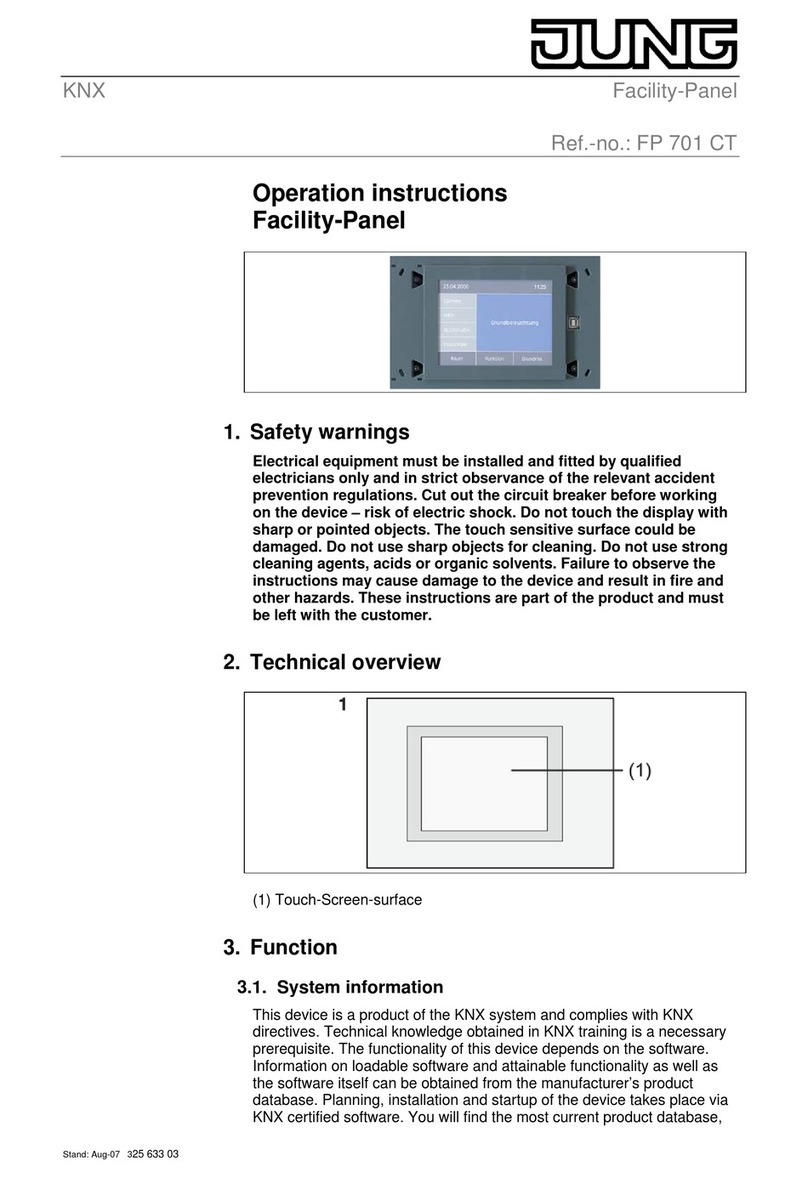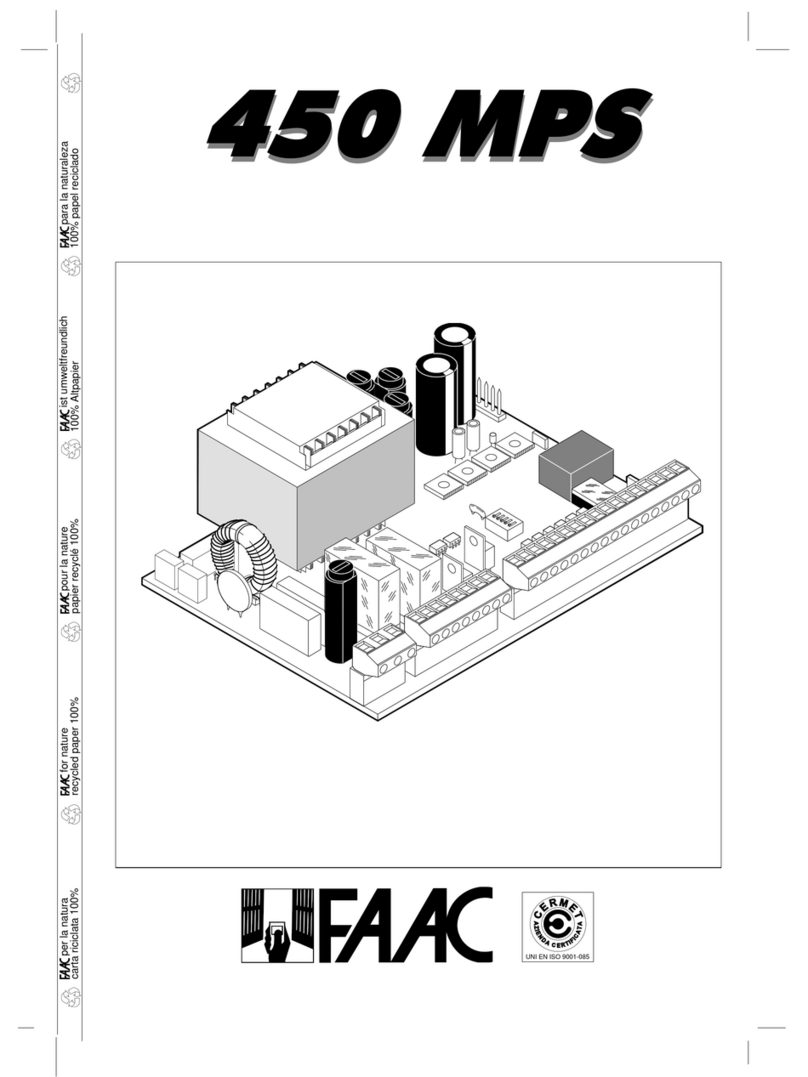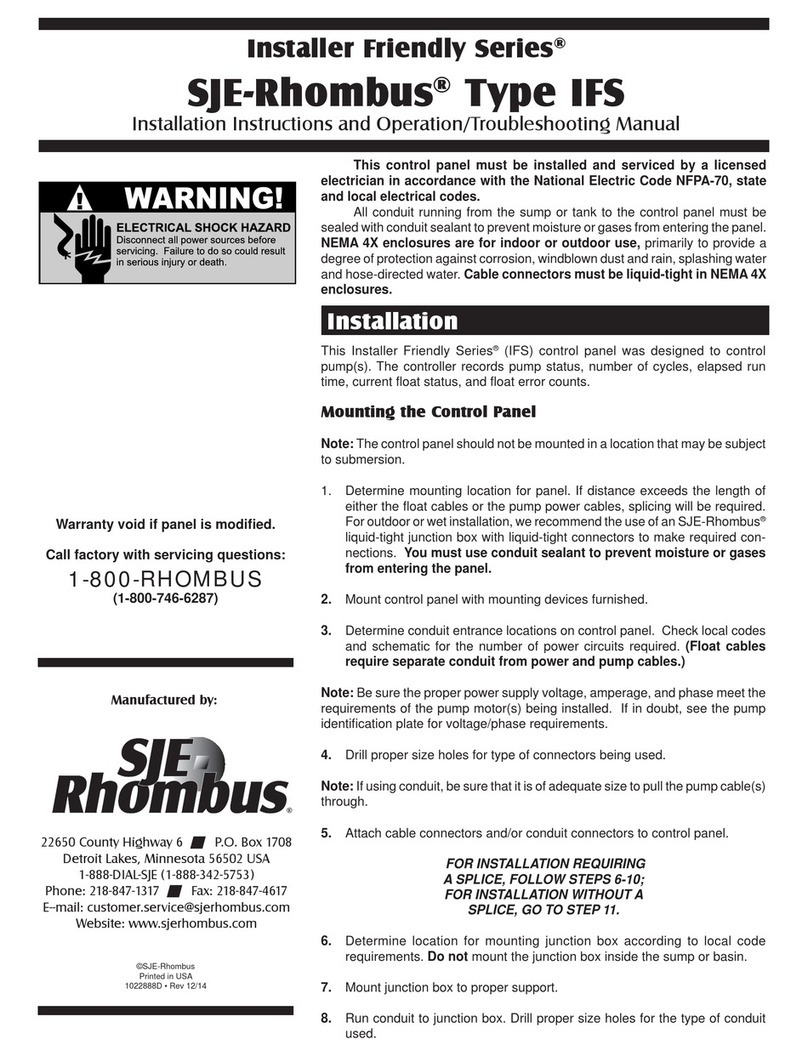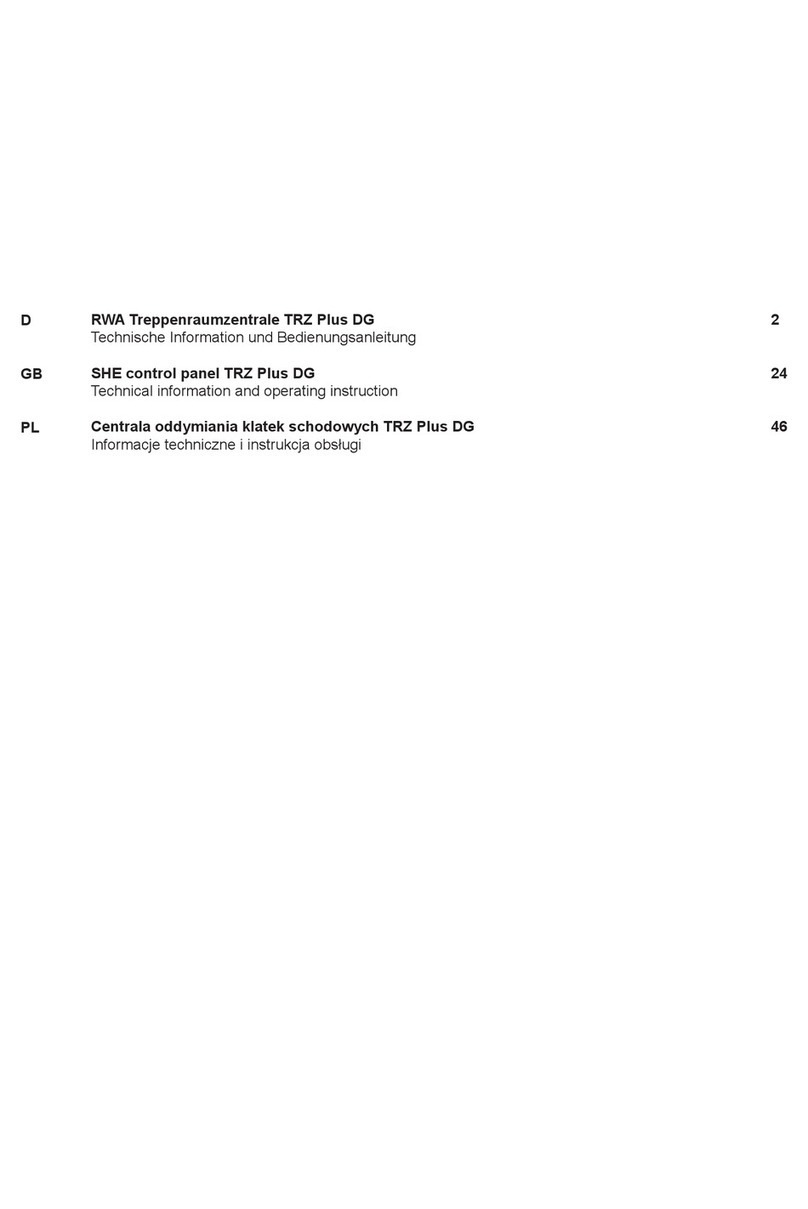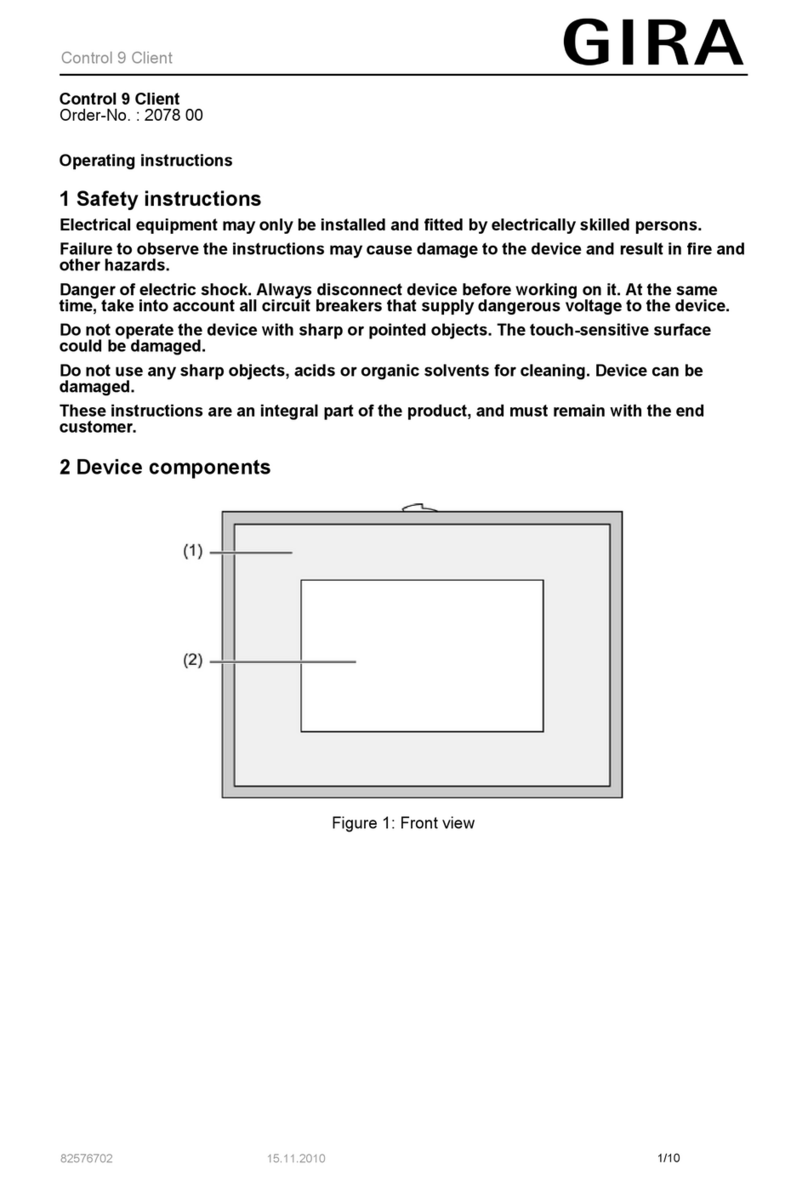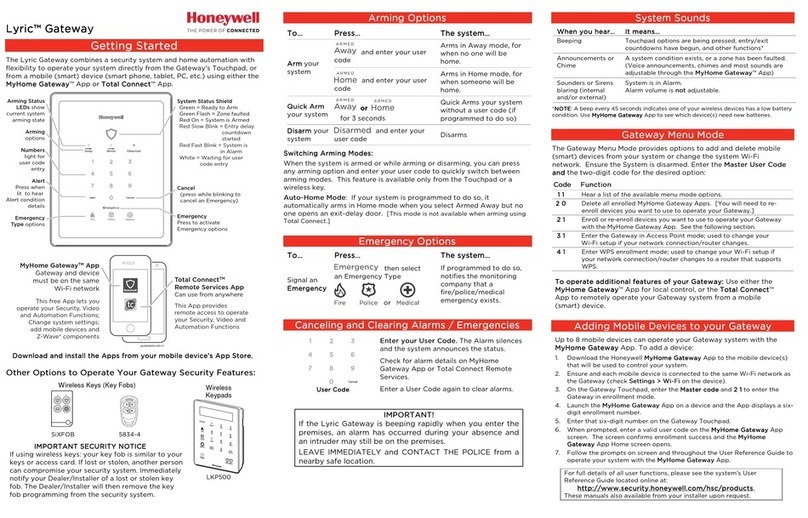TECHNICALDOCUMENTATION
2
A56V0_90020-E-EN
Table of contents
Introduction ............................................................................................................................. 4
User's Notice ........................................................................................................................................ 4
Caution Safety Protections .................................................................................................................... 4
Package Contents ................................................................................................................................. 5
General Description .............................................................................................................................. 6
Specifications ....................................................................................................................................... 7
Presentation ......................................................................................................................................... 9
Installation ............................................................................................................................. 10
Mechanical Mounting .......................................................................................................................... 10
WIFI Antenna Installation (Optional) ................................................................................................... 10
Power Supply ...................................................................................................................................... 11
Network Connection ............................................................................................................................ 12
Communication ....................................................................................................................... 13
Pre-requisite ....................................................................................................................................... 13
Offline/Online mode ............................................................................................................................ 13
Login/Connection ................................................................................................................................ 14
Easy Connect ..................................................................................................................................... 17
Interface ................................................................................................................................... 22
Controller supervision ............................................................................................. 25
Graphic Objects .................................................................................................................................. 25
Numerical Display ........................................................................................................................... 25
Numerical Display by Variable Number ............................................................................................. 25
Boolean Display (LED) .................................................................................................................... 25
Bar-graph ....................................................................................................................................... 26
Gauge ............................................................................................................................................ 27
3D Pictures .................................................................................................................................... 28
Synchroscope ................................................................................................................................. 29
Pop-up ........................................................................................................................................... 29
Alarm/Fault Page ................................................................................................................................ 31
Visualization ................................................................................................................................... 31
Reset/Acknowledge ........................................................................................................................ 32
Erase Archived Data ....................................................................................................................... 32
Filters ............................................................................................................................................ 33
About Page ........................................................................................................................................ 34
Home Page ......................................................................................................................................... 35
Controller dynamic settings ............................................................................... 36
Curves ............................................................................................................................................... 36
Controller static settings ...................................................................................... 37
Parameters Configuration .................................................................................................................... 37
Editing Windows ................................................................................................................................. 38
Numeric ......................................................................................................................................... 38
List ................................................................................................................................................ 39
Digital Input ................................................................................................................................... 39
Digital/Relay Output ....................................................................................................................... 40
Analog Input .................................................................................................................................. 40
Text ............................................................................................................................................... 41
Password ....................................................................................................................................... 41
Advanced functions ............................................................................................................................. 42
Search Engine ................................................................................................................................ 42
Easy Flex® .................................................................................................................................... 43
Alternative selection ....................................................................................................................... 47
Scheduler ....................................................................................................................................... 49
Modification by Variable Number .......................................................................................................... 51
System ............................................................................................................................................... 52