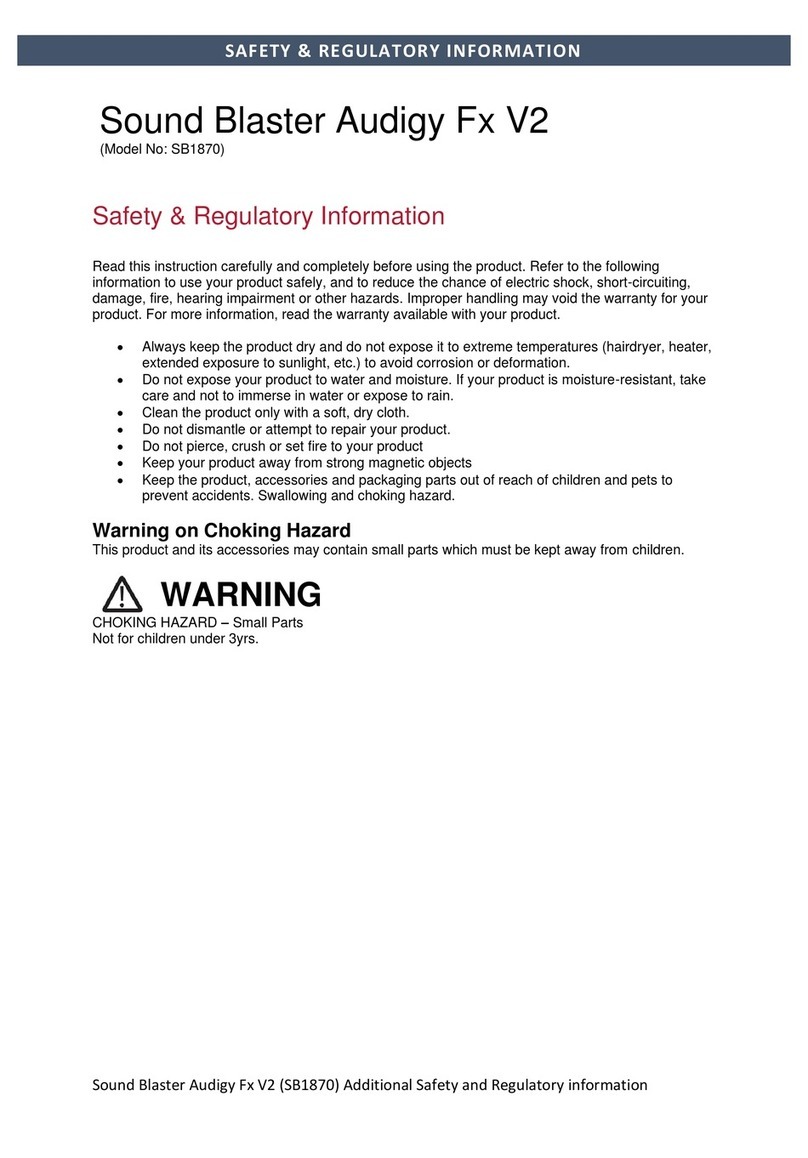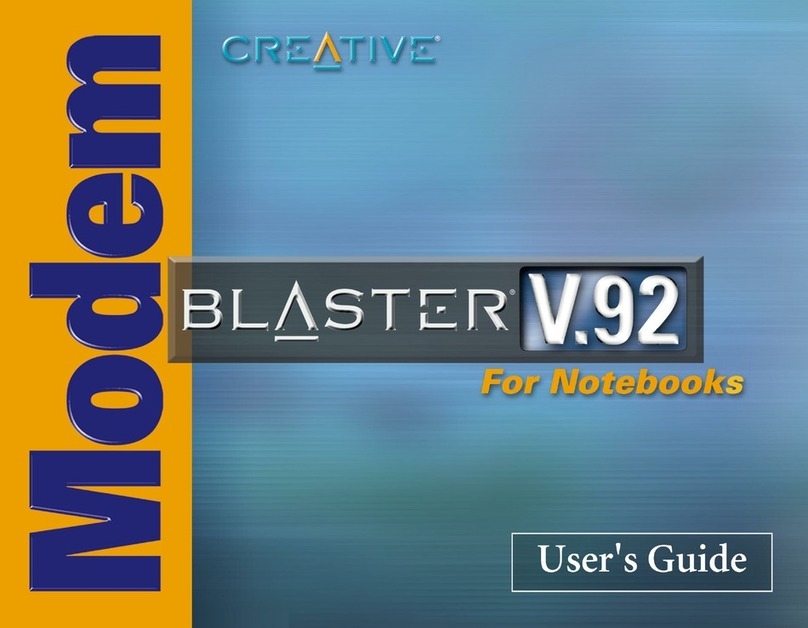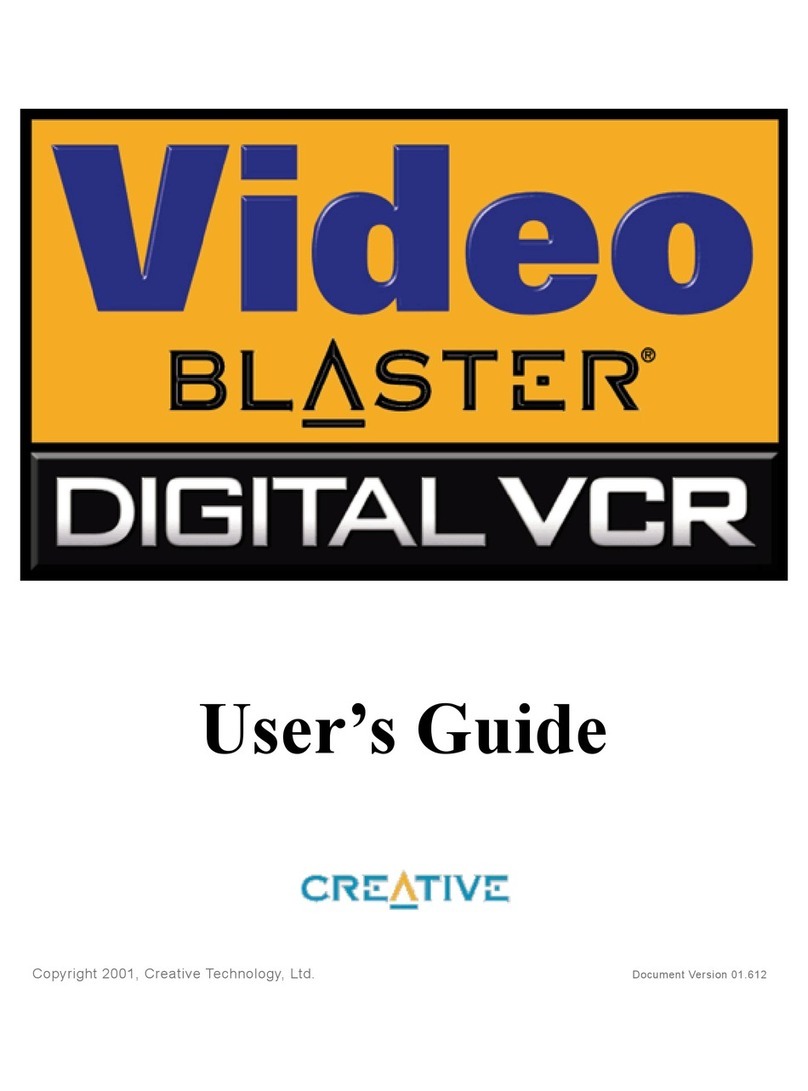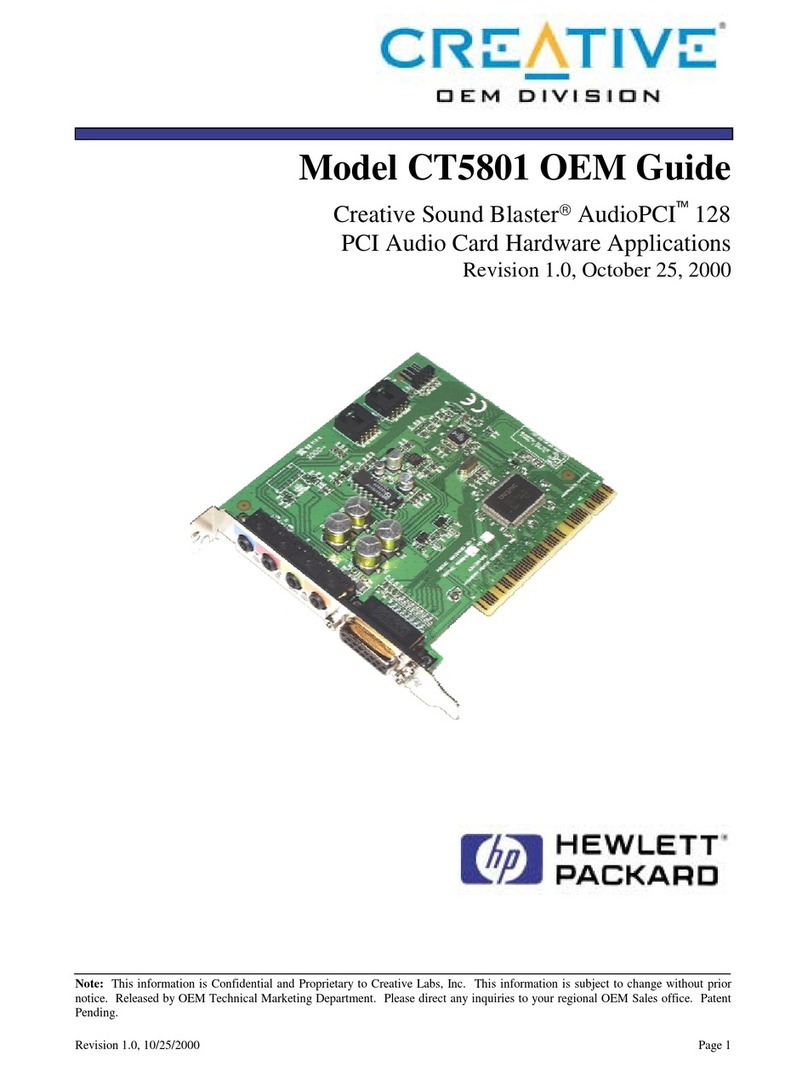ii
Contents
Contents
Safety Instructions . . . . . . . . . . . . . . . . . . . . . . . . . . . . . . . . . iv
General Safety . . . . . . . . . . . . . . . . . . . . . . . . . . . . . . . . . . . . . . . . . . iv
FCC Radiation Exposure Statement . . . . . . . . . . . . . . . . . . . . . . . . . . iv
Setup Guide . . . . . . . . . . . . . . . . . . . . . . . . . . . . . . . . . . . . . 5
Before you Begin . . . . . . . . . . . . . . . . . . . . . . . . . . . . . . . . . . 6
Introduction . . . . . . . . . . . . . . . . . . . . . . . . . . . . . . . . . . . . . . . . . . . . . 6
Package Contents . . . . . . . . . . . . . . . . . . . . . . . . . . . . . . . . . . . . . . . 6
Recording model and serial numbers . . . . . . . . . . . . . . . . . . . . . . . . . 7
Checking System Requirements . . . . . . . . . . . . . . . . . . . . . . . . . . . . 7
Document Conventions . . . . . . . . . . . . . . . . . . . . . . . . . . . . . . . . . . . 7
1 About Your Product . . . . . . . . . . . . . . . . . . . . . . . . . . . . . . . . 8
About your PCMCIA Card . . . . . . . . . . . . . . . . . . . . . . . . . . . . . . . . . . 8
2 Device Installation . . . . . . . . . . . . . . . . . . . . . . . . . . . . . . . . . 9
In Windows 98 SE/Me/2000/XP . . . . . . . . . . . . . . . . . . . . . . . . . . . . . 9
Uninstalling Driver and Network Blaster 2021 Utility . . . . . . . . . . . . 13
Ejecting the PCMCIA Card . . . . . . . . . . . . . . . . . . . . . . . . . . . . . . . . 14
3 Device Connection . . . . . . . . . . . . . . . . . . . . . . . . . . . . . . . 15
About your Network Blaster 2021 Utility Icon . . . . . . . . . . . . . . . . . . 15
Connecting in Windows 98 SE/Me/2000 . . . . . . . . . . . . . . . . . . . . . 16
Connecting in Windows XP . . . . . . . . . . . . . . . . . . . . . . . . . . . . . . . 17
4 Device Configuration . . . . . . . . . . . . . . . . . . . . . . . . . . . . . . 18
Configuring in Windows 98 SE/Me/2000 . . . . . . . . . . . . . . . . . . . . . 18
Configuring in Windows XP . . . . . . . . . . . . . . . . . . . . . . . . . . . . . . . 23
Configuring a Wireless Network . . . . . . . . . . . . . . . . . . . . . . . . . . . . 27
5 Network Security . . . . . . . . . . . . . . . . . . . . . . . . . . . . . . . . . 28
The Importance of Network Security . . . . . . . . . . . . . . . . . . . . . . . . 28
Security Features . . . . . . . . . . . . . . . . . . . . . . . . . . . . . . . . . . . . . . . 29
A Technical Specifications . . . . . . . . . . . . . . . . . . . . . . . . . . . 31