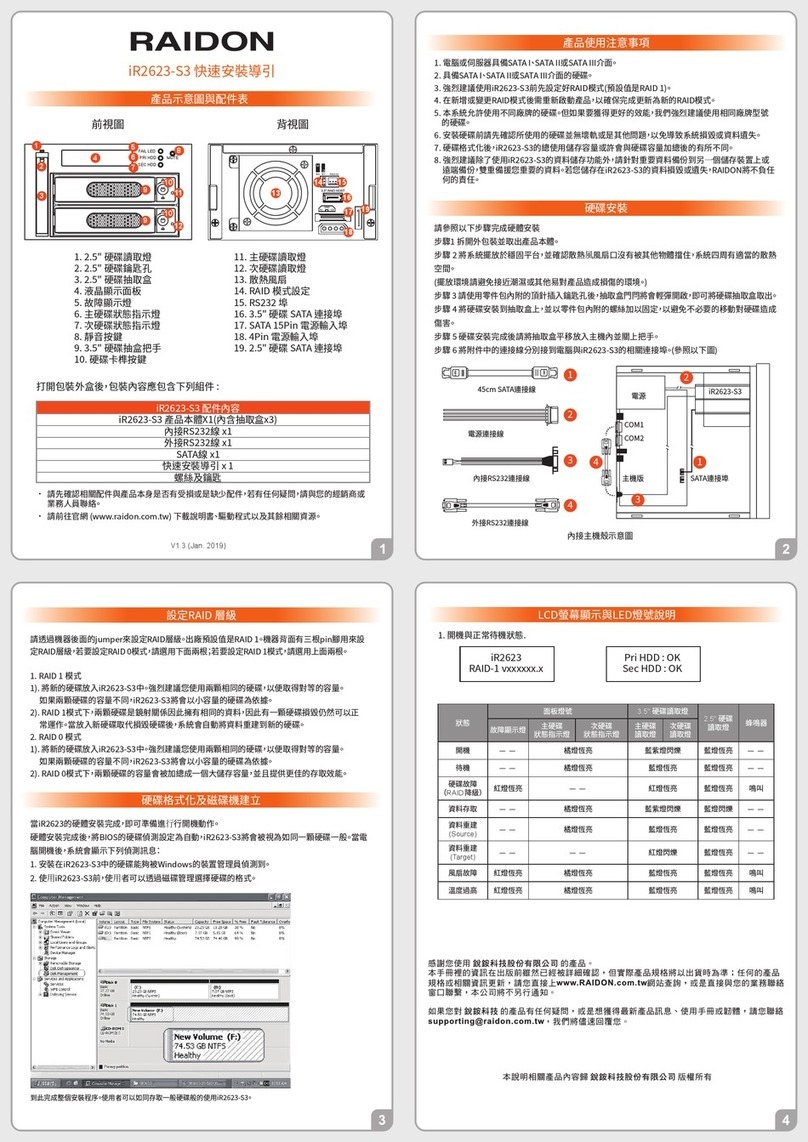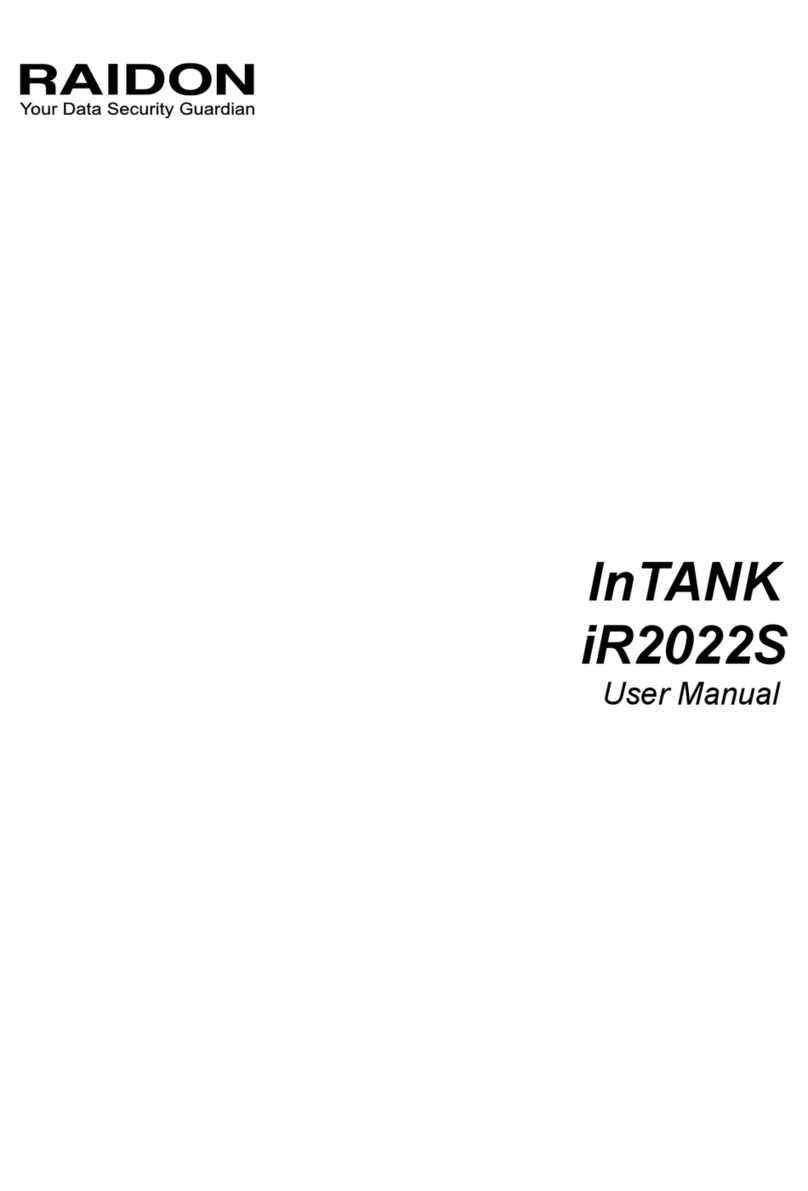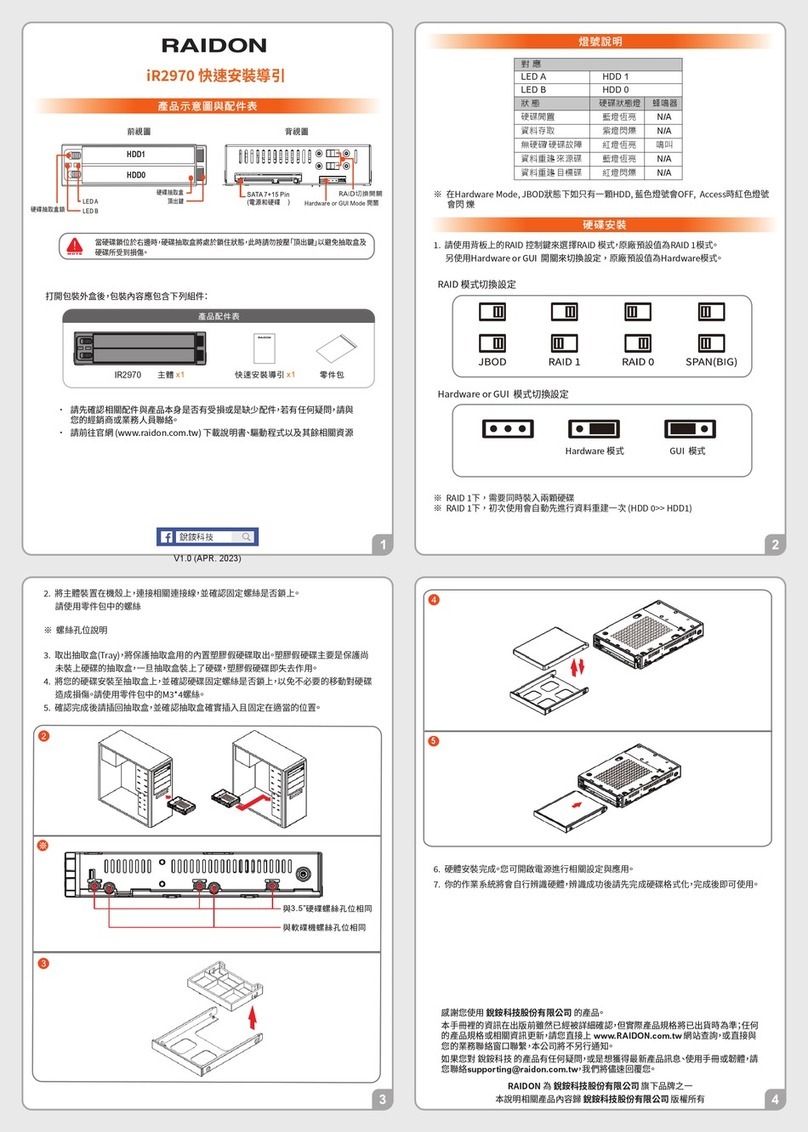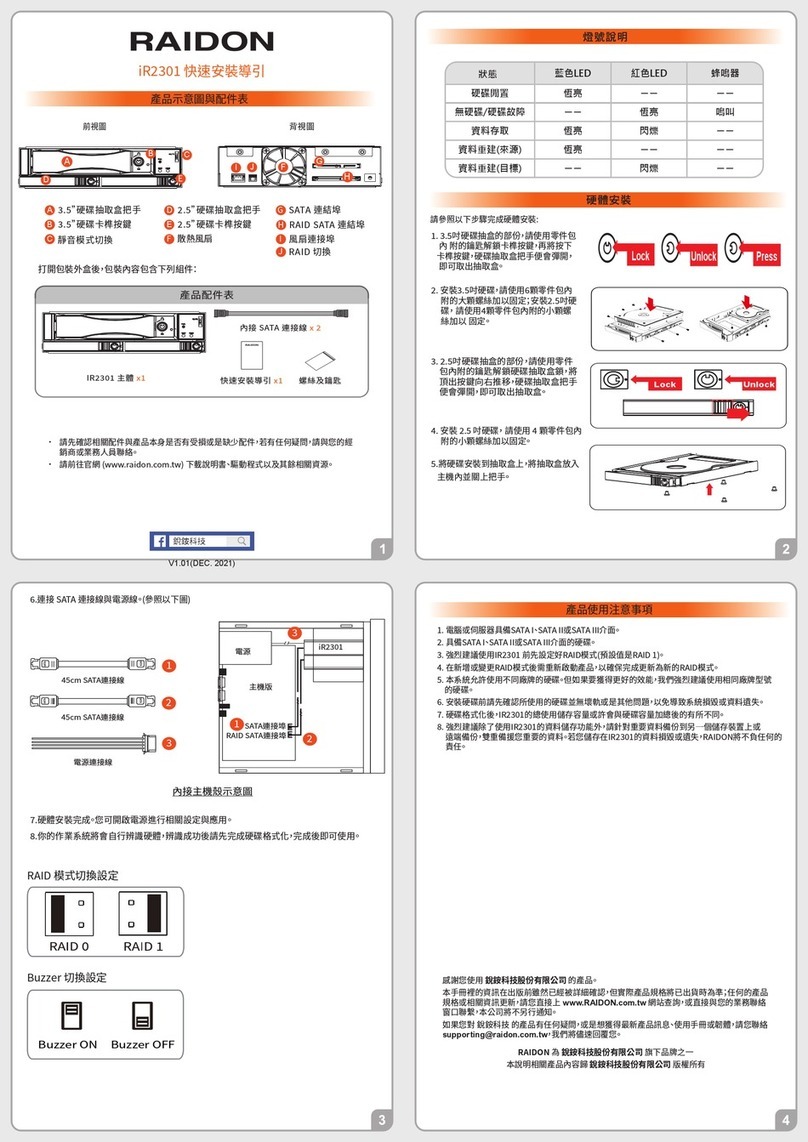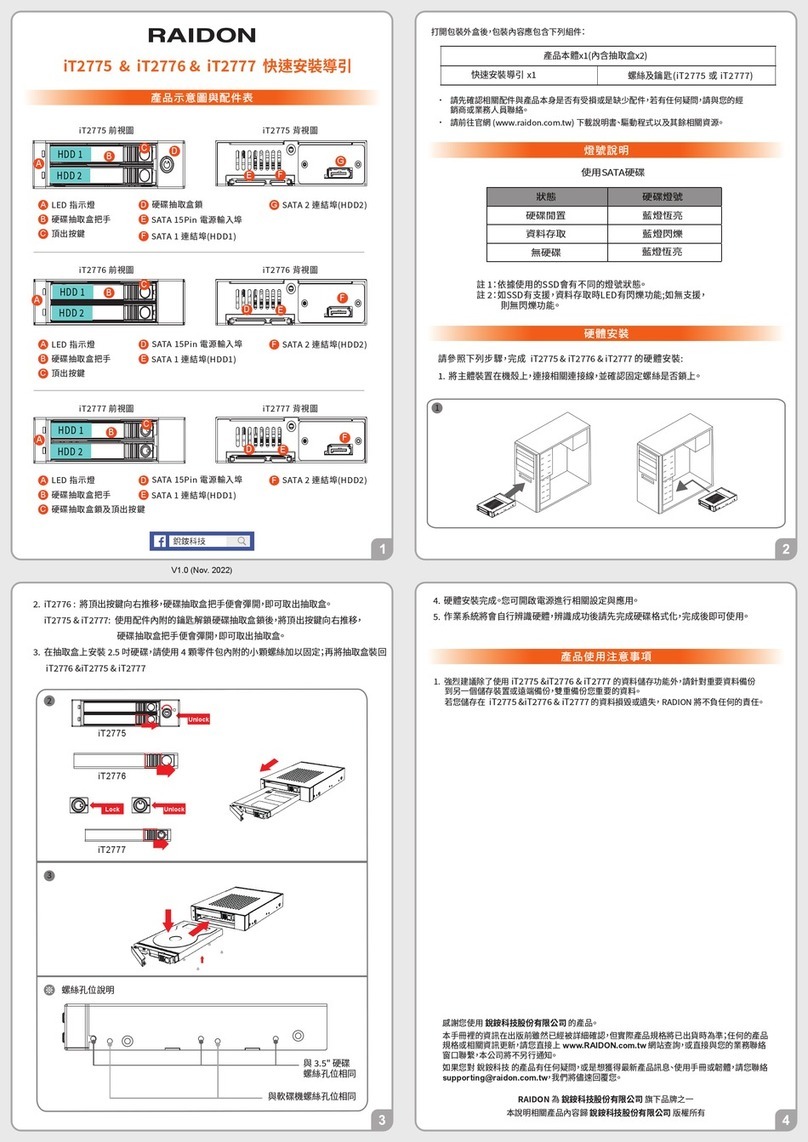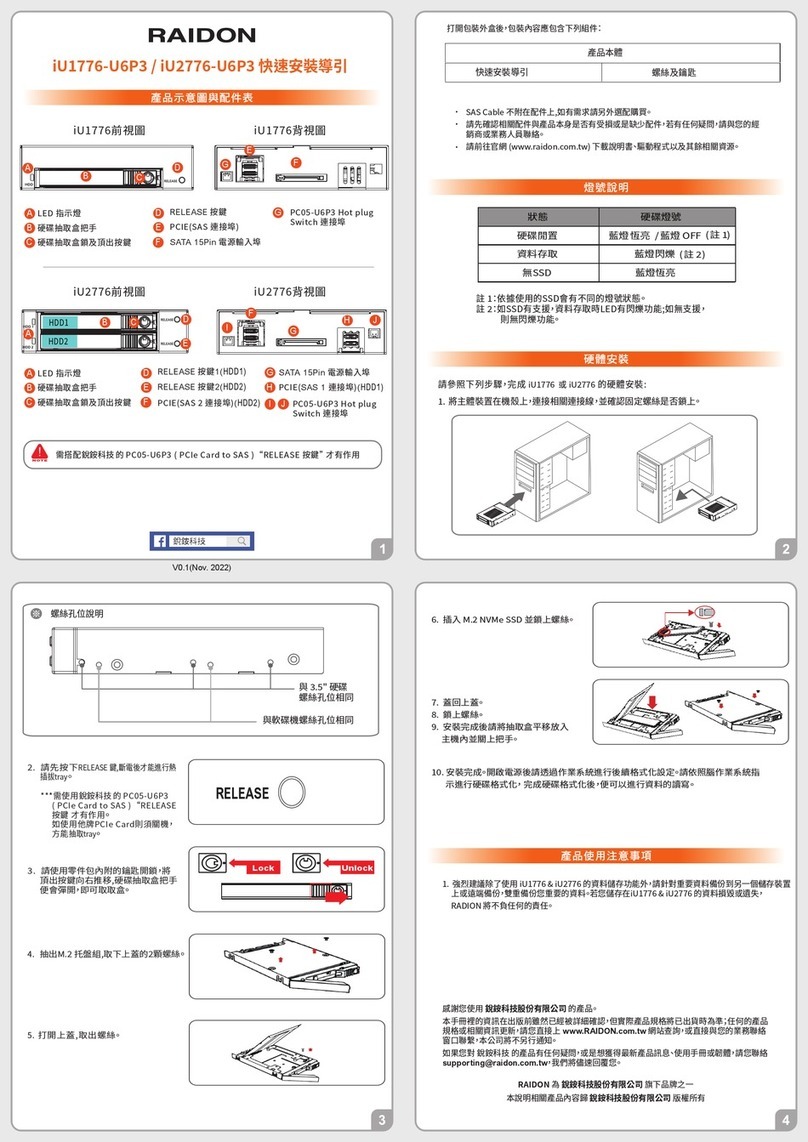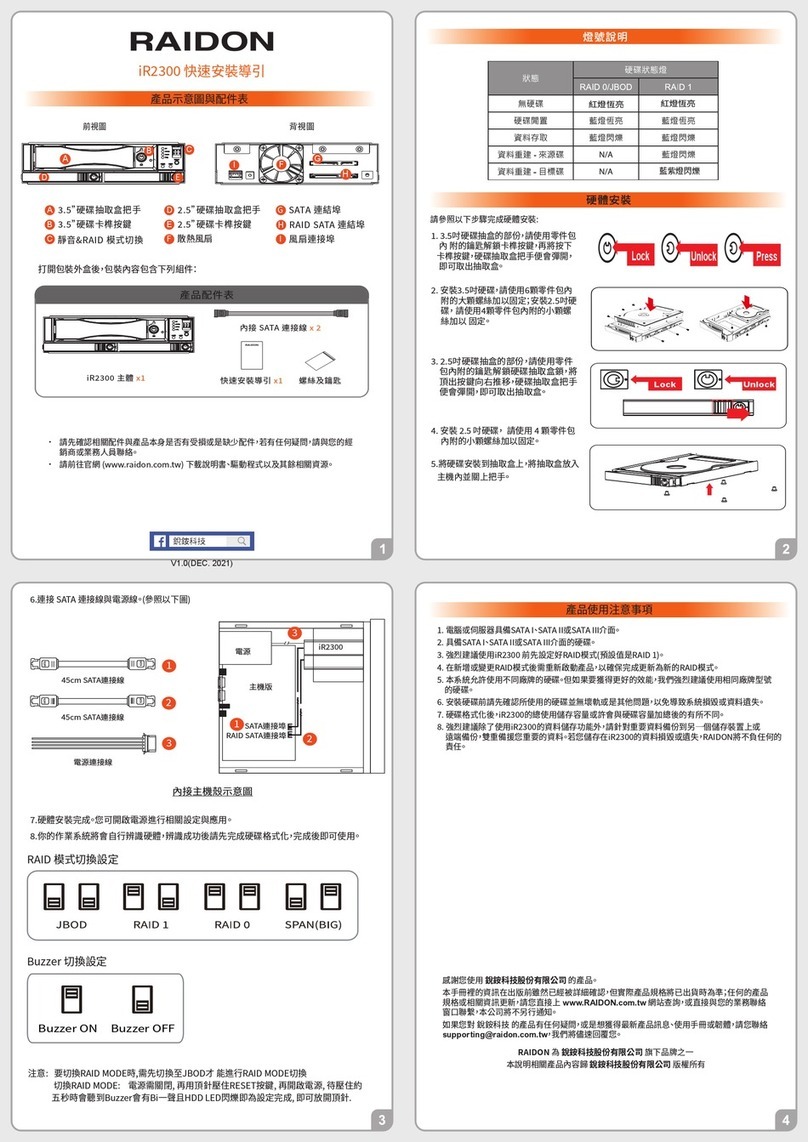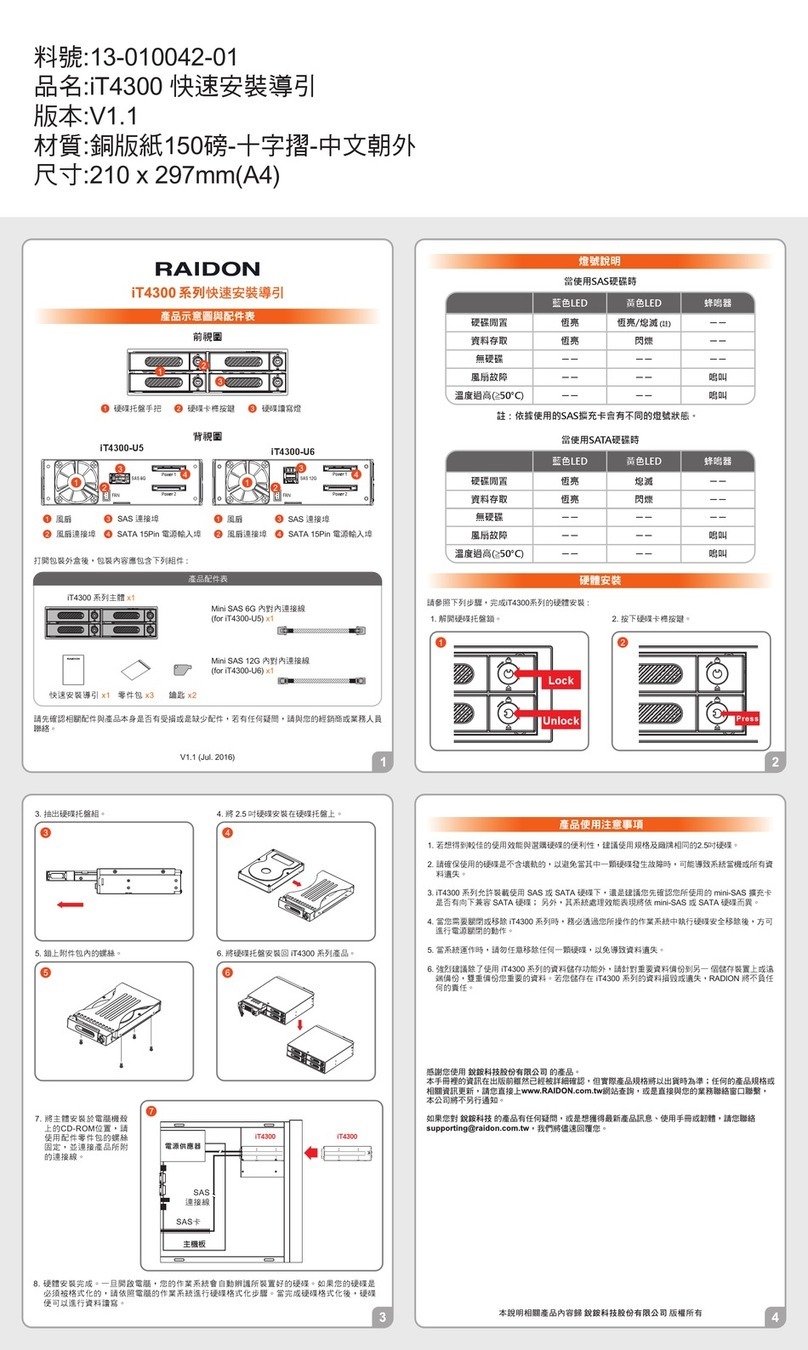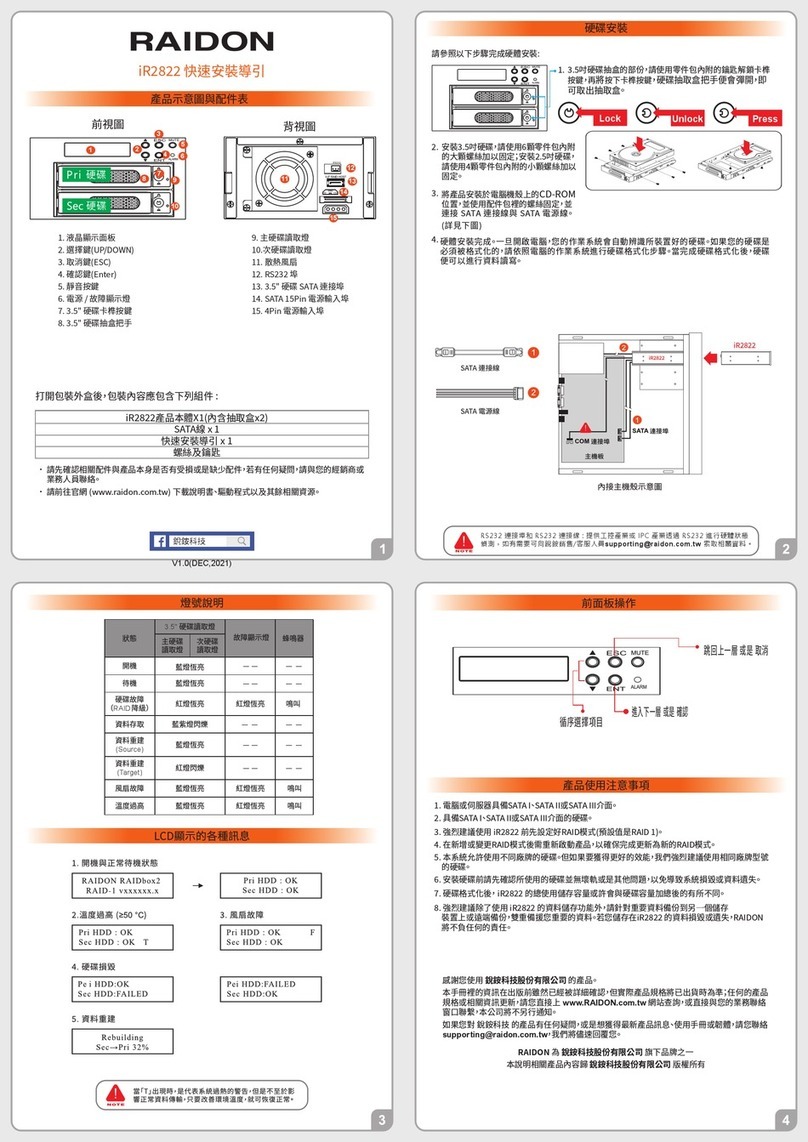Note: This is an OTB product, and you need to press the OTB button to
start the Target Driver.
HDD Idle N/A
Access N/A
N/A
N/A
Fan Failure ON
Temp Failure ON
Rebuilding-Disk1
Blue light
always on
Rebuilding-Disk(OTB)
Disk1 Disk2(OTB)
Red light
always on
Blue light
always on
System Indication Buzzer
Status
Blue light
always on
Purple light
flashing
Red light
always on
Red light
flashing
Blue light
always on
Blue light
always on
Blue light
always on
Purple light
always on
Purple light
always on
Raidon
iR2024T Quick Setup Guide
Package Contents and Product Views
Front View Rear View
1.LCD Display
2.UP/DOWN Button
3.Enter Button
4.OTB Button
5.MUTE Button
1.Cooling Fan
2.3-pin Fan Connector
3.RS232 Connector
4.15-pin Power Connector
5.7-pin SATA Connector
6.Power Failure Indicator
7.HDD Tray Handle
8.HDD Tray Ejection
9.HDD Tray key lock
10.HDD Access Indicator
10
iR2024T Device
Hardware Installation
SATA Cable
Internal host shell schematic
1
2
iR2024T
iR2024T
SATA Power Cable
Important Notice
Computers or servers must be with SATA I, SATA II, or SATA III interface.
Hard drive must be with SATA I, SATA II, or SATA III interface.
iR2024T product allows user to simultaneously use the two different hard drives
from two different manufactures. However, if the user expects a better
efficiency, we strongly recommend the user to use the two hard drives from the
same manufacturer.
Please make sure that the two hard drives are free from bad blocks or defects
prior to installation in order to avoid system crashes or data loss.
The actual storage capacity of iR2024T recognized by the system may differ
from the total capacity stated on the hard drives combined once the drives have
been formatted.
It is highly recommended for user to back up important data contained within
the iR2024T unit on a regular basis or whenever the user feels necessary to a
remote or a separate storage device. RAIDON will not be responsible for any
lost of data caused during the use of the unit or the recovery of the data lost.
1.
2.
3.
4.
5.
6.
After unlocking the HDD tray key lock with the key attached to the
accessory, push the HDD tray ejection to the right and the removable drive
tray will pop open to remove the removable tray.
Please install iR2024T as the following instruction.
5.
Open the package and you should find the following:
Please check the product and accessories for any defect or missing parts. If you
have any questions, please contact your product supplier.
Please visit the official website - Download page (https://www.raidon.com.tw) to
download drivers and other related resources.
Quick Installation
Guide
Screws & Pins
Internal SATA Cable
Contents of Product Package
Lock Unlock
LED Instruction
Hard Disk Status on LCD Screen
1. When “T” is shown, it's an alert of system over heating, but it would still work
fine. And as long as the ambient temperature is improved, system shuts off the alert.
2. After the rebuild is completed, the target driver will remain in the Raid 1 state
until it is unplugged.
Description of Front Panel Operation
Select Items
Back to next level or Cancel
Start Backup
RAIDON is one brand under RAIDON TECHNOLOGY, INC.
Thank you for choosing RAIDON’s product.
The information provided in this manual was checked before publication, but the actual product
specications may have changed before shipping; Latest product specications and updates can be
found at www.RAIDON.com.tw or through your sales representative. No separate notications will be
provided by our company.
If you have any questions about RAIDON products or would like to receive the latest product information,
All product-related content in this manual are copyrighted by RAIDON TECHNOLOGY, INC.
V0.1(Oct. 2023)
Source
Target (OTB)
OTBENT
OTBENT
Install the 2.5-inch hard disk and secure it with the
small screws included in the 4 parts package.
When the hard drive installation has been completed,
insert the hard drive tray into the system horizontally
and secure the latch into place.
Install device into one of the CD-ROM bays with
screws from the accessory kit. Then properly connect
SATA cable and SATA power cable from your system
to the device.
Power on your system after hardware installation is completed, and
your operating system will automatically detect the hard drives from
booting. Then follow the steps from your operating system to
partition and format the drives when necessary, device will be ready
to use once the format is completed.
1.
2.
3.
4.
RAID-1 degraded
Pri : O Sec : M
Booting and Normal status
Over Temperature (≥50°C)
Pri HDD : OK
Sec HDD : OK T
HDD Failure
RAID-1 degraded
Pri : M Sec : O
Rebuilding
Rebuilding
Pri → Sec 00%
Fan Failure
Pri HDD : OK F
Sec HDD : OK
Rebuilding OK
Pri HDD : OK
Sec HDD : OK
Pri HDD : OK
Sec HDD : INSERT
Pri HDD : OK
Sec HDD : OK
RAID-1 degraded
Pri : O Sec : M
- - -
- - -
- - -
- - -
- - -
- - -