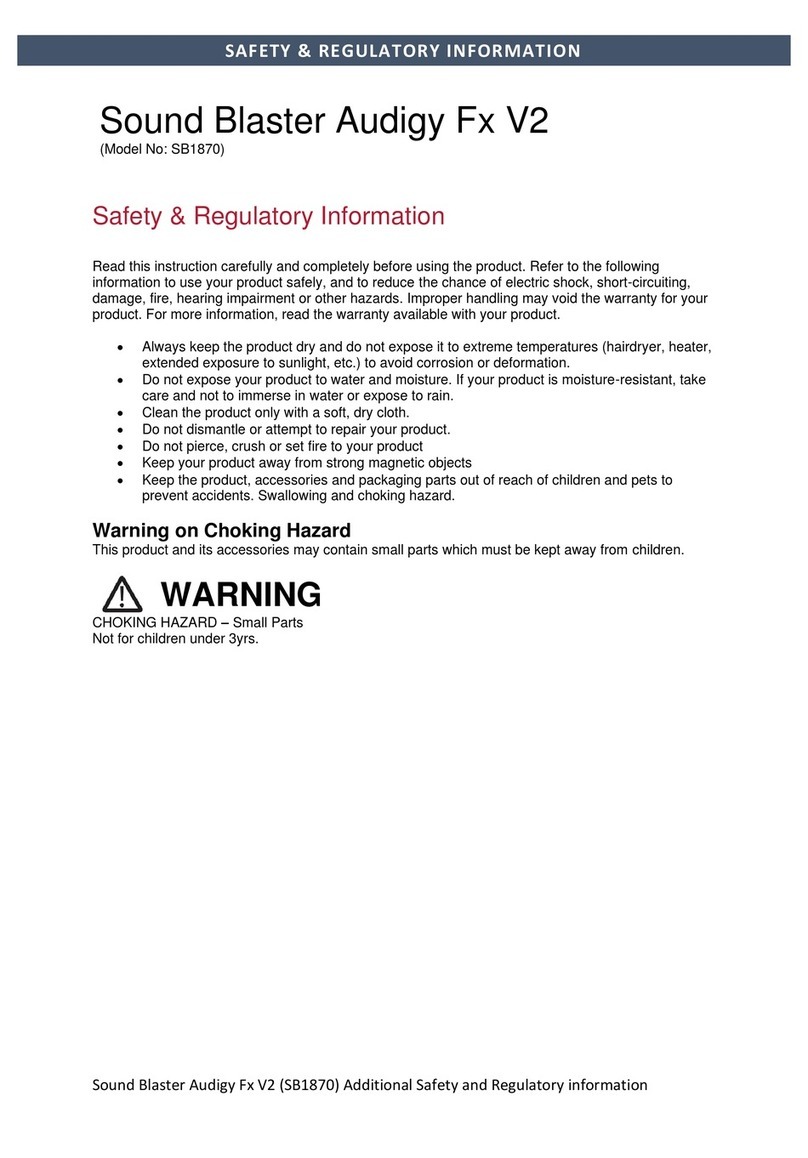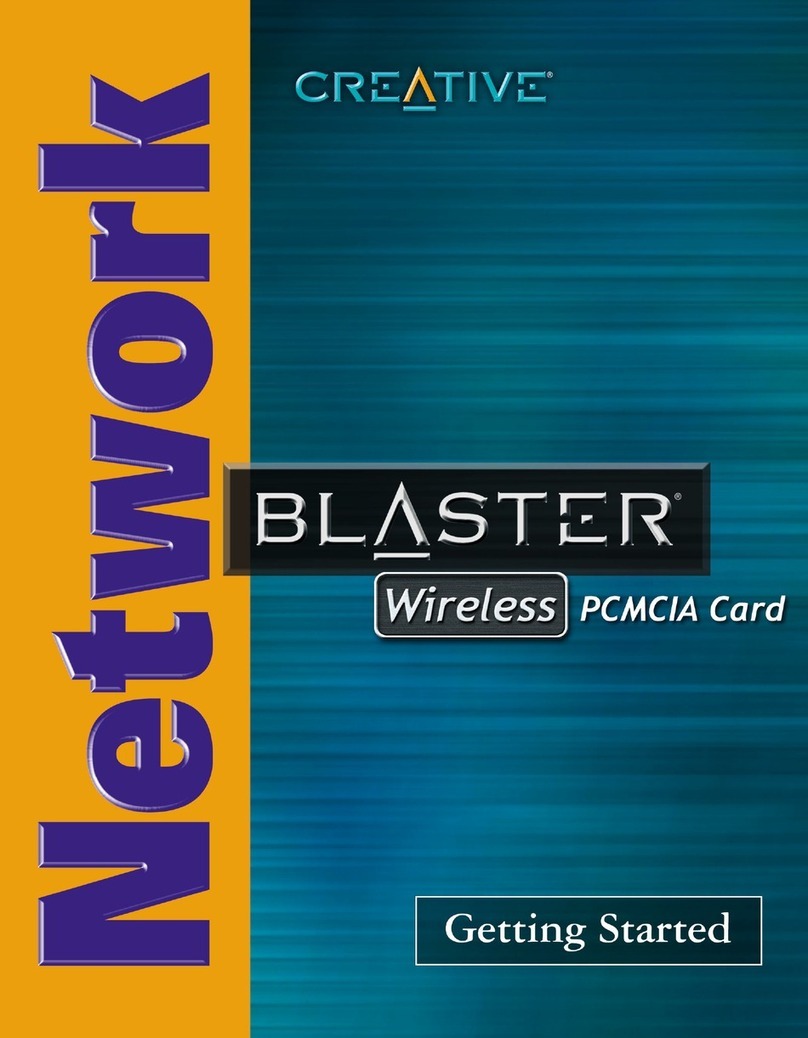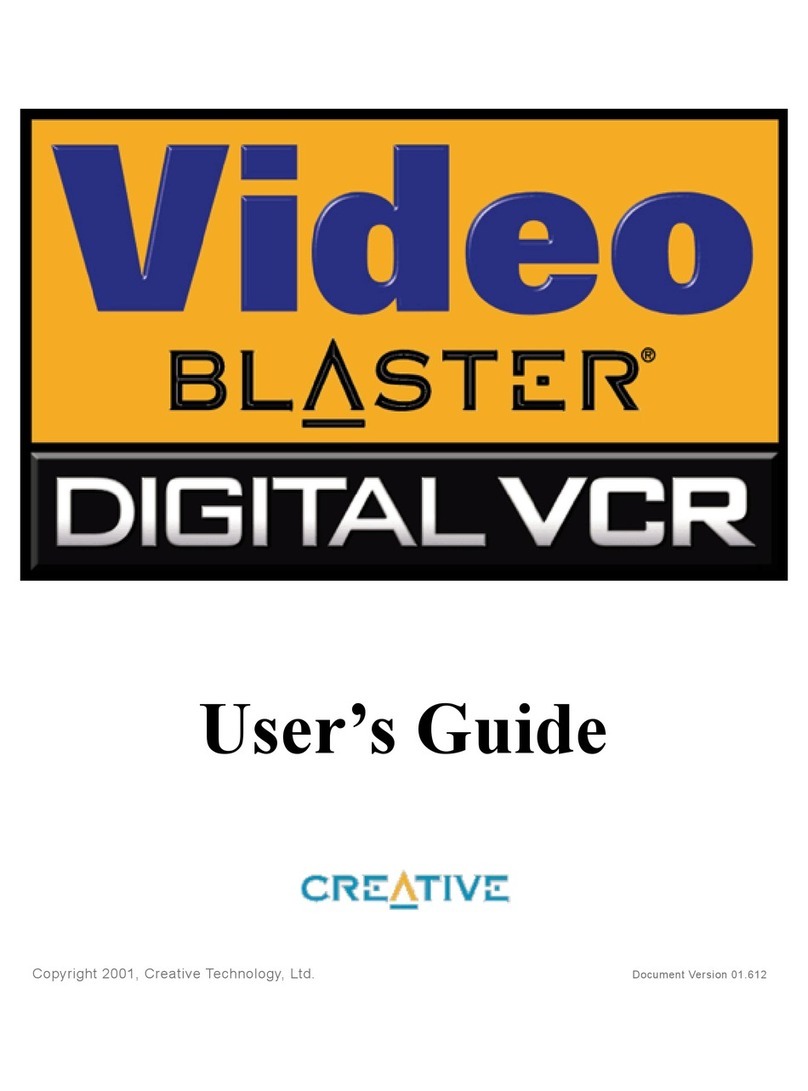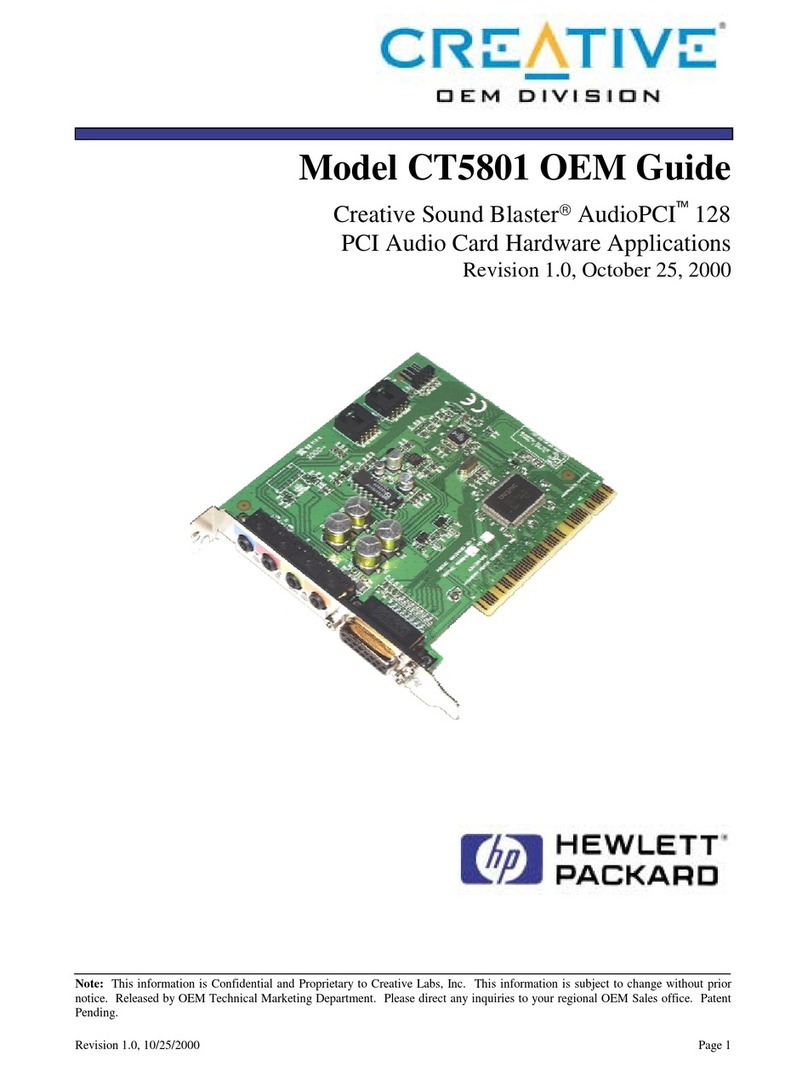iii
In Windows 98 SE/Me.................................................................................................................... 3-2
4 Modem Features
Plug and Play...................................................................................................................................... 4-1
Faxes .................................................................................................................................................... 4-1
Internet Access................................................................................................................................. 4-1
Videoconferencing........................................................................................................................... 4-1
V.92 features ............................................................................................................................................... 4-2
V.44 Data Compression................................................................................................................ 4-2
Quick Connect................................................................................................................................. 4-2
PCM Upstream................................................................................................................................. 4-2
Modem-On-Hold....................................................................................................................................... 4-3
Using Incoming Modem-On-Hold.............................................................................................. 4-4
Using Outgoing Modem-On-Hold ............................................................................................. 4-5
Appendixes
A Technical Specifications
Plug and Play ........................................................................................................................... A-1
Data Features......................................................................................................................... A-2
Fax Features............................................................................................................................ A-2
Videoconferencing Support ............................................................................................... A-2
B Troubleshooting
Difficulties Installing Software ................................................................................................................ B-1
Resolving Hardware Conflicts ............................................................................................................... B-2
Resolving Conflicts in Windows XP/2000............................................................................... B-2