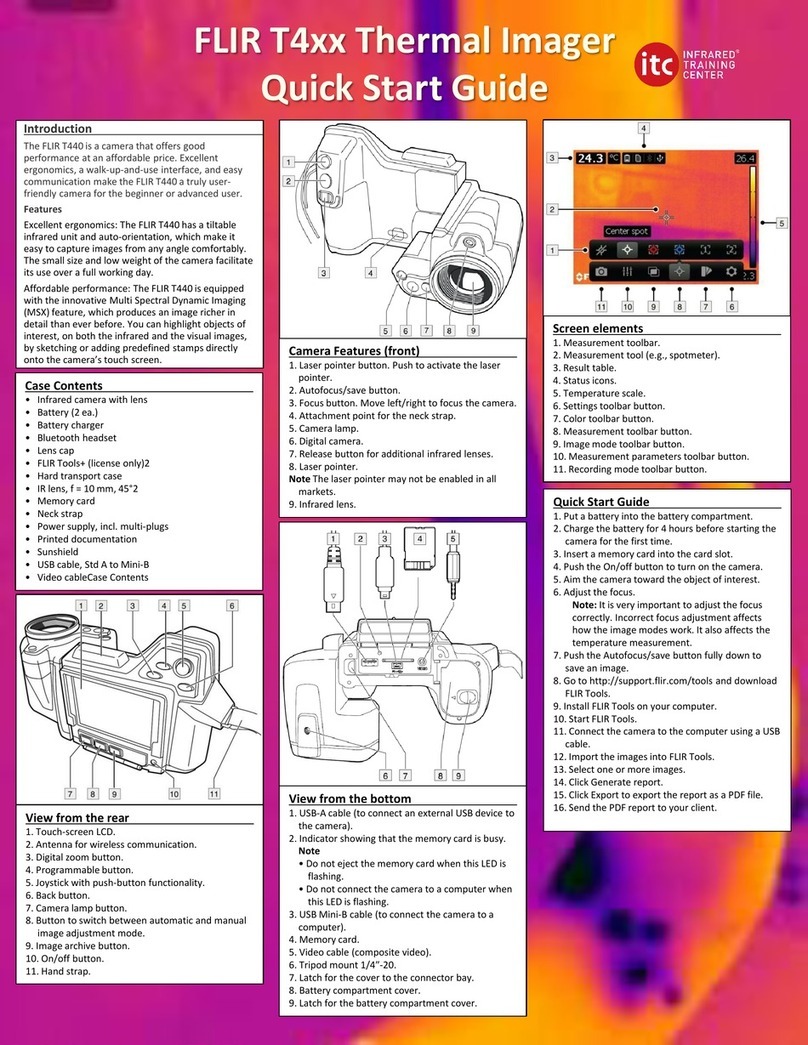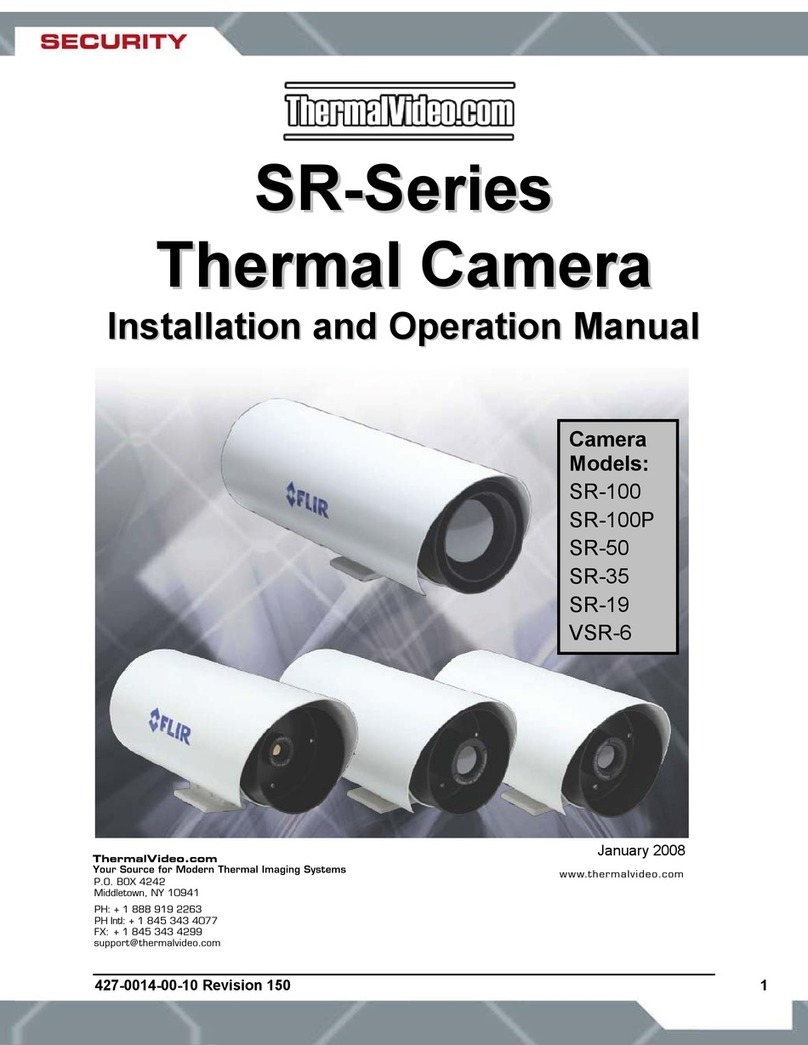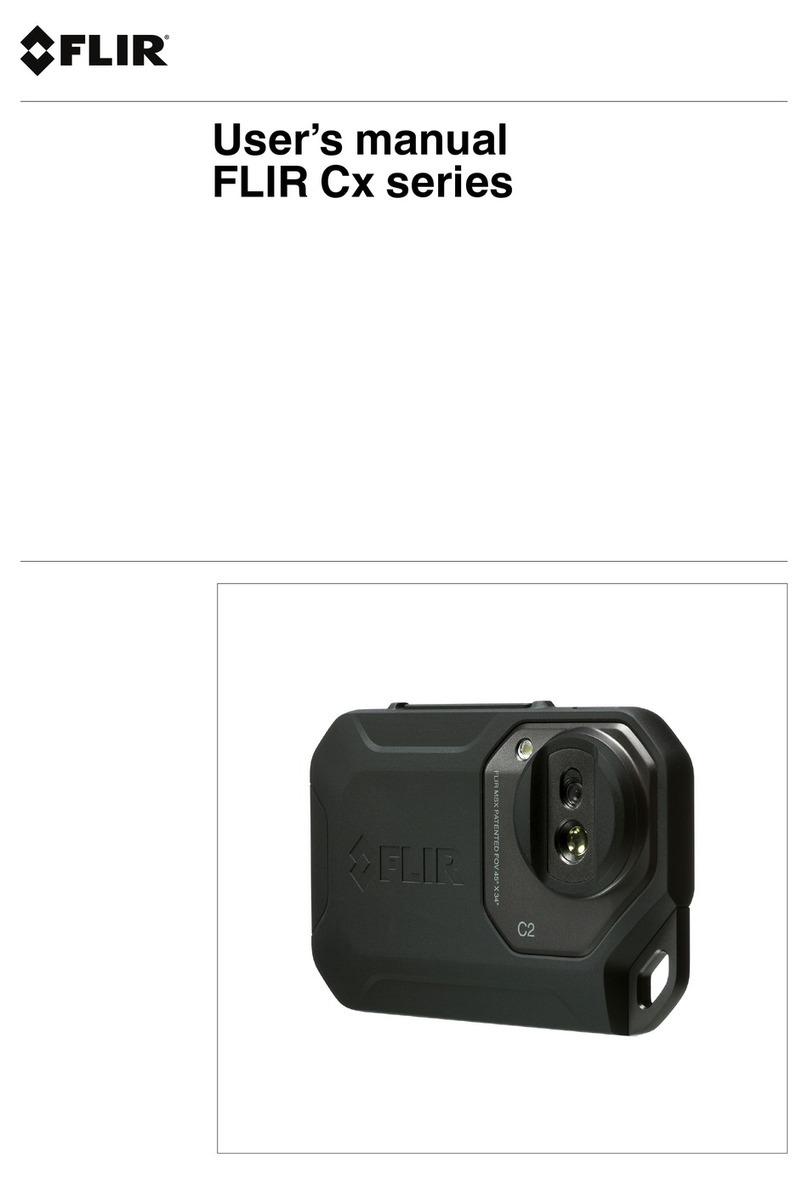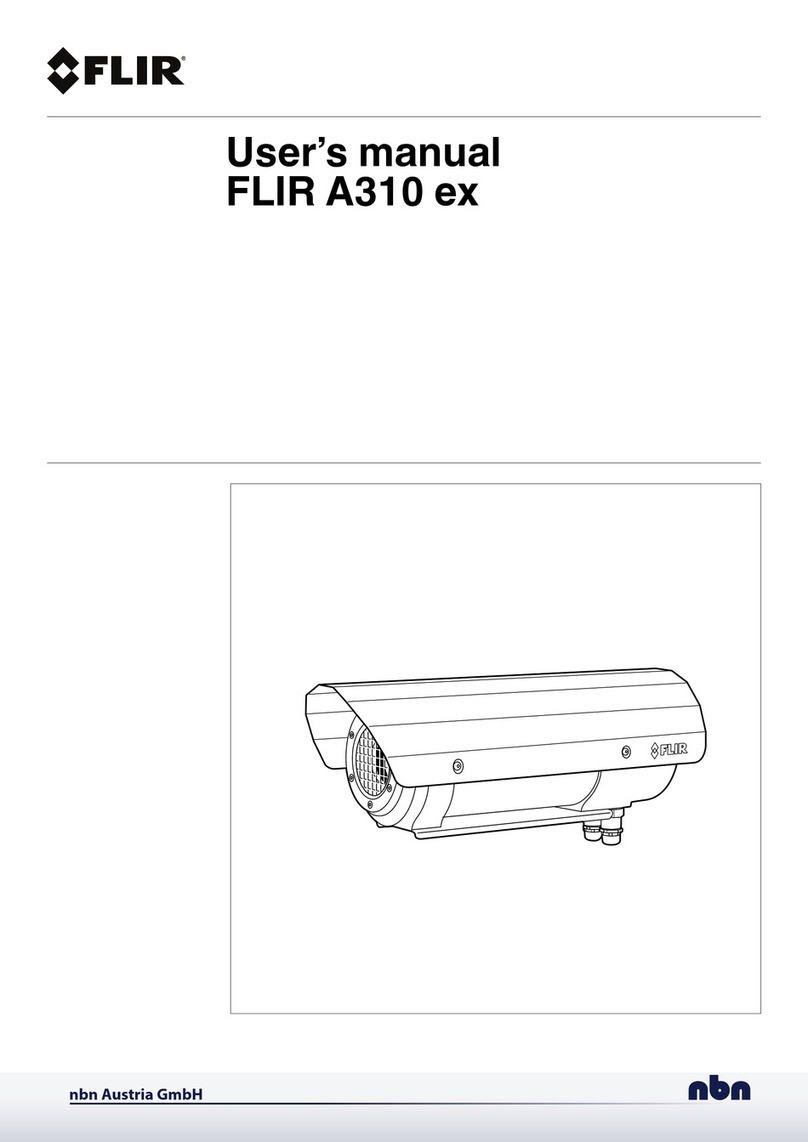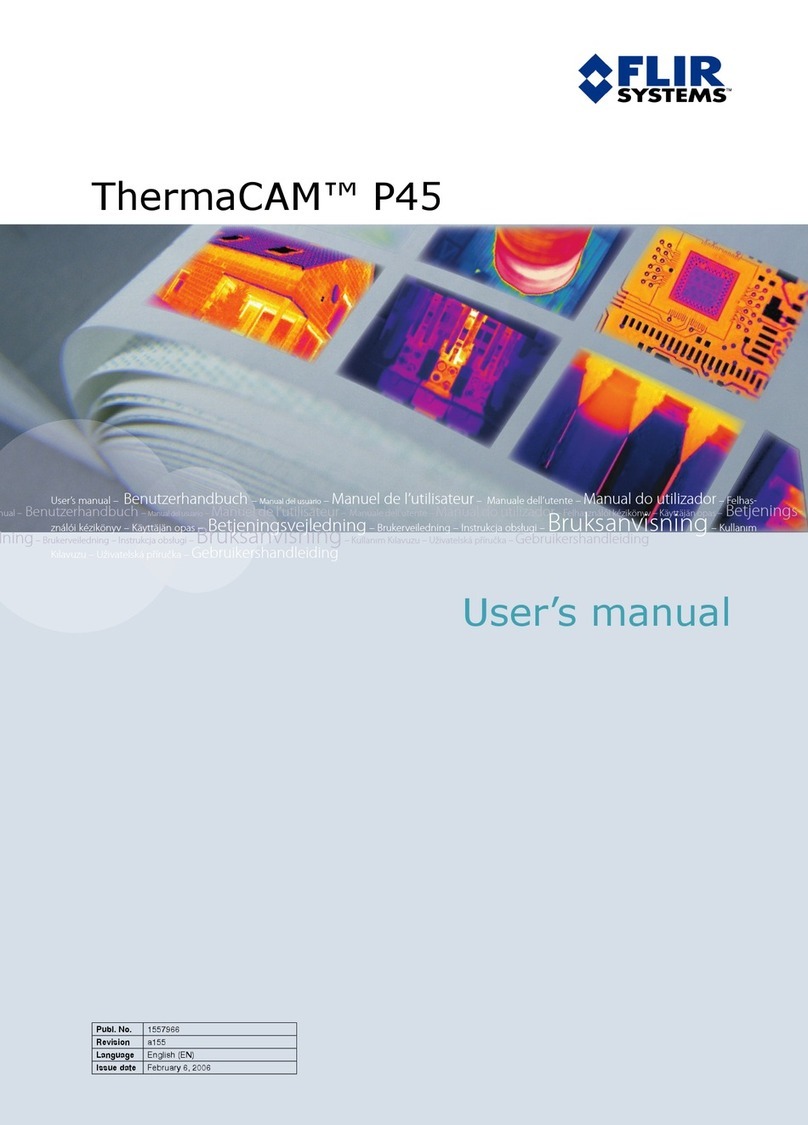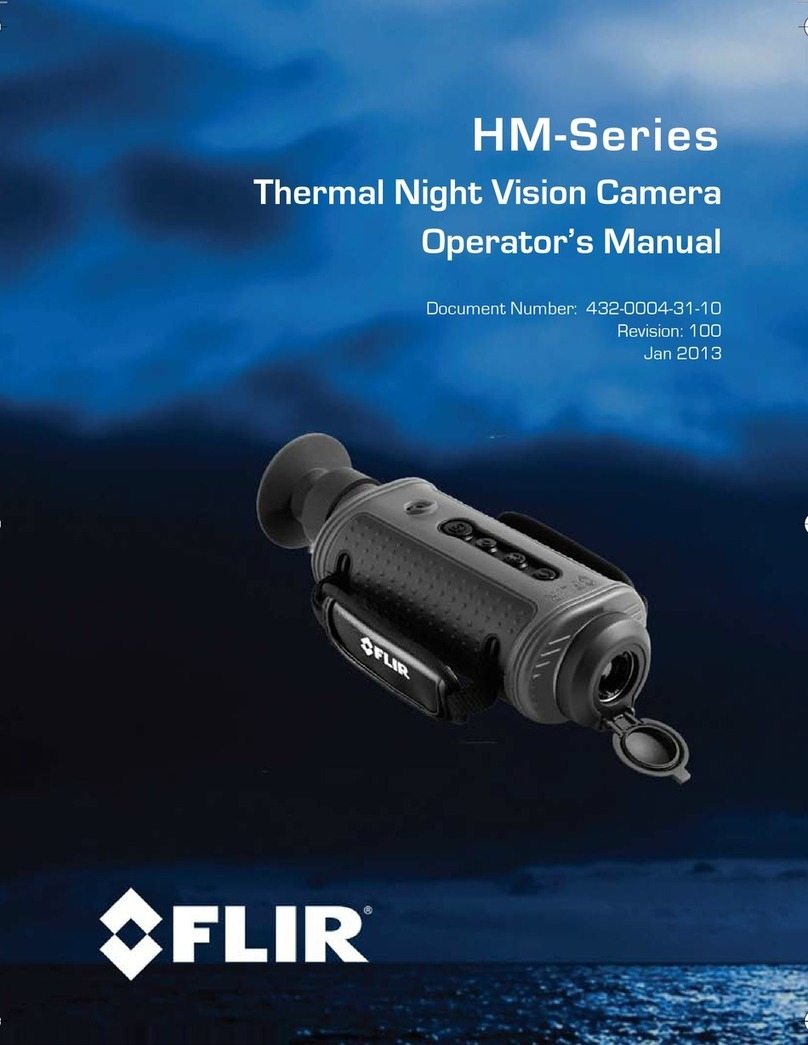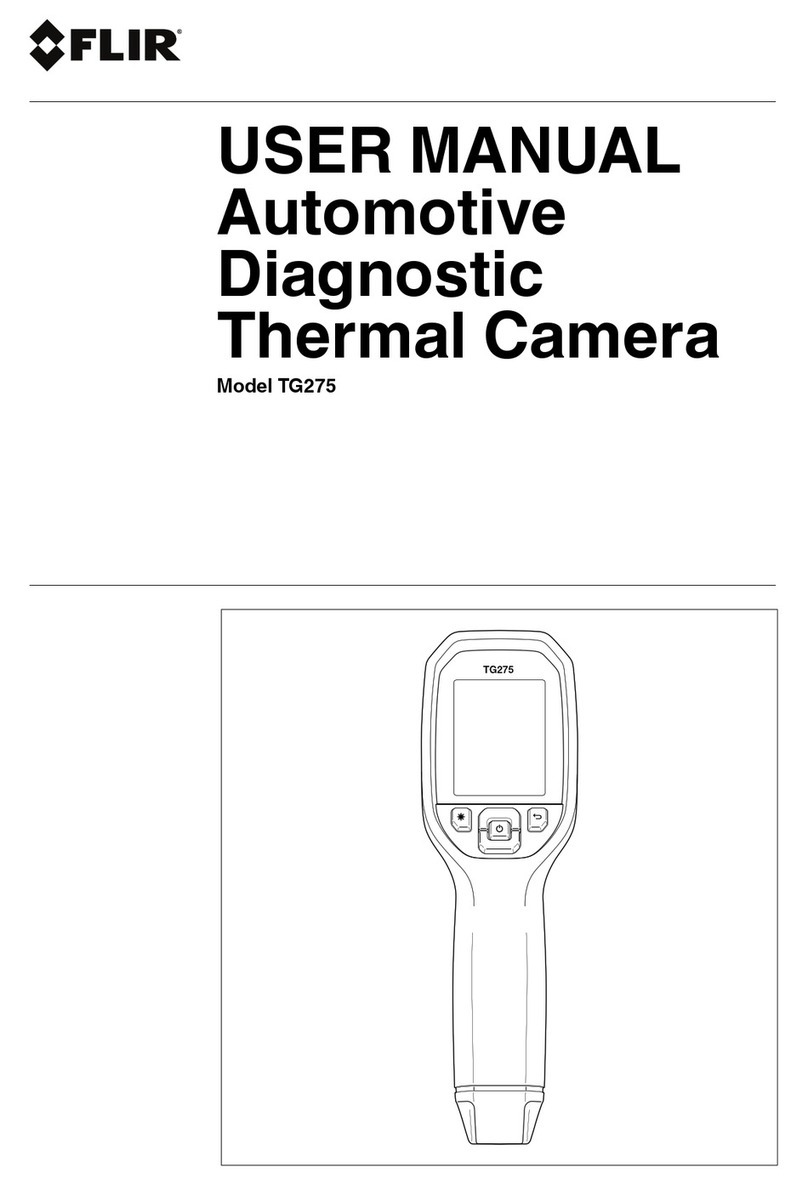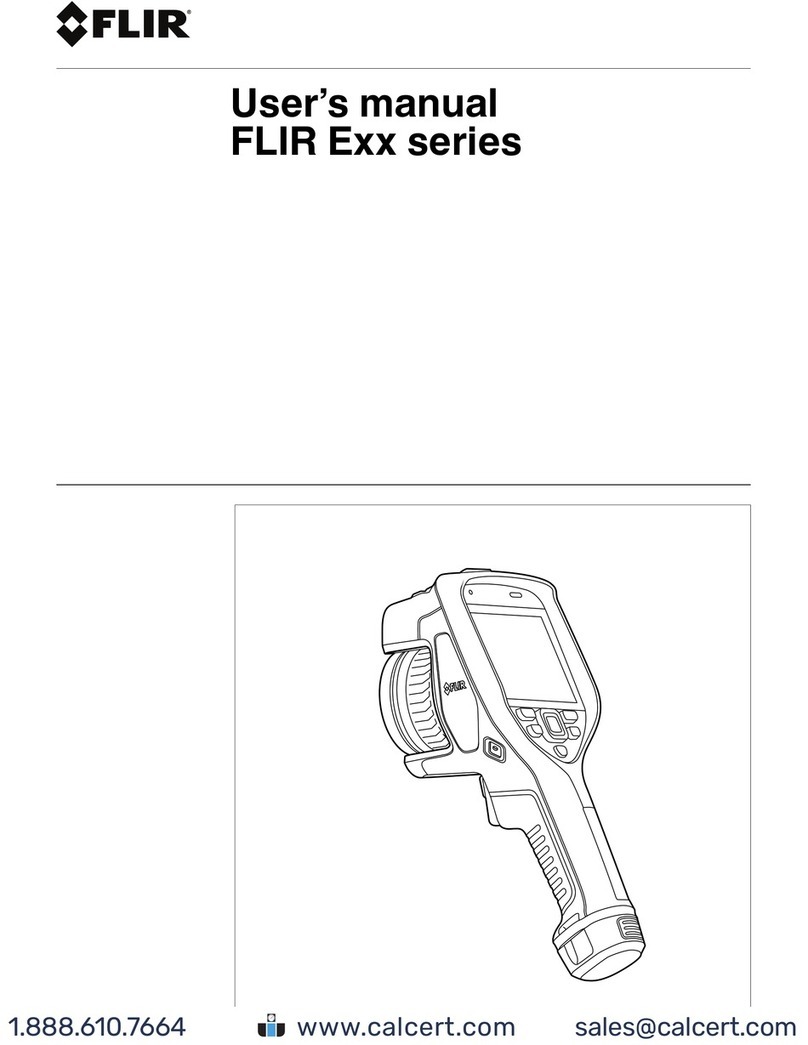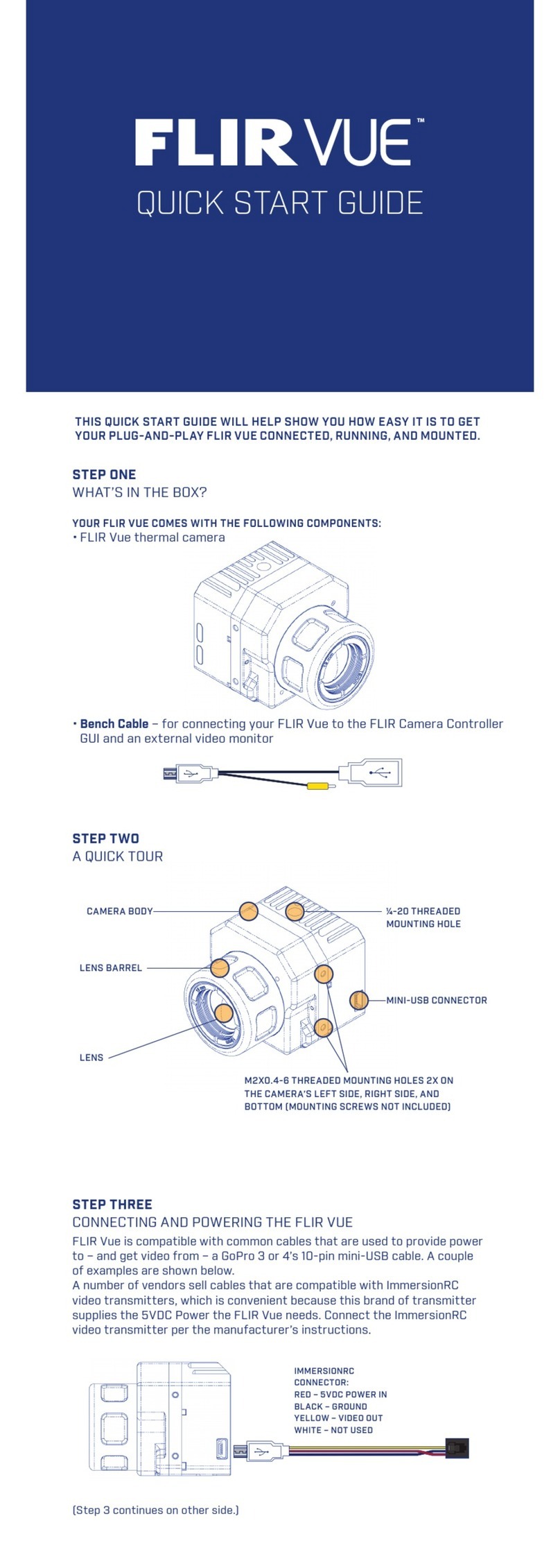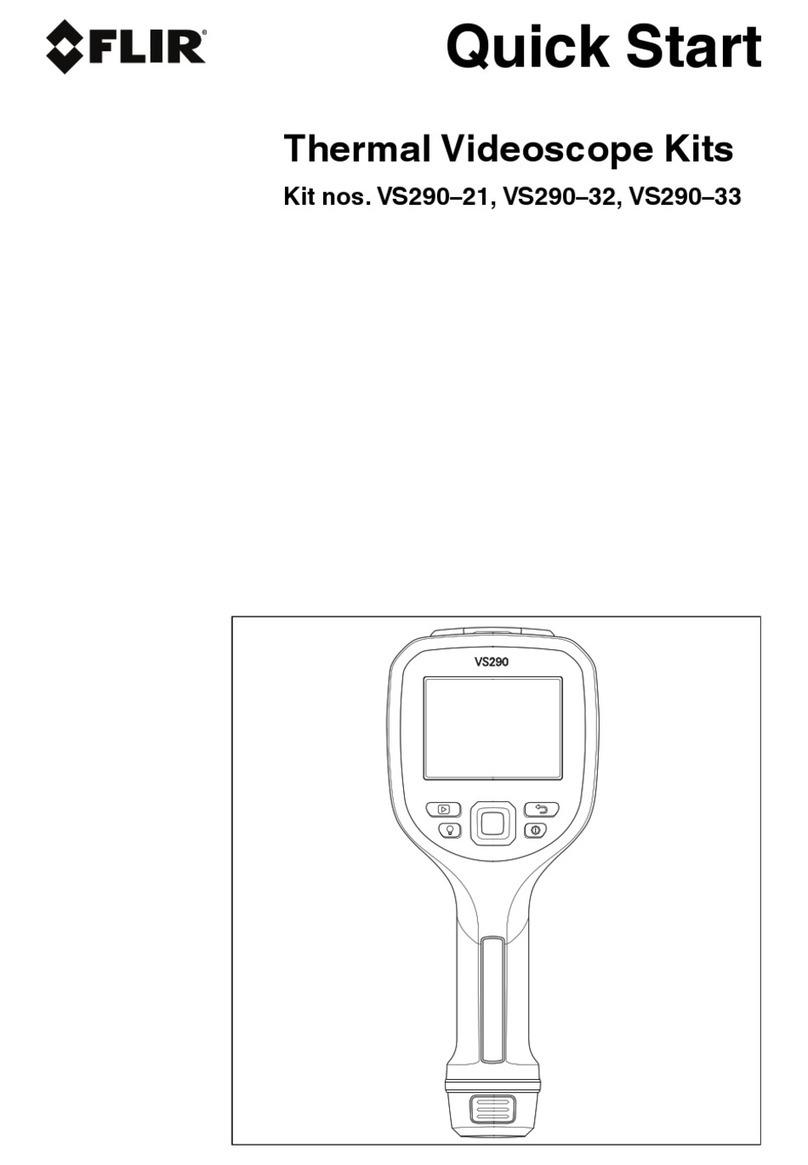3 EN-US English
3.6 FLIR A400/A500/A700
3.6.1 Quick start guide
You can power the camera by using either the power I/O connector (18–56 V DC)
or the Ethernet/power over Ethernet (PoE) connector (36–56 V DC) of the cam-
era. See Figure 2.1 View from the rear: FLIR A400/A500/A700, page 2.
1. On the computer to be used for managing the camera, download FLIR IP
Config from http://support.flir.com, and then install it.
2. Connect the camera to power and the network. Do one of the following:
a. Connect the power cable between the camera and a power source (for
pin configurations, refer to the user manual of the FLIR A400/A500/A700
series). Connect the network cable to the camera, and then either di-
rectly to the computer or to an Ethernet switch on the same network as
the computer.
b. Connect the PoE cable to the camera, and then to a PoE switch on the
same network as the computer.
3. The camera is set to use DHCP. On the computer, use FLIR IP Config to
identify the camera on the network, and change the IP settings if necessary.
4. On the computer, do one of the following:
a. Double-click on the camera in FLIR IP Config.
b. Type the IP address of your camera into the address bar of a web
browser.
This displays the login view.
5. Log in using the username and password available on the camera calibration
certificate. This displays the web interface of the camera.
6. Use the web interface to configure the camera. For Smart Sensor cameras,
use the web interface to also add measurements and set alarms. For Image
Streaming cameras, use a GigE Vision SDK to control the camera and re-
ceive a radiometric image stream.
3.6.2 View from the rear
See Figure 2.1 View from the rear: FLIR A400/A500/A700, page 2.
1. Power/error indicator LED (blue/red).
2. Ethernet communication indicator LED (green).
3. Ethernet/PoE connector, X-coded.
4. Power I/O connector, A-coded.
#T810482; r. AC/77250/77250; mul 6