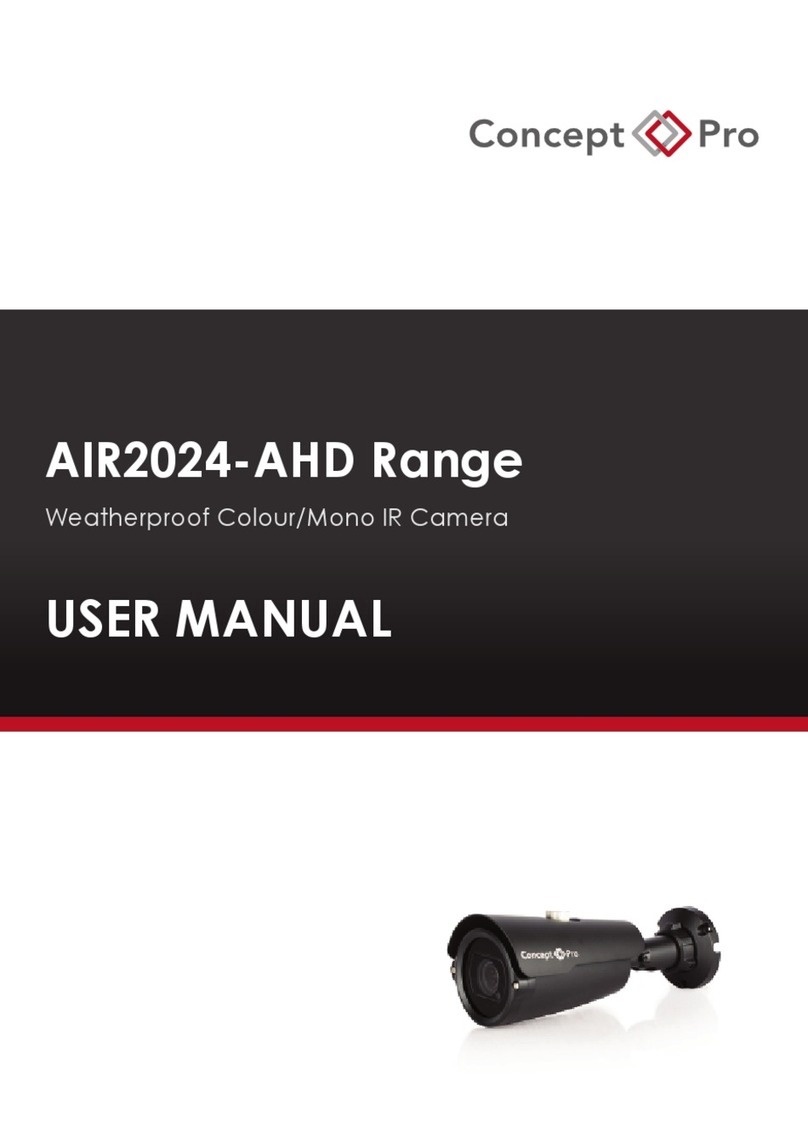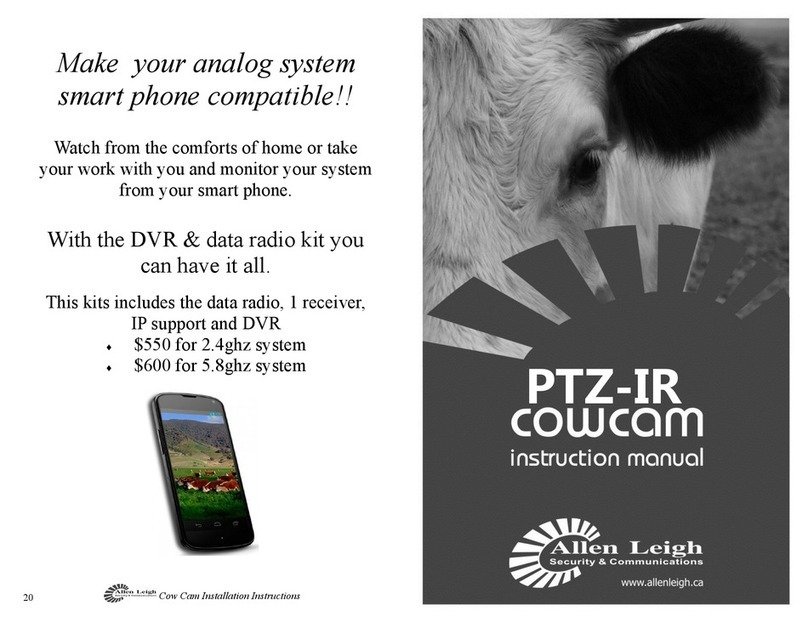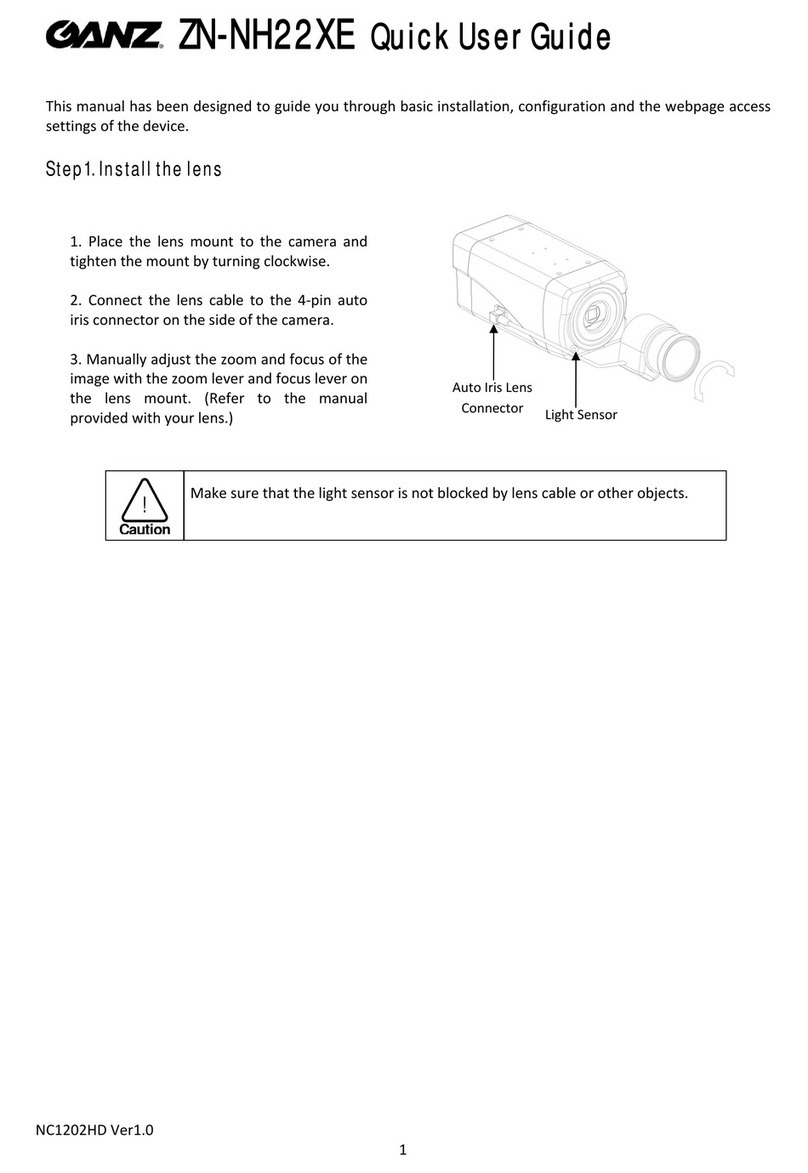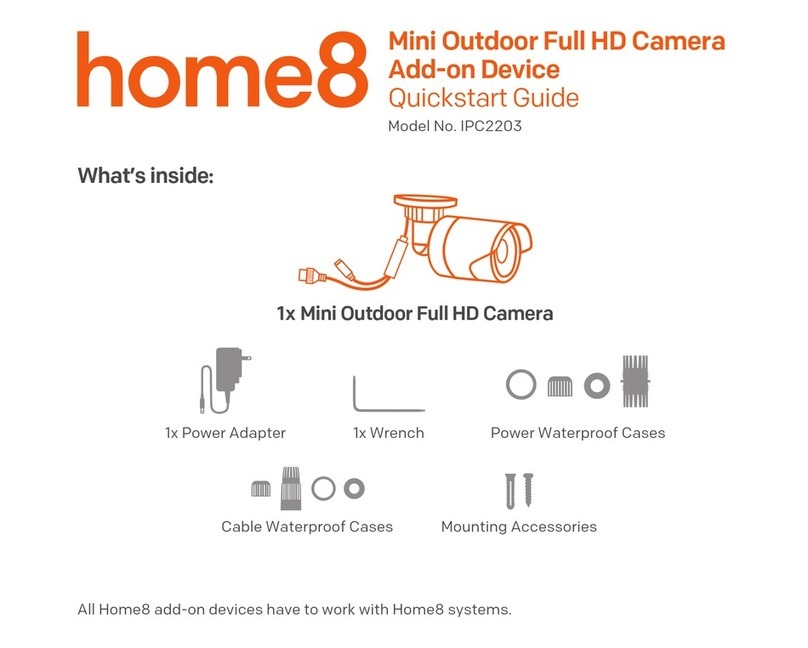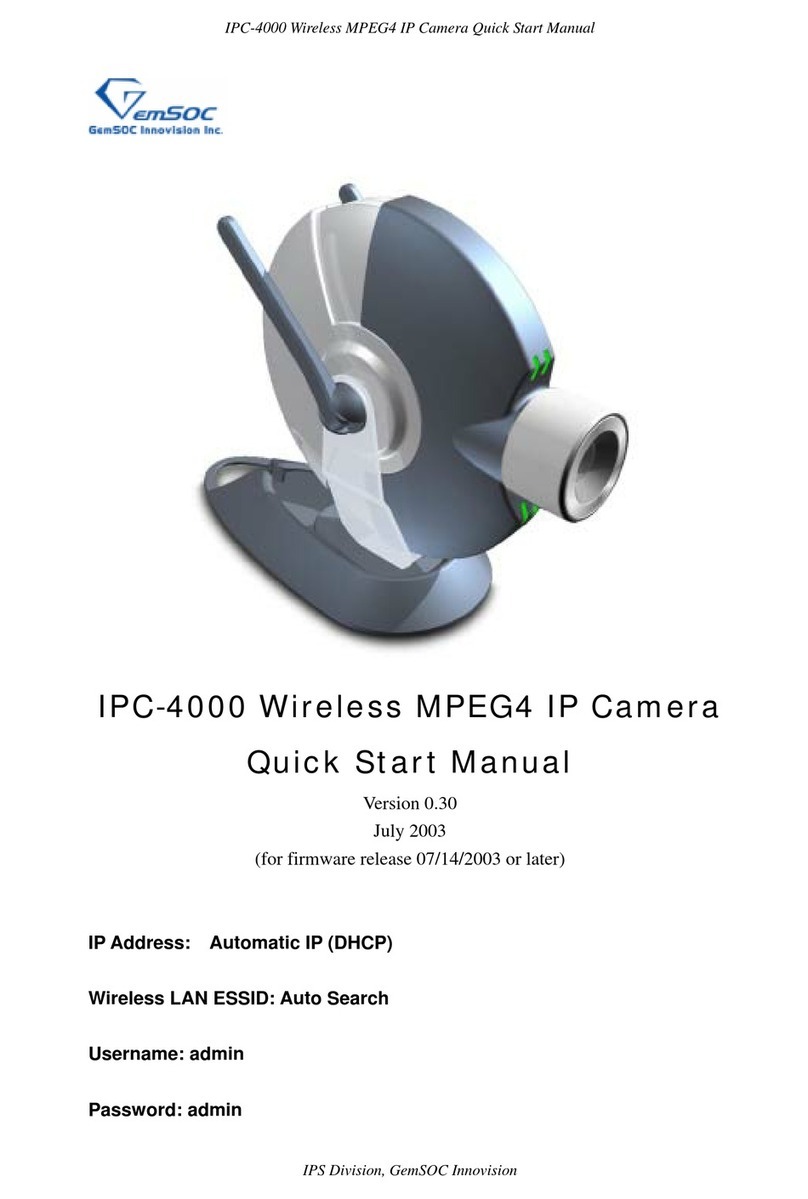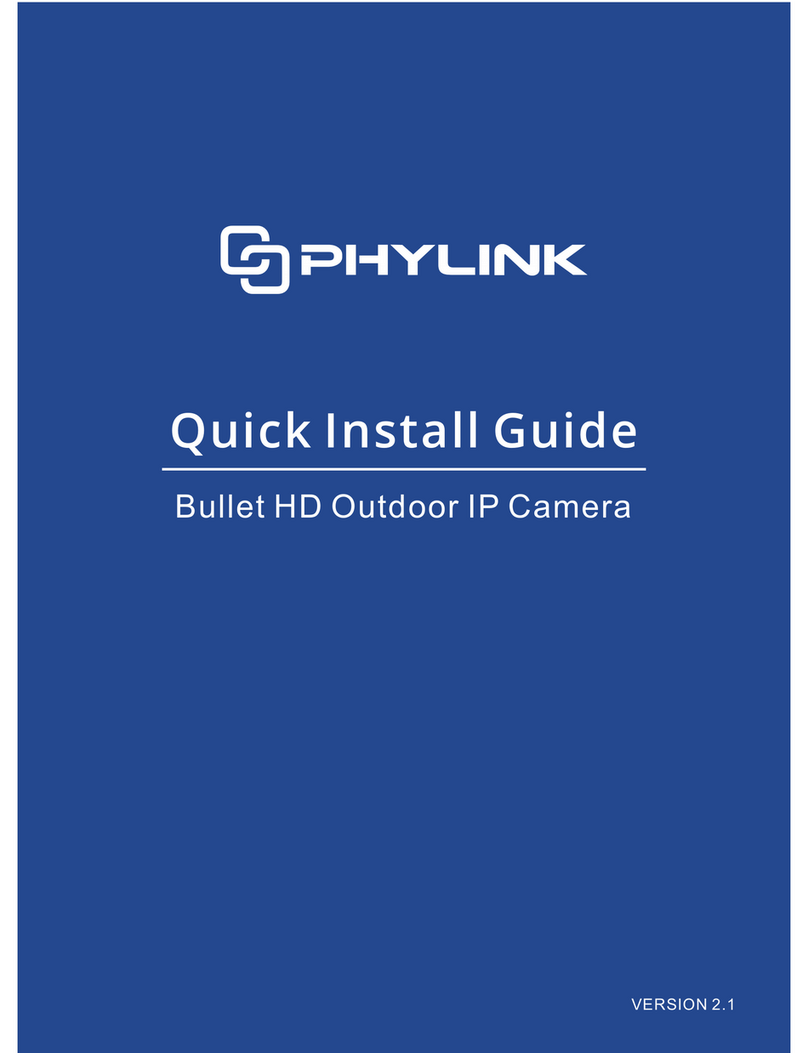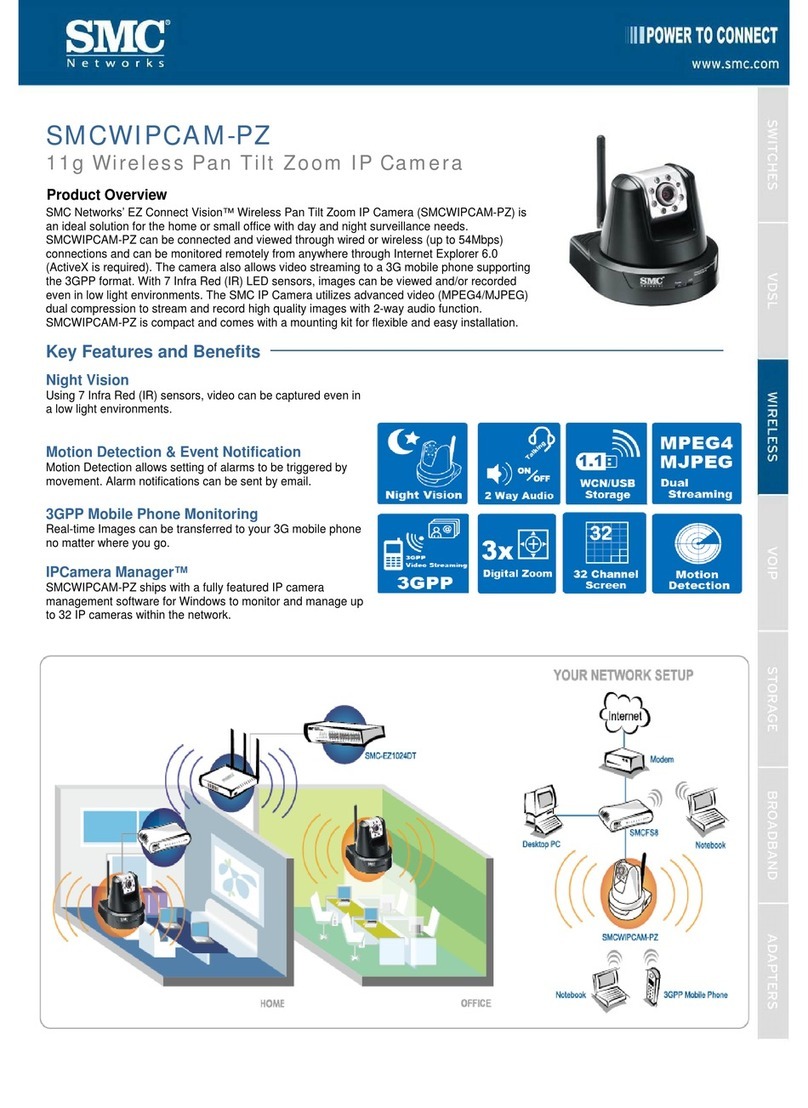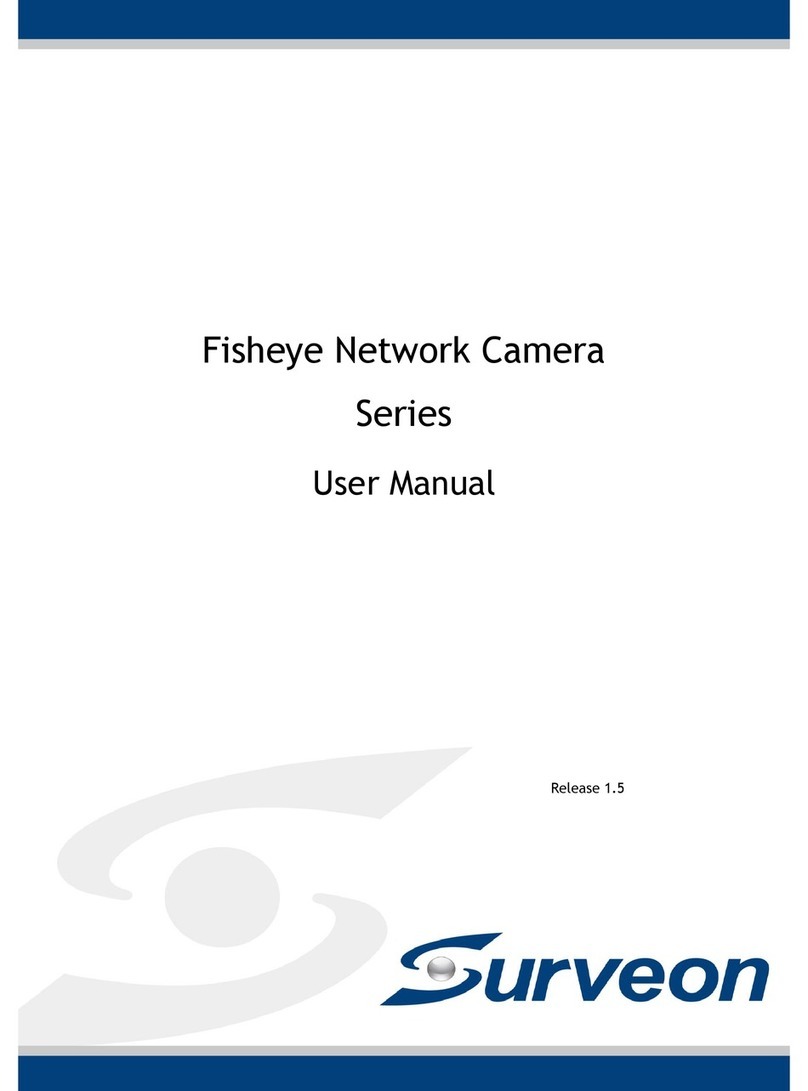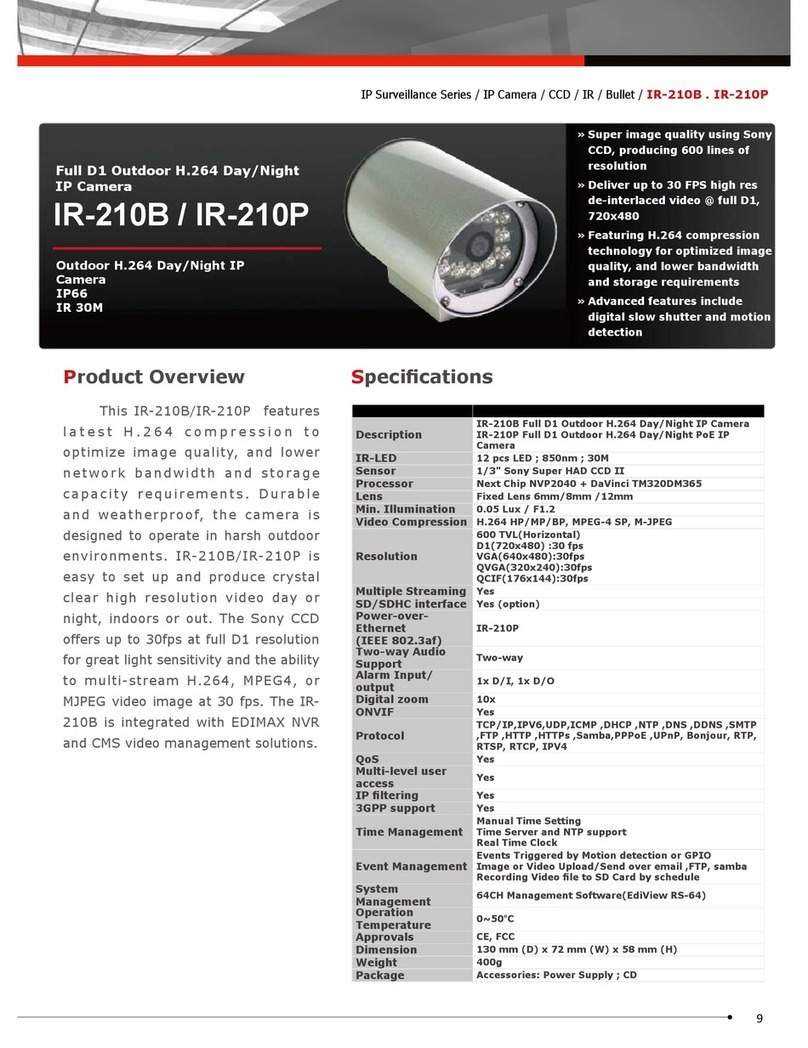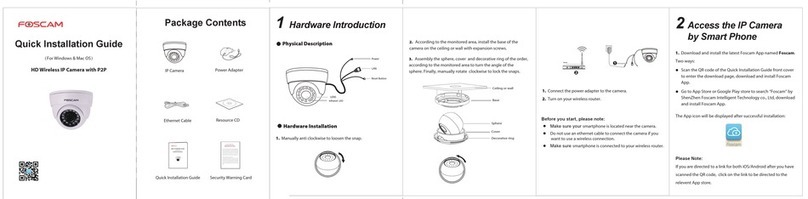Credential cam pro User manual

Revision: A
USB Photo ID Flash Camera
Instruction Manual for Credential Cam Pro
Need Help? Just Ask. (800)321-4405
Shop Online. www.IDWholesaler.com

Page 2 of 24
License Agreement (Software):
This Agreement states the terms and conditions upon which Videology offers to license to you the software
together with all related documentation and accompanying items including, but not limited to, the
executable programs, drivers, libraries, and data files associated with such software.
The Software is licensed, not sold, to you for use only under the terms of this Agreement.
Videology grants to you, the purchaser, the right to use all or a portion of this Software provided that the
Software is used only in conjunction with Videology’s family of products.
In using the Software you agree not to:
•Decompile, disassemble, reverse engineer, or otherwise attempt to derive the source code for any
Product (except to the extent applicable laws specifically prohibit such restriction);
•Remove or obscure any trademark or copyright notices.
Limited Warranty (Hardware and Software):
ANY USE OF THE SOFTWARE OR HARDWARE IS AT YOUR OWN RISK. THE SOFTWARE IS PROVIDED FOR
USE ONLY WITH CREDENTIAL CAM PRO HARDWARE. THE SOFTWARE IS PROVIDED FOR USE "AS IS"
WITHOUT WARRANTY OF ANY KIND, TO THE MAXIMUM EXTENT PERMITTED BY LAW, VIDEOLOGY
DISCLAIMS ALL WARRANTIES OF ANY KIND, EITHER EXPRESS OR IMPLIED, INCLUDING, WITHOUT
LIMITATION, IMPLIED WARRANTIES OR CONDITIONS OF MERCHANTABILITY, QUALITY AND FITNESS FOR
A PARTICULAR APPLICATION OR PURPOSE. VIDEOLOGY IS NOT OBLIGATED TO PROVIDE ANY UPDATES
OR UPGRADES TO THE SOFTWARE OR ANY RELATED HARDWARE.
Limited Liability (Hardware and Software):
In no event shall Videology or its Licensors be liable for any damages whatsoever (including, without
limitation, incidental, direct, indirect, special or consequential damages, damages for loss of business
profits, business interruption, loss of business information, or other pecuniary loss) arising out of the use
or inability to use this Software or related Hardware, including, but not limited to, any of Videology’s
family of products.

Page 3 of 24
Table of Contents
1. Document History....................................................................................................................4
2. Overview................................................................................................................................4
2.1. Credential Cam Pro .............................................................................................................................................4
2.2. Contents............................................................................................................................................................4
3. Credential Cam Pro Camera Features.........................................................................................5
4. Mounting Methods ...................................................................................................................5
5. Minimum System Requirements ................................................................................................5
6. Viewer and USB Driver Installation ............................................................................................6
6.1. Viewer Installation (All Models).............................................................................................................................6
7. TWAIN Installation.................................................................................................................10
8. Using the Viewer ...................................................................................................................11
8.1. Using the Viewer...............................................................................................................................................12
8.1.1. Camera Settings...........................................................................................................................................12
8.1.1.1. Video Capture Filter Properties...............................................................................................................12
8.1.1.2. Camera Properties................................................................................................................................13
8.1.1.2.1. Parameters.....................................................................................................................................13
8.1.1.2.2. White Balance.................................................................................................................................14
8.1.1.2.3. Manual White Balance......................................................................................................................14
8.1.1.2.4. Edge Enhancement..........................................................................................................................14
8.1.1.2.5. Back Light Compensation (BLC Control) .............................................................................................14
8.1.2. Capture Format ............................................................................................................................................15
8.1.2.1. Video Capture Pin Properties..................................................................................................................15
8.1.3. Zoom/Pan Properties.....................................................................................................................................17
8.1.4. Advanced Options.........................................................................................................................................18
8.1.4.1. Isochronous and Bulk transfer modes. ....................................................................................................18
8.1.5. Factory Reset...............................................................................................................................................19
8.1.6. Still Image Capture (Snap Feature).................................................................................................................20
8.1.7. Control........................................................................................................................................................20
8.1.8. Help (About Menu)........................................................................................................................................20
8.1.9. Taking Flash Pictures.....................................................................................................................................21
8.1.9.1. Adjusting the Flash intensity..................................................................................................................21
9. Using the TWAIN Interface .....................................................................................................22
10. Troubleshooting .................................................................................................................23
10.1. Focus Issues.....................................................................................................................................................23
10.2. Noisy or Grainy Video........................................................................................................................................23
10.3. Poor Color Reproduction ....................................................................................................................................23
10.4. Dark faces........................................................................................................................................................23
10.5. Reflections .......................................................................................................................................................23
10.6. Video display shows a green or black color...........................................................................................................23
10.7. Video display appears inoperable or exhibits a slow frame rate...............................................................................23
10.8. An incomplete or scrambled video display on USB 1.1 port.....................................................................................23
10.9. Cannot see video ..............................................................................................................................................23

Page 4 of 24
1. Document History
2. Overview
2.1. Credential Cam Pro
Credential Cam Pro USB Cameras provide a quick and easy means of displaying and capturing high quality
video and images on any USB 2.0 equipped desktop or laptop computer running a supported Microsoft®
OS.
Designed with flexibility in mind, each camera model has its own distinct advantage, whether speed,
resolution, image quality, sensitivity or price. Because they are USB based, there is no need for a frame
grabber. Instead, a single USB cable provides power, video frames, control and data transfer.
This fixed lens camera can utilize any CS mount lens. The lens may be changed out for a more optimal
focal length. Varifocal lenses allow a wider range of focal lengths within one lens.
Note: Use a Megapixel lens with the Megapixel camera in order to maintain the full resolution.
2.2. Contents
This camera package has two .exe files.
1. SFT-13001 (Viewer software and USB drivers) SetupCred.exe
2. SFT-10012 (TWAIN data source) SetupGTDS.exe
The Credential Cam Pro viewer can operate this camera without a need for any third party software. It will
auto recognize that the camera is plugged in and will show the corresponding controls and features for the
camera.
Note: All cameras stream video and have a still capture mode.
Many users wish to utilize a Photo ID card software management platform. In this case a separate TWAIN
driver is needed (SFT-10012). All third party software packages allow a camera to be recognized thru their
TWAIN (or Scanner) drop down camera source choices. This TWAIN interface is recommended as the
primary method to integrate with the Credential Cam Pro camera.
If the software photo ID management program has a standards based DirectShow compliant interface, the
camera will work with that interface. However, we have found many third party software platforms do not
conform to DirectShow on all operating systems.
Revision
Issue Date
Reason
Rev A
03/2013
Initial release

Page 5 of 24
3. Credential Cam Pro Camera Features
•Synchronized USB powered LED flash for consistent high quality images in any environment
•1.3 megapixel progressive scan sensor
•>12.5fps at 720p high definition uncompressed resolution
•Still image capture with streaming video
•USB 2.0 bus provides power, camera and flash control
•Complete SDK available
•Compact industrial design
•Convenient manual dial allows customized flash intensity
•Software
oUSB 2.0 viewer software for 32bit and 64bit Windows operating systems
oTWAIN compliant
oFIPS 201 compliance (in conjunction with appropriate software)
oSelect Linux drivers available
4. Mounting Methods
The Credential Cam Pro is fitted with a ¼-twenty screw thread so that any common tripod can be used.
¼-20 mount
5. Minimum System Requirements
A PC with USB 2.0 compatible port.
MAC is not supported.
USB 1.1 is not supported.
Preview only
•PIII- 1.1GHz or above
•128MB of RAM (256MB preferred)
•Windows XP for USB2.0
•DirectX/DirectShow 9.0c or later
•Windows XP Service Pack 1 (Service Pack 2 Preferred) Windows 2000 Service Pack 4
Preview and capture at the same time
•Full D1 MPEG 2 - P4 – 2.4GHz or above
•640 x 480 MPEG 2 - P4 – 2.0GHz or above
•352 x 288 MPEG1 - P4 – 1.5GHz or above
•Hard Disk - 5400RPM or above (7200RPM preferred)
•128MB of RAM (256MB preferred)
•Windows XP for USB2.0
•DirectX/DirectShow 9.0c or later
•Windows XP Service Pack 1 (Service Pack 2 Preferred) Windows 2000 Service Pack 4
Verify system has the latest USB 2.0 host driver from Microsoft®only.
Verify that USB host controller chipset is Microsoft®certified.
This product is not guaranteed to operate with a USB 2.0 host driver or application from OWC
(Other World Computing).

Page 6 of 24
6. Viewer and USB Driver Installation
Note: If you have a previous version of the Credential Cam Pro USB camera software installed on your
computer, you should first remove this. To remove an older version, go to Start and select all programs
Find the Credential Cam Pro Cameras folder and select the Uninstall Viewer option.
6.1. Viewer Installation (All Models)
Insert the CD labeled USB Viewer Software. Click the executable file named SetupCred.exe.
Credential Cam Pro's viewer software automatically checks which operating system is running and loads
the appropriate drivers (32bit or 64bit).
The following screen will appear:
If you wish to install the viewer in a location other than the default directories, click on the Browse button
and specify the desired location, otherwise click on the Install Button and the following screens will
appear:
Please install the software first.
Do not connect the camera to the computer before installing the software.

Page 7 of 24
Click Next to continue.
Next, the Windows Security window opens informing the drivers are not Microsoft®digitally certified.

Page 8 of 24
Window XP Windows 7
Click Continue Anyway or Install.

Page 9 of 24
The driver and viewer installation is now complete. Click Finish.
Click Close to exit the hardware wizard.
You can now connect the Credential Cam Pro camera to your PC using any available USB port. When the
camera is connected, your computer will report that a new USB device has been detected, and will
proceed to install the driver. Each time the camera is connected to a different USB port, the driver will be
installed, this will be done only once for each port.
Please refer to section 8 Using the Viewer for launching the USB Credential Cam Pro viewer.
The camera is now ready for use.
Note:
CredCamPro Ensure that the cable connecting the camera to the flash module is connected at both
ends, push the plugs in firmly to ensure a good connection.
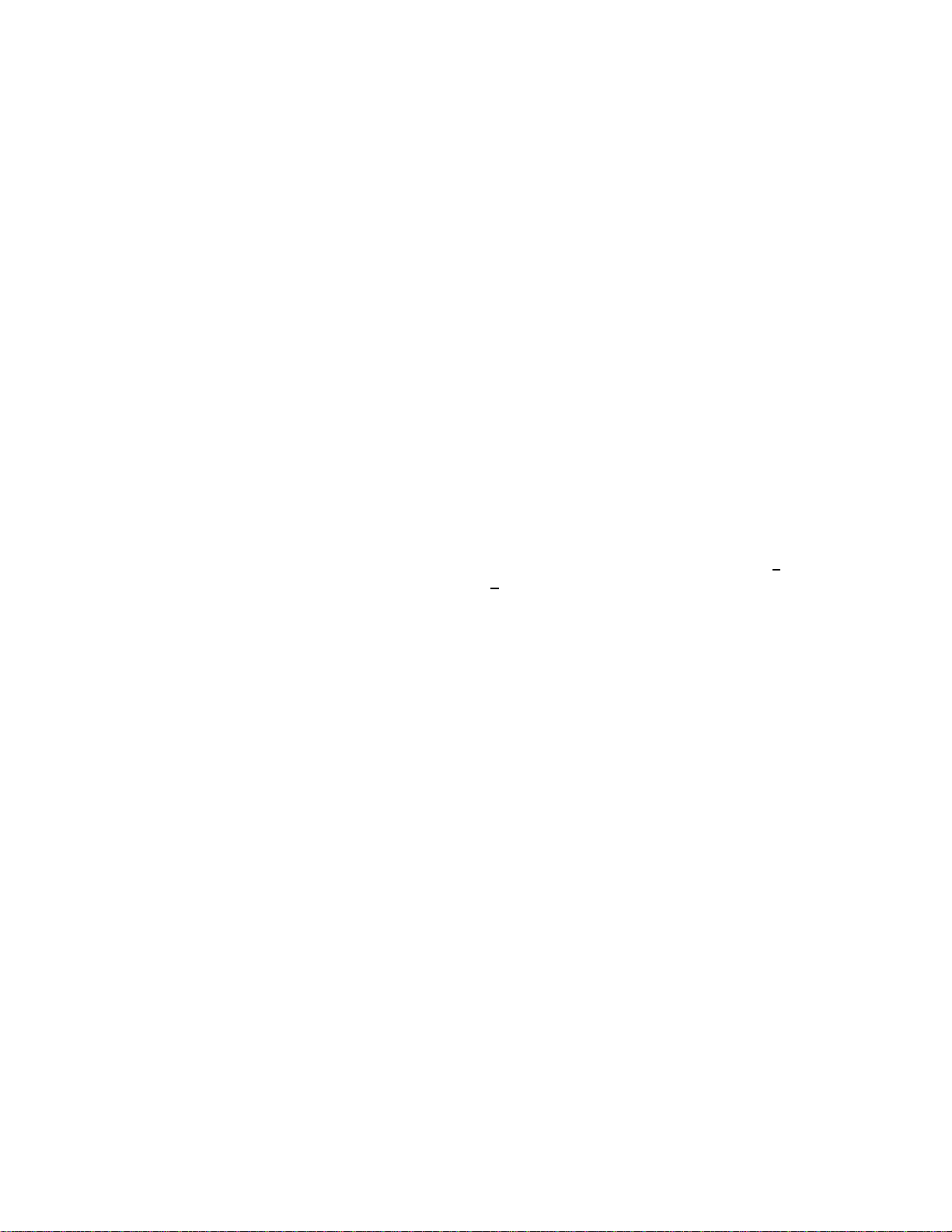
Page 10 of 24
7. TWAIN Installation
To install the TWAIN data source, insert the CD labeled Twain Data Source and double click the
executable file named SetupGTDS.exe.
Note: the file name might be slightly different depending on the revision level of the software.
The following window will appear:
If the viewer is to be installed in a location other than the default directories, click on the Browse button
and specify the desired location, otherwise click on the Install Button and the following screens will
appear:
The TWAIN driver installation is now complete. Click Close to exit the hardware wizard.

Page 11 of 24
8. Using the Viewer
After software installation, plug in the USB cable from the camera. A window will pop up stating that
Windows is installing the device drivers:
Upon completion a second window will state the driver software installed successfully:
NOTE: There is no auto focus feature in these cameras. Once camera is focused, the user can
modify the settings. (see section 8.1 Using the Viewer)
The camera is now ready for use.
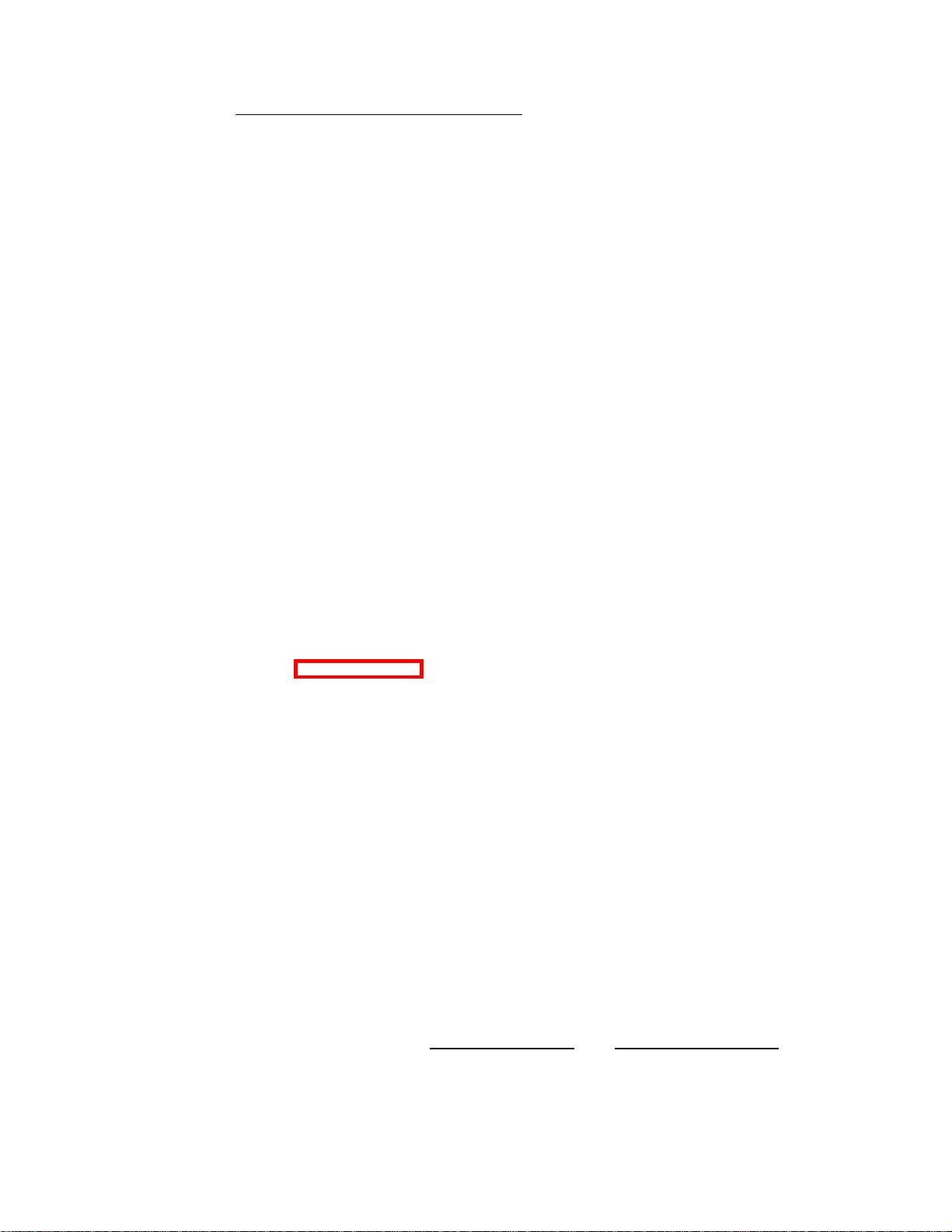
Page 12 of 24
8.1. Using the Viewer
Please refer to section 6 Viewer and USB Driver Installation for viewer installation instructions.
To launch the viewer software, simply click on the Credential Cam Icon on the Desktop. A window will
appear displaying the camera image.
8.1.1. Camera Settings
The Camera Settings (gain, shutter speed etc.) can be selected via Options >Camera Settings…
8.1.1.1. Video Capture Filter Properties
When Camera Settings is selected, the Video Capture Filter Properties window is opened. There are two
tabs within the Video Capture Filter Properties; Camera Properties and Zoom/Pan Properties.
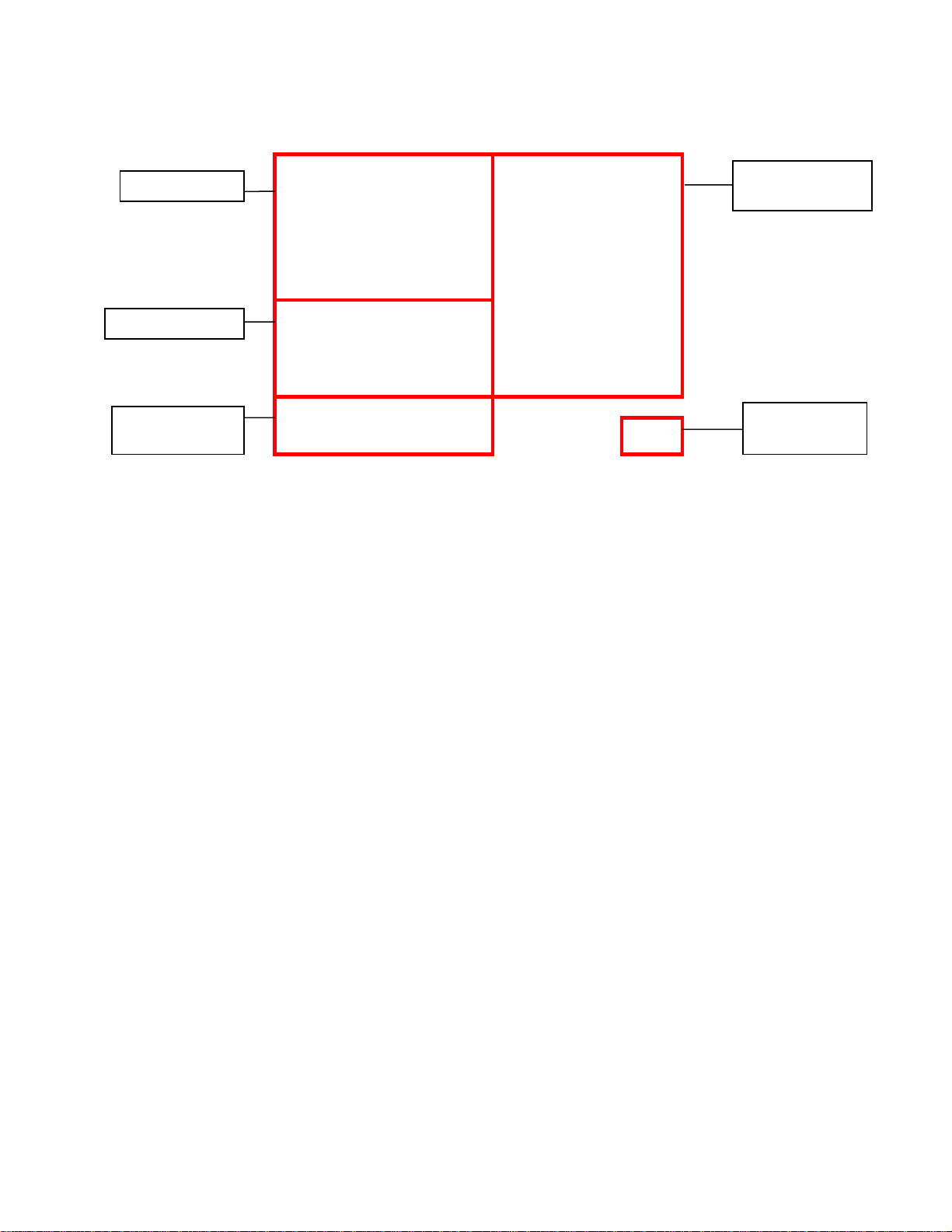
Page 13 of 24
8.1.1.2. Camera Properties
8.1.1.2.1. Parameters
8.1.1.2.1.1. Shutter Speed
The camera’s shutter speed is analogous to the shutter speed of a conventional camera, although for a
solid state imager there is no physical shutter. For this type of camera “shutter speed” refers to an
electronic shutter, which determines the length of time over which charge is accumulated on the image
sensor.
In low light conditions, a slow shutter speed (long integration time) is required in order to get a good
quality image.
This camera’s shutter speed can be varied from 1/15 sec. to 1/120 sec. The camera utilizes a rolling
shutter, which operates in a fashion similar to a focal plane shutter on a conventional camera.
With this type of shutter, different parts of the sensor are exposed at different times, which can result in
distortion of moving objects.
There is also an automatic setting (AUTO), in which the shutter speed is adjusted automatically according
to the overall light level.
Note: Faster shutter speeds should not be used when operating the camera under fluorescent lighting. The
intensity of the light varies at the AC line frequency (60Hz) and causes dark bands to appear across the
image.
8.1.1.2.1.2. Gain Control
Gain can be set to automatic (unchecked), in which case the camera will automatically adjust to variation
in illumination and subject matter or to manual (checked) in which the user controls the variation in
illumination and subject matter.
8.1.1.2.1.3. Gamma Correction
Gamma correction switches between 0.45 and 1.0 to accommodate various monitors.
Parameters
White Balance
Edge
Enhancement
Version of
Software
Backlight
Compensation
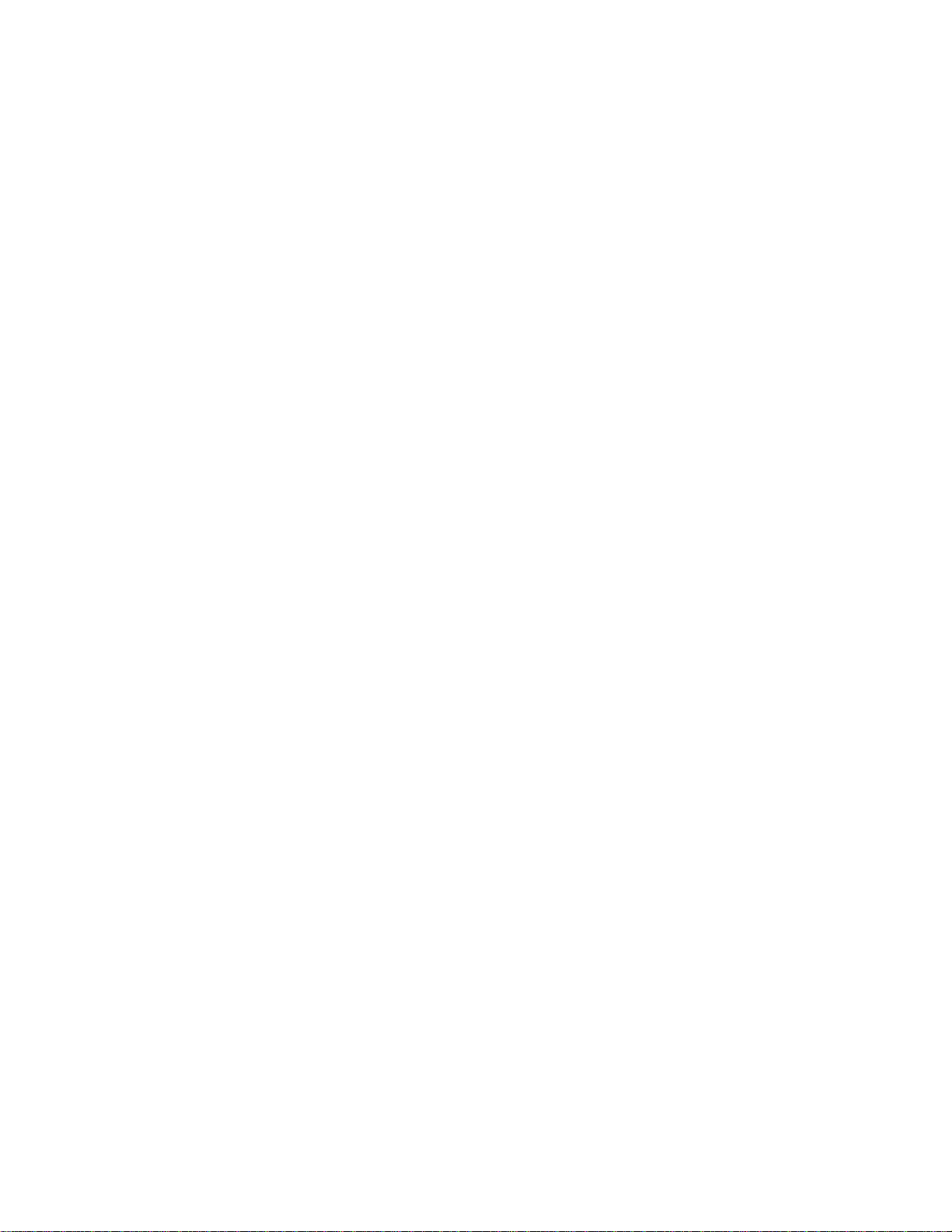
Page 14 of 24
8.1.1.2.1.4. Mirror and Flip Mode
The Mirror and Flip options are used to create images, which are mirrored about the Vertical and
Horizontal axis respectively.
8.1.1.2.1.5. Mains Freq
This is set to 50 Hz or 60 Hz to keep the shutter in sync with the line frequency.
8.1.1.2.1.6. Saturation Slider
This slider controls the scene’s depth of color.
8.1.1.2.2. White Balance
Auto – Adjusts the colors based on the scene and corresponding internal measurements;
Fixed balance Red & blue – Allows the user to adjust the amount of red and blue in the scene.
8.1.1.2.2.1. Mode
Drop down
•Manual
•Auto (simple)
•Auto (fancy)
•PWB (push to set)
8.1.1.2.3. Manual White Balance
When Manual mode is selected, Red and Blue levels can be adjusted from 0 to 255.
8.1.1.2.4. Edge Enhancement
Edge enhancement is used to make the edges of lines appear sharper and more distinct. It gives the
appearance of increased resolution, but in reality the resolution is determined purely by the number of
pixels, and is fixed.
8.1.1.2.5. Back Light Compensation (BLC Control)
Under normal lighting conditions, with the Electronic Iris control activated, the camera will automatically
adjust the image brightness so that all parts of the image are visible.
However when the background illumination is very bright, as when someone is standing in front of a
window for example, the shutter speed will automatically be reduced causing the foreground image to
appear darkened. With the image appearing in this way, faces may look almost in silhouette making it
difficult to see any detail.
In this situation, Back Light Compensation (BLC) can be used to increase the brightness of certain parts of
the image.
Back Light Compensation effectively limits the area of the screen in which the AGC operates, thus
ensuring that details within the area will not be lost. As a consequence, regions of the image outside of
the BLC area may become very bright and washed out.
To enable BLC simply click on the Enable Backlight Compensation Check box.
The size of the BLC window can vary in both size and shape. To change the BLC size, click on the Region
Width and/or the Region Height radial buttons and choose 1/8, ¼, ½, or Full.
To change the X or Y position, click on the arrows provided above and/or to the left of the 8 x 8 grid.

Page 15 of 24
8.1.2. Capture Format
Capture Format can be selected by Options >Capture Format…
8.1.2.1. Video Capture Pin Properties
When Camera Format is selected, the Video Capture Pin Properties window is opened.
Figure 1. Video Capture Pin Properties
Frame Rate
The Frame rate will vary depending upon the screen resolution.
Color Space/Compression
The Color Space/Compression is fixed to UYVY and cannot be varied.

Page 16 of 24
Output Size
Table 1 Maximum Frame Rate for various screen resolutions.
Resolution (pixels)
Maximum Frame rate
320 x 240 (default)
15 fps
320 x 240
15 fps
640x 480
15 fps
1280 x 1024
15 fps
1024 x 768
15 fps
800 x 600
15 fps
320 x 240
640 x 400
800 x 600
1024 x 768
1280 x 1024

Page 18 of 24
8.1.4. Advanced Options
Advanced Settings can be selected by Options >Advanced Options…
The Advanced Options window is opened.
Figure 2. Advanced Options Menu
8.1.4.1. Isochronous and Bulk transfer modes.
There are two basic transmission modes for data on the USB bus, referred to as Isochronous and Bulk
Transfer.
With Isochronous Transfer mode a fixed bandwidth (up to a maximum of 40% of the total available) is
assigned to the camera, ensuring a minimum transmission speed. In this transfer mode, there is no error
correction and any dropped data will not be re-transmitted. This mode is typically used for time sensitive
data such as video and speech where there is little utility in repeating lost information.
With Bulk Transfer mode there is no fixed (upper or lower) limit to the available bandwidth, and data is
simply transmitted whenever the bus is available. Bulk transfer includes error correction and dropped data
packets, which are retransmitted.
If multiple USB cameras are being operated simultaneously, it is possible that the data rate from the
camera will be reduced, resulting in a slower frame rate for the displayed image. In this situation the
isochronous display should be used.
If a single camera is being used, then the bulk transfer mode will likely provide the fastest display.

Page 19 of 24
NOTE:
When changing the transfer mode from Isochronous to Bulk, it is necessary to close the
application, unplug and reconnect the camera, and restart the application.
8.1.5. Factory Reset
Factory Reset will bring up a dialog box. If “OK” is selected the camera will be reset the next time it is
plugged into the PC.

Page 20 of 24
8.1.6. Still Image Capture (Snap Feature)
The Image Snap feature is used to acquire and store still images from the video display and is initiated by
selecting the Take Snapshot Option under the File menu.
The “Set Snap Image Folder…” button is used to change the location where snapshot images will be
saved. The files are saved to the user’s desktop by default and are stored as Bitmap (BMP) files.
Filename = Still_DATE_TIME_NUMBER.bmp.
If using flash, please see section 8.1.9 Taking Flash Pictures for option instructions
8.1.7. Control
Control setting is inactive with 1.3 Megapixel Cameras
8.1.8. Help (About Menu)
The Help feature states the properties of the software.
Table of contents