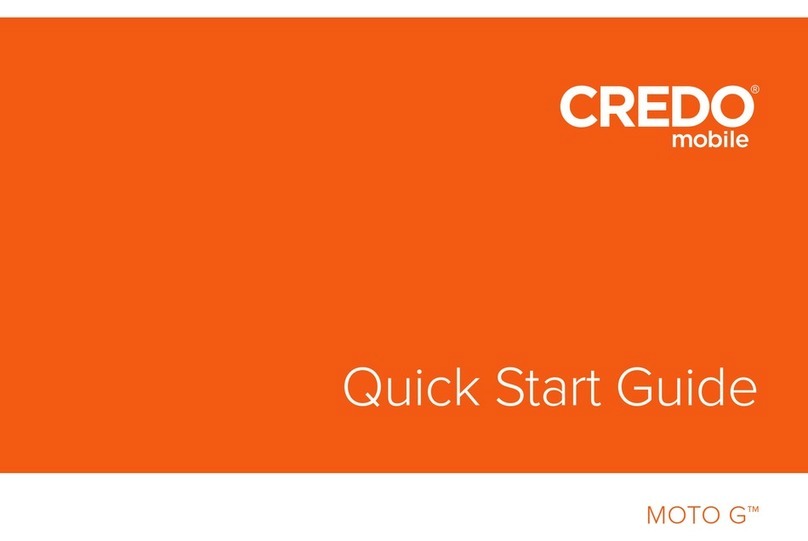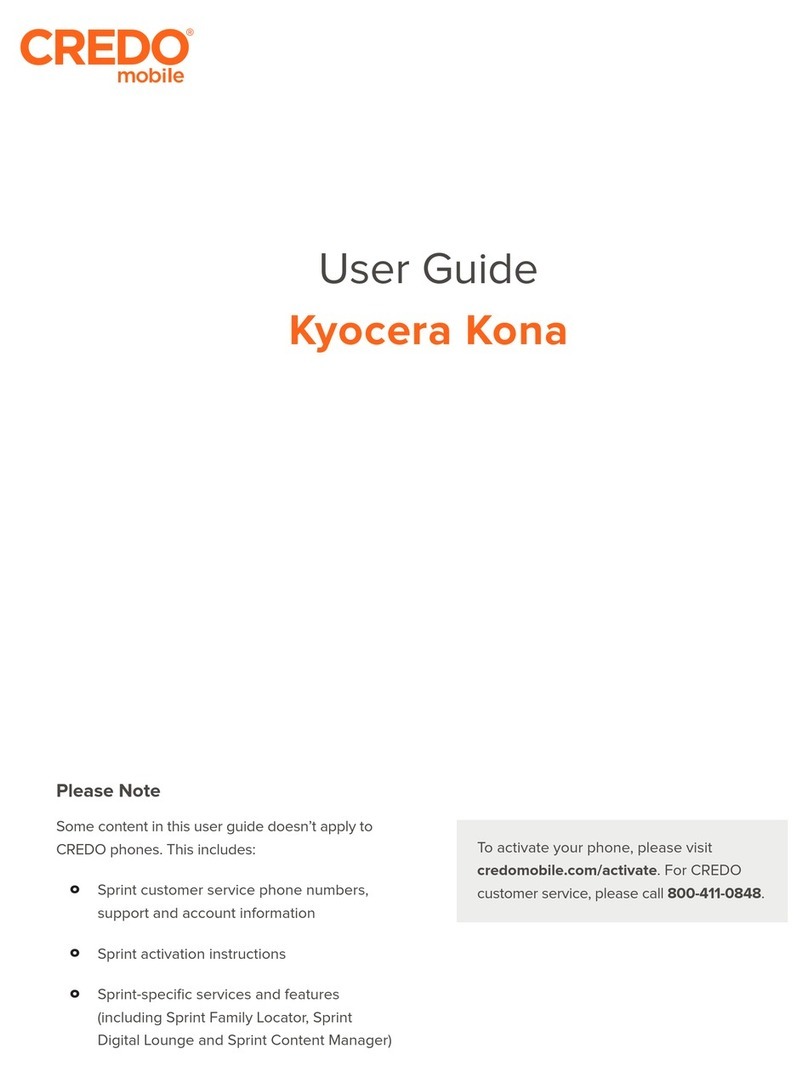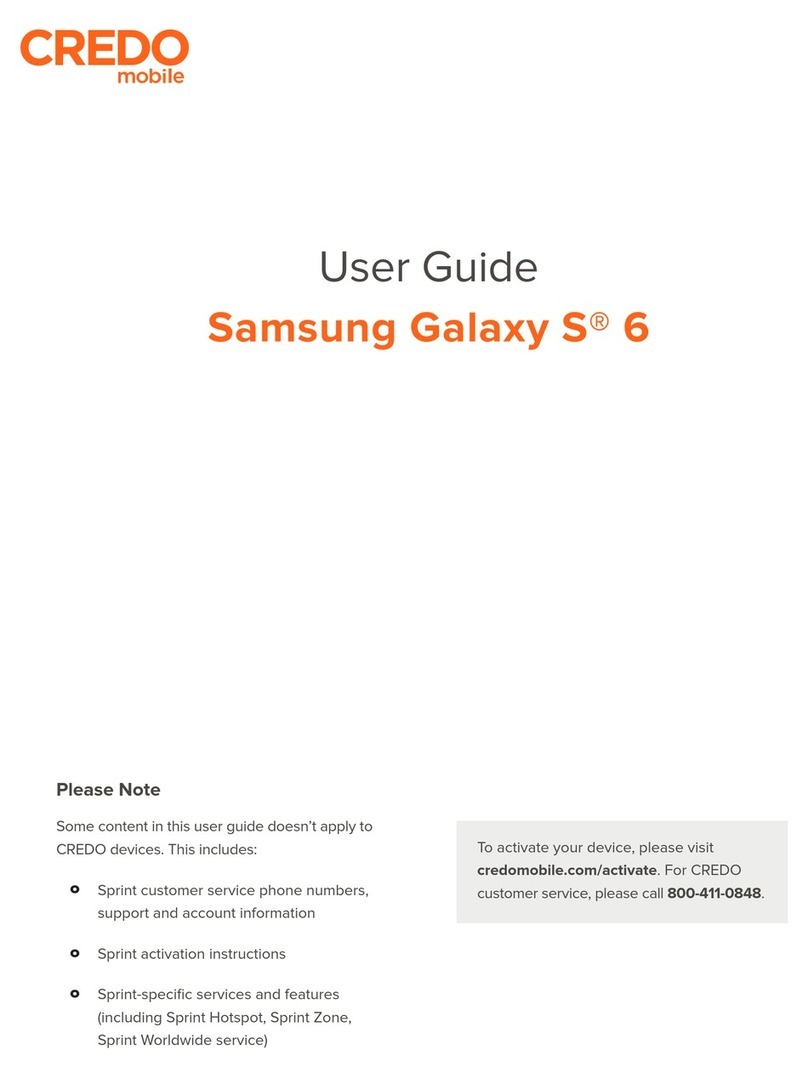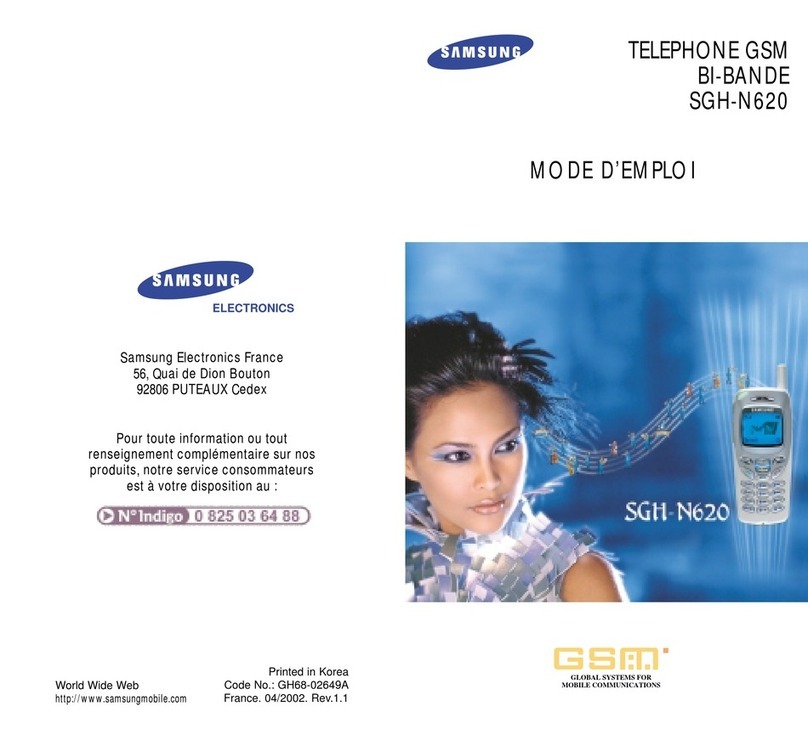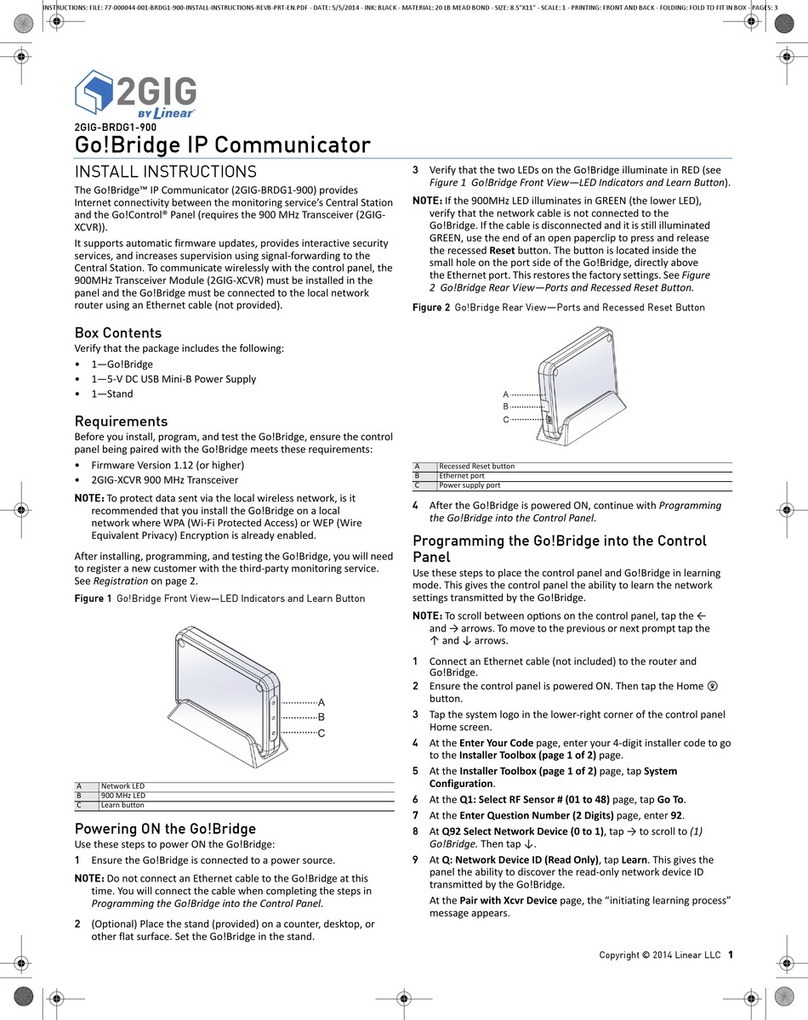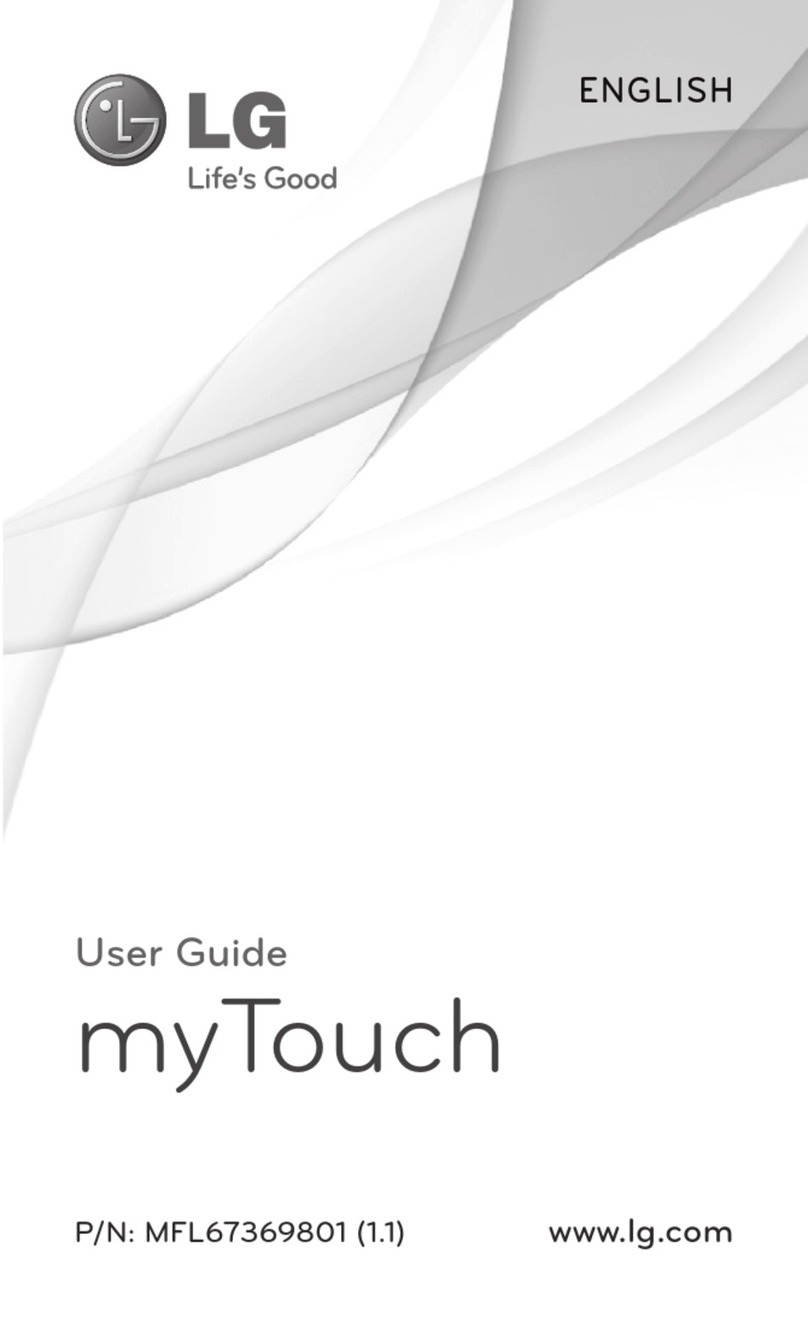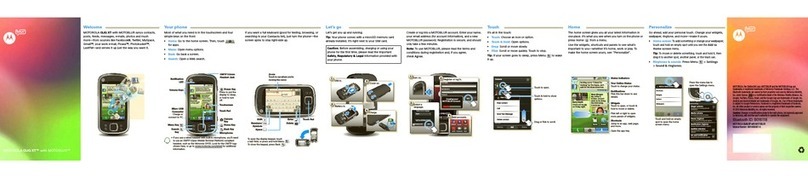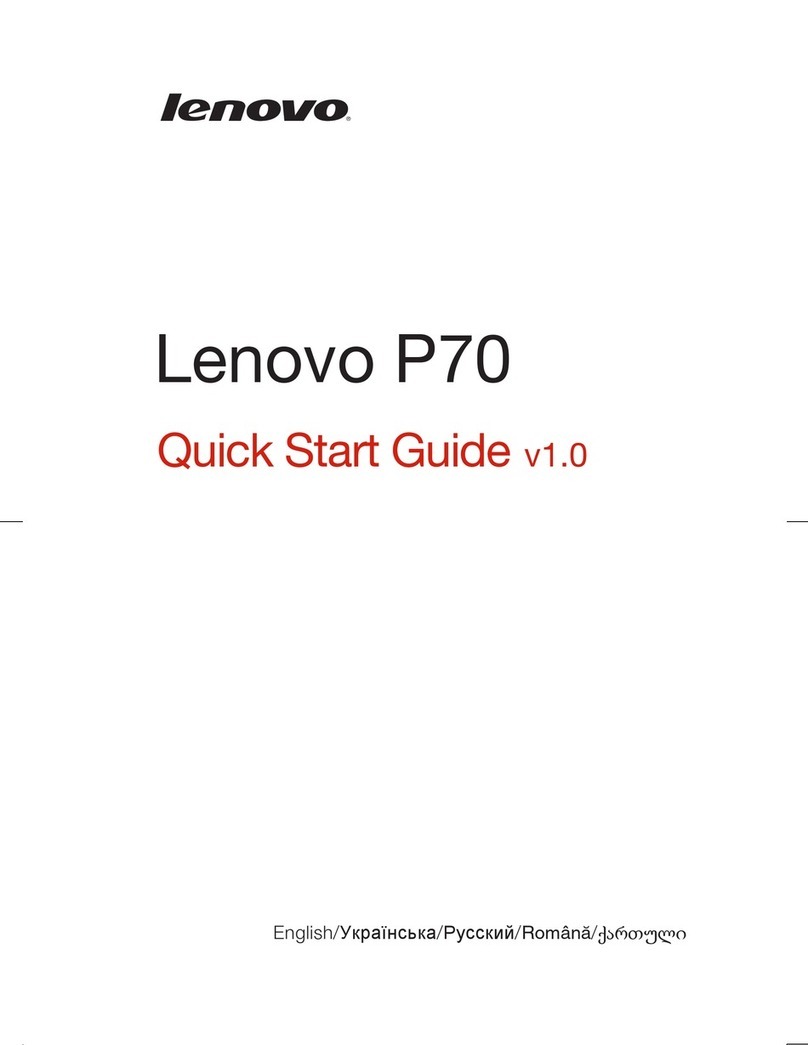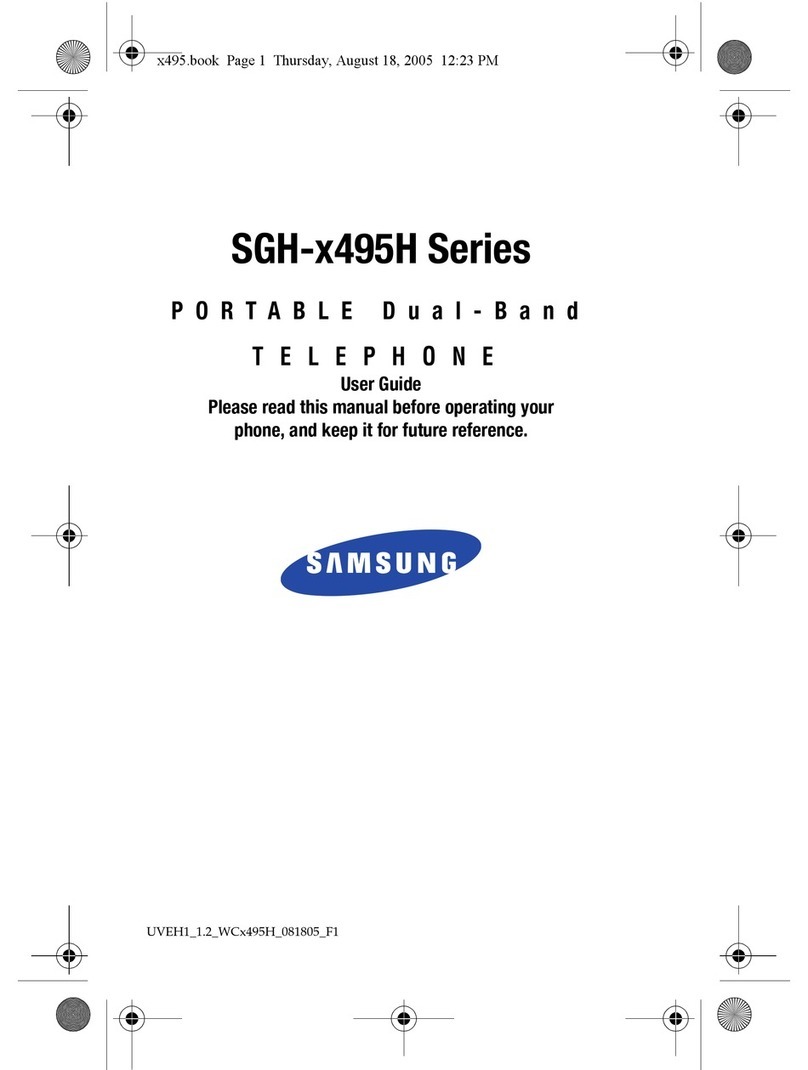Credo mobile SP 510 User manual
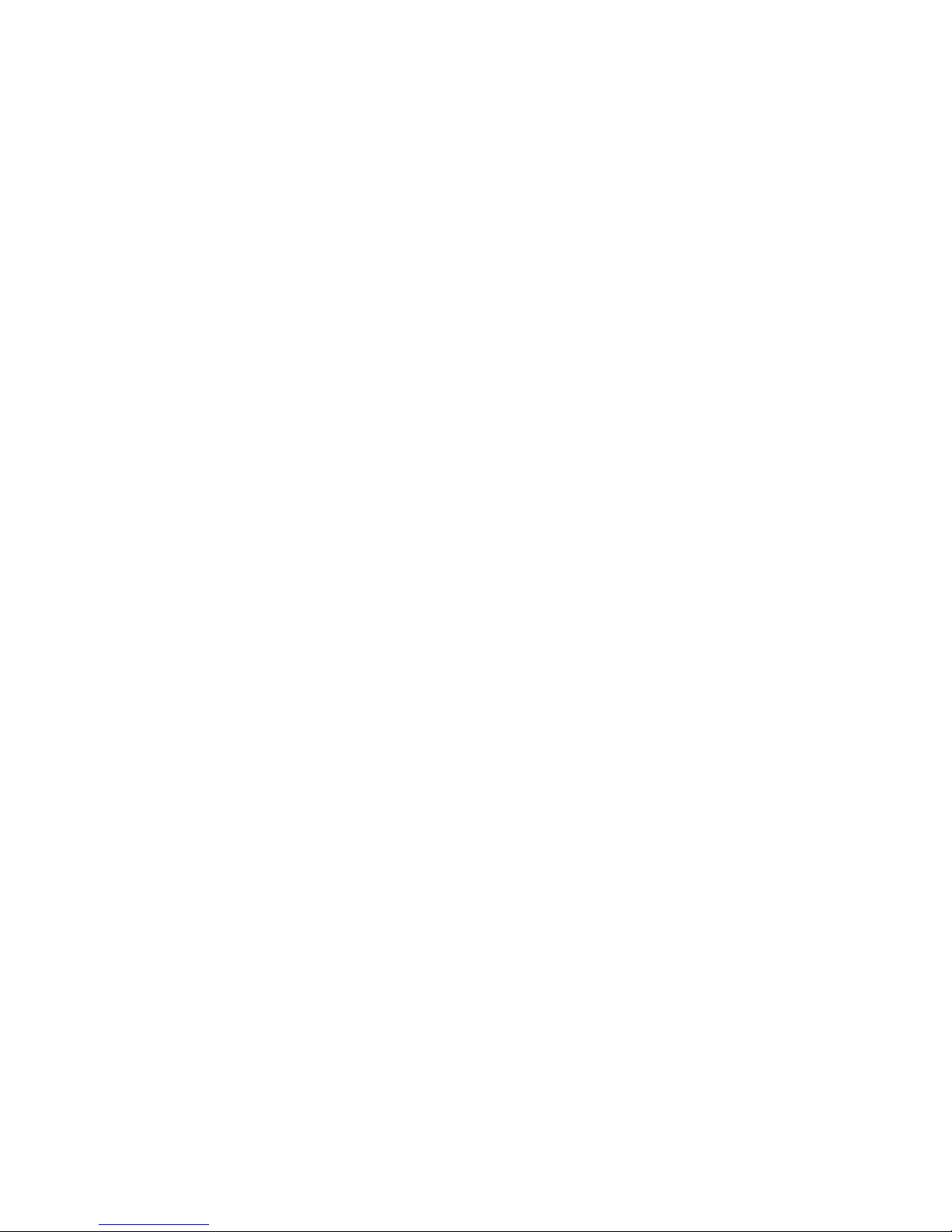
SP 510 Phone
User Guide
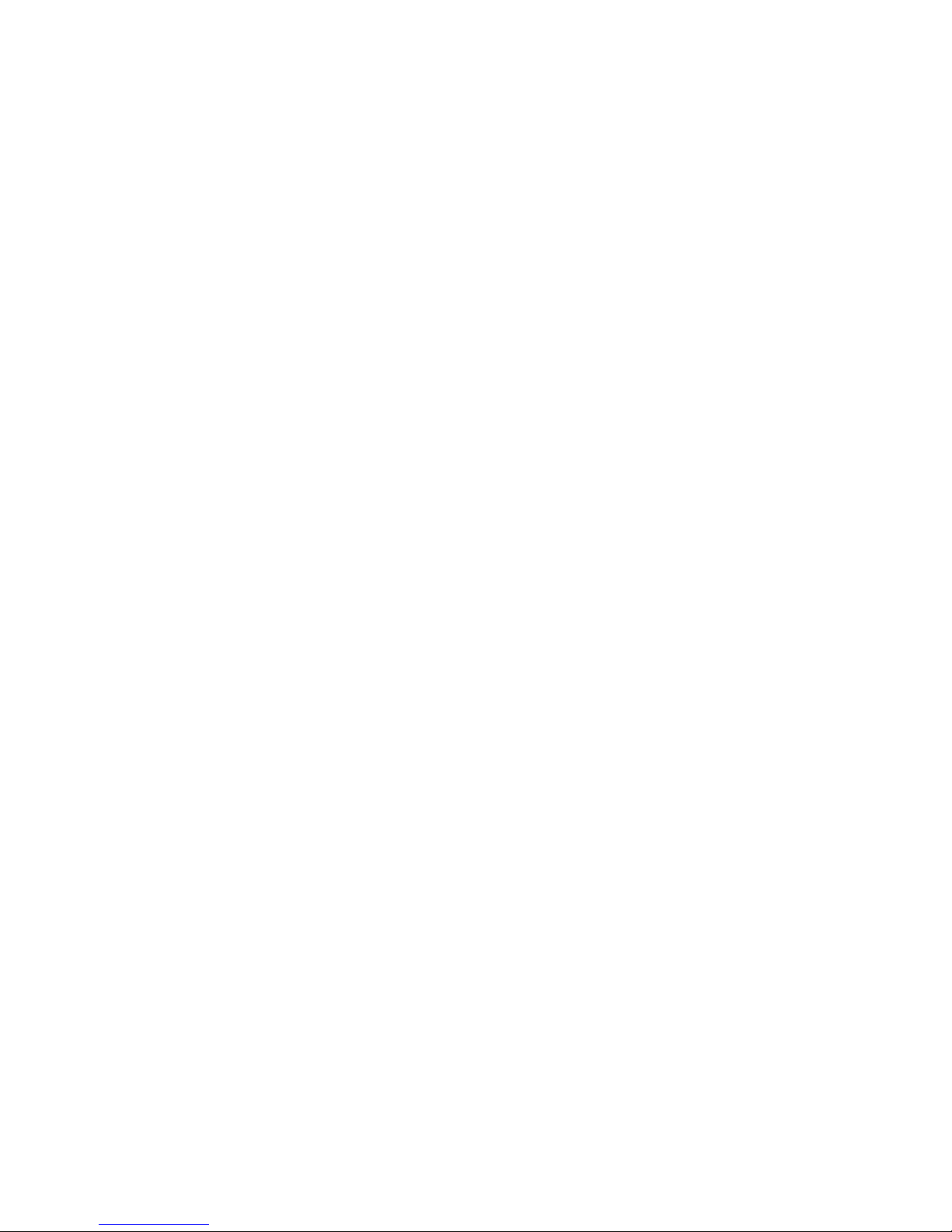
Table of Contents
1. Getting Started . . . . . . . . . . . . . . . . . . . . . . . . . . . . . . . . . . . . . . . . . . . . . . . .1
Getting Started . . . . . . . . . . . . . . . . . . . . . . . . . . . . . . . . . . . . . . . . . .2
Setting Up your Voicemail . . . . . . . . . . . . . . . . . . . . . . . . . . . . . . . . .3
Understanding this User Guide . . . . . . . . . . . . . . . . . . . . . . . . . . . .4
2. Getting to Know your Phone . . . . . . . . . . . . . . . . . . . . . . . . . . . . . . . . . .5
Highlights . . . . . . . . . . . . . . . . . . . . . . . . . . . . . . . . . . . . . . . . . . . . . . .6
Front View of Phone . . . . . . . . . . . . . . . . . . . . . . . . . . . . . . . . . . . . . .8
Viewing the Display Screen . . . . . . . . . . . . . . . . . . . . . . . . . . . . . .10
Turning your Phone ON and OFF . . . . . . . . . . . . . . . . . . . . . . . .11
Using the Battery . . . . . . . . . . . . . . . . . . . . . . . . . . . . . . . . . . . . . . . .12
3. Understanding Roaming . . . . . . . . . . . . . . . . . . . . . . . . . . . . . . . . . . . . .15
Understanding How Roaming Works . . . . . . . . . . . . . . . . . . . . .16
Setting your Phone’s Roam Mode . . . . . . . . . . . . . . . . . . . . . . . . .17
Setting an Alert When Roam Charges Apply (Call Guard) . . .18
4. Making and Answering Calls . . . . . . . . . . . . . . . . . . . . . . . . . . . . . . . .21
Making Calls . . . . . . . . . . . . . . . . . . . . . . . . . . . . . . . . . . . . . . . . . . .22
Answering Calls . . . . . . . . . . . . . . . . . . . . . . . . . . . . . . . . . . . . . . . . .23
Missed Call Notification . . . . . . . . . . . . . . . . . . . . . . . . . . . . . . . . .23
Dialing Options . . . . . . . . . . . . . . . . . . . . . . . . . . . . . . . . . . . . . . . .24
In-Call Options . . . . . . . . . . . . . . . . . . . . . . . . . . . . . . . . . . . . . . . . .25
Incoming Call Notification . . . . . . . . . . . . . . . . . . . . . . . . . . . . . .26
End-of-Call Options . . . . . . . . . . . . . . . . . . . . . . . . . . . . . . . . . . . .27
Saving a Phone Number . . . . . . . . . . . . . . . . . . . . . . . . . . . . . . . . .28
Finding a Phone Number . . . . . . . . . . . . . . . . . . . . . . . . . . . . . . . .29
Dialing and Saving Phone Numbers with Pauses . . . . . . . . . . . .30
Calling Emergency Numbers . . . . . . . . . . . . . . . . . . . . . . . . . . . . .31
© 2000 Sprint Spectrum L.P. All rights reserved. No reproduction in whole or in
part without prior written approval. Sprint and Sprint PCS are trademarks of
Sprint Communications Company L.P All other trademarks are property of their
respective owners.
Printed in the U.S.A.
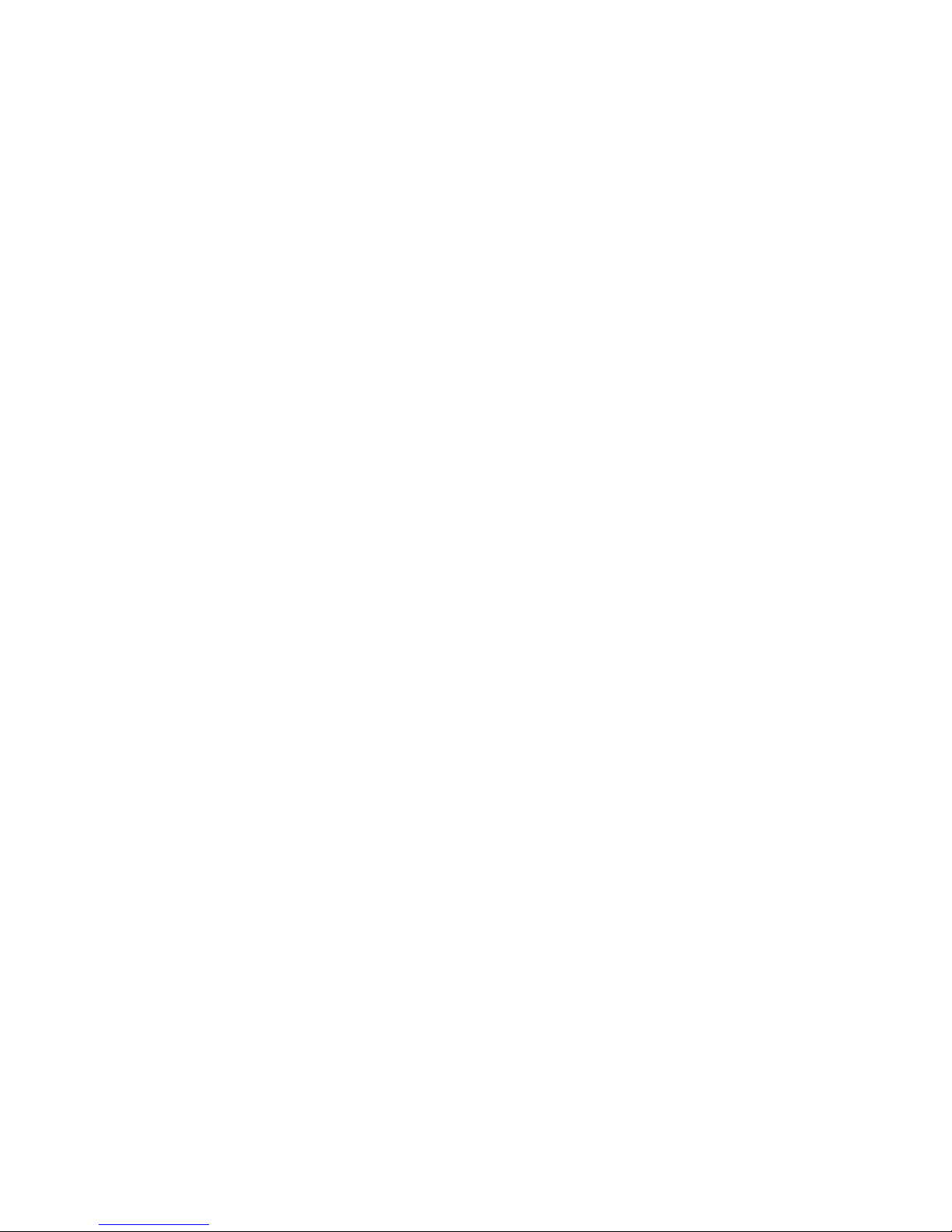
Numeric Page Message Options . . . . . . . . . . . . . . . . . . . . . . . . . .57
Creating Folders . . . . . . . . . . . . . . . . . . . . . . . . . . . . . . . . . . . . . . . .58
Editing Folders . . . . . . . . . . . . . . . . . . . . . . . . . . . . . . . . . . . . . . . . .59
Extracting Phone Numbers . . . . . . . . . . . . . . . . . . . . . . . . . . . . . .60
Prepending a Phone Number from a Page . . . . . . . . . . . . . . . . . .61
Erasing All Page or Messages . . . . . . . . . . . . . . . . . . . . . . . . . . . . .62
9. Using your Internal Phone Book . . . . . . . . . . . . . . . . . . . . . . . . . . . . .63
Adding a New Internal Phone Book Entry . . . . . . . . . . . . . . . . .64
Finding Internal Phone Book Entries . . . . . . . . . . . . . . . . . . . . . .65
Internal Phone Book Entry Options . . . . . . . . . . . . . . . . . . . . . .66
Adding a Phone Number to an Internal Phone Book Entry . .68
Assigning an ID Ringer to an Internal Phone Book Entry . . . .68
Prepending an Internal Phone Book Entry . . . . . . . . . . . . . . . . .69
Editing an Internal Phone Book Entry . . . . . . . . . . . . . . . . . . . . .70
Secret Internal Phone Book Entries . . . . . . . . . . . . . . . . . . . . . . .71
My Phone Number . . . . . . . . . . . . . . . . . . . . . . . . . . . . . . . . . . . . . .72
10. Changing your Phone’s Settings . . . . . . . . . . . . . . . . . . . . . . . . . . .73
Adjusting the Ringer, Key Beep and Earpiece Volume . . . . . . .74
Selecting RingerTypes for Voice Calls . . . . . . . . . . . . . . . . . . . . .74
Selecting RingerTypes for Messages . . . . . . . . . . . . . . . . . . . . . . .75
Selecting aTone Length . . . . . . . . . . . . . . . . . . . . . . . . . . . . . . . . . .75
Alert Notification . . . . . . . . . . . . . . . . . . . . . . . . . . . . . . . . . . . . . . .76
Changing the BacklightTime Length . . . . . . . . . . . . . . . . . . . . .77
Changing the Greeting . . . . . . . . . . . . . . . . . . . . . . . . . . . . . . . . . .77
Data/Fax Mode . . . . . . . . . . . . . . . . . . . . . . . . . . . . . . . . . . . . . . . . .78
Selecting a Call Answer Mode . . . . . . . . . . . . . . . . . . . . . . . . . . . .78
Using theWeb Guard . . . . . . . . . . . . . . . . . . . . . . . . . . . . . . . . . . . .79
Auto Answering your Phone with a Hands-Free Car Kit . . . . .80
Dialing from the Internal Phone Book . . . . . . . . . . . . . . . . . . . . .31
Using One-Touch/Two-Touch Speed Dialing . . . . . . . . . . . . . .32
Displaying your Phone Number . . . . . . . . . . . . . . . . . . . . . . . . . .32
5. Adjusting Volume . . . . . . . . . . . . . . . . . . . . . . . . . . . . . . . . . . . . . . . . . . . .33
Changing Ringer Volume . . . . . . . . . . . . . . . . . . . . . . . . . . . . . . . .34
Silencing the Ringer . . . . . . . . . . . . . . . . . . . . . . . . . . . . . . . . . . . . .34
Adjusting Volume During a Conversation . . . . . . . . . . . . . . . . .35
Muting a Call . . . . . . . . . . . . . . . . . . . . . . . . . . . . . . . . . . . . . . . . . . .35
6. Managing Call History . . . . . . . . . . . . . . . . . . . . . . . . . . . . . . . . . . . . . . .37
Viewing a Call History (Outgoing, Incoming and Missed) . . .38
Call History Entry Options . . . . . . . . . . . . . . . . . . . . . . . . . . . . . .39
Making a Call from a Call History List . . . . . . . . . . . . . . . . . . . . .40
Prepending a Phone Number from a Call History List . . . . . . .40
Saving a Phone Number from a Call History List . . . . . . . . . . .42
Erasing Call History Lists . . . . . . . . . . . . . . . . . . . . . . . . . . . . . . . .44
7. Using Service Features . . . . . . . . . . . . . . . . . . . . . . . . . . . . . . . . . . . . . .45
Using Caller ID . . . . . . . . . . . . . . . . . . . . . . . . . . . . . . . . . . . . . . . . .46
Responding to Call Waiting . . . . . . . . . . . . . . . . . . . . . . . . . . . . . .47
Three-Way Calling . . . . . . . . . . . . . . . . . . . . . . . . . . . . . . . . . . . . . .48
Forwarding your Calls . . . . . . . . . . . . . . . . . . . . . . . . . . . . . . . . . . .49
8. Managing Messaging . . . . . . . . . . . . . . . . . . . . . . . . . . . . . . . . . . . . . . .51
Setting up Voicemail . . . . . . . . . . . . . . . . . . . . . . . . . . . . . . . . . . . . .52
MessageTypes . . . . . . . . . . . . . . . . . . . . . . . . . . . . . . . . . . . . . . . . . .52
Knowing When you Have Messages . . . . . . . . . . . . . . . . . . . . . . .53
NewVoicemail Message Alerts . . . . . . . . . . . . . . . . . . . . . . . . . . . .54
Clearing the Message Icon . . . . . . . . . . . . . . . . . . . . . . . . . . . . . . .54
Retrieving your Voicemail Messages . . . . . . . . . . . . . . . . . . . . . . .55
Displaying Numeric Page Messages . . . . . . . . . . . . . . . . . . . . . . .56

11. Setting your Phone’s Security . . . . . . . . . . . . . . . . . . . . . . . . . . . . . .81
Accessing the Security Menu . . . . . . . . . . . . . . . . . . . . . . . . . . . . .82
Locking your Phone . . . . . . . . . . . . . . . . . . . . . . . . . . . . . . . . . . . . .82
Unlocking your Phone . . . . . . . . . . . . . . . . . . . . . . . . . . . . . . . . . . .82
Changing the Lock Code . . . . . . . . . . . . . . . . . . . . . . . . . . . . . . . .83
Using Special Numbers . . . . . . . . . . . . . . . . . . . . . . . . . . . . . . . . . .83
Erasing the Internal Phone Book . . . . . . . . . . . . . . . . . . . . . . . . . .84
Resetting your Phone . . . . . . . . . . . . . . . . . . . . . . . . . . . . . . . . . . . .84
12. Personal Information Management . . . . . . . . . . . . . . . . . . . . . . . .85
Adding an Event to the Calendar . . . . . . . . . . . . . . . . . . . . . . . . . .86
Event Alerts . . . . . . . . . . . . . . . . . . . . . . . . . . . . . . . . . . . . . . . . . . . .87
Event Alert Menu . . . . . . . . . . . . . . . . . . . . . . . . . . . . . . . . . . . . . . .87
Viewing Events and Event Options . . . . . . . . . . . . . . . . . . . . . . .88
Erasing a Day’s Events . . . . . . . . . . . . . . . . . . . . . . . . . . . . . . . . . . .89
Going toToday’s Calendar Menu . . . . . . . . . . . . . . . . . . . . . . . . .89
Displaying the Week or Month View . . . . . . . . . . . . . . . . . . . . . .90
Purging Events . . . . . . . . . . . . . . . . . . . . . . . . . . . . . . . . . . . . . . . . . .91
Purging All Events . . . . . . . . . . . . . . . . . . . . . . . . . . . . . . . . . . . . . . .91
Viewing Calendar Memory Space . . . . . . . . . . . . . . . . . . . . . . . . .92
Editing an Event’s Title . . . . . . . . . . . . . . . . . . . . . . . . . . . . . . . . . . .92
Editing an Event’s Alarm . . . . . . . . . . . . . . . . . . . . . . . . . . . . . . . . .93
Using the Calculator . . . . . . . . . . . . . . . . . . . . . . . . . . . . . . . . . . . . .95
Playing Games . . . . . . . . . . . . . . . . . . . . . . . . . . . . . . . . . . . . . . . . . .96
13. Experiencing the Wireless Internet . . . . . . . . . . . . . . . . . . . . . . .97
The Wireless Internet . . . . . . . . . . . . . . . . . . . . . . . . . . . . . . . . . . . .98
The Wireless Internet Browser . . . . . . . . . . . . . . . . . . . . . . . . . . . .99
Launching a Wireless Internet Browser Session . . . . . . . . . . . .100
Using theWireless Internet Browser . . . . . . . . . . . . . . . . . . . . .102
Setting Up a Wireless Internet Connection . . . . . . . . . . . . . . .111
14. Navigating Through Menus and Entering Text . . . . . . . . . . . .115
Menu Navigation . . . . . . . . . . . . . . . . . . . . . . . . . . . . . . . . . . . . . .116
Working within the Menu Structure . . . . . . . . . . . . . . . . . . . . .117
Viewing the Menus . . . . . . . . . . . . . . . . . . . . . . . . . . . . . . . . . . . .118
Selecting a Character Input Mode . . . . . . . . . . . . . . . . . . . . . . .123
Entering Characters byTapping the Keypad . . . . . . . . . . . . . .124
Entering Characters Using T9 Text Input . . . . . . . . . . . . . . . . .126
Adding a Word to theT9 Database . . . . . . . . . . . . . . . . . . . . . . .127
Entering Symbols and Numbers . . . . . . . . . . . . . . . . . . . . . . . . .127
15. Selecting your Accessories . . . . . . . . . . . . . . . . . . . . . . . . . . . . . . .129
Accessory Options . . . . . . . . . . . . . . . . . . . . . . . . . . . . . . . . . . . . .130
How to Order . . . . . . . . . . . . . . . . . . . . . . . . . . . . . . . . . . . . . . . . .132
16. Knowing Performance and Safety Guidelines . . . . . . . . . . . .133
Getting the Most Out of your Reception . . . . . . . . . . . . . . . . .134
Maintaining Safe Use of and Access to your Phone . . . . . . . . .137
Caring for the Battery . . . . . . . . . . . . . . . . . . . . . . . . . . . . . . . . . .141
Acknowledging Special Precautions and the FCC Notice . . .143
Owner's Record . . . . . . . . . . . . . . . . . . . . . . . . . . . . . . . . . . . . . . .145
17. Index . . . . . . . . . . . . . . . . . . . . . . . . . . . . . . . . . . . . . . . . . . . . . . . . . . . . . .147
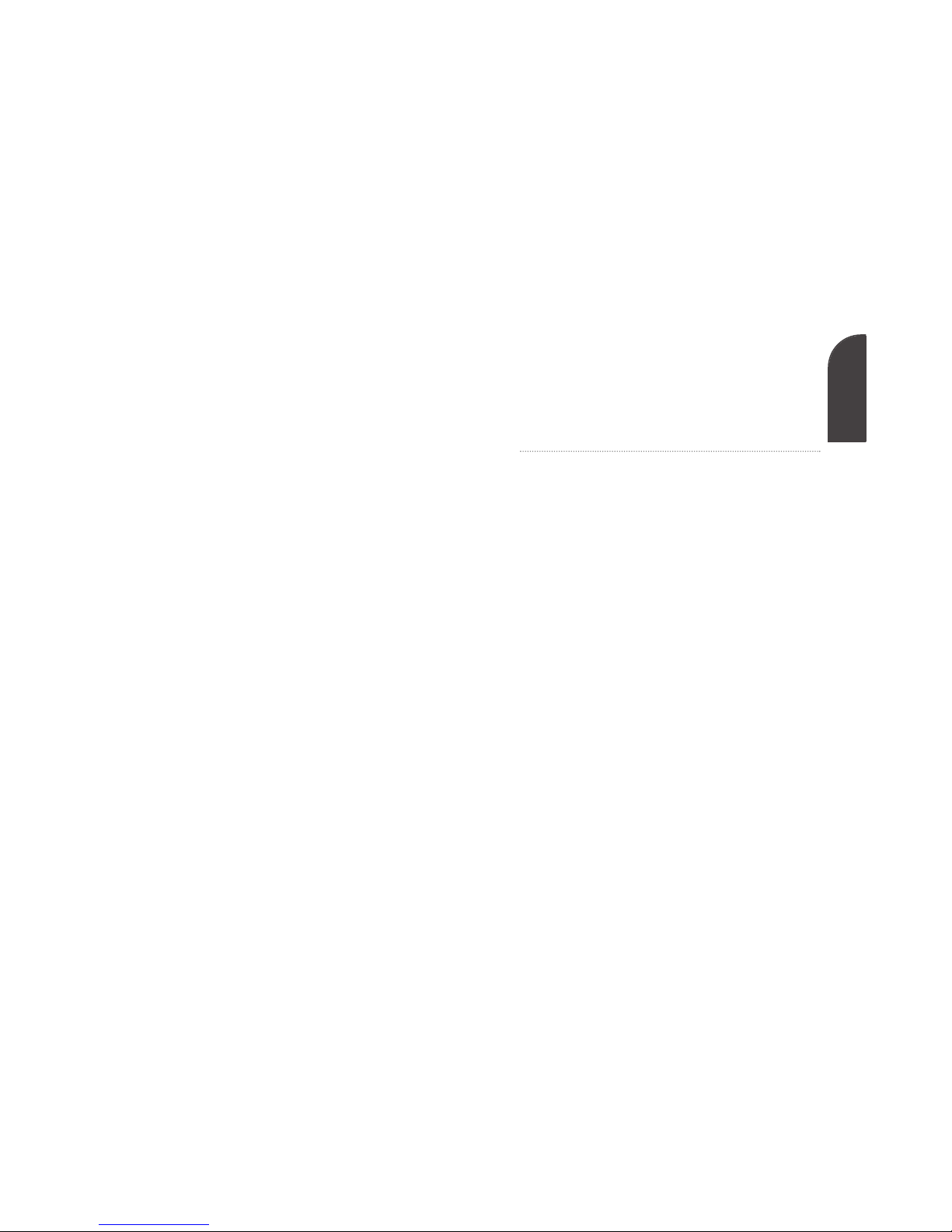
1
1
Getting Started
In This Section
• Activating your Phone
• Setting up your Voicemail
• Getting Help
• Understanding this User Guide
This section walks you through the step-by-step basics
of setting up
service to your phone, including
activating or unlocking
your phone, receiving your new
phone number and setting up your voicemail.
Once you have completed this section, you’re ready to
explore the advanced features of your new phone.
Getting Started
Getting Started 1
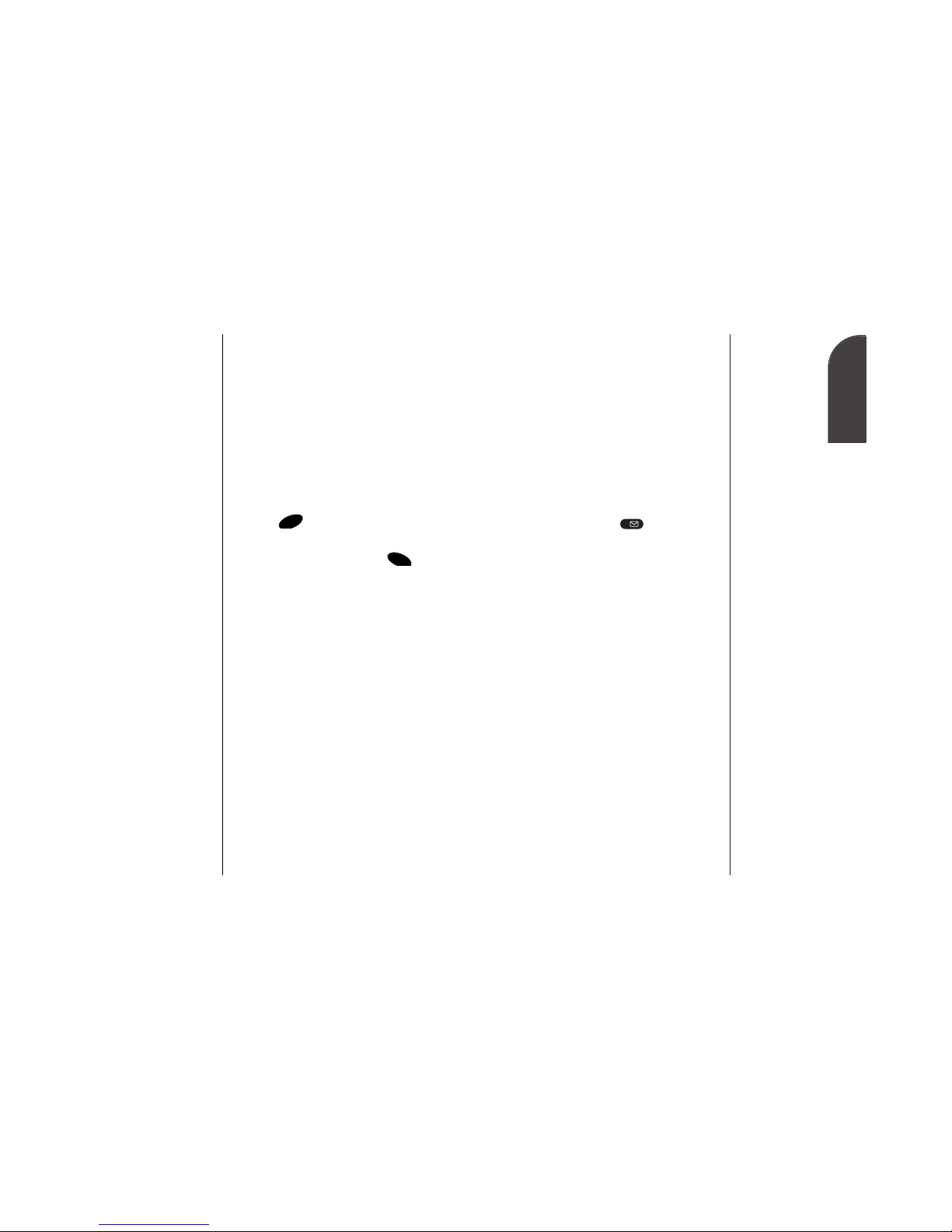
Getting Started 3
1
2 Getting Started
Setting Up your Voicemail
All unanswered calls to your phone are
automatically transferred to
voicemail, even if your phone is off or
in use.To avoid missing any
important messages, you will want to
set up your voicemail box and
personal greeting as soon as your
phone is activated.
To set up voicemail, follow these steps:
1. Press and hold .
2. Follow the system prompts to
create your passcode, record your
greeting, record your name
announcement and choose
whether to activate One-Touch
Message Access (a feature that lets
you press one key to access
messages and bypasses the need for
you to enter your passcode).
For more information on accessing
voicemail messages, see “New
Voicemail Message Alerts” on page
54.
1
Note:
The voicemail setup
process may vary in
certain Affiliate
areas.
Getting Started
Getting Started
Determine if your Phone is Already
Activated
If you received your phone in the mail,
it is probably already activated. All you
need to do is unlock your phone.
Unlocking your Phone
Follow these steps to unlock your
phone:
1. Press for two seconds to turn
the phone on.
2. Highlight Unlock and press .
3. Enter your four-digit lock code. For
security purposes, the code is not
visible as you type.
Activating your Phone
If your phone was not already
activated, call your wireless service
provider for assistance.
OK
PWR
END
Tip:
If you can’t recall
your lock code, try
using the last four
digits of either your
Social Security
number or phone
number or try 0000. If
none of these work,
call your wireless
service provider.

2
Getting to Know
your Phone
Getting to Know your Phone 5
2
Getting to Know
your Phone
In This Section
• Your Phone’s Highlights and Features
• Viewing the Display Screen
• Turning your Phone ON and OFF
• Using the Battery
Your phone is packed with features that can simplify
your life and expand your ability to stay connected to
the people and information that are important to you. We
know that you’re anxious to start using it, so this section
will give you a quick introduction to your new phone.
Easy-to-follow instructions will guide you through the
basics of the most common features of your phone and
you’ll be on your way to using it in no time.
Don’t forget the other chapters in this guide. They’re filled
with information about the capabilities and benefits of
your new phone.They include detailed step-by-step
instructions to familiarize you with all the features, and
how to customize your phone to meet your specific needs.
4 Getting Started
Understanding this User Guide
This user guide introduces you to
our technology and all the
advantages of your new phone –
through easy-to-follow instructions.
•Sections breakdown categories of
information to progressively take
you all the way from learning the
basics to using the most advanced
phone features.
•Tips highlight special shortcuts
and timely reminders to help you
make the most of your new phone.
•The Index helps you find specific
information quickly.
We know that your time is valuable
and that’s why we’ve designed this
guide to be used in a building block
format or in stand-alone sections.
You’ll get the most out of your phone
if you read each section. However, if
you’d like to get right to a specific
feature, you’ll be able to locate the
specific section using the tabs.
Follow the instructions in that
section and you’ll be ready to use
your phone in no time.
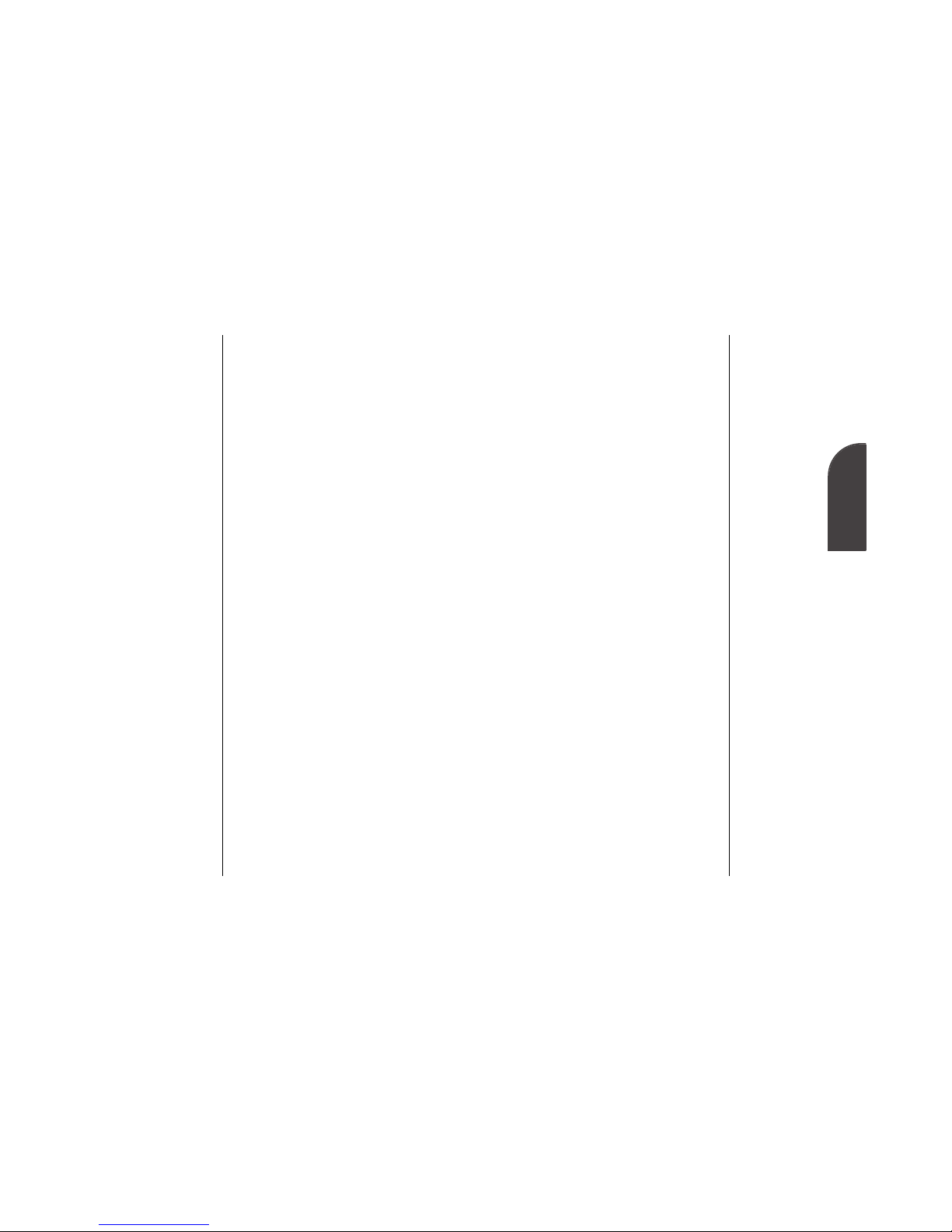
Getting to Know your Phone 7
•Create custom folders to store
your numeric page and wireless
Internet messages (page 58).
•Ninety-nine Internal Phone Book
entries store up to six phone
numbers per entry (page 64).
•Speed dial Internal Phone Book
entries by pressing one or two
digits (page 32).
•Built-in Calendar reminds you of
important events (pages 86).
•T9®Text Input enables you to
quickly enter text using one
keypress per letter (page 126).
•Assign unique ID Ringers to
Internal Phone Book entries so
you can identify the caller by the
sound of the ringer (page 67).
•A selection of games both
entertain and challenge you (page
96).
2
Getting to Know
your Phone
6 Getting to Know your Phone
Highlights
Congratulations on the purchase of
your SP 510 phone.This phone is
lightweight, easy-to-use, reliable
and offers many significant features:
•Your SP 510 phone works
anywhere on the network available
to you and allows you to roam on
some digital networks (page 16).
•Wireless data connection offers
wireless modem capabilities for
your personal computer in digital
mode (page 111).
•Wireless Internet browser provides
access to the wireless Internet in
digital mode (page 99).
•Call History tracks calls made to
and from your phone as well as
calls you miss (page 38).
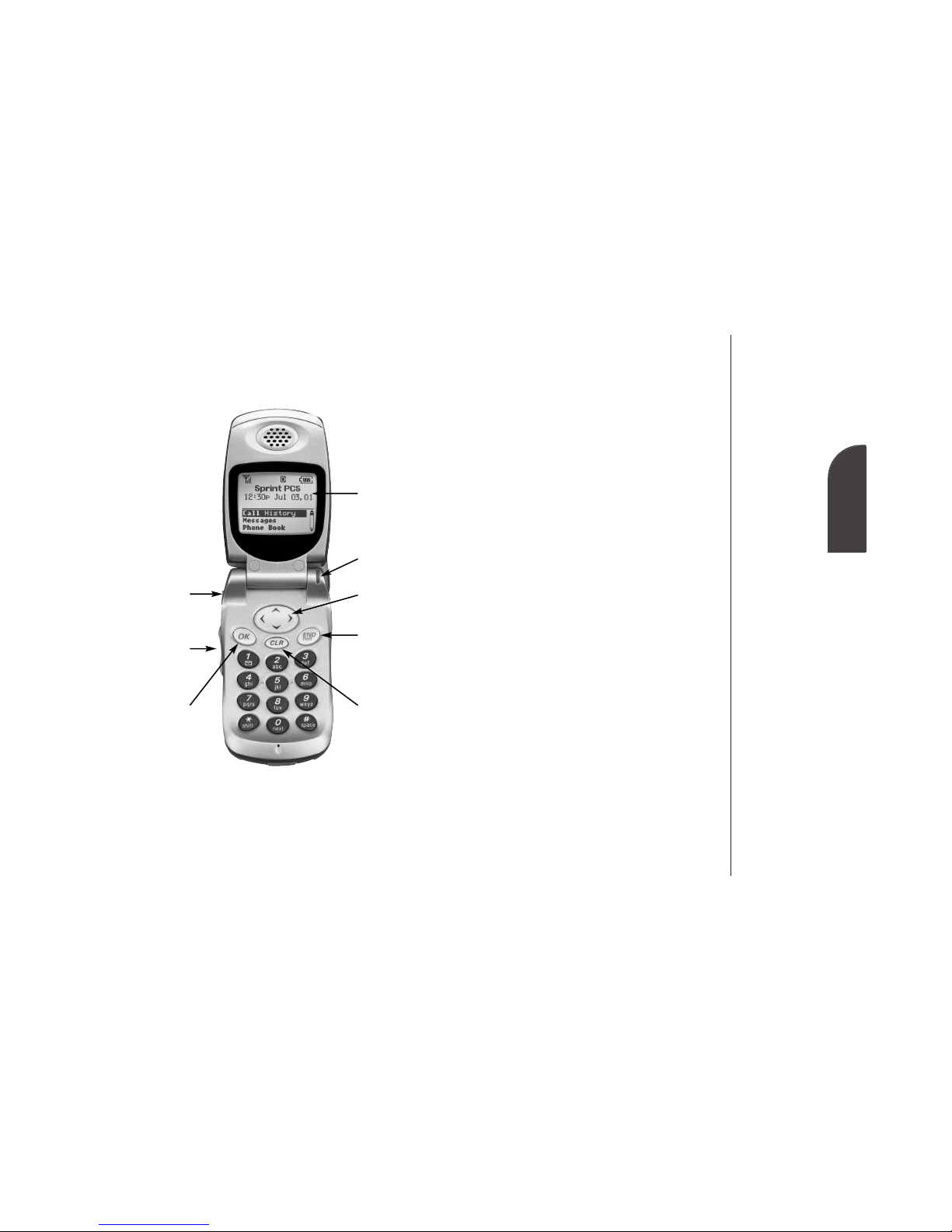
Getting to Know your Phone 9
2
Getting to Know
your Phone
1. Headset Jack: Provides connection
for an optional headset.
2. Volume Keys: Adjust the ringer
volume in Standby mode or voice
volume during a call.
3. OK: Lets you place a call and select
menu options.
4 . Display Screen: Displays phone
status icons and menu items.
5. Power On Indicator/LED: Illuminates
when the phone turns on or when
you receive calls. Flashes when you
have messages or alarms scheduled.
6. Mouse Key: Scrolls through menus
and displays the next or previous
message, entry or item.
7. END/PWR: Lets you power the phone
on or off, end calls or return to the
main menu.
8. CLR: Lets you clear an entry or back
up in the menu.
8 Getting to Know your Phone
Front View of Phone
Getting to Know
your Phone
Getting to Know
your Phone
3. OK
2. Volume Keys
5. Power On
Indicator/LED
1. Headset Jack 6. Mouse Key
4. Display Screen
7. END / PWR
8. CLR
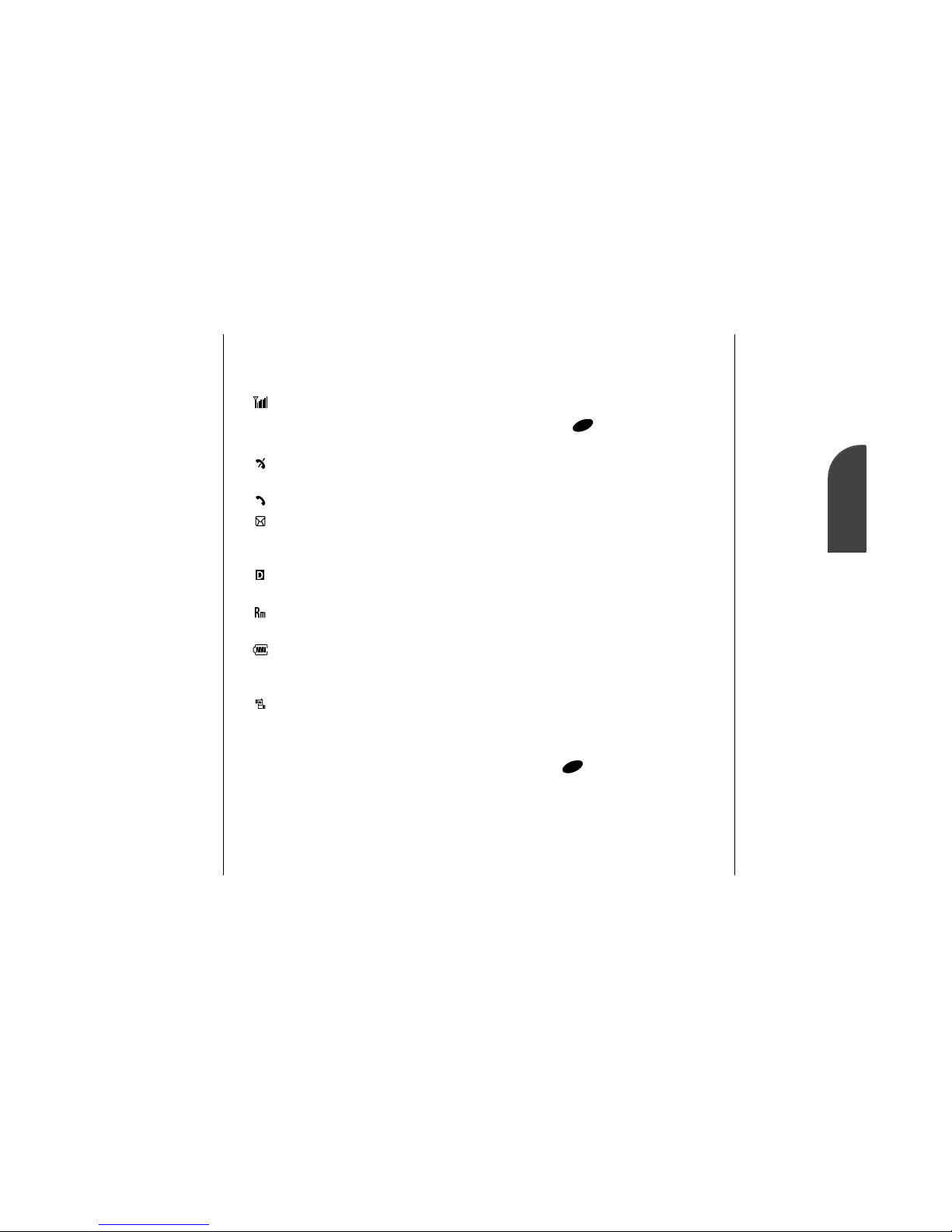
Viewing the Display Screen
This list identifies the symbols you’ll
see on your display screen.
•shows your current signal
strength.The more lines you have,
the stronger your signal.
•means your phone cannot find a
signal.
•tells you a call is in progress.
•indicates you have voicemail,
numeric page or wireless Internet
messages waiting.
•indicates you are on the
network.
•indicates you are “roaming” off
the network.
•shows your current battery
charge strength. (Icon shown full
charged.)
•indicates your phone is in
vibrate mode. (Displayed when
your Flip is closed.)
Tip:
The Power Save
feature helps to
conserve your
battery power when
you are in an area
where there is no
signal.
Tip:
Display indicators
let you know
whether you are on
the network
available to you or
roaming on another
digital network.
2
Getting to Know
your Phone
10 Getting to Know your Phone Getting to Know your Phone 11
Turning your Phone ON and OFF
Turning your Phone ON
1. Fully extend the antenna to receive
the best reception.
2. Press for two seconds.
Once your phone is ON, it displays
“Searching for Service” while your
phone looks for a signal. When your
phone finds a signal, it automatically
enters Standby mode – the phone’s idle
state. At this point, you're ready to
begin making and receiving calls.
If your phone is unable to find a signal
after 15 minutes of searching, a Power
Save feature is automatically activated.
When a signal is found, your phone
returns to Standby mode.
Your phone searches for a signal
periodically without your intervention.
You can also initiate
a search for service
by pressing any key (when your phone
is turned ON).
Turning your Phone OFF
Press for two seconds until you
see “Powering Off” on the display.
Your screen remains blank while your
phone is off, unless you’re charging the
battery.
PWR
END
PWR
END

Getting to Know your Phone 13
2
Getting to Know
your Phone
Warning!
Using the wrong
battery charger
could cause
damage to your
phone and void the
warranty.
Removing the Battery
To remove your battery for charging
or for another reason, follow these
easy steps:
1. Make sure the power is off so that
you don’t lose any stored numbers
or messages.
2. Press the battery release latch up.
3. Remove the battery from the phone
at a 45-degree angle.
Charging the Battery
Your phone comes with a
rechargeable battery. You should
charge the battery as soon as possible
so you can begin using your phone.
Keeping track of your battery’s
charge is important. If your battery
level becomes too low, your phone
automatically turns off and you’ll
lose everything you were just
working on. For a quick check of
your phone’s battery level, glance at
the battery charge indicator located
in the upper-right corner of your
phone’s display screen. If the battery
charge gets too low, the battery icon
blinks and the phone sounds a
warning tone.
Always use the approved
12 Getting to Know your Phone
Using the Battery
Battery Capacity
Your SP 510 phone is equipped with
a Lithium Ion (LiIon) battery. It
allows you to recharge your battery
before it is fully drained.The battery
provides approximately 2.5 hours of
continuous digital talk time or
approximately 135 hours of
continuous digital standby time.
When the battery reaches 5% of its
capacity, the battery icon blinks.
When there are approximately two
minutes of talk time left, the phone
sounds an audible alert every 30
seconds and then powers down.
Installing the Battery
Your phone comes with a LiIon
battery. Follow these steps to install
it:
1. Insert the battery into the opening
on the back of the phone at a 45-
degree angle.
2. Gently press down on the battery
until the latch snaps into place.
Note:
Long backlight
settings, searching
for service, vibrate
mode and
MiniBrowser use
affect the battery’s
talk and standby
times.
Tip:
Be sure to charge
your phone’s
battery and watch
your indicator
to ensure your
levels are OK.
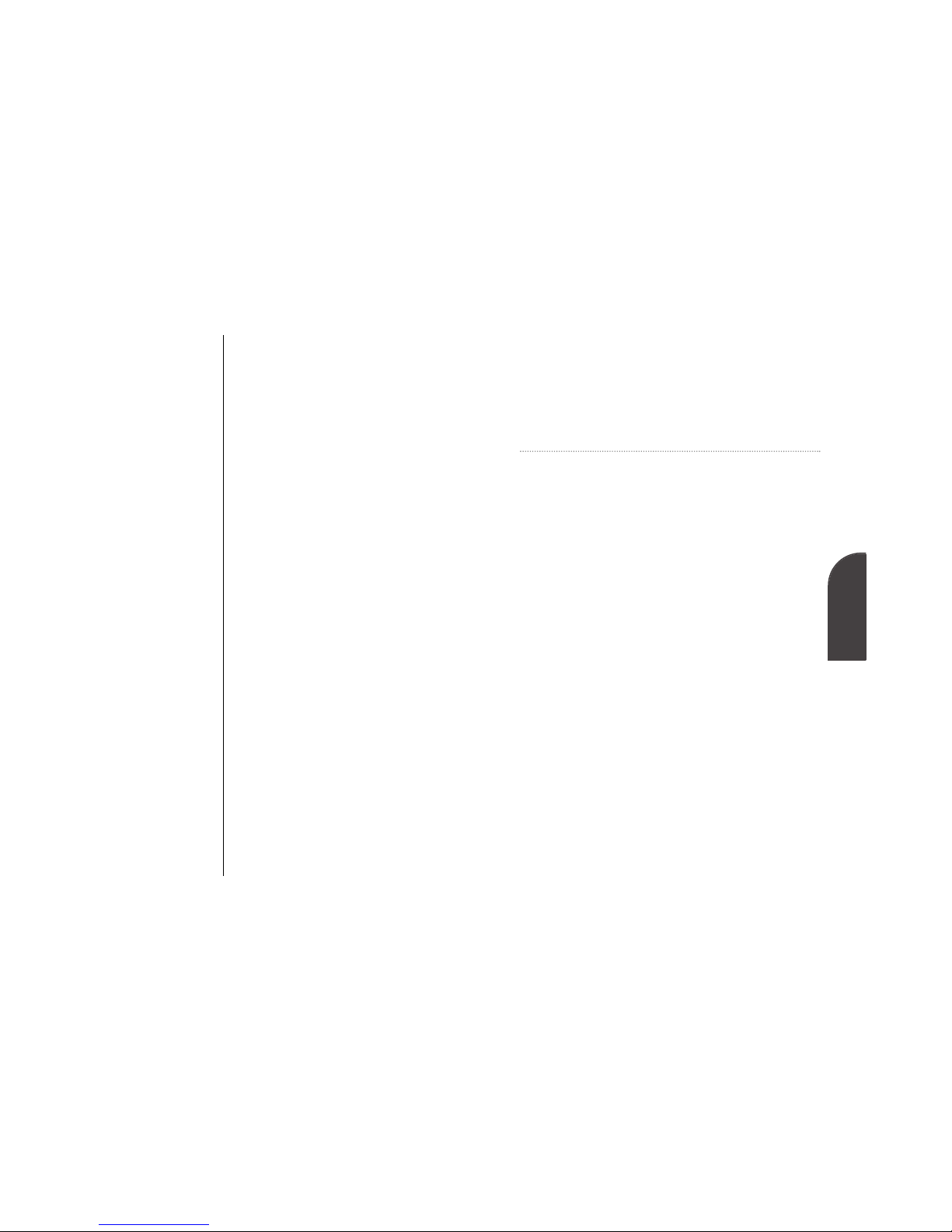
3
Understanding
Roaming
Understanding Roaming 15
3
Understanding Roaming
In This Section
• Understanding How Roaming Works
• Understanding the Difference Between Roaming and Calls
• Setting your Phone’s Roam Mode
• Setting and Using Call Guard
R
oaming is the ability to make or receive calls while
y
ou’re off the network available to you. Your new phone
works anywhere on the network and allows you to roam on
digital networks where roaming agreements have been
implemented.
This section explains how roaming works as well as special
features that let you manage your roaming experience.
14 Getting to Know your Phone
Desktop Charger,Travel Charger or
Cigarette Lighter Adapter to charge
your battery.
Using the Desktop Charger
When you’re ready to charge your
battery, it is vital that you use only
approved desktop chargers and AC
adapter chargers.To use the desktop
charger provided with your phone:
1.
Plug the round end of the AC
adapter into the charger holder and
the other end into the electrical
outlet.
2. Insert the the phone (with the
battery installed) into the slot.
•A red light on the charger lets you
know the battery is charging.
•A green light lets you know that the
battery is at least 90 percent
charged.
It generally takes about 2 hours to
fully recharge a completely rundown
battery. With the approved Lilon
battery, it is okay to recharge the
battery before it becomes completely
run down.
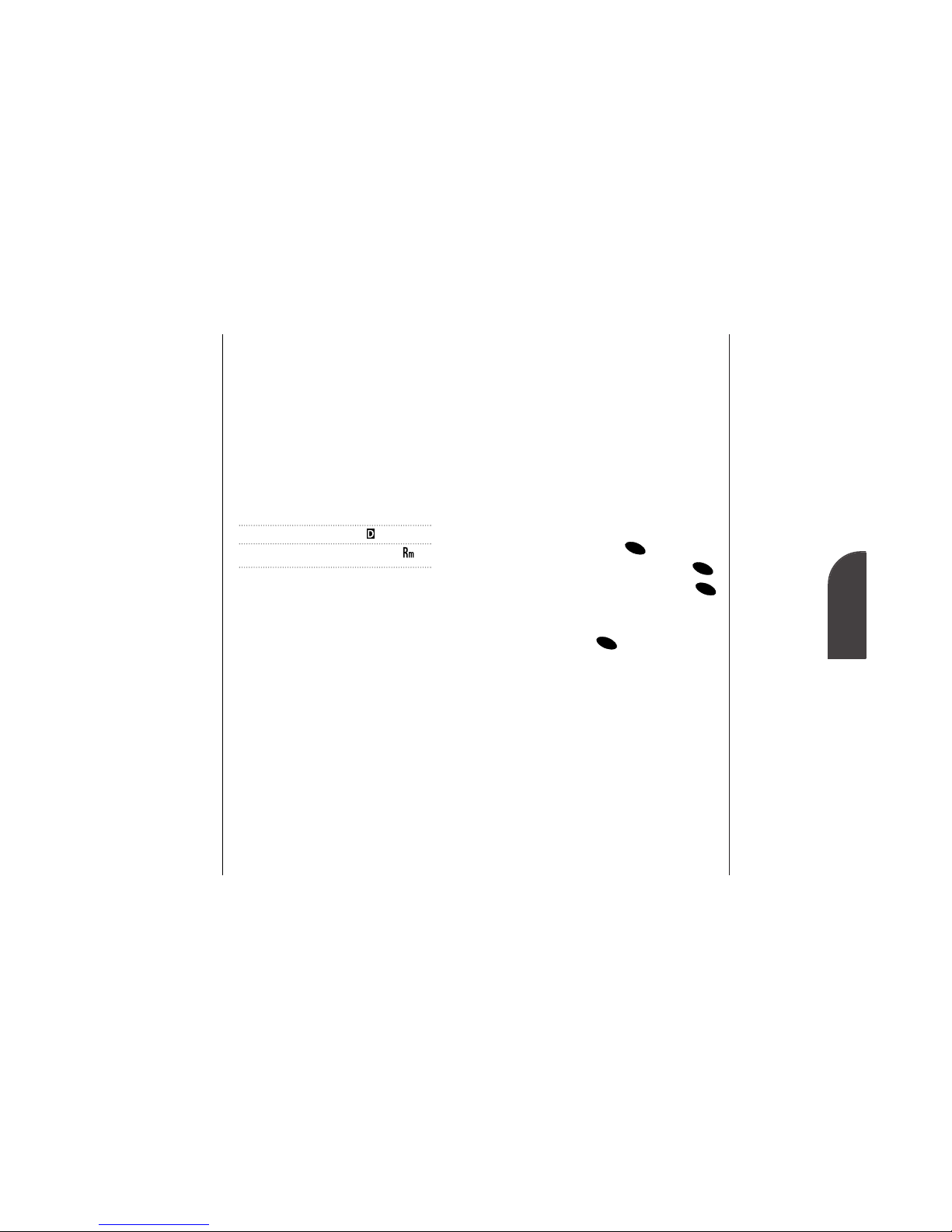
3
Understanding
Roaming
Understanding Roaming 17
Setting your Phone’s Roam Mode
Your phone allows you to control
your ability to roam. By using the
Roaming menu option, you
determine which signals your phone
accepts.
Set Mode
Choose from two different settings
on your phone to control your
roaming experience:
1. From the main menu, highlight
Setup and press .
2. Highlight Roaming and press .
3. Highlight Set Mode and press
.
4. To select an option, highlight it
and press .
•Sprint PCS: This setting allows you
to select only the network available
to you and prevents roaming on
other networks.
•Automatic: This setting seeks service
on the network available to you.
When service is unavailable, it
searches for an alternative system.
OK
OK
OK
OK
Tip:
Remember, when
you’re using your
phone off the
network, always dial
numbers using 11
digits (1 + area code
+ number).
16 Understanding Roaming
Note:
You will pay a higher
per-minute rate for
roaming calls.
Tip:
If you’re on a call
when you leave the
network available to
you and enter an
area where roaming
is available, your call
is dropped. If your
call is dropped in an
area where you
think service is avail-
able, turn your
phone off and on
again to reconnect
to the network.
Understanding How Roaming
Works
Recognizing Icons on the Display Screen
Your phone’s display screen always lets
you know when you’re off the network
available to you.The following chart
indicates what you’ll see depending on
where you’re using your phone.
Digital Roaming
Indicator Indicator
Network
Other CDMA Networks
Roaming on Other PCS CDMA Networks
When you’re roaming on other PCS
CDMA networks, your call quality
will be similar to the quality you
receive when making calls while on
the network. You may not be able to
access certain calling features, such as
wireless Internet, however all of your
calls are still private and secure.

Understanding Roaming 19
3
Understanding
Roaming
18 Understanding Roaming
Note:
Speed Dialing is not
available when you
are roaming with the
Call Guard enabled.
To Place Roaming Calls with Call Guard On:
1. From the main menu, dial 1 + area
code + the seven-digit number.
(You can also initiate a call from
the Internal Phone Book, Call
History, numeric pages or wireless
Internet messages.)
2. Highlight Roam Call and press
.
To Answer Incoming Roaming Calls with
Call Guard On:
1. From the main menu, highlight
Answer and press .
OK
OK
Setting an Alert When Roam
Charges Apply (Call Guard)
In addition to the roaming icon, Call
Guard alerts you when roaming
charges apply. The following settings
apply to Call Guard.
Call Guard
This feature makes it easy to con-
trol when you roam by reminding
you when you make or receive a
roaming call. It also requires you to
take additional steps before placing
or answering a roaming call. These
additional steps are not required
when you make or receive calls
while on the network.
To Turn the Call Guard Feature On or Off:
1. From the main menu, highlight
Setup and press .
2. Highlight Roaming and press .
3. Highlight Call Guard and press
.
4. Highlight On or Off and press .
OK
OK
OK
OK

20 Understanding Roaming Making and Answering Calls 21
4
Making and
Answering Calls
4
Making and Answering Calls
In This Section
• Making Calls
• Answering Calls
• Dialing Options
• In-Call and End-of-Call Options
• Using One-Touch/Two-Touch Speed Dialing
Your phone gives you different options for making calls
so that you can use the method that works best for
you. Once you learn the basics here, the possibilities are
endless.

Making and Answering Calls 23
4
Making and
Answering Calls
22 Making and Answering Calls
Note:
You cannot dial
phone numbers
identified as No ID,
Restricted, Data or
Fax calls.
Answering Calls
1.
Make sure your phone is on. If your
phone is off, incoming calls go to
voicemail.
2. When you receive a call, you can
answer it by pressing .
(Depending on your mode, you
can also open the Flip or press any
digit. See “Selecting a Call Answer
Mode” on page 86.)
3. To disconnect the call, you can
close the phone, press or
highlight End Call and press .
Missed Call Notification
When an incoming call is not
answered, the Missed Call Log is
displayed on your screen.
To display the Missed Call entry:
•Highlight the entry and press
.To dial the entry’s phone
number, press again.
OK
OK
OK
PWR
END
OK
Making Calls
Your phone offers many ways to
make calls.
To make a call by entering numbers
on your keypad:
1. Make sure your phone is on.
2. Enter a phone number. If you
make a mistake while dialing, press
to erase one digit at a time.
Or, press and hold to erase the
entire number.
3. Press .To make calls when
you are roaming and Call Guard is
enabled, highlight Roam Call and
press . (See “Call Guard” on
page 24.)
4. When you’re finished, press
or highlight End Call and press
.
OK
PWR
END
OK
OK
CLR
CLR
Tip:
To redial your last
outgoing phone
number, highlight
Call History and press
and hold .
Tip:
When making calls
off the network,
always dial using 11
digits (1 + area code
+ phone number).
OK
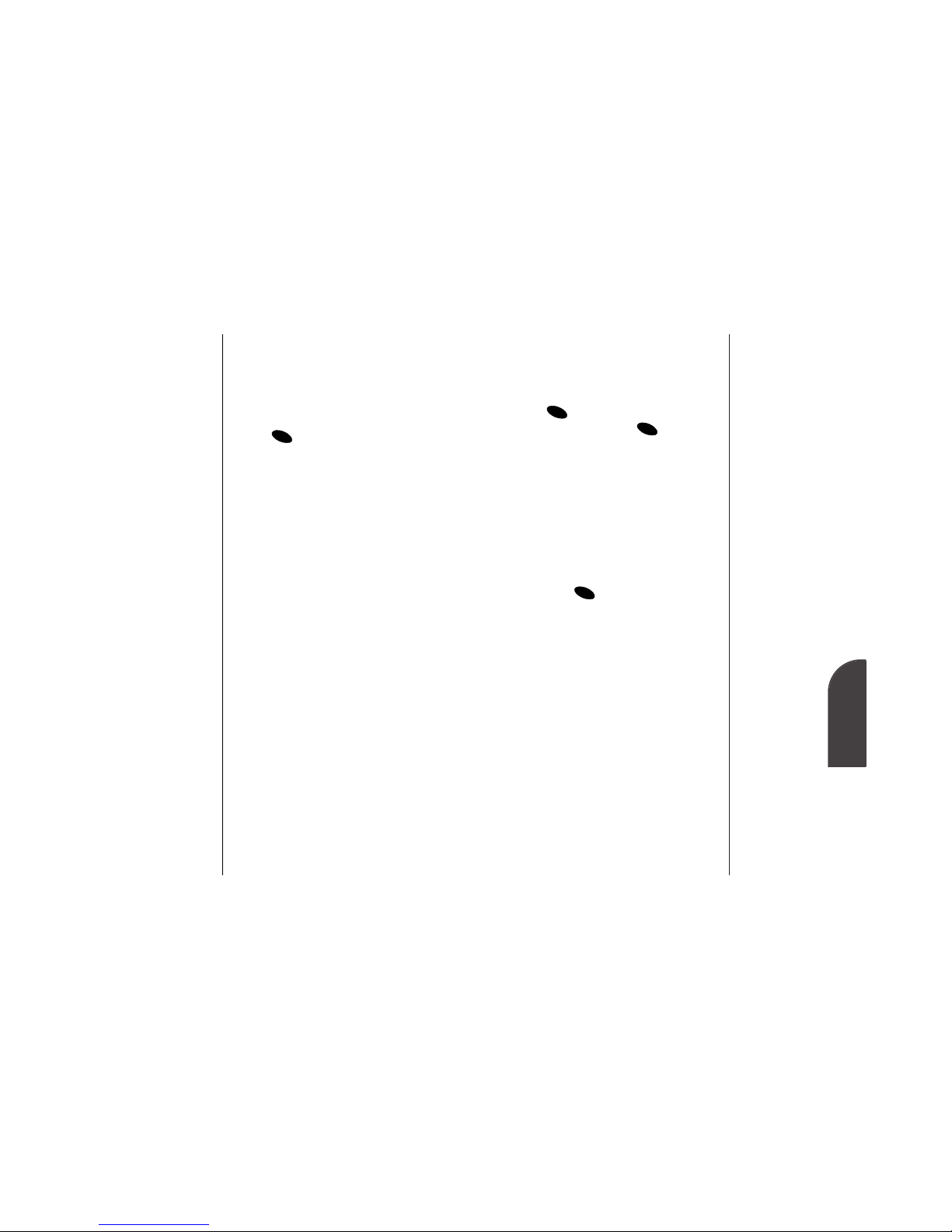
Making and Answering Calls 25
4
Making and
Answering Calls
24 Making and Answering Calls
An Internal Phone Book entry is
displayed when you enter its entry
location number.
•[An Internal Phone Book Entry] Press
to display the Internal Phone
Book entry. Press again to
dial the entry’s phone number.
In-Call Options
During a call, your phone displays
the following menu options. (For
Call Waiting options, see
“Responding to Call Waiting” on
page 53.)
To select an option, highlight it and
press .
•End Call to end the call.
•Mute or Unmute Select Mute to mute
your phone’s microphone. Select
Unmute to reactivate the
microphone.
•Dial 3-Way Call to call a third party.
(See “Three-Way Calling” on page
54.)
•Call HIstory to display the Call
History menu. (See Section 6
“Managing Call History” on page
43.).
•Messages to display the Messages
menu. (See Section 8 “Managing
Messaging” on page 57.)
OK
OK
OK
Tip:
To speed dial a
phone number from
the main menu,
press and hold the
Internal Phone Book
entry’s entry number.
If the entry number
is two digits, enter
the first digit, then
press and hold the
second digit. (This
feature will not work
when you are
roaming and
Call Guard is
enabled.)
Dialing Options
Dialing options are displayed when
you enter numbers in the main
menu.
To select an option, highlight it and
press .
•Call to dial the phone number. (If
you are roaming and have the Call
Guard feature activated, select
Roam Call. See “Call Guard” on
page 24.)
•Save to save the phone number in
your Internal Phone Book. (See
“Saving a Phone Number” on page
34.)
•Find to display Internal Phone
Book entries that contain the
entered numbers. (See “Finding a
Phone Number” on page 35.)
•Hard Pause to insert a hard pause.
(See “Dialing and Saving Phone
Numbers with Pauses” on page
36.)
•2-Second Pause to insert a 2-second
pause. (See “Dialing and Saving
Phone Numbers with Pauses” on
page 36.)
•Exit to return to the main menu.
OK
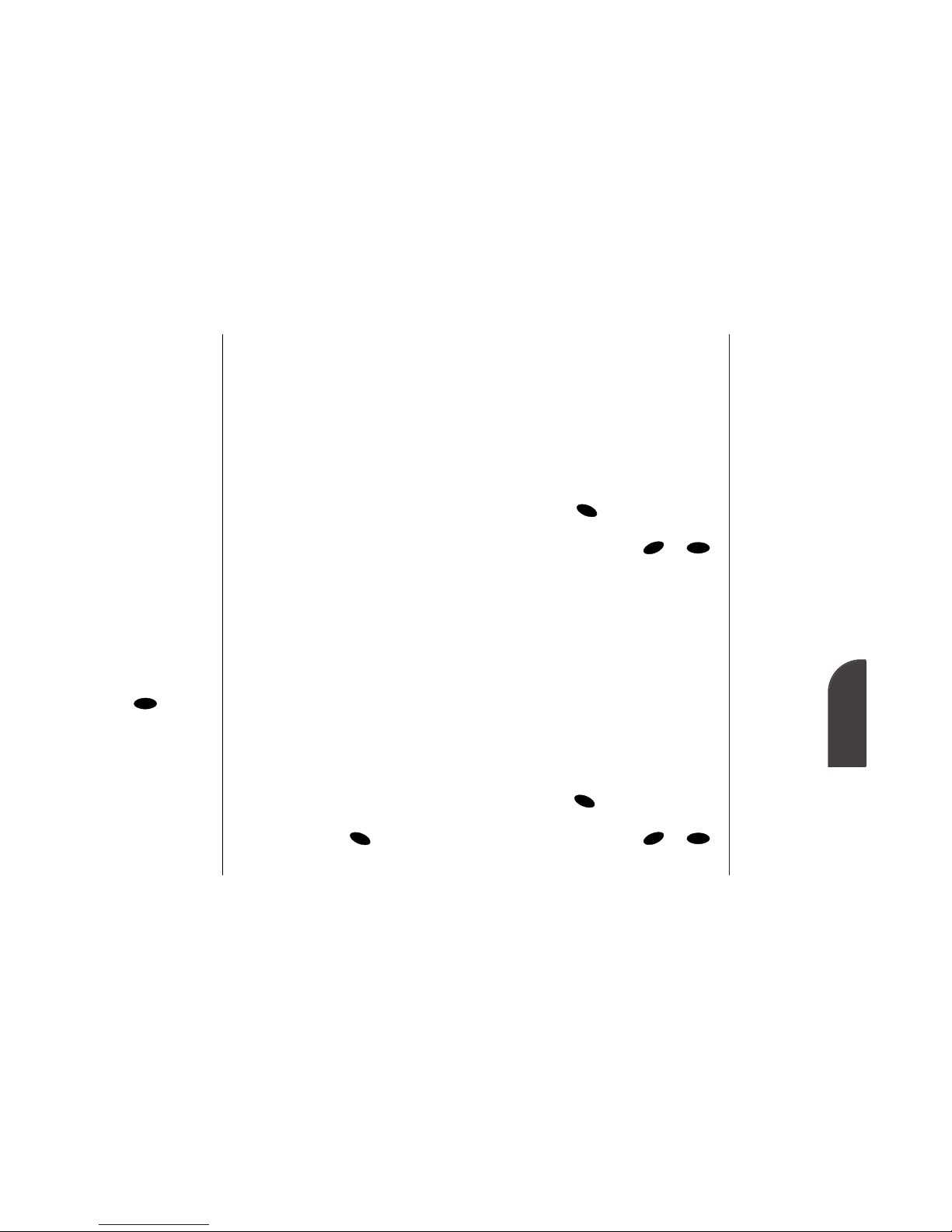
Making and Answering Calls 27
4
Making and
Answering Calls
26 Making and Answering Calls
Note:
You can also mute
the ringer by
pressing the up or
down volume key or
.
CLR
•Silent Ringer to mute the ringer.
End-of-Call Options
After receiving a call from or making
a call to a phone number that is not
in your Internal Phone Book, the
phone number, the duration of the
call and the following menu options
are displayed.
To select an option, highlight it and
press .
•OK to return to the main menu.
(You can also press or .)
•Call to dial the phone number.
•Save to save the phone number in
your Internal Phone Book. (See
“Saving a Phone Number” on page
34.)
After receiving a call from or making
a call to a phone number that is in
your Internal Phone Book, the
Phone Book entry name and phone
number, the duration of the call and
the following menu options are
displayed.
To select an option, highlight it and
press .
•OK to return to the main menu.
(You can also press or .)
•Call to dial the phone number.
CLR
PWR
END
OK
CLR
PWR
END
OK
Note:
The End-of-Call
options are not
displayed for calls
identified as No ID
or Restricted.
•Phone Book to display the Internal
Phone Book menu. (See Section 9
“Using Your Internal Phone Book”
on page 71.)
•Display to change your display. (See
Section 10 “Changing your
Phone’s Settings” on page 81.)
•Calculator to use the calculator
(See”Using the Calculator” on
page 102.)
Incoming Call Notification
Depending on your settings, your
phone notifies you of incoming calls
in the following ways:
•The phone rings and/or vibrates.
•The LED flashes.
•The backlight illuminates.
•The screen displays an incoming
call message.
•If the phone number is available,
the phone number of the caller is
displayed.
•If the phone number is in your
Internal Phone Book, the Phone
Book entry’s name is displayed.
The following options are also
displayed.To select an option,
highlight it and press .
•Answer to answer the call.
OK

Making and Answering Calls 29
4
Making and
Answering Calls
28 Making and Answering Calls
Finding a Phone Number
You can search for Internal Phone
Book entries with phone numbers
that contain a specific string of
numbers.
To find a phone number:
1. Enter one or more digits.The more
numbers you enter, the more the
search narrows.
2. Highlight Find and press .
3. To display the Internal Phone
Book entry that contains the
phone number, highlight the entry
and press . To dial the
number, press again.
OK
OK
OK
Saving a Phone Number
Your SP 510 phone can store up to 99
Internal Phone Book entries. Phone
Book entries can store up to a total of
six phone numbers and the entry’s
name can contain 12 characters.
To save a phone number from the
main menu:
1. Enter a phone number.
2. Highlight Save and press .
3. Select a label by highlighting Home,
Office, Mobile, Pager, Data, Fax or
No Label and press .
4. Enter a name for the entry or select
an existing entry and press .
(See “Entering Characters by
Tapping the Keypad” on page 124).
If you select an existing entry, you
do not need to complete step 5.
5. Press to save a new entry in
the first available memory
location. (You can also enter an
entry number or highlight an
empty location and press .)
After you have saved the number, the
new Internal Phone Book entry is
displayed. (See “Internal Phone
Book Entry Options” on page 66.)
OK
OK
OK
OK
OK
Tip:
Phone numbers
labeled Fax or Data
can only be dialed
through a personal
computer.
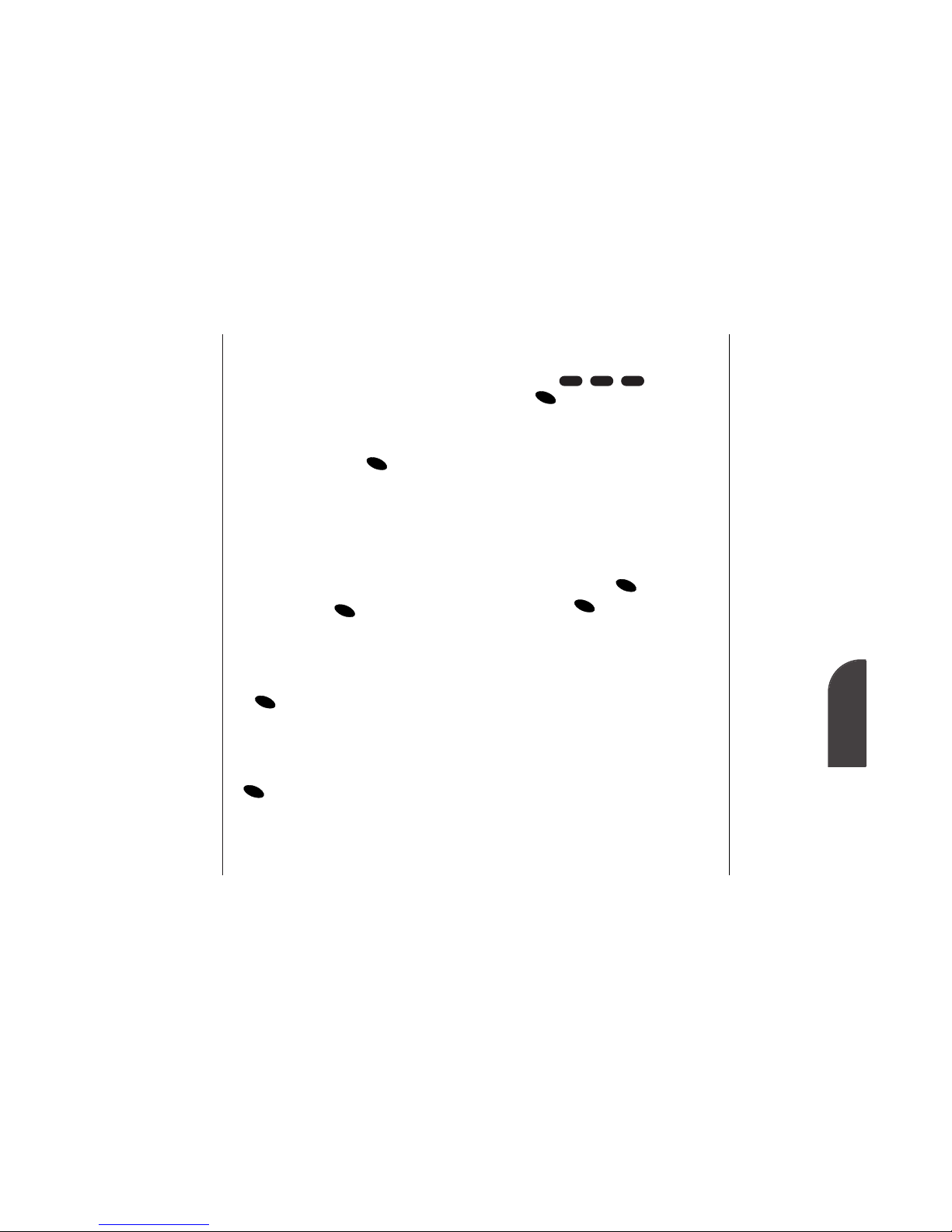
30 Making and Answering Calls
Note:
You can have
multiple pauses in a
phone number and
combine 2-second
and hard pauses.
Making and Answering Calls 31
Calling Emergency Numbers
You can place calls to 911,
(dial and press
) even if your phone is locked
or your account is restricted.
Dialing from the Internal Phone Book
To dial directly from an Internal
Phone Book entry:
1. Press the Mouse Key right. (For
additional ways to display entries,
see Section 9: Using your Internal
Phone Book.)
2. Highlight the entry you want to
call and press .
3. Press again to dial the entry’s
phone number.
OK
OK
OK
119
4
Making and
Answering Calls
Dialing and Saving Phone Numbers
with Pauses
You can dial or save phone numbers
with pauses for use with automated
systems, such as voicemail or credit
card billing numbers. If you select a
hard pause, the next set of numbers
are sent when you press . If you
select a 2-second pause, your phone
automatically sends the next set of
numbers after two seconds.
To dial or save a phone number with
pauses:
1. Enter the phone number.
2. Highlight Hard Pause or 2-Second
Pause and press . Hard pauses
are displayed as a “P” and 2-second
pauses as a “T”.
3. Enter additional numbers.
4. Highlight Call or Save and press
. (If you select Save, see step 3
of “Saving a Phone Number” on
page 28.)
When dialing a number with a hard
pause, highlight Send Tone and press
to send the next set of
numbers.
OK
OK
OK
OK
Table of contents
Other Credo mobile Cell Phone manuals