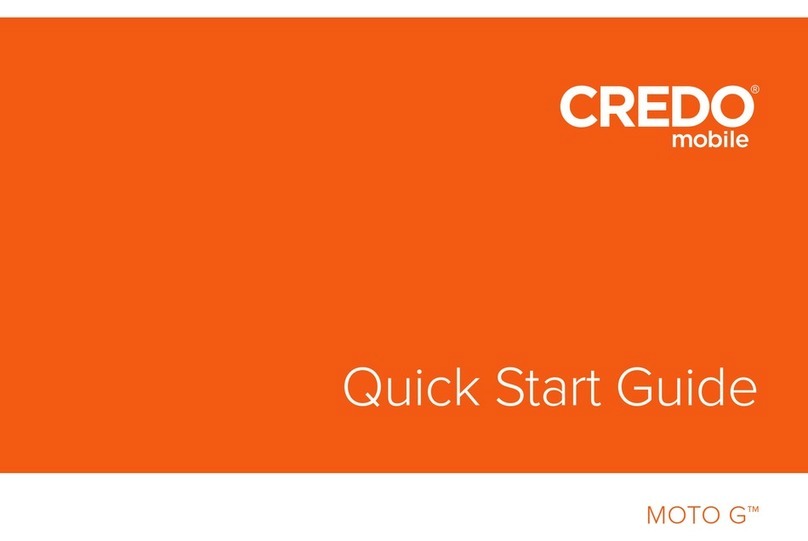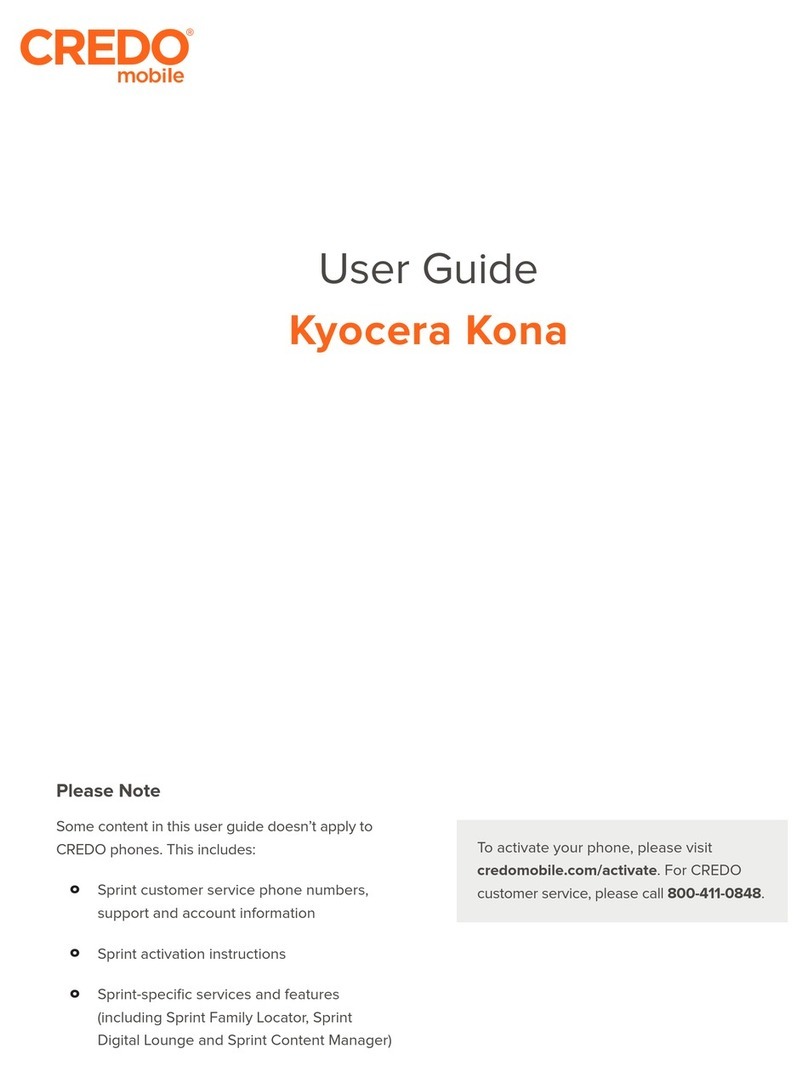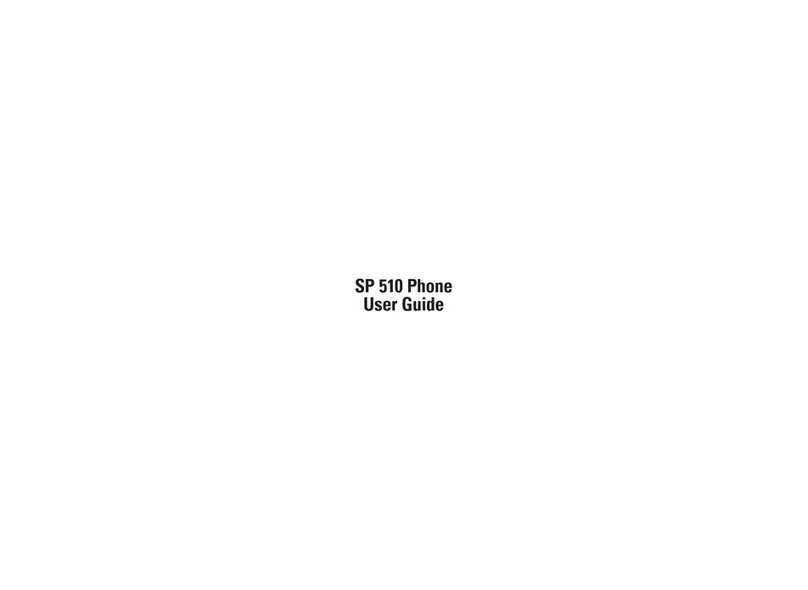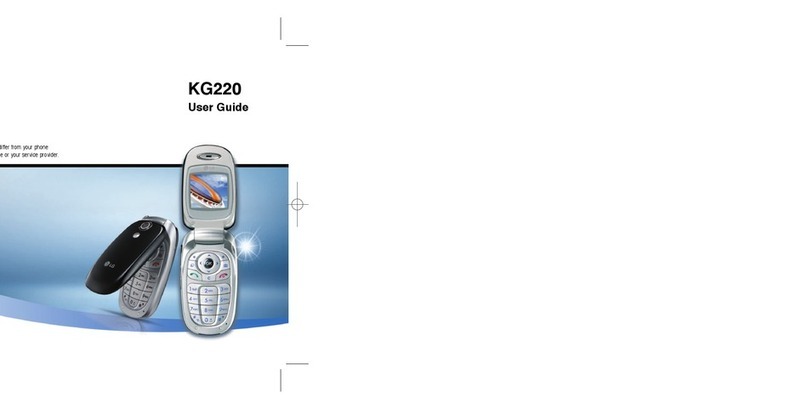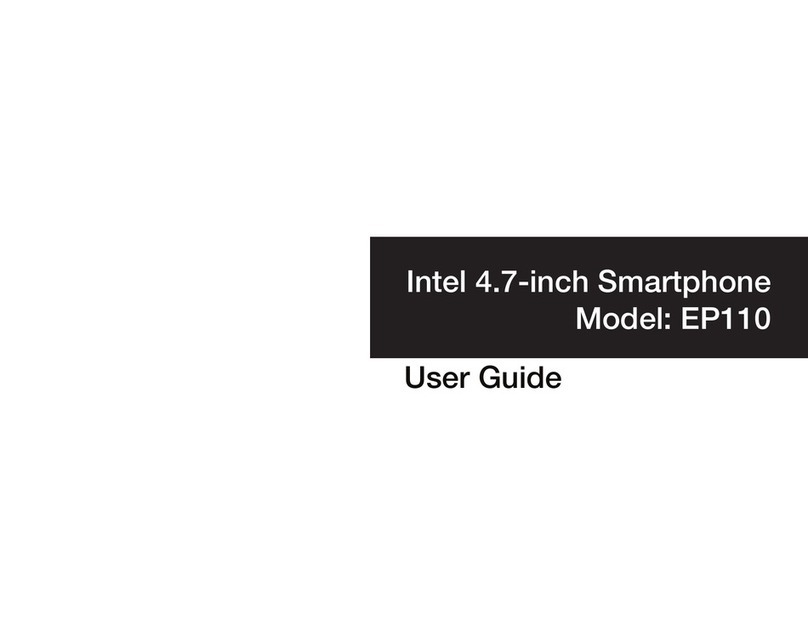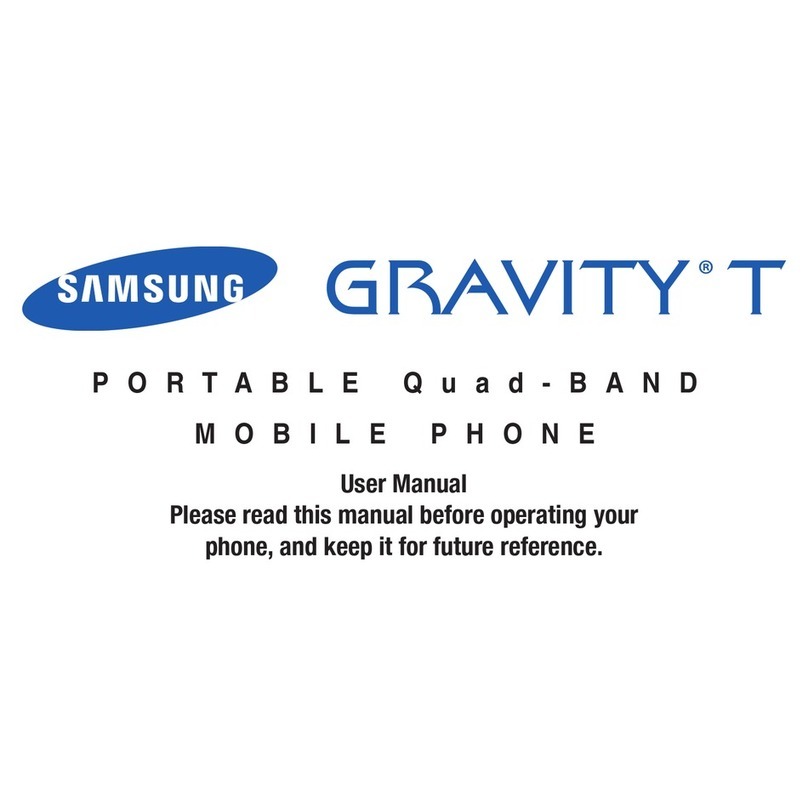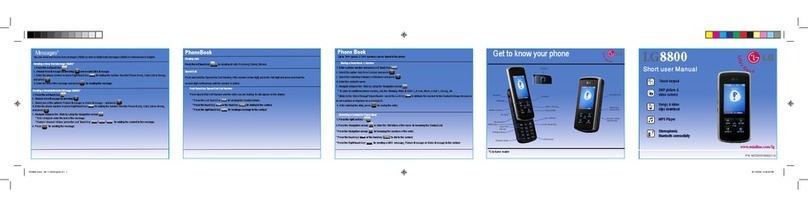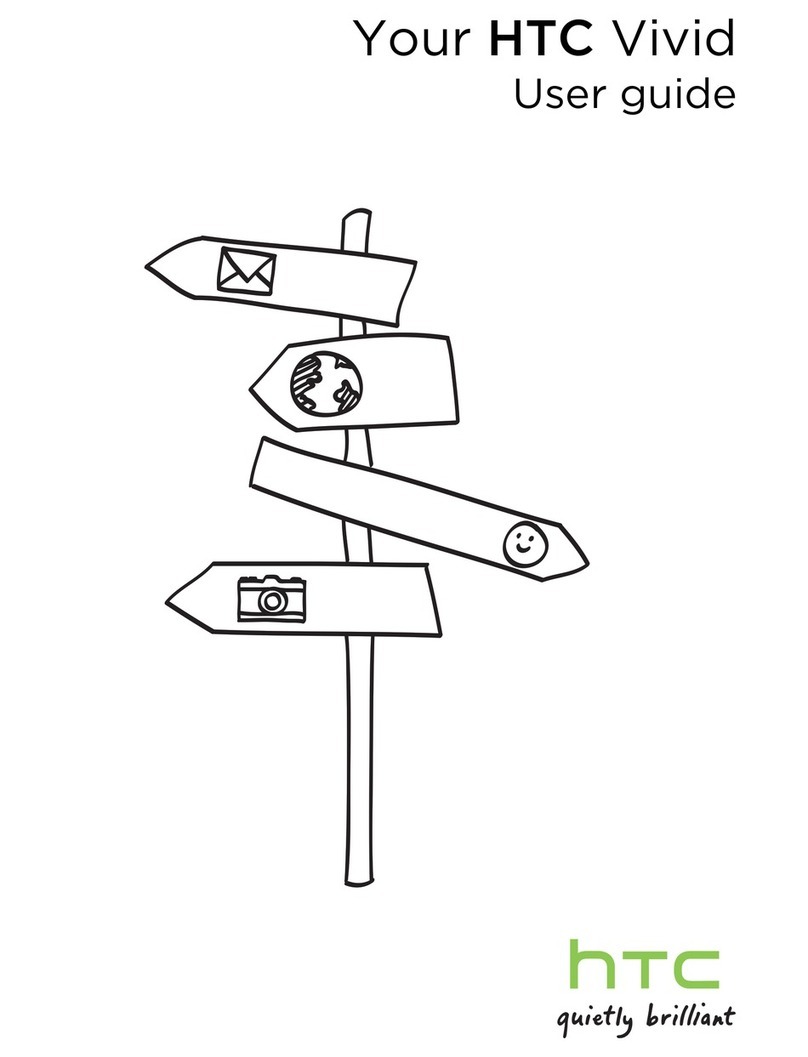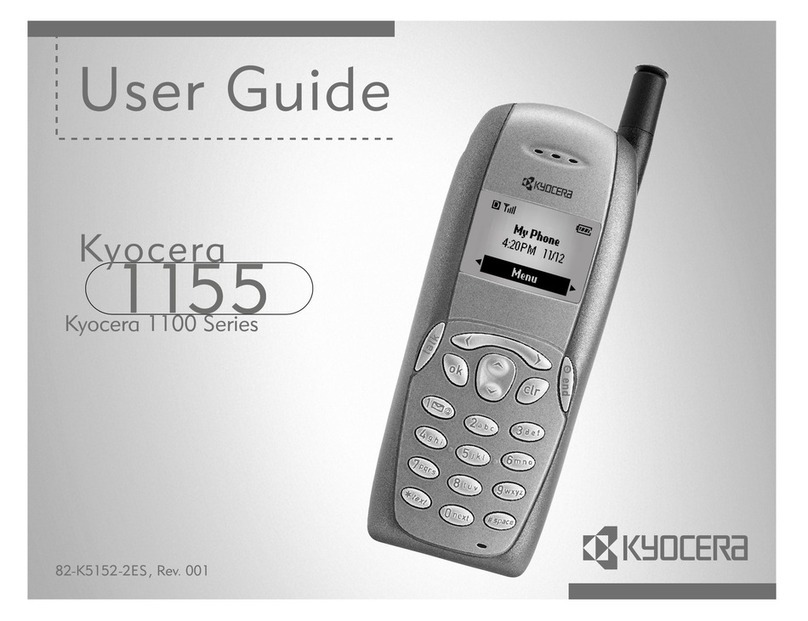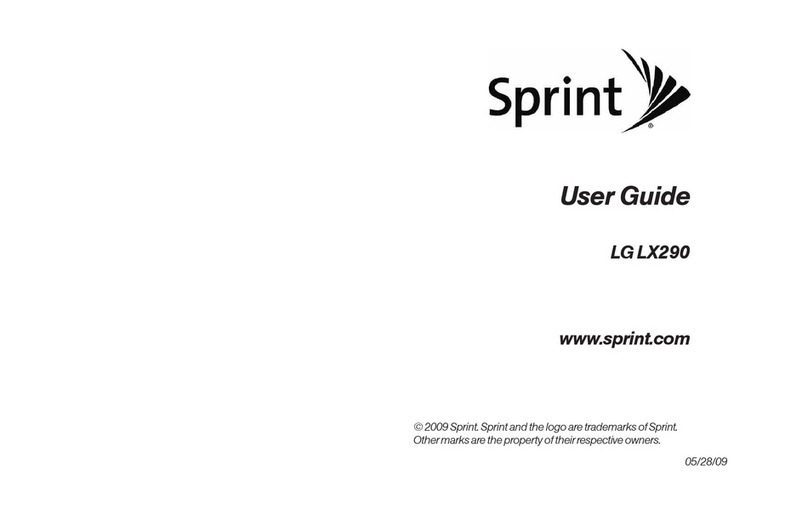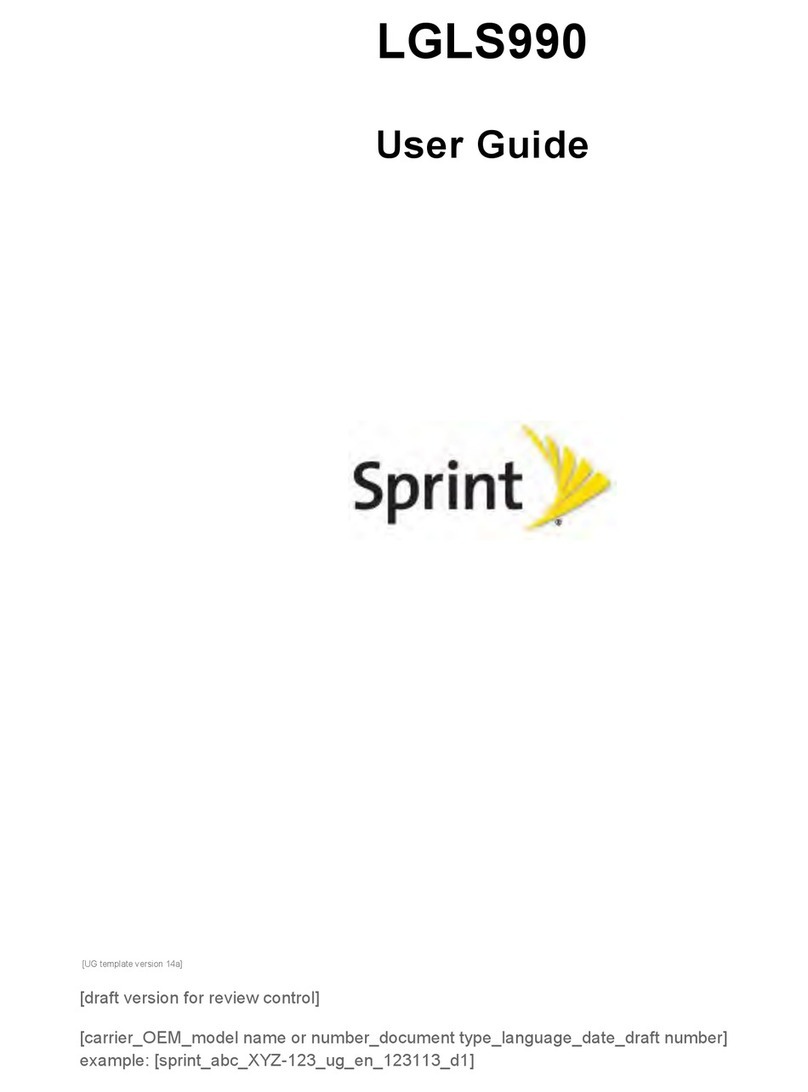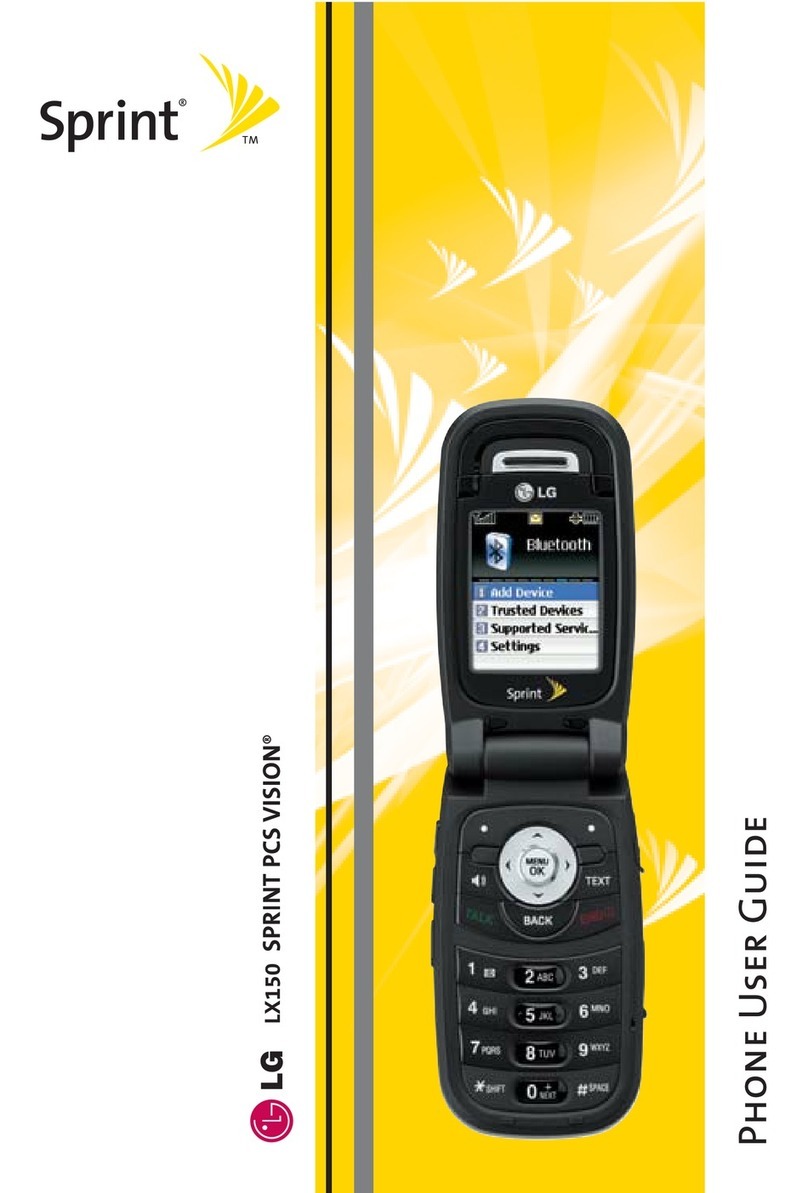Credo mobile Samsung Galaxy S6 User manual
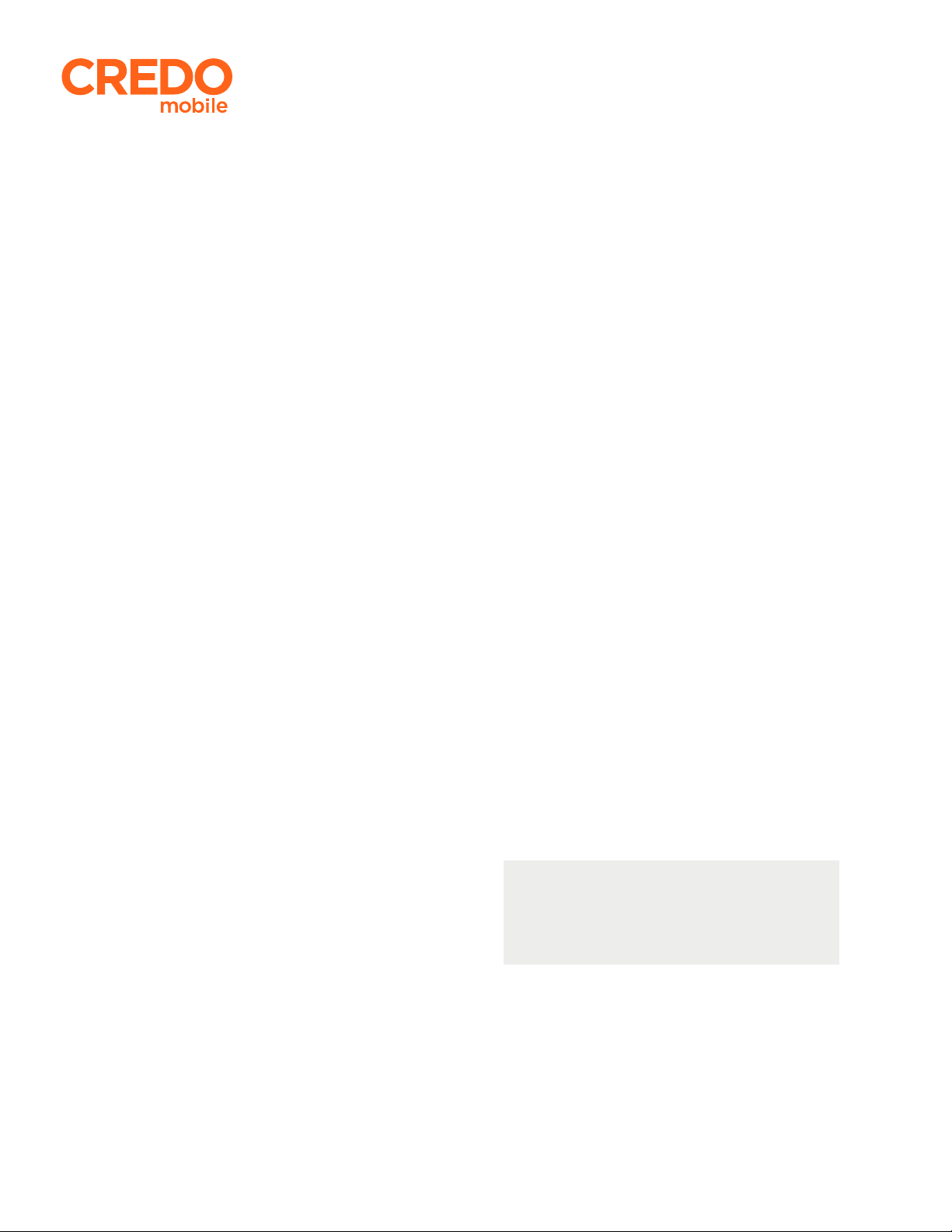
Samsung Galaxy S® 6
Some content in this user guide doesn’t apply to
CREDO devices. This includes:
o Sprint customer service phone numbers,
support and account information
o Sprint activation instructions
o Sprint-specific services and features
(including Sprint Hotspot, Sprint Zone,
Sprint Worldwide service)
User Guide
Please Note
To activate your device, please visit
credomobile.com/activate. For CREDO
customer service, please call 800-411-0848.

i
Table of Contents
Introduction 1
AccessInstructionsonPhone 1
AccessHelp 1
GetSupportfromSprintZone 2
GetStarted 4
PhoneLayout 4
ChargetheBattery 5
TurnYourPhoneOnandOff 7
UsetheTouchscreen 9
ActivateYourPhone 12
CompletetheSetupScreens 13
BasicOperations 15
Basics 15
HomeScreenandApplications(Apps)List 15
PhoneSettingsMenu 16
PortraitandLandscapeScreenOrientation 16
CaptureScreenshots 17
Applications 18
LaunchApplications 18
AppsList 18
PhoneNumber 23
AirplaneMode 24
EnterText 26
SamsungKeyboard 26
GoogleVoiceTyping 27
TipsforEditingText 28
GoogleAccount 28
CreateaGoogleAccount 29
SignIntoYourGoogleAccount 35
GooglePlayStore 39
FindandInstallanApp 40
RequestaRefundforaPaidApp 41
UpdateanApp 42
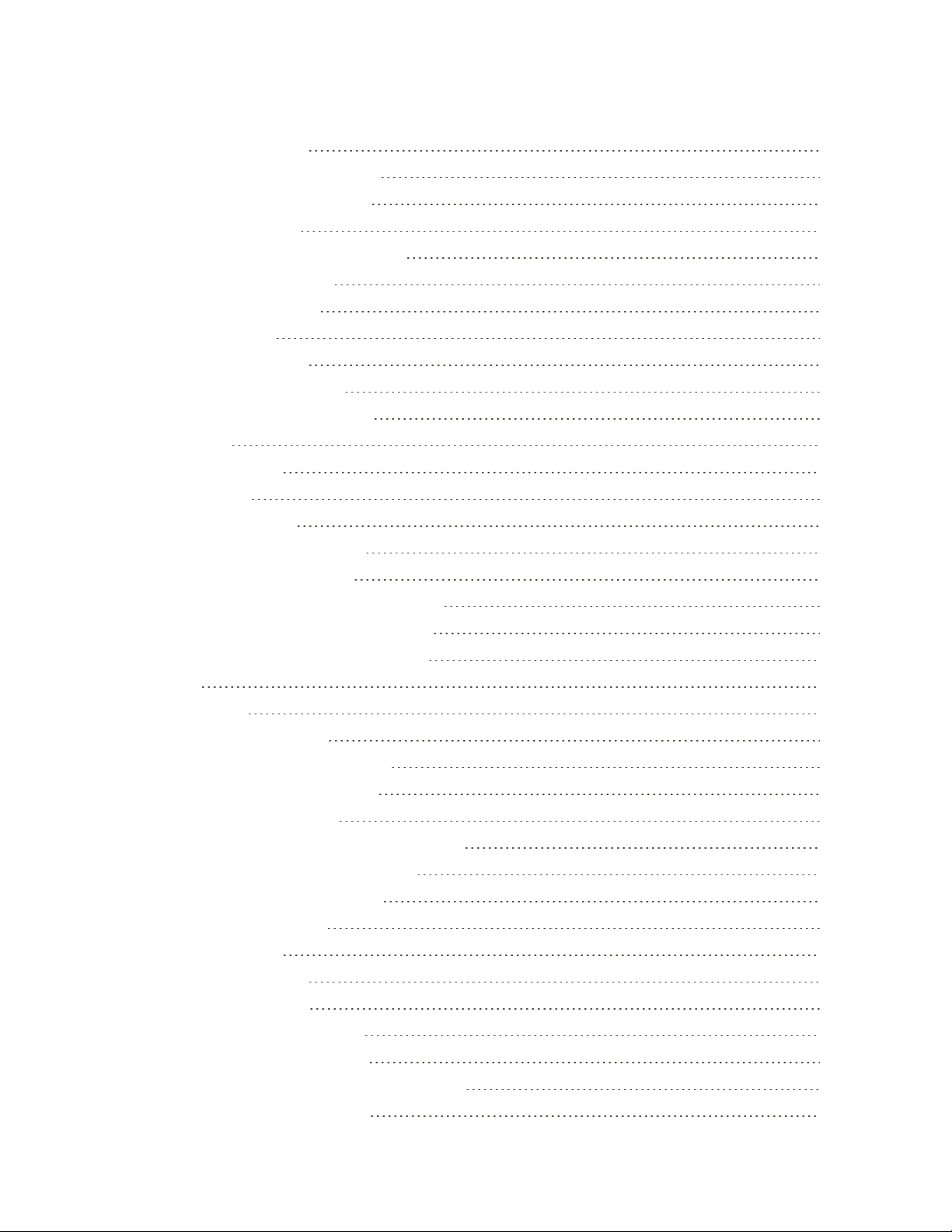
ii
UninstallanApp 44
GetHelpwithGooglePlay 46
LockandUnlockYourScreen 47
UpdateYourPhone 49
UpdateYourPhoneSoftware 49
UpdateYourProfile 51
UpdateYourPRL 52
YourPhoneInterface 54
HomeScreenBasics 54
HomeScreenLayout 54
ExtendedHomeScreens 55
StatusBar 56
NotificationPanel 58
SFinder 61
QuickConnect 62
CustomizetheHomeScreen 63
ChangetheWallpaper 64
AddShortcutstotheHomeScreen 65
AddWidgetstotheHomeScreen 66
AddFolderstotheHomeScreen 67
PhoneApp 69
Wi-FiCalling 69
PlaceandAnswerCalls 70
CallUsingthePhoneDialer 70
CallEmergencyNumbers 72
AnswerPhoneCalls 73
In-CallScreenLayoutandOperations 75
PlaceCallsfromContacts/CallLogs 77
PlaceaCallfromContacts 77
CallfromCallLogs 79
OptionalServices 81
VoicemailSetup 82
VisualVoicemail 83
SetUpVisualVoicemail 83
ReviewVisualVoicemail 84
ListentoMultipleVoicemailMessages 85
VisualVoicemailOptions 86

iii
ConfigureVisualVoicemailSettings 87
CallerIDBlocking 90
CallWaiting 91
ConferenceCalling 91
CallForwarding 93
CallSettings 95
Contacts 96
AddaContact 96
CheckContacts 100
ContactsScreenLayout 101
EditaContact 102
DeleteaContact 103
ShareaContact 105
ProfileSharing 107
ImportContacts 108
BackUpContacts 110
MessagingandInternet 112
TextandMultimediaMessaging 112
SendaTextMessage 112
SendaMultimediaMessage(MMS) 113
SendanEnhancedMessage 116
SaveandResumeaDraftMessage 120
NewMessagesNotification 120
ManageMessageConversations 121
CreateandSendGmail 123
CheckReceivedGmailMessages 126
OpenNewGmailMessages 126
OpenGmailMessages 126
ManageGmailMessages 128
UseGmailLabels 128
ArchiveGmailThreads 129
MuteGmailThreads 130
DeleteGmailThreads 131
SearchGmailMessages 132
ReportSpamorPhishingGmail 133
AddAnotherGoogle(Gmail)Account 134
SwitchingBetweenGmailAccounts 136

iv
Email 137
SetUpanEmailAccount 138
AddanEmailAccount 138
AddanExchangeActiveSyncAccount 142
ComposeandSendEmail 144
OpenNewEmailMessages 146
OpenEmailMessages 147
DeleteanEmailAccount 148
ManageYourEmailInbox 150
ExchangeActiveSyncEmailFeatures 151
DataServicesGeneralInformation(LTEand3GNetworks) 154
SprintSparkLTE 154
YourUserName 155
DataConnectionStatusandIndicators 158
Browser 158
UsetheBrowser 158
AddaBookmark 159
ViewBrowserHistory 161
OpenNewBrowserTab 162
BrowserSettings 163
ChromeBrowser 163
CameraandVideo 165
TakePicturesandRecordVideos 166
TakeaPicture 166
ViewfinderScreen 167
RecordVideos 168
ShootingModes 169
ViewPicturesandVideosUsingGallery 171
EditPictures 175
SharePicturesandVideos 181
SendPicturesorVideosbyEmailorGmail 182
SendaPictureorVideobyMultimediaMessage 183
SendPicturesorVideosUsingBluetooth 185
SharePicturesorVideosviaAdditionalAppsorSocialMedia 186
ShareVideosonYouTube 187
CameraOptionsandSettings 189
SwitchCameras 189
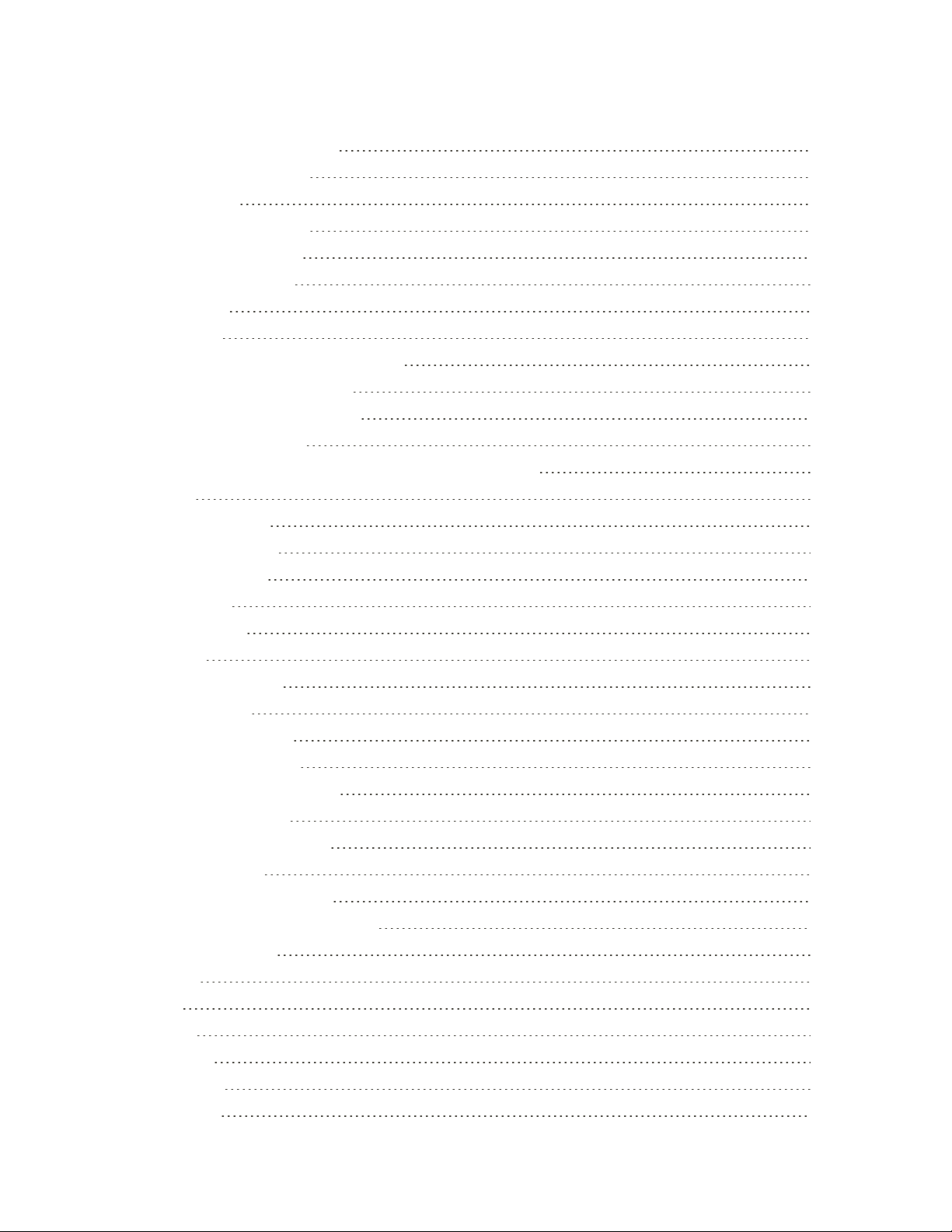
v
SetCameraOptions 189
UsefulAppsandFeatures 192
SprintZone 192
SprintFamilyLocator 192
SprintFun&Games 192
SprintTV&Movies 192
Calculator 193
Calendar 194
AddanEventtotheCalendar 195
ViewCalendarEvents 197
ShareCalendarEvents 198
SyncCalendars 200
SynchronizeanExchangeActiveSyncCalendar 202
Clock 203
SetAlarms 204
WorldClock 205
Stopwatch 206
Timer 207
GalaxyApps 207
Gallery 207
GoogleHangouts 208
GoogleMaps 210
GooglePlayBooks 212
GooglePlayGames 212
GooglePlayMovies&TV 213
GooglePlayMusic 213
GooglePlayNewsstand 216
GoogleSearch 216
UseGoogleSearch 216
UseGoogleVoiceSearch 217
LookoutSecurity 218
Memo 218
Milk 219
Music 220
MyFiles 223
OneDrive 224
OneNote 224

vi
PeelSmartRemote 224
SVoice 224
Video 225
VoiceRecorder 225
YouTube 228
1Weather 230
Amazon 230
AppPass 230
eBay 231
MessagingPlus 231
NASCARMobile2014 231
NBAGameTime 231
NextRadio 231
Scout 232
Spotify 232
Facebook 232
Uber 233
Connectivity 234
TransferFilesBetweenYourPhoneandaComputer 234
Wi-Fi 235
TurnWi-FiOnandConnecttoaWirelessNetwork 236
Wi-FiSettings 238
DisconnectWi-Fi 240
Wi-FiDirect 241
Bluetooth 244
BluetoothInformation 244
EnableBluetooth 244
PairBluetoothDevices 246
ConnecttoaPairedBluetoothDevice 249
ShareInformationUsingBluetooth 250
ReceivingDataviaBluetooth 252
SprintWorldwideWirelessService 254
ActivateSprintWorldwideServiceonYourAccount 254
YourPhone’sSIMCardforInternationalRoaming 254
SetNetworkModeOptions 255
MakeandReceiveWorldwideCalls 255
SprintInternationalVoicemailService 256
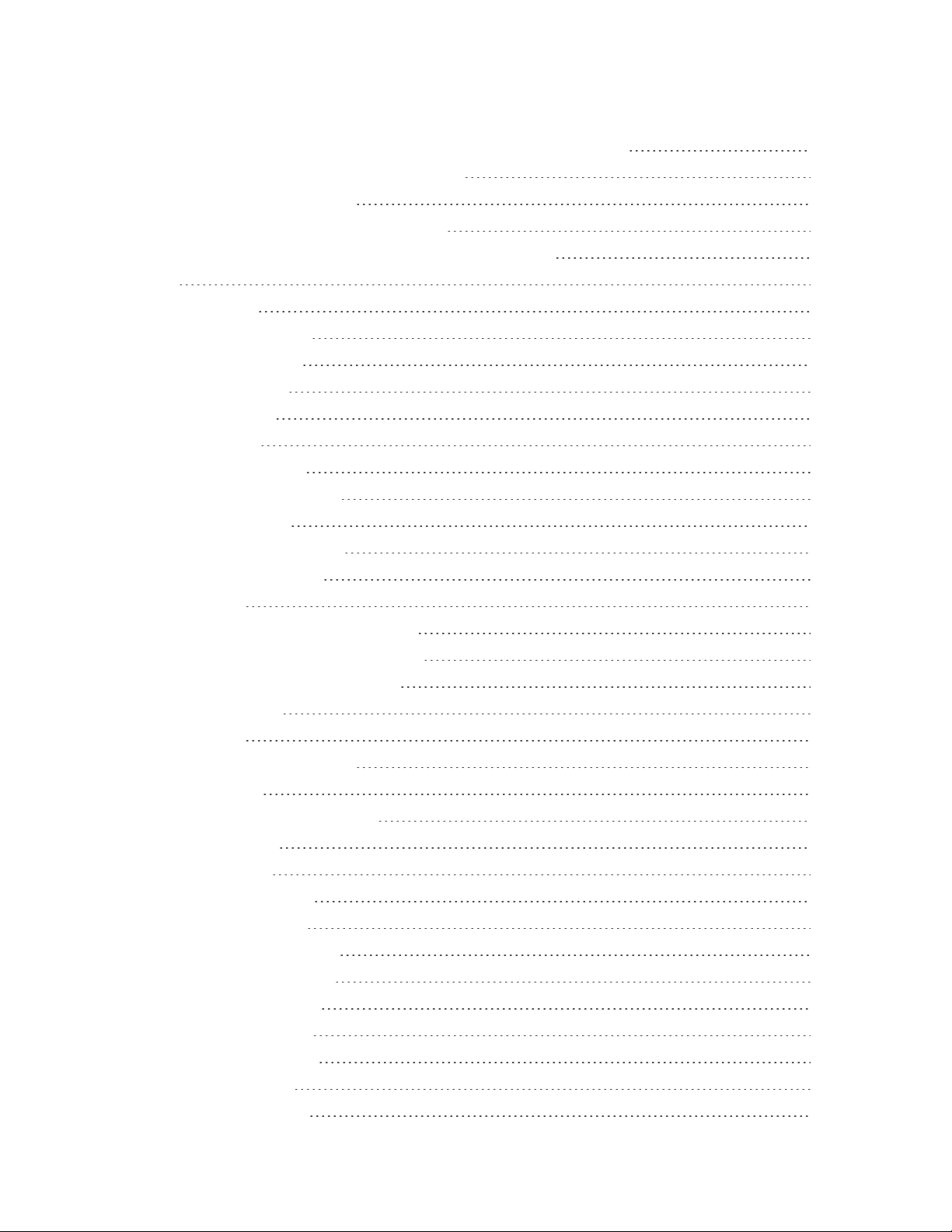
vii
SetUpYourVoicemailAccessNumberforInternationalUse 257
AccessYourVoicemailInternationally 257
InternationalDataRoaming 258
InternationalRoamingStatusMessages 258
ContactSprintforAssistancewithInternationalService 260
Settings 262
BasicSettings 262
Wi-FiCallingSettings 265
Wi-FiSettingsMenu 267
BluetoothSettings 270
HotspotSettings 272
AirplaneMode 276
DataUsageSettings 278
MobileNetworksSettings 280
NFCandPayment 282
MoreConnectionSettings 286
TetheringSettings 288
Printing 289
VirtualPrivateNetworks(VPN) 291
DefaultMessagingAppSettings 299
SoundsandNotificationsSettings 300
SoundMode 301
Volume 302
RingtonesandSounds 303
Vibrations 304
SoundQualityandEffects 305
Notifications 306
DisplaySettings 307
MotionsandGestures 309
ApplicationsSettings 310
ApplicationManager 311
DefaultApplications 313
CalendarSettings 314
CameraSettings 315
ContactsSettings 316
EmailSettings 318
InternetSettings 321
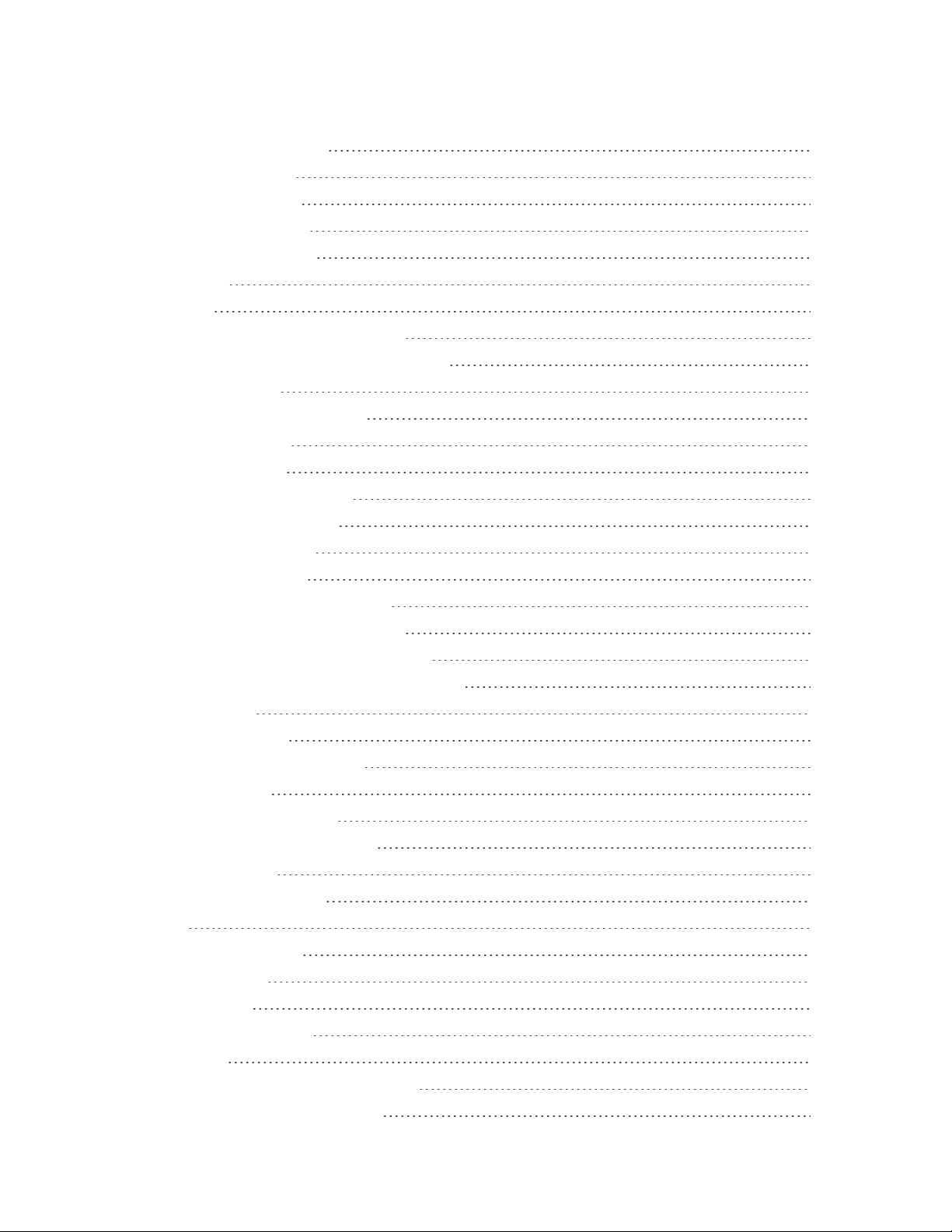
viii
MessagesSettings 323
MusicSettings 325
PhoneSettings 326
SVoiceSettings 329
WeatherSettings 330
Wallpaper 331
Themes 333
LockScreenandSecuritySettings 334
LockScreenandSecurityOverview 334
ScreenLock 335
DisabletheScreenLock 341
PrivacyandSafety 343
PrivateMode 344
ReportDiagnosticInfo 345
SendSOSMessage 345
LocationSettings 346
AccessibilitySettings 349
VisionAccessibilitySettings 351
HearingAccessibilitySettings 352
DexterityandInteractionSettings 354
ConfigureOtherAccessibilitySettings 356
AddAccounts 357
BackupandReset 359
LanguageandInputSettings 362
BatterySettings 365
PowerSavingMode 366
UltraPowerSavingMode 367
StorageSettings 369
DateandTimeSettings 370
Help 372
ActivateThisDevice 373
SystemUpdate 374
AboutDevice 374
CopyrightInformation 376
ForAssistance 377
SprintAccountInformationandHelp 377
SprintAccountPasswords 377
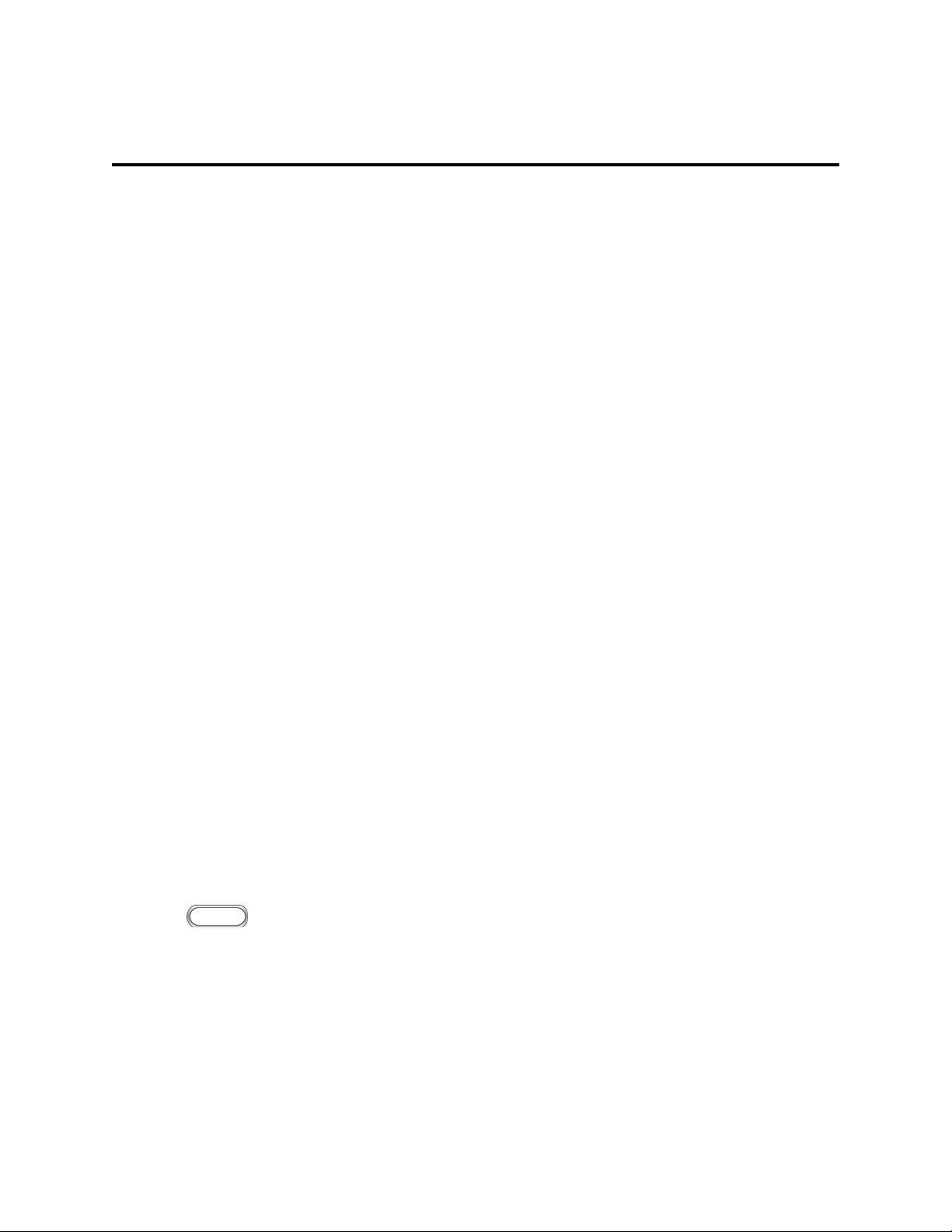
Introduction 1
Introduction
Thefollowingtopicsdescribethebasicsofusingthisguideandyournewphone.
About the User Guide
ThankyouforpurchasingyournewSamsungGalaxyS6.Thefollowingtopicsexplainhowbestto
usethisguidetogetthemostoutofyourphone.
Before Using Your Phone
ReadGetStartedandBasicOperationsthoroughlyforproperusage.
Accessibleservicesmaybelimitedbysubscriptioncontractconditions.
Descriptions in the User Guide
Notethatmostdescriptionsinthisguidearebasedonyourphone'ssetupatthetimeofpurchase.
Unlessotherwisenoted,instructionsbeginfromthephone'sHomescreen,whichisdisplayedby
pressingtheHome key.Someoperationdescriptionsmaybesimplified.
Screenshots and Key Labels
Screenshotsintheuserguidemayappeardifferentlyonyourphone.Keylabelsintheuserguideare
simplifiedfordescriptionpurposesanddifferfromyourphone'sdisplay.
Other Notations
Intheuserguide,thephonemaybereferredtoeitheras“phone,”“device,”or“handset.”
Access Instructions on Phone
Whetheryou'renewtoAndroidorjustnewtoyourGalaxyS6,yourphonecanhelpyoulearnhowto
useit.
Access Help
Usethephone'sHelpmenutolearnaboutyourphone.
1. Press todisplaytheHomeScreen.
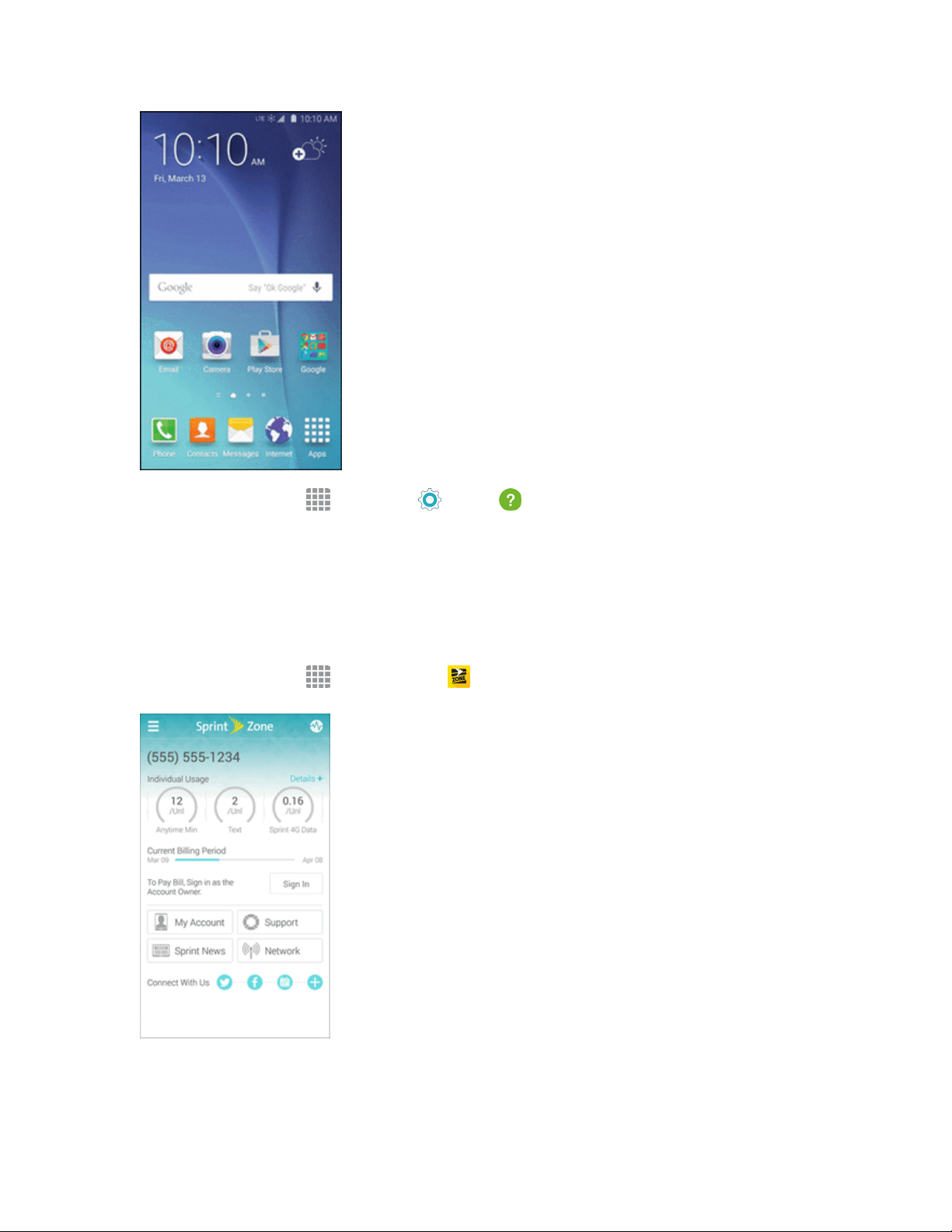
Introduction 2
2. Fromhome,tapApps >Settings >Help .
3. Tapatopictoviewitscontents,ortapSEARCHtosearchforatopic.
Get Support from Sprint Zone
Inadditiontoyourphone'sbuilt-inHelpmenu,youcanalsoaccesssupportforyourphoneand
servicethroughthepreloadedSprintZoneapp.
1. Fromhome,tapApps > Sprint Zone .

Introduction 3
2. FromtheSprintZonemainpage,tapSupport.
3. Tapatopictoviewitscontents.

Get Started 4
Get Started
Thefollowingtopicsgiveyoualltheinformationyouneedtosetupyourphoneandwirelessservice
thefirsttime.
Phone Layout
Thefollowingillustrationoutlinesyourphone’sprimaryexternalfeaturesandbuttons.
Part Description
RearCamera Takepicturesandvideos.
Back keyReturnyoutothepreviousscreen,orcloseadialogbox,options
menu,theNotificationPanel,oronscreenkeyboard.
Earpiece Listentocallsandautomatedpromptswhenusingthephone.
Flash Helpilluminatesubjectsinlow-lightenvironmentswhenthe
cameraisfocusingandcapturingapictureorvideo.
Front Camera Takepicturesandrecordsvideoswhilefacingthescreen,and
allowsyoutovideoconference.
Headset Jack Pluginaheadsetforconvenient,hands-freeconversations.
Heart Rate Monitor MeasureyourheartrateviayourfingertipwhenusingtheSHealth
app.
Home key/ Fingerprint
Sensor
ReturnyoutotheHomescreen.PressandholdtoopenGoogle
Search/GoogleNow.Usetoregisterfingerprintsforsecurity.

Get Started 5
Part Description
Infrared Transmitter Controlotherdevicesusinginfraredlight.
LED Indicator TheLEDindicatorblinksorglowswhencharging,toindicatelow
battery,toannouncenewnotifications,andwhenvoicerecording.
Microphone Transmityourvoiceforphonecallsorrecordyourvoiceor
ambientsoundsforvoicerecordingsandvideos.Therearetwo
microphones,oneonthetopandoneonthebottom.
Power key Turnthephoneorscreenonoroff,orswitchyourphonetosilent
mode,vibrationmode,orairplanemode.
Proximity and Light Sensor Detectwhenobjectsareclosetothescreen.Forexample,when
youholdthephonetoyourearwhileonaphonecall,thesensor
temporarilylocksthescreentopreventaccidentalscreentouches.
Recents key Accessrecentlyusedapps.
SIM Card LocationoftheSIMcard.
Speaker Playringtonesandsounds.Thespeakeralsoletsyouhearthe
caller’svoiceinspeakerphonemode.
Touchscreen Displayinformationneededtooperateyourphone,suchasthe
callstatus,theContactslist,andthedateandtime.Alsoprovides
one-tapaccesstoallofyourfeaturesandapplications.
USB Charger/Accessory
Port
ConnectthephonetothechargerviaaUSBcable.
Volume key Adjusttheringtoneormediavolumeoradjustthevoicevolume
duringacall.
CAUTION!Insertinganaccessoryintotheincorrectjackmaydamagethephone.
Charge the Battery
Followtheseinstructionstochargeyourphone’sbatteryusingeithertheincludedchargingheadand
USBcableorviaaUSBconnectiononyourcomputer.
Note:Thisphonehasanintegratedbatterythatcannotberemovedbytheuser.
Battery Cautions
Storage:Avoidstoringorleavingthephonewithnobatterychargeremaining.Saved
informationandsettingsmaybecomelostorchanged,orthephonemaybecomeunusable.
Chargeonceeverysixmonthsbeforestoringorleavingunusedforalongperiod.
Charge Using the AC Adapter
Forfastestchargingtimes,usetheAdaptiveFastChargingchargerthatcamewithyourphone.This
chargerprovidesfasterchargingonlywhenconnectedtodevicesthathaveAdaptiveFastCharging.

Get Started 6
1. PlugtheUSBcableintotheUSBcharger/accessoryportonthebottomofyourphone.
2. PlugtheotherendoftheUSBcableintothecharginghead.
3. Plugthechargingheadintoanelectricaloutlet.
4. Aftercharging,disconnectthephonefromthecharger.
l Unplugthechargingheadfromtheoutlet,andremovethemicroUSBcablefromthephone
andthecharginghead.
Charge Using a PC Connection
BeforeusingaPCconnectiontochargeyourphone,ensurethatthecomputeristurnedon.
Dependingonthetypeofconnection,yourphone’sbatterymaynotcharge.
1. InsertthesmallendoftheUSBcableintotheUSBcharger/accessoryportonthebottomofyour
phone.

Get Started 7
2. InsertthelargeendoftheUSBcableintoaUSBportonyourcomputer.
3. Aftercharging,removetheUSBcablefromboththephoneandthecomputer.
Turn Your Phone On and Off
Theinstructionsbelowexplainhowtoturnyourphoneonandoff.
Turn Your Phone On
n PressandholdthePowerkey.
Yourphonewillpoweron.Dependingonthesettings,youmayseetheLockscreen.
l SeeLockandUnlockYourScreenandScreenLockforinformationaboutusingthescreen
lock.
l Thefirsttimeyouturnthephoneon,youwillseethestartupscreens.SeeCompletethe
SetupScreensfordetails.
l Ifyourphoneisnotyetactivated,seeActivateYourPhoneformoreinformation.
Turn Your Phone Off
1. PressandholdthePowerkeytoopenthephoneoptionsmenu.
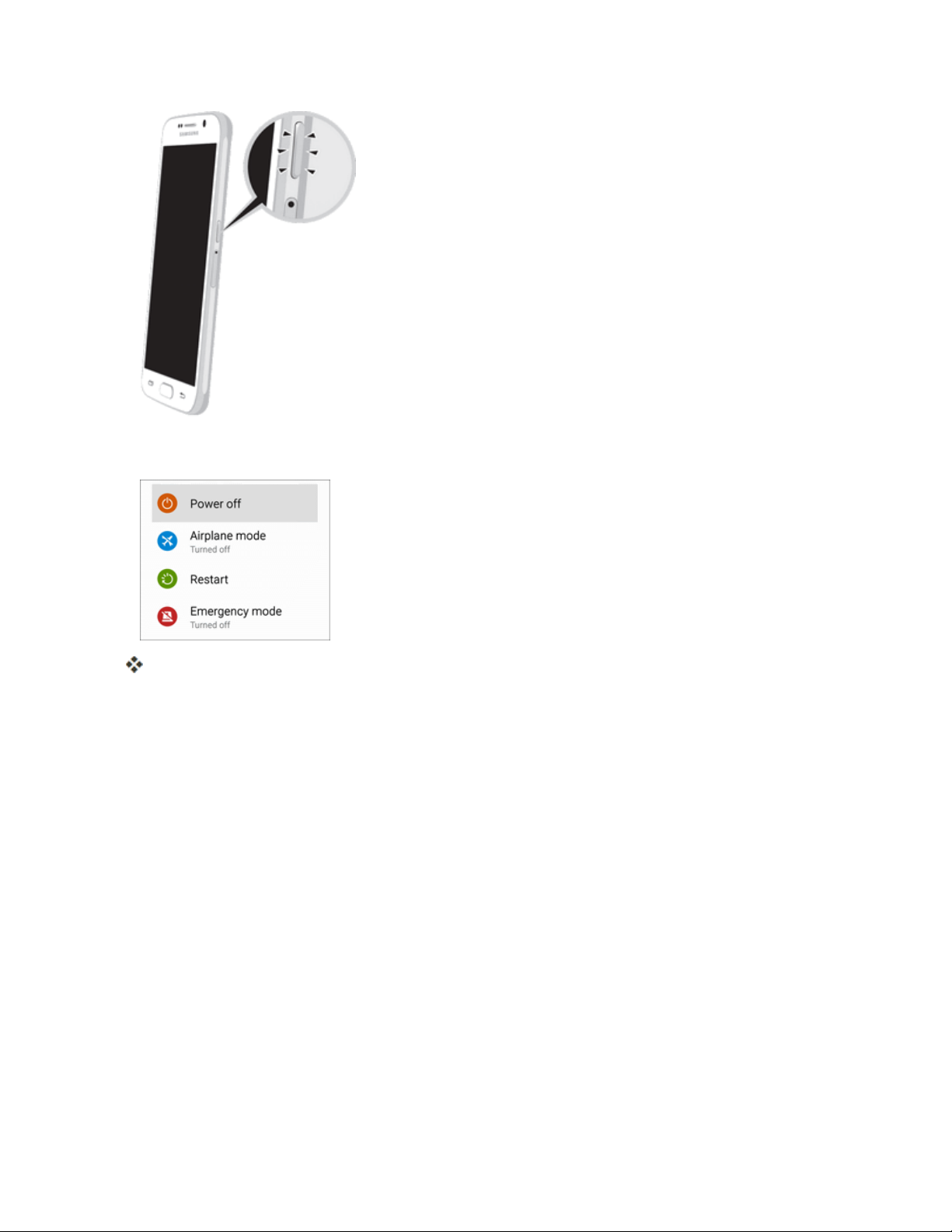
Get Started 8
2. TapPower offtoturnthephoneoff.
Yourphonewillpoweroff.
Yourscreenremainsblankwhileyourphoneisoff(unlessthebatteryischarging).
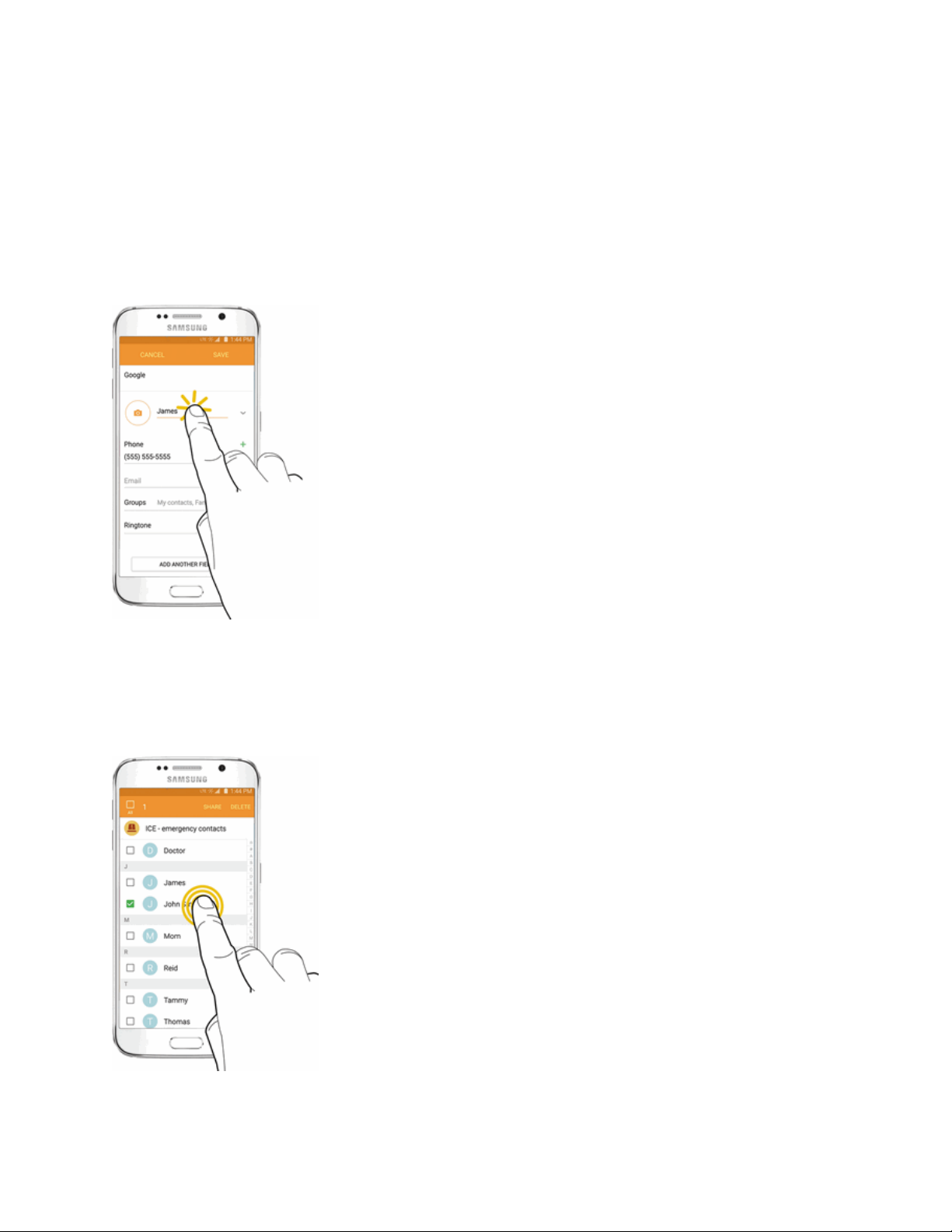
Get Started 9
Use the Touchscreen
Yourphone’stouchscreenletsyoucontrolactionsthroughavarietyoftouchgestures.
Tap or Touch
Whenyouwanttotypeusingtheonscreenkeyboard,selectitemsonscreensuchasapplicationand
settingsicons,orpressonscreenbuttons,simplytaportouchthemwithyourfinger.
Touch and Hold
Toopentheavailableoptionsforanitem(forexample,acontactorlinkinaWebpage),touchand
holdtheitem.

Get Started 10
Swipe or Slide
Toswipeorslidemeanstoquicklydragyourfingerverticallyorhorizontallyacrossthescreen.
Drag
Todrag,pressandholdyourfingerwithsomepressurebeforeyoustarttomoveyourfinger.While
dragging,donotreleaseyourfingeruntilyouhavereachedthetargetposition.
Table of contents
Other Credo mobile Cell Phone manuals