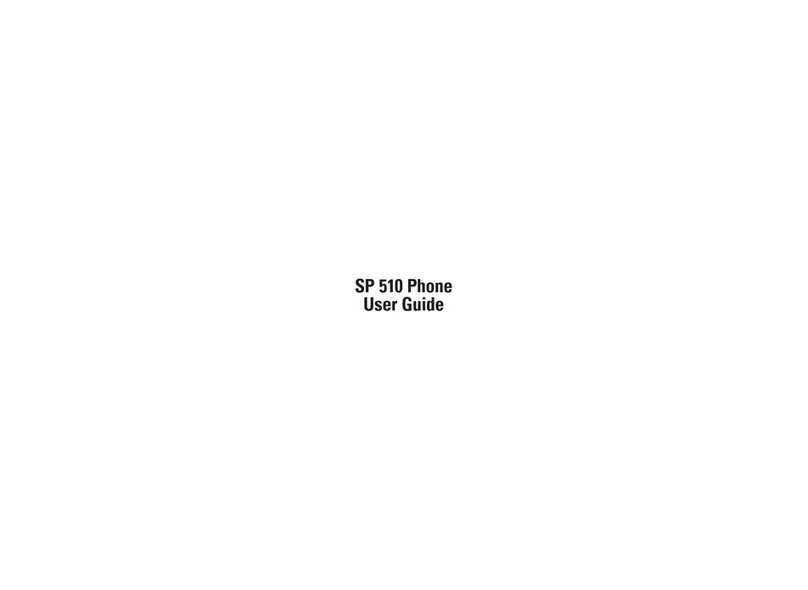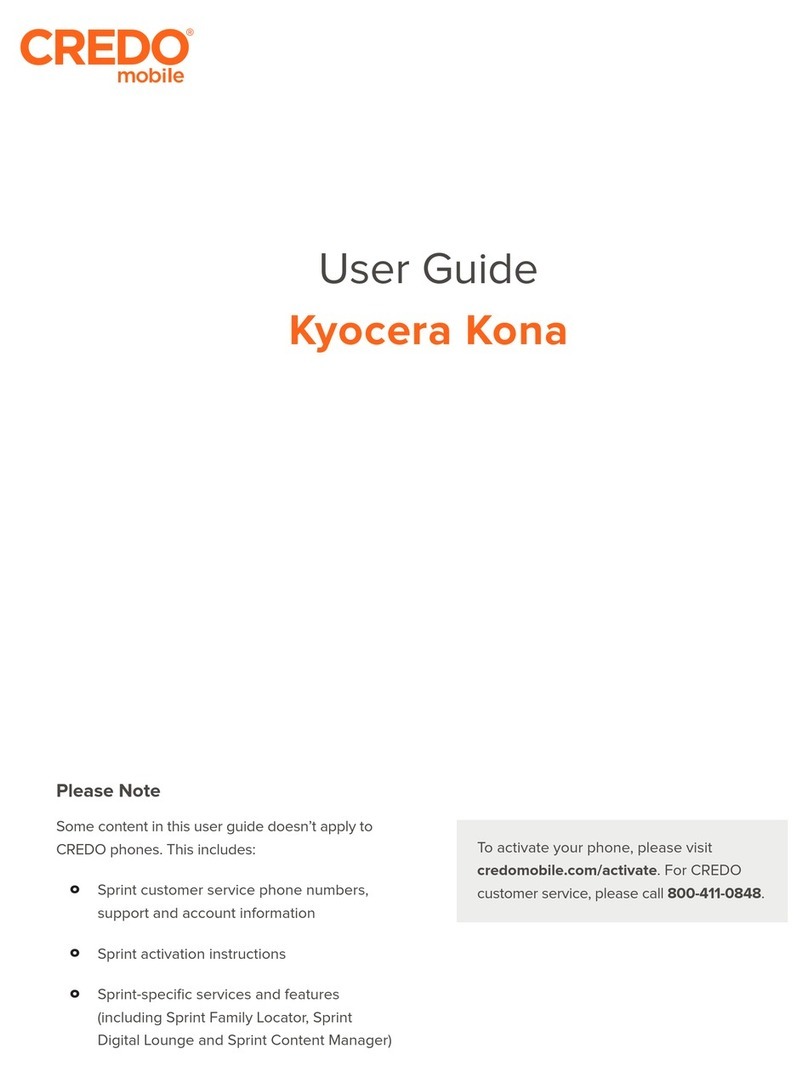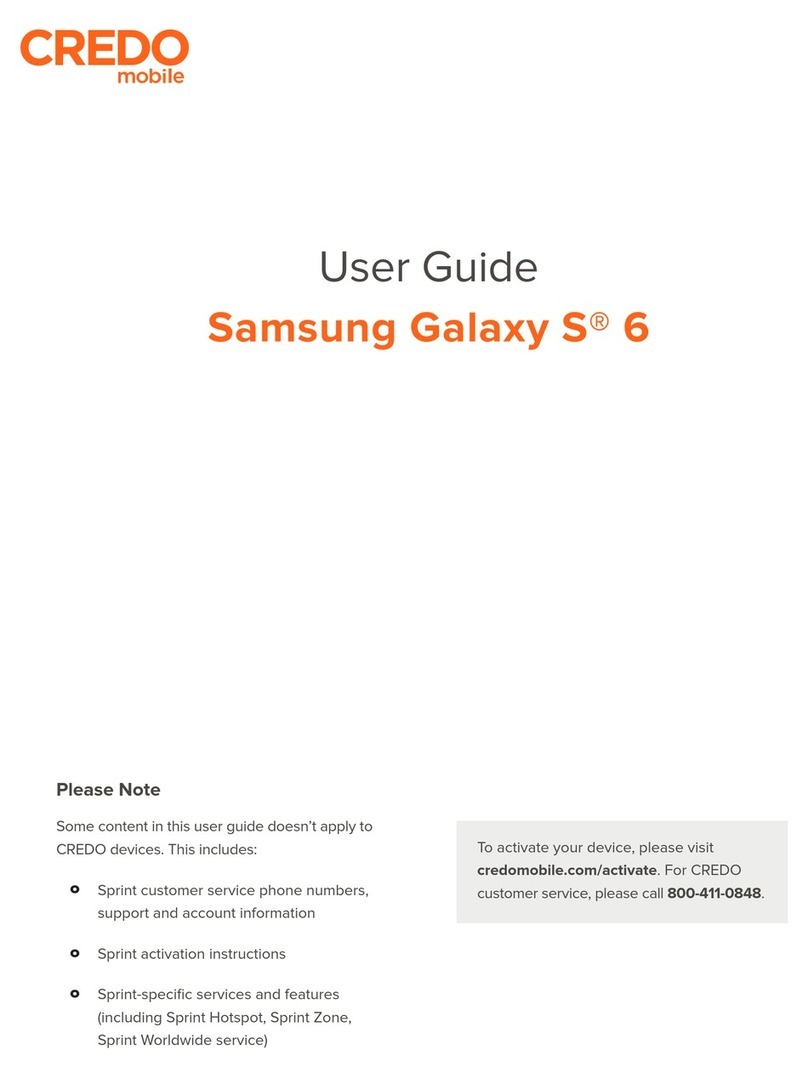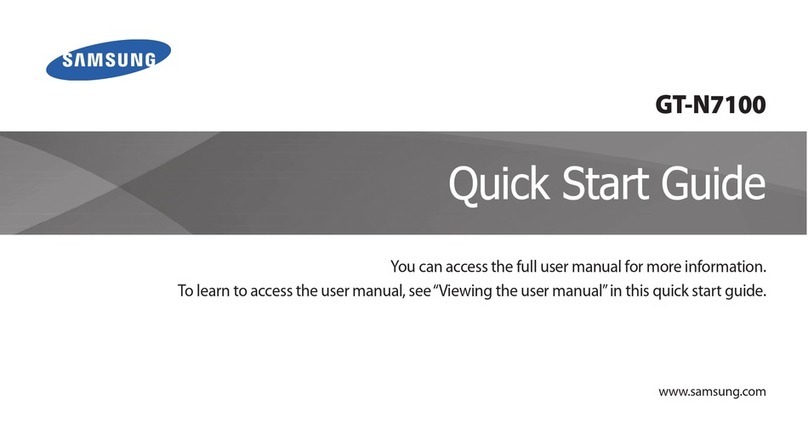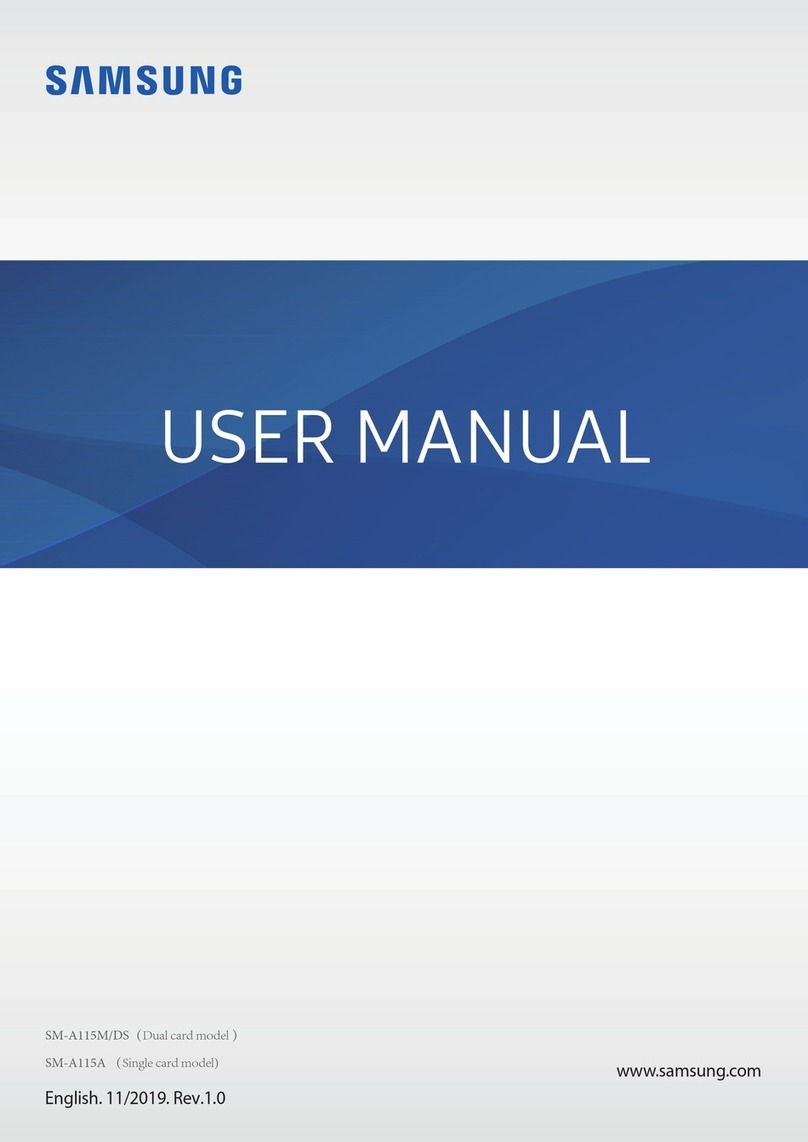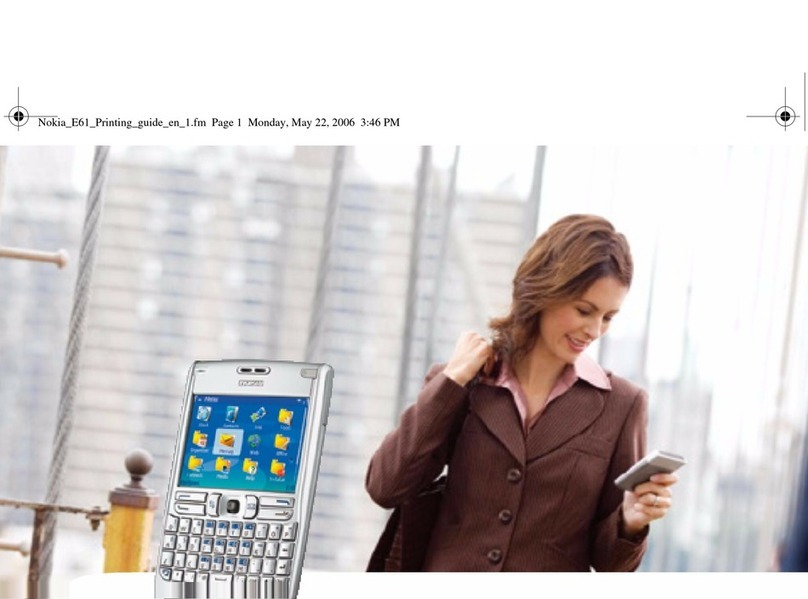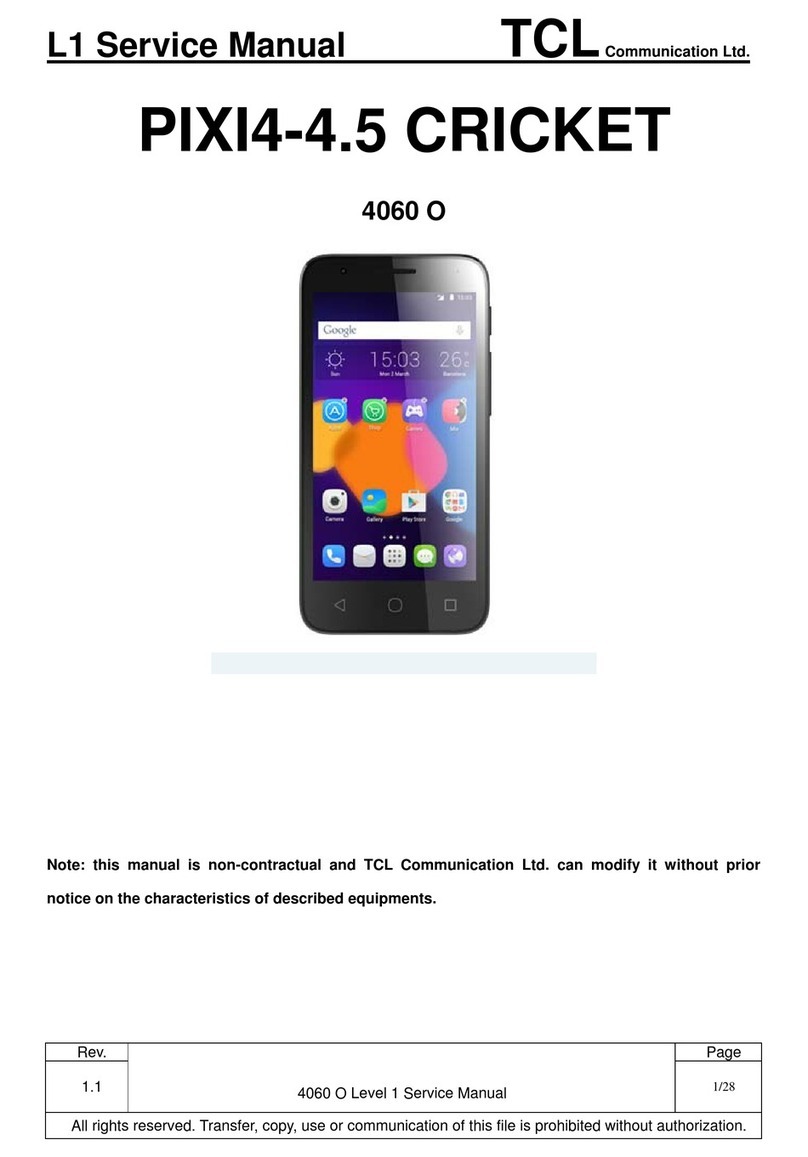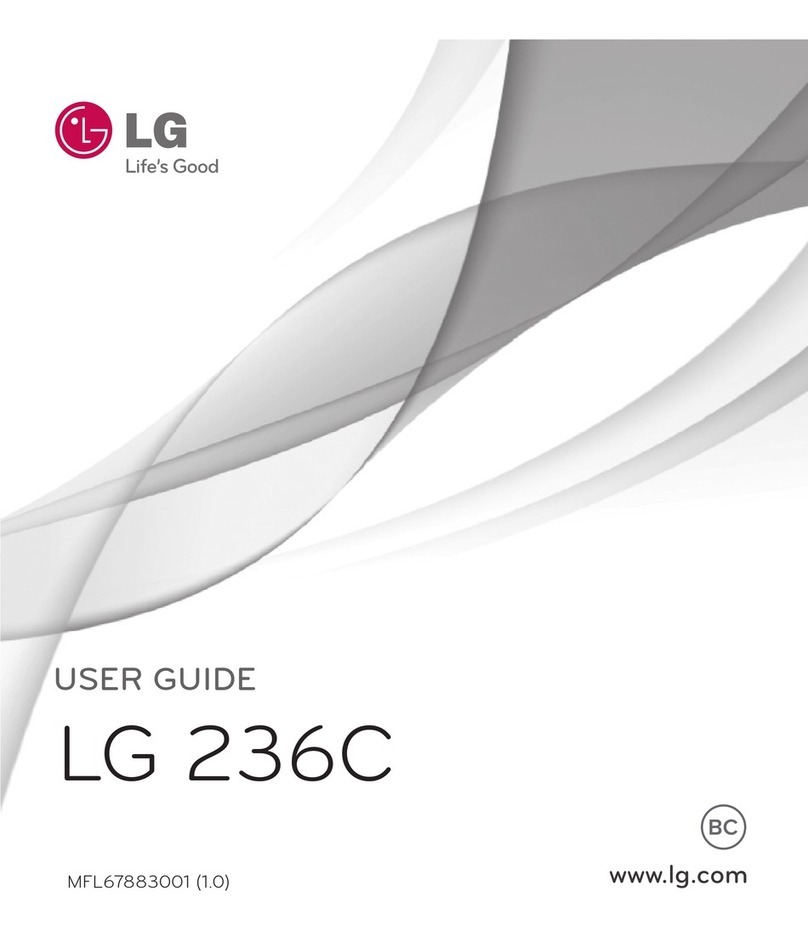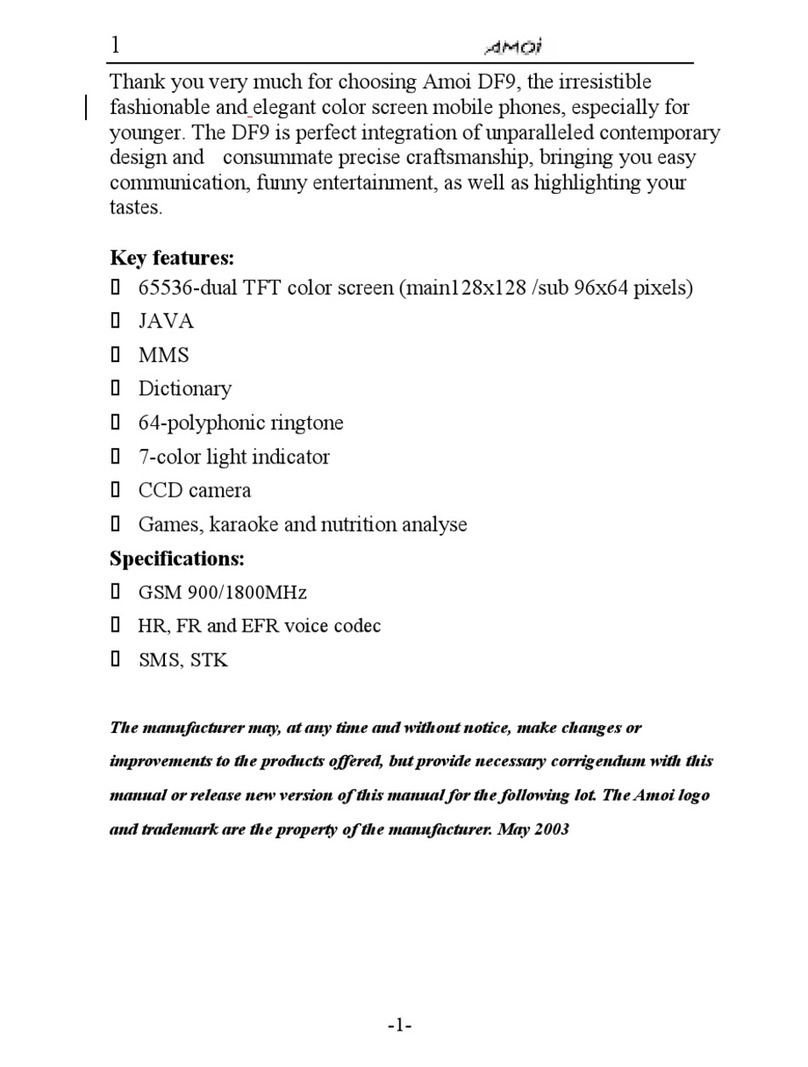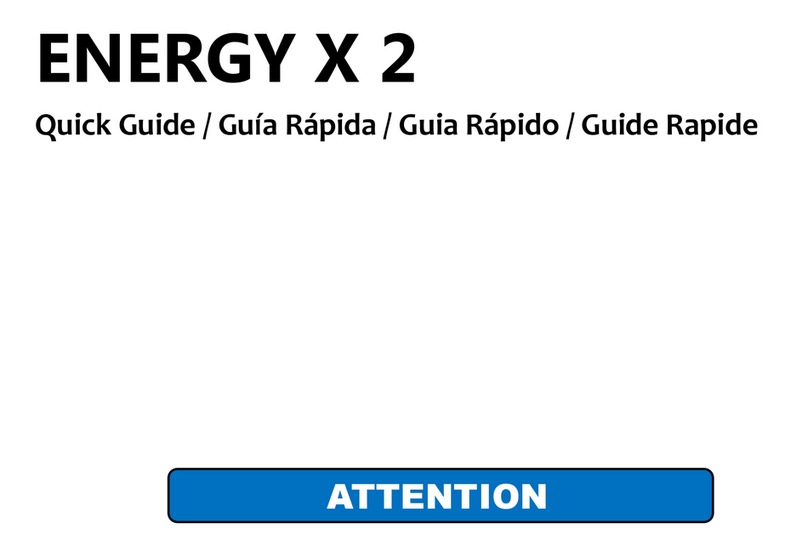Credo mobile Moto G User manual

Quick Start Guide
MOTO G™

This Quick Start Guide will help you get started with your new Moto G. You’ll be
talking, texting, surfing, navigating and a whole lot more in no time—all while powering
progressive change.
Before you get started, please activate your phone at credomobile.com/activate.
MEET YOUR NEW PHONE
Please note: If you plan to use your phone abroad, call our Customer Service team at 800-411-0848
at least a week before you leave the U.S. to set up your phone for international use.
Android, Gmail, Google, Google Talk, Google Play and the Google logo are trademarks of Google Inc.
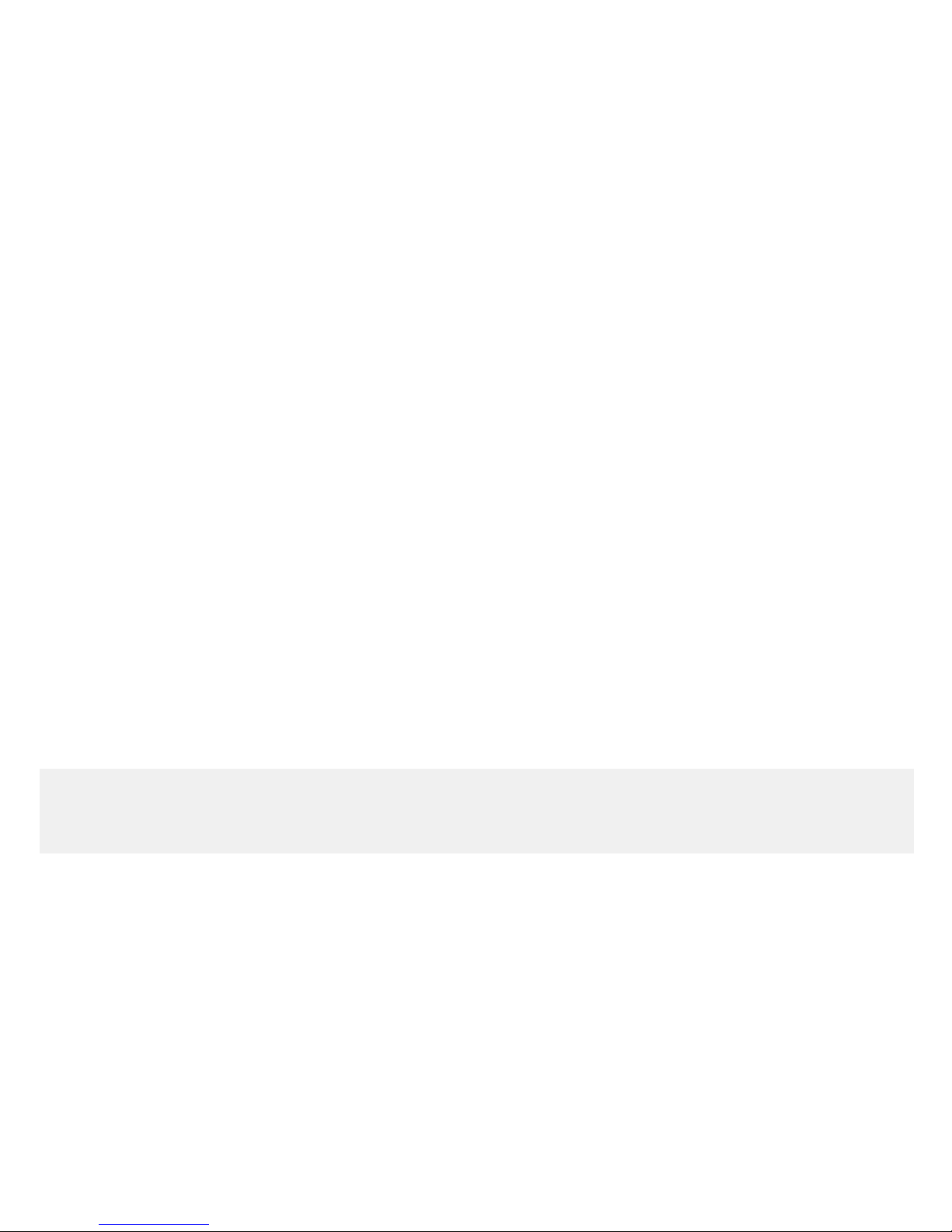
Table of Contents
Your Moto G ................................
Phone Basics ...............................
Getting Around Your Phone ................ –
Your Home Screen. . . . . . . . . . . . . . . . . . . . . . . . . . .
Open Apps and Enter Text....................
Voicemail ...................................
Make and Answer Calls ......................
Contacts...................................
Messaging.................................
Wi-Fi ......................................
Email......................................
Pictures and Videos ........................
Web ......................................
Google Play™ Store .........................
Battery-Saving Tips .........................
For more tutorials, a full user guide and the latest information on software updates, please visit
credomobile.com/motogsupport.
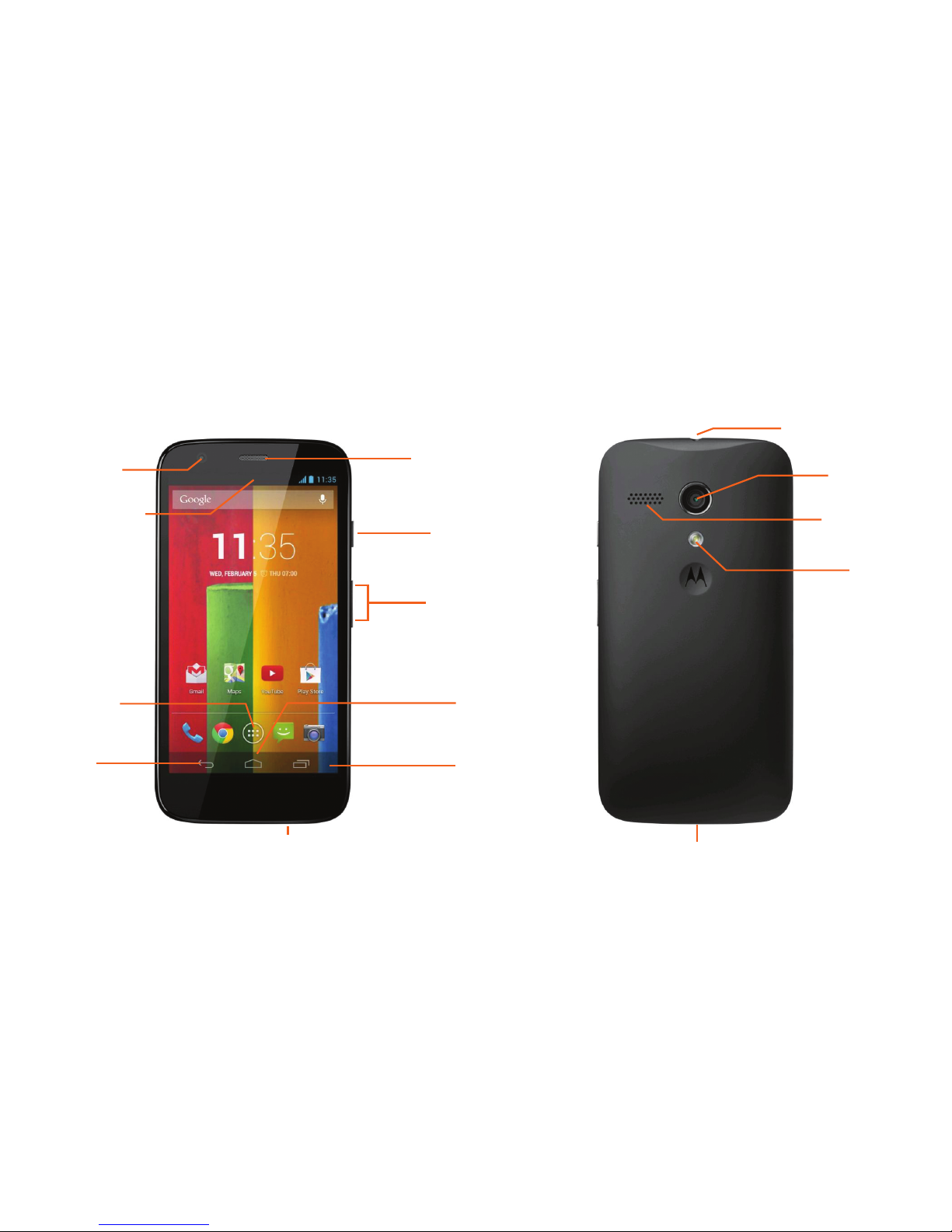
Front-facing
camera
Status bar Power/lock
button
Microphone
Back
key*
Apps
button*
Home
key
Headset jack
Earpiece Camera
Charger/accessory jack
Speaker
Flash
Recent Apps
key*
*
Volume
buttons
Your Moto G
*These only appear when your screen is on.
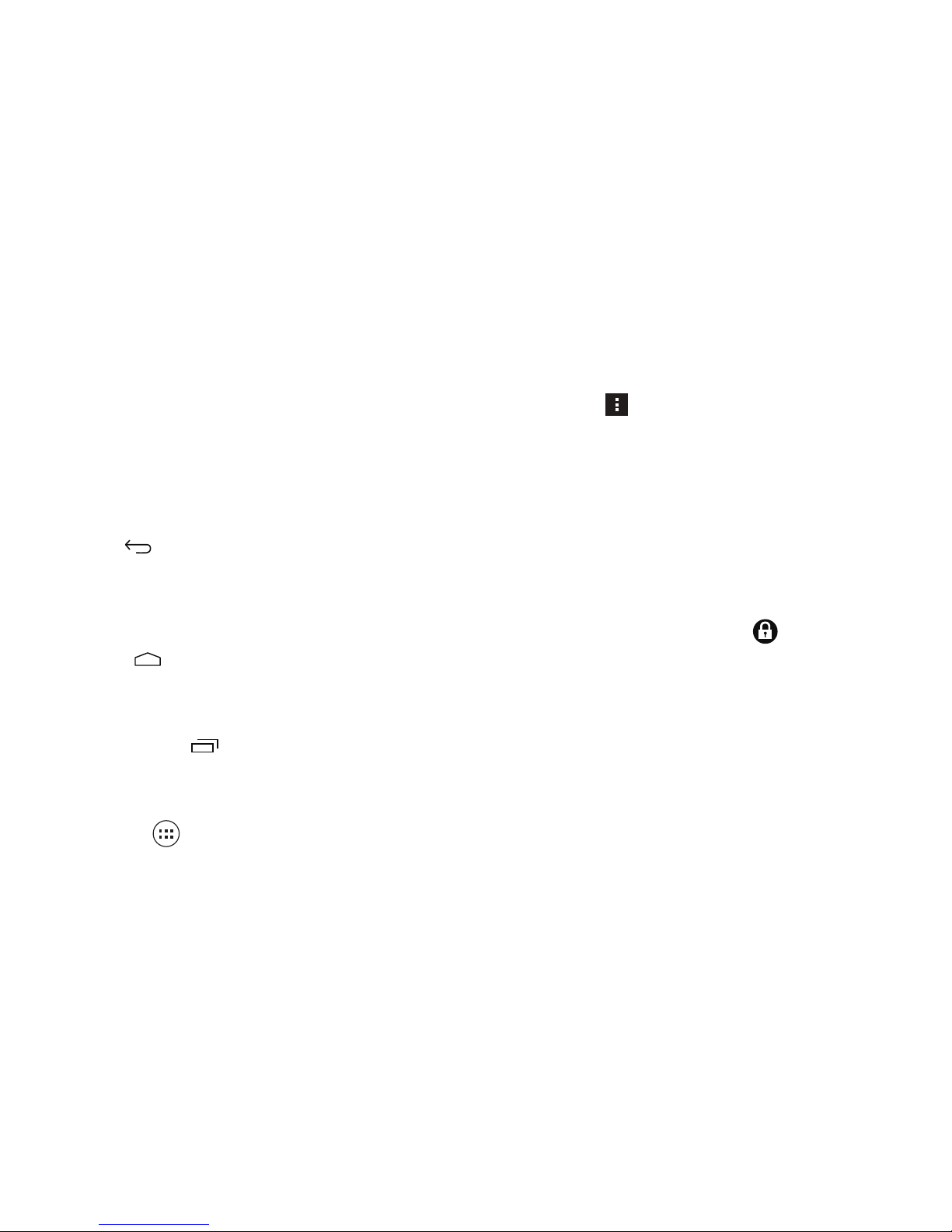
Status bar: Displays your phone’s status
(connections, signal strength, battery, GPS) on the
right side and current notifications (email, calls) on
the left side.
Back key :Returns you to the previous screen.
You can also press this to close a pop-up or the
virtual keyboard.
Home key :Takes you back to the main
home screen.
Recent Apps key :Displays your recently
used apps.
Apps button :Displays all of your apps.
Phone Basics
Menu button : Opens a menu of options for the
current screen or app. When available, it’s typically
in the top right corner of your screen.
Turn the Screen On and O
Because your phone has a touchscreen, the
screen locks to prevent accidental usage.
• To turn on the screen: Press the power button.
• To unlock the screen: Touch and drag it to
the outer circle that appears.
• To turn o the screen: Press the power button.
Turn O the Phone
Press and hold the power button, then tap
Power o > OK.
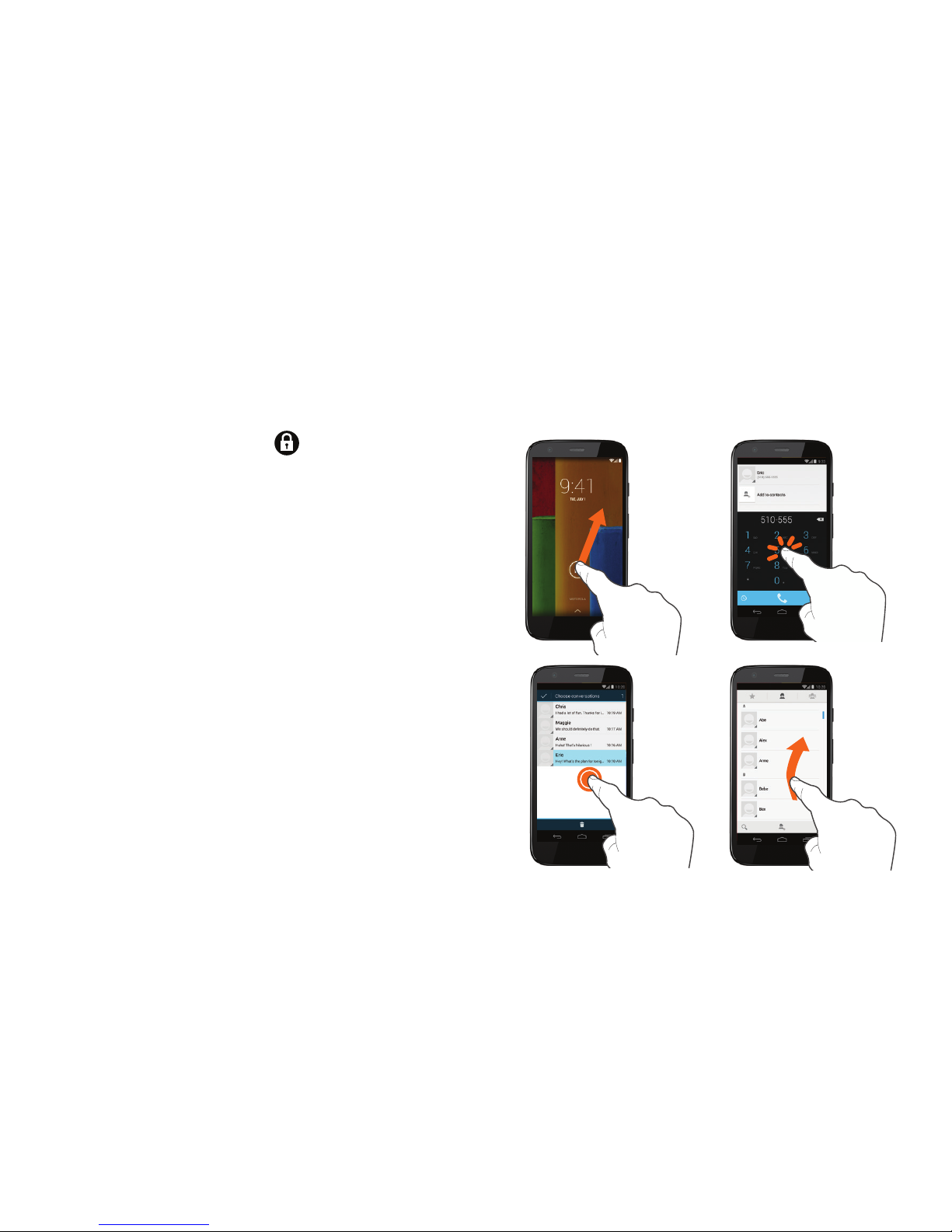
Unlock your screen: Touch and drag it outside
the circle that appears.
Tap: Lightly touch to select items onscreen or type
with the keyboard.
Press and hold: To display the available options for
an item, press and hold the item. For example, press
and hold a text message for options such as delete
or forward.
Flick or swipe: Move your finger in light, quick
vertical or horizontal strokes to scroll through items
like lists, photos and long pages.
Getting Around Your Phone
Tap
Flick
or
swipe
Press
and
hold
Unlock
your
screen
Spread
or
pinch
Drag Open
notifications
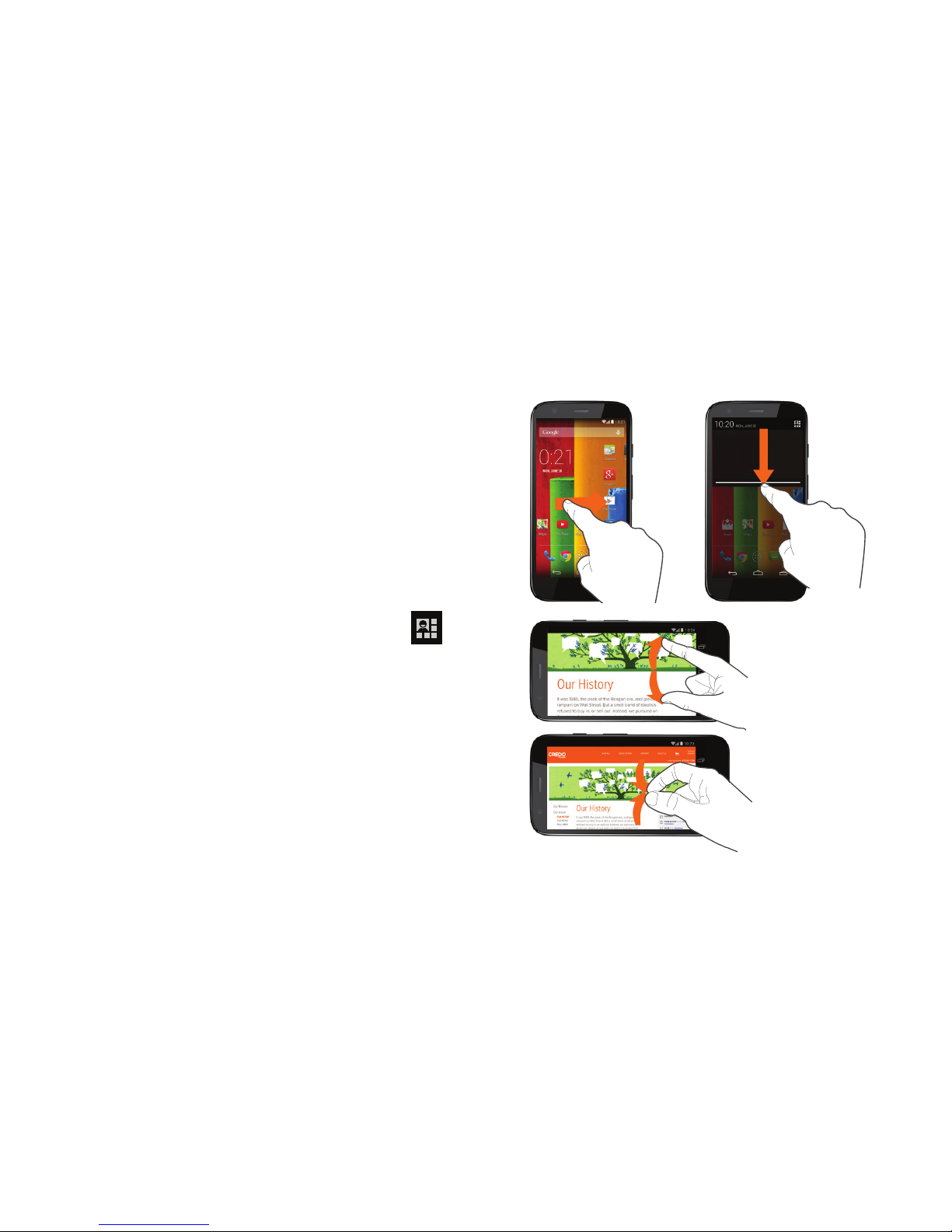
Drag: To move an item, press and hold your finger
on the item with some pressure, then drag it to a
new location.
Open notifications: Drag the status bar down to
view notifications such as new emails, missed calls
and appointments. Tap a notification to open it.
Open settings: From the notification bar, tap
to access phone settings.
Spread or pinch: When viewing a photo or web
page, “spread” the screen using your thumb and
forefinger to zoom in, or “pinch” the screen to
zoom out.
Tap
Flick
or
swipe
Press
and
hold
Unlock
your
screen
Spread
or
pinch
Drag Open
notifications

View Your Home Screens
The home screen extends horizontally to five fully
customizable screens.
• To display the main home screen: Press
from any screen.
• To view extended screens: Swipe the screen
left or right. There are two screens on each side
of the main home screen.
Your Home Screen
Add an Item to Your Home Screen
• Widget: Tap , then tap the WIDGETS tab at
the top. Hold and drag a widget to your home
screen or flick left to see more widgets.
• App:Tap , tap the APPS tab at the top,
then hold and drag an app shortcut to your
home screen.
• Wallpaper: Press and hold a blank spot on the
home screen. Select a wallpaper source, then
select a wallpaper.

Open Apps
If an app is on a home screen: Just tap to open it.
If an app isn’t on a home screen: From your home
screen, tap to display your full apps list, and tap
the app you want to open. The list is alphabetical
and scrolls side to side.
Enter Text
The onscreen QWERTY keyboard works just like a
regular keyboard.
. From a screen where you can enter text, tap the
text field to reveal the keyboard.
. Tap the letters to start typing.
Open Apps and Enter Text
Here are tips for entering text:
• To type numbers, symbols and
punctuation, tap the ? key in
the bottom left corner.
• To access more symbols, tap the =\< key
above the ABC key.
• To capitalize a letter, tap .
• To delete, tap .
• To enter a space, tap the spacebar at the
bottom center.
• To change keyboard settings, press and
hold until the Input Options menu
pops up. Release it and select an option.

Set Up Your Voicemail
All unanswered calls get sent to voicemail, even
if your phone is o or in use. You should set up
your voicemail as soon as your phone is activated.
A password protects your privacy and enables you
to check voicemail from another phone.
. Press > > Voicemail. (Swipe right to left
to find Voicemail.)
2. On the Welcome to Voicemail screen, choose
whether you’d like a tour of the new features.
. On the Personalize your voicemail screen,
tap Personalize now.
. Follow the voice prompts to create your
password and record your name and greeting.
Voicemail
Check Your Voicemail
Using visual voicemail on your Moto G:
. Press > > Voicemail.
. Tap next to a message to listen to it.
From any other phone:
. Dial your wireless phone number.
. When your voicemail answers, press *.
. Enter your password.

Make a Phone Call
. Press > . If the keypad doesn’t show, tap
at bottom of the screen.
. Enter a phone number. (Tap to delete
any mistakes.)
. Tap .
Answer an Incoming Call
• Swipe to the right onscreen.
Send a Call Directly to Voicemail
• Swipe to the left. This declines the call and
sends it to voicemail.
Make and Answer Calls
Mute the Ringer on a Call
• Press the volume button.
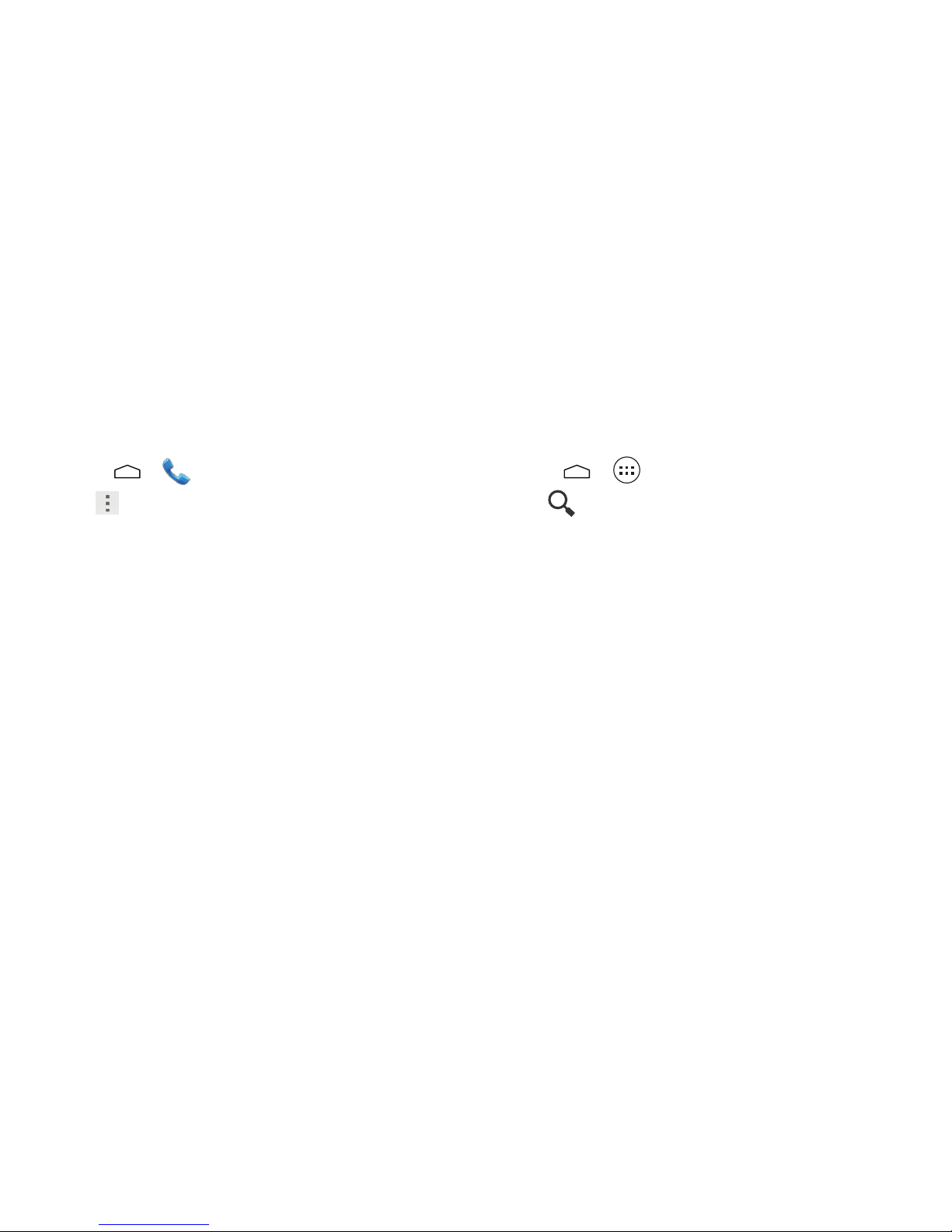
Save a Phone Number
. Press > .
. Tap at the bottom of the screen, and choose
New contact.
. You may need to specify whether to save the
contact locally or to a Google account.
. Tap any field to enter the details. If you’d like
to add a photo, tap the photo icon next to the
Name field.
. Tap DONE to save the entry.
Contacts
View a Contact
. Press > > People.
. Tap at the bottom of the screen, and enter
the first letters of a name.
. Tap the contact to view its details.
Transfer Contacts
Switching from another Android™ smartphone?
Simply set up your Gmail account on your new
phone (see page ) and your contacts should
automatically sync within an hour.
Coming from a dierent kind of phone?
Check out our Transfer Contacts section at
credomobile.com/motogsupport.
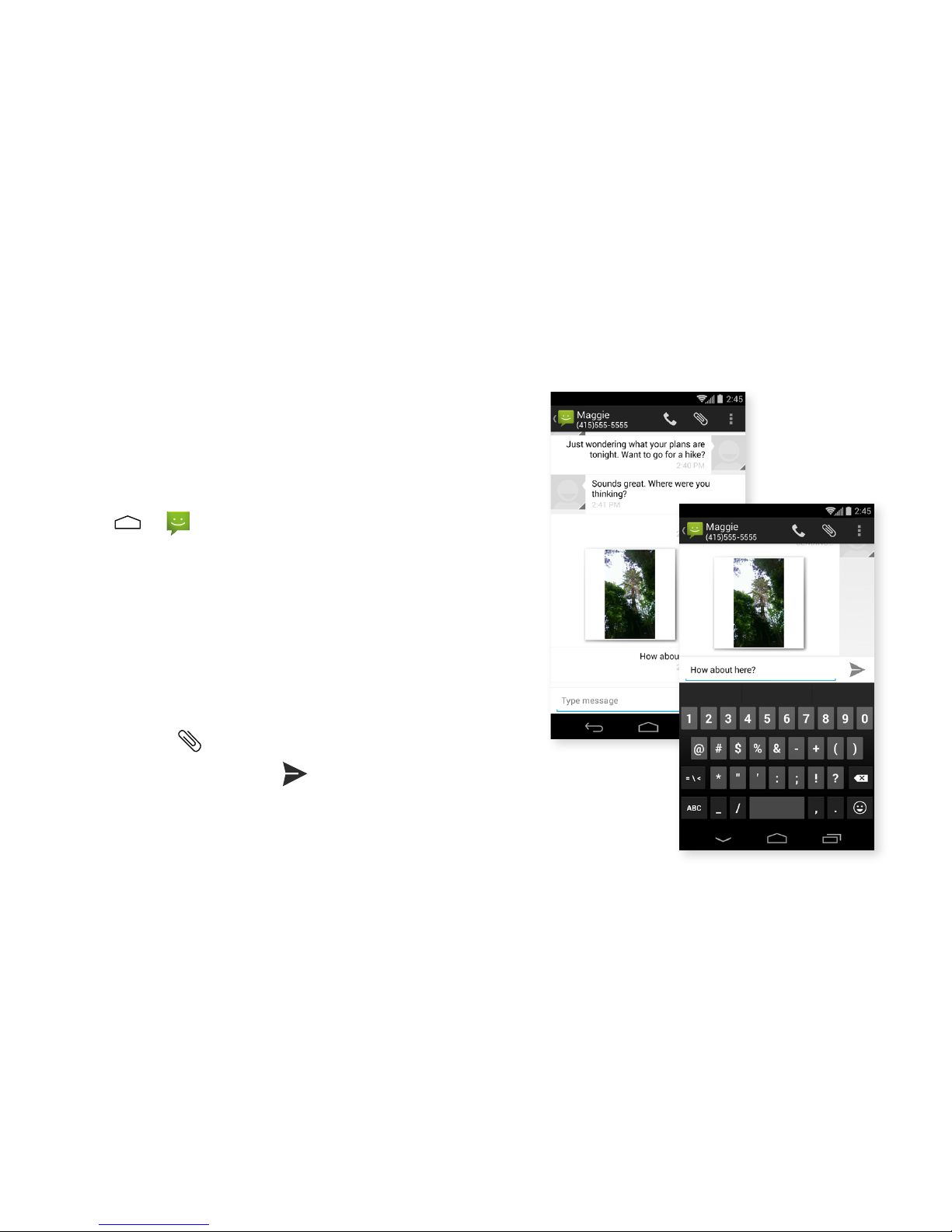
Messaging
Keep in touch easily using text and
picture messaging.
Send a Text or Multimedia Message
. Press > . A blank message will open.
. Enter a contact name or phone number in
the To field. Matching contacts will appear
in a list below. Tap one to fill in the number
or finish typing.
. Tap Type message and type your message.
. To attach a photo, video or audio file to your
message, tap and select the item.
. When you’re finished, tap .
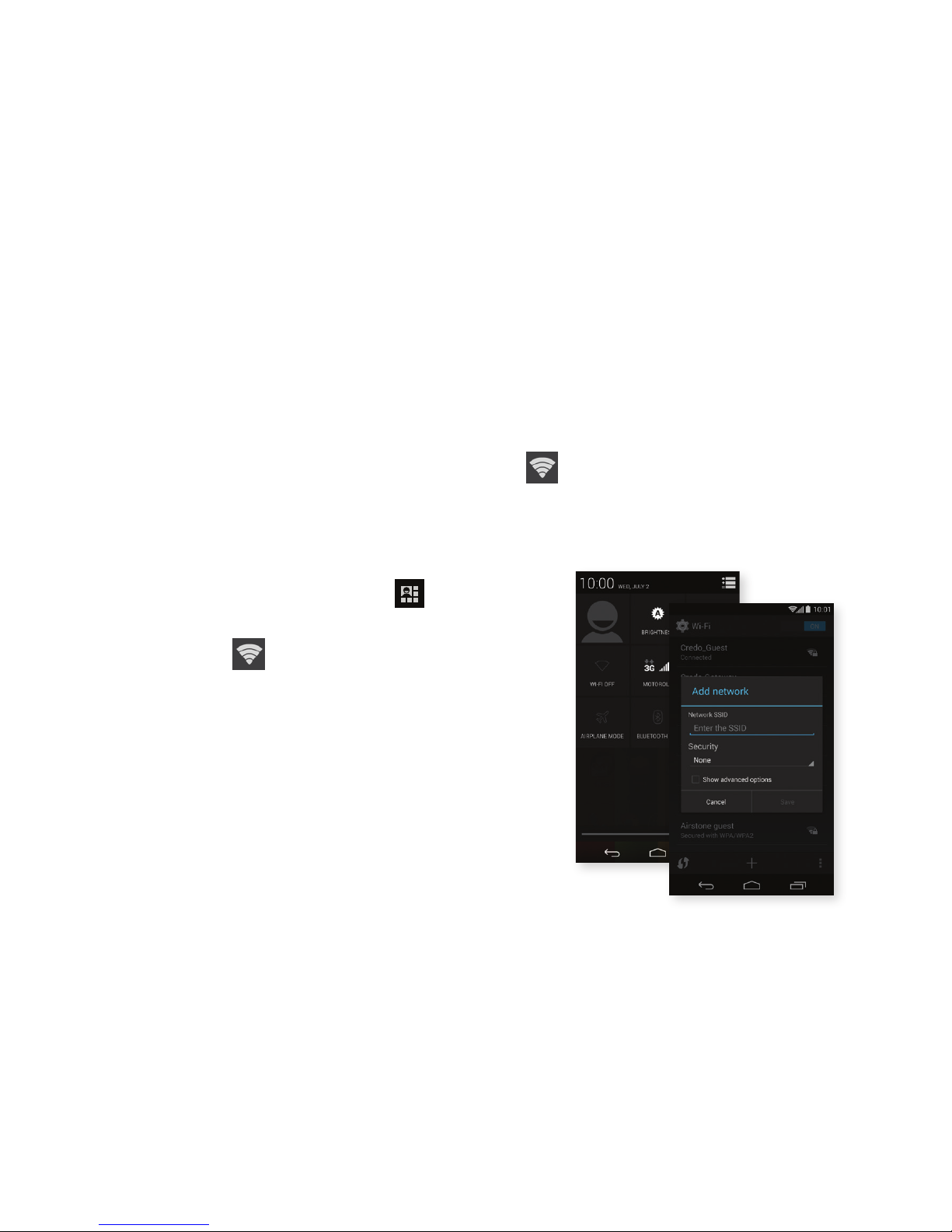
Connect to a Wi-Fi network for fast data speeds
when you’re doing online tasks like checking
email, browsing the web and downloading apps.
Connect
. Drag the notifications bar down and tap
in the top right corner.
. If Wi-Fi is o, tap the , then turn ON the
Wi-Fi switch.
. A list of available networks will display.
. Tap a Wi-Fi network to connect. If necessary,
enter the password and tap Connect.
Wi-Fi
When you’re connected to a Wi-Fi network, you’ll
see in the status bar. If Wi-Fi is on, your phone
will automatically connect to the Wi-Fi network the
next time you’re in range.

may need to provide more information.
. Choose your account options and tap Next.
. Once your account is set up, edit the account
name if desired, enter your name and tap Next.
A Gmail™ account lets you wirelessly sync your
Google email, contacts and calendars, and access
Google Play™ and Google Talk™. You can also add
other email accounts.
Set Up a Google (Gmail) Account
. Press > > Gmail.
. Tap Existing or New.
. Follow the onscreen instructions.
Set Up Other Email Accounts
. Press > > Email.
. Enter your email address and password.
. Tap Next. The phone will try to automatically set
up your account. For some email accounts, you
Email

View Photos and Videos
From the camera:
• Swipe the screen from right to left to see recent
and saved images.
• Tap a photo or video for options such as sharing,
editing or deleting.
• Press for additional options like Crop or Trim.
From the Gallery:
Press > > Gallery. Tap the album you’d like
to view, then tap a thumbnail to view it larger.
Capture and instantly share your moments in
digital pictures and video clips.
Take a Picture
. Press > > Camera.
. Aim the camera lens at your subject, and tap
anywhere on the screen.
Record a Video
. From camera mode, aim the lens at your subject
and tap . The recording will automatically
begin.
. When you want to stop, tap .
Pictures and Videos

Catch up on the news. Sign a CREDO Action
petition. Check the weather. You’ve got access to
all your favorite websites.
Go Online
. Press > .
. Tap the address bar at the top, enter a search
term or website URL, then tap Go.
. Tap on links and buttons to navigate a site.
. Tap for more options, including New tab,
Bookmarks and Find in page.
Web

Personalize your phone with a huge selection of
apps, games, ringtones, books, movies, music
and screensavers.
Browse and Download
. Press > Play Store.
. The first time you visit the store, you’ll need
to set up your Google account—if you haven’t
already—and accept the Terms of Service.
. To find what you want quickly:
•Browse: Tap a main category on the store’s
home screen, then explore.
• Search: Tap on any page, enter the name
or keyword, and then tap .
Google Play™Store
. Tap an item to read a description and
user reviews.
. Tap Install for free items or the price button for
paid items and rentals.
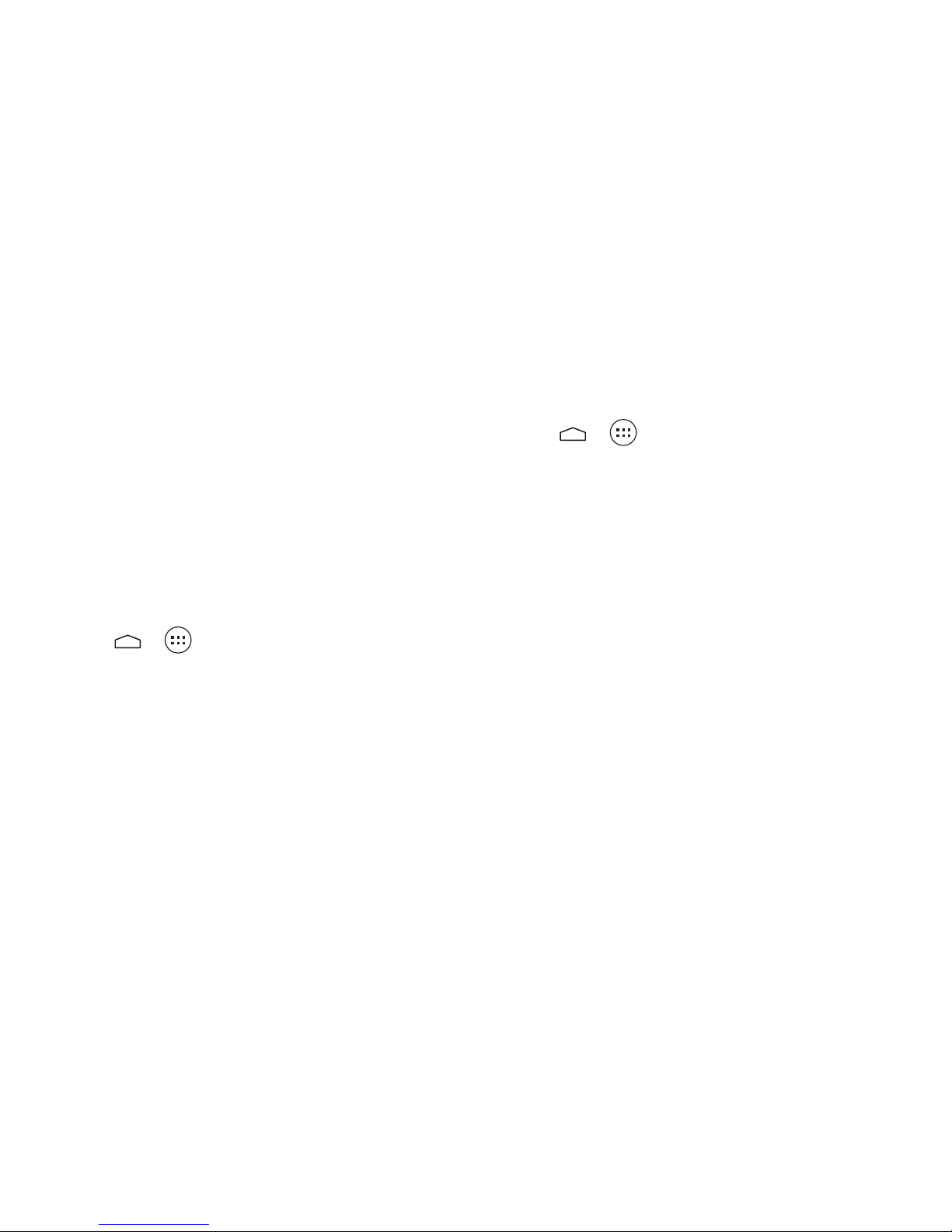
Active applications, live wallpapers, screen
brightness, Bluetooth, Wi-Fi and GPS can
all impact your battery. Here are a few tips
to go longer between charges.
Manage Your Phone’s Wireless Features
Turn o Wi-Fi or Bluetooth when you’re not
using them:
. Press > > Settings.
. Tap the switch next to Wi-Fi or Bluetooth to turn
them o.
. To turn o GPS, scroll down and tap Location >
Location mode, and choose Battery saving.
Battery-Saving Tips
Manage Screen Settings
• Press > > Settings > Display. Choose
Brightness or Sleep and select a lower setting.
• Turn o the screen when you’re not using it by
pressing the Power/Lock button. Your phone will
stay active.
Add the Power Control Widget to Your
Home Screen
This widget lets you easily turn Wi-Fi, Bluetooth,
GPS and syncing on and o, and adjust your
screen brightness and screen timeout. (See page
for widget instructions.)

Thanks again for choosing
CREDO Mobile, the company
that turns your phone into an
agent for change.
CUSTOMER SERVICE
800-411-0848
Mon–Fri, 5:30 a.m.–7:30 p.m. PT
Sat–Sun, 7 a.m.–5 p.m. PT
credomobile.com/members
Printed on recycled paper with soy-based ink. ©2014 CREDO 07/14 3000385
Table of contents
Other Credo mobile Cell Phone manuals