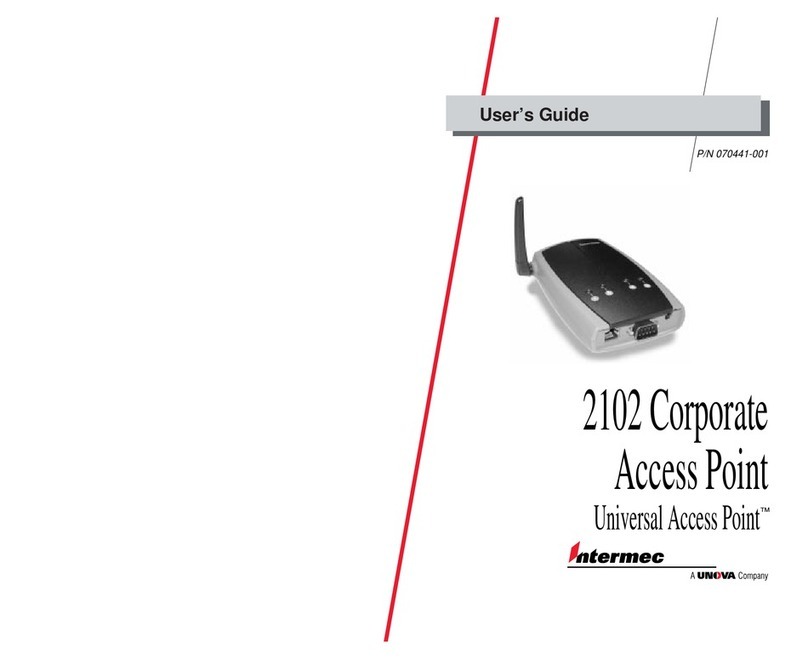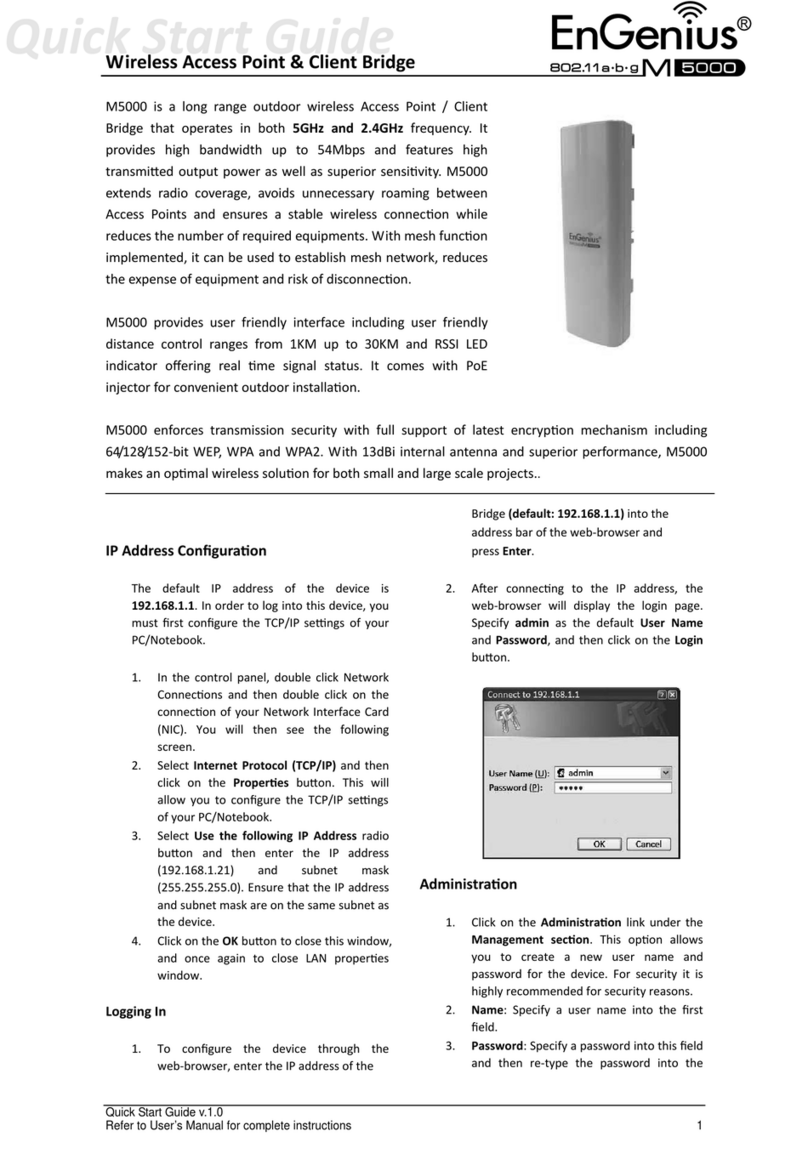Credo mobile AIRAVE User manual

1
Get Set Up
You’ll need to connect your AIRAVE to a router or a broadband (cable or DSL) modem.
Have a router? Please use the setup instructions on this page. Just have a modem? Please see page 2.
If you have a router or all-In-one router/modem:
. Place your AIRAVE in a central location close to a window. An elevated location, such as the top of a bookshelf
or tall cabinet, works best.
. Connect the external GPS antenna to the AIRAVE and place the antenna on a flat surface as close to a window
as possible.
. Connect one end of the included yellow Ethernet cable to your AIRAVE’s yellow WAN port.
. Connect the other end of the yellow Ethernet cable to an open Internet/Ethernet/LAN port on your router.
. Plug the power supply connector into the black power port on your AIRAVE.
Please note: To prevent damage to your AIRAVE, do not plug the power cord into an electrical outlet yet.
. Connect the power cord into the power supply and then plug it into an available outlet.
GPS
PHONE
LAN1
LAN2
WAN
Power supply
External GPS antenna
Router
AIRAVE
. The AIRAVE will turn on and go through an automated setup sequence that may take up to two hours. During
this time, the LEDs will change color.
. Once the Broadband, GPS and Mobile LEDs are solid green, your AIRAVE is ready to use. Your phone(s) will
automatically connect to the AIRAVE when in range.
Please note: When you’re connected to the AIRAVE, you’ll hear three short beeps at the start of each call. You may
not hear the beeps the first few times after your AIRAVE is activated.
AIRAVE™ User Guide

2
If you have a modem only:
. Unplug the power cord on your modem.
. Place your AIRAVE in a central location close to a window. An elevated location, such as the top of a bookshelf
or tall cabinet, works best.
. Connect the external GPS antenna to the AIRAVE and place the antenna on a flat surface as close to a window
as possible.
. Connect one end of the included yellow Ethernet cable to your AIRAVE’s yellow WAN port.
. Connect the other end of the yellow Ethernet cable to the open Internet/Ethernet/LAN port on your modem
Please note: Any devices you’d normally plug into the modem, such as your computer, should be connected to
one of the AIRAVE’s LAN ports.
. Plug your modem back in and turn it on.
Important: Wait about two minutes for the modem to start up before continuing.
. Plug the power supply connector into the black power port on your AIRAVE.
Please note: To prevent damage to your AIRAVE, do not plug the power cord into an electrical outlet yet.
. Connect the power cord into the power supply and then plug it into an available outlet.
To internet
Modem
GPS
PHONE
LAN1
LAN2
WAN
External GPS antenna
AIRAVE
PC
Power supply
. The AIRAVE will turn on and go through an automated setup sequence that may take up to two hours. During
this time, the LEDs will change color.
. Once the Broadband, GPS and Mobile LEDs are solid green, your AIRAVE is ready to use. Your phone(s) will
automatically connect to the AIRAVE when in range.
Please note: When you’re connected to the AIRAVE, you’ll hear three short beeps at the start of each call. You may
not hear the beeps the first few times after your AIRAVE is activated.

3
Troubleshooting
If your aIrave Isn’t workIng after setup
Please keep in mind that it can take up to two hours for the AIRAVE to begin working after installation. If it’s been two
hours and the Broadband, GPS and Mobile LEDs haven’t turned solid green:
o Verify that your AIRAVE has been set up correctly by following the setup instructions in the Get Set Up
section above.
o If you have a modem only and the Broadband LED hasn’t stopped blinking after two hours, please try the setup
process again, turning on the AIRAVE before the modem this time:
. Unplug all the cables and power cords from the modem and AIRAVE. You can unplug them in
any order.
. Connect the external GPS antenna to the AIRAVE.
. Connect one end of the included yellow Ethernet cable to your AIRAVE’s yellow WAN port.
. Connect the other end of the yellow Ethernet cable to an open Internet/Ethernet/LAN port on your modem.
. Plug the AIRAVE into an electrical outlet.
. Wait minutes.
. Plug your modem into an electrical outlet.
. Once the Broadband, GPS and Mobile LEDs are solid green, do a quick test by dialing * on your CREDO
Mobile phone. A recorded message will confirm if you’re in range of the AIRAVE.
Please note: It may take up to two hours for the lights to all turn green if the initial activation didn’t work.
If your aIrave prevIously worked and no longer does
. Unplug the power cord for the AIRAVE and then plug it back in. Wait until the Broadband, GPS and Mobile LEDs
are solid green. This can take up to an hour if there are software updates.
. Dial * on your CREDO Mobile phone. A recorded message will confirm if you’re in range of the AIRAVE.
. If your phone still isn’t connecting to the AIRAVE, power cycle the AIRAVE, modem and router (if you have one)
by unplugging all power cords and plugging them back in one at a time. Start with the modem, then the AIRAVE
and then the router, with about two minutes between each device.
If your BroadBand, gps and moBIle leds are solId green But you’re havIng voIce Issues
Run an internet speed test at a site like speedtest.net to see if there’s a broadband service provider issue. We
recommend a minimum of 300 Kbps (both upstream and downstream) for voice services and 3 Mbps downstream
and 1.8 Kbps upstream for data services.

4
trouBleshoot usIng the led lIghts
The Mobile, GPS and Broadband lights can help you troubleshoot problems. The voicemail and VoIP lights will
always be o as these features of the AIRAVE aren’t available. (You’ll still get voicemail on your phone.)
LED Display pattern Action to take
Mobile Solid green None. Ready.
Fast blinking green None. Active call.
Blinking green Wait. The AIRAVE is initializing.
Solid amber Hardware problem. Call Customer Service at 866-609-6670.
Blinking amber No service. Restart the AIRAVE by unplugging it and then plugging it back in. Still not
working? Call Customer Service at 866-609-6670.
O Your AIRAVE isn’t activated. Call Customer Service at 866-609-6670.
GPS Solid green None. GPS is ready.
Blinking green GPS is trying to acquire a lock. Perform the following steps if the GPS LED doesn’t
turn solid green within 30 minutes:
• If you haven’t already done so, connect the external GPS antenna to your AIRAVE.
• If the external GPS antenna is already connected, move it to a dierent location, as
close to a window as possible.
• Still not working? Call Customer Service at 866-609-6670.
Solid amber Restart the AIRAVE by unplugging it and then plugging it back in. Still not working?
Call Customer Service at 866-609-6670.
Broadband Solid green None. Connected to the internet.
Blinking green Wait. Accessing internet connection.
Alternating blinking
green and amber
Wait. Software upgrade in progress.
Solid amber Hardware problem. Call Customer Service at 866-609-6670.
Blinking amber Failed to acquire the internet connection.
• Reset your modem or router by turning it o and on, and then unplug the AIRAVE
and plug it back in.
• If this doesn’t work, call Customer Service at 866-609-6670.
O The LED isn’t working or the AIRAVE has no power. If this problem continues, call
Customer Service at 866-609-6670.
All Solid amber The AIRAVE can’t pass a hardware self-test. Call Customer Service at 866-609-6670.
FAQs
WHY DOES THE AIRAVE NEED A GPS ANTENNA?
The AIRAVE has a GPS antenna so that it can:
o Synchronize properly with the rest of Sprint’s network.
o Determine and select the correct radio frequencies in your area.

5
WHAT HAPPENS TO THE AIRAVE IF YOU LOSE POWER OR INTERNET ACCESS?
The AIRAVE needs both a broadband internet connection and power to work. During a power outage your mobile
phone will immediately switch to the Sprint network.
HOW DO I KNOW IF MY PHONE IS CONNECTING THROUGH THE AIRAVE?
You should hear three short beeps on your mobile phone before making and receiving calls. You can also do a quick test
by dialing *99 on your CREDO Mobile phone. A recorded message will confirm if you’re in range of the AIRAVE.
Safety Information
general precautIons
o Dust the AIRAVE occasionally to keep air vents clear of debris. Do not wash it.
o The AIRAVE has ventilation slots that work best if you don’t block them. Keep the AIRAVE at least 2 inches (5 cm)
from walls and other surfaces to ensure proper air flow.
o Do not operate the AIRAVE in an extremely dusty or humid environment.
o Avoid placing the AIRAVE near radiators or other heating sources.
o Avoid locating the AIRAVE where it could be exposed to direct sunlight for prolonged periods.
o Do not connect the AIRAVE to a power strip containing an excessive number of other devices.
o Although your AIRAVE is quite sturdy, it is a complex piece of equipment and can be broken. Avoid dropping,
hitting, bending, or sitting on it.
o Do not immerse the AIRAVE in water or get it wet. If it does get wet, unplug it immediately and leave it unplugged
until it dries.
o Do not allow children to play with the AIRAVE. They could hurt themselves and others or damage the device.
Please note: Only CREDO-authorized personnel should service your AIRAVE and accessories. Failure to do so may
be dangerous and void your warranty.

6
fcc InformatIon
FCC Radiation Exposure Statement
This device complies with the FCC’s RF radiation exposure limits set forth for an uncontrolled environment under the following conditions:
oThis device should be installed and operated such that a minimum separation distance of 8 inches (20 cm) is maintained between the radiator (antenna) and the user’s
or nearby person’s body at all times.
oThis transmitter must not be co-located or operating in conjunction with any other antenna or transmitter. For more information, see the publication Femtocells and Health
at http:// www.femtoforum.org or visit the FCC website at www.fcc.gov.
FCC Part 15
This device has been tested and found to comply with the limits for a Class B digital device, pursuant to Part 15 of the FCC Rules. These limits are designed to provide
reasonable protection against harmful interference in a residential installation. This device generates, uses and can radiate radio frequency energy and, if not installed and
used in accordance with the instructions, may cause harmful interference to radio communications. However, there is no guarantee that interference will not occur in a
particular installation. If this device does cause harmful interference to radio or television reception, which can be determined by turning the device o and on, the user is
encouraged to try to correct the interference by one of the following measures:
oReorient or relocate the receiving antennas of other devices.
oIncrease the separation between the AIRAVE and other device receivers.
oConnect the AIRAVE into an outlet on a circuit dierent from that to which the other device receiver is connected.
oConsult the dealer or an experienced radio/TV technician for help.
servIce agreement and warranty
CREDO will provide the AIRAVE to you at no initial cost, however, you must return the device undamaged upon termination of service with CREDO. If the AIRAVE is not
returned undamaged after termination, you will be charged $279.00. The AIRAVE requires a broadband internet connection, and you are responsible for any costs
associated with your internet connection.
The AIRAVE will be covered under our limited warranty for the full duration of time the device is used through CREDO. If the device is physically damaged, the warranty is
void and replacement will cost $279.00.
Table of contents
Popular Wireless Access Point manuals by other brands
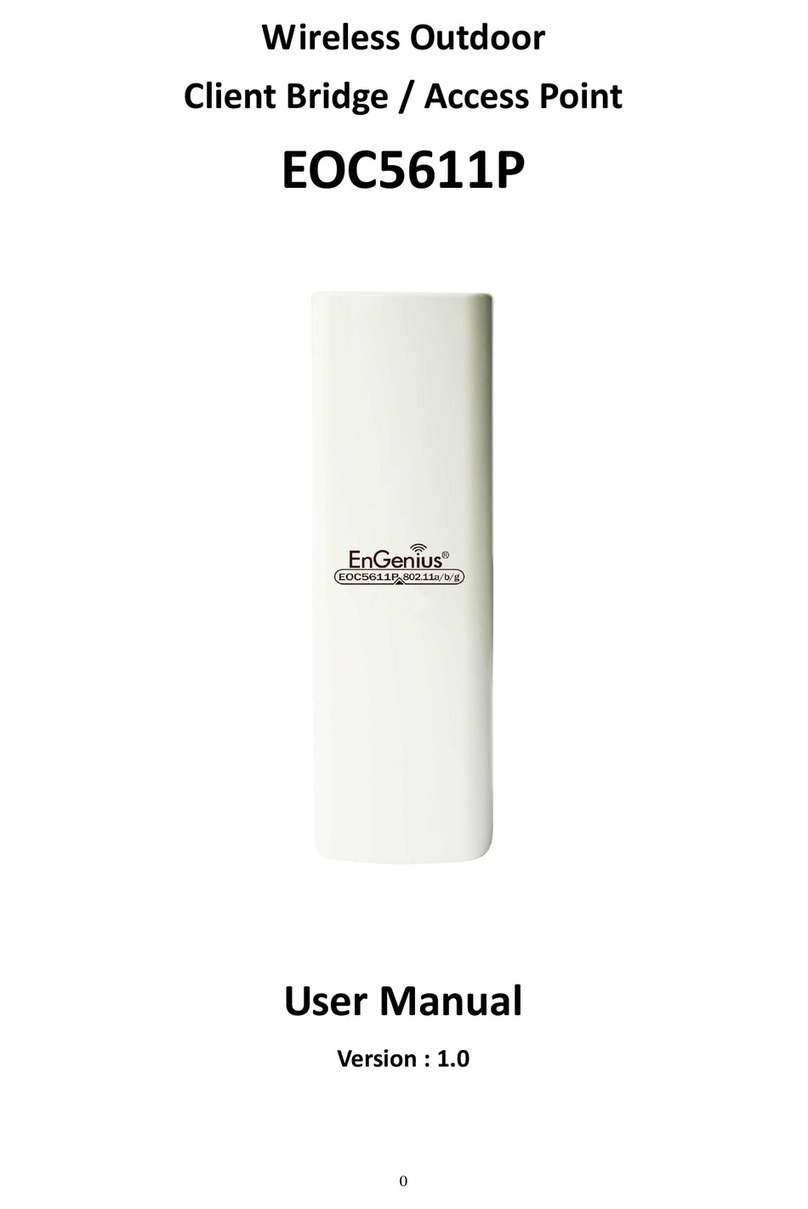
EnGenius
EnGenius EOC5611P user manual

Ubiquiti
Ubiquiti UniFi Wifi BaseStationXG quick start guide
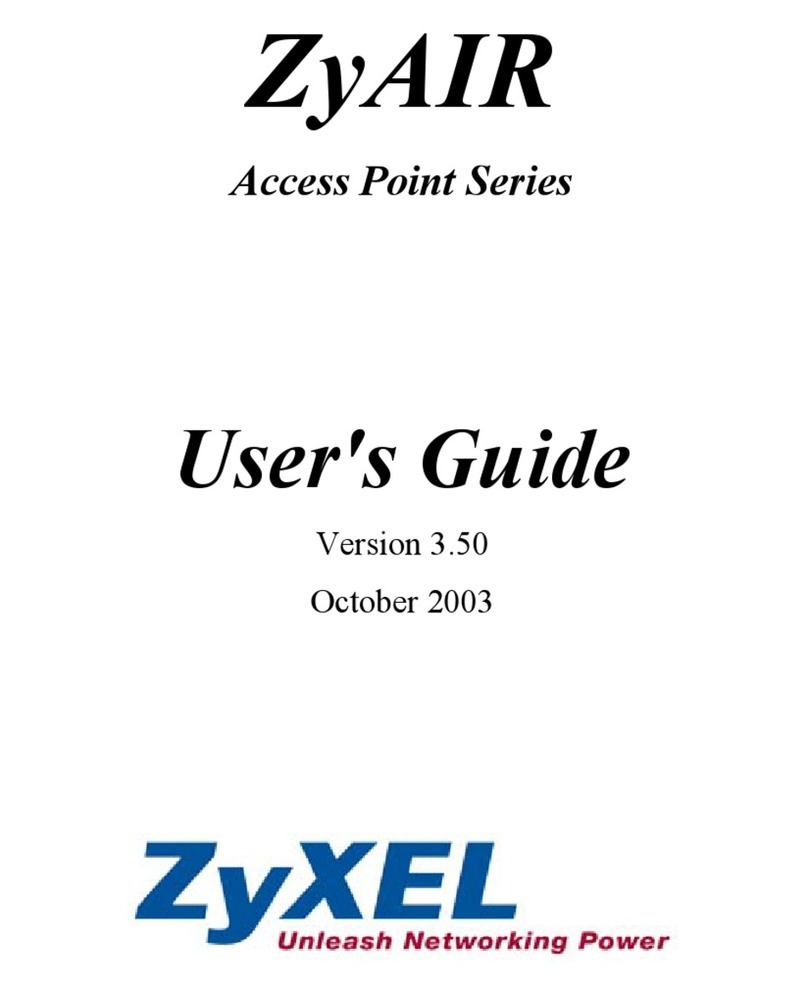
ZyXEL Communications
ZyXEL Communications ZyXEL ZyAIR B-1000 user guide
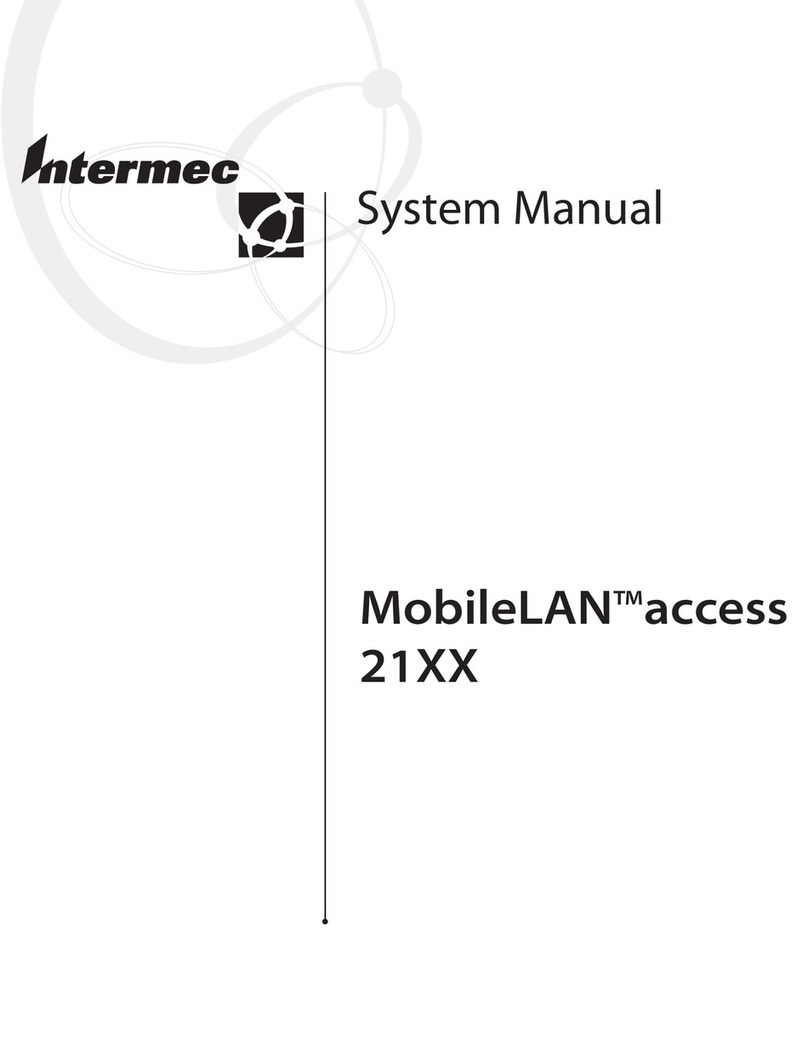
Intermec
Intermec MobileLAN 21 Series System manual

Draytek
Draytek VigorAP 903 quick start guide

ZyXEL Communications
ZyXEL Communications WAC-6553D-E quick start guide
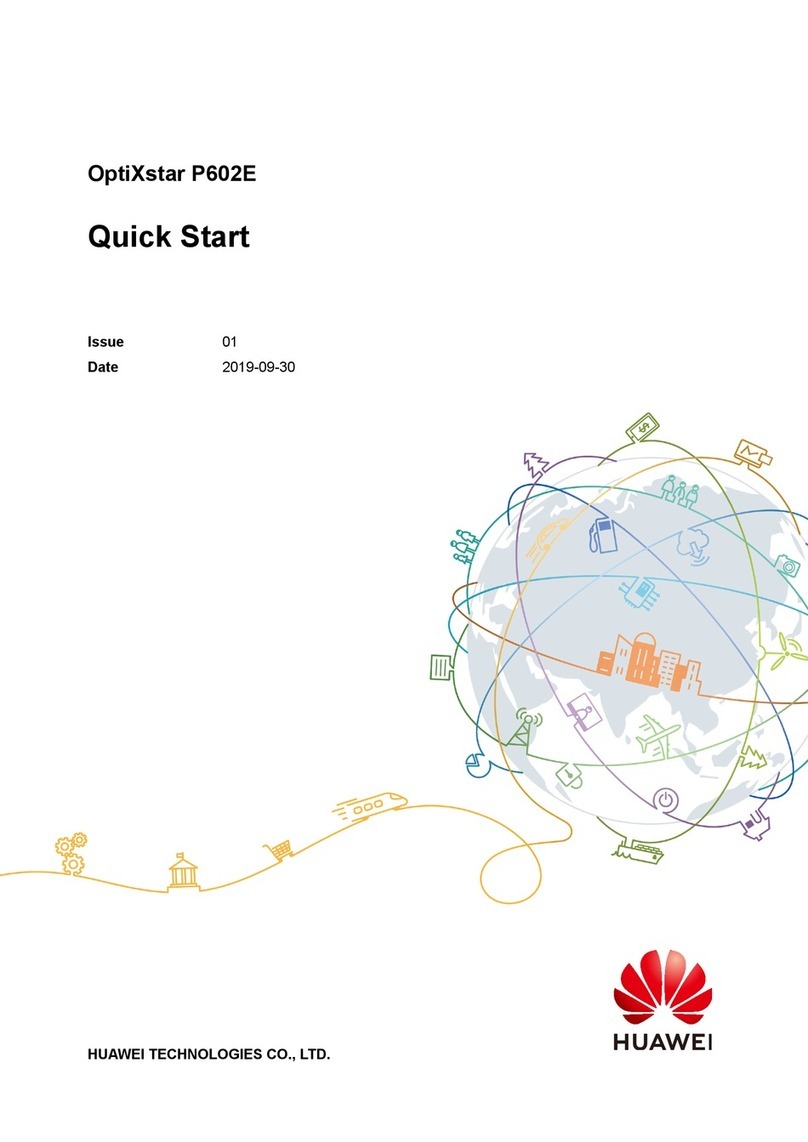
Huawei
Huawei OptiXstar P602E quick start
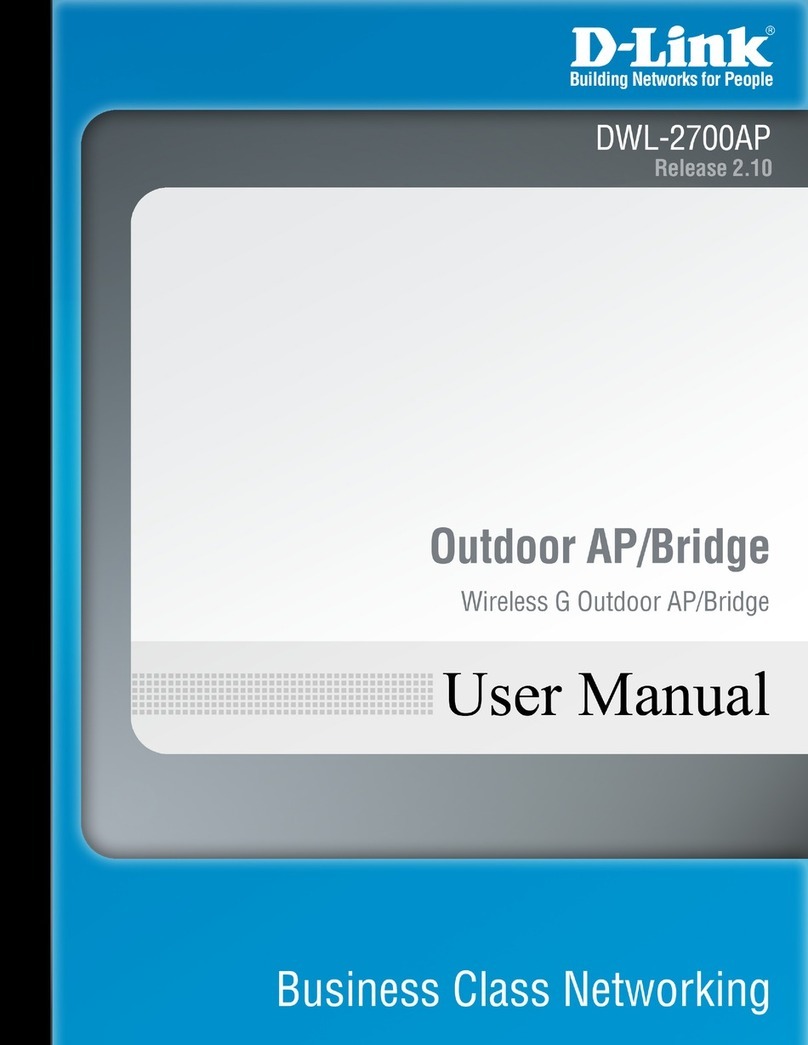
D-Link
D-Link DWL-2700AP - AirPremier Outdoor Wireless Access... user manual
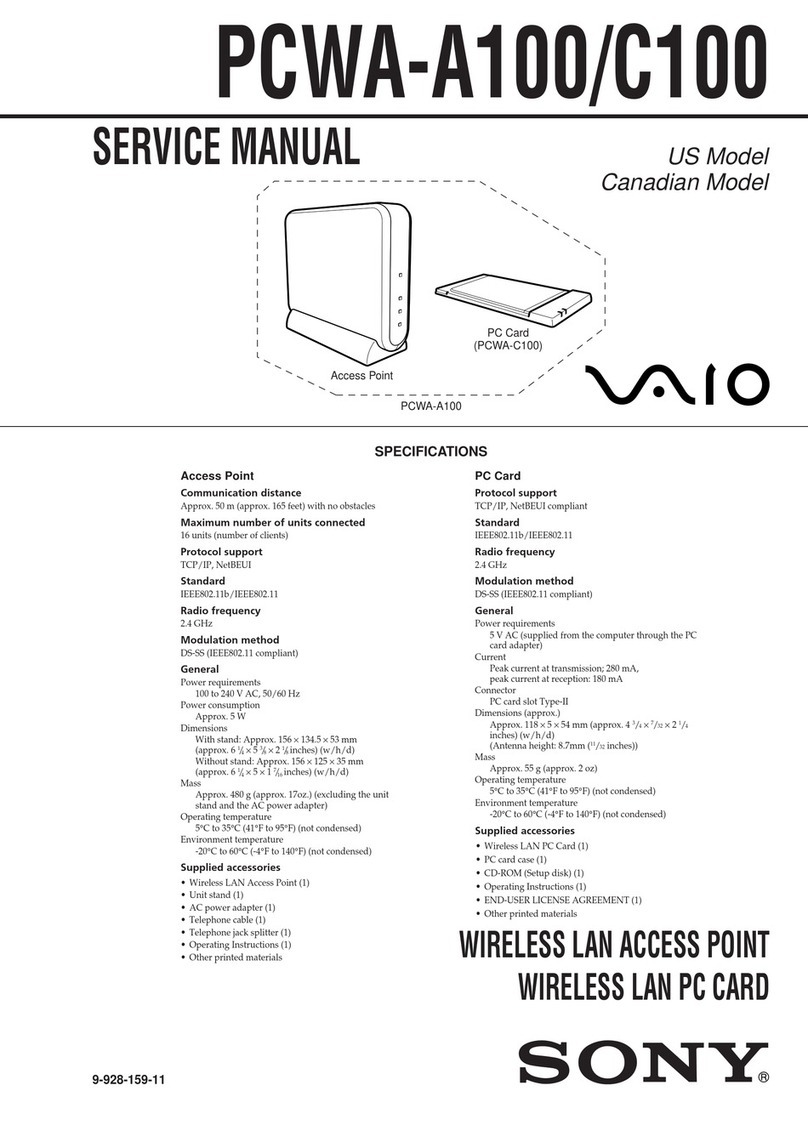
Sony
Sony PCWA-A100 - Wireless Lan Access Point Service manual

Grandstream Networks
Grandstream Networks GWN7600LR Quick installation guide
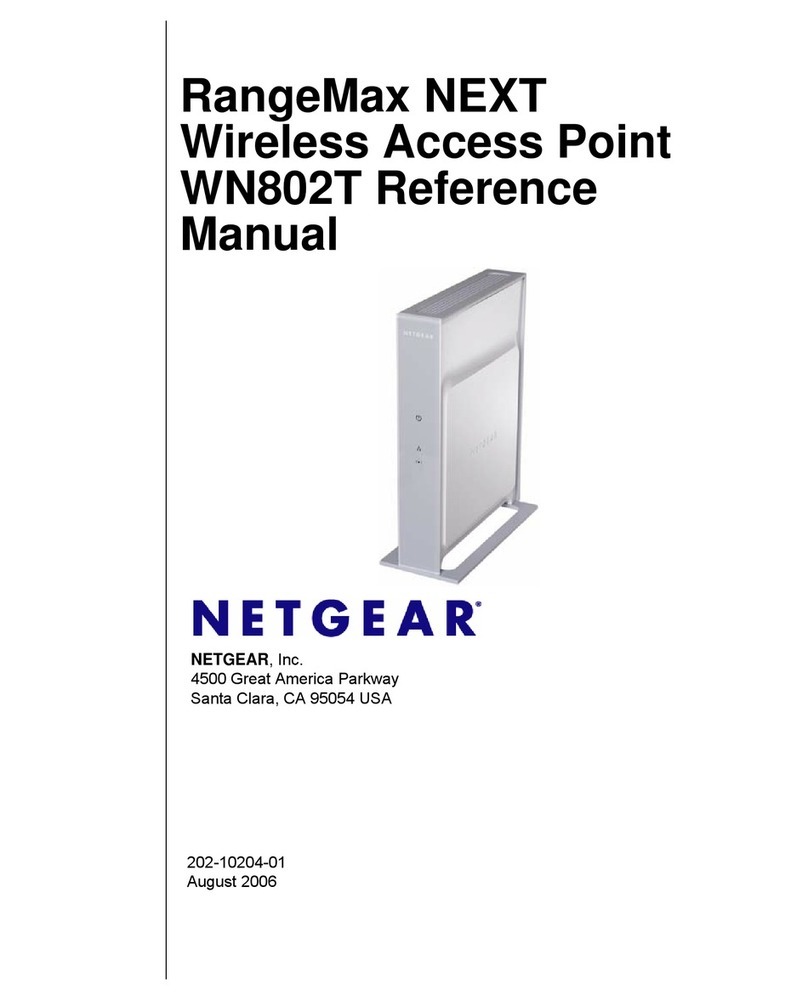
NETGEAR
NETGEAR WN802T-100NAS Reference manual

Ruijie
Ruijie RG-AP730-L Series Hardware installation and reference guide