CREE LIGHTING CONNECTED MAX CMACC-CMSC-UNV-WH User manual

LPN00838X0004A0_A
1 of 3
Connected Max Scene Controller
Smart In-Wall 5-Button Scene Controller
Includes: CMACC-CMSC-UNV-WH
INSTALLATION INSTRUCTIONS
INSTRUCTIONS D’INSTALLATION
IMPORTANT SAFEGUARDS
When using electrical equipment, basic safety precautions should
always be followed including the following:
READ AND FOLLOW ALL
SAFETY INSTRUCTIONS
1. Before installing Wireless Scene Controller turn off the power at
the circuit breaker.
Couper l’alimentation avant l’installation
2. These Wireless Scene Controller must be installed in accordance
with the national and local building codes and electrical wiring
codes including wiring methods and wiring connections. If you
are not familiar with these codes and requirements, consult a
qualied electrician.
Ce produit doit être installé conformément à NEC ou votre code
électrique local. Si vous n’êtes pas familier avec ces codes et ces
exigences, veuillez contacter un électricien qualié.
3. Indoor use only and suitable for damp locations.
Pour usage interieur seulement et convient aux emplacements
humides.
4. Any changes or modications to these devices not explicitly
approved by manufacturer could void your authority to operate this
equipment.
SAVE THESE INSTRUCTIONS
FOR FUTURE REFERENCE
CSMC-CCAMC
SCENE CONTROLLER
CMACC-CMSC-UNV-WH
UNIT DESCRIPTION
The Smart In-Wall 5-Button Scene Controller is used with Cree Lighting app to provide wireless preset/scene control of Connected Max Smart LED
lights. Personalize to control or change scenes at the push of button.
LOAD TYPES
Smart In-Wall 5-Button Scene Controller support Cree Lighting Connected Max Smart LED light.
• Voltage: 120-277V, 60Hz
• Depth in Wall: 1.5"
• For ease of installation, Cree recommends the use of a deep wall
box.
• NOT FOR USE WITH METALLIC FACEPLATES.
• Type 1 enclosure & IP20 Indoor use
• Operating Temperature limit of the control: 0 to 35C
• Panel function for Connected Max Smart LED lights
• Pollution degree 2 Suitable for normal household air circulation
• Rated impulse voltage: 4000 V

LPN00838X0004A0_A
2 of 3
SMART IN-WALL 5-BUTTON SCENE
CONTROLLER FEATURES
• Personalize to control or change
scenes at the push of a button. See
Figure 1.
• Provides preset scene control from a
single-gang push-button wall station.
• Personalized scenes may be assigned
to each of the 5 buttons. See Figure 1.
• Preset scenes may assign light levels,
color temperatures (CCT), or both.
• Press any button to power on the
controller. The Status LED light will
indicate the power is on.
• Each Scene button can be connected to
one or more lamps and/or groups.
INSTALLATION
NOTE: For ease of installation, Cree
recommends using a deep wall box.
STEP 1:
Disconnect power to circuit by turning circuit
breaker OFF before installation.
STEP 2:
If necessary remove existing wall plate and
switch.
STEP 3:
Strip existing wires ½". If two wires will
be connected to the same terminal on the
controller, both wires must be the same
gauge (12AWG or 14AWG).
STEP 4:
Wire the LINE (black), NEUTRAL (white),
and GND (green or bare) supply wires to
the corresponding pigtail leads on the Cree
device, as shown in Figure 2.
NOTE: If replacing an existing wall switch, the
Wireless Scene Controller shall be wired as
instructed; however, the switched power to
the load must also be tied directly to the AC
supply leads.
STEP 5:
Attach the wall plate (reference the wall plate
instruction sheet).
STEP 6:
Switch the circuit breaker ON.
STEP 7:
Press and release buttons 1, 3, and 5 at the
same time. The blue LED should blink twice
and then go off. If the blue LED does not
respond with the two-blink sequence, please
follow the RESET instructions to return the
Scene Controller to factory defaults.
NEUT
GND
LINE
SUPPLY
LEADS
2
CSMC-CCAMC
1
Status
LED
Button 2
Button 3
Top
Button/
Button 1
Button 4
Button 5

LPN00838X0004A0_A
3 of 3
www.creelighting.com
© 2020 Cree Lighting, A company of IDEAL INDUSTRIES. All rights reserved. For informational purposes only. Content
is subject to change. See www.creelighting.com/warranty for warranty and specifications. Cree®and the Cree logo are
registered trademarks and the Cree SmartCast Technology logo is a trademark of Cree, Inc. SmartCast®, is a registered
trademark of Cree Lighting, A company of IDEAL INDUSTRIES.
SCENE CONTROLLER PAIRING INSTRUCTIONS
STEP 1:
Down the free App (Search for Cree Lighting).
STEP 2:
Press & Hold (approx. 5 sec) any button until the LED flashes fast,
means switch is ready for pairing.
STEP 3:
Auto-Scan APP Pairing Method:
• Pair
• Follow on-screen steps in the app to connect to
your scene controller
• Enable Bluetooth on your device
• Guided Setup
• Follow step-by-step on-screen instructions to configure
each button
STEP 4:
Build Scene definition in App, the user can add personal settings
to a light or group of lights by selecting CCT level, Color, or preset
Scene to a button which will synchronize with the controller. Follow
step-by-step on-screen instructions to configure each button
Reset controller, Press & Hold (approx. 5 sec) any button until the
LED flashes fast and the Scene Controller icon is removed in the
APP, means Switch reset is finished.
CLEANING
Clean using a cloth dampened only with water and a little mild
detergent. Use of solvents or hydrocarbon-based cleaners may
cause permanent damage.
FCC NOTICE
This device complies with Part 15 of the FCC Rules. Operation
is subject to the following two conditions: (1) this device may not
cause harmful interference, and (2) this device must accept any
interference received, including interference that may cause
undesired operation. Any changes or modifications not expressly
approved by the party responsible for compliance could void the
user’s authority to operate the device.
This device has been tested and found to comply with the limits
for a Class A digital device, pursuant to Part 15 of the FCC Rules.
These limits are designed to provide reasonable protection against
harmful interference when the device is operated in a commercial
environment. This device generates, uses, and can radiate radio
frequency energy and, if not installed and used in accordance with
the instruction manual, may cause harmful interference to radio
communications. Operation of this device in a residential area is
likely to cause harmful interference in which case the user will be
required to correct the interference at his own expense.
In addition, this device complies with ICES-003 of the Industry
Canada (IC) Regulations.
INDUSTRY CANADA STATEMENT
This device complies with Industry Canada licence-exempt RSS
standard(s). Operation is subject to the following two conditions: (1)
this device may not cause interference, and (2) this device must accept
any interference, including interference that may cause undesired
operation of the device. In addition, this device complies with ICES-003
of the Industry Canada (IC) Regulations.
Le présent appareil est conforme aux CNR d’Industrie Canada
applicables aux appareils radio exempts de licence. L’exploitation est
autorisée aux deux conditions suivantes : (1) l’appareil ne doit pas
produire de brouillage, et (2) l’utilisateur de l’appareil doit accepter
tout brouillage radioélectrique subi, même si le brouillage est
susceptible d’en compromettre le fonctionnement.
Wall Control Troubleshooting
Issue Resolution
Wireless Scene Controller LED
does not blink
Check wiring
(LINE/NEUT/GND required)
Reset the controller and verify the LED flashes
fast continuously.
Wireless Scene Controller will
not join a network
Check wiring (LINE/NEUT/GND required).
Reset the controller and verify the LED flashes
fast continuously.
Replaced existing Wireless
Scene Controller and fixtures
will not turn on
Check Wiring (each fixture shall be wired with
constant HOT)
Wireless Scene Controller will
not control fixtures
Check group assignments with Configuration
Tool
Popular Controllers manuals by other brands
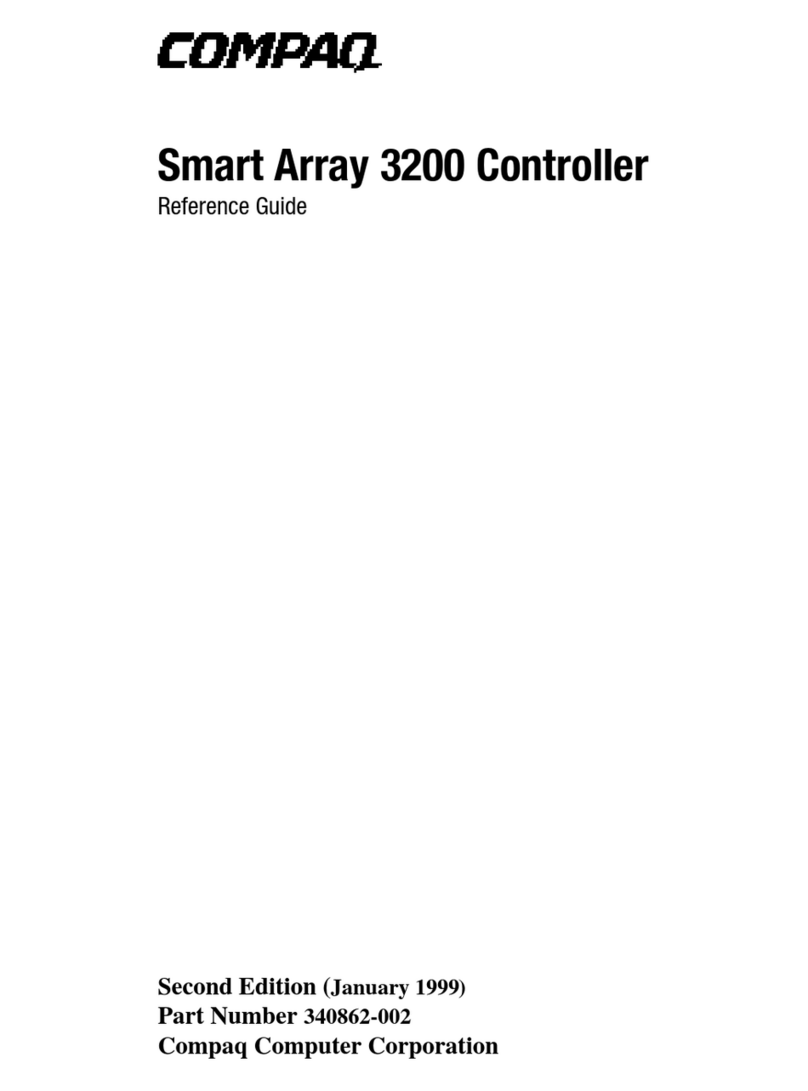
Compaq
Compaq Presario 3200 Series reference guide
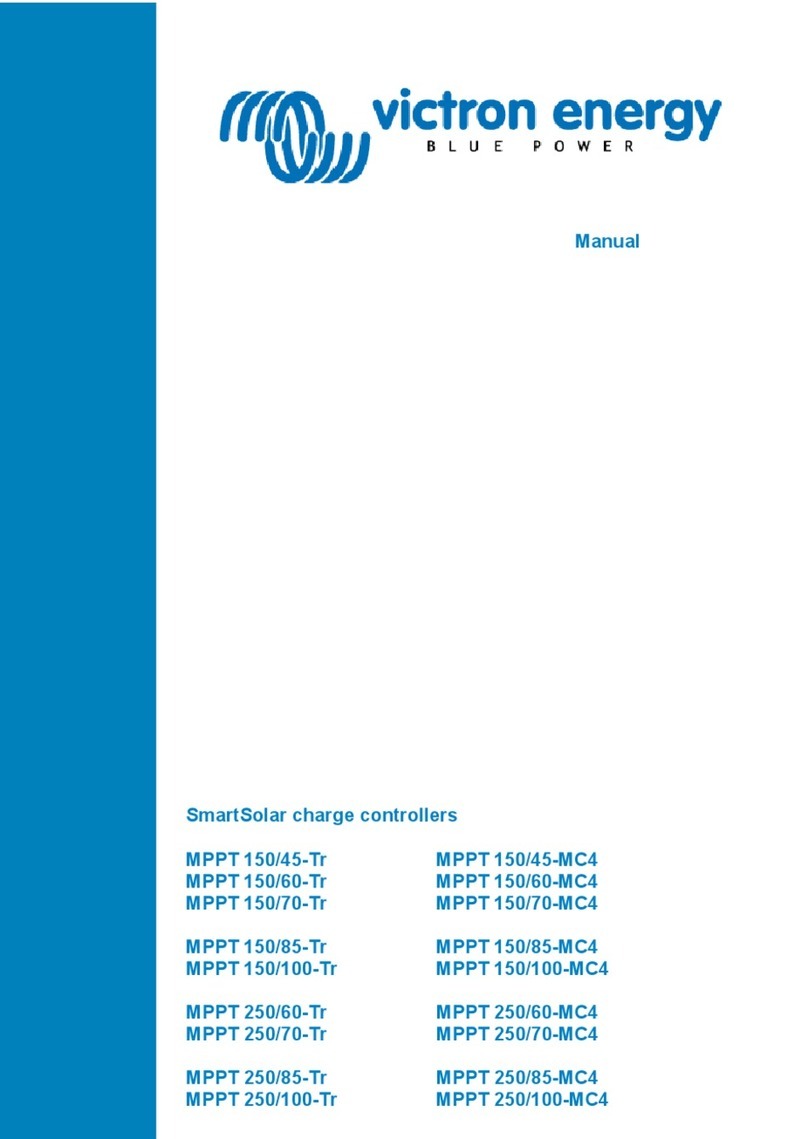
Victron energy
Victron energy BlueSolar MPPT 150/60-MC4 manual

ProFire
ProFire PF2100 user manual

Precision Digital Corporation
Precision Digital Corporation Helios PD2-6210 instruction manual
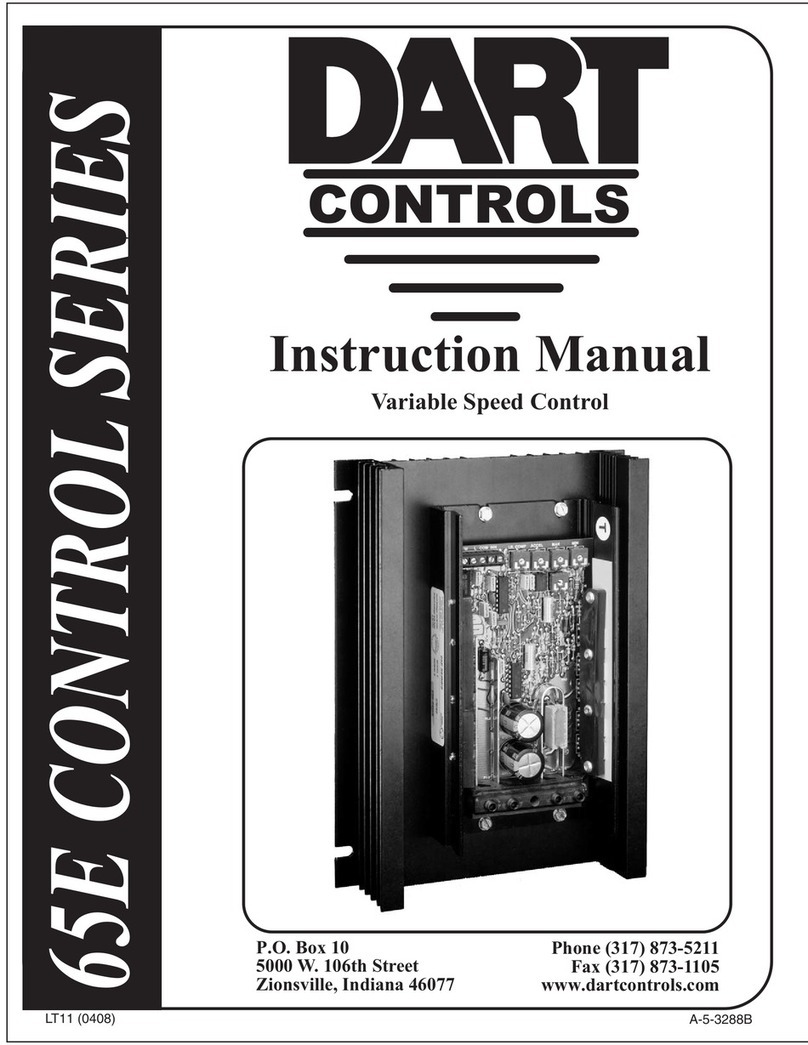
DART Controls
DART Controls 65E Series instruction manual
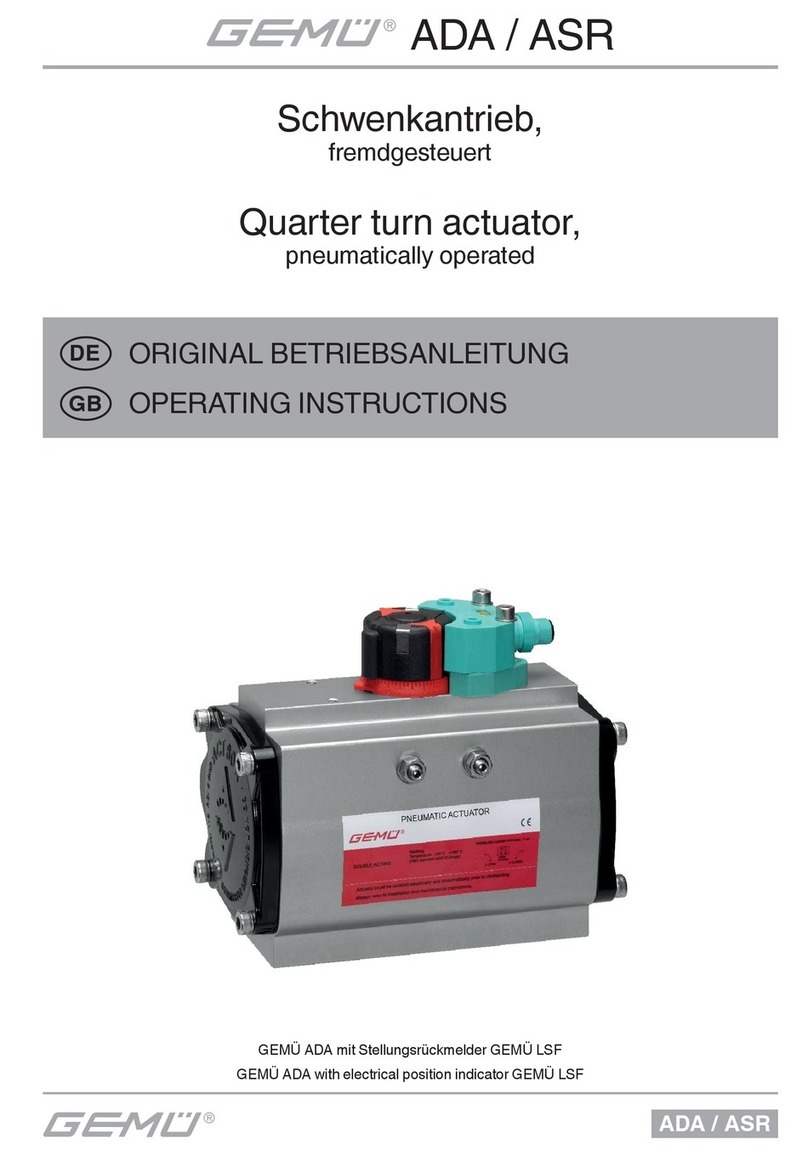
Gemu
Gemu ADA Series operating instructions
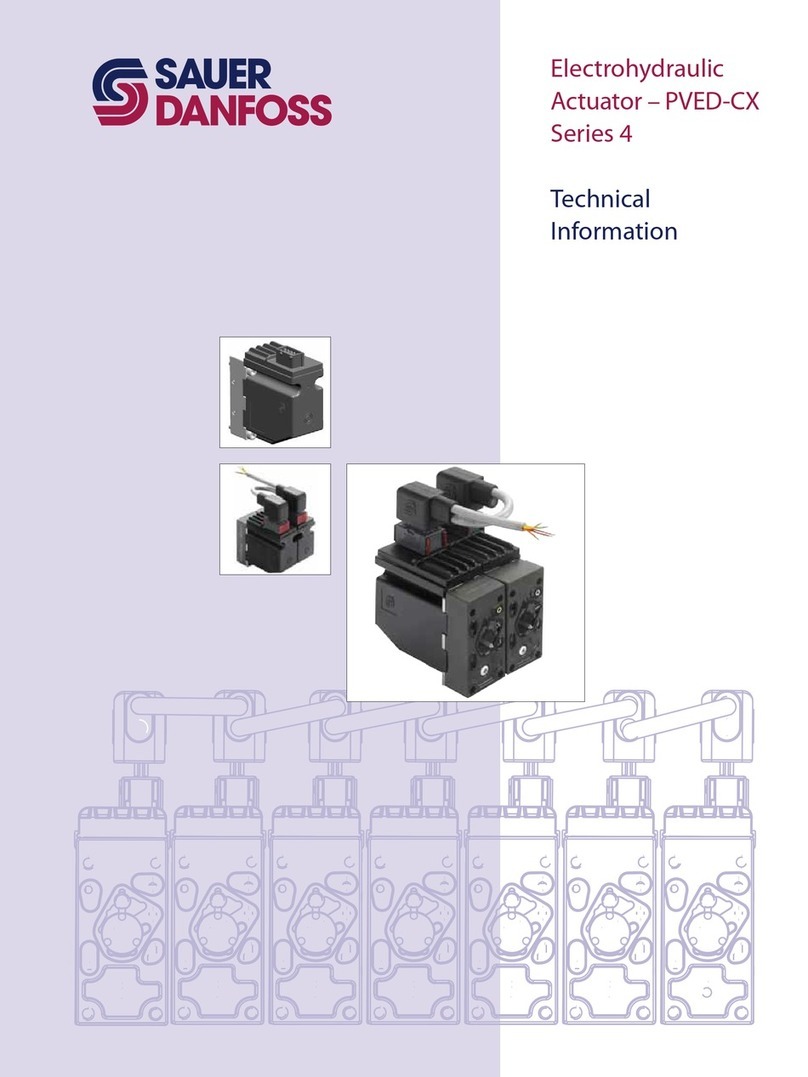
Sauer Danfoss
Sauer Danfoss PVED-CX 4 Series technical information

Burkert
Burkert 8311 instruction manual

Micropelt
Micropelt EnOcean MVA003E User manual and device specification
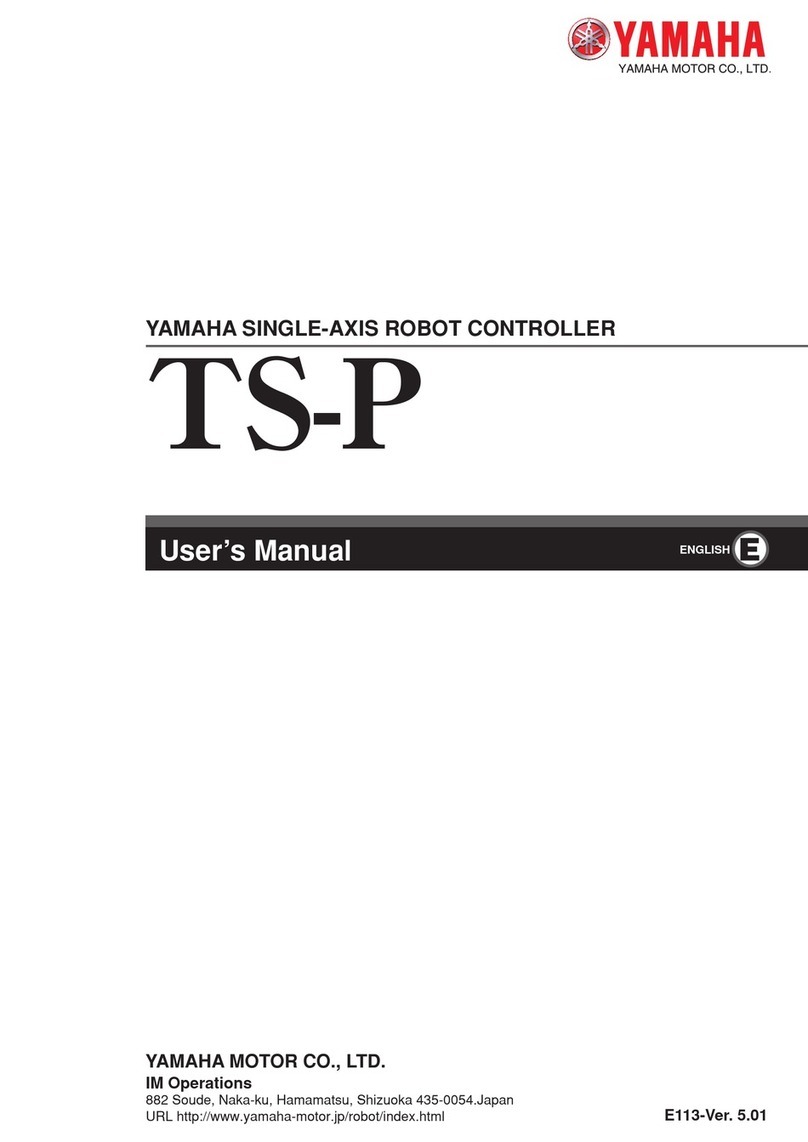
Yamaha
Yamaha TS-P user manual

Hunter
Hunter PRO-C PC Series Owner's manual and installation instructions
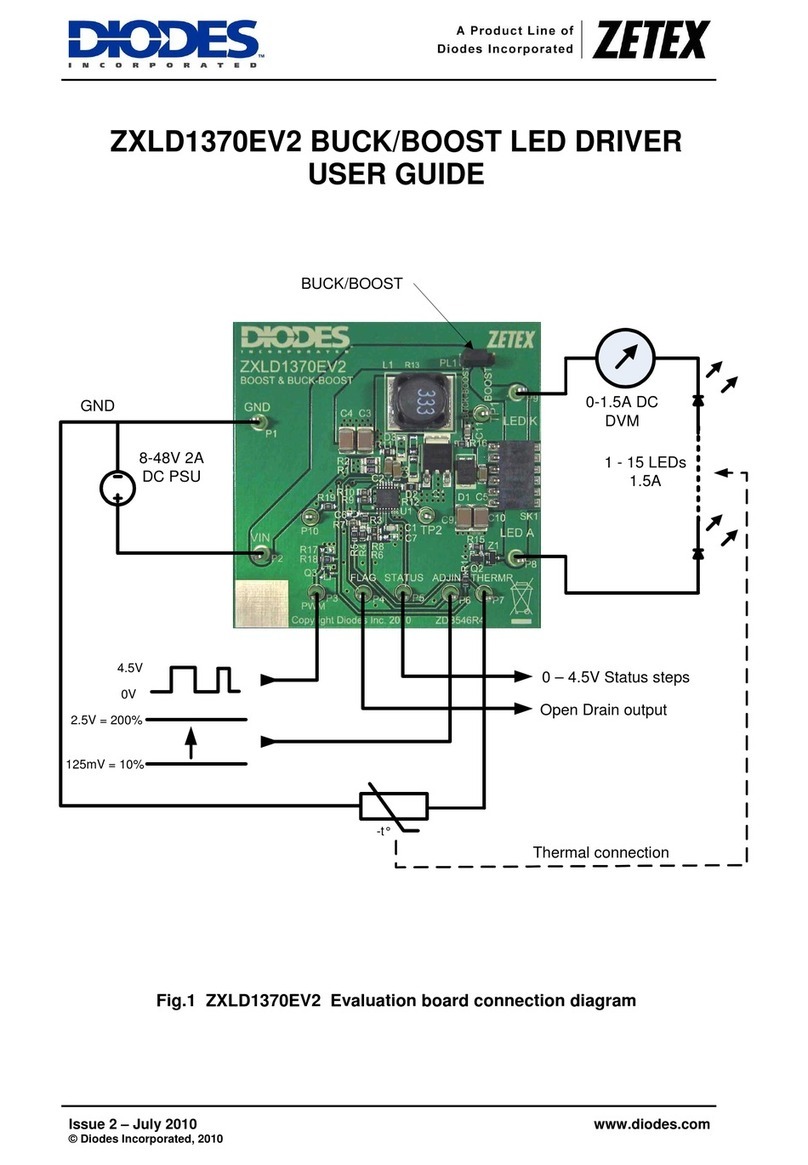
Diodes
Diodes ZETEX ZXLD1370EV2 user guide





