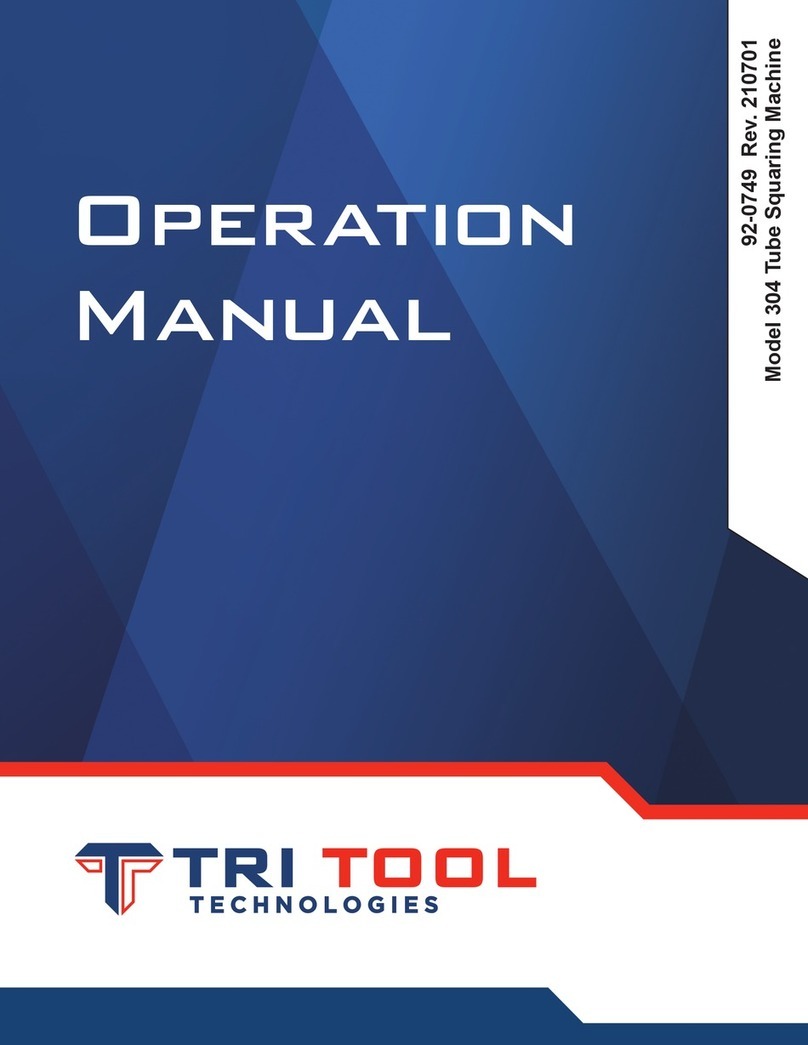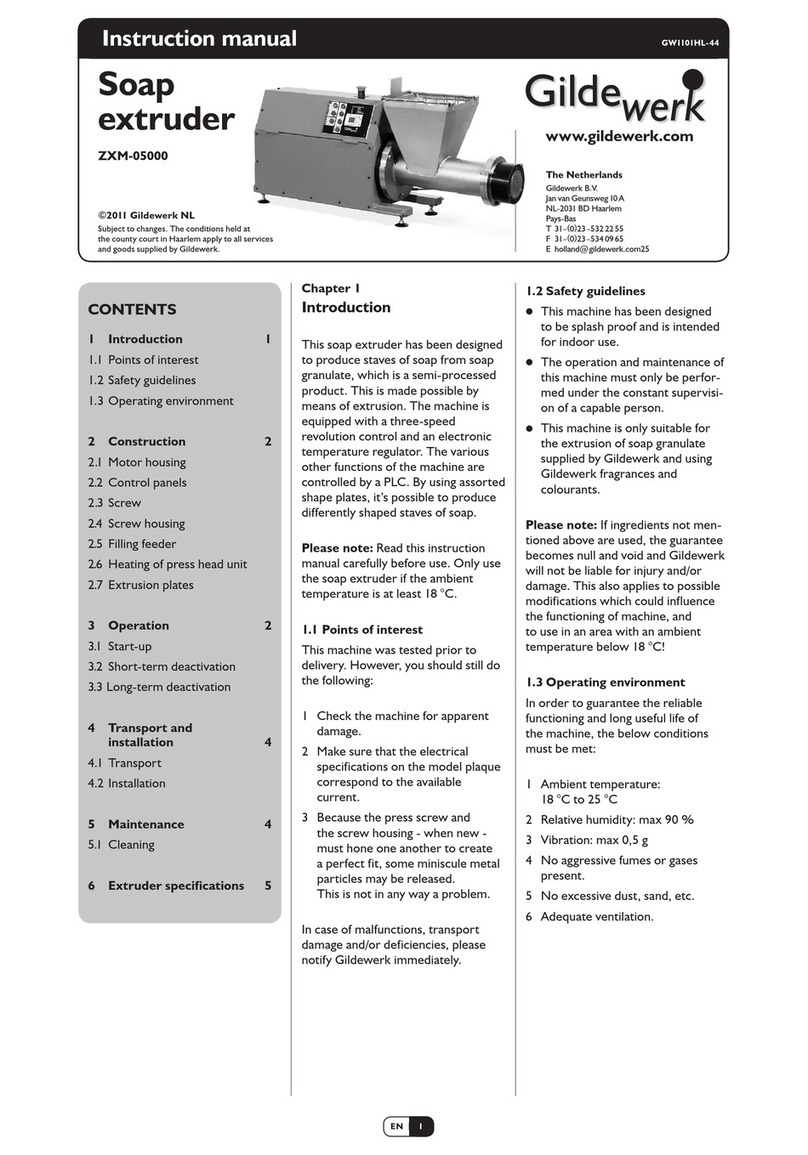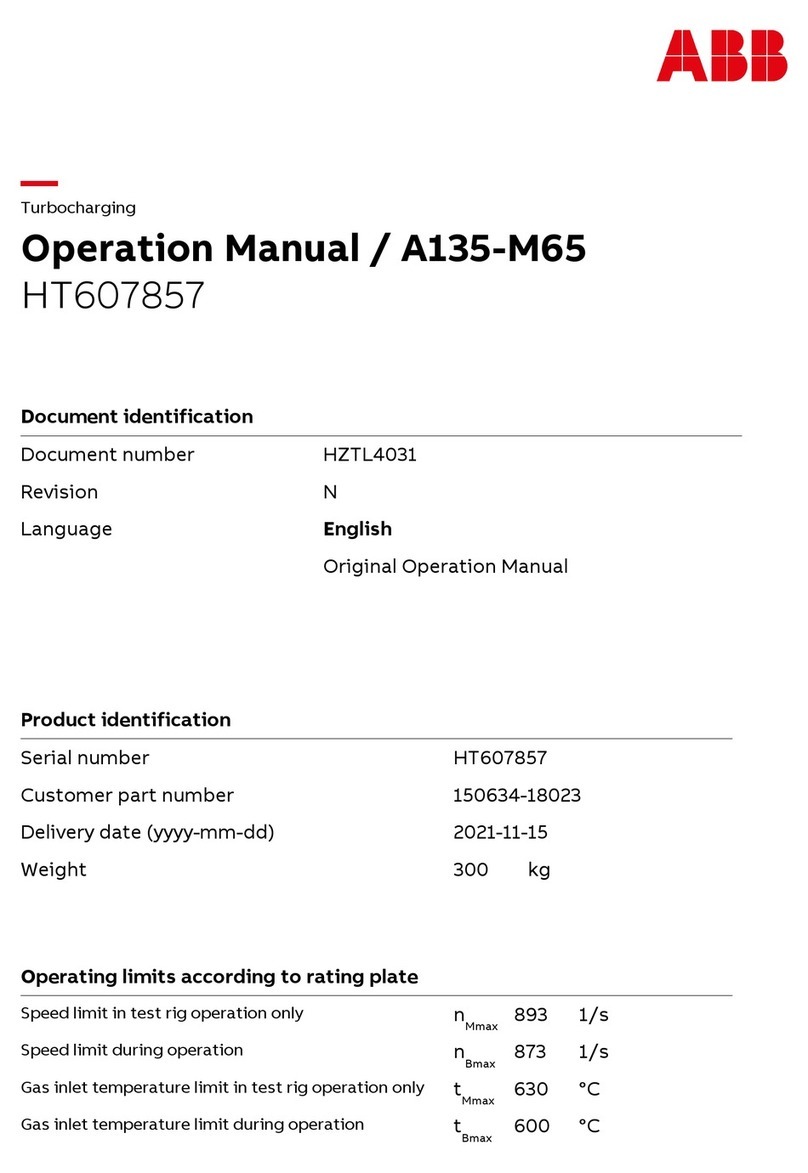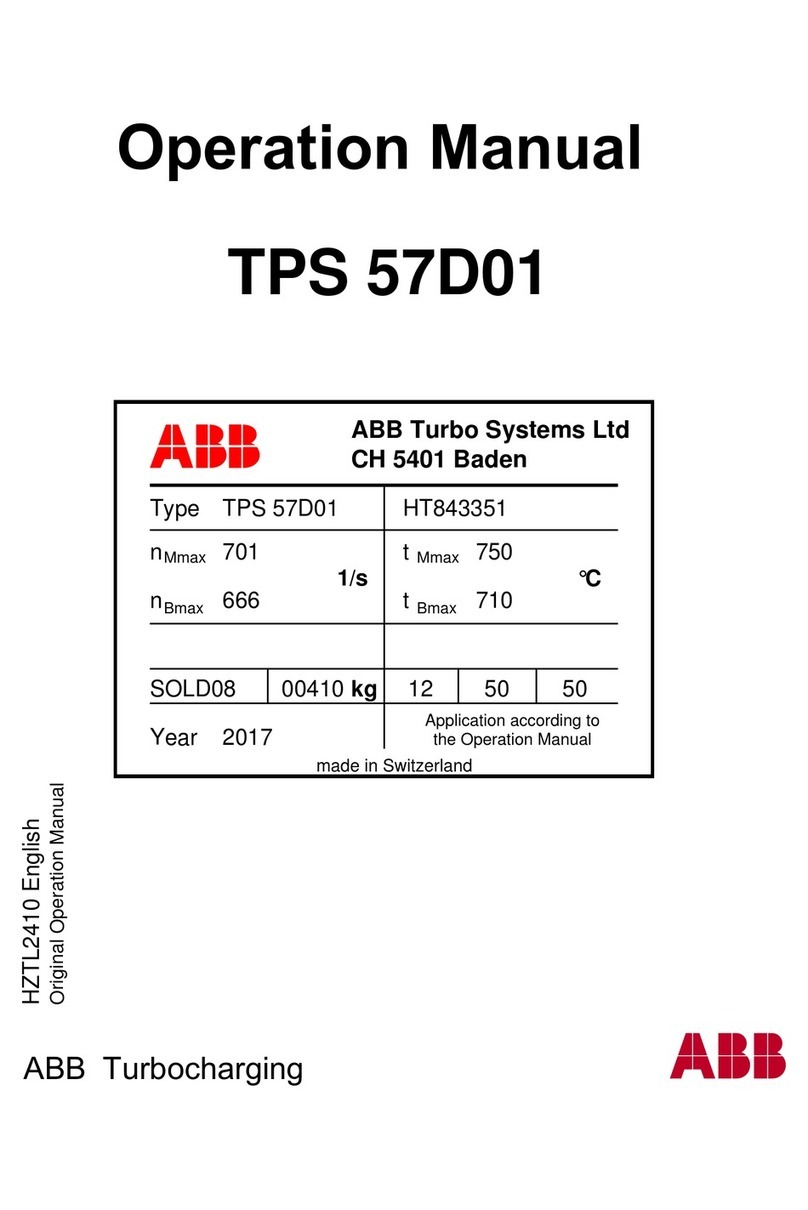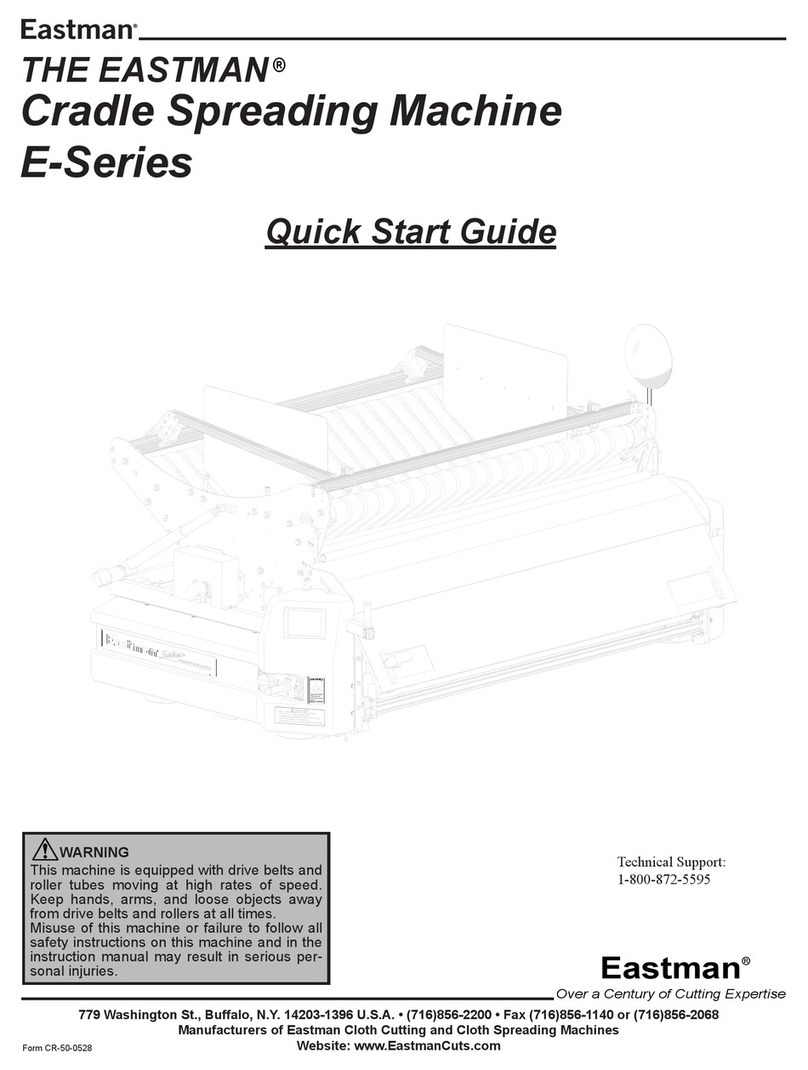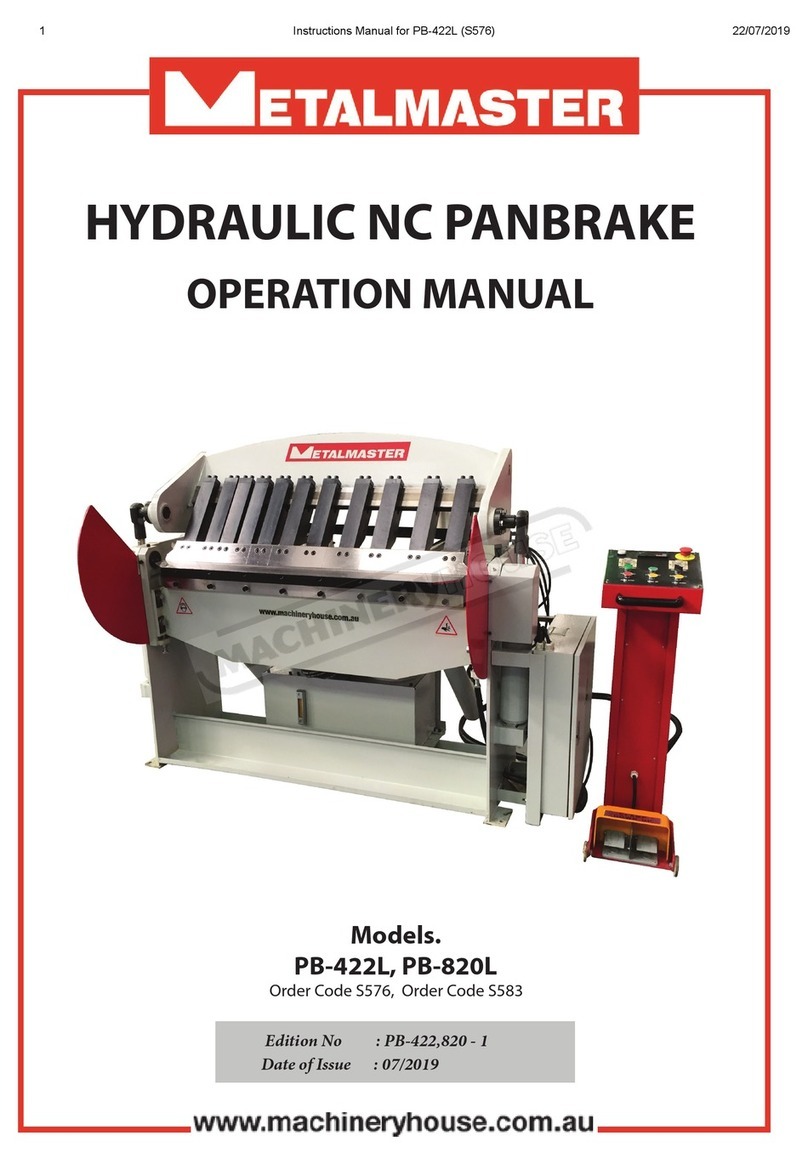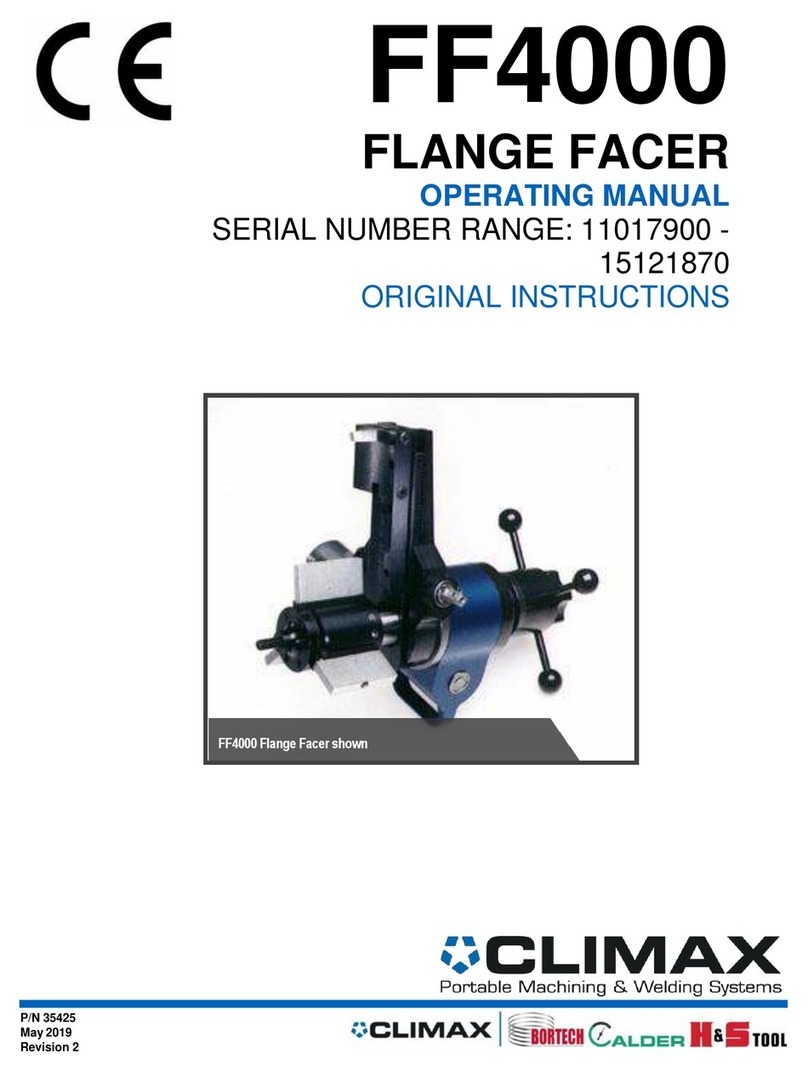Creo Lotem 800 II Series User manual

www.creo.com
User Guide
English
Lotem 800 II Family
with Spectrum
399Z3R873B


Lotem 800 II Family with Spectrum
User Guide


Copyright
Copyright © 2003 Creo Inc. All rights reserved.
No copying, distribution, publication, modification, or incorporation of this document, in whole or part, is
permitted without the express written permission of Creo. In the event of any permitted copying, distribution,
publication, modification, or incorporation of this document, no changes in or deletion of author attribution,
trademark legend, or copyright notice shall be made.
No part of this document may be reproduced, stored in a retrieval system, published, used for commercial
exploitation, or transmitted, in any form by any means, electronic, mechanical, photocopying, recording, or
otherwise, without the express written permission of Creo Inc.
This document is also distributed in Adobe Systems Incorporated's PDF (Portable Document Format). You may
reproduce the document from the PDF file for internal use. Copies produced from the PDF file must be
reproduced in whole.
. . . . . . . . . . . . . . . . . . . . . . . . . . . . . . . . . . . . . . . . . . . . . . . . . . . . . . . . . . . . . . . . . . . . . . . . . . . . . . . . . . . . . . . . . . . . . . . . . . . .
Trademarks
The Creo wordmark, Creo logo, and the names of the Creo products and services referred to in this document are
trademarks of Creo Inc.
Adobe, Acrobat, and the Acrobat logo are registered trademarks of Adobe Systems Incorporated, and are
registered in the U.S. Patents and Trademark Office and may be registered in other jurisdictions.
Apple, AppleTalk, AppleShare, EtherTalk, LocalTalk, Macintosh, and LaserWriter are trademarks of Apple
Computer, Inc.
Microsoft, Windows, Windows 2000, and Windows NT are trademarks or registered trademarks of Microsoft
Corp.
Xerox is a registered trademark of Xerox Corp.
Other brand or product names are the trademarks or registered trademarks of their respective owners.
. . . . . . . . . . . . . . . . . . . . . . . . . . . . . . . . . . . . . . . . . . . . . . . . . . . . . . . . . . . . . . . . . . . . . . . . . . . . . . . . . . . . . . . . . . . . . . . . . . . .
FCC Compliance
The Creo equipment referred to in this document complies with the requirements in Part 15 of FCC Rules for a
Class A computing device. Operation of the Creo equipment in a residential area may cause unacceptable
interference to radio and TV reception, requiring the operator to take whatever steps are necessary to correct the
interference.
. . . . . . . . . . . . . . . . . . . . . . . . . . . . . . . . . . . . . . . . . . . . . . . . . . . . . . . . . . . . . . . . . . . . . . . . . . . . . . . . . . . . . . . . . . . . . . . . . . . .
Limitation of Liability
The product, software or services are being provided on an "as is" and "as available" basis. Except as may be stated
specifically in your contract, Creo Inc. expressly disclaims all warranties of any kind, whether express or implied,
including, but not limited to, any implied warranties of merchantability, fitness for a particular purpose and non-
infringement.
You understand and agree that Creo Inc. shall not be liable for any direct, indirect, incidental, special,
consequential or exemplary damages, including but not limited to, damages for loss of profits, goodwill, use, data
or other intangible losses (even if Creo has been advised of the possibility of such damages), resulting from: (i)
the use or the inability to use the product or software; (ii) the cost of procurement of substitute goods and
services resulting from any products, goods, data, software, information or services purchased; (iii) unauthorized
access to or alteration of your products, software or data; (iv) statements or conduct of any third party; (v) any
other matter relating to the product, software, or services.

The text and drawings herein are for illustration and reference only. The specifications on which they are based
are subject to change. Creo Inc. may, at any time and without notice, make changes to this document. Creo Inc.,
for itself and on behalf of its subsidiaries, assumes no liability for technical or editorial errors or omissions made
herein, and shall not be liable for incidental, consequential, indirect, or special damages, including, without
limitation, loss of use, loss or alteration of data, delays, or lost profits or savings arising from the use of this
document.
.. . . . . . . . . . . . . . . . . . . . . . . . . . . . . . . . . . . . . . . . . . . . . . . . . . . . . . . . . . . . . . . . . . . . . . . . . . . . . . . . . . . . . . . . . . . . . . . . . . . .
Patents
This product is covered by one or more of the following U.S. patents:
.. . . . . . . . . . . . . . . . . . . . . . . . . . . . . . . . . . . . . . . . . . . . . . . . . . . . . . . . . . . . . . . . . . . . . . . . . . . . . . . . . . . . . . . . . . . . . . . . . . . .
Creo Inc.
3700 Gilmore Way
Burnaby, B.C., Canada
V5G 4M1
Tel: 1-604-451-2700
Fax: 1-604-437-9891
http://www.creo.com
399Z3R873B
Revised June 2003
RE37,376
4,558,302
4,743,091
4,992,864
5,049,901
5,079,721
5,103,407
5,111,308
5,113,249
5,122,871
5,124,547
5,132,723
5,150,225
5,153,769
5,155,782
5,157,516
5,208,818
5,208,888
5,247,174
5,249,067
5,283,140
5,291,273
5,323,248
5,325,217
5,339,176
5,343,059
5,355,446
5,359,451
5,359,458
5,367,360
5,384,648
5,384,899
5,412,491
5,412,737
5,420,702
5,420,722
5,459,505
5,473,733
5,481,379
5,488,906
5,497,252
5,508,828
5,509,561
5,517,359
5,519,852
5,526,143
5,532,728
5,561,691
5,568,595
5,576,754
5,579,115
5,592,309
5,594,556
5,600,448
5,608,822
5,615,282
5,625,766
5,636,330
5,649,220
5,650,076
5,652,804
5,680,129
5,691,823
5,691,828
5,696,393
5,699,174
5,699,740
5,708,736
5,713,287
5,742,743
5,764,374
5,764,381
5,771,794
5,785,309
5,813,346
5,818,498
5,854,883
5,861,904
5,861,992
5,875,288
5,894,342
5,900,981
5,934,196
5,942,137
5,946,426
5,947,028
5,958,647
5,966,504
5,969,872
5,973,801
5,986,819
5,995,475
5,996,499
5,998,067
6,003,442
6,014,471
6,016,752
6,031,932
6,043,865
6,060,208
6,063,528
6,063,546
6,072,518
6,090,529
6,096,461
6,098,544
6,107,011
6,112,663
6,115,056
6,121,996
6,130,702
6,134,393
6,136,509
6,137,580
6,147,789
6,158,345
6,159,659
6,164,637
6,180,325
6,181,362
6,181,439
6,186,068
6,189,452
6,191,882
6,204,874
6,208,369
6,214,276
6,217,965
6,260,482
6,266,080
6,266,134
6,267,054
6,268,948
6,283,589
6,295,076
6,299,572
6,318,266
6,352,816
6,353,216
6,366,339
6,371,026
6,377,739
6,387,597
6,396,422
6,396,618
6,407,849
6,414,755
6,422,801
6,435,091
6,441,914
6,450,092
6,456,396
6,476,931
6,477,955
6,509,903

Using This Manual vii
Who Should Use This Manual ................................................................................................................. viii
Configuring and Loading the Proofing Media 1
Overview .................................................................................................................................................. 2
PC Controller Buttons............................................................................................................................... 3
Configuring New Types of Media ............................................................................................................. 5
Configuring a New Media Group.............................................................................................................. 8
Resetting the Device ............................................................................................................................... 10
Handling the Carrier ............................................................................................................................... 11
Unpacking the Carrier...................................................................................................................... 11
Storing the Carrier ........................................................................................................................... 13
Holding the Carrier .......................................................................................................................... 14
Using the Dual-Loading Cassette (DLC)................................................................................................... 15
Proofing Workflow with the DLC ..................................................................................................... 16
Arranging Media on the Proofing Tray (first generation)................................................................... 16
Arranging Media on the Proofing Tray (second generation).............................................................. 18
Positioning the Carrier ..................................................................................................................... 19
Loading the Carrier.......................................................................................................................... 20
Positioning the Proofing Tray on the DLC......................................................................................... 22
Current Cassette.............................................................................................................................. 24
Removing the Proofing Tray............................................................................................................. 25
Unloading the Carrier ...................................................................................................................... 27
Using the Multi-Cassette Unit (MCU) ...................................................................................................... 28
Proofing Workflow with the MCU ................................................................................................... 29
Index 33
Contents


viii Using This Manual
Who Should Use This Manual
This manual is intended for anyone who is involved in using or
administering Lotem 800 II with Spectrum. It explains how to use the
product and points out procedures that are specific to your system.
To use this manual, you should:
•Have a working knowledge of prepress operations
•Be familiar with the Windows operating system
This manual assumes that:
•All the hardware, software, and network components of your Creo
system are installed, configured, and operating correctly.
•Files submitted to the Creo system are free of common errors usually
resolved during preflight, such as missing fonts and PostScript errors.
Important: The Lotem 800 II Family in this manual refers to the Lotem 800 II
Spectrum and the Lotem 800 II Quantum with Spectrum. Unless otherwise
specified, Lotem 800 II with Spectrum refers to both machines.
Note: All screen grabs are taken from the Lotem 800 II with Spectrum unless
otherwise specified.

Configuring and
Loading the Proofing
Media
Overview ............................................................................................2
PC Controller Buttons .........................................................................3
Configuring New Types of Media ........................................................5
Configuring a New Media Group ........................................................8
Resetting the Device .........................................................................10
Handling the Carrier .........................................................................11
Using the Dual-Loading Cassette (DLC) .............................................15
Using the Multi-Cassette Unit (MCU) ................................................28

2 Configuring and Loading the Proofing Media
Overview
The Lotem® 800 II with Spectrum proofing option enhances the Lotem
800 systems and enables you to create halftone proofing. Since the same
RIPed data, screening process, and imaging head are used for both proofs
and plates, full conformity between the two media is assured. Because
Spectrum uses a dual-loading cassette or multi-cassette unit for loading
the proofing media, you can easily switch between plate making and proof
making.
The Lotem 800 II with Spectrum delivers the highest proof-to-plate,
proof-to-proof, and machine-to-machine consistency in the industry by
using the same input file, resolution, linescreen, screen angle, and spot
function to image plates and proofs on one device. An advanced media-
handling mechanism automatically cleans, registers, loads, and unloads
proofing material for multiple proof cycles.
Driven by Brisque or Prinergy front end devices, the Lotem 800 II with
Spectrum ensures efficient, continuous production that keeps your presses
running.
The Lotem 800 II with Spectrum can expose both 8-up and 4-up media.
You can configure the Lotem 800 II with Spectrum to either a dual-loading
cassette (DLC) or a multi-cassette unit (MCU).
For information on Brisque Connectivity see Brisque to Lotem 800 II / Lotem
Quantum Family Connectivity User Guide, 399Z1R762.
For information on Prinergy Connectivity see Prinergy to Lotem 800 II / Lotem
Quantum Family Connectivity User Guide, 399Z1R512B.
For moredetails, see the Lotem 800 II Family User Guide, 399Z3R855A, MCUfor
Lotem 800 User Guide, 399Z1R092 and DLC for Lotem 800 User Guide,
399Z1R080B.

PC Controller Buttons 3
PC Controller Buttons
The PC Controller workstation is your basic front end device you use to
interact with the Lotem 800 platesetter. The PC Controller application
indicators, buttons, pop-up menus and windows that you use to operate
the Lotem 800 II with Spectrum are explained in this section. For a
complete explanation of all the features, refer to the Lotem 800 II Family
User Guide, 399Z3R855A.
The table below features and describes all the new buttons on the user
interface relevant to the Lotem 800 II with Spectrum.
Button From
Menu...
Button Name Description
Routine
Functions
Loading System This button opens a submenu of
options, including Unload Media,
Restart Plate State,Load / Unload
carrier and Reset for Resubmit.
Routine
Functions
Unload Media Unload Media is available only when
there is media (plate, receiver or
donor) on the drum and the
machine is not in operation.
In normal operation this option is
not necessary, since media
unloading is automatic. However, if
the media is not loaded properly or
the expose process is not completed,
you can manually initiate media
unloading by clicking Unload Media.
Routine
Functions
Restart Plate State This option enables you to reset the
machine status when an error
message occurs.
Note: Verify that no media is stuck
on the drum before you reset the
plate state.

4 Configuring and Loading the Proofing Media
Routine
Functions
Load Carrier The Load Carrier toggle button
allows you to initiate the loading of
the carrier before sending a job for
proofing.
Routine
Functions
Unload Carrier The Unload Carrier toggle button
allows the user to initiate the
unloading of the carrier before
sending a job for proof or plate to
expose.
Routine
Functions
Reset for Resubmit The Reset for Resubmit button
enables you to reset the machine
after donor loading or unloading
fails. See Resetting the Device on
page 10.
Settings Group
Configuration
The media you use to make proofs
come arranged in a default order.
You can change the order by creating
predefines groups in the Group
Configuration dialog box. See
Configuring a New Media Group on
page 8.
Button From
Menu...
Button Name Description

Configuring New Types of Media 5
Configuring New Types of Media
The proofs to be exposed by the Lotem 800 II with Spectrum must be
defined before the media is loaded into the platesetter. You can also edit
and delete the media definitions. The Lotem 800 II with Spectrum
supports both 8-up and 4-up media.
Proof specifications for the Lotem 800 II with Spectrum platesetters:
To define media:
1. From the Settings menu, select Media Definitions to open the Media
Definition window.
In the Media List you can see the media that have already been defined.
Media Size Thickness
8-up 4-up
Carrier 1130 x905 mm 1130 x905 mm 0.35
Receiver 762 x1016 mm 762 x559 mm 0.10

6 Configuring and Loading the Proofing Media
2. Click New.
3. In the TH Name box select a TH name from the existing pre-defined
media.
4. In the Class box, select the media type.
5. Type the media name in the Name box. For example, you can use the
name of the manufacturer and the color, as in ImationBlack.
6. From the Sep Name drop-down menu, select a color or type a spot
color.
7. From the Manufacturer drop-down menu, select the manufacturer
name.
8. From the Ty pe drop-down menu, select Negative.
9. From the Height drop-down menu, select the media height or type a
value in millimeters.
10. From the Width drop-down menu, select the media width or type a
value in millimeters.
Note: You can type in colors other than the normal CMYK colors (for
example, spot colors such as red or blue).

Configuring New Types of Media 7
11. In the Thickness box,type the media thickness. You must verify the
media thickness with a micrometer. It should range from 0.1 - 0.35
millimeters.
12. Click Save to save the new media.
The new media name appears in the Media list.
Repeat the above procedure to define all the media you intend to use.
To modify the parameters of existing media:
1. From the Media List, select the media whose parameters you want to
edit. You can edit all parameters except Name.
2. Edit the parameters as explained on page 5.
3. Click Save to save the new parameters.
To delete a media set from the Media List:
¾Select the requested media and click Delete.
Note: The media names will also appear in the Current Cassette window on
page 24.
Note: To change the name of a media, you must first delete the media. Then
click New to configure it again.

8 Configuring and Loading the Proofing Media
Configuring a New Media Group
In order for Brisque to detect which data to send for the job sent, you must
define the media group.
To create a new media group:
1. From the Settings menu, select Group Configuration. The Group
Configuration dialog box appears.
Media that have been defined are listed under the Media List.
2. Below the Group List box, click New.
3. In the Group List box, type the name of your new media group. It is
recommended that you use a logical name, such as the name of the
manufacturer and the type of media, for example Kodak8up.
Note: The Media List box lists the same media as the Media Definition
dialog box.

Configuring a New Media Group 9
4. To add media to the Media in Group, select a media from the Media
List box and click Add.
5. Click Save.
The new group is added to the Group List.
To modify the parameters of existing media groups:
1. From the Group List, select the media whose parameters you want to
edit.
2. Click the arrow buttons to the right Media in Group box to change the
order of the media.
3. Select a media from the Media List and use the arrows to add it to the
Media in Group list.
4. Click Save to save the new media parameters.
To delete a media group from the Group List:
¾Select the requested media group and click Delete.
Important: The order of the media in the Media in Group is significant. The
receiver must always be first in the list.
Note: The arrow buttons to the right Media in Group box enable you to
change the order of the media. Therefore, you can add all the media and only
afterwards arrange the order of the donors ensuring the receiver is on top.
Note: The media group names also appear in the Current Cassette and Offline
Cassette windows.
Note: To change the name of a media group, you must first delete the media
group. Then click New to configure it again.

10 Configuring and Loading the Proofing Media
Resetting the Device
After donor loading/unloading failure, the machine is in Attention status.
You must rearrange the donors on the proofing tray in order to continue
to proof from the failed separation.
To reset the device after a loading failure:
1. Open the front door.
2. Remove the failed donor and place it on the proofing tray.
3. Click the Reset for Resubmit button.
The following window appears:
4. From the drop-down menu, select the next donor you want to load.
The machine is automatically set to the correct settings:
Carrier = On
Receiver = On
Media to Load = the selected donor
5. You are prompted to reset the machine.
6. On the Brisque workstation open the Lotem Spectrum dialog, set the
correct parameters and resubmit the job (for more details see the
Brisque to Lotem 800 II / Lotem Quantum Connectivity User Guide,
399Z1R762).
To reset the device after an unloading failure:
1. Open the rear door.
2. Remove the failed donor.
3. Continue from step 3 in the To reset the device after a loading failure:
procedure above.
Table of contents
Popular Industrial Equipment manuals by other brands

Honeywell
Honeywell BA300 Series Product specification sheet

Hanskamp
Hanskamp MultiFill 003-561-005 Assembly, installation and operation instructions
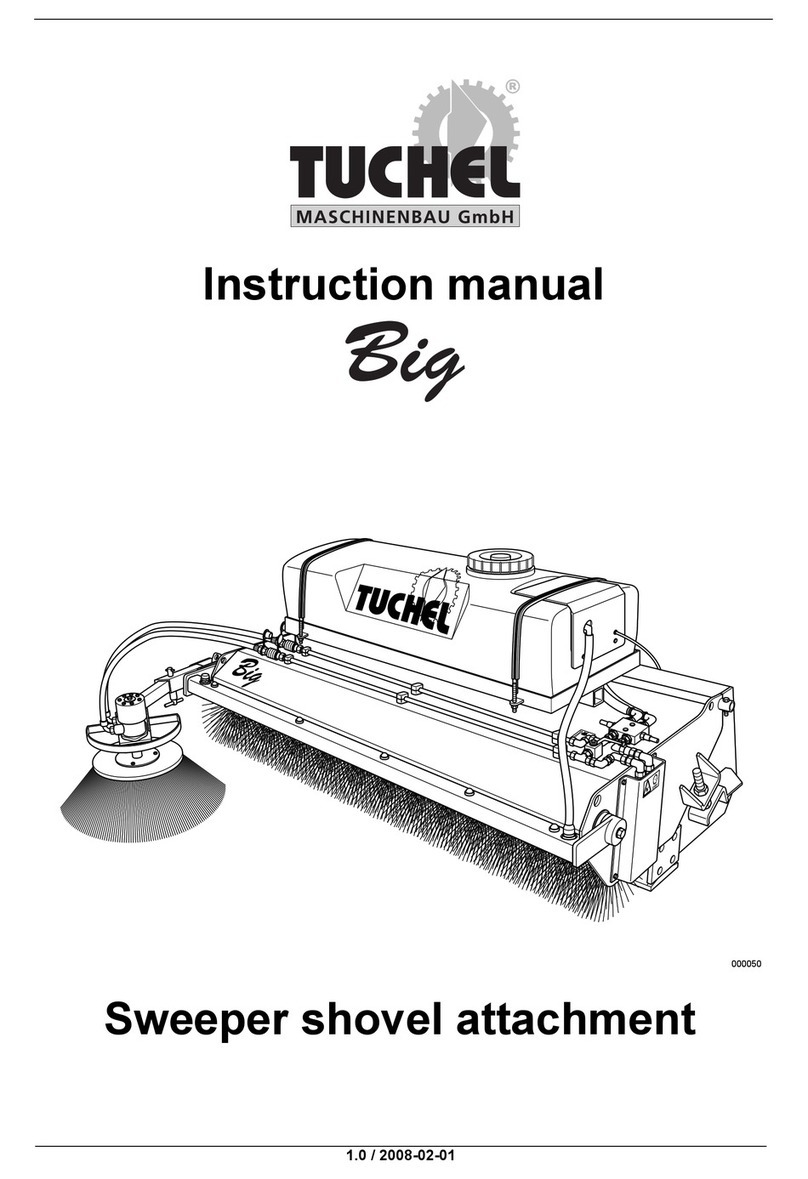
Tuchel
Tuchel Big instruction manual

tornos
tornos DECO 7 DESCRIPTION - PROCEDURES
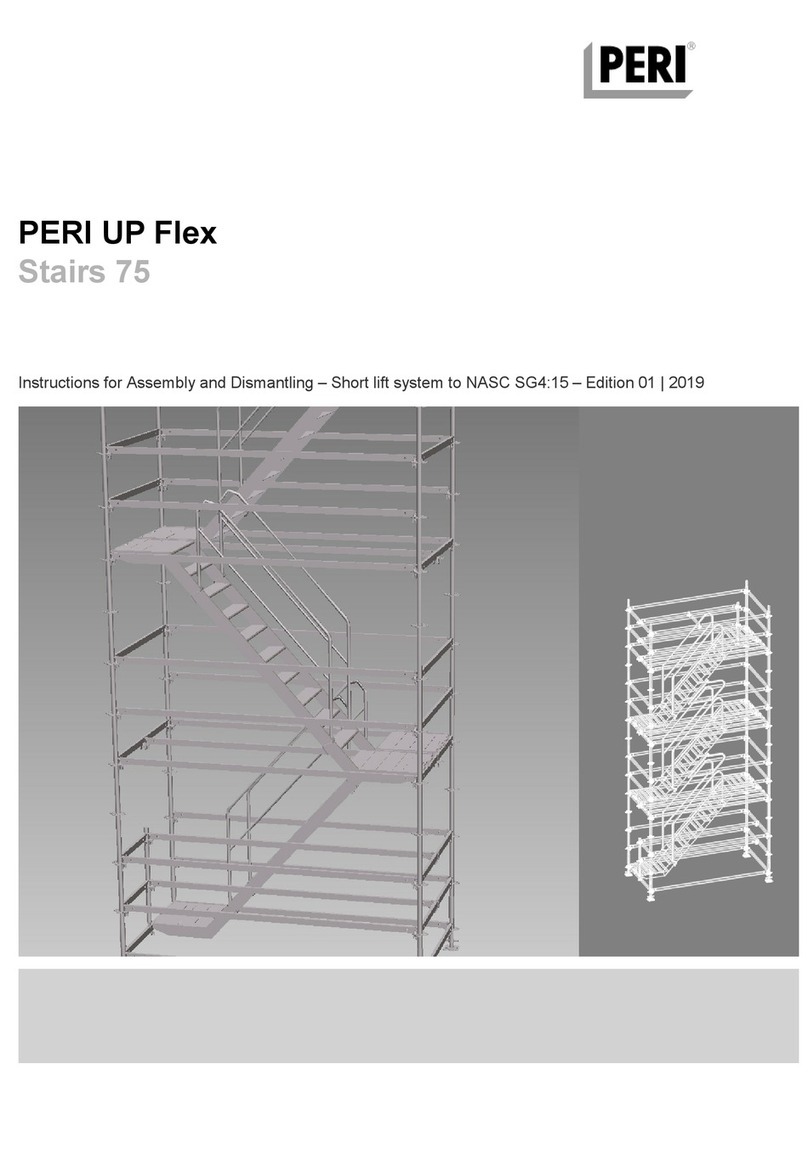
Peri
Peri UP Flex Stairs 75 Instructions for Assembly and Dismantling
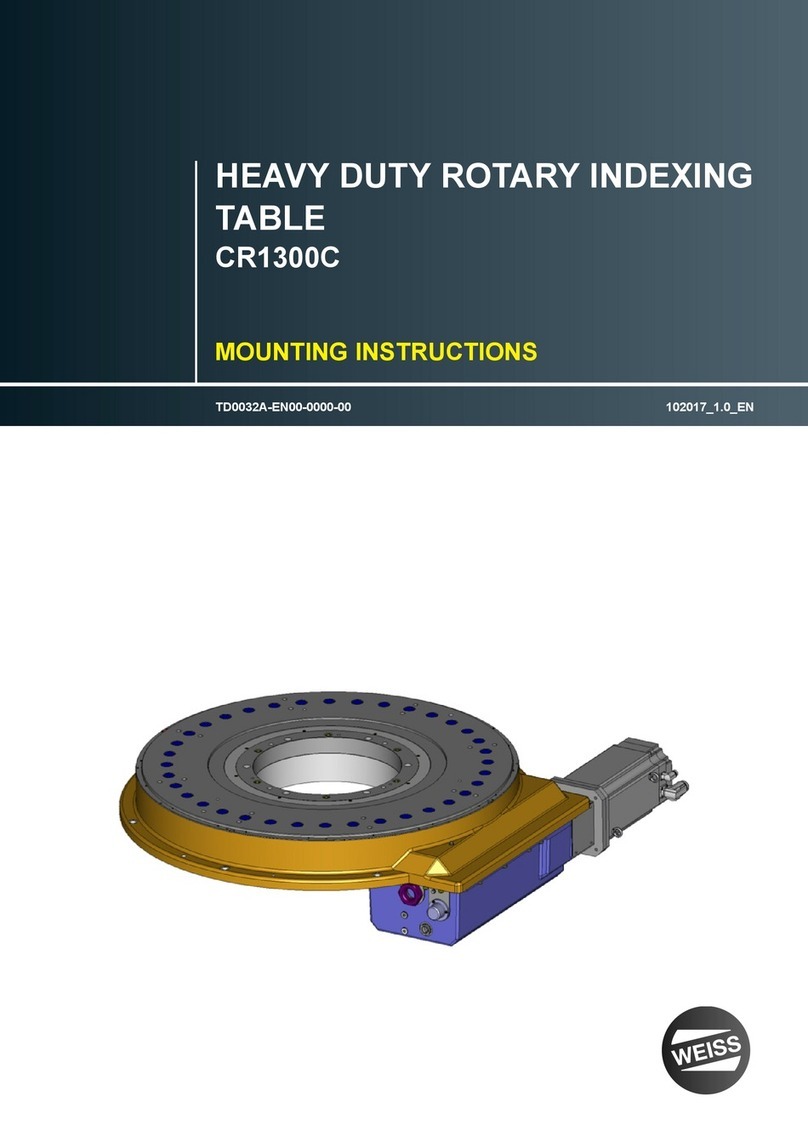
WEISS
WEISS CR1300C Mounting instructions