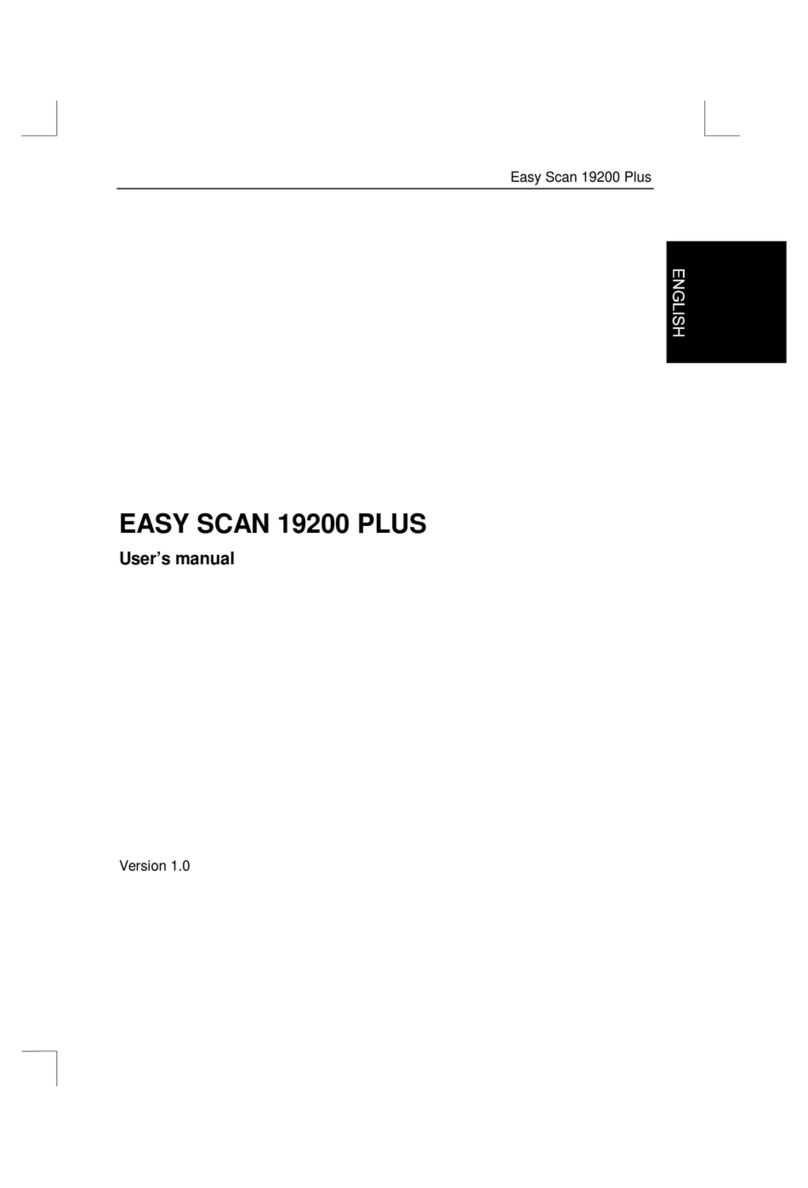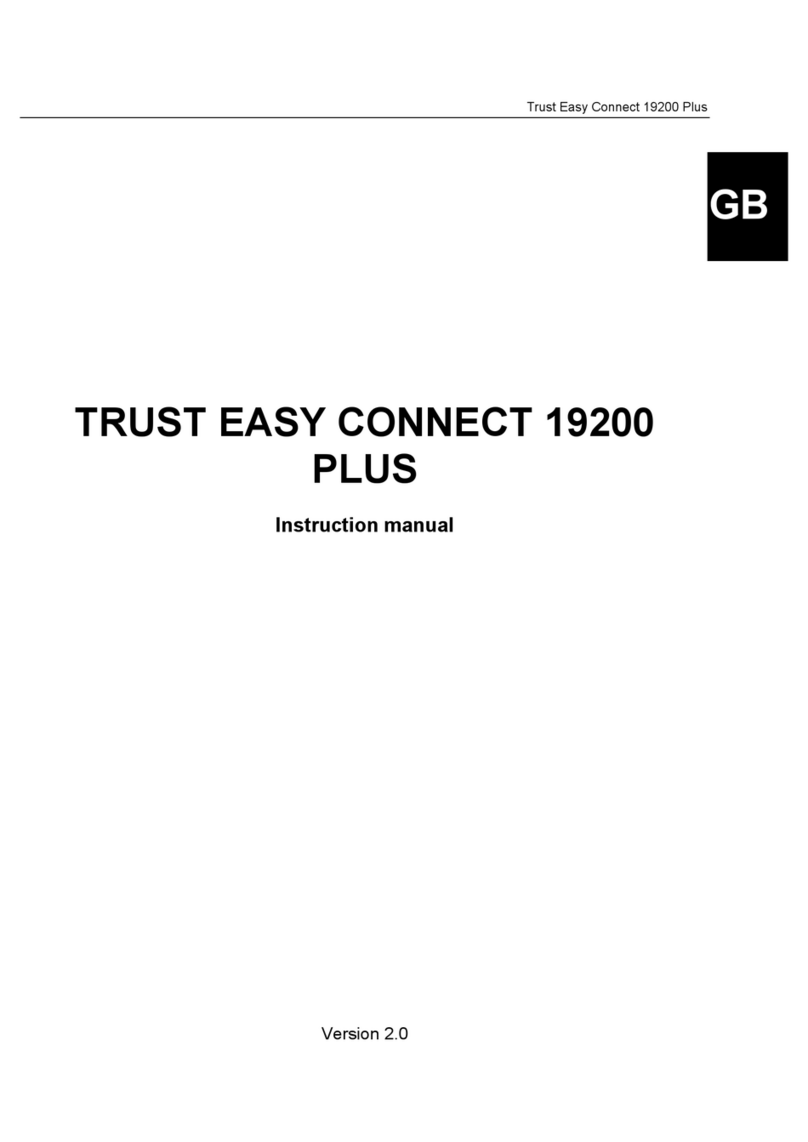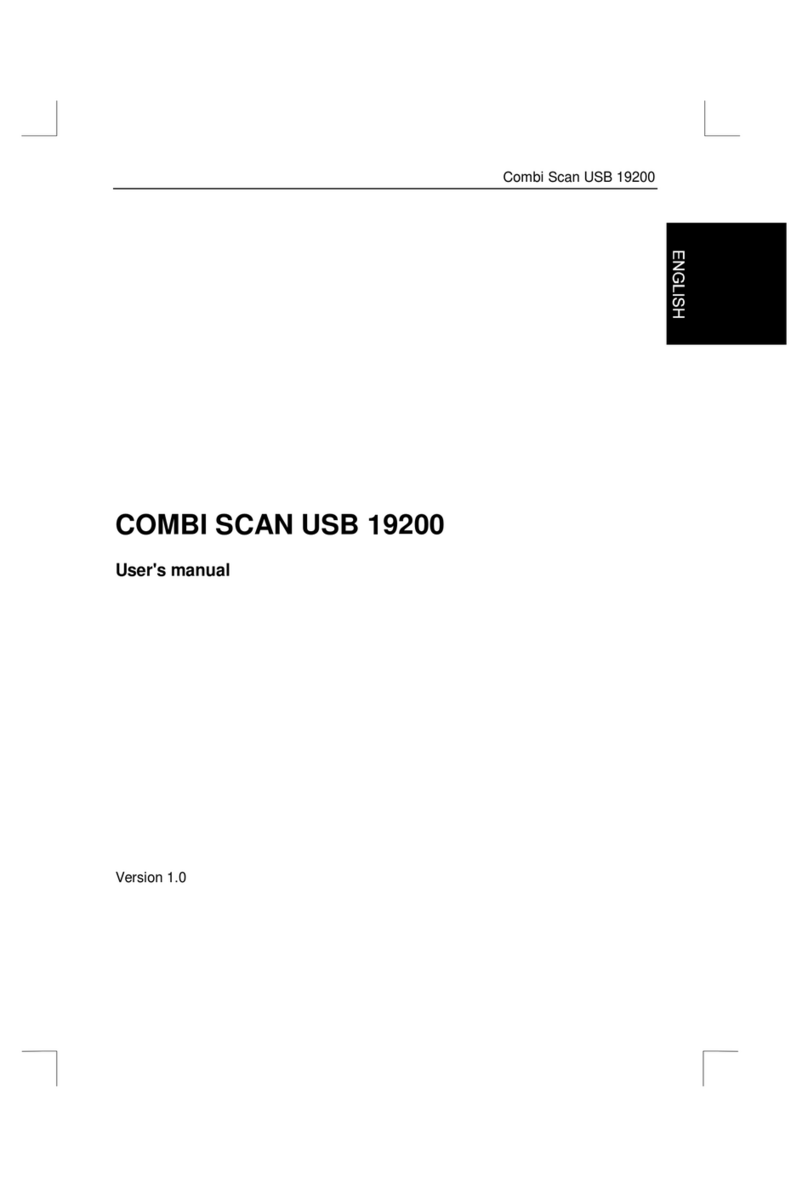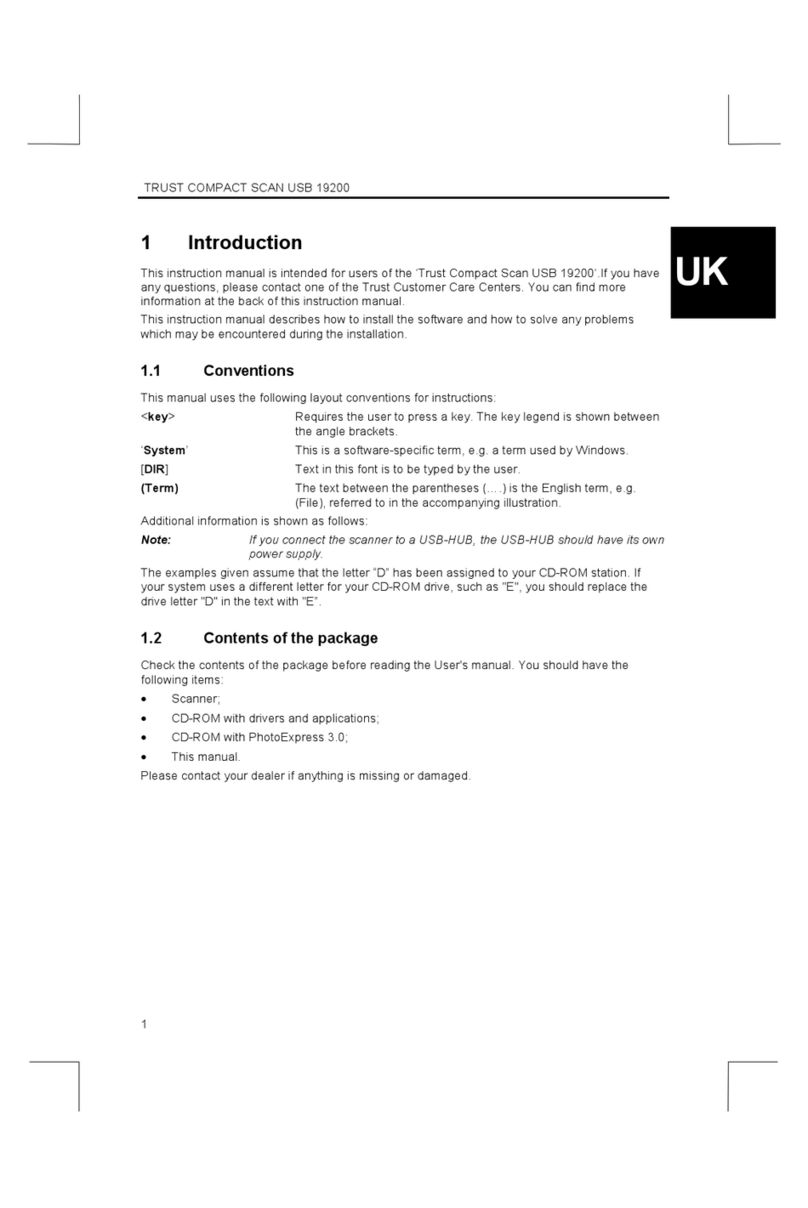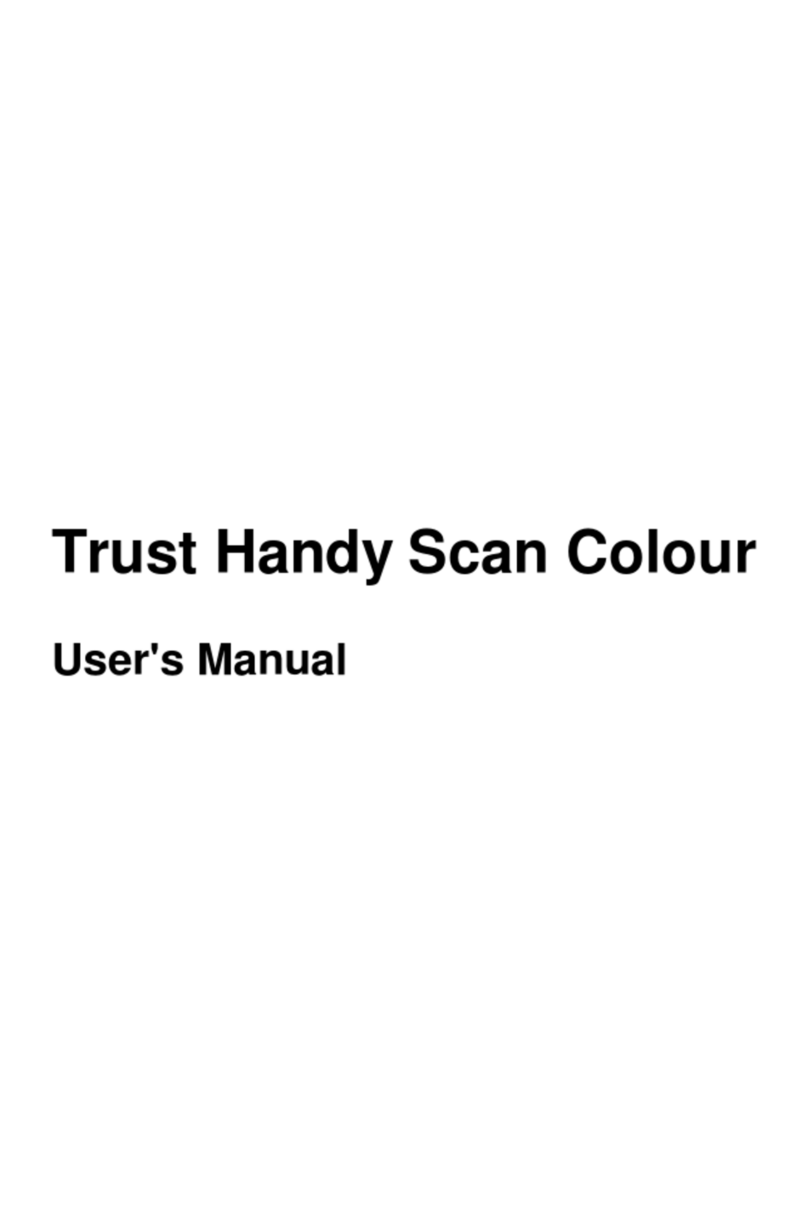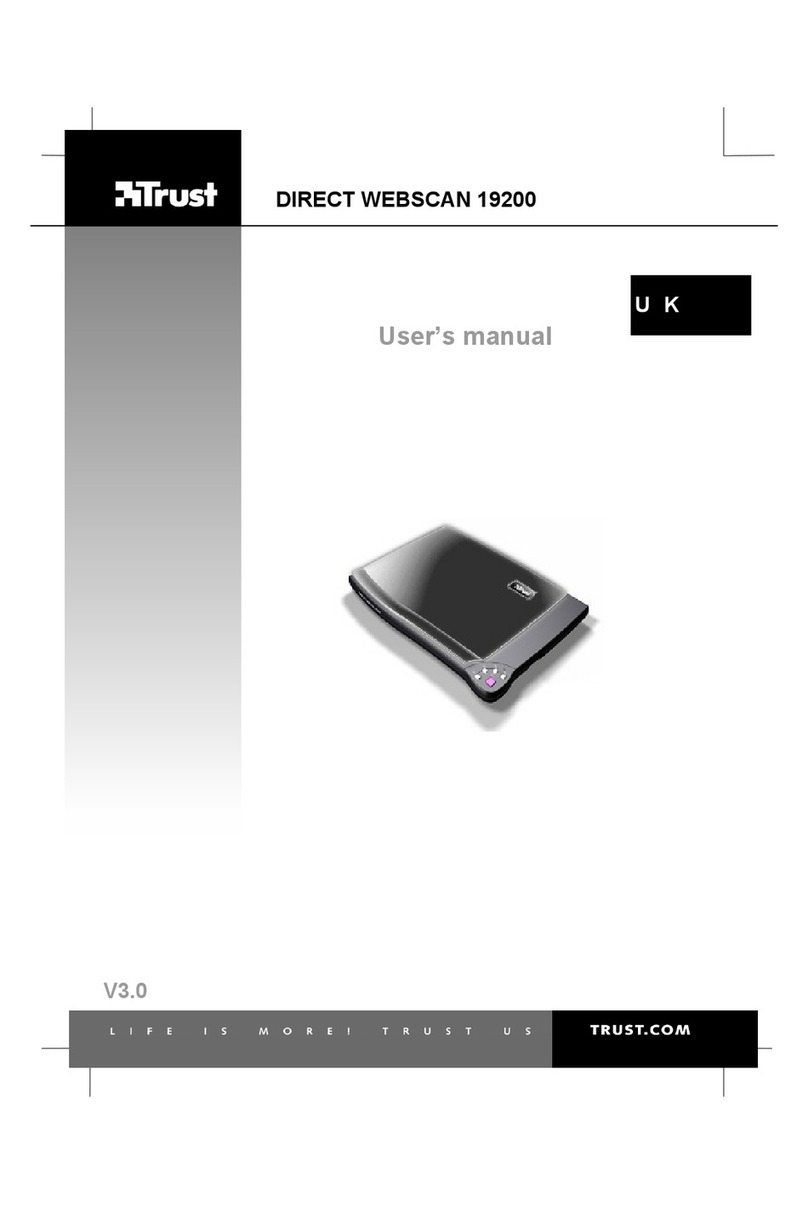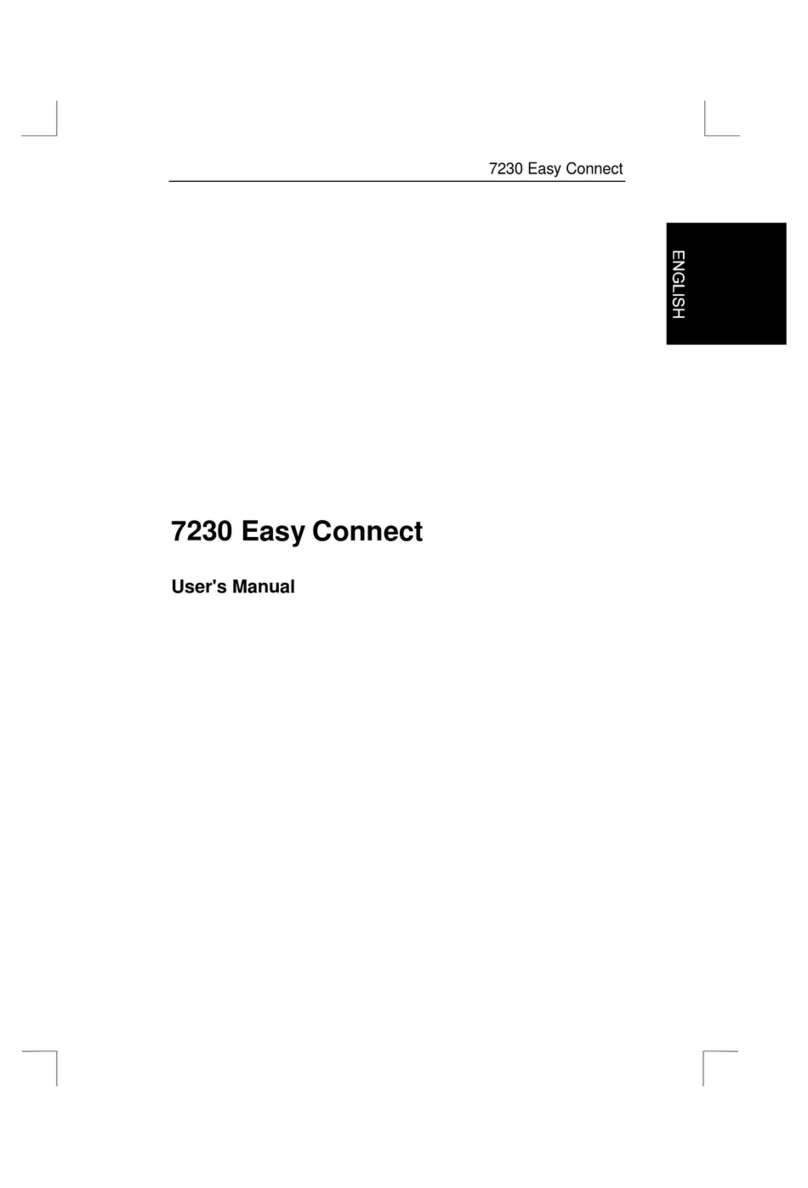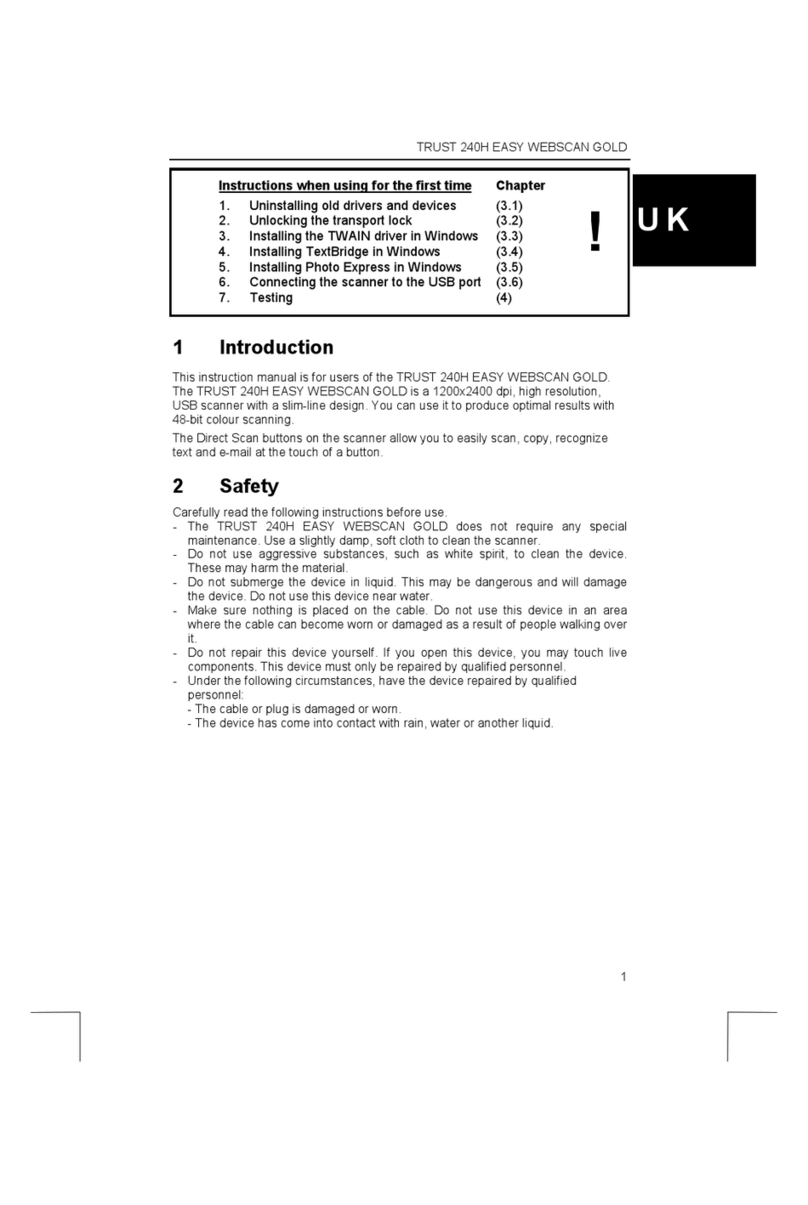Easy Scan 9600 Plus
1
Table of Contents
1. Introduction....................................................................................2
1.1 Conventions...............................................................................2
1.2 Contents ....................................................................................2
1.3 Minimum system requirements..................................................3
2. Safety .............................................................................................4
3. Connecting.....................................................................................5
4. Installing the software...................................................................6
4.1 Installation of the TWAIN program.............................................6
4.2 Installation of TextBridge............................................................6
4.3 Installation of Adobe Photo Deluxe............................................8
5. Working with the scanner.............................................................9
5.1 Activating the TWAIN program..................................................9
5.1.1 From the Start menu...........................................................9
5.1.2 From the software...............................................................9
5.2 The TWAIN program...............................................................10
5.2.1 Main ..................................................................................10
5.2.2 Advanced window.............................................................12
5.2.3 Preferences window..........................................................13
5.3 Using the scan key...................................................................14
6. Working with Adobe PhotoDeluxe.............................................15
6.1 One-off setting of the scanner..................................................15
6.2 Scanning with Adobe PhotoDeluxe..........................................15
7. Working with TextBridge............................................................17
7.1 Setting the scanner..................................................................17
7.2 Scanning with TextBridge Classic............................................17
8. Troubleshooting..........................................................................19
9. Specifications..............................................................................22