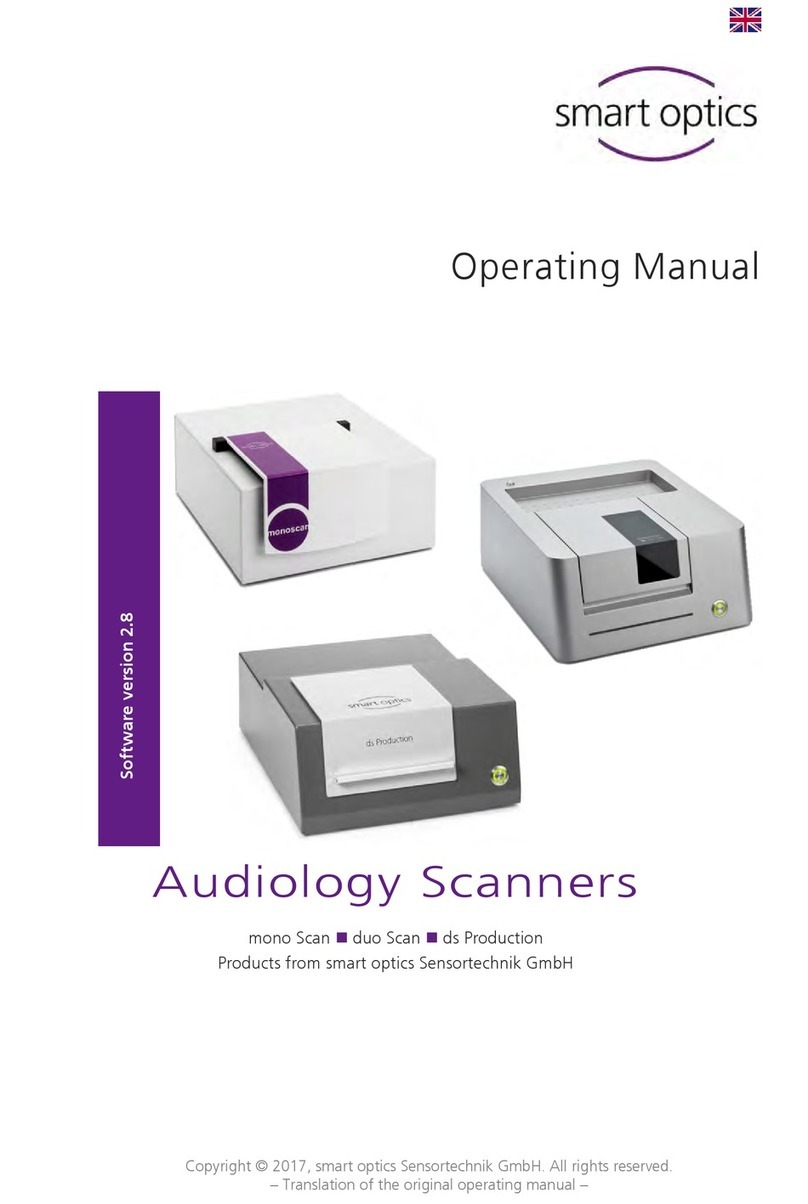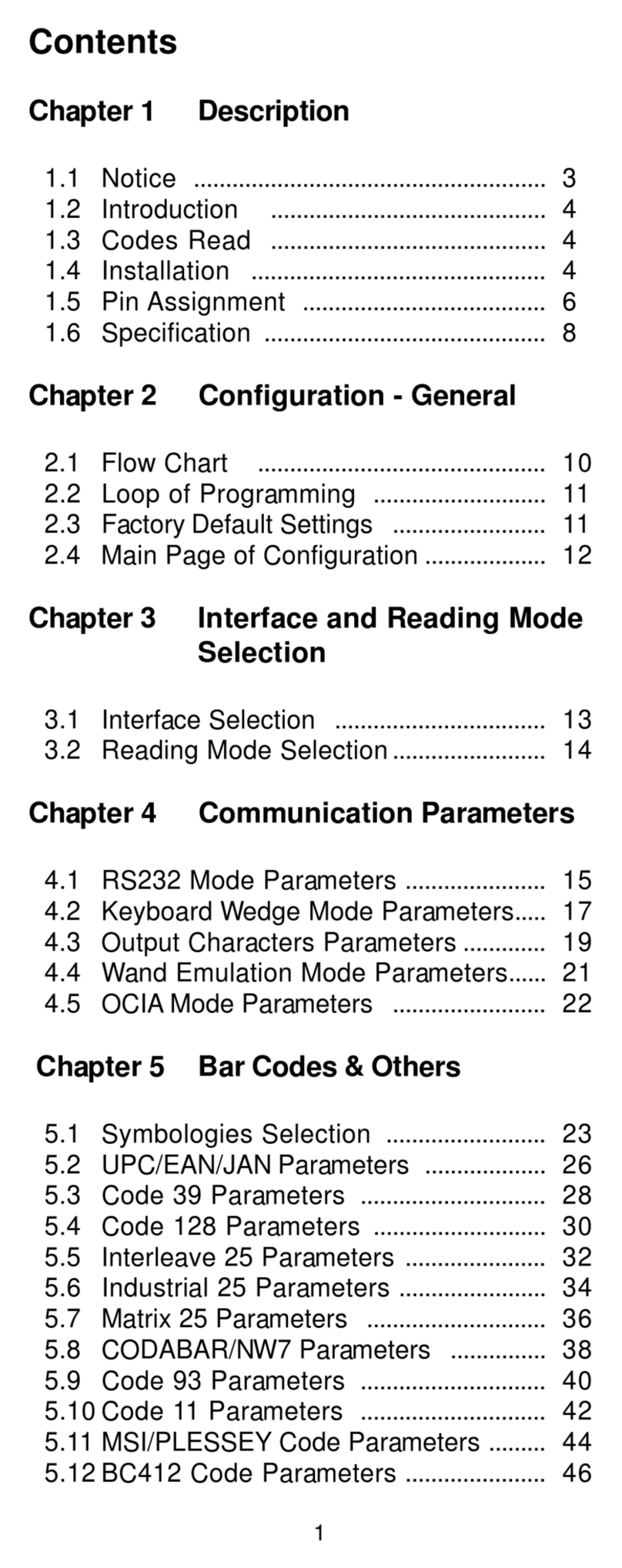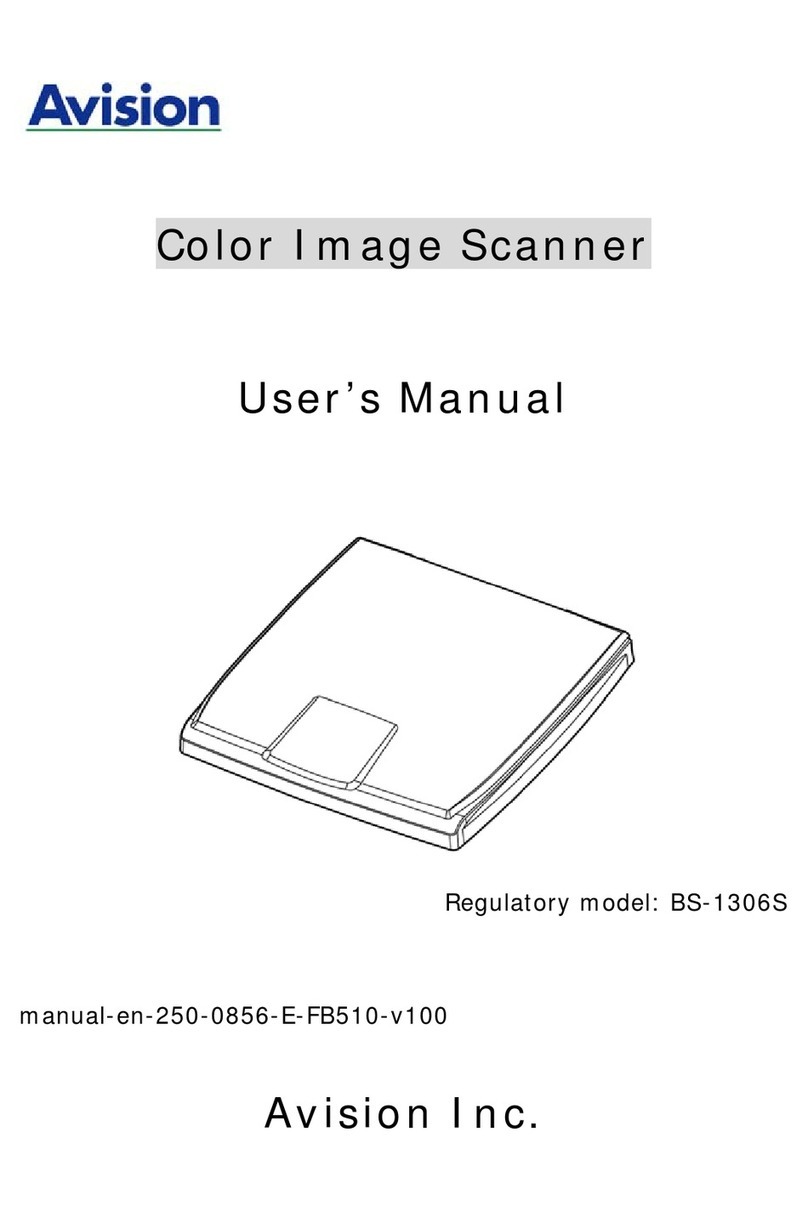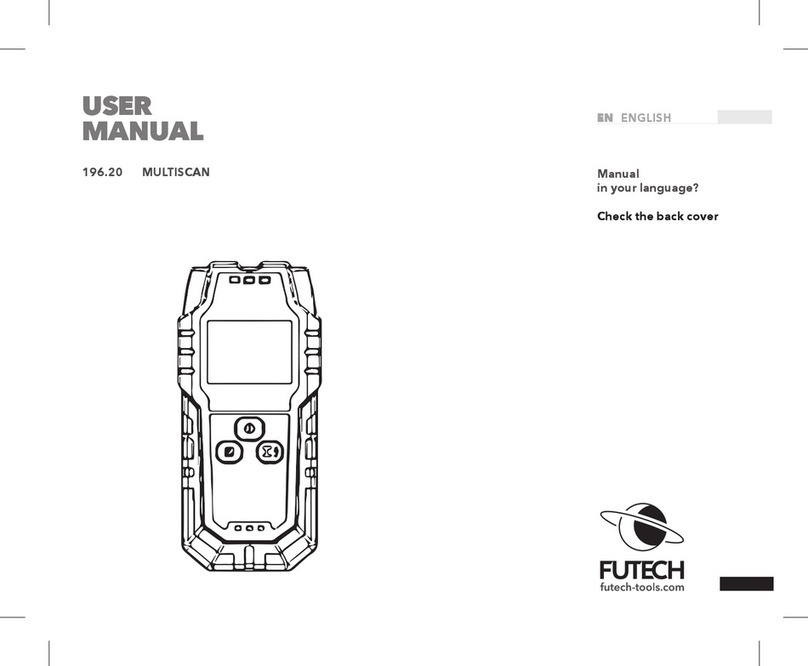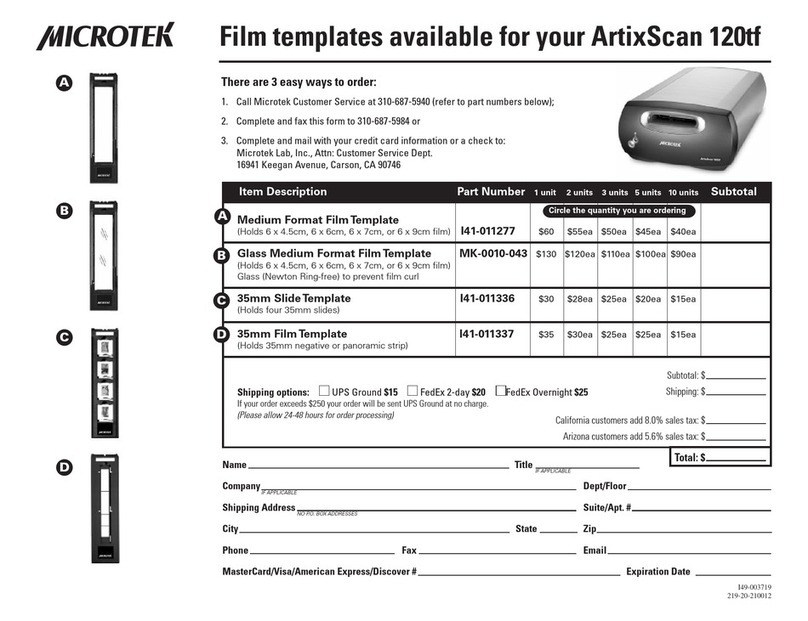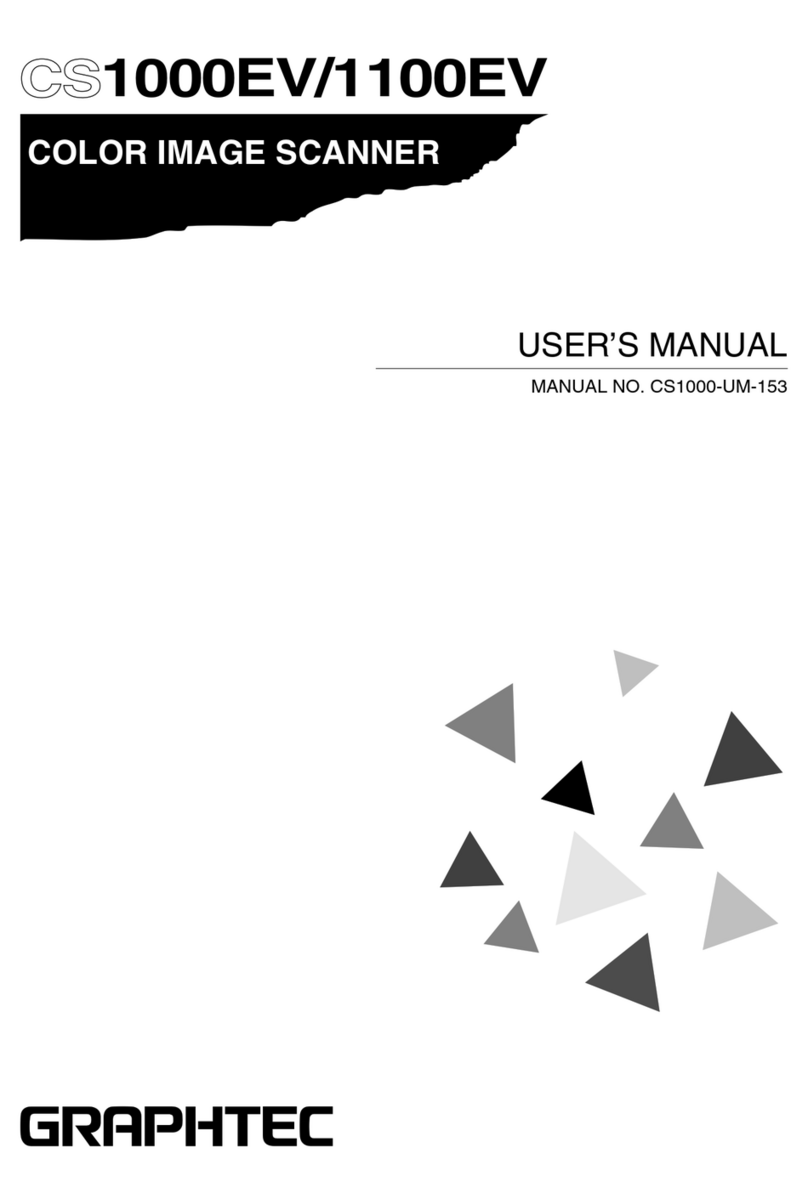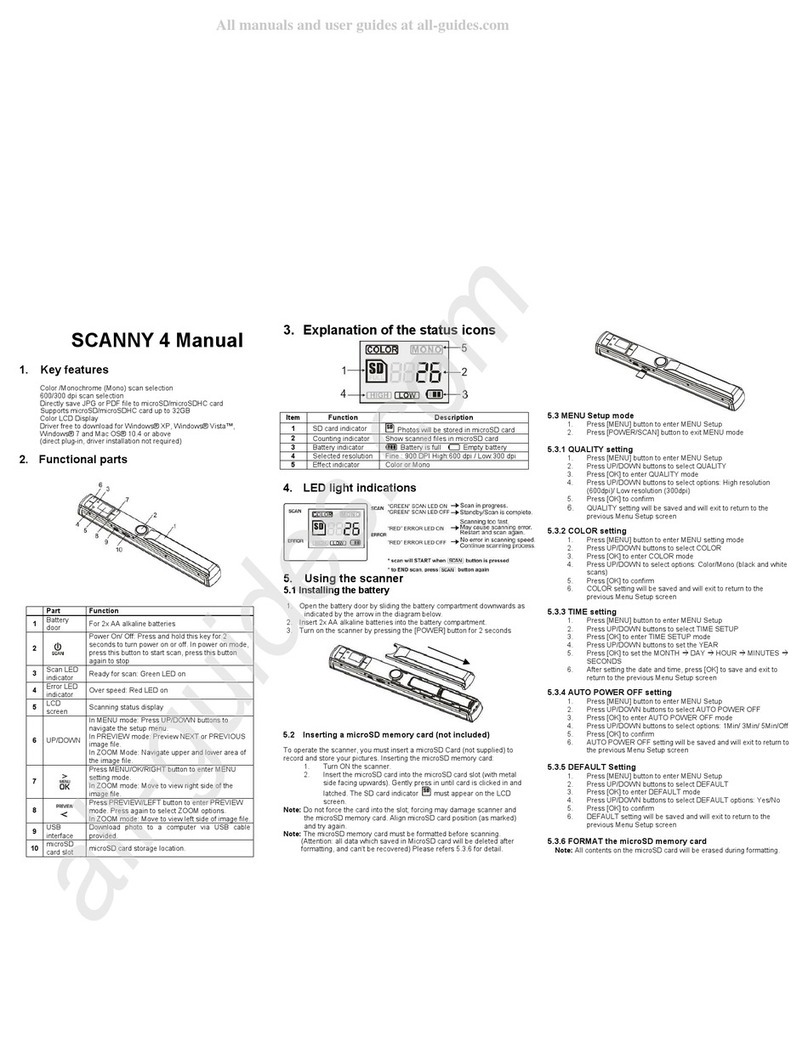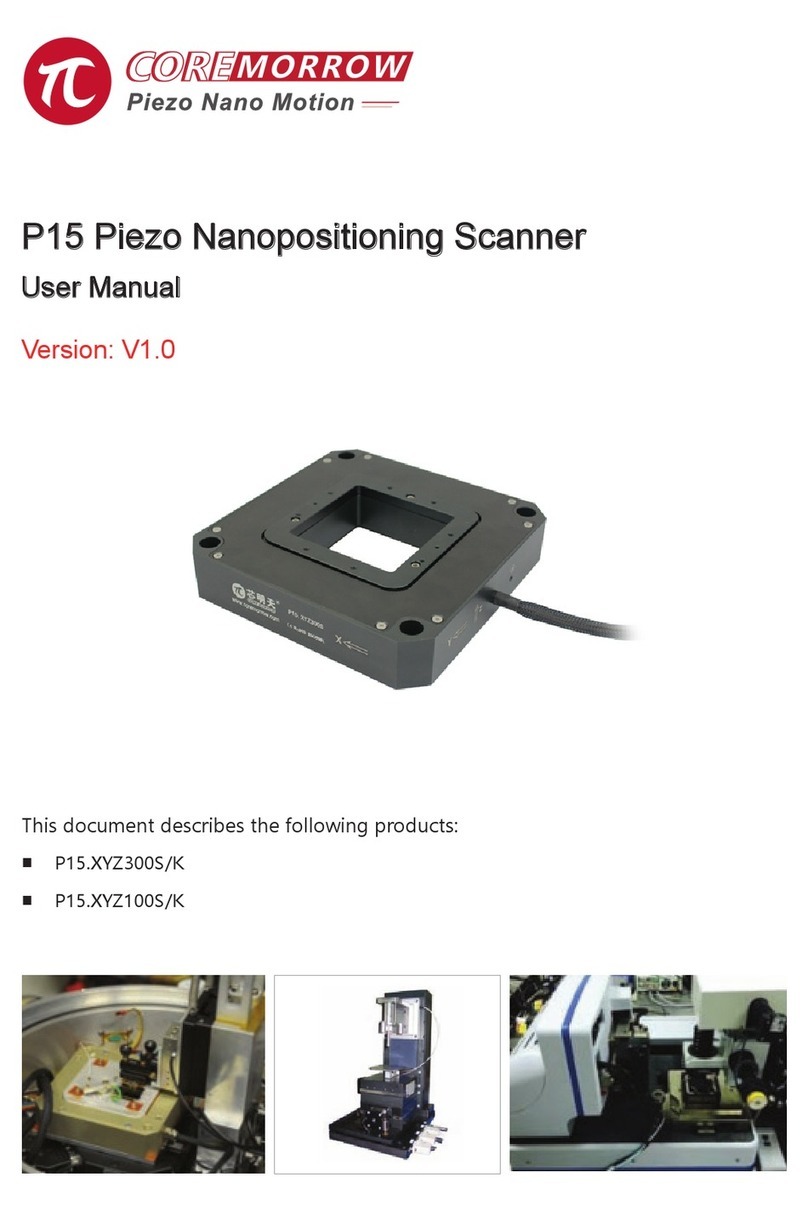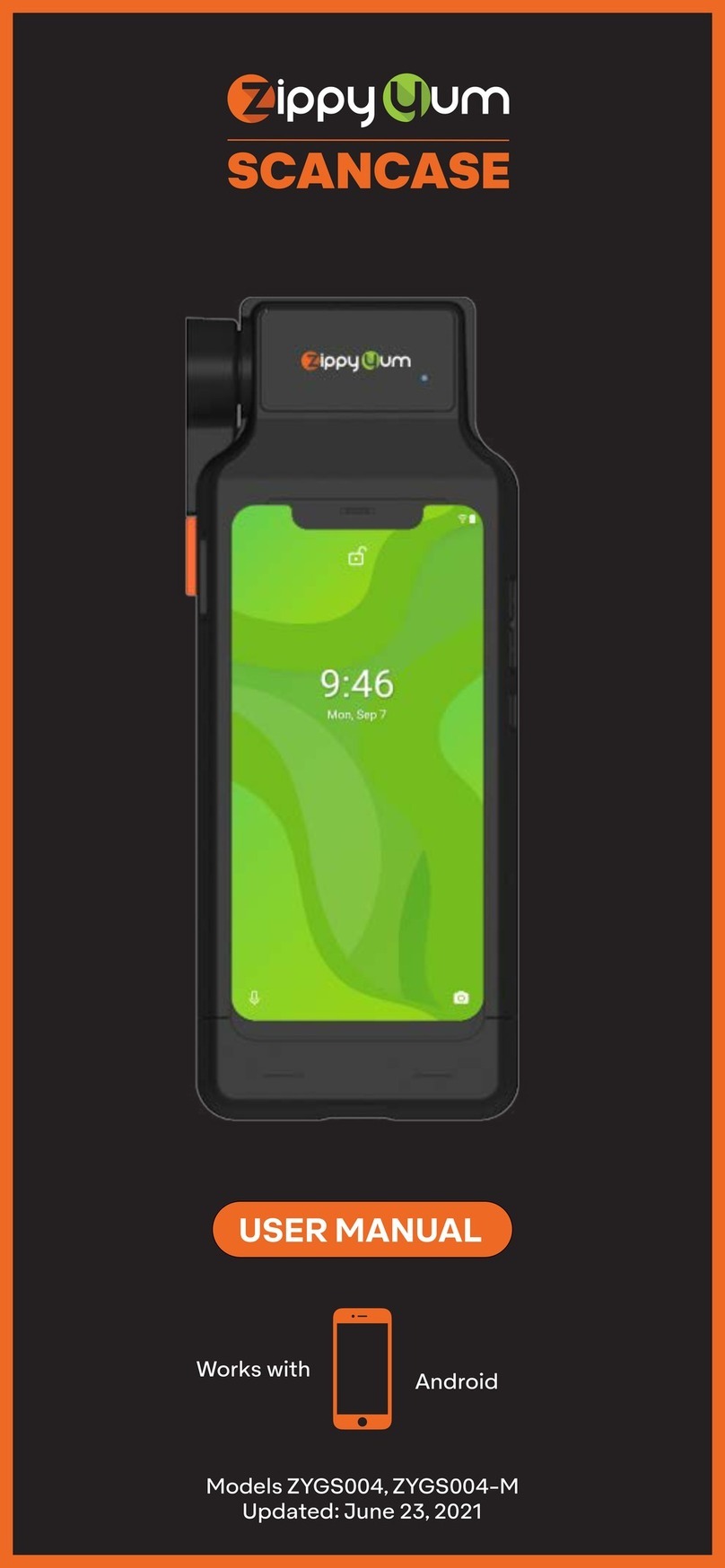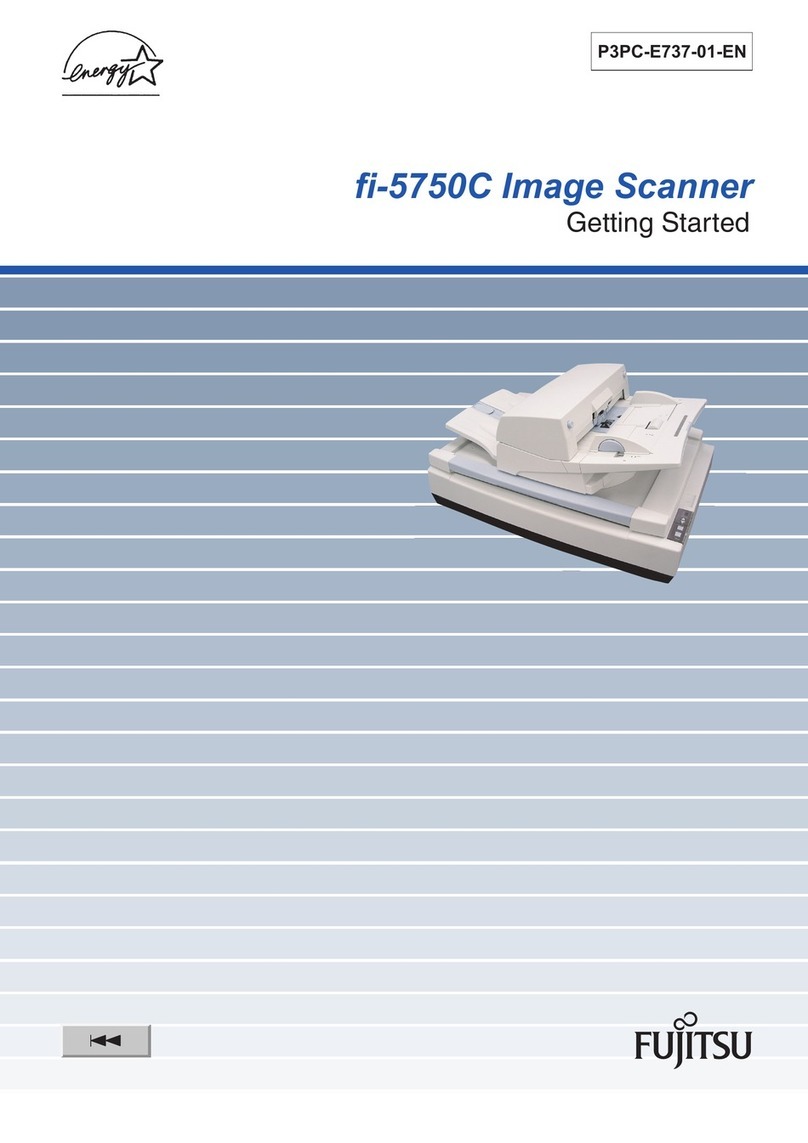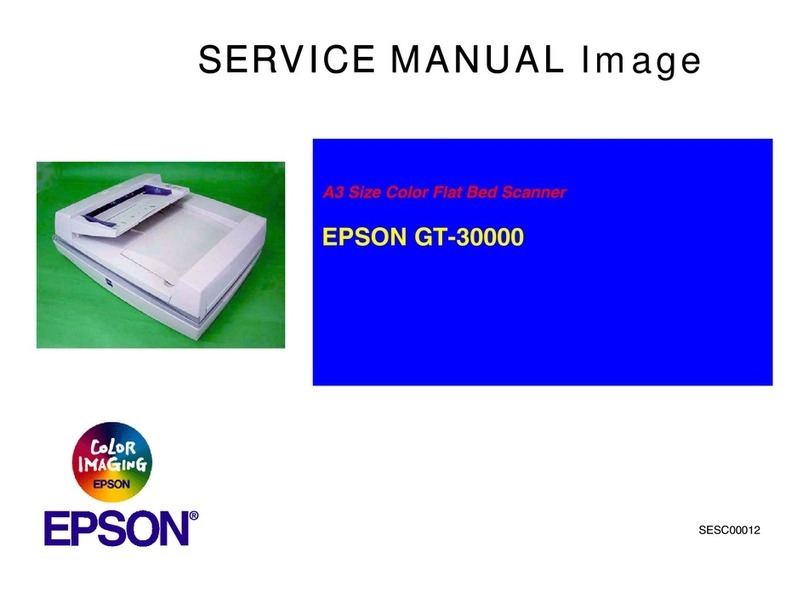Smartoptics mono Scan User manual

Copyright © 2020 smart optics Sensortechnik GmbH. All rights reserved.
– Translation of the original operating manual –
Operating Manual
Software Version
3.3
Audiology Scanners
mono Scan duo Scan duo Scan Touch free Stage
ds Production
Products from smart optics Sensortechnik GmbH

Copyright © 2020 smart optics Sensortechnik GmbH. All rights reserved.
– Translation of the original operating manual –
Legal notice
Support
For direct customers and reseller: support@smartoptics.de
For customers of reseller: ......................................................................... (your reseller)
Search for reseller:
Use the www.smartoptics.de contact form.
smart optics Audiology Online Shop
Delivery within the EU: smartoptics.shop/de/en/
Delivery outside the EU: onlineshop@smartoptics.de
Changes
smart optics reserves the right to make changes in the products and this
documentation.
For the current version of this documentation visit: www.smartoptics.de.
Brands and trademarks
FlyCapture
UpdatorGUI
Point Grey Research, Inc.
IPRO
IPRO GmbH, DE-71229 Leonberg
Noah
HIMSA
HIMSA II K/S, Copenhagen, (Denmark), Minneapolis (USA)
PYLON
Basler AG, DE
-22926 Ahrensburg
Windows
.NET Framework
Visual C++
Microsoft Corporation, Redmond (Washington, USA)
Royalty-free icons and illustrations from the image agencies Flaticon.com,
Fotolia.com, Freepik.com and Pixabay.com are used in this operating manual.

Operating Manual Audiology Scanners
Document version: 3.3 04-2020 3
Table of contents
1About this manual .......................... 6
2For your safety ................................ 9
2.1 Intended use ........................................9
2.1.1 Material properties..............................9
2.2 Non-intended use ................................9
2.3 General safety instructions ..............10
2.3.1 Qualification for use ..........................10
2.3.2 Constructive protective measures ..10
2.4 Protection against injuries ...............11
2.5 Protection against material
damages..............................................13
2.6 Symbols on the device ......................15
2.6.1 Warnings .............................................15
3About smart optics audiology
scanners......................................... 16
3.1 Scope of delivery................................16
3.2 Optional accessories (chargeable)..17
4Device components ...................... 18
4.1 Front views..........................................18
4.2 Internal views .....................................20
4.3 Accessory views..................................21
4.4 Rear view.............................................22
5Commissioning.............................. 23
5.1 Workstation requirements ...............23
5.2 Set up the scanner.............................23
5.2.1 Check the delivery..............................23
5.2.2 Unpacking ...........................................24
5.3 Connect the scanner .........................25
5.3.1 Power connection ............................. 25
5.3.2 USB connection ................................. 26
6Installation and upgrade ............. 27
6.1 Installation ......................................... 27
6.2 Load the calibration data ................. 28
6.3 Upgrade.............................................. 29
6.3.1 Uninstall the previous version......... 29
6.3.2 Installation of an upgrade ............... 30
6.3.3 Activation of access to the
software.............................................. 31
7Positioning of ear impressions.... 33
7.1 Removing and inserting object
holders ................................................ 33
7.2 Mounting of ear impressions .......... 34
8Introduction to scanning............. 36
8.1 Working with scan data.................... 36
8.2 Operating principle of the scanner 36
8.3 “3D viewer” workspace .................... 37
8.3.1 Icons in the 3D viewer ...................... 38
8.3.2 Mouse in the 3D viewer.................... 39
8.3.3 Keyboard in the 3D viewer............... 40
9Scanning the ear impression....... 41
9.1 Starting a scan project...................... 41
9.2 Naming scans .................................... 42
9.2.1 Naming rules ..................................... 42
9.2.2 Editing scan names ........................... 43
9.3 Cancelling a scan............................... 44
9.4 Repeating a scan ............................... 45
9.5 Annotating and commenting .......... 45

Operating Manual Audiology Scanners
Document version: 3.3 04-2020 4
9.5.1 Annotate a scan .................................45
9.5.2 Commenting a scan project .............47
9.6Correcting a scan ...............................47
9.6.1 Rescanning .........................................48
9.6.2 Matching .............................................49
9.6.3 Fill holes...............................................50
9.6.4 Cutting.................................................50
9.7 Scanning a barcode...........................52
9.8 Finishing and exporting work ..........53
9.8.1 Checking the scan results.................53
9.8.2 Finishing and exporting....................54
9.8.3 Finishing and exporting with
confirmation (default).......................54
9.8.4 Documents (order.pdf,
project.log)..........................................56
9.8.5 FTP export method ............................57
9.8.6 ZIP export method.............................59
9.8.7 Email export method.........................59
9.8.8 Editing and exporting .......................60
10 aural Scan with Noah ................... 63
10.1 Noah interface setup.........................63
10.2 Scanning with Noah ..........................64
10.3 Viewing, editing and exporting
scans from Noah................................65
11 Software settings.......................... 68
11.1 “General” settings .............................68
11.1.1 Work folder .........................................69
11.1.2 File formats.........................................70
11.1.3 Orientation..........................................70
11.1.4 Language ............................................70
11.1.5 Advanced.............................................70
11.2 “3D viewer” settings..........................72
11.2.1 Visualization........................................72
11.2.2 Object rotation ...................................74
11.2.3 Advanced ............................................ 75
11.3 “Scanning” settings .......................... 76
11.3.1 Object tone......................................... 76
11.3.2 Strategy............................................... 76
11.4 “Matching” settings.......................... 77
11.4.1 Quality................................................. 78
11.4.2 Base cutting ....................................... 79
11.5 Export.................................................. 80
11.5.1 Export dialog...................................... 80
11.5.2 PDF file ................................................ 81
11.5.3 FTP ....................................................... 82
11.5.4 Advanced ............................................ 84
11.6 Interfaces............................................ 85
11.6.1 Noah.................................................... 85
12 Module activation......................... 86
13 Icons, menu items and
shortcuts........................................ 87
13.1 Icons.................................................... 87
13.2 Menu ................................................... 88
13.3 Shortcuts ............................................ 90
14 Device care .................................... 91
14.1 Axis calibration .................................. 91
14.2 3D calibration..................................... 92
14.2.1 Performing the 3D calibration......... 93
14.3 Cleaning the scanner........................ 96
15 Troubleshooting............................ 97
15.1 What to do in case of problems ...... 97
15.1.1 Check the PC ...................................... 97

Operating Manual Audiology Scanners
Document version: 3.3 04-2020 5
15.2 Connection problems
(USB, camera).....................................98
15.2.1 Enable maximum energy
performance.......................................98
15.2.2 Disable energy saving option for
USB root hub ......................................99
15.2.3 Reinstall the camera driver ............100
15.3 Calibration problems.......................101
15.4 Failed axis calibration......................101
15.5 Failed 3D calibration........................102
15.6 Failed FTP upload.............................102
15.7 Error messages ................................103
15.8 Other problems................................106
15.9 Data paths.........................................108
16 Faults and repairs ....................... 109
16.1 Serial numbers................................. 109
17 Disposal........................................ 110
17.1 Disposal of the packaging.............. 110
17.2 Disposal of the device..................... 110
18 Technical specifications ............. 111
19 Declaration of CE conformity .... 112
19.1 mono Scan........................................ 112
19.2 duo Scan ........................................... 113
19.3 duo Scan Touch ............................... 114
19.4 free Stage ......................................... 115
19.5 ds Production................................... 116
20 Quick guide ................................. 117

Operating Manual Audiology Scanners
Document version: 3.3 04-2020 6
1About this manual
Please save this operating manual, pass it on with the product and replace it
with a new version after performing an upgrade.
Symbols and highlighting of important information
Action step
Result
Cross reference to pages (with hyperlink). Back to the starting point: Use the
page navigation of the PDF reader (“Previous View”, “Back”).
Hyperlink (in this PDF file or external)
Paid addition or module
Variant, depending on the scanner
Mouse operation, the key to be pressed is highlighted
TIP
Helpful advice
Product manufacturer
Software controls
OK
Button
Name
Fields
“Name” Icon
File | New
Menu items
Name.txt
File and path names
Illustrations
The device and software images may differ from the customer’s systems. For
example, the screenshots display no customer data.
NN

Operating Manual Audiology Scanners
Document version: 3.3 04-2020 7
Units of measurement and numbers
Units of measurement
Units legally in force in Germany
International System of Units (SI)
Numbers
Decimal system with decimal places
Measurement Unit Abbreviation
Mass/weight
Kilogram
Gram
kg
g
Length
Meter
Centimeter
Millimeter
Micrometer
m
cm
mm
µm
Angle
Degree
°
Time
Hour
Minute
Second
h
m
s
Electrical power
Watt
W
Electrical voltage
Volt
Alternating current
V
AC
Electrical frequency
Hertz
Gigahertz
Hz
Ghz
Electrical current
Ampere
A
Protection class
International Protection
IP
1st digit: solids protection,
2nd digit: fluids protection
Temperature
Degree Celsius
°C
Memory (PC)
Random-Access Memory
RAM
Data volume
Megabyte
Gigabyte
MB
GB
CAD data format
Standard Triangulation
Language
STL
American Standard Code for
Information Interchange
ASCII
Mesh
MSH
Point Cloud Measurement
PCM
Picture element
Pixel
Megapixel
px (monitor)
dpi (print)
Mpx

Operating Manual Audiology Scanners
Document version: 3.3 04-2020 8
Warnings
Warnings provide information on:
Possible personal injuries
Possible damages to objects
Risk avoidance.
Warning levels
NOTICE
Material damages
CAUTION
Minor injuries
WARNING
Severe injuries
DANGER
Death or severe injuries

Operating Manual Audiology Scanners
Document version: 3.3 04-2020 9
2For your safety
2.1
Intended use
smart optics scanners are to be used exclusively for the purpose of their
intended use, i.e.:
The optical three-dimensional measurement of human ear
impressions
The digital production and archiving of earmolds.
Material properties
Scannable impression materials must be:
Light-colored
Solid
Dimensionally stable
Dry
Opaque.
Reflective or dark surfaces must be matted with a 3D scan spray to become
scannable.
2.2
Non-intended use
The following cannot be scanned:
Transparent, non-dimensionally stable materials
Objects other than ear impressions
Living creatures.
The use of the scanner is excluded in:
Contaminated areas (e.g. with dust, vapors, oils, paints).
smart optics shall not be liable for any damage caused by improper use.

Operating Manual Audiology Scanners
Document version: 3.3 04-2020 10
2.3
General safety instructions
Qualification for use
In order to set up, configure and operate a smart optics scanner safely, you
need specific knowledge to be acquired through:
The operating manual
Instruction or training.
Please comply with your local occupational safety and accident prevention
regulations.
Constructive protective measures
smart optics scanners are developed and produced in accordance with the
applicable safety standards.
Device protection:
Protection against overvoltage.
Protection against injuries:
Automatic power cut-off in the interior of the scanner when inactive or
when the lid is opened (depending on the model)
Stop of electrically driven parts.

Operating Manual Audiology Scanners
Document version: 3.3 04-2020 11
2.4
Protection against injuries
Some risks of injury cannot be ruled out despite the protective measures.
This is how you protect yourself and others:
WARNING
Risk of injury due to electric shock
Fire hazard due to short circuit
Defects in electrical devices/cables or contact with water can cause an
electric shock, short circuit or fire.
Make sure that all electrical devices/cables are intact and dry.
Replace defective cables. Do not operate defective devices.
Pull out the mains plug if a device/cable is:
Defective
Moist
Overheated
Not monitored (e.g. during the night).
WARNING
Health hazard due to magnetic fields
smart optics scanners and accessories include magnetic components.
Magnetic fields can be health-damaging.
Persons with implants, e.g. heart pacemakers, may only operate the
scanner and its accessories with medical permission.
CAUTION
Health hazard due to structured light
(concerns open scanners)
smart optics scanners work with structured light. Structured light can
trigger epileptic seizures and migraine, among other conditions.
People suffering from such conditions should cover the scanner with
light-tight foil when operating it.

Operating Manual Audiology Scanners
Document version: 3.3 04-2020 12
CAUTION
Health hazard due to LED light with high blue content
(concerns open scanners)
smart optics scanners emit white light or blue light while measuring. Light
with a high blue content can lead to retinal damage or other conditions in
the long term.
When operating the scanner, protect your eyes by:
covering open scanners (e.g. with light-tight foil)
wearing glasses with a blue light filter.
CAUTION
Danger of crushing caused by mechanical parts or the lid
(depending on the model)
Your hands can get crushed by the mechanical parts or the lid of the
scanner.
Open the lid slowly and carefully up to the top, because otherwise it
might fall down.
Only put your hands inside the scanner when the axes have stopped.
CAUTION
Danger of injuries due to sharp needles
The object holders (accessories) have sharp needles you can prick yourself
with.
Hold object holders and ear impressions only from the side.
Do not press on the object holders from above.

Operating Manual Audiology Scanners
Document version: 3.3 04-2020 13
CAUTION
Injury due to entanglement of clothing, jewelry or hair
Loose objects can be drawn into the scanner.
In case of entanglement, switch off the scanner immediately and pull
out the mains plug. Remove any foreign objects from the scanner
before continuing to work.
Items such as the following should be avoided at the workstation:
Scarves & shawls
Neckties
Necklaces
Unbound long hair.
2.5
Protection against material damages
Some risks cannot be ruled out despite the protective measures. To avoid
material damages to devices and data:
NOTICE
Damage to optical and electronic components due to touching, soiling,
moisture, and cleaning agents
The optical and electronic components of scanners are very sensitive.
Protect the optical and electronic components by:
Not touching them
Not cleaning them
Keeping them clean and dry (close or cover the scanner)
Using the 3D scan spray only outside the scanner.
Optical and electronic components should only be cleaned by your
reseller or smart optics.
NOTICE
Data loss due to a too long USB cable
The length of the USB cable affects the data transfer between the scanner
and the PC.
Only use a USB cable with a maximum length of 2 m.

Operating Manual Audiology Scanners
Document version: 3.3 04-2020 14
NOTICE
Measuring errors due to vibrations
Vibration affect the measuring accuracy.
Use a work table that:
Is stable or anchored
Can bear twice the weight of the load on it.
NOTICE
Measuring errors due to reflections on the measured object
(concerns open scanners)
Ambient light reflects on the measured object and influences the measuring
accuracy.
Choose a workstation that is not exposed to incident light or cover the
scanner, e.g. with light-tight foil.
NOTICE
Measuring errors due to unsuitable climatic conditions
Heat, cold and high humidity affect the ways materials expand and cause
measuring errors. Overheating can permanently damage the scanner.
Only operate smart optics scanners under the following conditions:
Temperatures between 15°C - 30°C
Low humidity
No direct sunlight.
If necessary, use air conditioning and sunlight protection.
NOTICE
Material damages due to moisture
smart optics are made of materials that are damaged by moisture.
Dry moist components with a soft, microfiber cloth.

Operating Manual Audiology Scanners
Document version: 3.3 04-2020 15
NOTICE
Data loss due to magnetic fields
smart optics scanners and accessories include magnetic components. These
can impair the functioning or delete the data of other technical devices or
data carriers, e.g. credit cards.
Keep the distance between magnets and technical devices/data carriers.
2.6
Symbols on the device
Warning - Risk of cuts
Concerns: Object holders with sharp needles
Do not touch
Concerns: Optical components
CE label
Documents the conformity of the scanner with EU directives at
the time of issuance of the CE certificate.
Fuse
Documents a built
-in overvoltage protection device.
USB
Documents a USB connection for camera and PC.
Warnings
Explanation of the warning symbols on the device

Operating Manual Audiology Scanners
Document version: 3.3 04-2020 16
3About smart optics audiology scanners
smart optics audiology scanners are 3D desktop scanners for the purpose of
digitizing ear impressions.
mono Scan
duo Scan
duo Scan Touch
free Stage
ds Production
Features
Basic
By default
By default
Style
High-End
Scan quantity
Slots for ear
impressions
1 2 2 2 2
Housing shape
Flat,
closed
Flat,
closed
Flat,
closed
High,
open
Flat,
closed
Touch operation
—
—
Touch screen
Touch sensor
—
Software
aural Scan
aural Scan
aural Scan
aural Scan
aural Scan
Data formats
STL, MSH, ASCII
STL, MSH, ASCII
STL, MSH, ASCII
STL, MSH, ASCII
STL, MSH, ASCII
Interfaces
Noah*
winIPRO**
Noah*
winIPRO**
Noah*
winIPRO**
Noah*
winIPRO**
Noah*
winIPRO**
* Noah: “Standard for integrated hearing care software” of HIMSA (Hearing Instrument
Manufacturers' Software Association):
www.himsa.com/products/all-about-noah-system-4/
* winIPRO, auditory acoustics software of Haag-Streit:
www.haag-streit.com/ipro-gmbh/en/audiology/software/
3.1
Scope of delivery
Transport box
1 scanner
Object holders (needle adapters):
1 silver (mono Scan)
2 silver (duo Scan, duo Scan Touch, free Stage)
2 blue + 2 red (ds Production)
1 power cable (2.5 meters, AC 110/230 V)
1 USB cable (1.8 meters, type A/B)
Data carrier
Software aural Scan
Calibration data for the scanner
Operating Manual (PDF)
Setup instructions for the Noah interface (PDF)

Operating Manual Audiology Scanners
Document version: 3.3 04-2020 17
3.2
Optional accessories (chargeable)
Item number Item name Description
90296
Object holder (needle
adapter)
1 piece, silver
Replacement/Accessory
90195
Object holder (needle
adapter)
1 piece blue (left)
Replacement/Accessory
90303
Object holder (needle
adapter)
1 piece red (right)
Replacement/Accessory
90410
3D calibration object
Required for 3D calibration
90347 Software upgrade Upgrade for a single license
90066
Warranty extension
12-month extension, optional as
of the 3rd year after delivery.
Order replacements/accessories from:
reseller (regional) or smart optics:
www.smartoptics.de/en/contact/ (worldwide)
www.smartoptics.shop (EU)

Operating Manual Audiology Scanners
Document version: 3.3 04-2020 18
4Device components
4.1
Front views
A
Key
A:
Lid
B:
Viewing window
C:
Touch screen
D:
Power switch
E:
Status display
D
A
B
D
C
A
B
E
D

Operating Manual Audiology Scanners
Document version: 3.3 04-2020 19
Indicator lights
mono Scan
duo Scan
duo Scan Touch
ds Production
free Stage
Scanner is off,
no power
Scanner is off,
no power
Scanner is off,
no power
Ready for
operation
Ready for
operation
Ready for
operation
Sleep mode
Scan completed
Scanning
A
D
Key
A:
Lid
D:
Power switch
E
F
H
G
Key
D: Power switch
E: Front
F: Touch sensor
G: Swivel axis
H: Rotary axis, base
(displayed here
with object
holders)
front: L
back: R
I: 3D sensor/
Optical
components
I
D

Operating Manual Audiology Scanners
Document version: 3.3 04-2020 20
mono Scan
duo Scan
duo Scan Touch
ds Production
free Stage
Sleep mode
Ready for
operation
Scanning
Scanning
4.2
Internal views
Closed scanners
Key
A:
3D sensor/
Optical components
B:
Swivel axis
C:
Rotary axis
D:
Object holders
E:
Base LR
A
D
B
C
A
D
B
C
E
Other manuals for mono Scan
2
This manual suits for next models
4
Table of contents
Other Smartoptics Scanner manuals