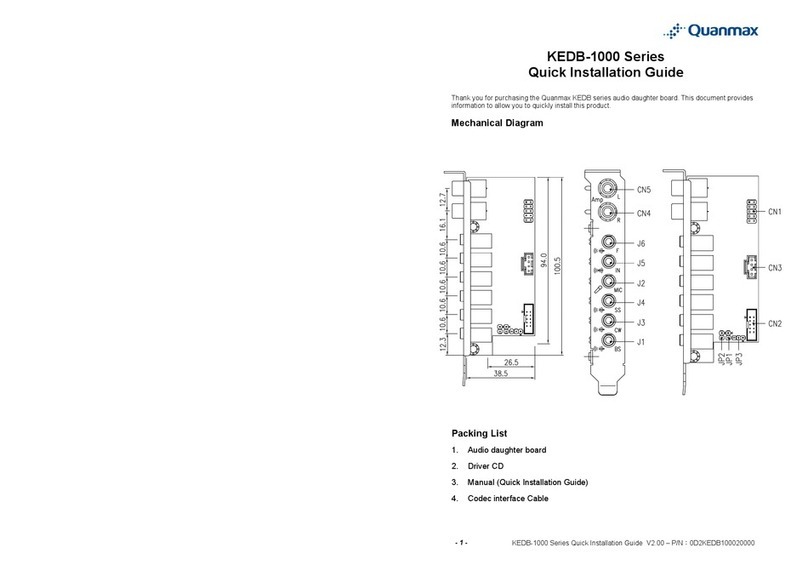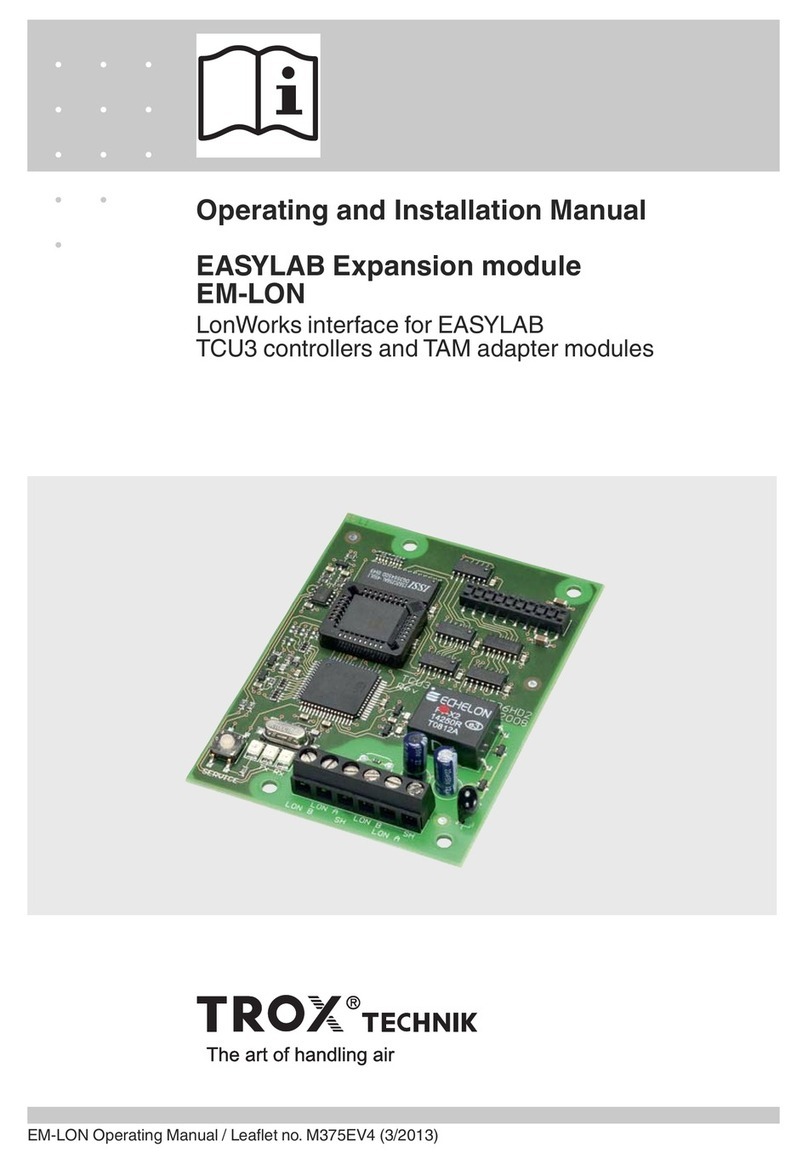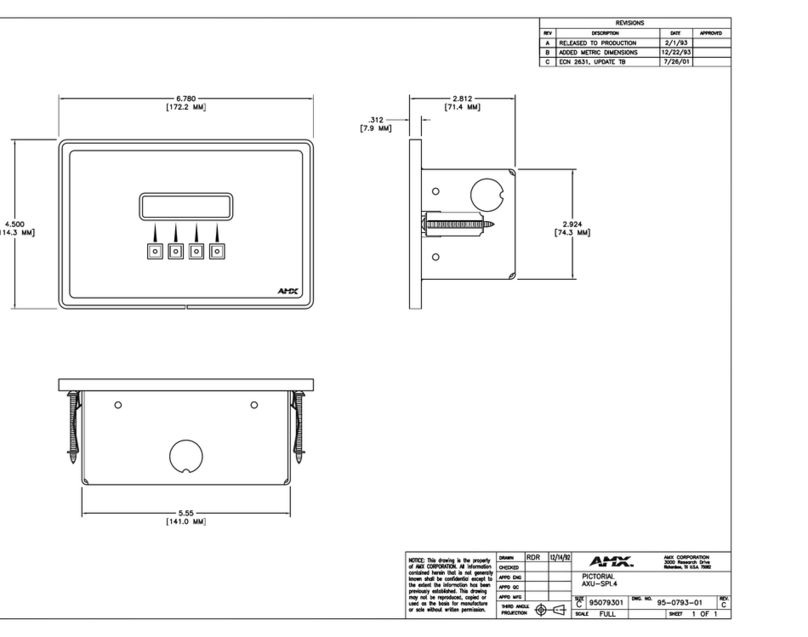crescendo WS G3 User manual

Remember to register your product online at http://registration.sonnettech.com to be informed of future upgrades and product releases.
Software updates and links are available from the Sonnet web site at www.sonnettech.com.
•
Online support form available at http://supportform.sonnettech.com.
Sonnet Technologies Customer Service hours are Mon.-Fri., 7 a.m.–5 p.m. Pacific Time
•
Customer Service Phone: 1-949-472-2772 • E-mail: support@sonnettech.com
Sonnet Technologies, Inc., 15 Whatney, Irvine, California 92618-2808 USA • Tel:
1-
949-587-3500 Fax:
1-
949-457-6350
©2001 Sonnet Technologies, Inc. Revised 2002. All rights reserved. Sonnet, the Sonnet logotype, Simply Fast, the Simply Fast logotype, and Crescendo are trademarks of SonnetTechnologies, Inc. Macintosh and Mac are trade-
marks of Apple Computer, Inc., registered in the United States and other countries. Other product names are trademarks of their respective owners. Product specifications subject to change without notice.
Printed in the USA. QS-WS-E-73102
Quick Start Guide for Crescendo/WS
Macintosh PowerBook and Operating System Compatibility
Crescendo/WS processor upgrade cards are compatible only with Macintosh
PowerBook G3 Series models (product family M4753) with 233, 250, 266, 292, or
300 MHz processors; do not install this product into models with faster (333 MHz
or higher) processors. If you are unsure which PowerBook model you have, locate
the label on the bottom with the product family number information.
At this printing, Crescendo/WS processor upgrade cards are compatible with
Mac®OS 8.1 through OS X version 10.1.5. Mac OS 9 or higher is required for G4
processor AltiVec support. For up-to-date Mac OS compatibility information,
check our web site.
You Should Have
The following items should be included in your product package:
• Crescendo/WS processor upgrade card
• Sonnet Installer CD
• Processor card removal tool
• Powered by Sonnet label
The following item is required for installation:
• Small Phillips screwdriver
System Requirements
The Crescendo/WS requires the following in order to work in your system:
• Fully operational original processor (you must install Sonnet software prior to
installing the processor upgrade)
Multiple Upgrade Recommendation
If you intend to perform multiple hardware upgrades to your PowerBook, we
recommend that you complete the installation of the Crescendo/WS first, then
install the remaining upgrades; complete each upgrade and test it before proceeding to
the next.
Support Note: Please familiarize yourself with the following instructions
before beginning the installation. If you feel you are unable to install the
computer hardware, please contact a qualified computer technician.
Before proceeding with the installation, we recommend that you make a backup
of important information on your hard drive prior to installing new hardware or
software.
CRESCENDO™/WS G3 or G4
Processor Upgrade Card for Macintosh®PowerBook®G3 Series “Wallstreet“ Computers
Support Note: If you are installing a Crescendo/WS G4 card, and have
already installed, or are planning to install Mac OS X on your PowerBook,
be sure to visit our website at www.sonnettech.com/support/crescendows, and
click on the Mac OS X Enhancement Software link to download additional opti-
mization software.

2
Install Sonnet Software
Before proceeding with the hardware installation, you must run the
Crescendo/WS Installer. Otherwise, your PowerBook will not operate with the
Crescendo/WS installed.
1. Insert the Sonnet Installer CD into your computer’s CD-ROM drive. Double-
click the Crescendo/WS Installer icon to start the utility.
2. Click the Install button to start the software installation; the process takes just
a few seconds.
3. After the software installation is complete, click the Shut Down button to
shut down your computer.
Shut Down and Open Computer
1. If you have not already done so, shut down your PowerBook. If the comput-
er has been on for any length of time, wait a couple of minutes for it to cool
before beginning the installation.
2. Disconnect all cables from your PowerBook, including the power cable. If
necessary, move your PowerBook to an area with a flat, level surface where
you can freely work.
3. Open the display on your PowerBook to a 90˚ angle; you must do this to
prevent it from tipping over during the installation process (Figure 1).
4. Locate the expansion bay release levers on the front edge of the computer
(Figure 2), then pull them out to eject and remove batteries and modules
installed in both expansion bays.
5. Reach inside the expansion bays to locate the two small, ridged plastic tabs;
these are the keyboard release levers. Slide the levers toward you until the
lower edge of the keyboard rises (Figure 3).
6. Lift up the lower edge of the keyboard slightly, and pull it toward you until
the tabs on the upper edge of the keyboard are visible (Figure 4).
7. Gently flip the keyboard over on top of the palm rest and trackpad
(Figure 5).
Quick Start Guide for Crescendo/WS
Support Note: Before proceeding with the software installation,
ensure your system is NOT booted in Mac OS X, nor Mac OS X Classic
mode; the Crescendo/WS Installer will only function in Mac OS 8 through
OS 9.x. Quit any open applications and disable any security software installed in
your system.
Figure 4
Figure 5
Figure 3
Figure 2
Figure 1
Support Note: When handling computer products, take care to prevent
components from being damaged by static electricity; avoid working in
carpeted areas. Handle electronic components only by their edges and avoid
touching connector traces and component pins.
release lever
(inside)
release lever
(inside)
battery
tab tab tab tab tab
CD-ROM drive
keyboard
keyboard
keyboard
90˚
leverlever

Quick Start Guide for Crescendo/WS
3
Remove Heat Sink Plate
1. Touch the metal surface of the hard drive to discharge static from your body
(Figure 6).
2. Remove the two screws securing the internal heat sink plate (Figure 7).
3. Pull up on the attached handle and remove the heat sink plate (Figure 8).
Remove Processor Card
1. While holding down your PowerBook with one hand, insert the hook end
of the processor card removal tool under the bottom right corner of the
processor card, then gently and slowly pull straight up on the edge of the card
to disengage it from the logic board (Figure 9). Do not attempt to pry out the
processor card; you may damage the card or the hard drive.
2. Grasping the processor card by its right edge and the edge of its RAM slot,
move the card to the right to disengage its tabs from the processor card
shield (Figure 10). Carefully lift the card up and away from the logic board.
Support Note: To avoid regenerating a static charge in your body, do
not walk around the room until after you finish the installation, reassem-
ble and close the computer.
Figure 9
Figure 10
Figure 8
Figure 7
processor
card
processor
card
Figure 6
hard drive
heat sink plate
heat sink plate
screw
screw
handle
processor card
removal tool
RAM slot
shield
tab
tab

4
Move RAM (Memory) From Processor Card to Crescendo/WS
Depending on the configuration of your PowerBook, your processor card may
have RAM modules installed on both sides of the processor card.
1. Turn the processor card over so the two connectors are face up (Figure 11).
Grasping the processor card by its edges, gently spread apart the retainer clips
on both sides of the RAM module (Figure 11); the module will pop up.
Remove the module and set it aside on a static-free surface.
2. Remove the Crescendo/WS (Figure 12) from its anti-static package, making
sure to handle the card by its edges.
3. Turn the Crescendo/WS over, so that the two connectors are face up
(Figure 13). Align the RAM module removed from the bottom of the origi-
nal processor card with the RAM slot on the Crescendo/WS, and insert it at a
30˚ angle, all the way into the slot (Figure 13).
4. Gently push down on the RAM module until the retainer clips snap into
place (Figure 14).
5. If there is a second RAM module installed on the processor card, remove it,
then install it on the Crescendo/WS card following the same procedure as for
the first RAM module.
6. Place the original processor card in the Crescendo card’s anti-static bag, and
store it in a safe place.
Install the Crescendo/WS
1. Turn the Crescendo/WS so that the connectors are face down, and the tabs
on the edge of the card are facing left (Figure 15). Grasping the card by its
right edge and the edge of its RAM slot, carefully insert the tabs into the
processor card shield and align the connectors on the bottom of the card
with the corresponding connectors on the logic board (Figure 15).
Quick Start Guide for Crescendo/WS
Figure 14
Figure 15
Figure 13
Figure 12
Figure 11
Support Note: Do not touch the RAM modules’ connectors; always
handle RAM only by its edges.
Support Note: If you are installing two RAM modules into the
Crescendo/WS card, be sure to install them into the expansion slots that
correspond to those on the original processor card. When you install RAM, note
that the modules are designed to fit into the slot only one way; align the notch
in the module to the guide in the slot.
RAM module
RAM module
RAM slot
Crescendo/WS
RAM slot
Crescendo/WS
RAM module
Crescendo/WS
Crescendo/WS
anti-static bag
clip
clip
30˚
clip
clip
tab
tab
shield

Quick Start Guide for Crescendo/WS
5
2. Press on the right side of the Crescendo card until the connectors are com-
pletely coupled (Figure 16); the Crescendo card should be level with the
logic board.
Reinstall Heat Sink Plate
1. Insert the tabs on the edge of the heat sink plate into the PowerBook, then
lay the plate flat (Figure 17).
2. Gently press down on the lower section of the heat sink plate, then secure
the plate with its two screws (Figure 18). Do not overtighten the screws.
Reassemble Computer
1. Flip the keyboard over, and insert the tabs at the top of the keyboard into the
slots in the PowerBook case (Figure 19). Press down on the keyboard until it
snaps into place.
2. Install the battery and expansion module(s) back into the expansion bays
(Figure 20).
3. Connect the power cable to the PowerBook, but leave other cables discon-
nected for now.
4. Affix the Powered by Sonnet label to your computer.
Turn On Computer
1. Press the Power button on your PowerBook. You will not hear the normal start-
up sound, but instead a long tone; the display will remain blank.
2. During the next 30 to 45 seconds, the hard drive will spin up and you will
hear eight tones.
3. Your PowerBook will restart. Your accelerated machine should boot normally.
If you have just installed a Crescendo/WS G3 card, or if Mac OS 9.1 or later is
already installed on your system, your PowerBook is ready to use and your installa-
tion is complete. Otherwise, continue to page 6.
Figure 19
Figure 20
Figure 18
Figure 17
Figure 16
Crescendo/WS
heat sink plate
heat sink plate
screw
screw
keyboard
battery CD-ROM drive
WARNING: Do not shut down or otherwise interrupt the operation
of your PowerBook during the next three steps. If this process is inter-
rupted, your PowerBook may be left in a disabled condition that is very difficult
to remedy.

Enable AltiVec—Existing OS 9.0 installation
This section describes how to update an existing Mac OS 9.0 installation to enable
AltiVec on your Crescendo/WS G4-upgraded PowerBook. If you are upgrading to
Mac OS 9.0 at this point, go to the next section.
1. Make sure your PowerBook is plugged in, and if necessary, open the Energy
Saver control panel and set it so your PowerBook will not go to sleep.
2. Insert the Mac OS 9 CD into your CD-ROM drive. In the finder menu, select
Special: Restart, then immediately press and hold down the C key on your
keyboard until your system restarts and the Welcome to Mac OS screen
appears.
3. Double click the Mac OS Install icon. Proceed through the next several
screens until the installer tells you that Mac OS 9 is already installed. Click
the Add/Remove button to continue until you reach the Install Mac OS 9
window.
4. Click the Customize button. In the Custom Installation and Removal window
deselect all software components except for Mac OS 9. Click the pop-up
menu to the right of Mac OS 9 and change “Recommended Installation”
to “Customized installation.” The Select Mac OS 9 Features to Install window
will appear shortly. Change “Recommended Installation” to “None” from
the pop-up menu. Click the Core System Software checkbox (it should be
the only checkbox with a checkmark). Click OK, Start, then Continue to
complete the installation. After the software is installed, quit the Mac OS
Install application and restart your PowerBook; your PowerBook is ready to
use and your installation is complete.
Enable AltiVec—Upgrade to Mac OS 9.0
This section describes how to upgrade to your PowerBook’s system software to
Mac OS 9.0 from a previous version; AltiVec support for your Crescendo/WS
G4-upgraded PowerBook will be installed automatically.
1. Make sure your PowerBook is plugged in, and if necessary, open the Energy
Saver control panel and set it so your PowerBook will not go to sleep.
2. Insert the Mac OS 9 CD into your CD-ROM drive. In the finder menu, select
Special: Restart, then immediately press and hold down the C key on your
keyboard until your system restarts and the Welcome to Mac OS screen
appears.
3. Double click the Mac OS Install icon. In the Select Destination window, click
the Options button and click the Perform Clean Installation check box that
appears in the subsequent screen. Click the Select button. Proceed through
the next several screens until you reach the Install Software window. Click
OK, Start, then Continue, and complete the installation. After the software is
installed, quit the Mac OS Install application and restart your PowerBook;
your PowerBook is ready to use and your installation is complete.
Enabling AltiVec Support—OS 9.0.x and Crescendo/WS G4
Support Note: The Crescendo/WS G4 processor upgrade card features
AltiVec (dubbed Velocity Engine™by Apple), an on-chip vector processing
unit that greatly speeds certain operations in AltiVec-enabled applications. To
take advantage of AltiVec-enabled applications, your system must be running
Mac OS 9.0 or higher. If your PowerBook is running Mac OS 9.1 or later, skip
the following sections; AltiVec-support is already enabled.
6
This manual suits for next models
1
Table of contents
Popular Computer Hardware manuals by other brands

PASCO
PASCO 850 Universal Interface product manual
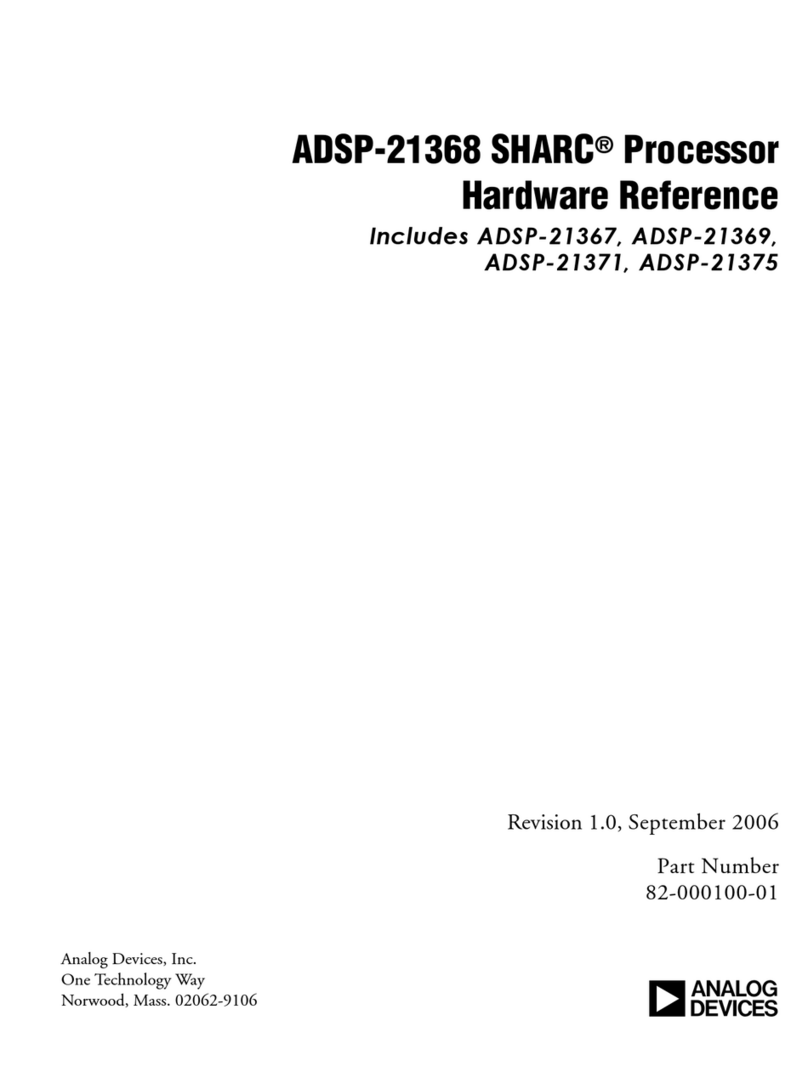
Analog Devices
Analog Devices SHARC ADSP-21368 Hardware reference
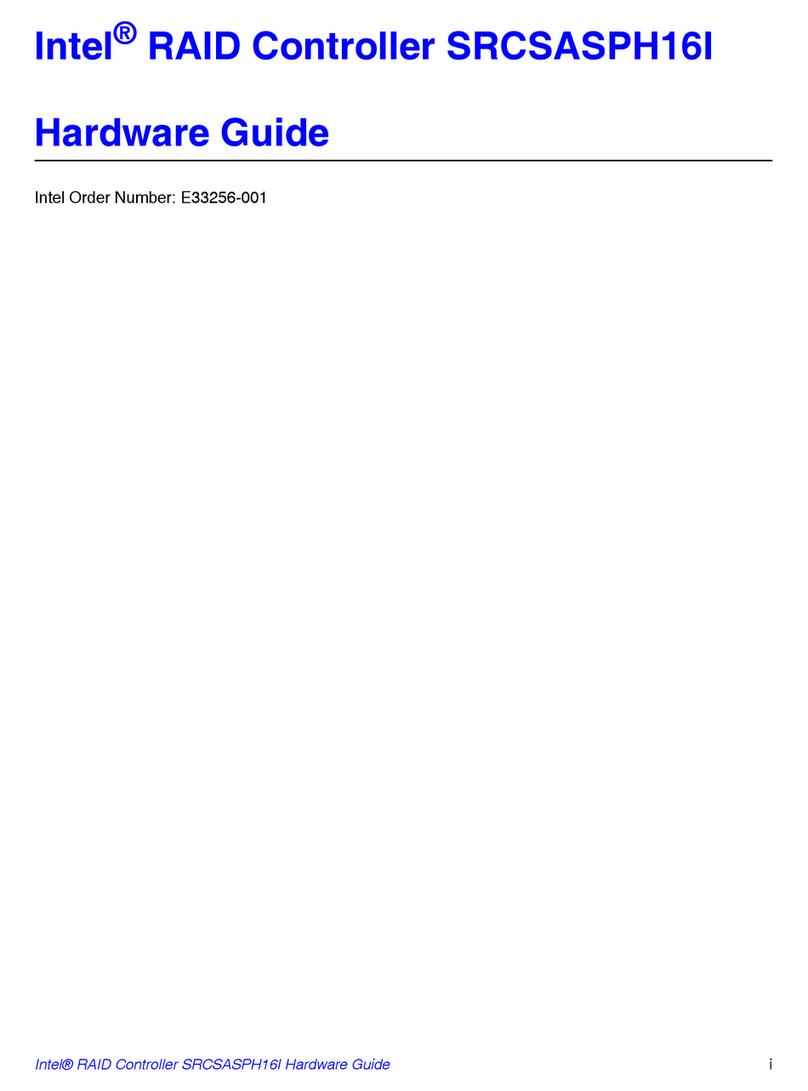
Intel
Intel SRCSASPH16I - RAID Controller Hardware guide
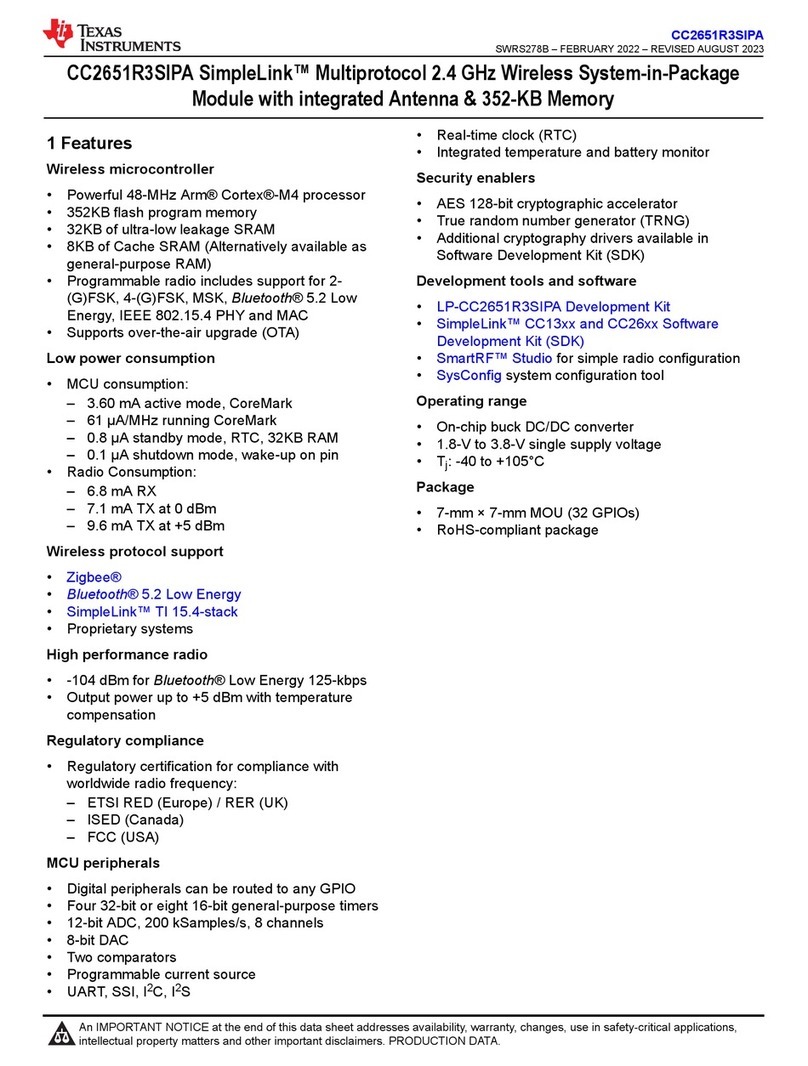
Texas Instruments
Texas Instruments SimpleLink CC2651R3SIPA manual

CAN-BUS EMULATOR
CAN-BUS EMULATOR id-v5 user manual
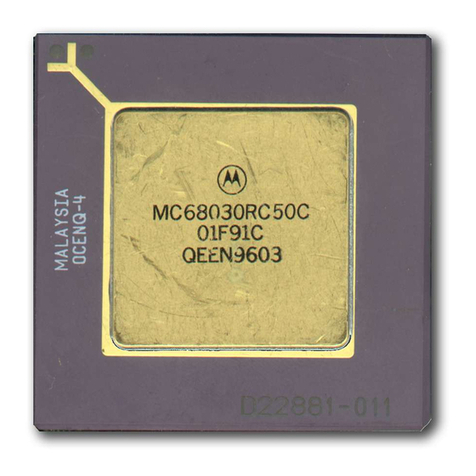
Motorola
Motorola MC68030 user manual