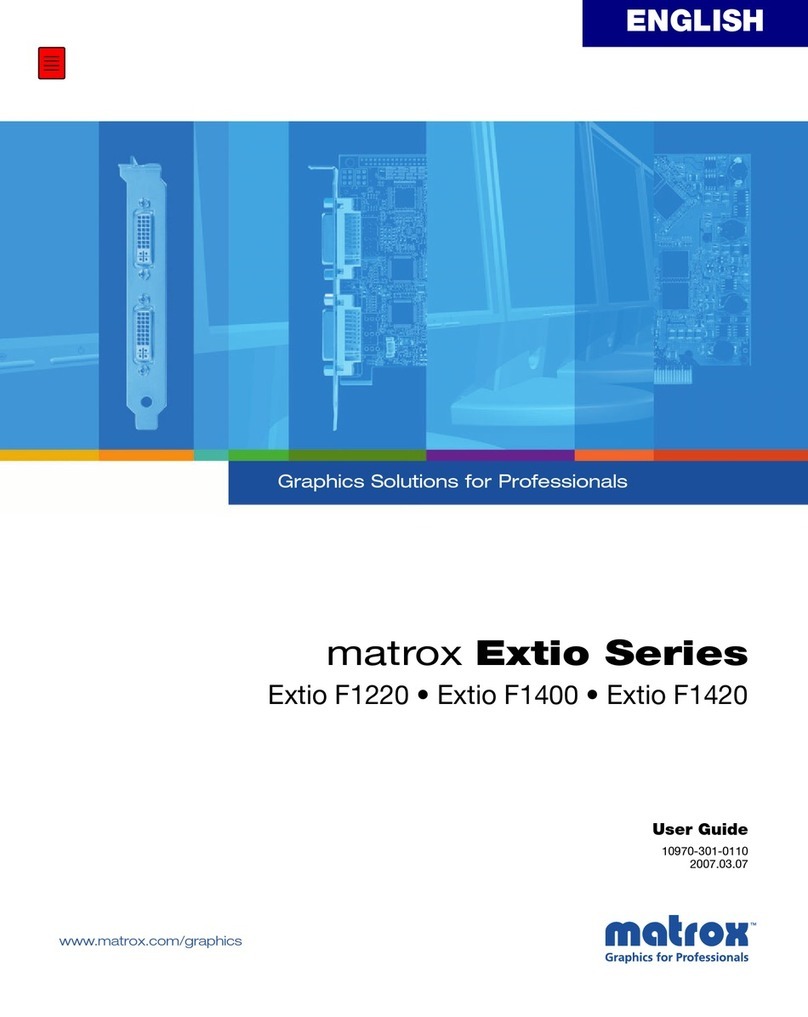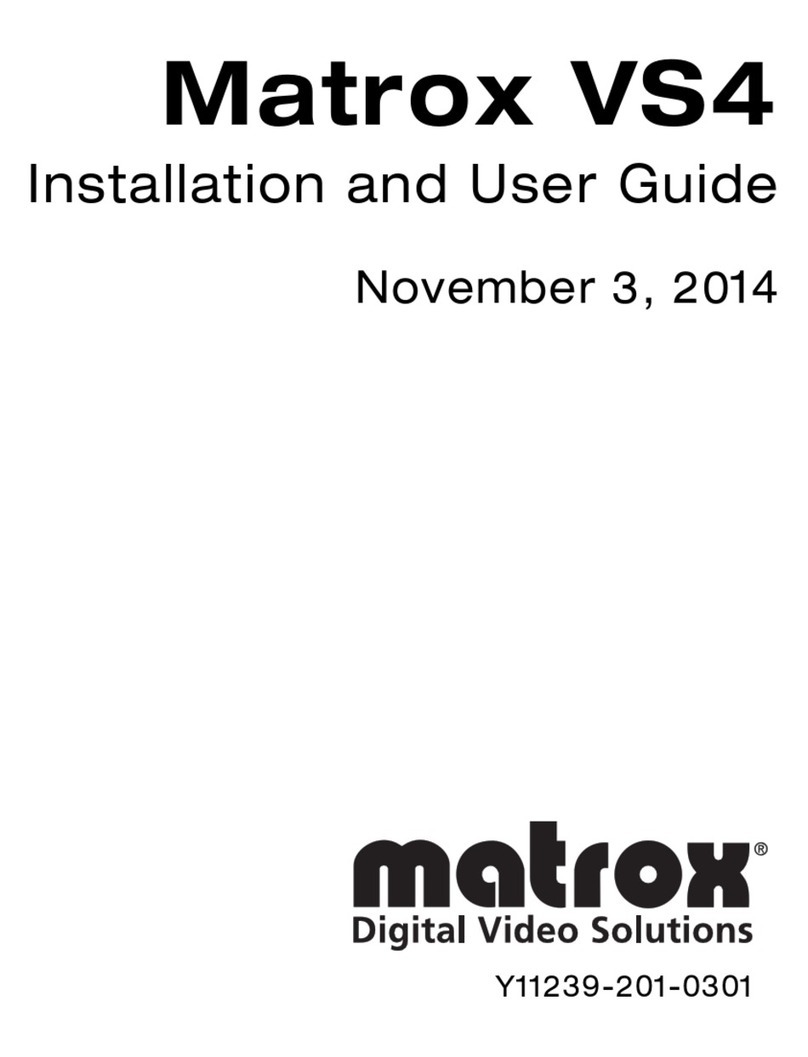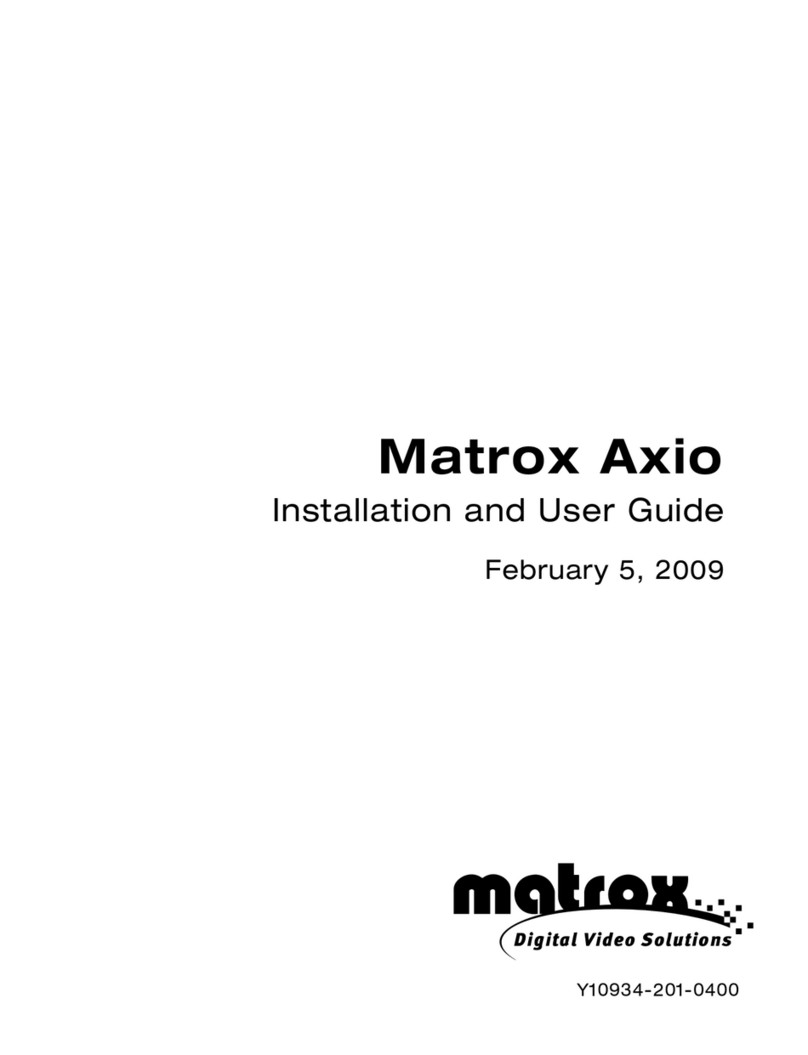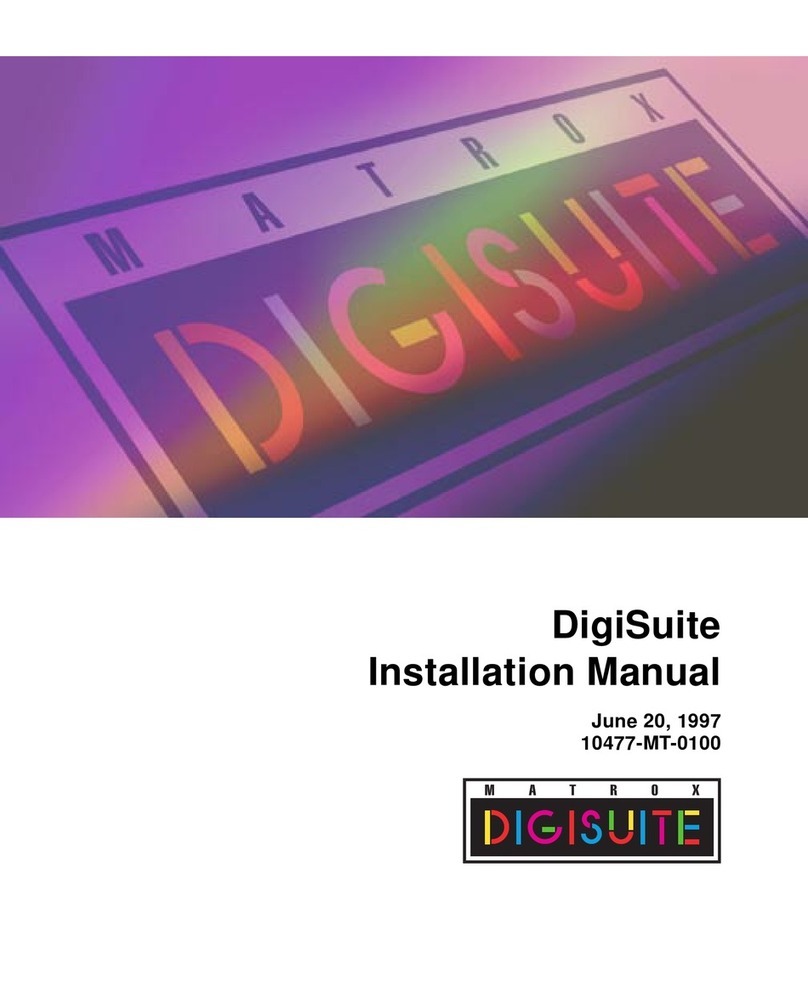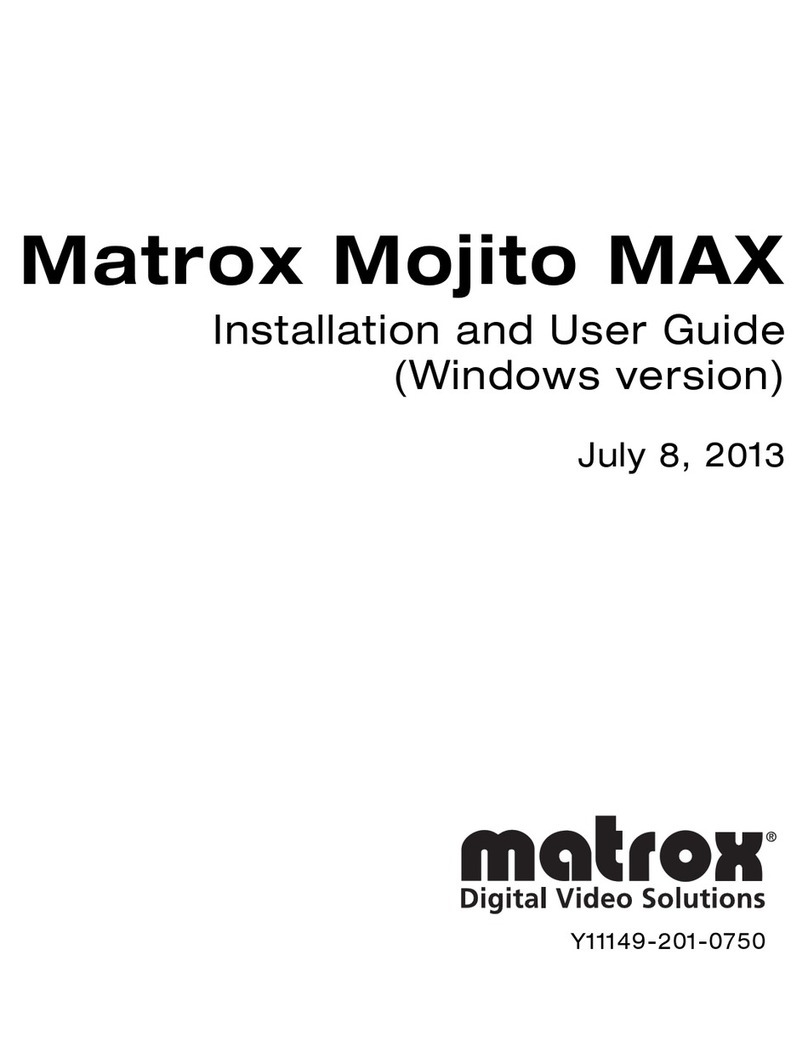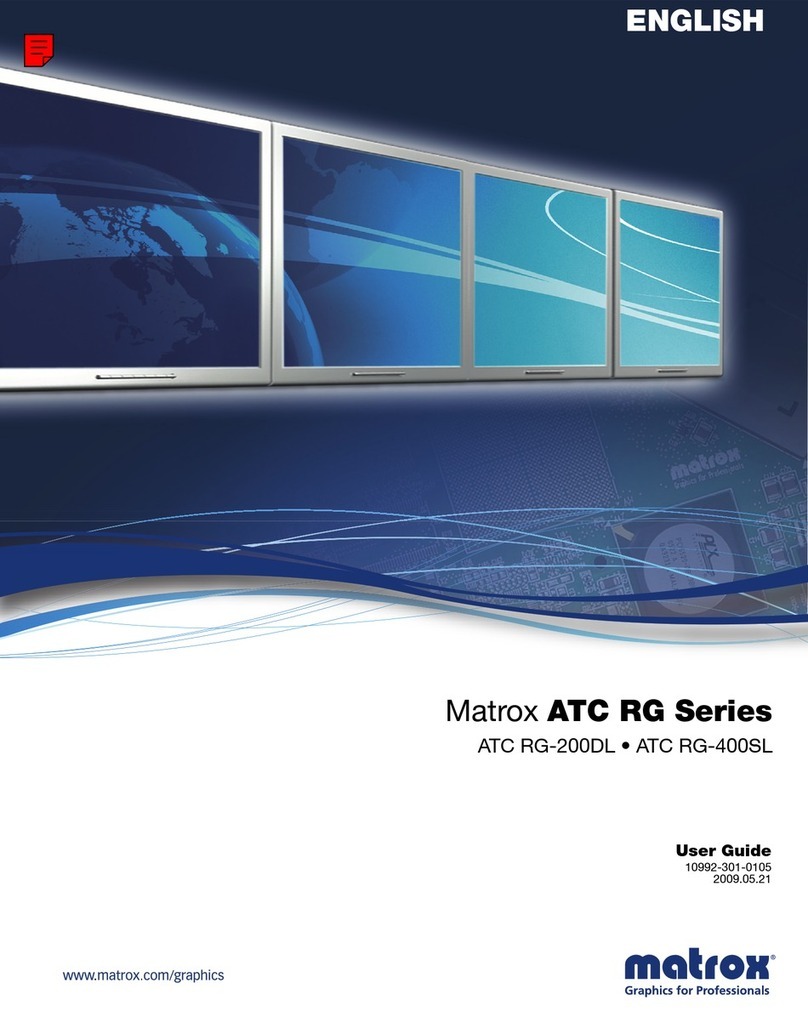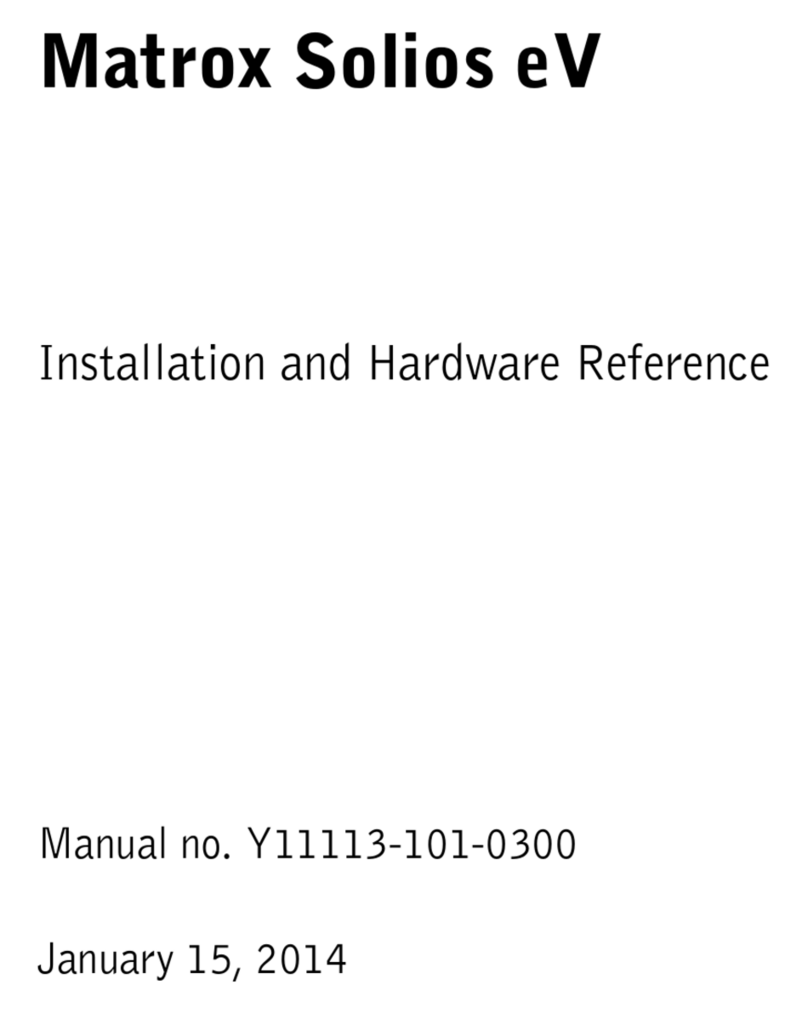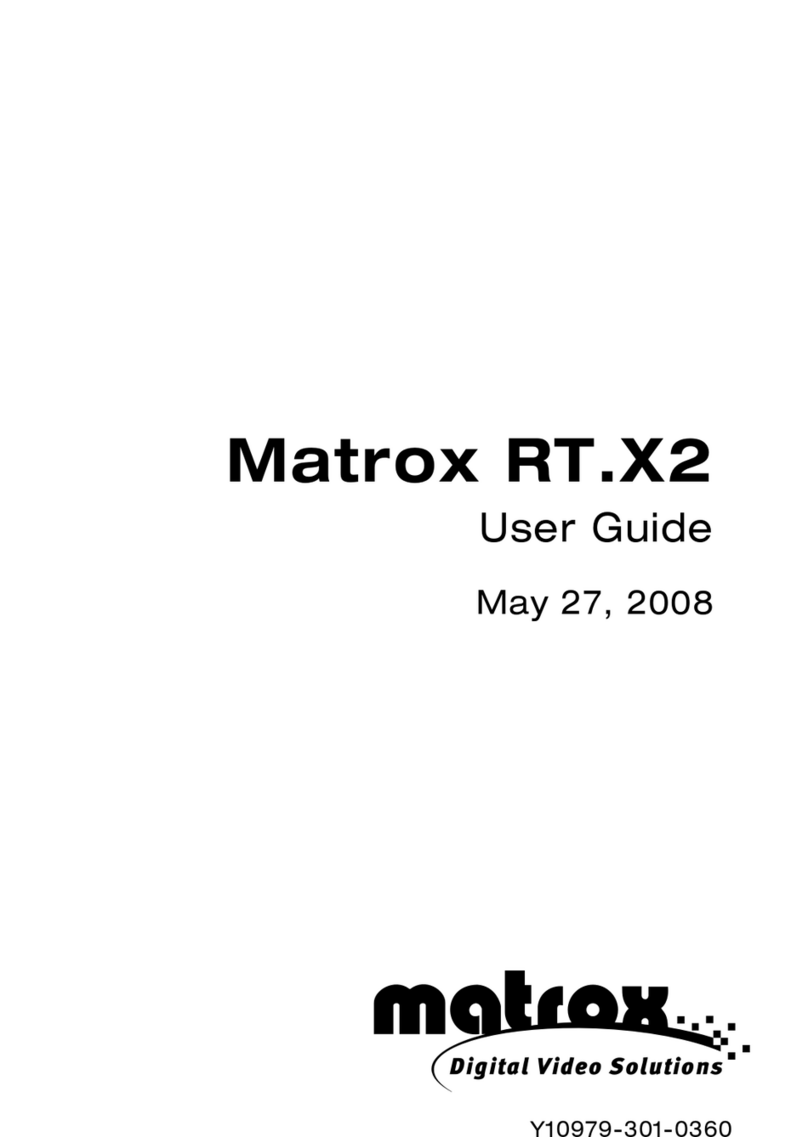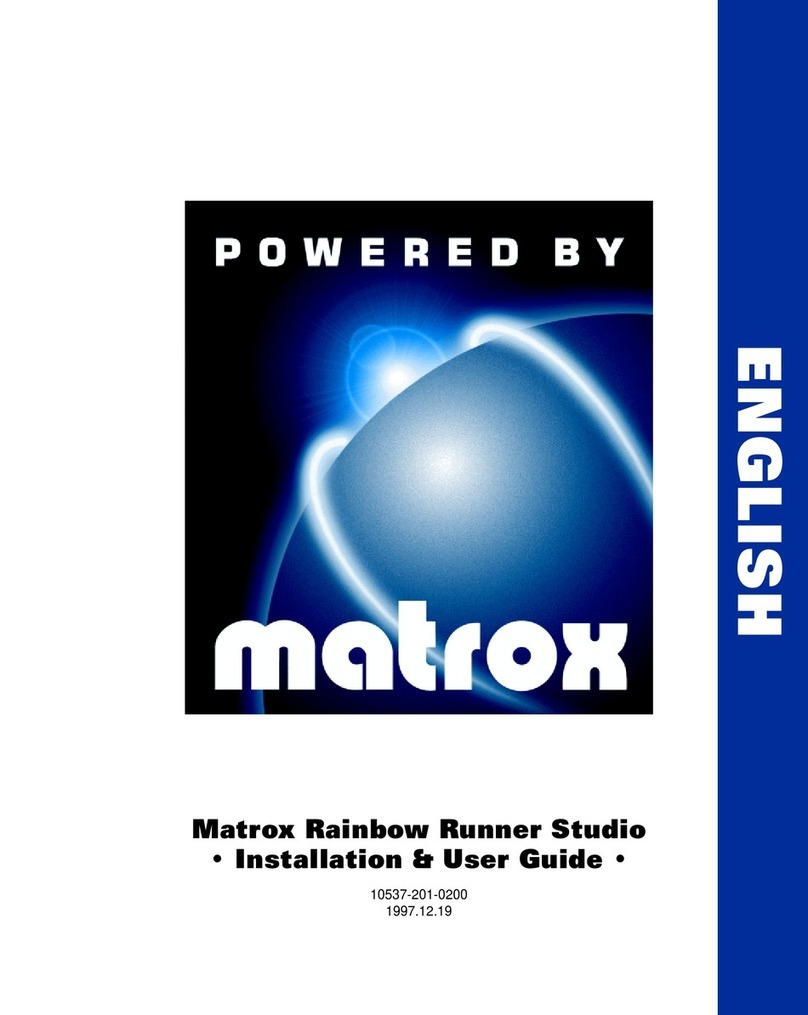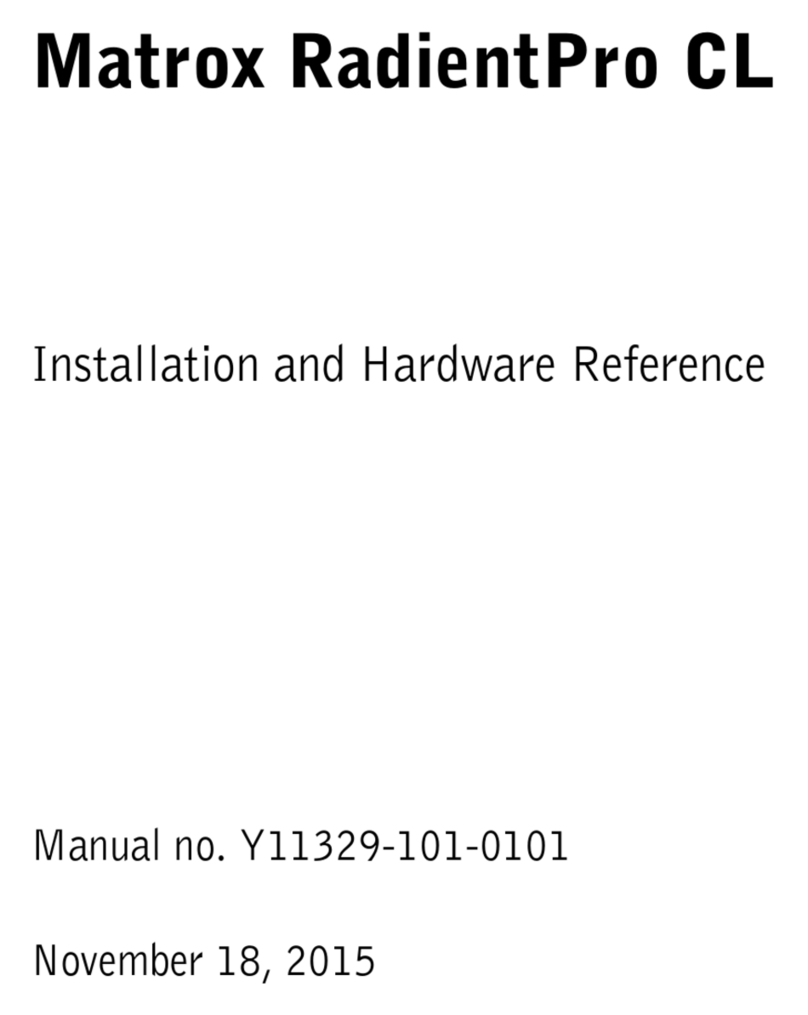ii Grounding information
If this device is connected to a CATV system, please ensure that proper grounding guidelines
are followed. Specifically, the cable ground should be connected to the grounding system of the
building as close to the point of cable entry as practical. Consult the relevant code entries for
your area such as Art. 820-40 of the National Electrical Code (NEC).
Industry Canada compliance statement
This digital apparatus does not exceed the Class A limits for radio noise emission from digital
apparatus set out in the Industry Canada Radio Interference Regulation.
Le présent appareil numérique n'émet aucun bruit radioélectrique dépassant les limites
applicables aux appareils numériques de Classe A prescrites dans le Règlement sur le brouillage
radioélectrique édicté par Industrie Canada.
Grounding information
If this device is connected to a CATV system, please ensure that proper grounding guidelines
are followed. Specifically, the cable ground should be connected to the grounding system of the
building as close to the point of cable entry as practical. Consult the relevant code entries for
your area or section 54 of the Canadian Electrical Code.
Dans le cas où cet équipement est branché au réseau de câblodistribution, il est nécessaire de
s'assurer que lespratiques de miseà la terre soient respectées. Particulièrement, le câble de mise
à la terre devrait être relié à la terre du réseau électrique à un point le plus près possible de
l'entrée de câblodistribution. Pour de plus amples renseignements, veuillez vous reporter aux
règlements locaux pertinents ou à la section 54 du Code canadien de l'électricité.
EC declaration of conformity
This device complies with EC Directive 89/336/EEC for a Class A digital device. It has been
tested and found to comply with EN50081-1 (EN55022/CISPR22), EN50082-1
(EN61000-4-2:1995, EN61000-4-4:1995, ENV50140:1994) and EN60950. In a domestic
environment, this product may cause radio interference, in which case the user may be required
to take adequate measures.
Le présent appareil numérique répond aux exigences stipulées dans la directive européenne 89/
336/EEC prescrite pour les appareils numériques de classe A. Ce produit a été testé
conformément aux procédures EN50081-1 (EN55022/CISPR22), EN50082-1
(EN61000-4-2:1995, EN61000-4-4:1995, ENV50140:1994) et EN60950. Lorsque cet appareil
estutilisédansunenvironnement résidentiel, ilpeut entraînerdes interférencesradioélectriques.
Dans ce cas, l'usager est prié de prendre des mesures correctives appropriées.