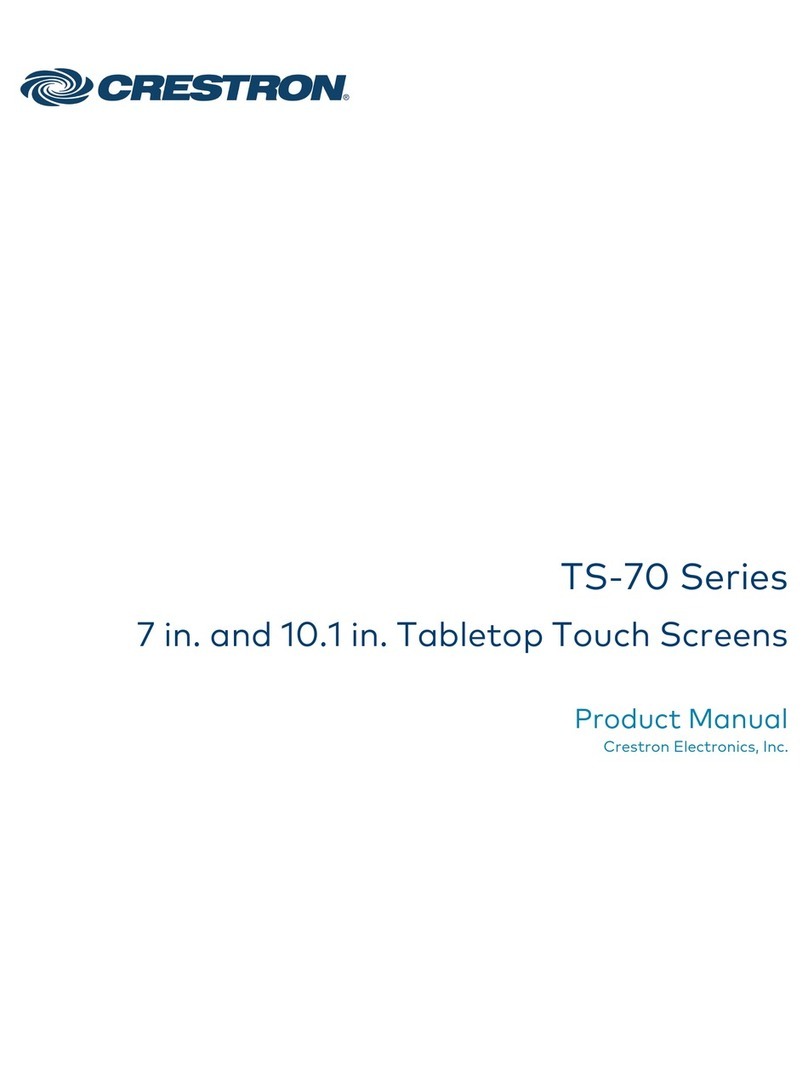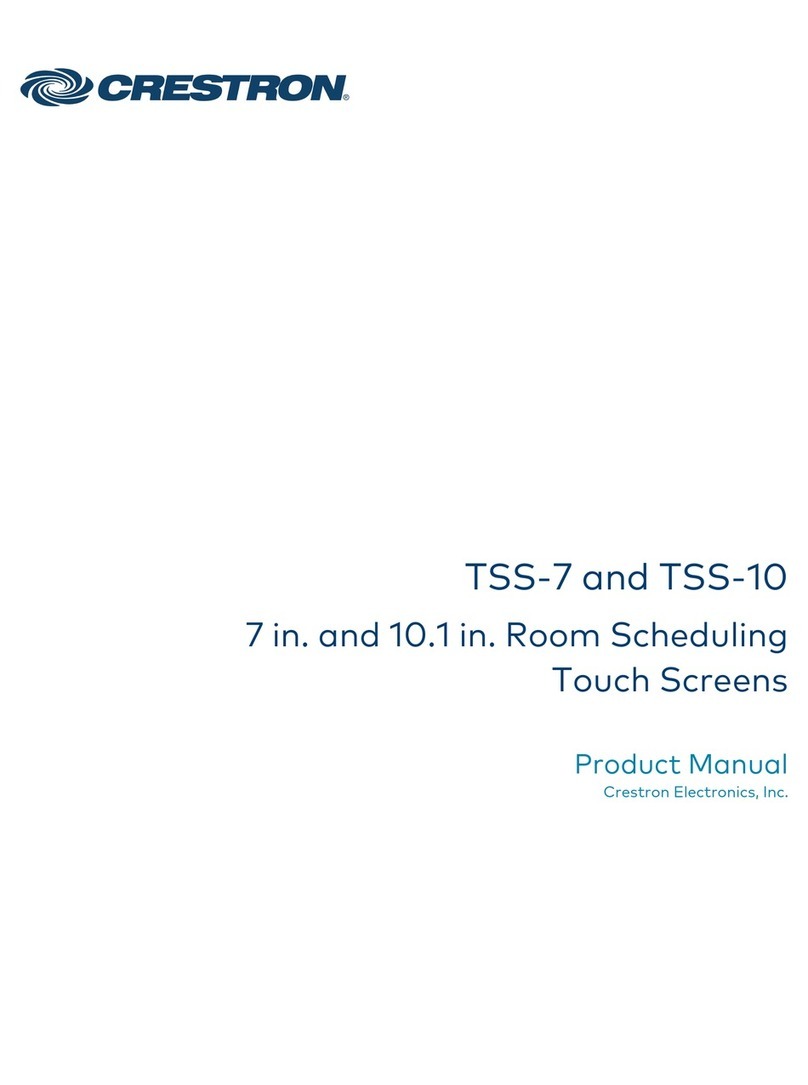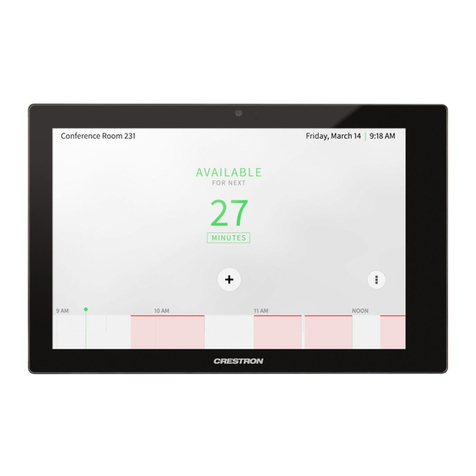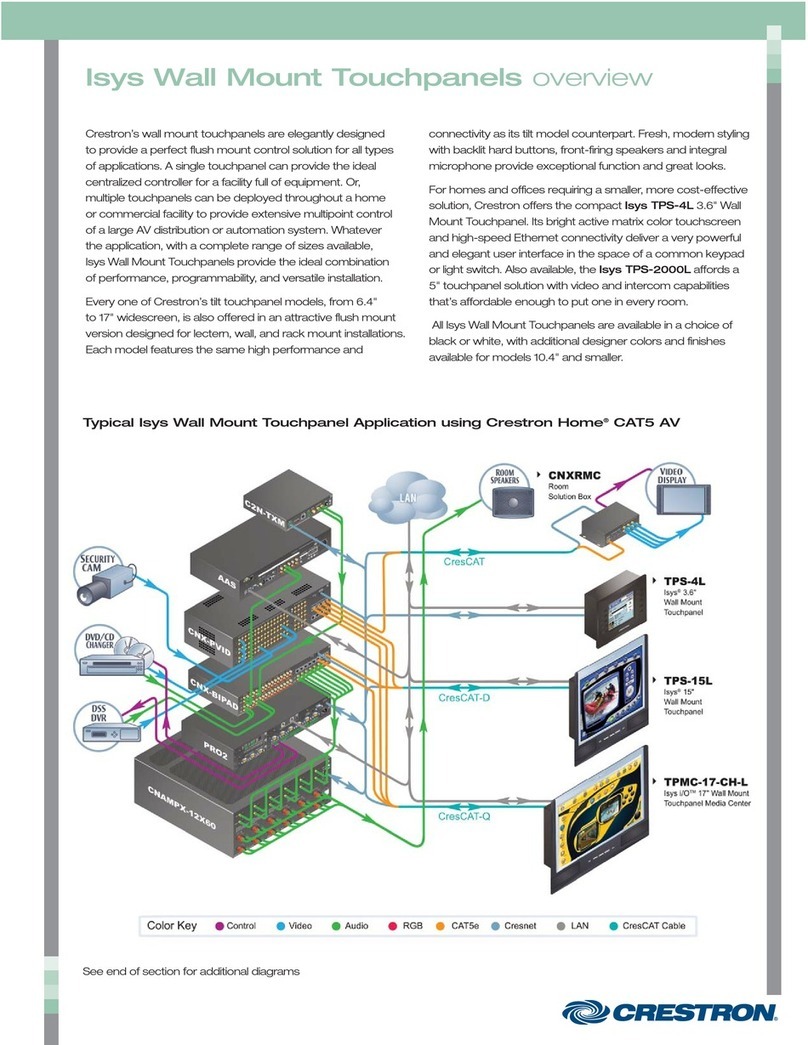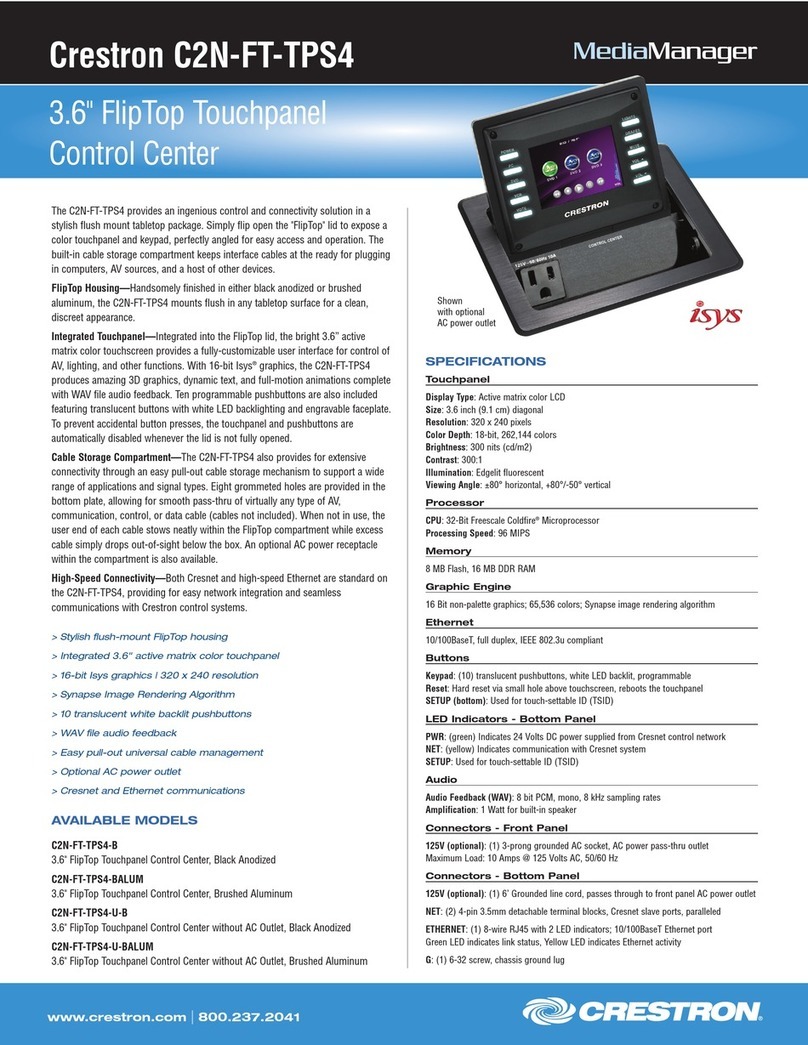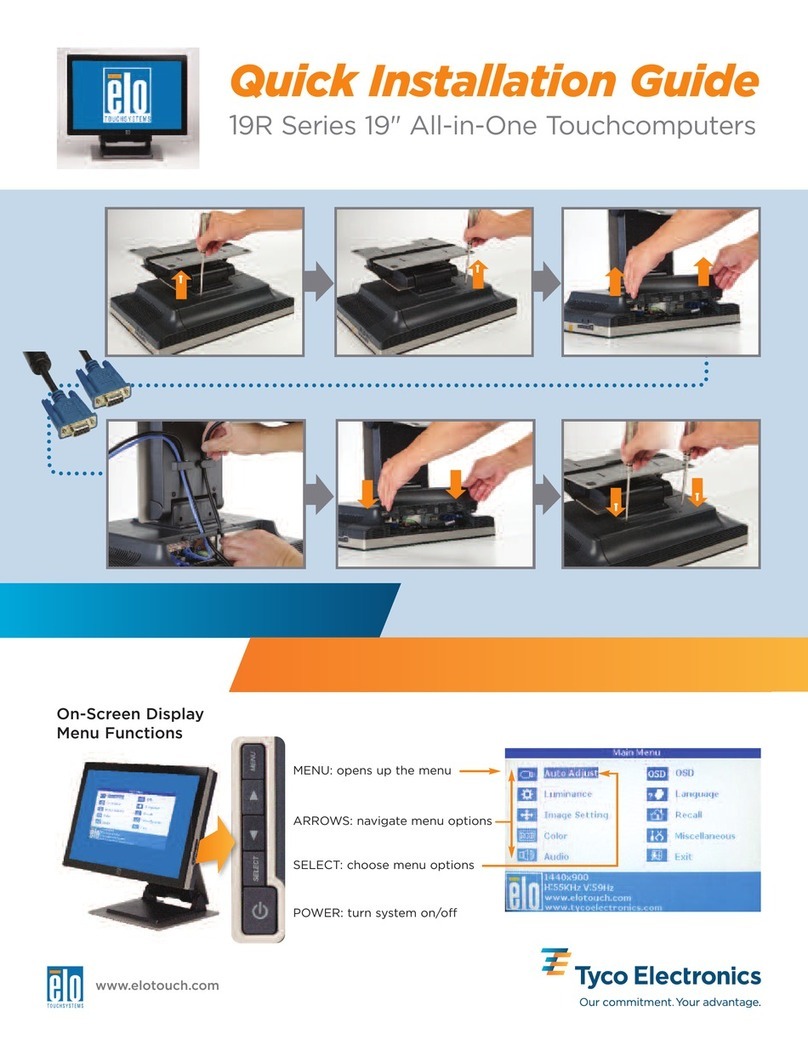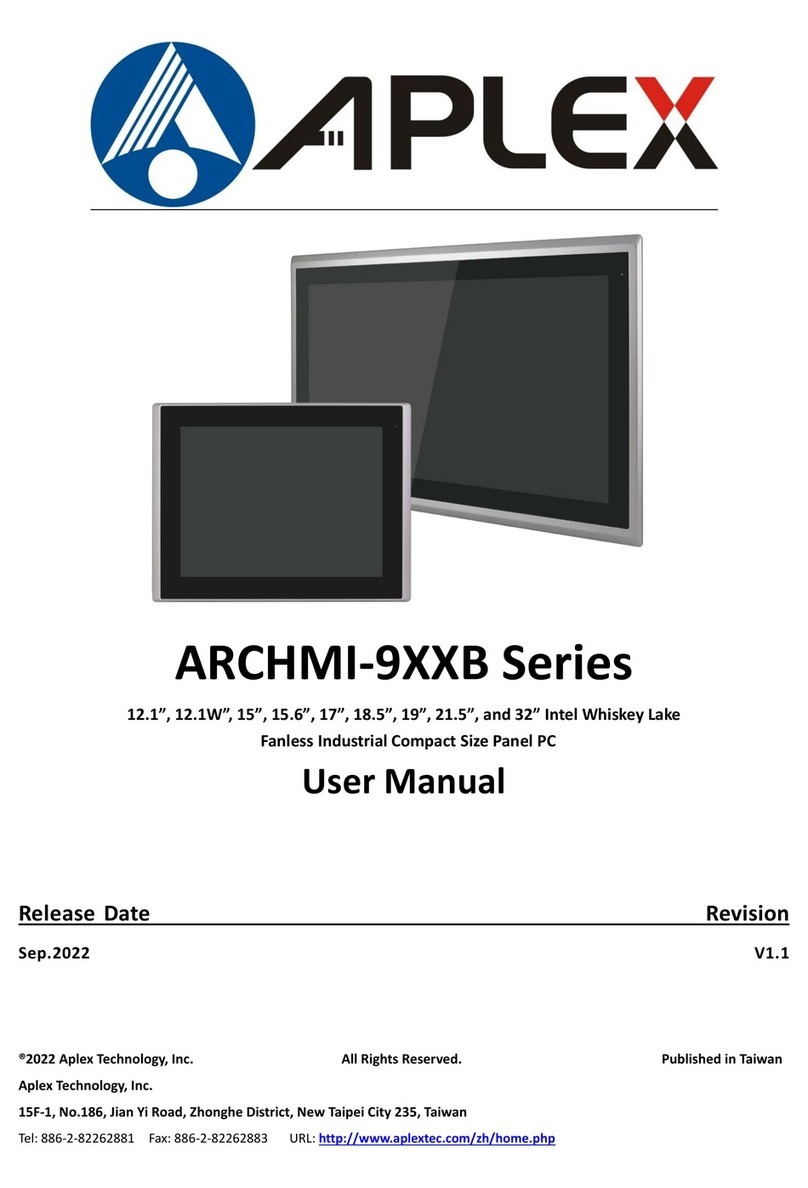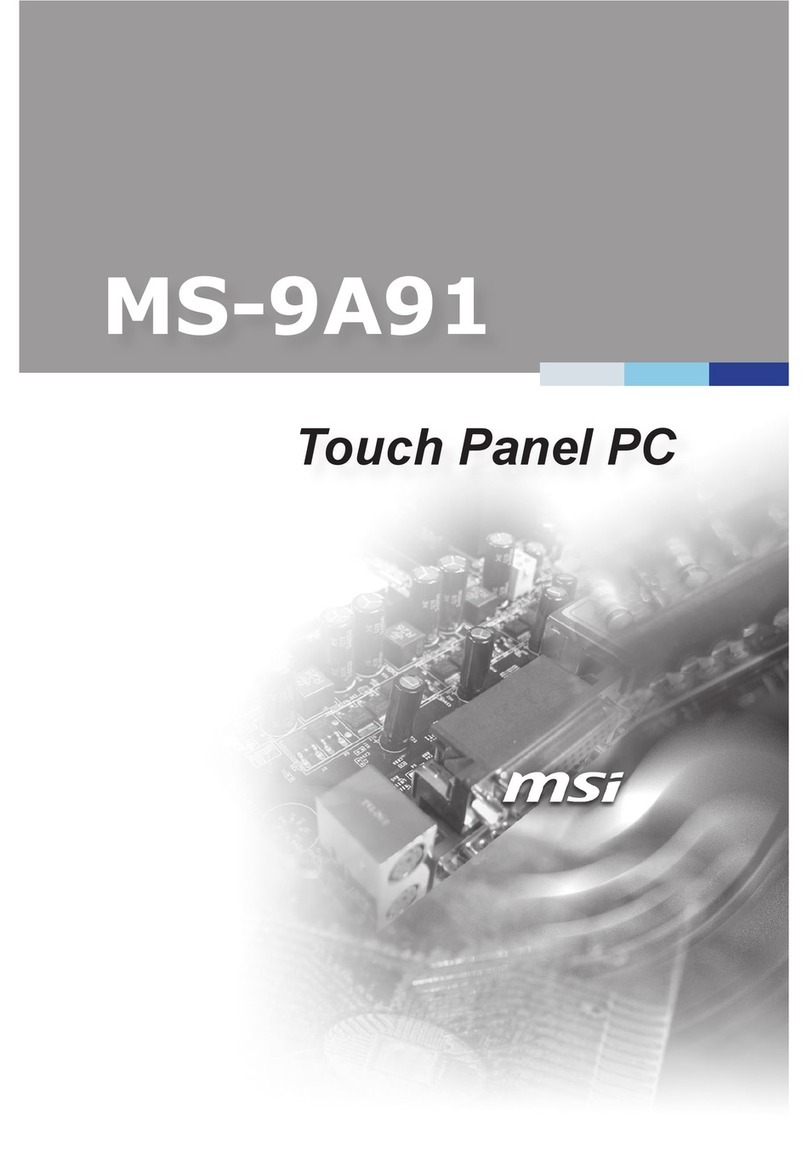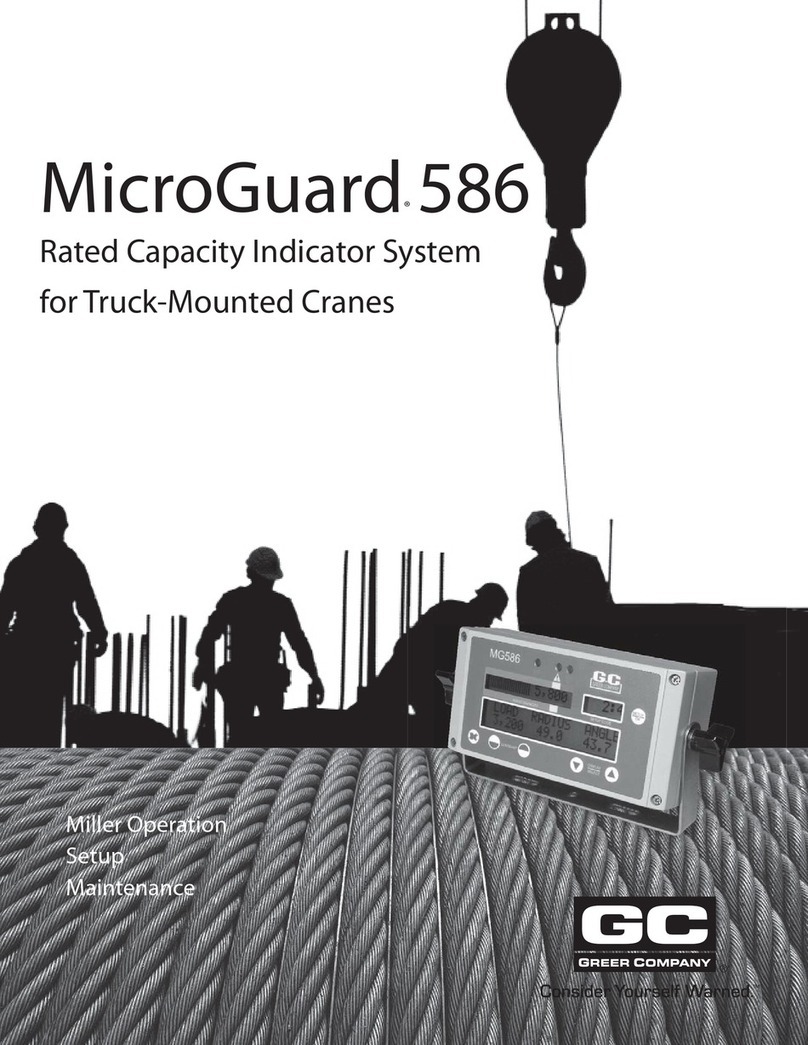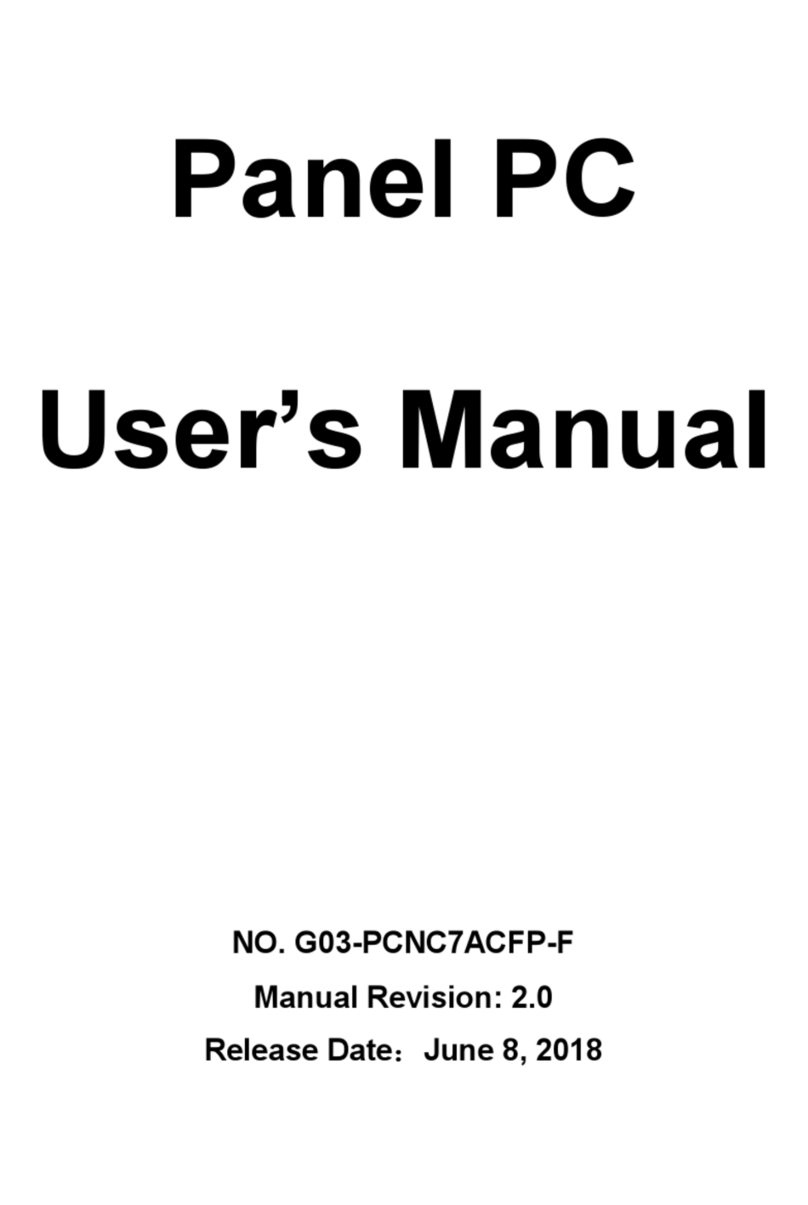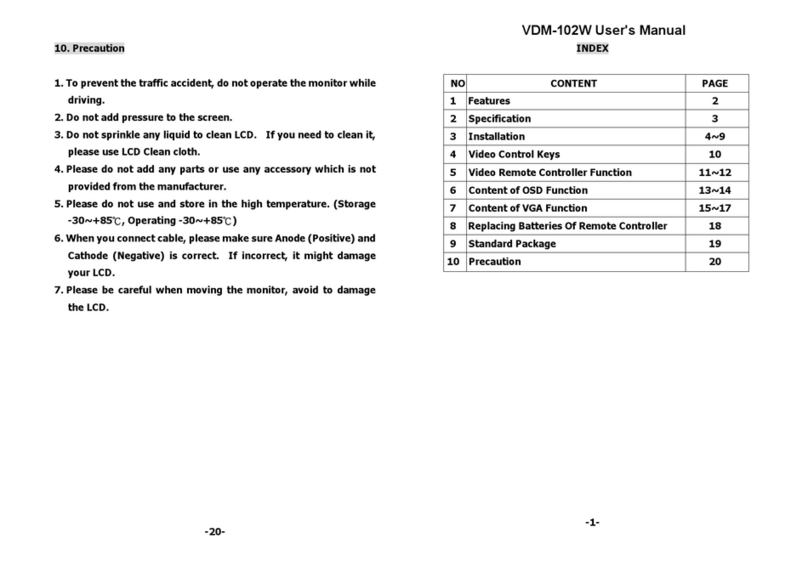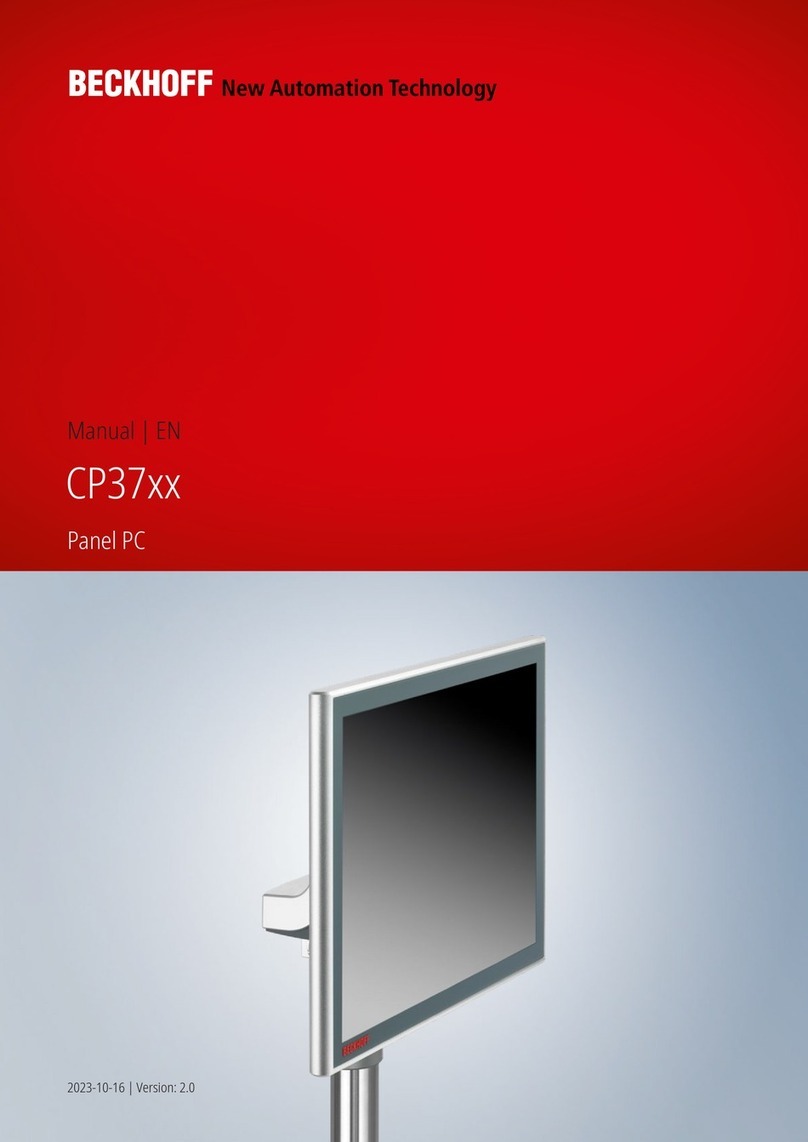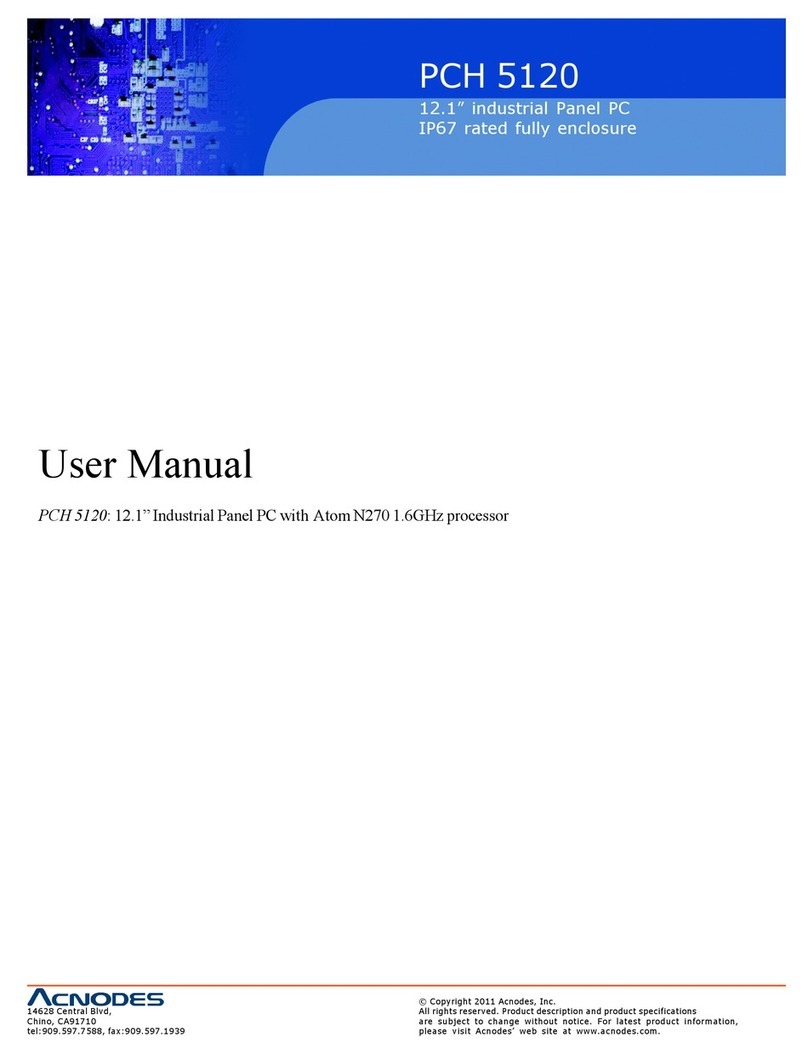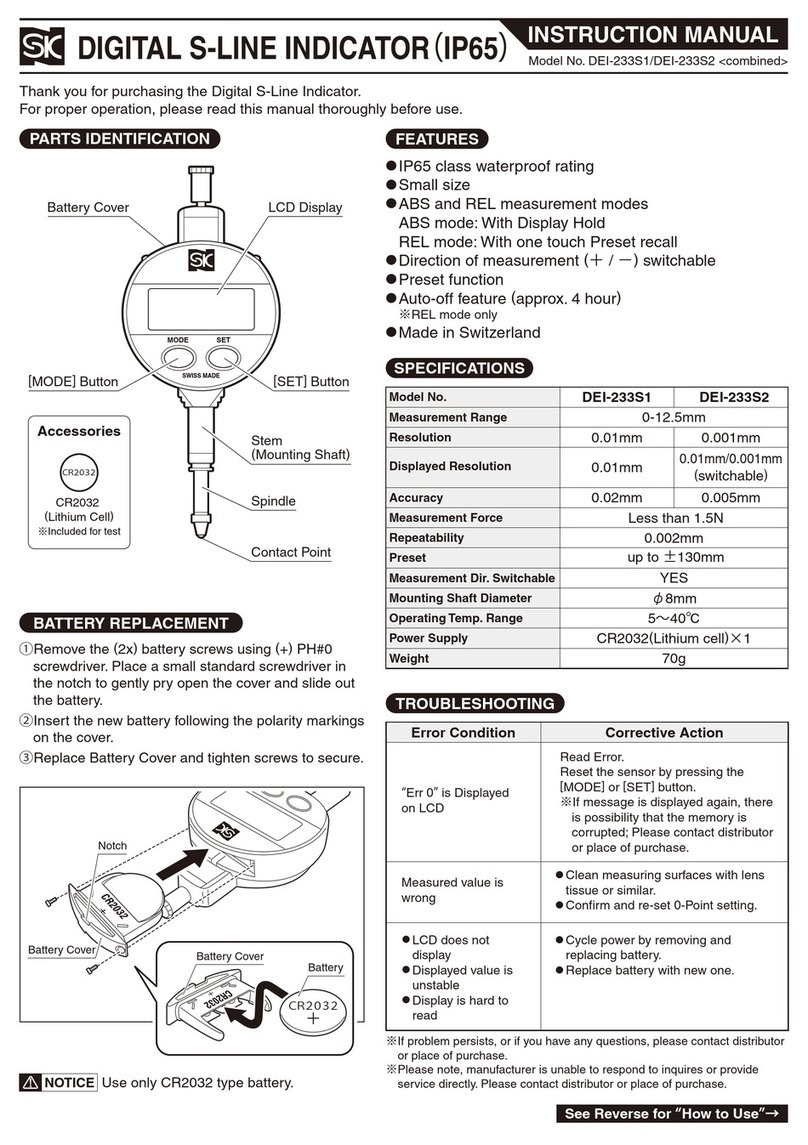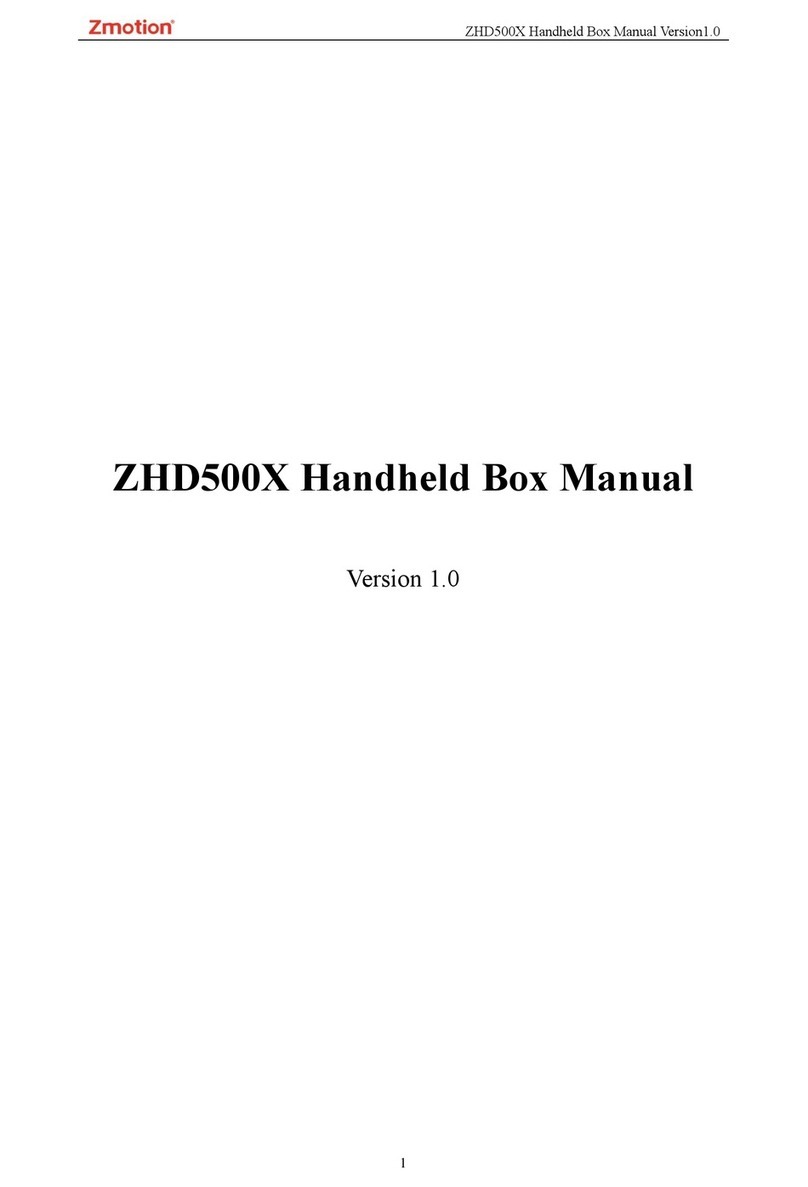Crestron Electronics TST-1080 User manual

TST-1080
10.1 in. Wireless Touch Screen
Installation Guide
Crestron Electronics, Inc.

The original language version of this document is U.S. English.
All other
languages are a translation of the original document.
Crestron product development software is licensed to Crestron dealers and Crestron Service Providers (CSPs) under a limited
nonexclusive, nontransferable Software Development Tools License Agreement. Cr
estron product operating system software is
licensed to Crestron dealers, CSPs, and end
-users under a separate End-User License Agreement. Both of these Agreements can
be found on the Crestron website at
www.crestron.com/legal/software_license_agreement.
The product warranty can be found at
www.crestron.com/warranty.
The specific patents that cover Crestron products are listed online a
t www.crestron.com/legal/patents.
Certain Crestron products contain open source software. For specific information, please visit
www.crestron.com/opensource.
Crestron and the Crestron logo are either trademarks or registered trademarks of Crestron Electronics, Inc. in the United States
and/or other countries. Other trademarks, registered trademarks, and trade names may be used in this document to refer to either
the entities claiming the marks and names or their products. Crestron disclaims any proprietary interest in the marks and names of
others. Crestron is not responsible for errors in typography or photography.
©2023 Crestron Electronics, Inc.

Installation Guide — Doc. 9338A
Contents • iii
Contents
TST-1080 Installation (with TST-1080-DSW) ..........................................4
In the Box (TST-1080-DSW)...........................................................................................4
Install the Mounting Hardware.........................................................................................4
Install the TST-1080-DSW...............................................................................................5
Dock the Touch Screen...................................................................................................9
Undock the Touch Screen.............................................................................................10

iv • Contents
Installation Guide — Doc. 9338A
TST-1080 Installation (with TST-1080-DSW)
Use the following procedures to install the TST-1080 touch screen with the TST-1080-DSW.
NOTE: The TST-1080-DSW wall dock is designed for flush-mount installation in a flat, vertical wall
structure. Installation of the wall dock requires additional mounting hardware (not included):
•The TST-902-DSW-BB and TST-902-DSW-BBI back boxes are available for both framed and
masonry construction.
•The TST-902-DSW-PMK, TST-902-DSW-WMKM, and TST-902-DSW-WMKT mounting kits
are available for preconstruction and postconstruction applications that do not require a back
box.
In the Box (TST-1080-DSW)
Qty.
Description
1
TST-1080-DSW, Wall Dock for TST-1080
Additional Items
1
Connector, 2-Pin (2003574)
4
Screw, 6-32 x 1-1/2 in., Flat Head, Phillips (2031703)
4
Plug, 0.35 x 0.50 in., Black (2042641)
4
Screw, 6-32 x 1 in., Flat Head, Phillips, Black
(2060660)
1
Key, Release Lock (4522222)
Install the Mounting Hardware
One of the available TST-1080-DSW mounting accessories (not included) must be installed prior to
installing the TST-1080-DSW. Refer to the following installation procedures depending on the chosen
mounting hardware:
NOTE: Ensure the chosen mounting location allows for an air gap of at least 12 in. (305 mm) in the
wall cavity above and below the TST-1080-DSW for heat dissipation.
•For preconstruction applications where a back box will be fastened to the left or right-hand stud of
a framed wall prior to drywall installation, refer to TST-902-DSW-BB Installation.
•For preconstruction applications where mounting hardware (without a back box) will be fastened to
the left or right-hand stud of a framed wall prior to drywall installation, refer to TST-902-DSW-PMK
Installation.
•For postconstruction applications where a back box will be installed into masonry or concrete, refer
to TST-902-DSW-BBI Installation.

Installation Guide — Doc. 9338A
Contents • v
•For postconstruction applications where mounting hardware will be installed in an existing framed
wall or similar flat surface using a mud ring, refer to TST-902-DSW-WMKM Installation.
•For postconstruction applications where mounting hardware will be installed in an existing framed
wall or similar flat surface using a trim ring, refer to TST-902-DSW-WMKT Installation.
Install the TST-1080-DSW
The following procedure assumes that the a TST-1080-DSW mounting accessory has been installed
completely as described in Install the Mounting Hardware (on page 4). For preconstruction mounting
hardware, it is also assumed that drywall is in place and a cutout for the TST-1080-DSW has been made.
To install the TST-1080-DSW wall dock:
1. Route the wiring for the TST-1080-DSW power connection through the rear of the mounting
hardware.
NOTE: The maximum wire size for the power connection is 18 AWG.
2. While holding the TST-1080-DSW, connect the flying leads from the wiring to the 2-pin power
connector (24 G) on the rear of the TST-1080-DSW.
3. Attach the TST-1080-DSW to the mounting hardware using the four 6-32 x 1-1/2 in. screws.
The following illustration shows the TST-1080-DSW being attached to the TST-902-DSW-BB back
box as an example.
NOTE: The cradle for the touch screen on the TST-1080-DSW should be in the closed position
during installation.

vi • Contents
Installation Guide — Doc. 9338A
4. While holding the included bezel, connect the small plug attached to the thin cable on the
TST-1080-DSW to the connector located behind the release button on the right of the bezel. Refer
to the illustration below step 7.

Installation Guide — Doc. 9338A
Contents • vii
NOTE: If the bezel must be removed for any reason, disconnect this cable carefully prior to removal.
5. Attach the bezel to the TST-1080-DSW using the four 6-32 x 1 in. screws, but do not tighten the
screws. Refer to the illustration below step 7.
6. While viewing the assembly from the front, ensure that the gaps to the left and right of the cradle
are about equal. Then, tighten the screws fully to secure the bezel.

viii • Contents
Installation Guide — Doc. 9338A
7. Attach the four plastic plugs to cover the screws. Each plug should be pushed fully into its opening
so that the plug is recessed from the bezel front surface.

Installation Guide — Doc. 9338A
Contents • ix
8. Test the installation by pushing the release button on the right of the bezel to open the cradle.
Then, push the cradle back into place to close it.
Dock the Touch Screen
To dock the TST-1080 touch screen once the TST-1080-DSW has been installed:
1. Push the release button on the right of the bezel to open the cradle.
2. Insert the bottom of the touch screen into the cradle, and then push the top of the touch screen into
place so that it attaches to the TST-1080-DSW magnetically.
3. Push the cradle with the touch screen back into place to close it.

x• Contents
Installation Guide — Doc. 9338A
Undock the Touch Screen
In the event of a power failure, the touch screen can be unlocked and removed from the
TST-1080-DSW manually.
1. Insert the provided release lock key into the gap between the top of the touch screen and the
TST-1080-DSW. Ensure that the machined text on the key is facing upward.
2. Rotate the key downward as shown in the following illustration.

Installation Guide — Doc. 9338A
Contents • xi
3. Remove the key to open the cradle so that the touch screen can be removed.

12 • TST-1080
Installation Guide — Doc. 9338A

Installation Guide — Doc. 9338A
TST-1080 • 13
This page is intentionally left blank.

Crestron Electronics, Inc.
15 Volvo Drive, Rockleigh, NJ 07647
Tel: 888.CRESTRON
Fax: 201.767.7656
www.crestron.com
Installation Guide — Doc. 9338A
01/24/23
Specifications subject to
change without notice.
This manual suits for next models
1
Table of contents
Other Crestron Electronics Touch Panel manuals