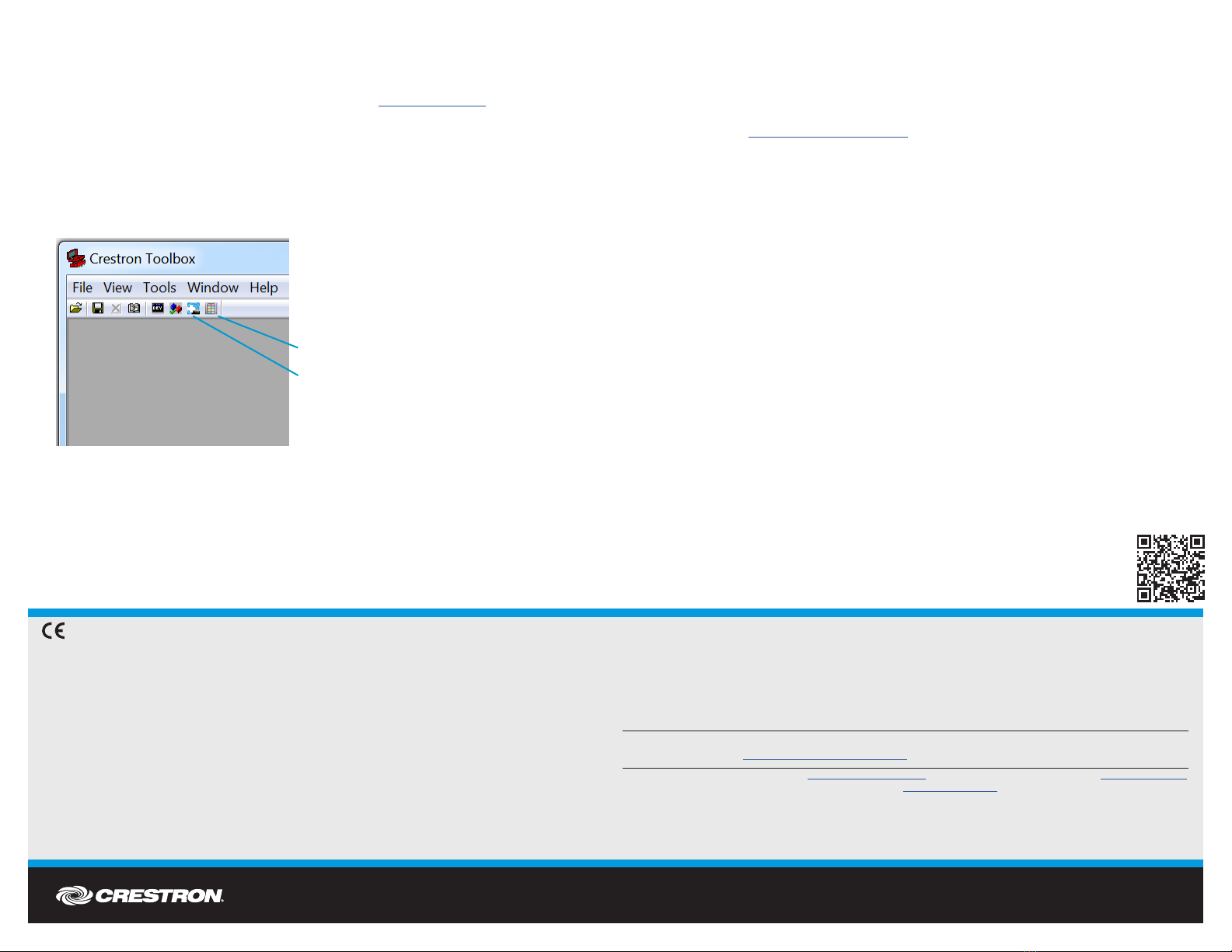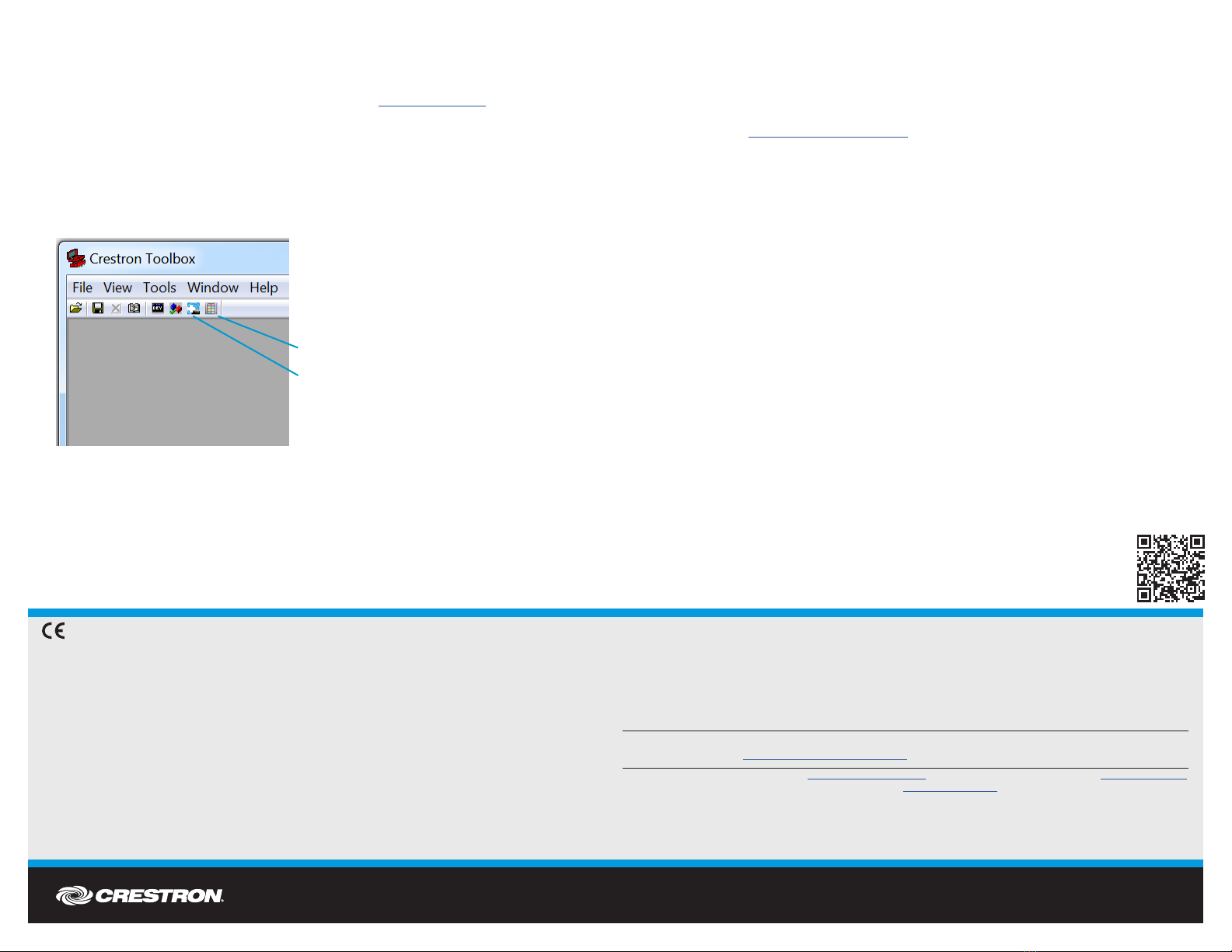
DO GUIDE DOC. 7195A (2031224) 09.16
Specications subject to change without notice.
DO Install the Software
Install Crestron Toolbox™ software and the Crestron Database on the connected PC, both of
which are available from the onCue®software website at www.crestron.com.
1. Click Download Software under “onCue Software Tool” to download Crestron Toolbox
software. Once the program has downloaded, install it to the PC.
2. Click Download File under “IR Database” to download the Crestron Database. Once the
program has downloaded, install it to the PC.
This software contains two programs that are used to develop conguration les for the
BPC(I)-8: Device Learner and onCue®BPC-8 Tool.
NOTE: These programs require the Windows® operating system to function correctly.
DO Operate the Device
Use the BPC-HPLIR to learn third-party IR codes and to develop onCue BPC-8 projects using
Crestron Toolbox software; these projects can then be transferred to a BPC-8 unit through the
BPC-HPLIR’s included ber cable. For more information, refer to the BPC-HPLIR Supplemental
Guide (Doc. 7109) at www.crestron.com/manuals.
DO Learn More
Visit the website for additional information and the latest rmware updates. To learn
more about this product, use a QR reader application on your mobile device to scan
the QR image.
Crestron Electronics
15 Volvo Drive, Rockleigh, NJ 07647
888.CRESTRON | www.crestron.com
As of the date of manufacture, the product has been tested and found to comply with specications for CE marking.
Federal Communications Commission (FCC) Compliance Statement
This device complies with part 15 of the FCC Rules. Operation is subject to the following two conditions:
(1) This device may not cause harmful interference, and (2) this device must accept any interference received, including interference
that may cause undesired operation.
CAUTION:Changes or modications not expressly approved by the manufacturer responsible for compliance could void the
user’s authority to operate the equipment.
NOTE: This equipment has been tested and found to comply with the limits for a Class B digital device, pursuant to part 15 of the
FCC Rules. These limits are designed to provide reasonable protection against harmful interference in a residential installation.
This equipment generates, uses and can radiate radio frequency energy and, if not installed and used in accordance with the
instructions, may cause harmful interference to radio communications. However, there is no guarantee that interference will not
occur in a particular installation.
If this equipment does cause harmful interference to radio or television reception, which can be determined by turning the
equipment off and on, the user is encouraged to try to correct the interference by one or more of the following measures:
• Reorient or relocate the receiving antenna.
• Increase the separation between the equipment and receiver.
• Connect the equipment into an outlet on a circuit different from that to which the receiver is connected.
• Consult the dealer or an experienced radio/TV technician for help.
Industry Canada (IC) Compliance Statement
CAN ICES-3(B)/NMB-3(B)
Crestron product development software is licensed to Crestron dealers and Crestron Service Providers (CSPs) under a limited non-exclusive, non-transferable Software Development Tools
License Agreement. Crestron product operating system software is licensed to Crestron dealers, CSPs, and end-users under a separate End-User License Agreement. Both of these Agreements
can be found on the Crestron website at www.crestron.com/legal/software_license_agreement.
The specic patents that cover Crestron products are listed at http://www.crestron.com/legal/patents. The product warranty can be found at www.crestron.com/warranty.
Certain Crestron products contain open source software. For specic information, please visit www.crestron.com/opensource.
Crestron, the Crestron logo, Crestron Toolbox, and onCue are either trademarks or registered trademarks of Crestron Electronics, Inc. in the United States and/or other countries. Windows
is either a trademark or a registered trademark of Microsoft Corporation in the United States and/or other countries. Other trademarks, registered trademarks, and trade names may be used
in this document to refer to either the entities claiming the marks and names or their products. Crestron disclaims any proprietary interest in the marks and names of others. Crestron is not
responsible for errors in typography or photography.
This document was written by the Technical Publications department at Crestron.
©2016 Crestron Electronics, Inc.
onCue® BPC-8 Tool
Device Learner