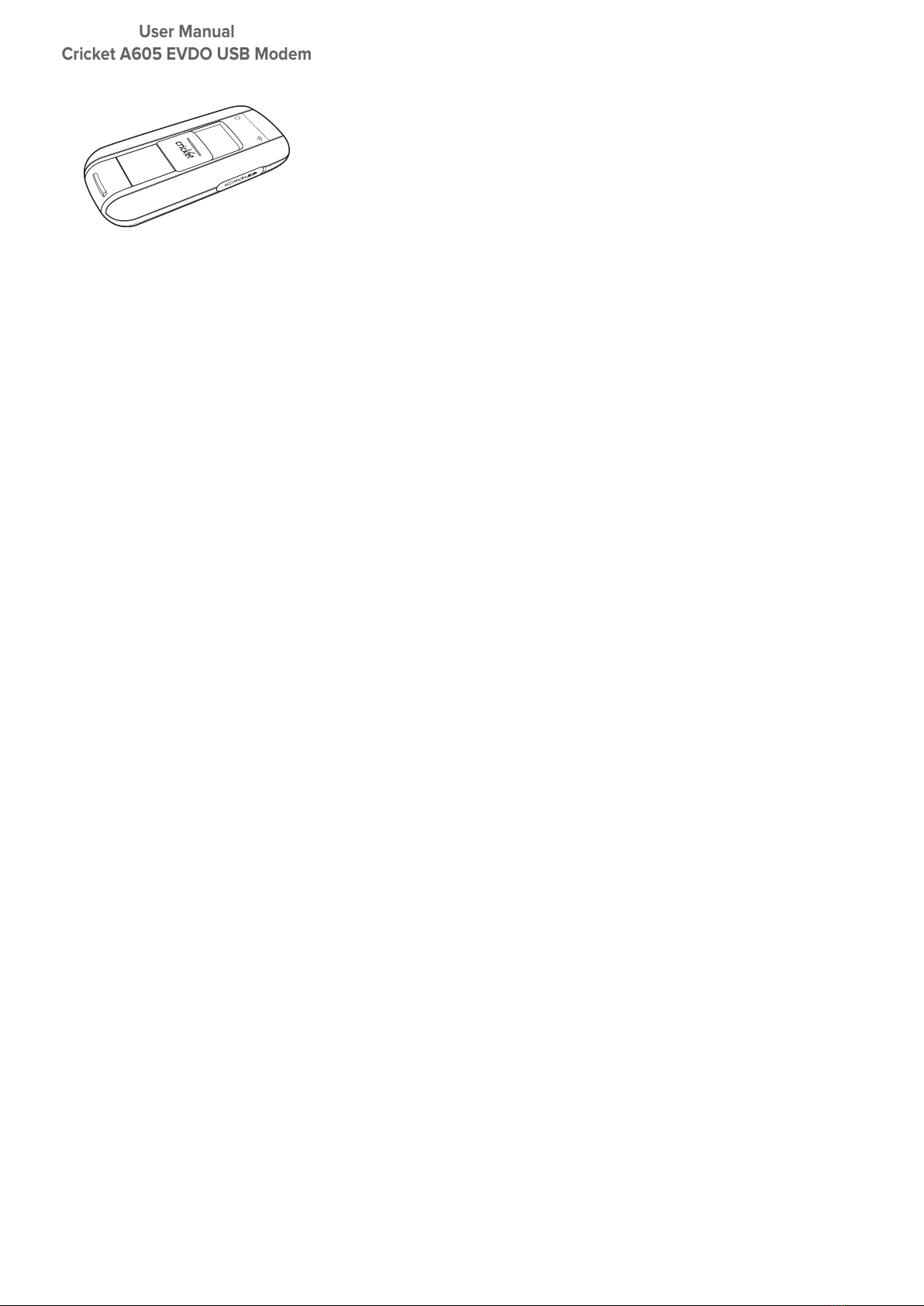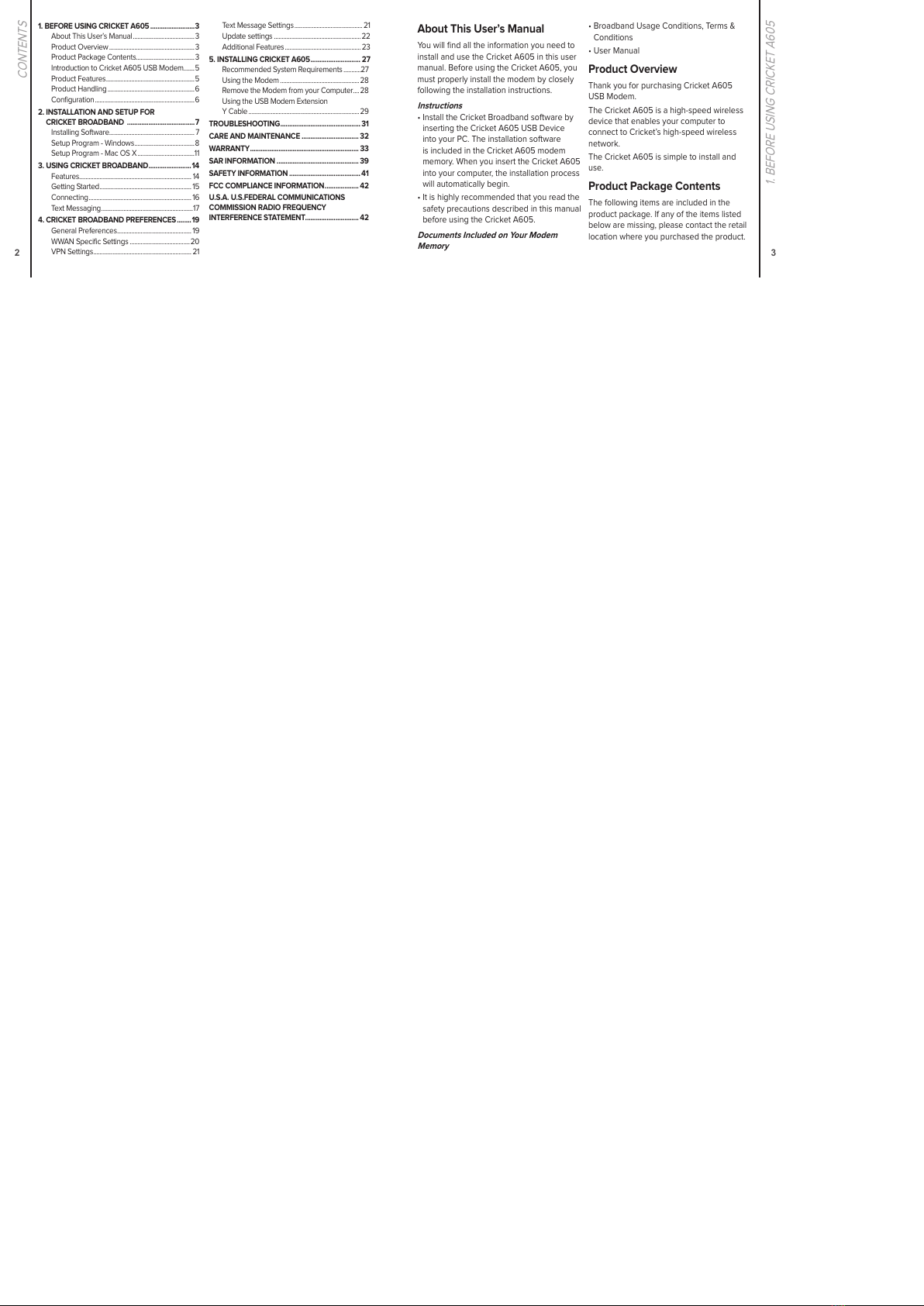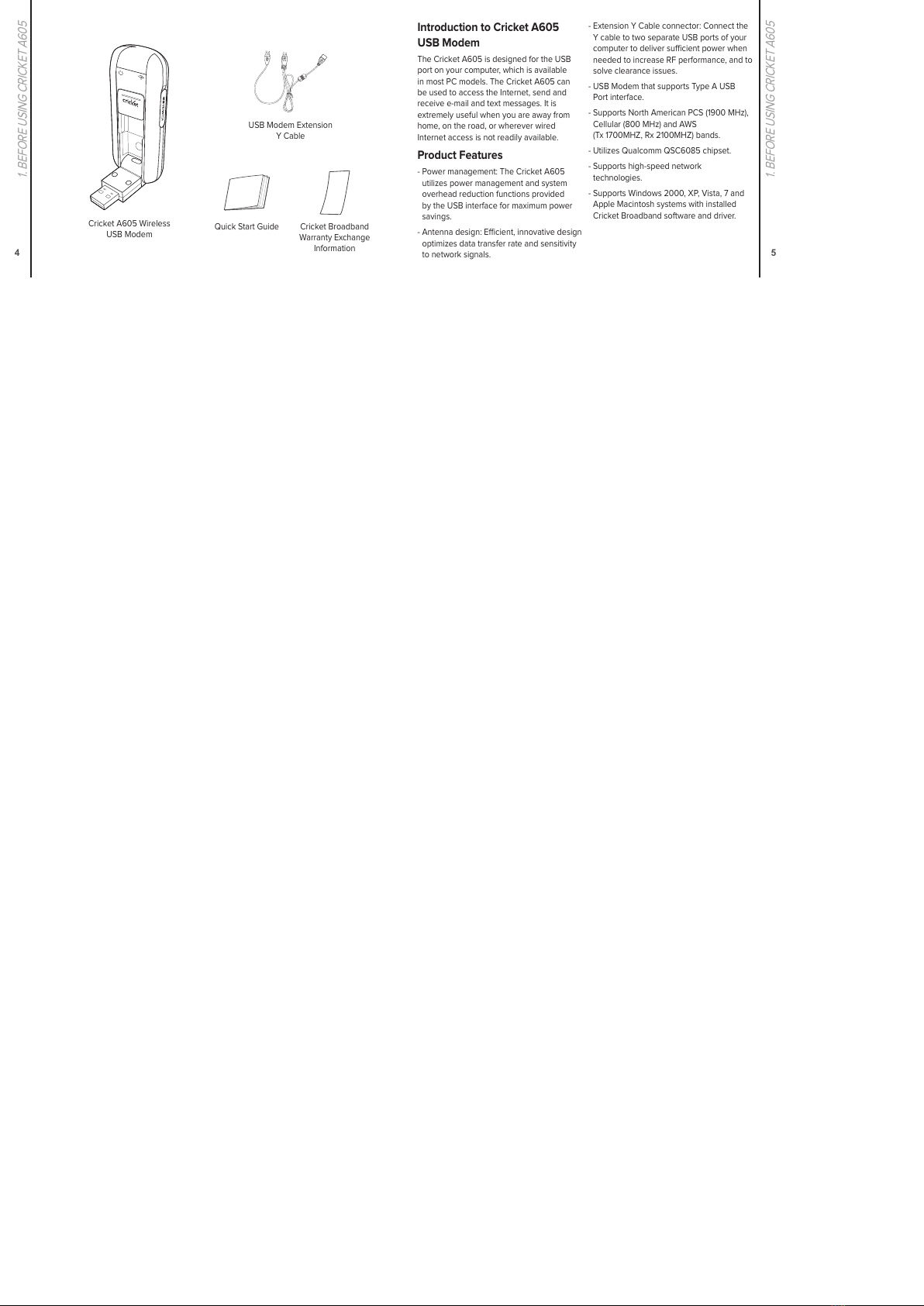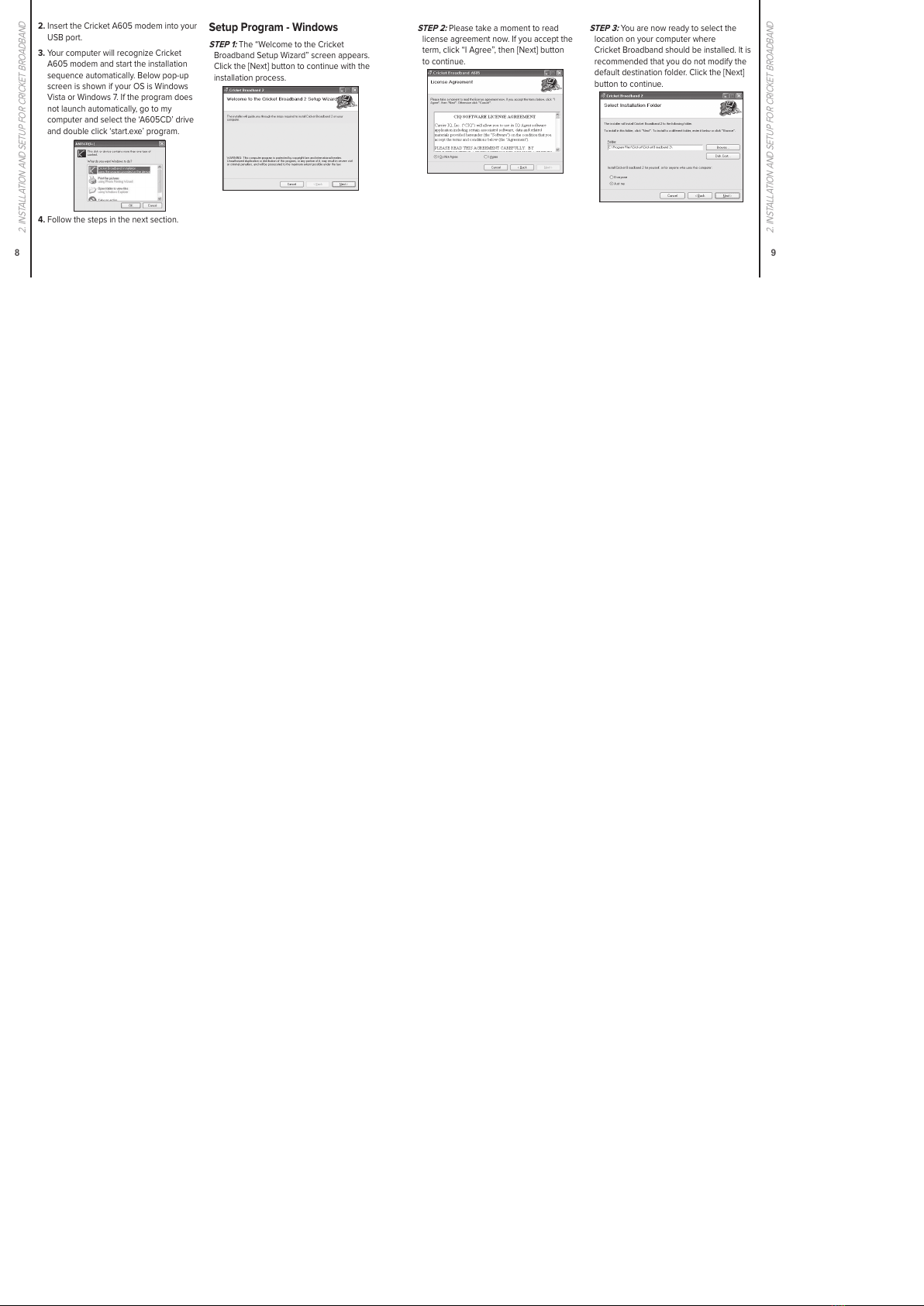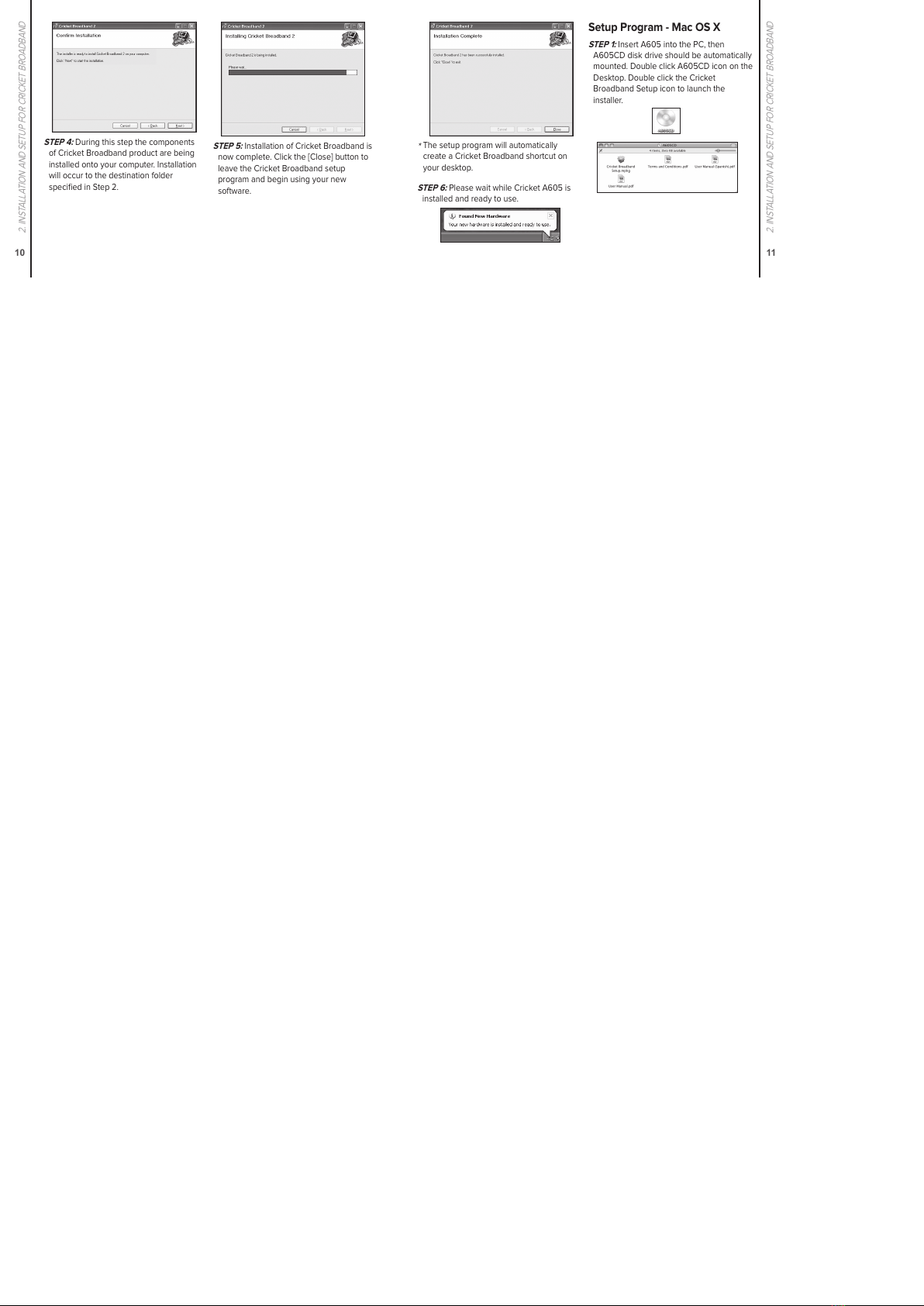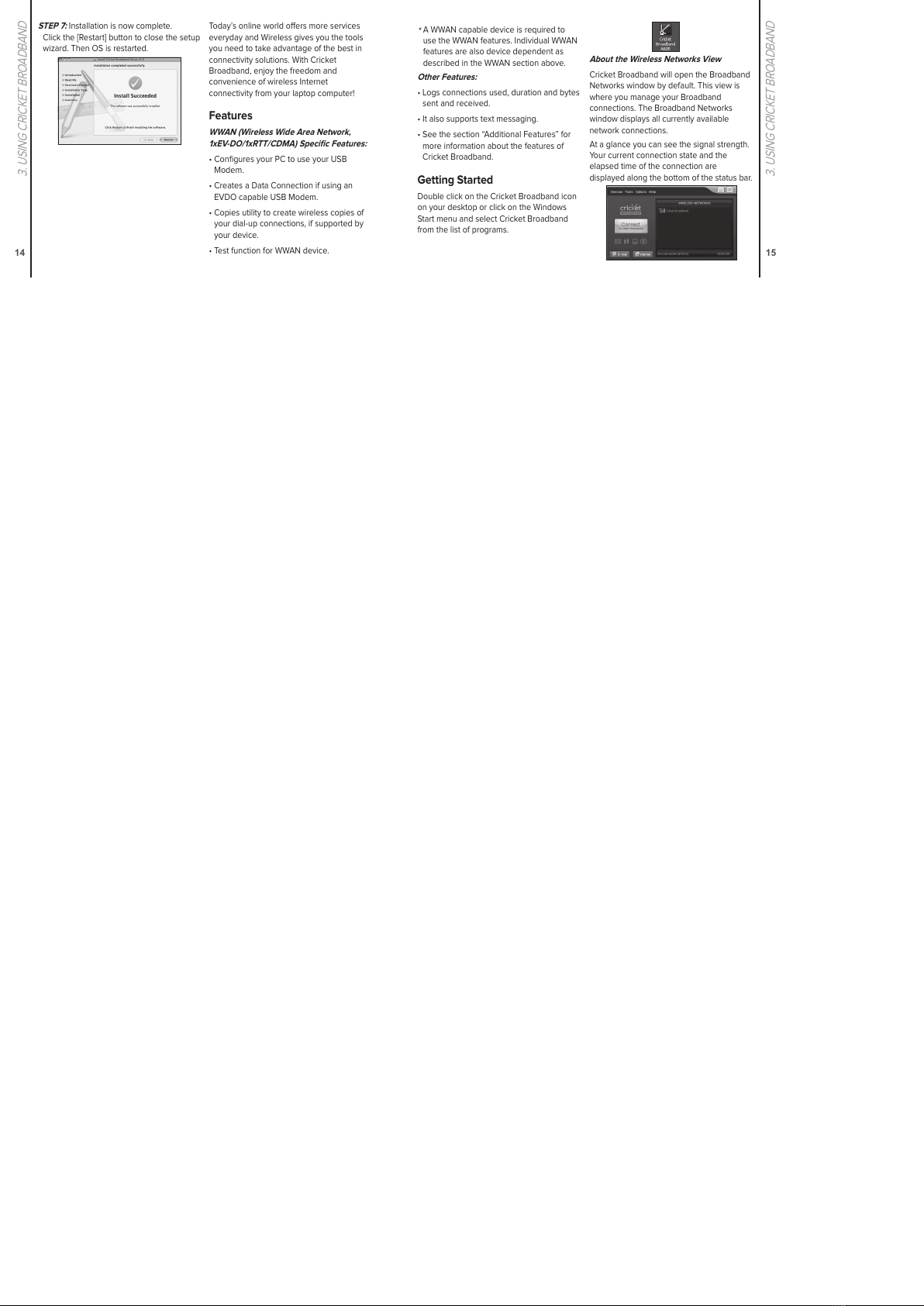2
1. BEFORE USING CRICKET A605 .........................3
About This User’s Manual.......................................3
Product Overview......................................................3
Product Package Contents.....................................3
Introduction to Cricket A605 USB Modem.......5
Product Features........................................................5
Product Handling .......................................................6
Configuration...............................................................6
2. INSTALLATION AND SETUP FOR
CRICKET BROADBAND ......................................7
Installing Software......................................................7
Setup Program - Windows......................................8
Setup Program - Mac OS X....................................11
3. USING CRICKET BROADBAND........................14
Features....................................................................... 14
Getting Started.......................................................... 15
Connecting................................................................. 16
Text Messaging..........................................................17
4. CRICKET BROADBAND PREFERENCES........19
General Preferences............................................... 19
WWAN Specific Settings ......................................20
VPN Settings.............................................................. 21
Text Message Settings........................................... 21
Update settings .......................................................22
Additional Features ................................................ 23
5. INSTALLING CRICKET A605............................ 27
Recommended System Requirements ...........27
Using the Modem ..................................................28
Remove the Modem from your Computer....28
Using the USB Modem Extension
Y Cable ......................................................................29
TROUBLESHOOTING............................................. 31
CARE AND MAINTENANCE ................................ 32
WARRANTY............................................................. 33
SAR INFORMATION .............................................. 39
SAFETY INFORMATION ........................................ 41
FCC COMPLIANCE INFORMATION................... 42
U.S.A. U.S.FEDERAL COMMUNICATIONS
COMMISSION RADIO FREQUENCY
INTERFERENCE STATEMENT.............................. 42
CONTENTS
3
1. BEFORE USING CRICKET A605
About This User’s Manual
You will find all the information you need to
install and use the Cricket A605 in this user
manual. Before using the Cricket A605, you
must properly install the modem by closely
following the installation instructions.
Instructions
• Install the Cricket Broadband software by
inserting the Cricket A605 USB Device
into your PC. The installation software
is included in the Cricket A605 modem
memory. When you insert the Cricket A605
into your computer, the installation process
will automatically begin.
• It is highly recommended that you read the
safety precautions described in this manual
before using the Cricket A605.
Documents Included on Your Modem
Memory
• Broadband Usage Conditions, Terms &
Conditions
• User Manual
Product Overview
Thank you for purchasing Cricket A605
USB Modem.
The Cricket A605 is a high-speed wireless
device that enables your computer to
connect to Cricket’s high-speed wireless
network.
The Cricket A605 is simple to install and
use.
Product Package Contents
The following items are included in the
product package. If any of the items listed
below are missing, please contact the retail
location where you purchased the product.