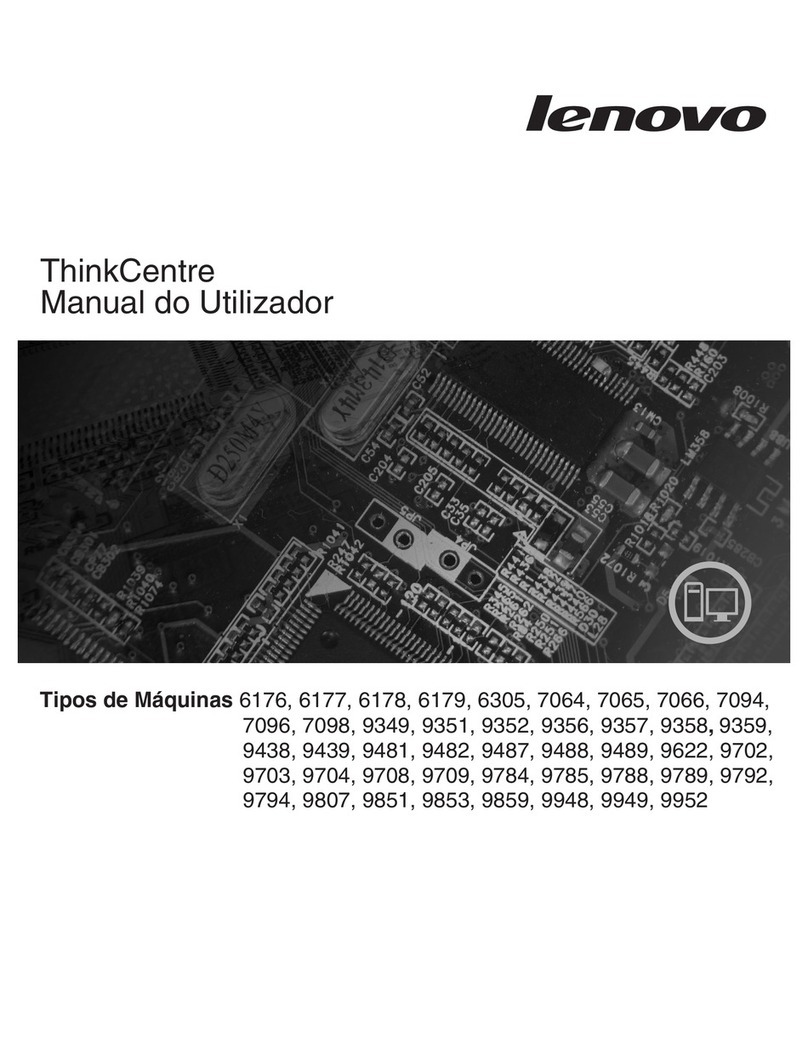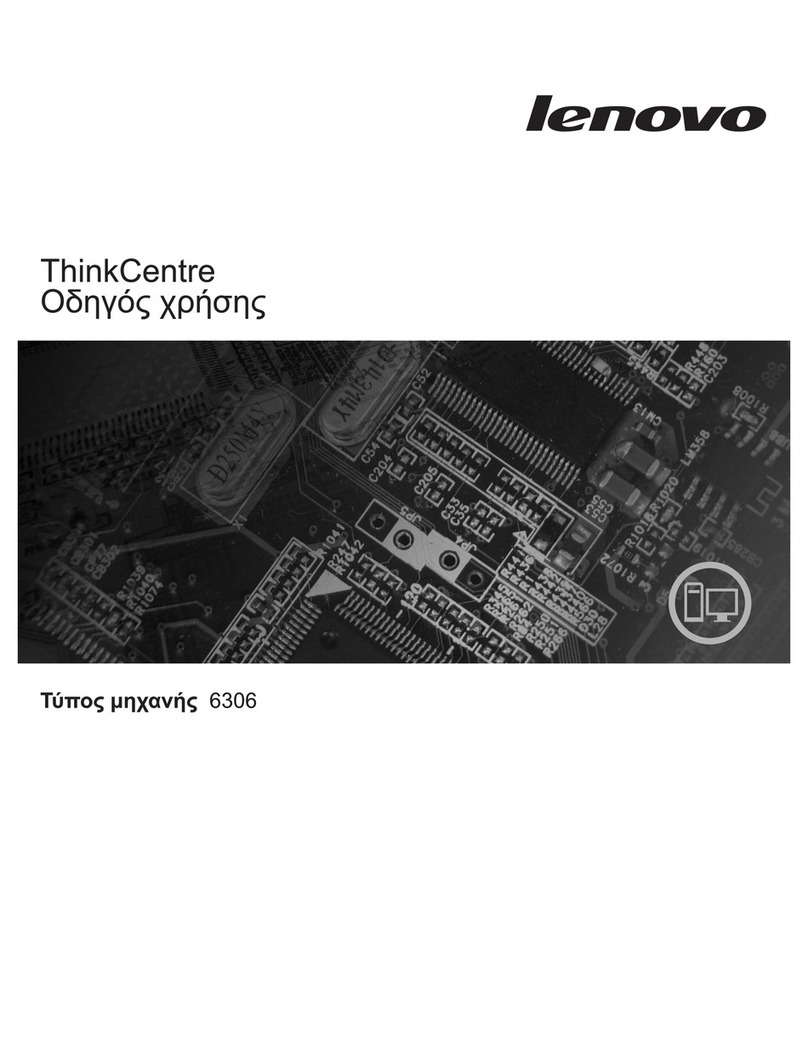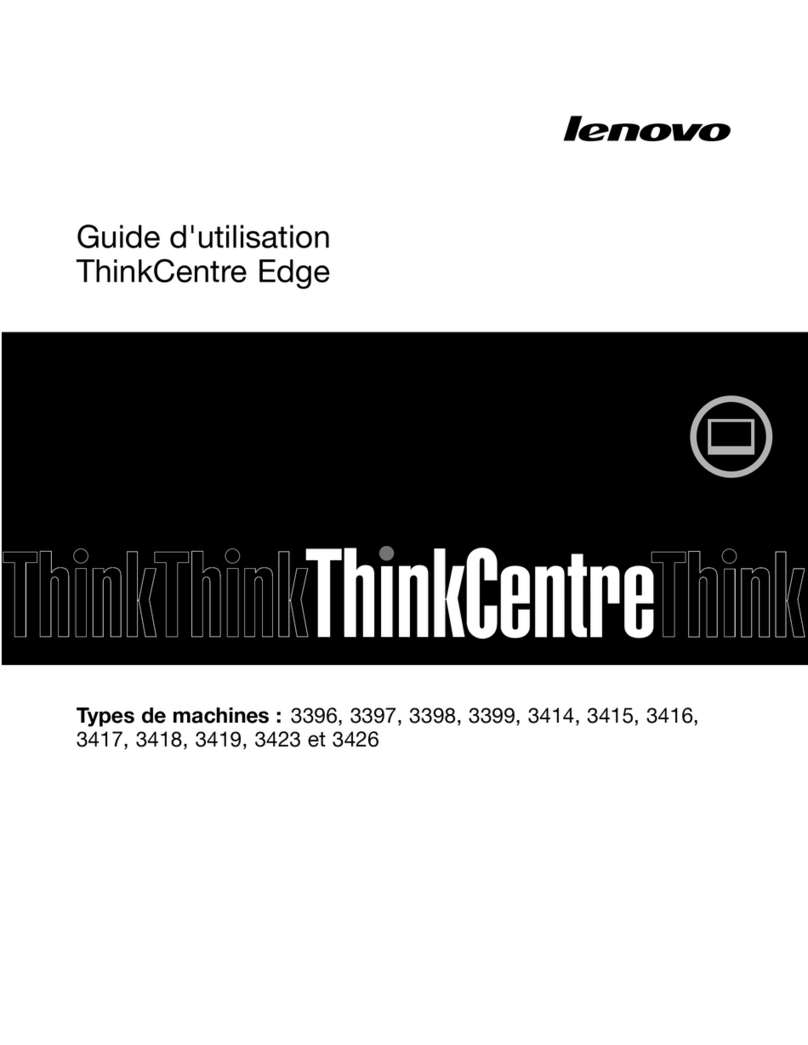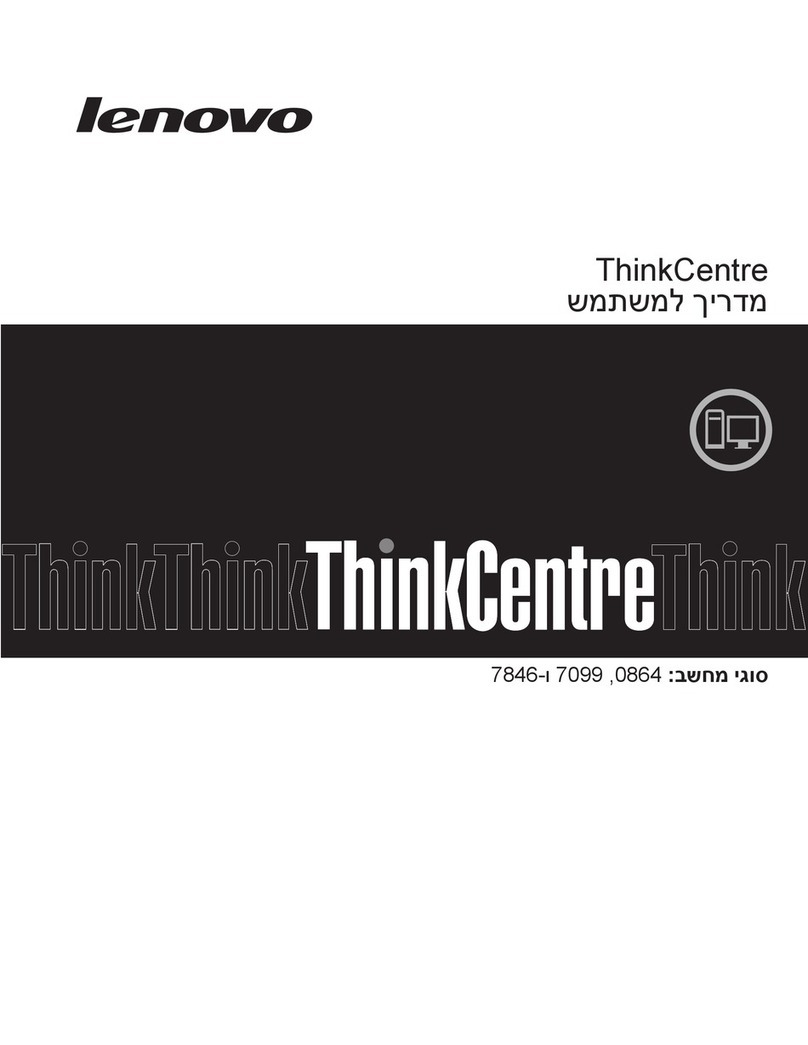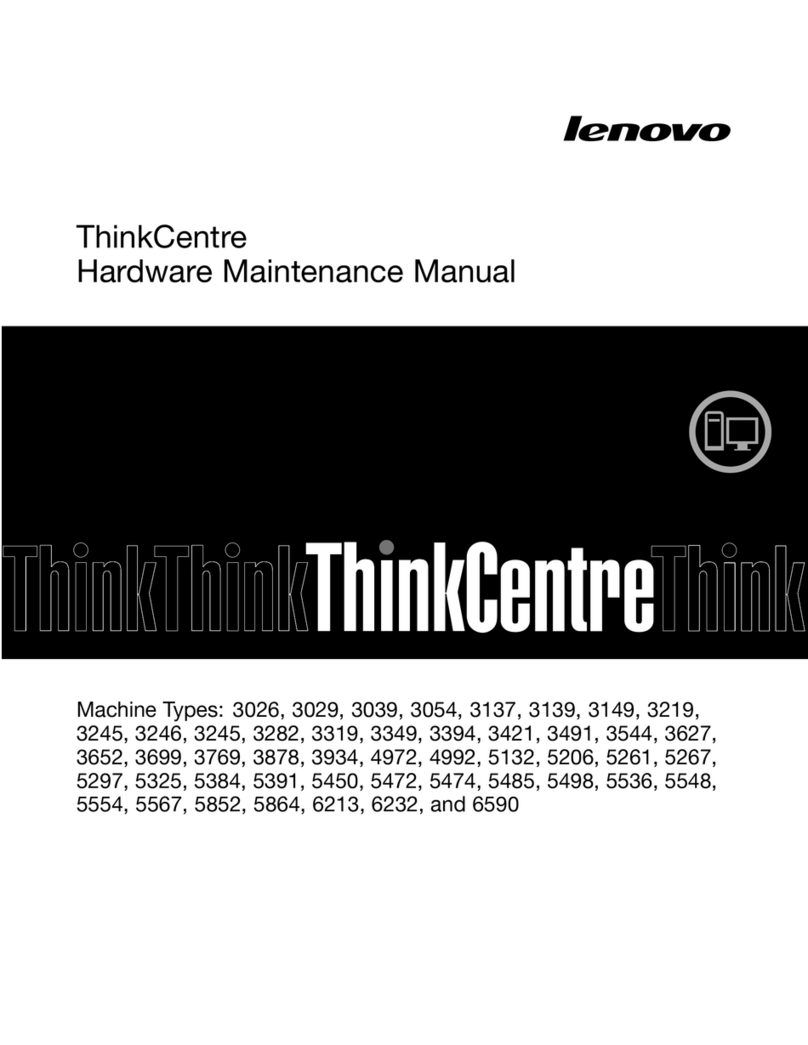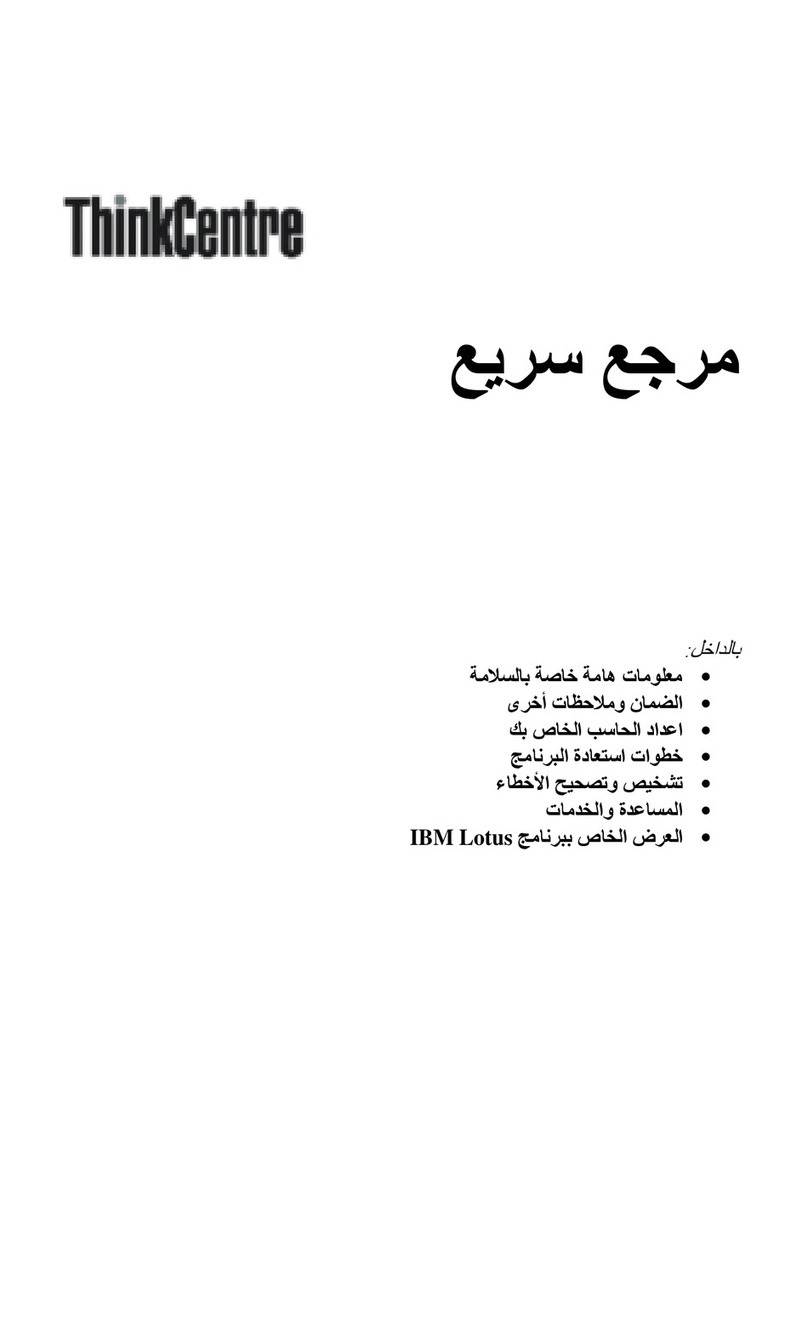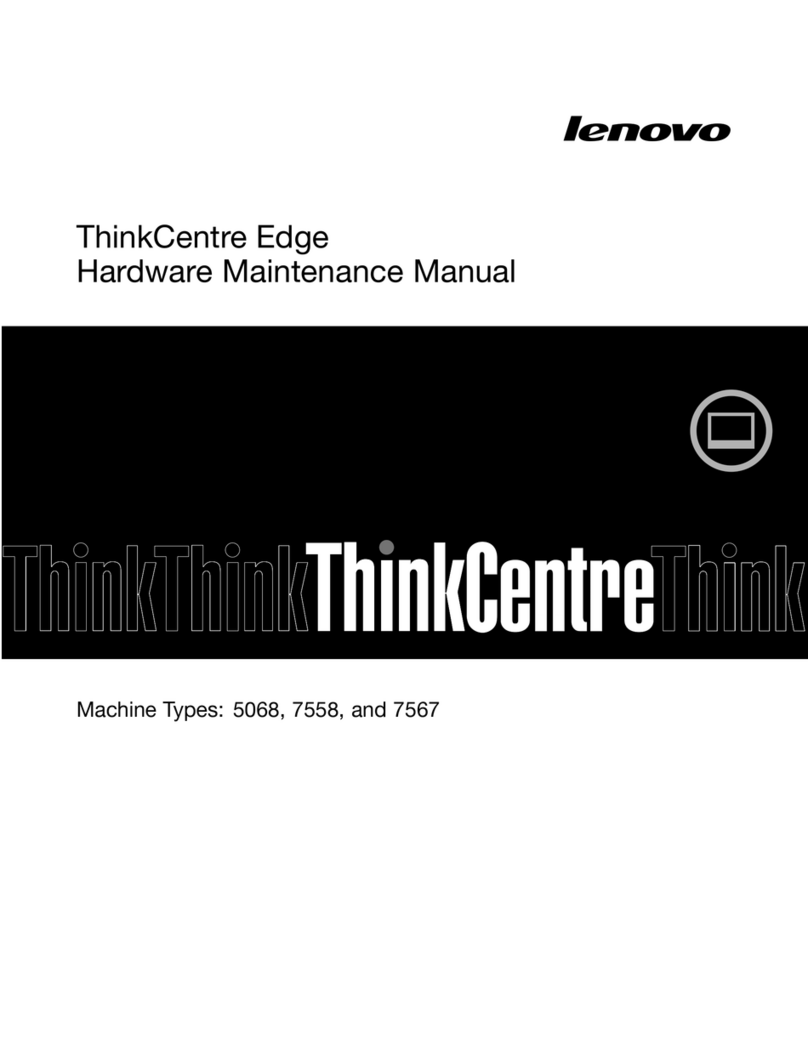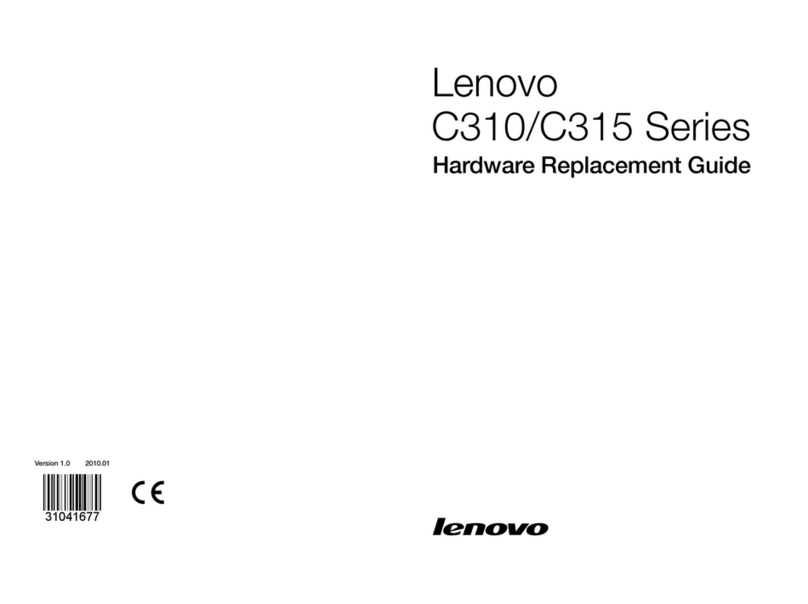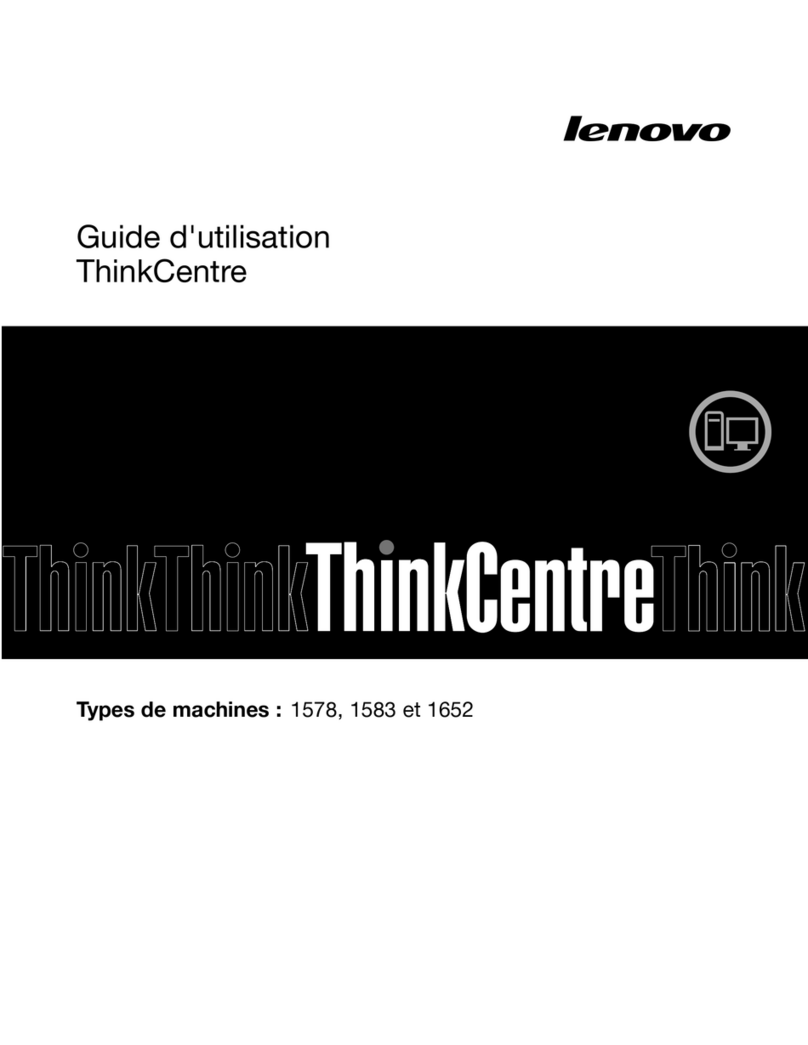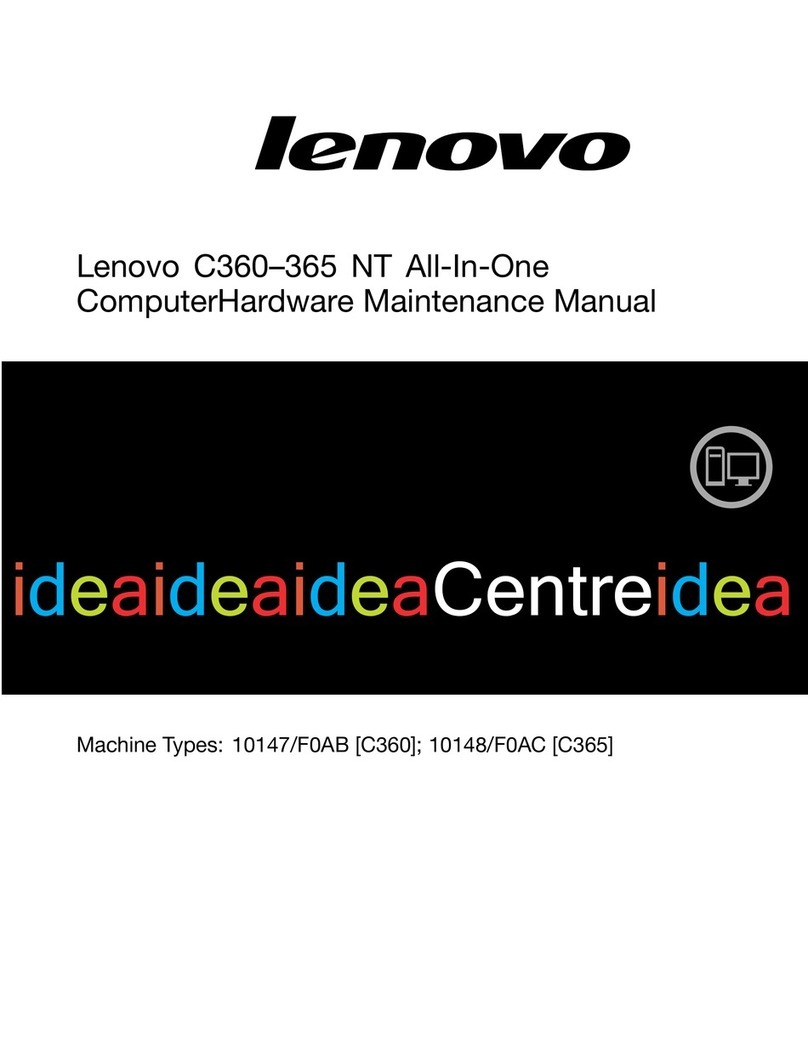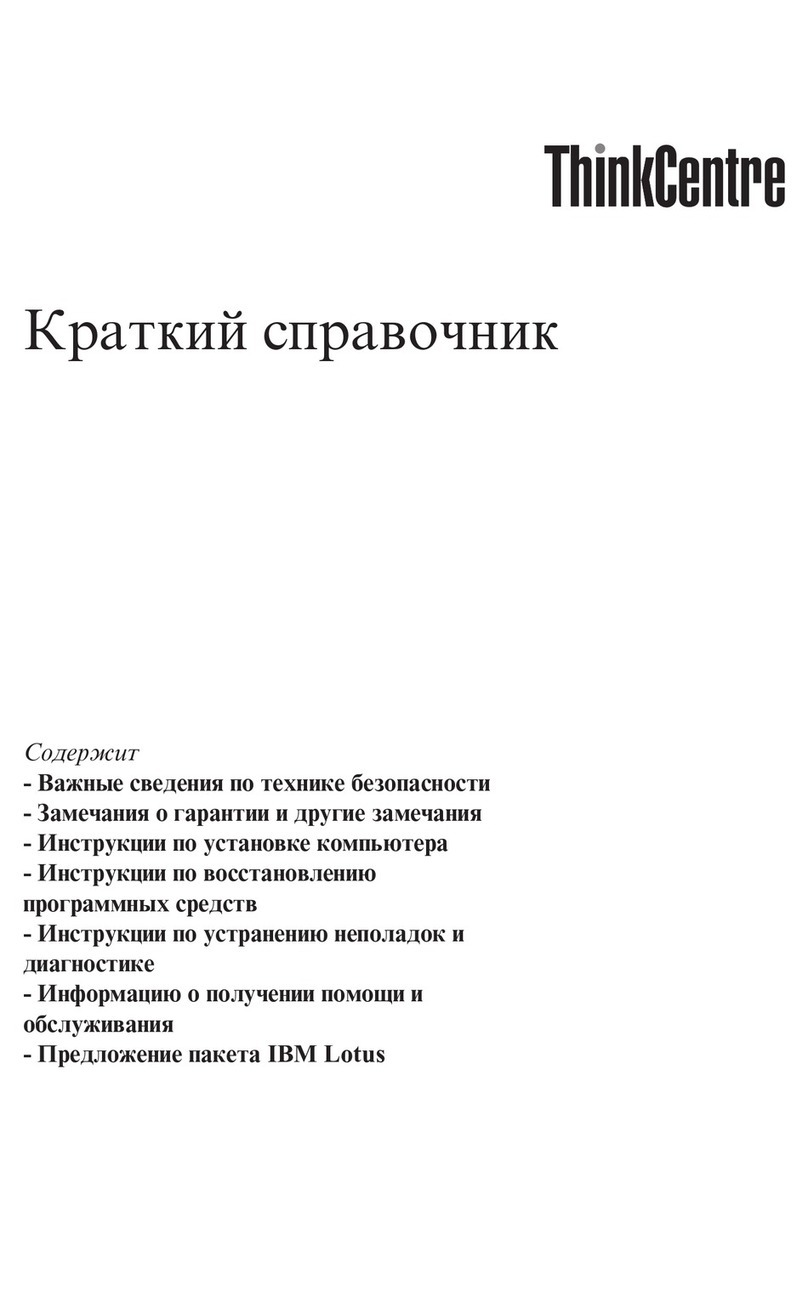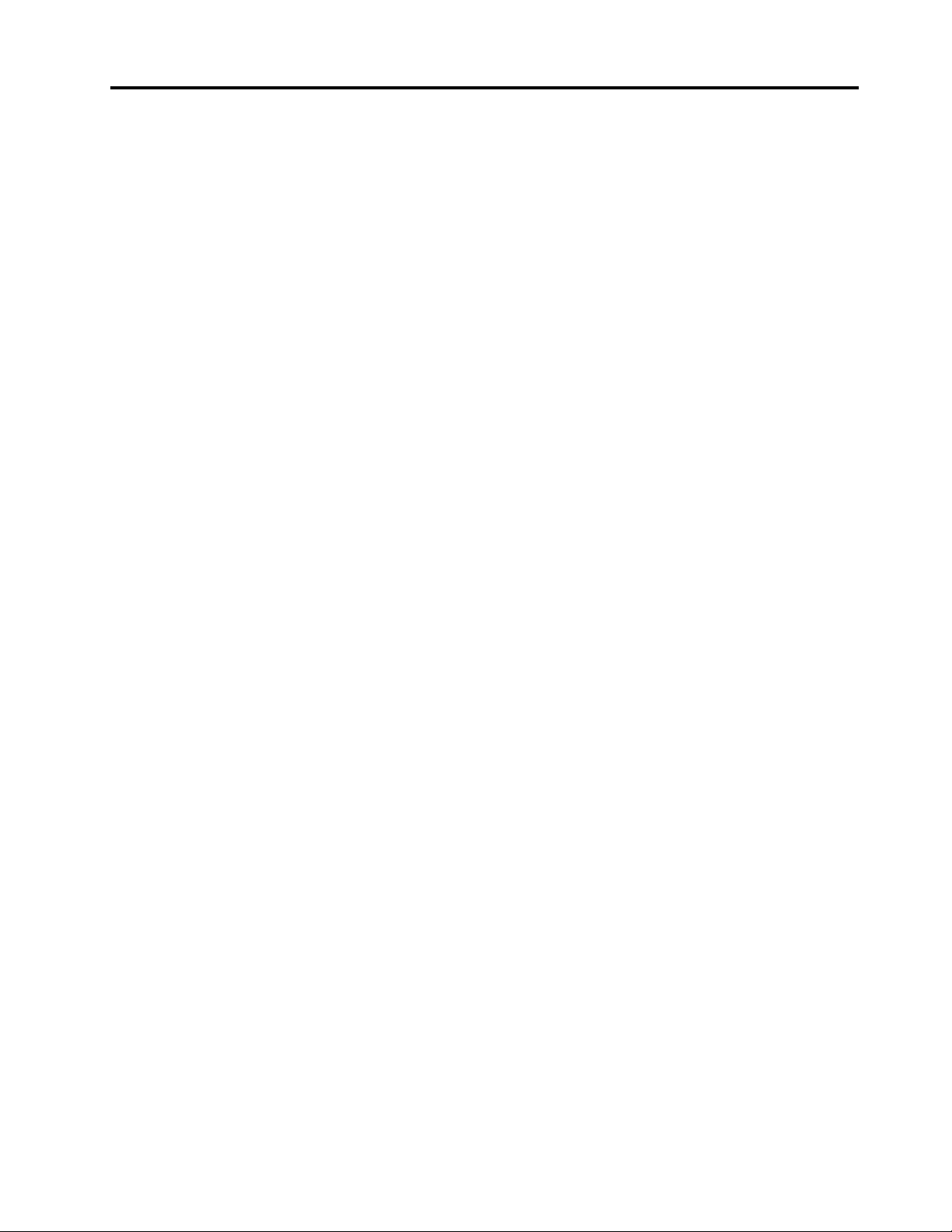Contents
Discover your Lenovo co puter . . . . iii
Chapter 1. Meet your co puter . . . . . 1
Front . . . . . . . . . . . . . . . . . . . . 1
Rear . . . . . . . . . . . . . . . . . . . . 4
Features and specifications . . . . . . . . . . . 7
USB specifications . . . . . . . . . . . . . . 9
Chapter 2. Get started with your
co puter . . . . . . . . . . . . . . . . 11
Access networks . . . . . . . . . . . . . . 11
Connect to the wired Ethernet . . . . . . . 11
Connect to Wi-Fi networks (for selected
models) . . . . . . . . . . . . . . . . 11
Connect an external display . . . . . . . . . . 11
Manage cables with a smart cable clip . . . . . . 11
Chapter 3. Explore your co puter . . 13
The Vantage app . . . . . . . . . . . . . . 13
Set the power plan . . . . . . . . . . . . . 13
Transfer data . . . . . . . . . . . . . . . . 13
Connect to a Bluetooth-enabled device (for
selected models) . . . . . . . . . . . . 13
Use the optical drive (for selected models) . . 14
Use a media card (for selected models) . . . . 15
Purchase accessories . . . . . . . . . . . . 15
Chapter 4. Secure your co puter
and infor ation . . . . . . . . . . . . 17
ock the computer . . . . . . . . . . . . . 17
UEFI BIOS passwords . . . . . . . . . . . . 18
Certificate based BIOS management . . . . . . 19
Use software security solutions. . . . . . . . . 20
Windows firewalls . . . . . . . . . . . . 20
Computrace Agent software embedded in
firmware (for selected models) . . . . . . . 20
Use BIOS security solutions . . . . . . . . . . 20
Wipe the storage drive data . . . . . . . . 20
Cover presence switch . . . . . . . . . . 21
Intel BIOS guard . . . . . . . . . . . . . 21
Smart USB Protection . . . . . . . . . . 21
Chapter 5. UEFI BIOS . . . . . . . . . 23
What is UEFI BIOS. . . . . . . . . . . . . . 23
Enter the BIOS menu. . . . . . . . . . . . . 23
Navigate in the BIOS interface . . . . . . . . . 23
Change the display language of UEFI BIOS . . . . 23
Change the display mode of UEFI BIOS (for
selected models) . . . . . . . . . . . . . . 24
Set the system date and time . . . . . . . . . 24
Change the boot priority order . . . . . . . . . 24
Enable or disable the configuration change
detection feature . . . . . . . . . . . . . . 25
Enable or disable the automatic power-on
feature . . . . . . . . . . . . . . . . . . 25
Enable or disable the smart power-on feature (for
selected models) . . . . . . . . . . . . . . 25
Enable or disable the ErP PS compliance mode . . 25
Change the ITS performance mode . . . . . . . 26
Change BIOS settings before installing a new
operating system . . . . . . . . . . . . . . 26
Update UEFI BIOS. . . . . . . . . . . . . . 27
Recover from a BIOS update failure . . . . . . . 27
Clear CMOS . . . . . . . . . . . . . . . . 28
Chapter 6. Diagnostics . . . . . . . . 29
enovo diagnostic tools . . . . . . . . . . . 29
The Vantage app . . . . . . . . . . . . . . 29
Chapter 7. CRU replace ent . . . . . 31
CRU list . . . . . . . . . . . . . . . . . . 31
Remove or replace a CRU . . . . . . . . . . . 32
Computer cover . . . . . . . . . . . . . 32
Optical drive . . . . . . . . . . . . . . 32
Front bezel . . . . . . . . . . . . . . . 34
Drive bay assembly . . . . . . . . . . . 35
2.5-inch hard disk drive . . . . . . . . . . 36
3.5-inch hard disk drive . . . . . . . . . . 37
Memory module . . . . . . . . . . . . . 38
M.2 solid-state drive and heat sink . . . . . 40
M.2 solid-state drive bracket . . . . . . . . 42
PCI-Express connector cable . . . . . . . 43
PCI-Express card . . . . . . . . . . . . 44
Power supply assembly . . . . . . . . . . 45
E-lock . . . . . . . . . . . . . . . . . 46
Coin-cell battery. . . . . . . . . . . . . 47
Chapter 8. Help and support . . . . . 49
Self-help resources . . . . . . . . . . . . . 49
Call enovo . . . . . . . . . . . . . . . . 51
Before you contact enovo . . . . . . . . 51
enovo Customer Support Center . . . . . . 51
Purchase additional services. . . . . . . . . . 52
© Copyright enovo 2022 i