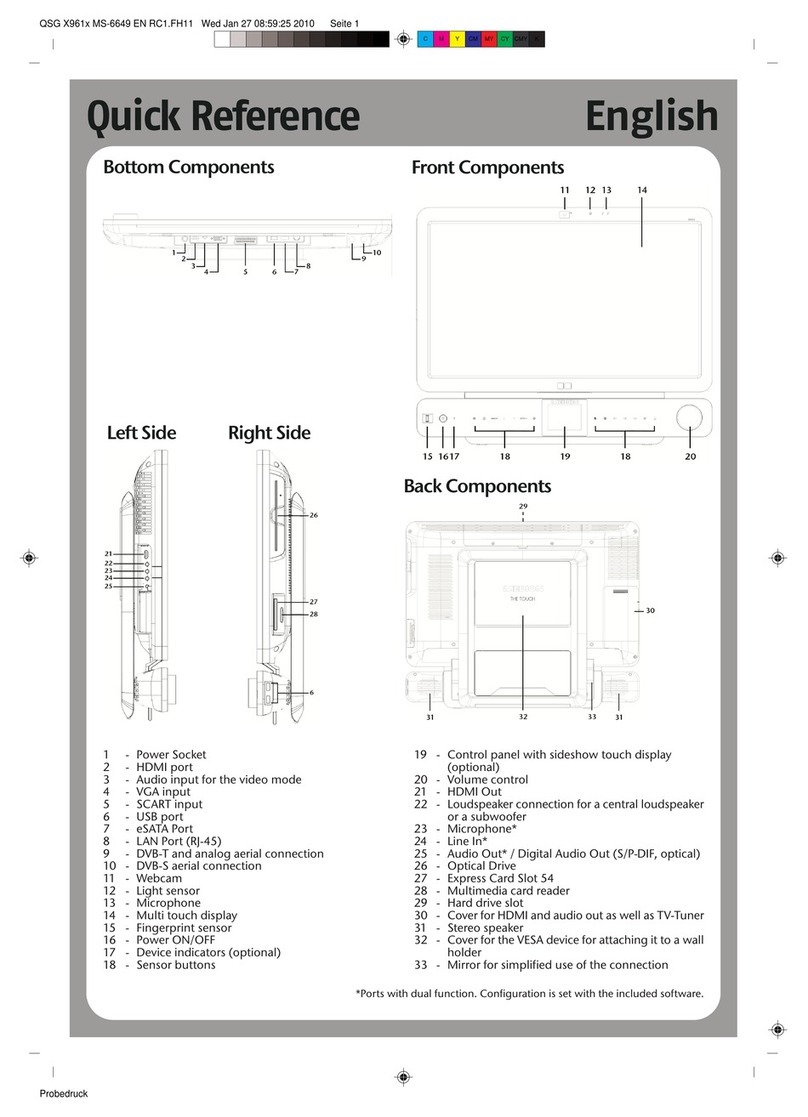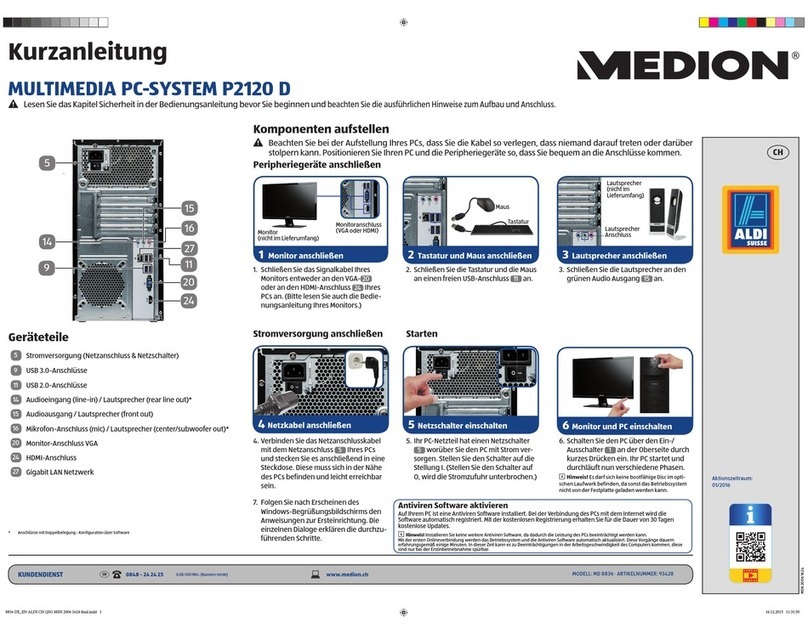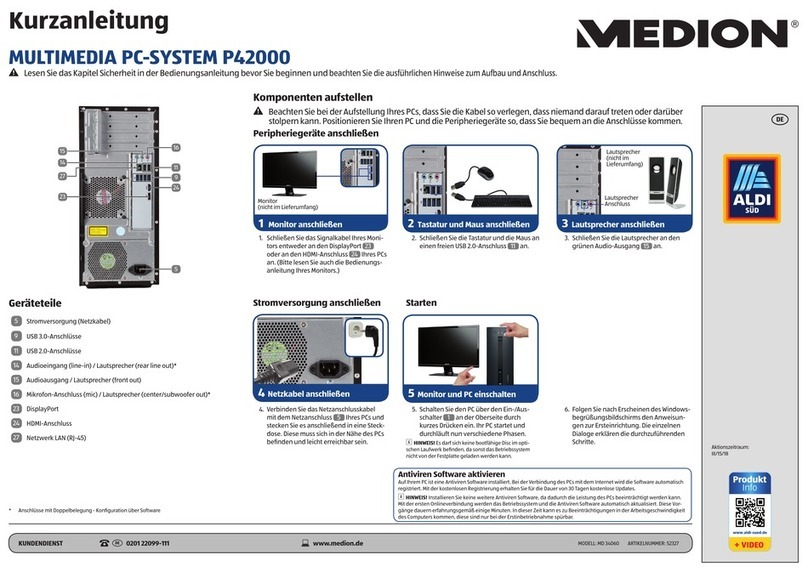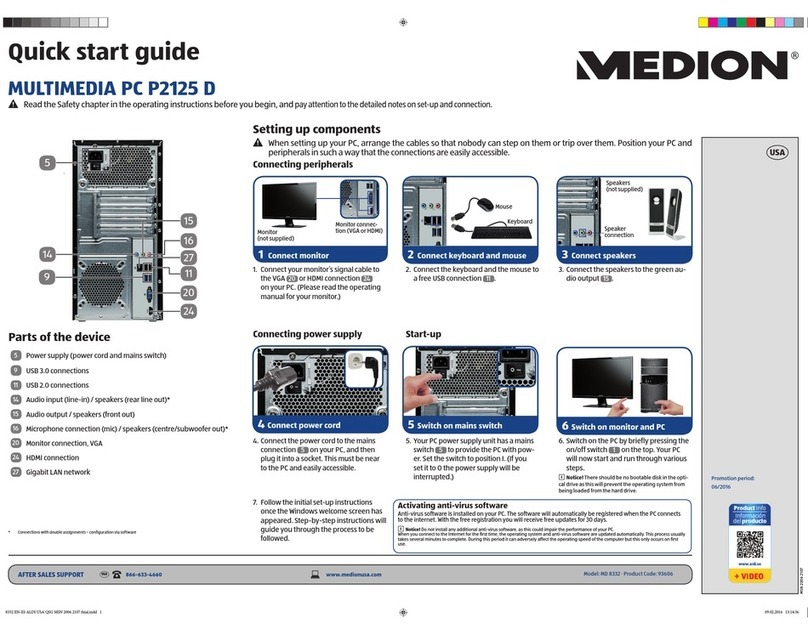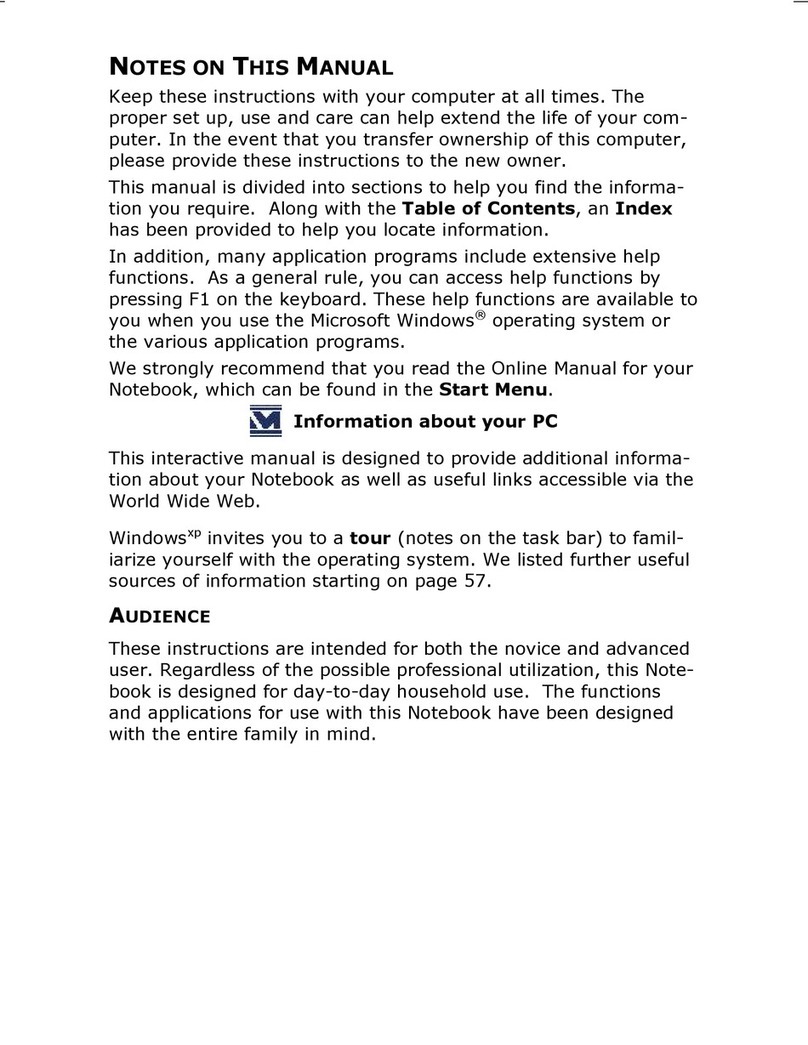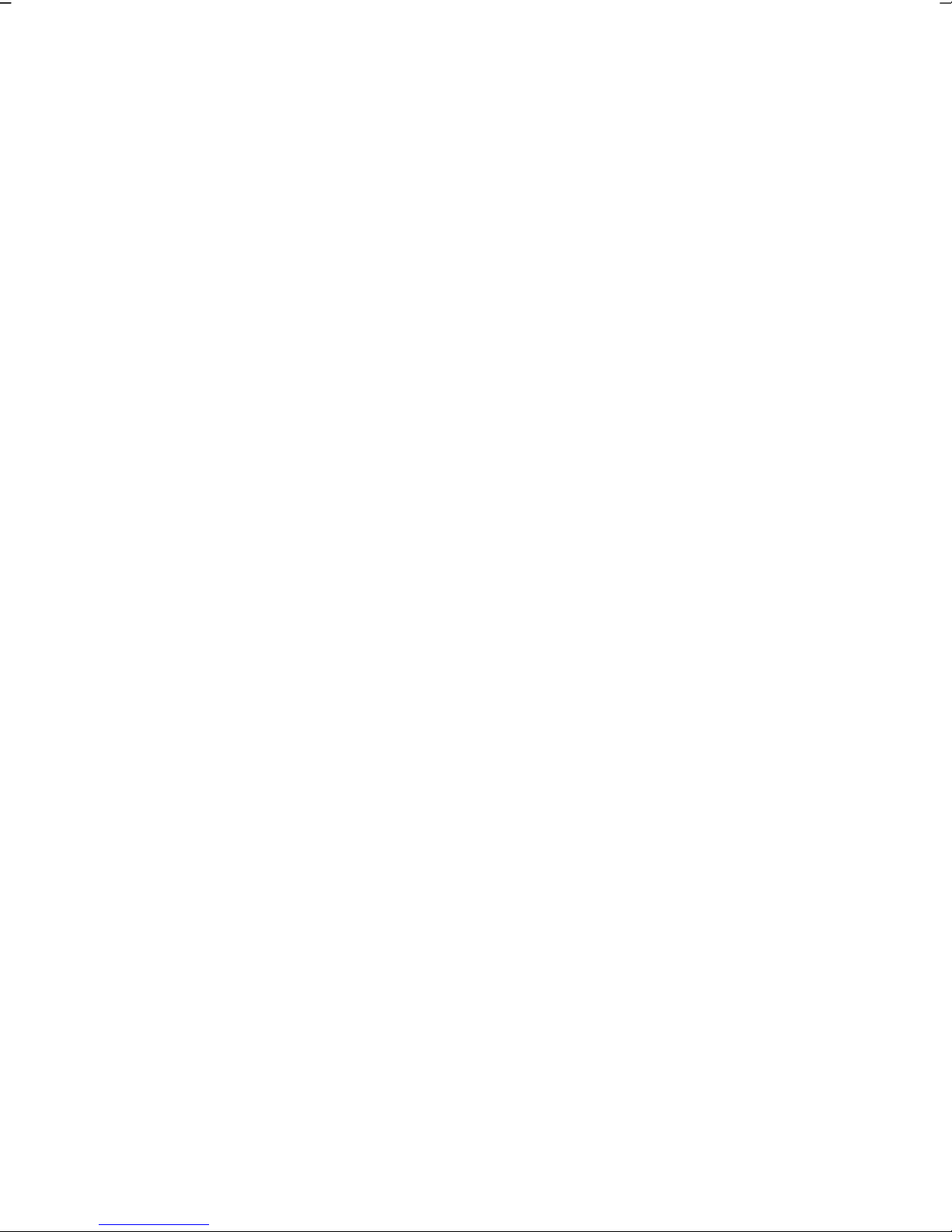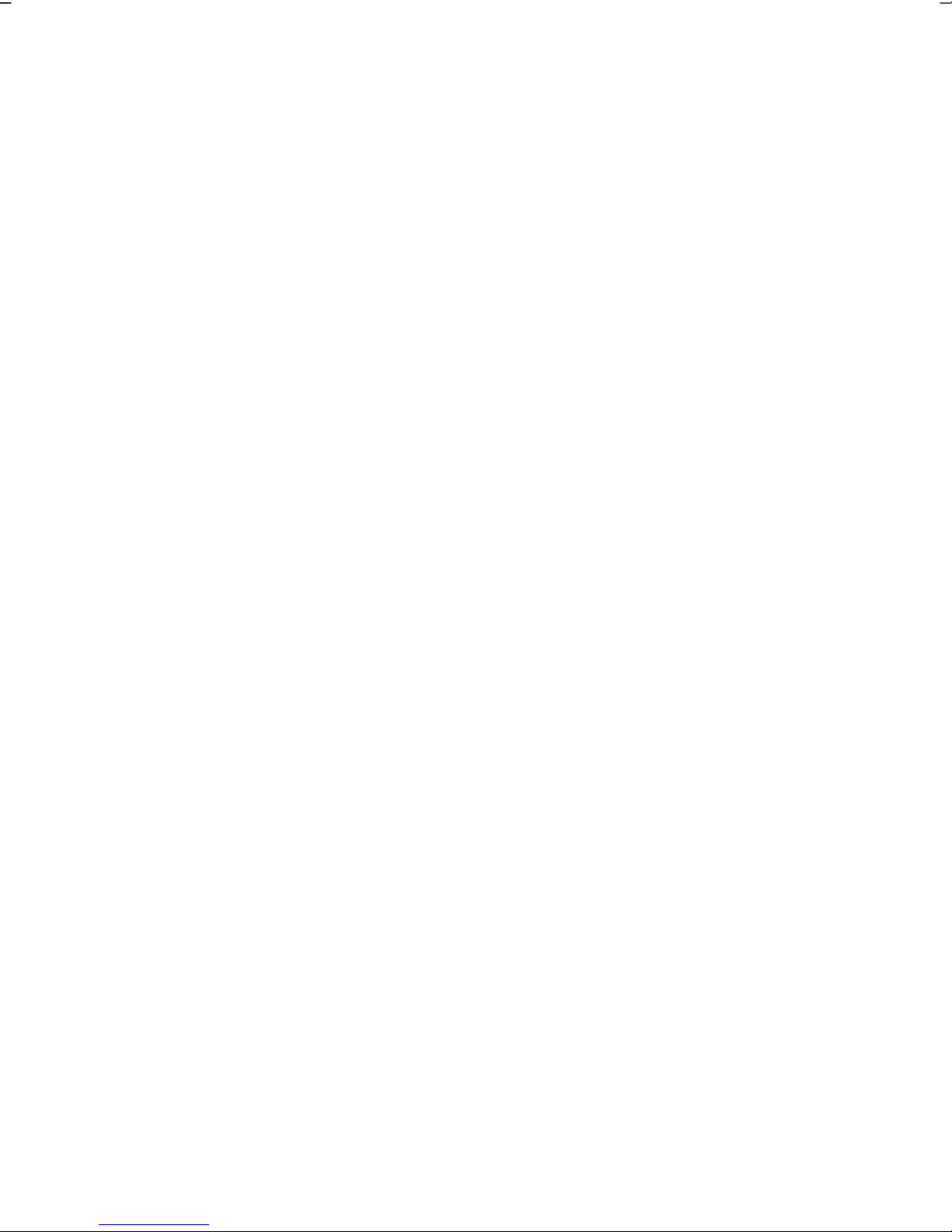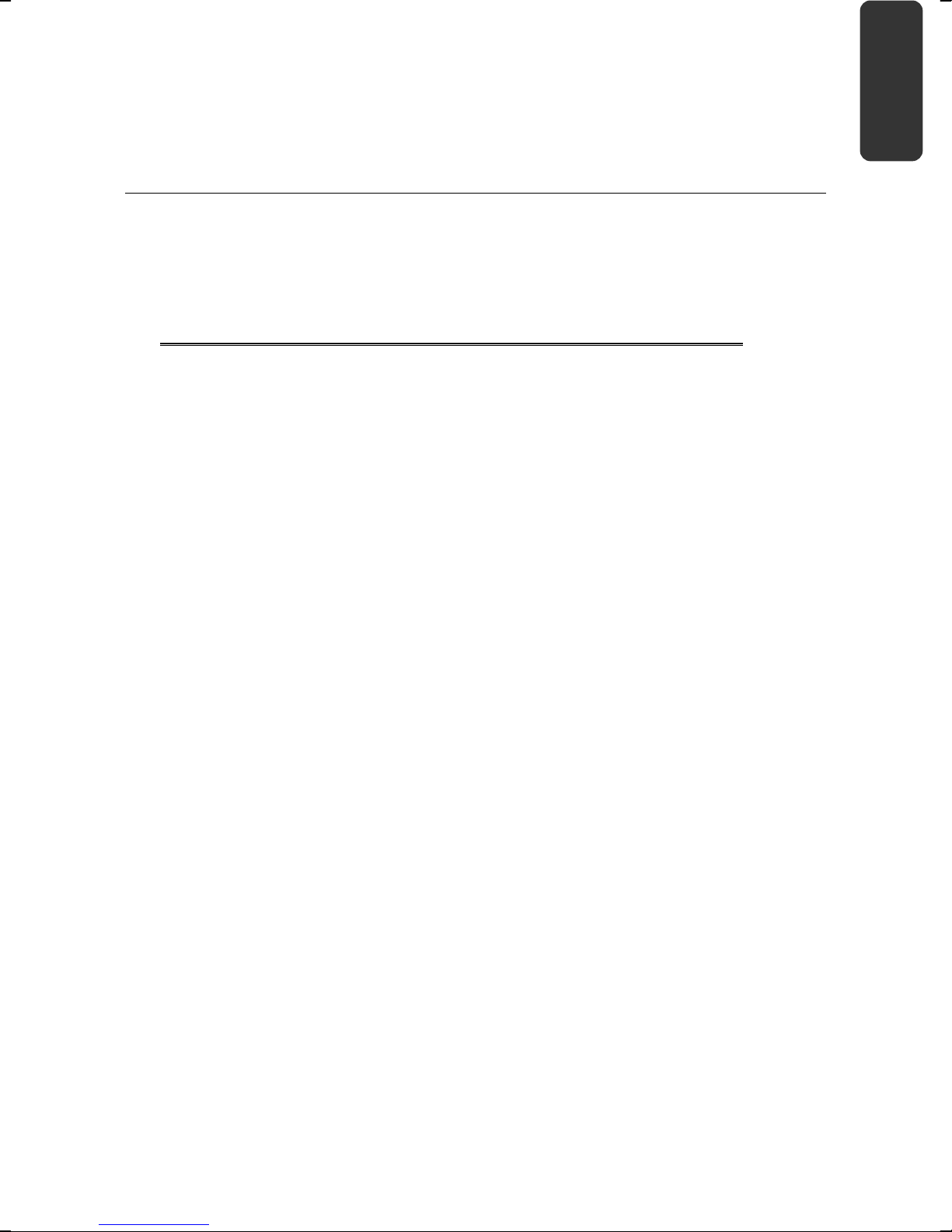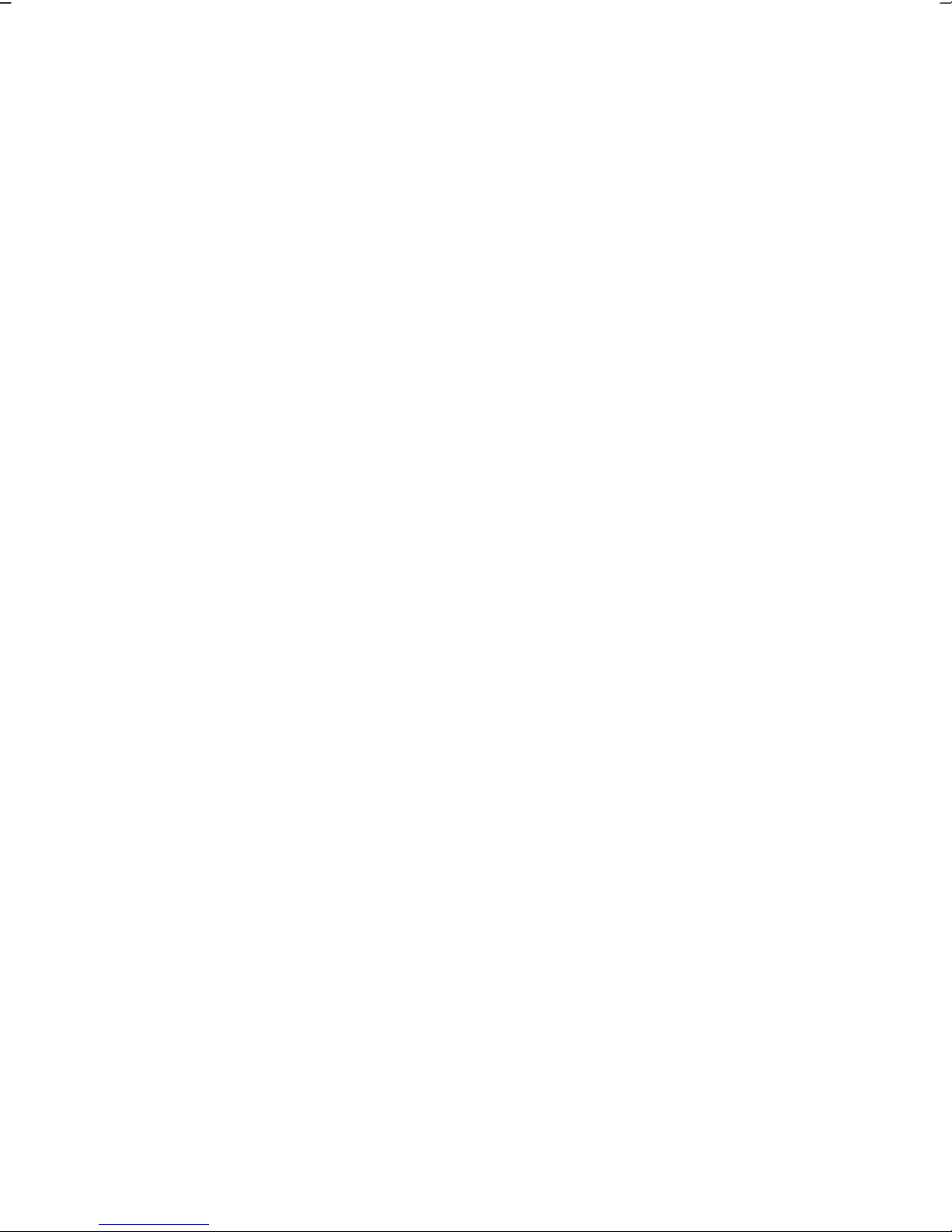- iii -
Table of Contents
Safety ............................................................................................................. 1
Warnings...................................................................................................... 3
Data Security............................................................................................ 3
Setting Up & Getting Started....................................................................... 5
Included with your PC .................................................................................. 7
Setting Up .................................................................................................... 8
Set-up Location ........................................................................................ 8
Ambient Temperature............................................................................... 8
Working Ergonomics ................................................................................ 9
Connecting Devices ....................................................................................10
Cabling ....................................................................................................10
Connecting the Monitor ...........................................................................11
Connecting a PS/2 Devices .....................................................................12
Front Connectors.....................................................................................12
Connecting a Headphone........................................................................12
Connecting Speakers ..............................................................................12
Setting up Surround Sound..................................................................13
Connecting a Sound Source/Audio Input.................................................13
Connecting a Microphone........................................................................13
Connecting a Printer or Scanner .............................................................13
USB/IEEE 1394 .......................................................................................14
Connecting USB Devices.....................................................................14
Connecting IEEE 1394 (Fire Wire) Devices .........................................14
LAN Connection ......................................................................................15
Connecting the Wireless LAN Aerial........................................................15
Modem Connection .................................................................................15
Connecting the Power Supply .................................................................16
Getting Started............................................................................................17
Starting up the PC ...................................................................................17
Short Description of the Windows®Desktop ........................................18
Operation ..................................................................................................... 21
Mouse .........................................................................................................23
Keyboard ....................................................................................................24
Alt and Ctrl Keys......................................................................................24
Hard Drive...................................................................................................25
Important Directories ...............................................................................25
Connecting an External Hard Drive .........................................................26
Optical Drive ...............................................................................................27
Loading a Disc:........................................................................................27
Playing Back and Retrieving Data from Discs .........................................27
How to Remove a Disc ............................................................................28
Optical Drive as Boot Drive .....................................................................28
Regional Playback Information for DVD ..................................................28
Subjects Concerning the CD/DVD-Rewriter ............................................29