Crosley iSOLO CR3009A User manual
Other Crosley Radio manuals

Crosley
Crosley CR3041A User manual

Crosley
Crosley COMET CR-220 User manual

Crosley
Crosley CR3003B User manual

Crosley
Crosley Lewis CR3038A User manual

Crosley
Crosley Companion CR31D User manual

Crosley
Crosley Harmony CR3037B User manual

Crosley
Crosley iSOLO CR3009A User manual

Crosley
Crosley CR612B User manual

Crosley
Crosley CR224 Explorer I User manual
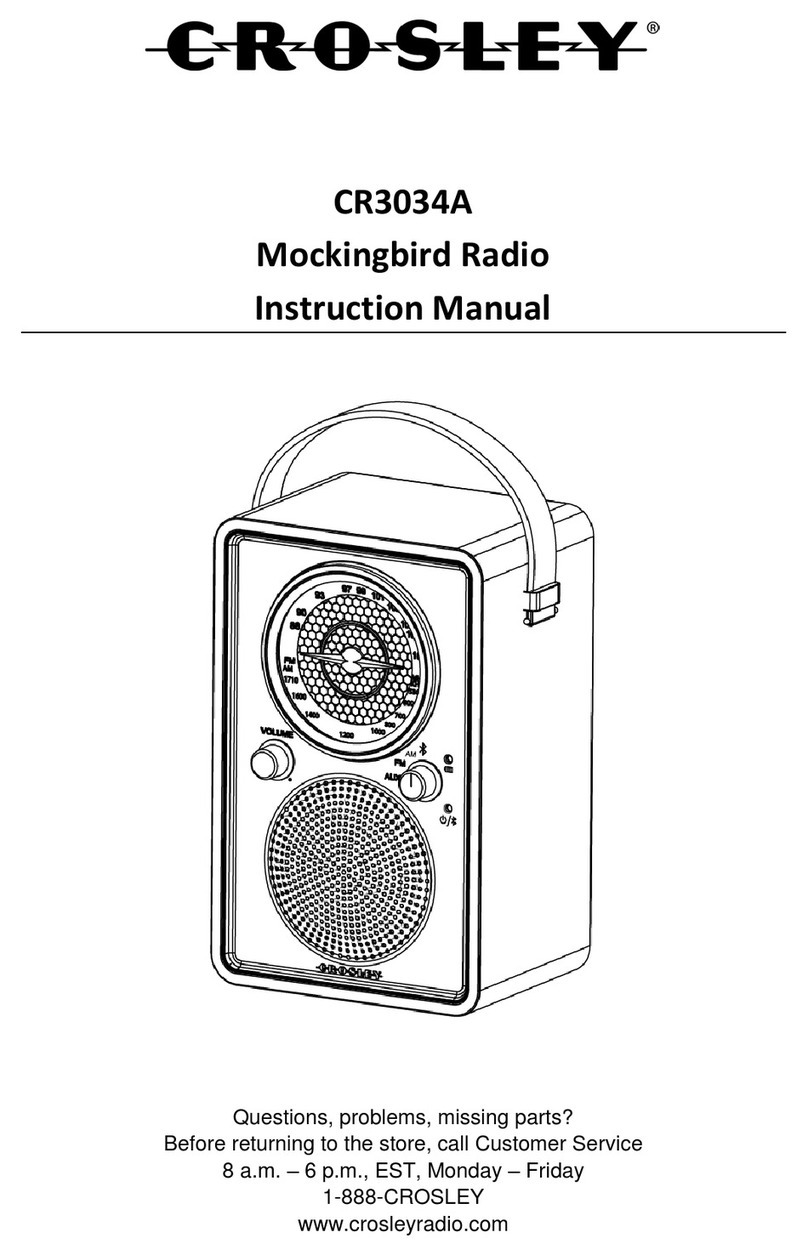
Crosley
Crosley CR3034A User manual

Crosley
Crosley CR32 User manual

Crosley
Crosley CR3037A User manual

Crosley
Crosley CR3036D User manual

Crosley
Crosley CR3036D User manual

Crosley
Crosley RANCHERO CR3022A User manual

Crosley
Crosley CR83 User manual

Crosley
Crosley CR02-001A User manual

Crosley
Crosley CR3034A User manual

Crosley
Crosley Crosley Diner Jukebox CR10 User manual

Crosley
Crosley Rambler User manual































