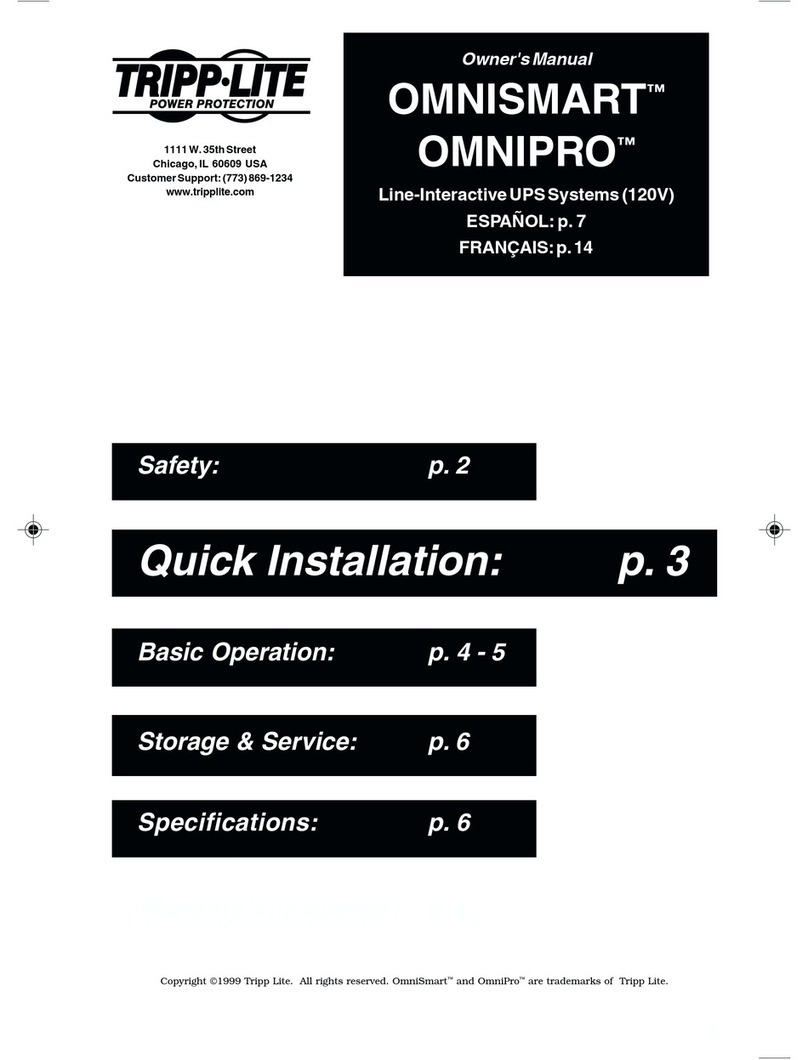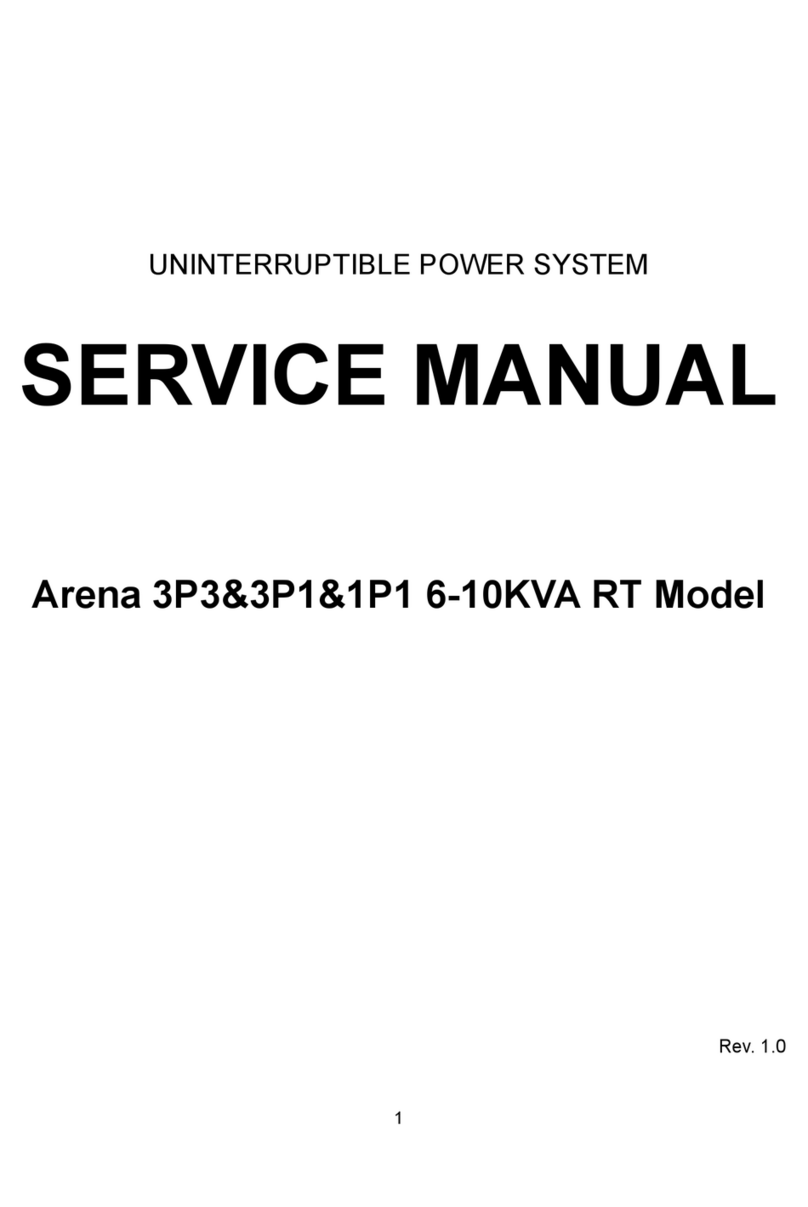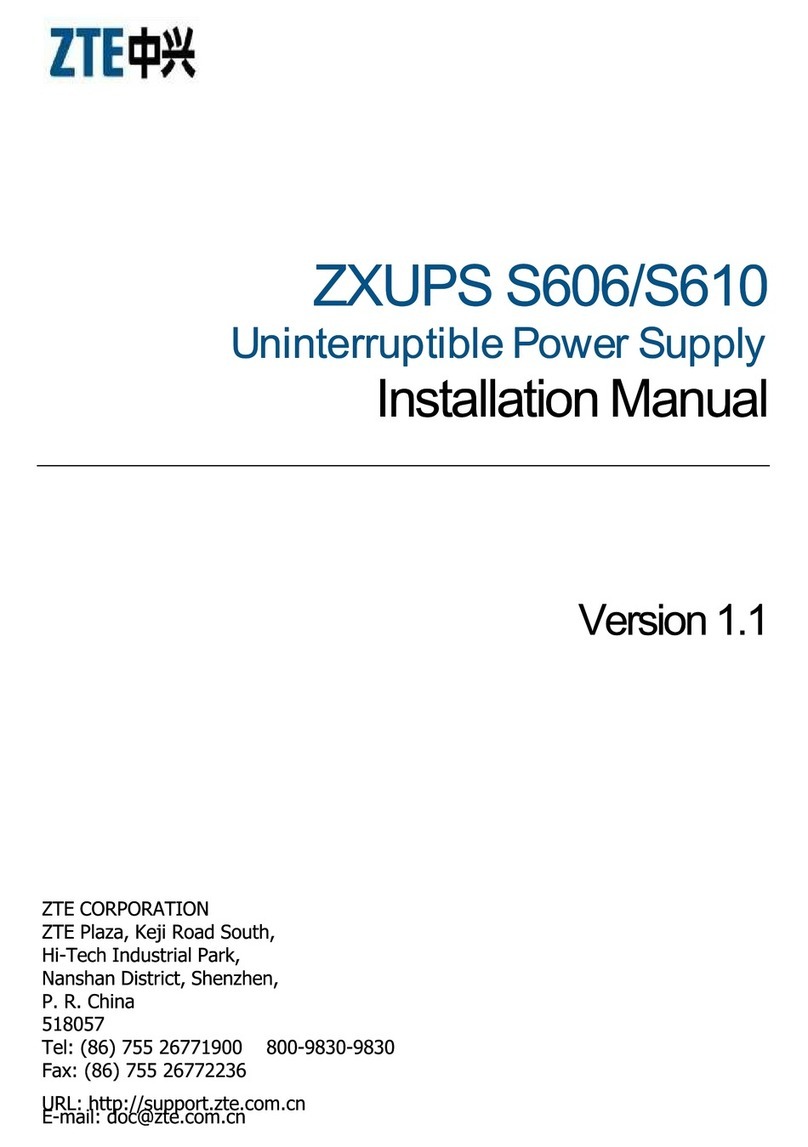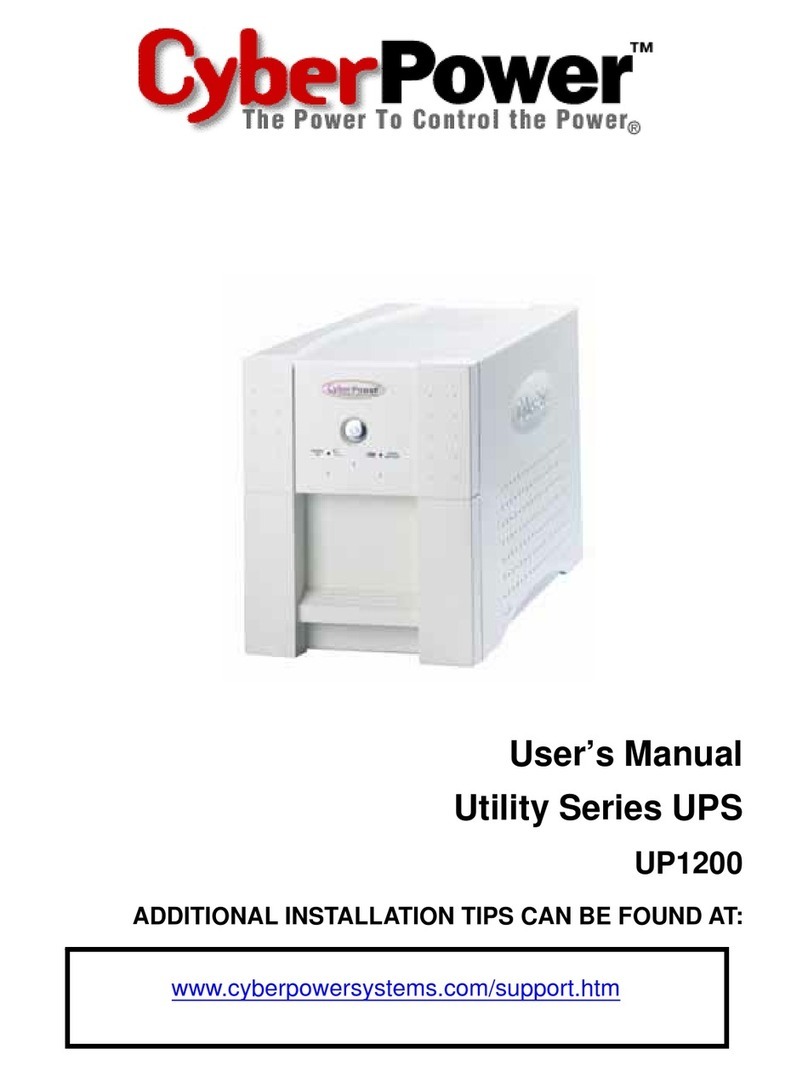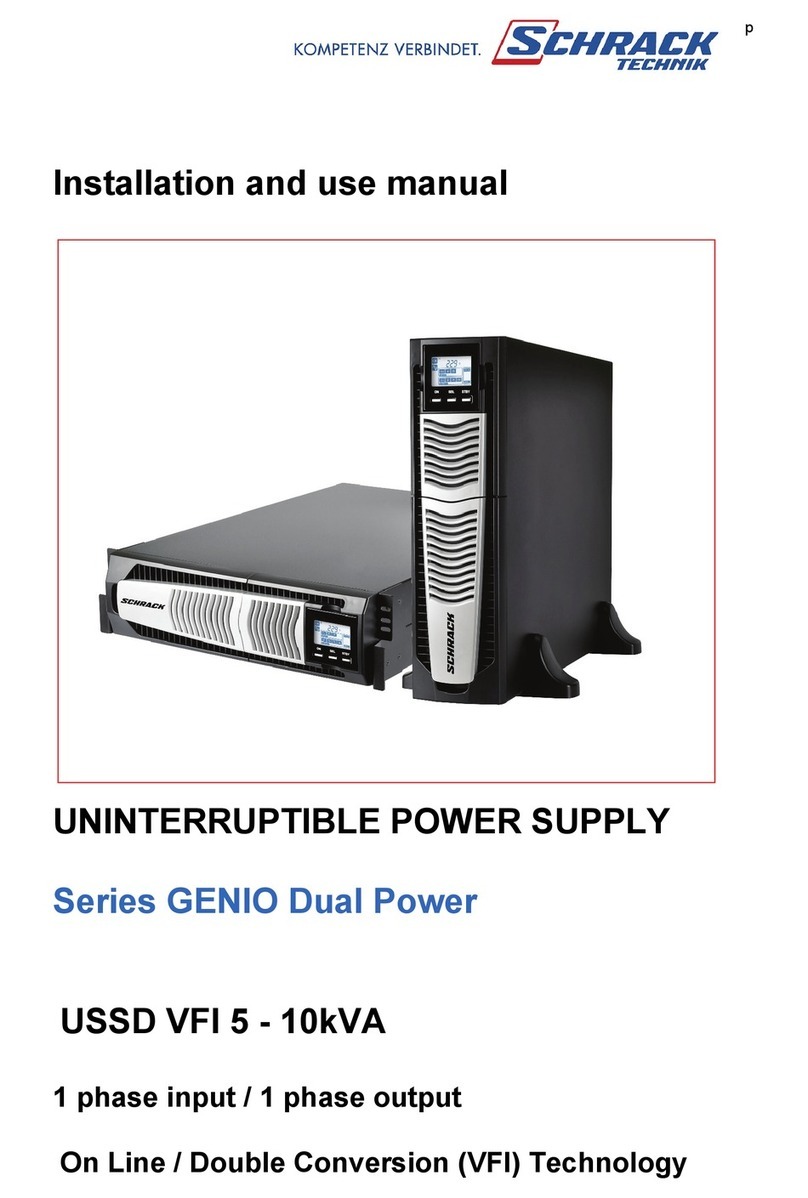Cross SwitchUPS SU1000 User manual

Uninterruptible Power System
SU1000,1400,1400XR,1800,
2200/SU RM Series
User’s Manual
www.switchups.com
Part Number 2001-0110 / Revised 01/2001

Page2
Table of contents
1. Introduction
2. Safety precaution
3. Presentation
4. Installation
5. Operation
6. UPS monitoring
7. Battery cartridge replacement
8. Difficulty
9. Storing the UPS
10. Specifications.

Page3
Important safety instructions!
Please read this manual!
Thank you for selecting this CROSS Uninterruptible Power System (UPS). It has
been designed for many years of reliable, maintenance free service. This manual
provides safety, installation and operating instructions that will help you derive the
fullest performance and service life that the UPS has to offer.
PLEASE SAVE THIS MANUAL! It includes important instructions for the safe
use of this UPS and for obtaining factory service should the proper operation of the
UPS come into question. Down the road, service or storage issues may arise and
require reference to this manual.
Please save or recycle the packaging materials!
The UPS’s shipping materials were designed with great care to provide protection
from transportation related damage. The shipping materials will become invaluable
to you in case the UPS must be returned to the factory for service (damages
sustained in transit when shipped from the user are not covered under warranty).
WARNING: Changes or modifications to this unit not expressly approved by the
party responsible for compliance could void the user’s authority to operate the
equipment.

Page4
EMI/RFI
FILTER
CONVERTER
AC INPUT
+-
BATTERY
LOAD
INNVERTER
DC
AC
1. Introduction
Overview
This SwitchUPS is a high performance standby uninterruptible power system
(UPS) designed to provide clean, reliable AC power to computer loads and
electronic devices. When utility failure, low or high voltage intermittently, UPS
can feed your computer or electronic appliances without any interruption. It
can keep you away from brownouts, spikes, lightning and high frequency
interference. It can automatically save your computer data, protect your
software, even the hardware, to ensure your computers or precision equipment
work functionally and efficiently.
1.1 Operation principle
1.1.1 Utility normal: The UPS offers the pure and stable AC output power by
the synchronous voltage regulator and EMI/RFI filter. A unique mode of
operation, named AutoBoost, serves to regulate the load voltage by
compensating for brownouts or sags, and AutoTrim allows continuous
on-line operation during over line voltage conditions. This is
accomplished without the need to draw power from the UPS’s battery.
In anticipation of utility failure, the UPS continuously monitors the line
and prepares the inverter frequency for synchronous transfer of the
load.

Page5
1. Introduction
1.1.2 Utility failure or abnormal: Upon occurrence of utility voltage failure
such as a blackout, severe brownout or an over-voltage condition, the
UPS transfers the load to power derived from battery. Transfer to the
“On-battery”mode of operation takes place typically within 2
milliseconds. The inverter’s output voltage wave shape is a low
distortion sine wave. Resynchronization and retransfer to on-line
operation is automatic upon recovery of the line voltage to within
normal limits.
1.2 Products features
1.2.1 AutoBoost/AutoTrim
AutoBoost/AutoTrim allows continuous on-line operation during
extended brownouts or low/high line voltage conditions. The UPS
compensates for the reduced/increased line voltage by
boosting/trimming the load voltage to a value 10% above the input.
Reliability is enhanced because the limited battery capacity is saved for
complete utility failures.
1.3.2 Battery replacement indicators and test
The UPS provides both visual and audible Replace Battery indications.
The Indications are based on the result of an actual load test on the
battery. By exercising the UPS’s battery during a startup test, the UPS
is able to detect a weak battery before it is put into service. In
applications where the UPS is not turned off daily, or where the UPS is
purposely left operating unattended, the UPS automatically conducts this
self test.
EMI/RFI
FILTER
Auto Boost
/Auto Trim
CONVERTER
AC INPUT
+-
BATTERY
LOAD
INVERTER
DC
AC
MICROPROCESSOR
Test
&Load
Button
Front
LED
Display
Volage
Start
Selector
Monitor &
Protection
RS-232
DATA
Communication
SNMP
Communication
Line operation
Backup operation
Microprocessor soperation

Page6
1. Introduction
1.3.3 Remote interfaces
The UPS provides a remote computer interface capable of full bi-
directional RS-232 communications. When combined with UPS
monitoring software and a serially connected local PC, power quality
related events can be logged. UPSilon2000 offers all the features of
UPS monitoring and management software, plus the ability to control
orderly and unattended network or multi-user computer system
shutdown during an extended power outage. Also available for the UPS
is the SNMP (Simple Network Management Protocol) Adapter to provide
load type independent remote monitoring and management across
Ethernet or Token Ring based LANs or WANs capable of routing IP
messages. Using any standard Network Management System (NMS)
and the SNMP Adapter, the UPS becomes manageable through a single
familiar interface-from across your building to across the world.
UPSilon2000 software provides complete data protection for most
operating systems such Windows, Linux, Unix, Win NT, LAN manager.
This software is a background process that monitors the UPS through a
RS-232 serial port on the host.
1.3.4 Input and output frequency
The UPS allows any of input frequency, 50Hz or 60Hz. Via the UPS’s
microprocessor, the input frequency can be internally selected. Also
the UPS provides the pure and stable output frequency.

Page7
2. Safety
2.1 Connect the UPS to a two-pole, three-wire grounding mains receptacle.
The receptacle must be connected to appropriate branch protection (fuse
or circuit breaker). Connection to any other type of receptacle may result
in a shock hazard and may violate local electrical codes.
2.2 To reduce the risk of electric shock, disconnect the UPS from the mains
before installing computer interface signal cable (when used). Reconnect
the power cord only after all signaling interconnections have been made.
2.3 Do not open the UPS cabinet without the instruction from the local service
center, or UPS will not be valid for warranty.
2.4 This UPS has an internal energy source (the battery) that cannot be de-
energized by the user. The output may be energized when the unit is not
connected to a mains supply.
2.5 To properly de-energize the UPS in an emergency, move the rear panel I/O
switch to O (off) position and disconnect the power cord from the mains.
2.6 Avoid installing the UPS in locations where there is water or excessive
humidity.
2.7 Do not allow water or any foreign object to get inside the UPS. Do not put
objects containing liquid on or near the unit.
2.8 To reduce the risk of overheating the UPS, avoid exposing the unit to the
direct rays of the sun. Avoid installing the unit near heat emitting
appliances such as a room heater or stove.

Page8
Inlet
Electronics enclosure
3. Presentation
3.1 Front view I (Display features shall cover all models of SwitchUPS.)
3.2 Rear view I (for Models SU1400XR/SU1800/SU2200)
UPS Enable/On switch Input protection fuse
Output couplers
Computer interface port
Battery enclosure
Option switches
Display features
See section
5.1
Capacity of input protection fuse (250V of rating)
1kVA 1.4kVA 1.8&2.2kVA 3kVA
7Amps 10Amps 15Amps 20Amps
Ventilator
Note : output couples are manufacthrer’s Standard, and it shall be changed according to customer’s requirements
Extensional battery pack coupler

Page9
UPS Enable/On switch Inlet Output couplers
Input protection fuse
Computer interface port
Option switches
Rack-mounting clamp
Ventilator
Battery enclosure
3. Presentation
3.3 Front view II (19”Rack mount models)
3.4 Rear view II
(for Models SURM1000/SURM1400/SU1400XR/SURM1800/SURM2200)
Display features
See section
5.1
Extensional battery pack coupler

Page10
Computer interface port
Input protection fuse
Output couplers
UPS Enable/On switch
Inlet
Option switches
Extensional battery pack coupler
Ventilator
3. Presentation
3.5 Rear view III (for Models SU1000/SU1400)

Page11
2.5 cm
4. Installation
4.1 Receiving inspection
Once the UPS has been removed from its shipping container, if should be
inspected for damage that may have occurred while in transit. Immediately
notify the carrier and place of purchase if any damage in found. The packing
materials are made from recyclable materials and should be saved for reuse or
disposed of properly.
4.1 Checking accessories
4.1.1 Standard accessories
4.1.2 Optional accessories
4.2 Placement
The UPS may be installed in any protected environment. The location should
provide adequate airflow around the unit, in an atmosphere free from excessive
dust.
( Input power cord X 1pc ) ( User’s manual X 1copy ) Rack-mounting clamp
(if you purchased Rack mount type)
(UPS monitoring software CD or 3.5”floppy disk ) ( Computer interface cable )

Page12
4. Installation
Note: Allow 2.5cm minimum clearance on all sides for proper ventilation.
Do not operate the UPS in an environment where the ambient temperature or
humidity is outside the limits given in the Specifications section of this manual.
4.3 Connect UPS to service and switch on
Plug the UPS into a working wall outlet which of two-pole, three wire grounding
receptacle using by factory supplied input power cords.
SwitchUPS is compatible with all 200, 220 and 230Vac mains voltages. The UPS
may be configured to operate where 220Vac service is provided. When Option
switch 1 is set to the “ON”position, the UPS’s transfer and on-battery output
voltages are adjusted for proper operation on 200Vac service. Also if Option
switch 2 is set to the “ON”position, the UPS’s transfer and on-battery output
voltages are adjusted for proper operation on 230Vac service.
4.3.1 Connect extension battery pack –PowerCell GUARD only (Optional parts)
No need any tool to connect extension battery pack. Just mate the battery
pack coupler to the electronics enclosure.
PowerCell GUARD can provide over 2 times longer run time than standard
model.

Page13
4. Installation
4.4 Plug loads into UPS
Plug all loads to be protected into the UPS. Do not exceed the UPS’s capacity as
given in section 9. Once switched ON, the UPS will monitor and display the
magnitude of the applied load.
Note: Do not plug laser printers, refrigerators, electric stoves or hair dryer etc into
this UPS. These devices draw a considerable amount of power. These will
reduce the available backup time and in some cases will cause the UPS to signal an
overload.
4.5 Install Rack mount UPS (models SwitchUPS RM)
SwitchUPS Rackmount are designed for 19 inches width of rack structure, and the
UPS’s height is 5.25 inches tall.
-Mate the Rack mount clamp to left and right side of the UPS enclosure.
-Fasten Rack mount clamp to lock in place using by screwdriver.
-Put the UPS into the rack, and fasten Rack mount clamp to lock in place.
랙 고정 유니트
SU RM 1000~2200 Series

Page14
5. Operation
5.1 Display features
5.1.1 Enable/Switch on the UPS
The Enable/On switch is used to control activation of the UPS and to energize the load
when Option switch 5 is set to the ON (I) position (See section 5.6). When shipped, this
switch is in the “OFF”position to prevent accidental activation of the UPS. The
batteries will not appreciably discharge if this switch is left “ON”(See section
3.2/3.4/3.5).
Note: The UPS may be configured to operate on Auto starting mode (Option switch 5 is
set to the ON (I) position. See section 5.6.
Once powered, all indicators will blink, and the UPS will initiate a battery test.
During the test, the UPS will operate the load from power derived from the
battery. This test function ensures that the UPS is working properly and that
its battery does not require replacement. The test will take about 15 seconds,
and the test is completed when the On Line indicator illuminate. After battery
test, the UPS’s battery charger will be started if required.
In the event the batteries are too weak to support the load during the test,
trouble indicator will be illuminated, and the UPS emits continuous beeps. The
UPS’s battery charger will operate when the utility voltage is over 154Vac
TEST
Load Level Batt. Level
AutoBoost indicator On-line indicator AutoTrim indicator Battery bar graph
Low battery indicator
Trouble indicator
Alarm disable pushbutton
On battery indicator
On/Test pushbutton
Replace battery indicator
Output power bar graph
Over load indicator

Page15
5. Operation
while trouble indicator is illuminated. The on-line indicator will be illuminated
when the batteries is charged as sufficient as to activate control of the UPS.
The trouble warning cannot be muted.
If you need to do battery test where mains are not available, set Option switch
4 to the ON (I) position. See section 5.6.
Note: If the red Load indicator is illuminated, the UPS is overloaded. Unplug
equipment that does not require backing up, such as a printer, and restart the UPS.
Allow the UPS to charge its battery for at least 8 hours before use. The UPS
recharges its battery whenever the utility voltage is normal and UPS Enable/On
switch is ON. While the UPS was shipped from the factory with the batteries in a
fully charged state, the batteries may lose some charge during shipping and storage.
You may use the UPS immediately without charging, but the Low Battery indicator
may illuminate and the UPS may have reduced backup time until the battery has had
an opportunity to charge.
Note: When moved the switch to the OFF (O) position, this control will de-energize the
UPS and all protected loads.
TEST 5.1.2 On/Test pushbutton: Once the UPS is energized, pressing the button
will initiate a battery test when Option switch 5 is set to the ON (I) position. This will
force the UPS to operate on-battery for a brief time during which the UPS determines
the strength of the battery. In the event the batteries are too weak to support the load
during the test, the UPS will immediately return to on-line operation.
When Option switch 4 is set to the ON (I) position, pressing the button will switch on
the UPS when the mains are not available.
Once the UPS connected to the mains and Option switches 4 and 5 are set to the OFF
(O) position, pressing the button will switch on the UPS.

Page16
5. Operation
5.1.3 AutoBoost: Illumination of AutoBoost indicator means that the AutoBoost
circuitry has been engaged to compensate for unacceptably low line voltage. The UPS
is capable of operating in this mode continuously without draining charge from the
battery.
5.1.4 On Line indicator: Illumination of the On Line indicator means that the load is
being supplied conditioned power derived from the utility service. The indicator outs
during the blackout, low voltage or over voltage conditions.
5.1.5 AutoTrim: Illumination of AutoTrim indicator means that the AutoTrim
circuitry has been engaged to compensate for unacceptably over line voltage.
5.1.6 Battery capacity bar graph: The battery capacity bar graph continuously displays
the state of battery charge. Where power quality is fair, the UPS will be able to
maintain the battery at 100% of rated capacity. In the event of an extended utility
failure, the capacity shown will decrease at a rate dependent on the load drawn from
the UPS. Large computer loads will cause the battery capacity indication to fall at a
faster rate.
5.1.7 Low battery indicator: When low battery conditions are reached, the bottom-
most bar will illuminate.
5.1.8 Trouble indicator: In the event of an short-circuit of output cable, weak
battery, over/low output voltage or miscellaneous trouble of UPS, the trouble indicator
will illuminate and emits constant tone.
5.1.9 Alarm disable pushbutton: This button may be pressed to silence the
trouble audible warning which of caused by utility failure only.
5.1.10 On battery indicator: Illumination of the On Battery indicator means that
load has been transferred to power derived from the UPS’s battery and that utility
voltage is not within normal limits.

Page17
5. Operation
5.1.11 Test pushbutton: Once the UPS is energized, pressing the button will
initiate a battery test. This will force the UPS to operate on-battery for a brief time
during which the UPS determines the strength of the battery. In the event the
batteries are too weak to support the load during the test, the UPS will immediately
return to on-line operation.
5.1.12 Replace Battery indicator: Illumination of the Replace Battery indicator and
emits “chirps”occasionally means that the automatic battery test has found that the
battery is weak and requires replacement. The indicator is extinguished following a
successful battery test.
5.1.13 Output power & line voltage bar graph: The output power bar graph displays the
power drawn from the UPS as a percentage of the UPS’s full rated capacity.
5.1.14 Over load indicator: If the UPS becomes overloaded, the overload
indicator will illuminate and the UPS will sound an alarm.
5.2 Battery capacity bar graph
The battery capacity bar graph continuously displays the state of battery charge. In
the above example, the display shows that 75% of rated battery capacity is available.
Where power quality is fair, the UPS will be able to maintain the battery at 100%of
rated capacity. In the event of an extended utility failure, the capacity shown will
decrease at a rate dependent on the load drawn from the UPS. Large computer loads
will cause the battery capacity indication to fall at a faster rate. When low battery
conditions are reached, the bottom-most bar will illuminate, and the UPS emits a short
beeps every 1 seconds.
TEST
Batt. Level
Battery capacity bar graph
100%
75%
50%
25%

Page18
5. Operation
5.3 Output power bar graph
The output power bar graph displays the power drawn from the UPS as a percentage of
the UPS’s full rated capacity. This example shows that the load equipment is drawing
between 75% and 100% of the rated capacity. When the UPS is loaded such that four
bar illuminated, thoroughly test your complete system to be sure the UPS will not
become overloaded. A thorough test includes running backup tape drives, disk drives,
etc. If the UPS becomes overloaded, the overload bar will illuminate and the UPS will
sound an alarm.
Load Level
Output bar graph
5.4 Line voltage bar graph
The line voltage bar graph displays the UPS’s input voltage in discrete steps. Line
voltage is displayed when the On/Test and Alarm disable pushbutton are pressed and
held. The example above shows that the UPS’s input line voltage is between 210 and
229 Vac. If no bars are illuminated, and the UPS is plugged into a known working wall
outlet, the line voltage is extremely low. Low input voltage could be a result of an
overloaded branch circuit, a misadjusted service pole transformer or intentional local
service brownout. The UPS will compensate for this problem by boosting the load
voltage supplied to your computer equipment. If all four bars are illuminated, the line
voltage is high and should be checked by a qualified electrician. The UPS will
compensate for this problem by trimming the load voltage supplied to your computer
equipment.

Page19
5. Operation
5.5 Audible alarm
The UPS contains a beeper that emits sound through the ventilation opening. Events
that cause the beeper to sound are listed below.
5.5.1 On-battery operation
The UPS emits a short beeps every 4 seconds following failure of the utility. The
audible alarm is silenced when the Alarm disable pushbutton is pressed.
5.5.2 Low battery
During an extended utility failure, the UPS will eventually emit a short beeps every 1
second before shut down due to battery capacity exhaustion. The low battery warning
cannot be muted.
5.5.3 Overload
The UPS will emit a short beeps every 1 second when overloaded. The alarm will
sound until the overload is removed. When the overload is applied while on-battery,
the alarm will be silenced after 18 seconds which of upon the UPS shut downed if the
overload does not removed immediately.
5.5.4 Replace battery
In the event the UPS’s battery fails a battery test, the UPS will emit “chirps”every 3
seconds until the battery replaced or the UPS Power I/O switch is switched off.
TEST
☜
Load Level
Output bar graph
275~290Vac
210~229Vac
180~209Vac
150~179Vac

Page20
5. Operation
5.5.5 Miscellaneous UPS’s trouble
In the event of miscellaneous UPS’s trouble such as short-circuit of output cable,
over/low output voltage or other miscellaneous trouble, the trouble indicator will
illuminate and emits a short beeps every 1 second. If Trouble indicator is illuminated,
the UPS should be checked and tested by an electrician who is qualified by the
manufacturer.
5.6 Option switches
Note: Option switches may not be effect during activation of the UPS.
The Enable/On switch is moved to the OFF (O) position for to set Option
switches.
5.6.1 Option switches 1, 2 & 3
The UPS’s factory set on-battery output voltage and input voltage limits for on-line and
AutoBoost/AutoTrim operations are appropriate for use in regions where the nominal
line voltage is 200 to 230Vac. When the Option switches 1, 2 or 3 is set to the ON (I)
position, the UPS’s transfer and on-battery output voltage are adjusted for proper
operation on its service voltage.
5.6.2 Option switch 4
The Option switch 4 is used to do battery test and energize the loads when the mains
are not available. Once the Enable/On switch moved to the ON (I) position, pressing
the On/Test pushbutton will initiate a battery test and energized the loads.
5.6.3 Option switch 5
Switch on of the Option switch 5 means that the UPS is on automatic starting mode that
the UPS’s control is activated and the loads energized automatically when Enable/On
switch move to the ON (I) position and the UPS is plugged into a working outlet.
DIP SWITCH
12345 1 : 200Vac
2 : 220Vac
3 : 230Vac 5 : AUTO START
4 : DC START
Option switch
This manual suits for next models
5
Table of contents
Other Cross UPS manuals