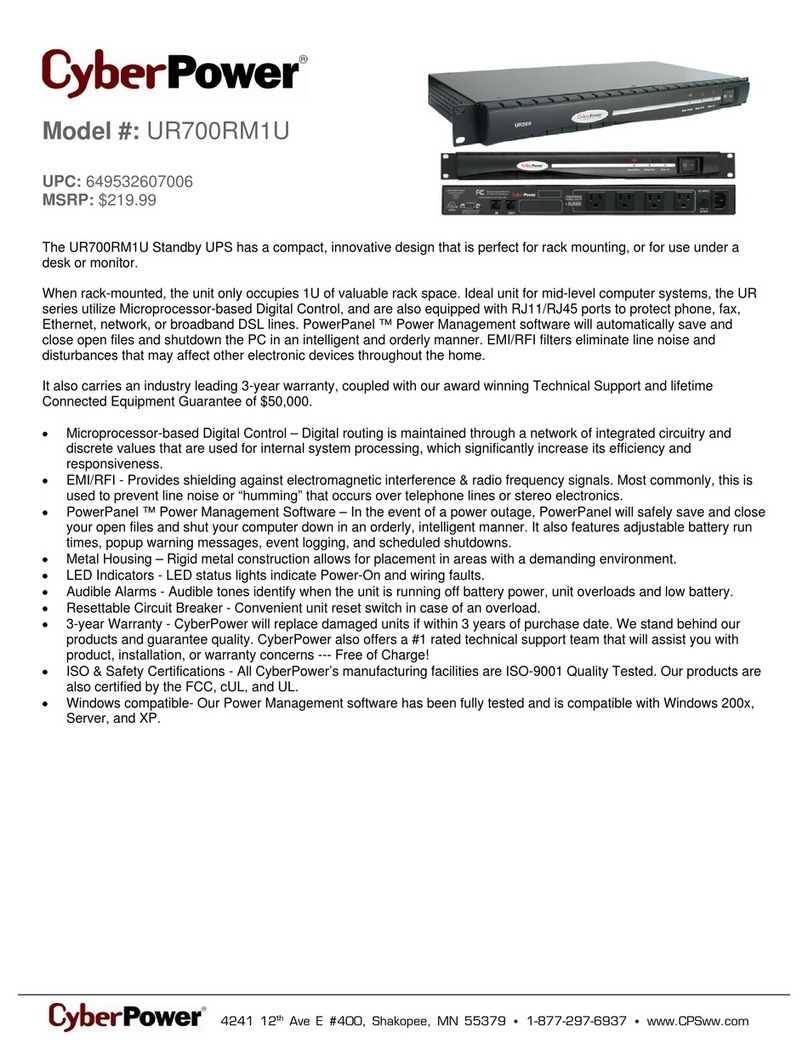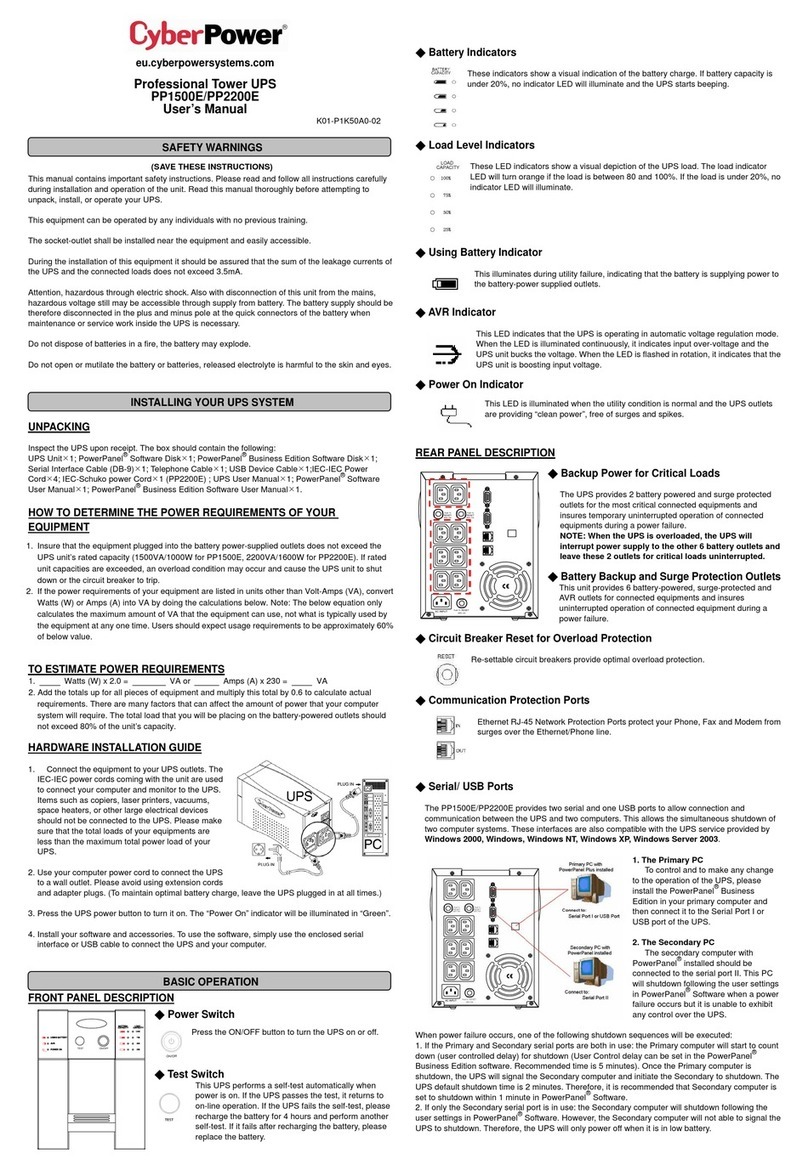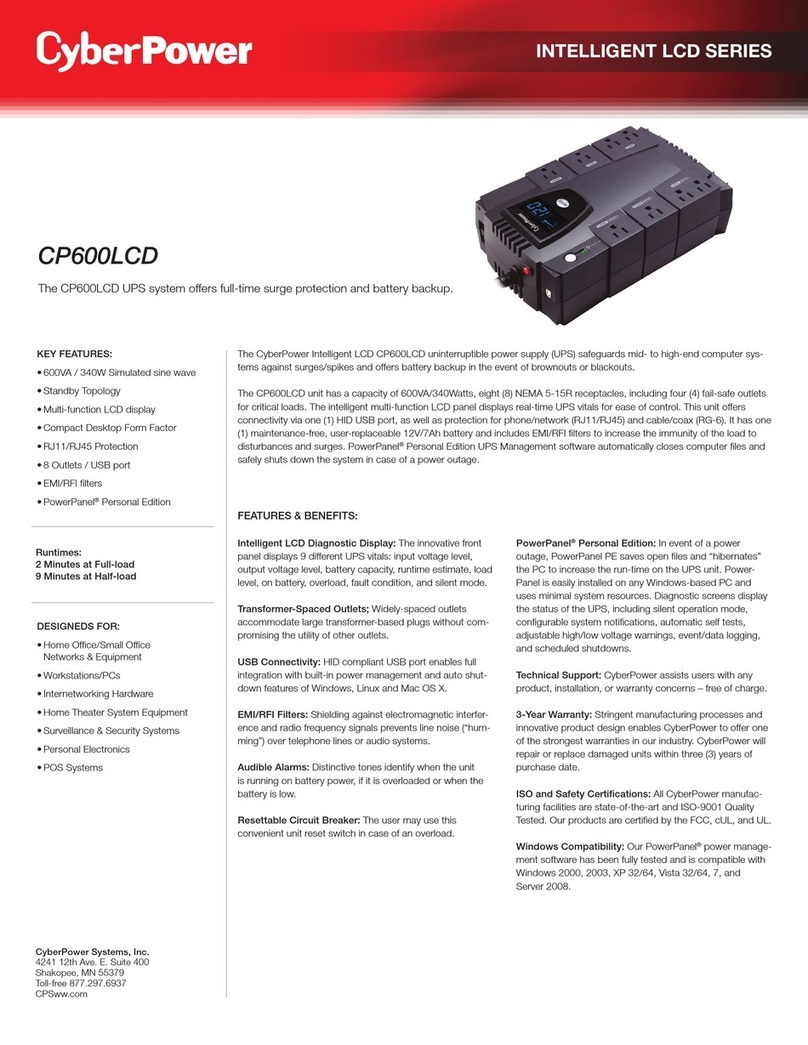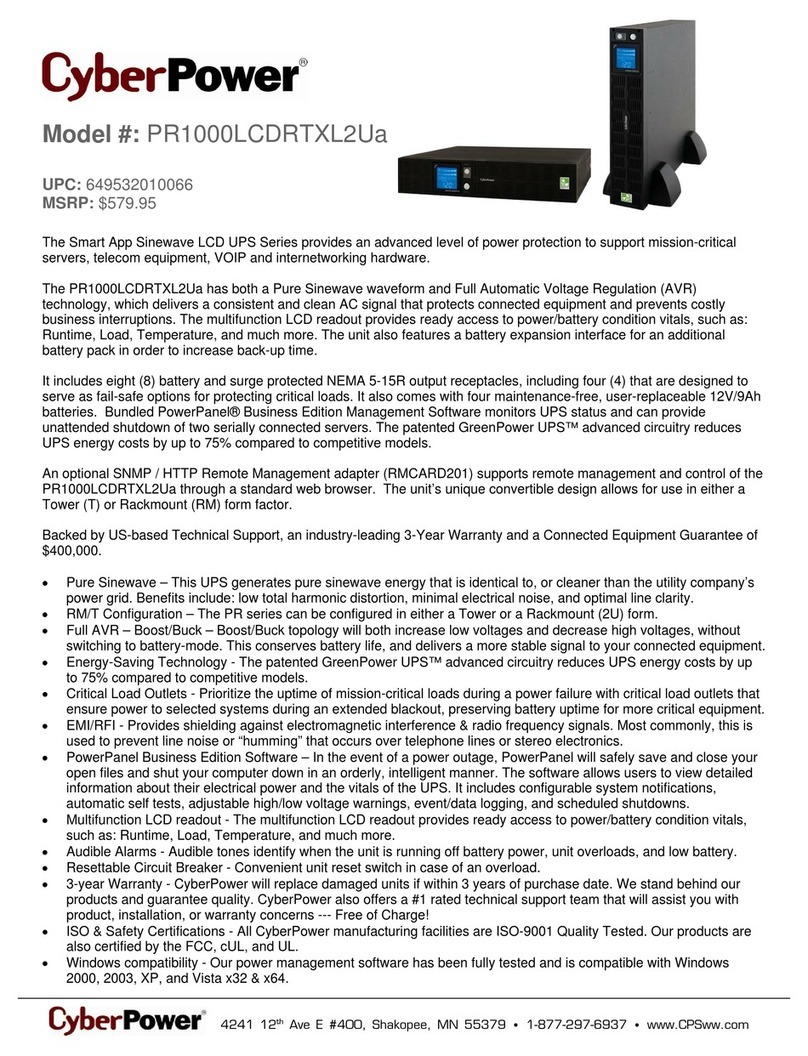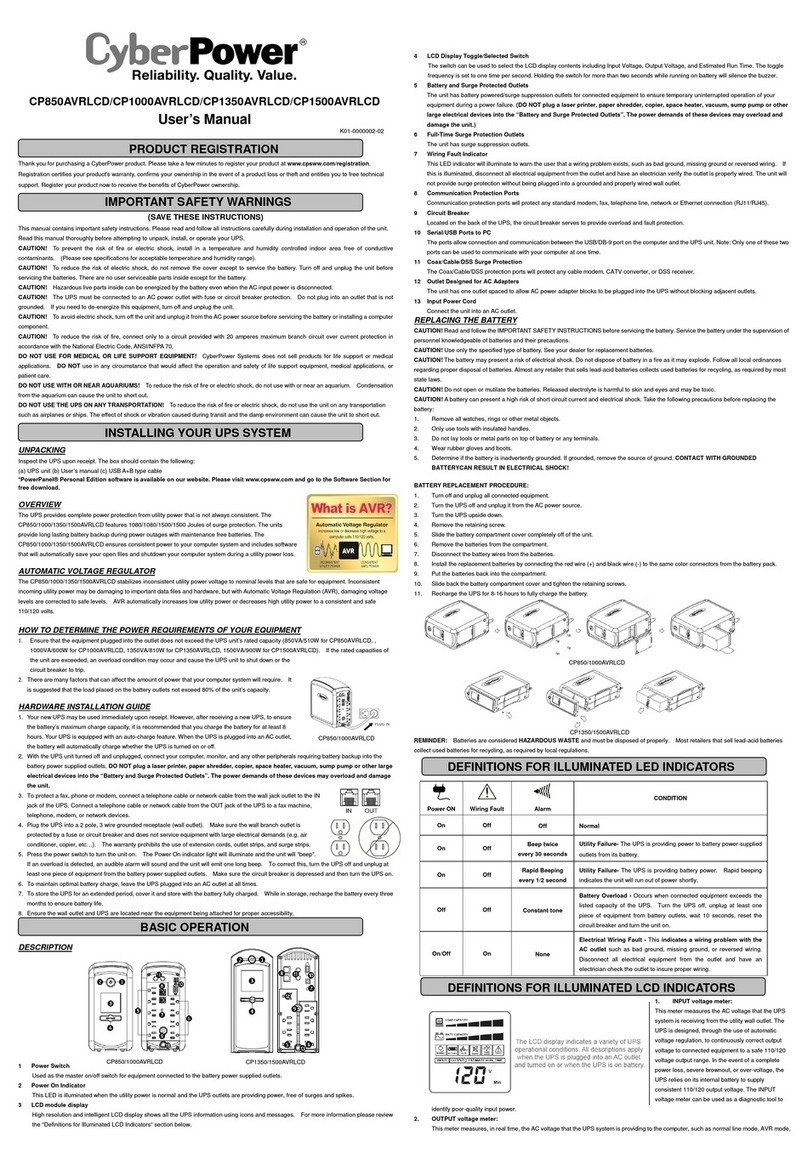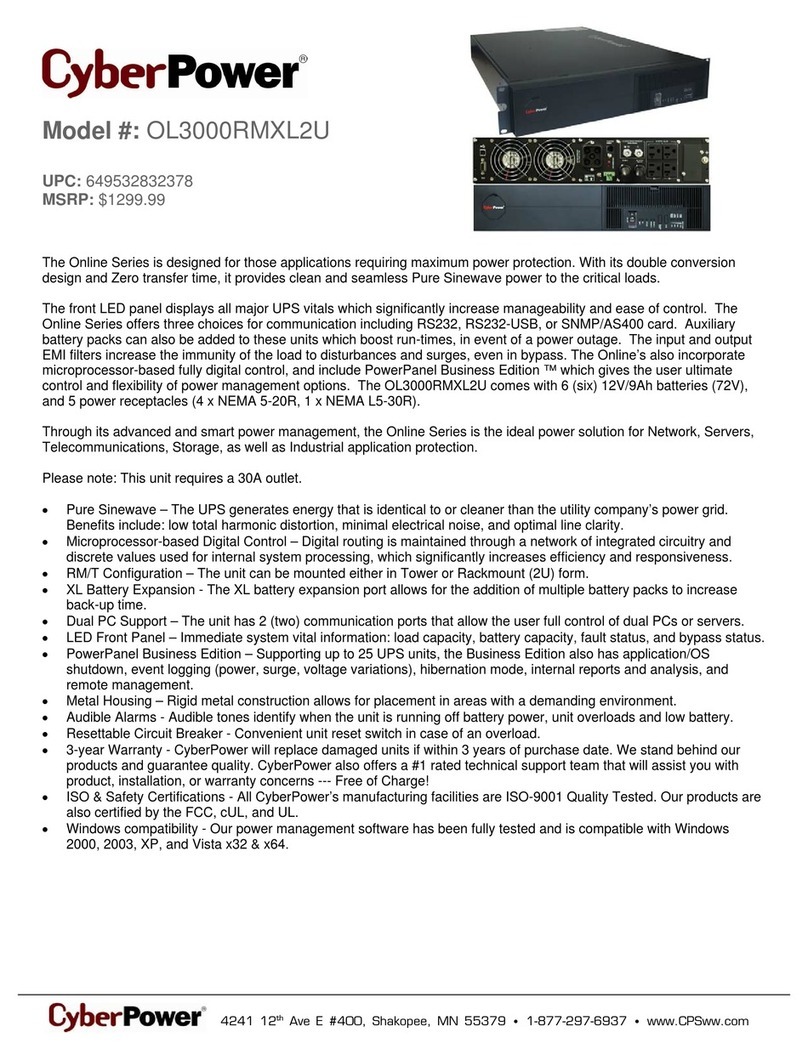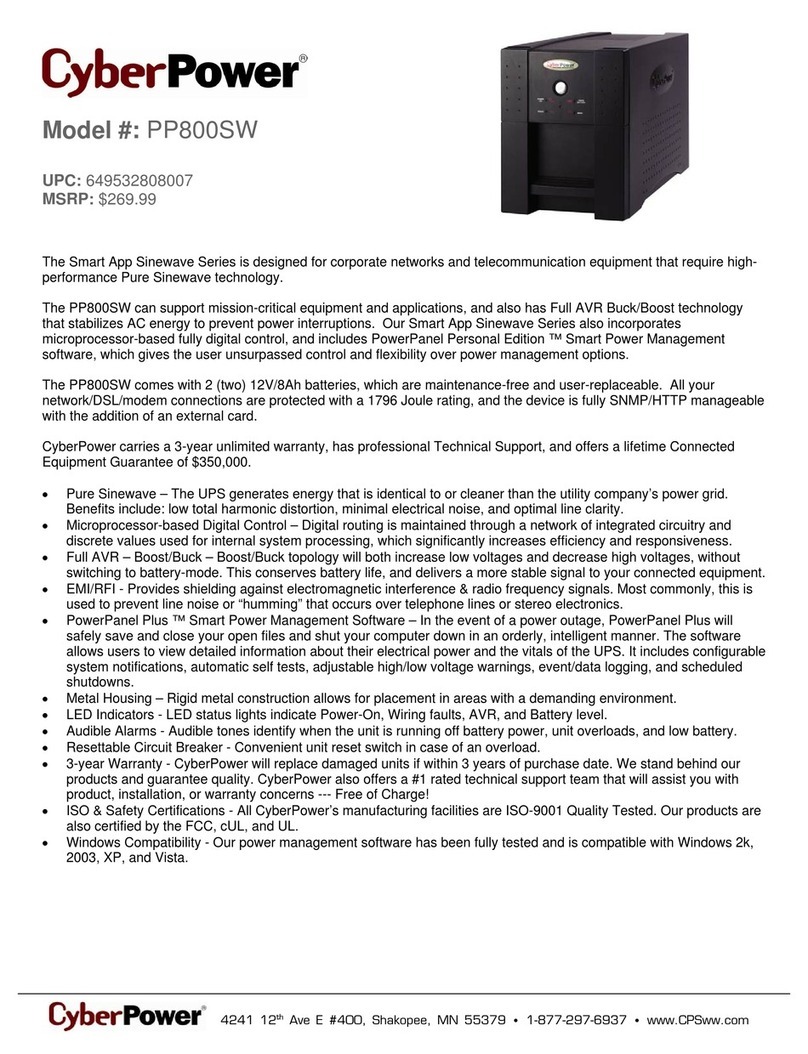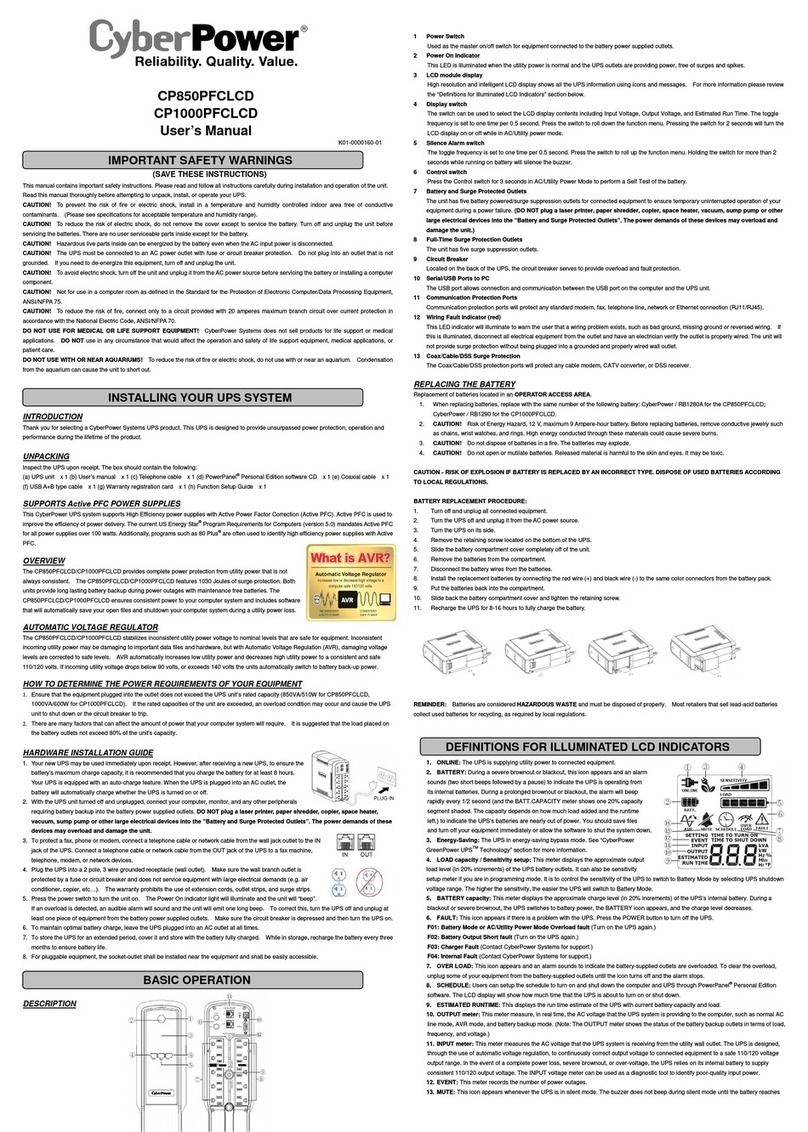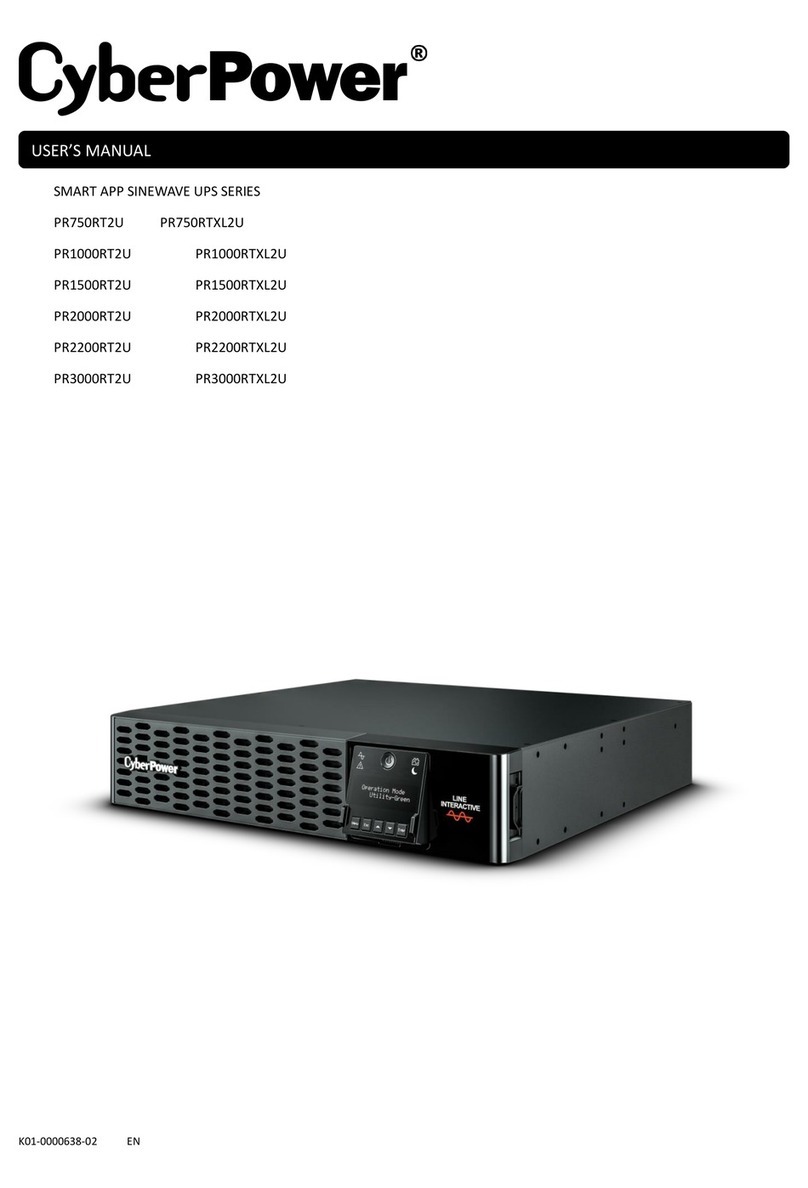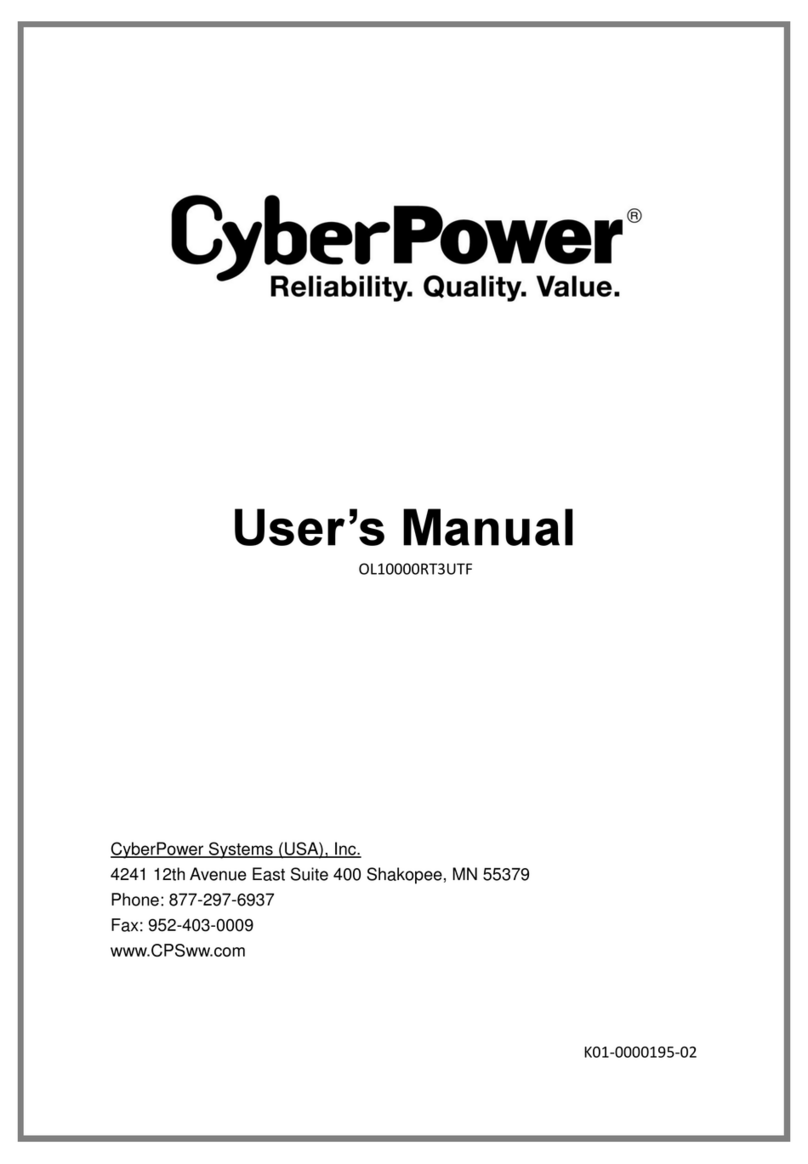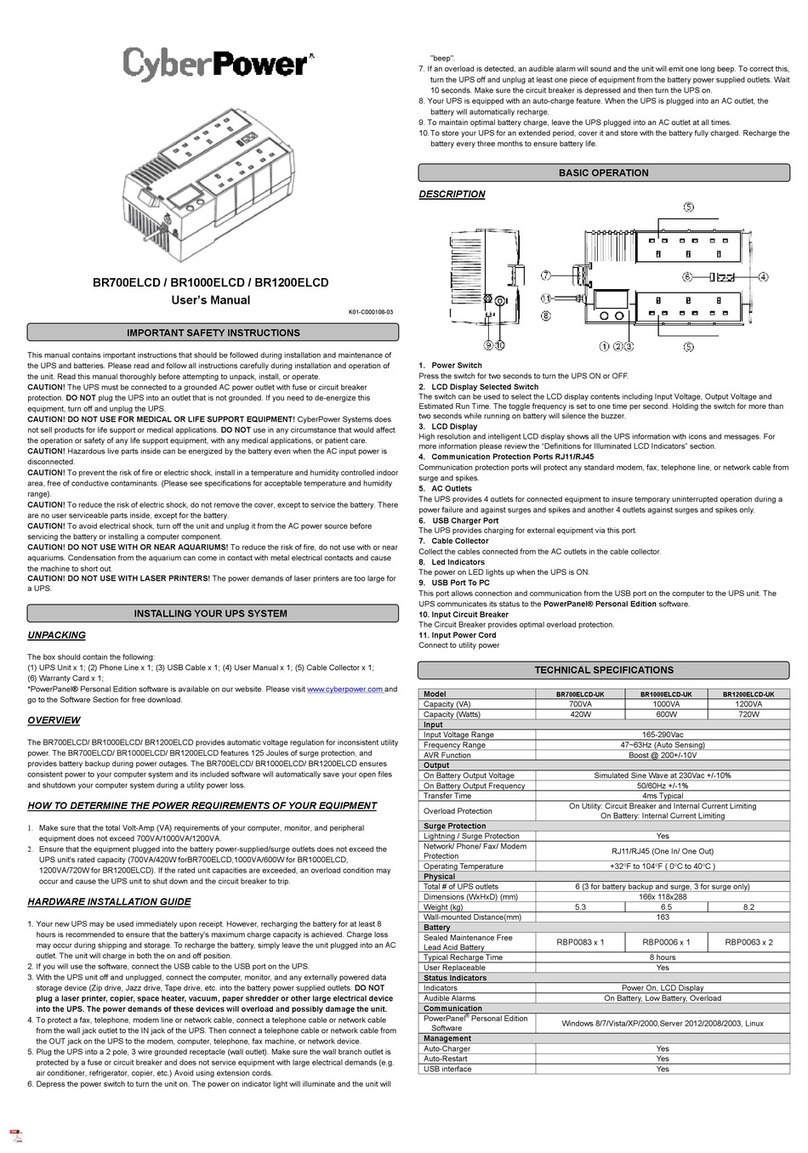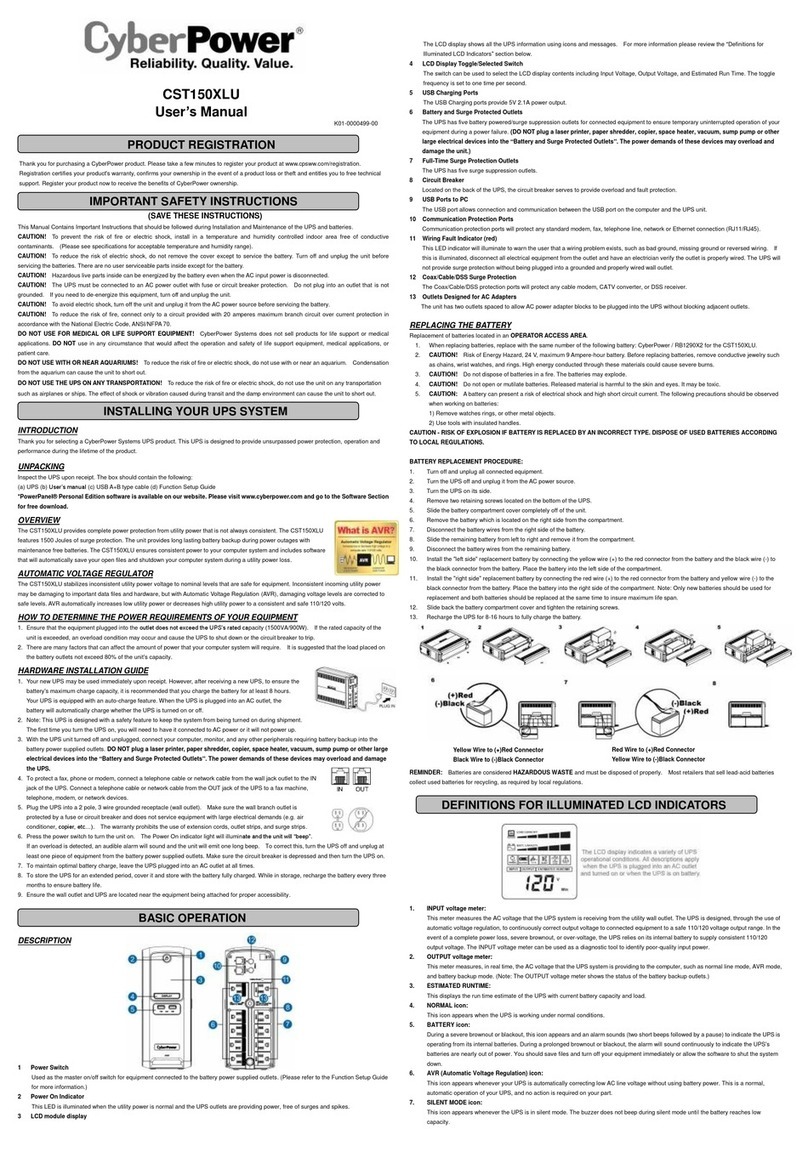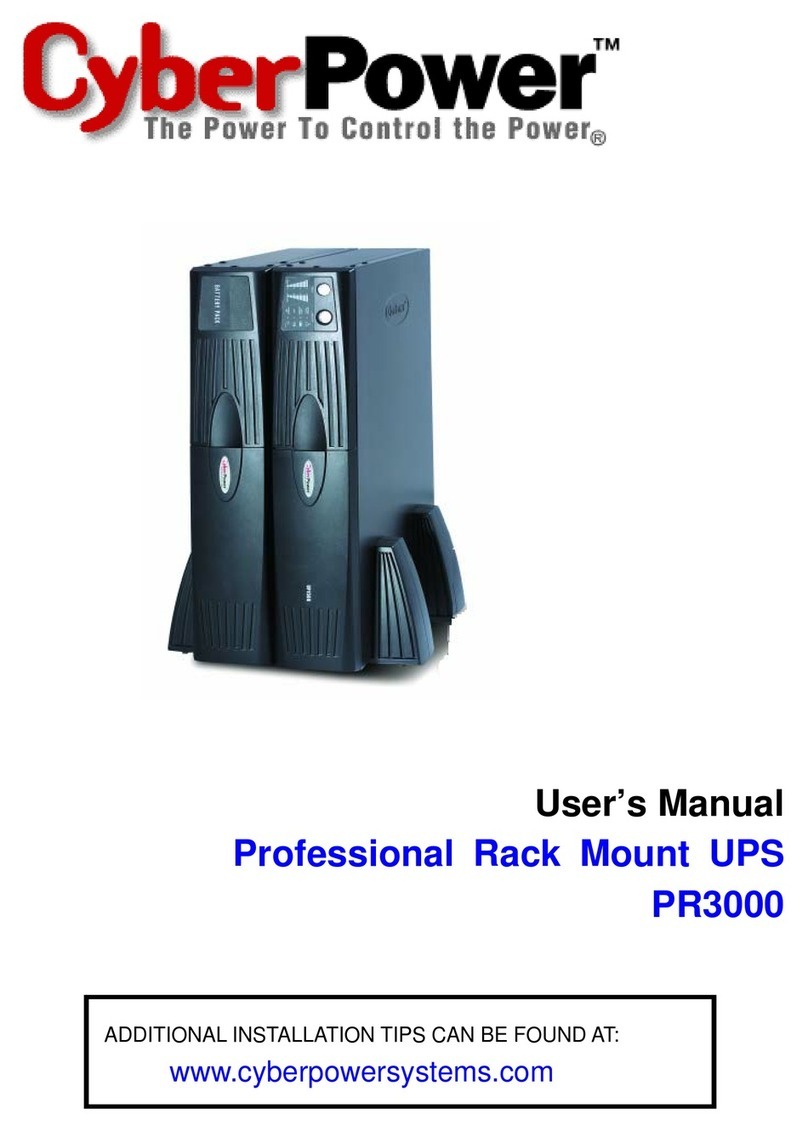FUNCTION SETUP GUIDE
Power On:
Press and hold the POWER Button. You will hear a constant tone for 1 second,
followed by a short beep. Release the button after the short beep.
Power Off:
Press the POWER button for approximately 2 seconds. You will hear a constant tone
for 1 second followed by 2 short beeps. Release the button after 2 short beeps.
Setup Mode:
Press and hold the DISPLAY Button for approximately 3 seconds to access the setup
mode’s 12 functions: Utility Quality, High Transfer Voltage, Low Transfer Voltage,
Sensitivity, Low Battery Warning, Self-Test, Non-Critical Load, Buzzer, LCD Sleep,
Last Fault Reason, Back to Default Settings, and Back to Status Display. Use the
same button to select the functions to configure.
Select Function:
When a function is selected, press DISPLAY Button for 3 seconds to view the options.
Confirm Option:
When an option is selected, press the DISPLAY Button for 3 seconds. After the setting
has been confirmed, “SETTING” will stop flashing.
Escape Option / Function (ESC):
• Option Menu: Select this option and press the DISPLAY Button for 3 seconds to
go back to the Function Menu.
• Function Menu: Select this function and press the DISPLAY Button for 3 seconds
to go back to the Status Display.
• After 30 seconds of no activity, the LCD will leave setup display. The setting will
not be confirmed.
Function/
LCD Display Default Options Description
Utility Quality
Normal
Low (97V~144V) Normal (100V~139V)
Select the voltage quality of
the input utility power. If Good
is selected, the UPS will go to
the battery mode more often
to supply the cleanest power
to connected devices. If Poor is
selected, the UPS will tolerate
more power fluctuations and go
to battery mode less often.
High (103V~135V) Escape to Function Menu
(Customized)
“Customized” shows up when
Maximum/Minimum output
voltage has been adjusted in
Advanced Setup Menu.
Function/
LCD Display Default Options Description
High Transfer Voltage
* = fine tune the MAX
O/P voltage
139V
135V ~ 144V
Escape to Function Menu
In Utility Quality settings, only
3 types of fixed voltage ranges
can be chosen. However, you
can fine tune the MAX O/P
voltage in this function.
If the utility voltage is usually
high, and the connected
equipment can work in this
condition, you can set the
output voltage range higher to
reduce the UPS from going to
Battery Mode as often.
Low Transfer Voltage
* = fine tune the MIN
O/P voltage
100V
97V ~ 103V
Escape to Function Menu
In Utility Quality settings, only 3
types of voltage ranges can be
chosen. However, you can fine
tune the MIN O/P voltage in this
function.
If the utility voltage is usually
low, and the connected
equipment can work in this
condition, you can set the
output voltage range lower to
reduce the UPS from going to
AVR Mode or Battery Mode as
often.
Sensitivity
Normal
Low Normal
If the connected equipment
can tolerate more power events
(Example: unstable power
often associated with stormy
weather), select Low Sensitivity.
The UPS will go to Battery Mode
less often. If the connected
equipment is more sensitive
to power events, select High
Sensitivity. The UPS will go to
Battery Mode more often.
High Escape to Function Menu
DISPLAY
1 2
K01-0000983-00