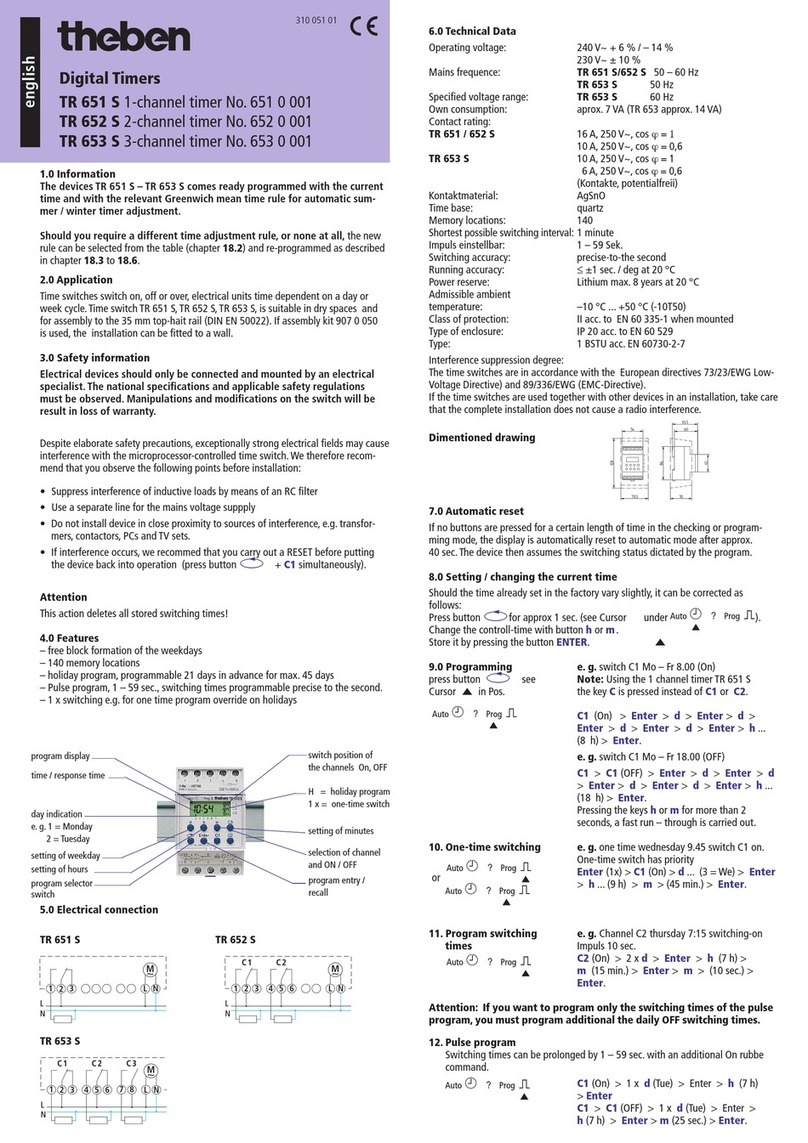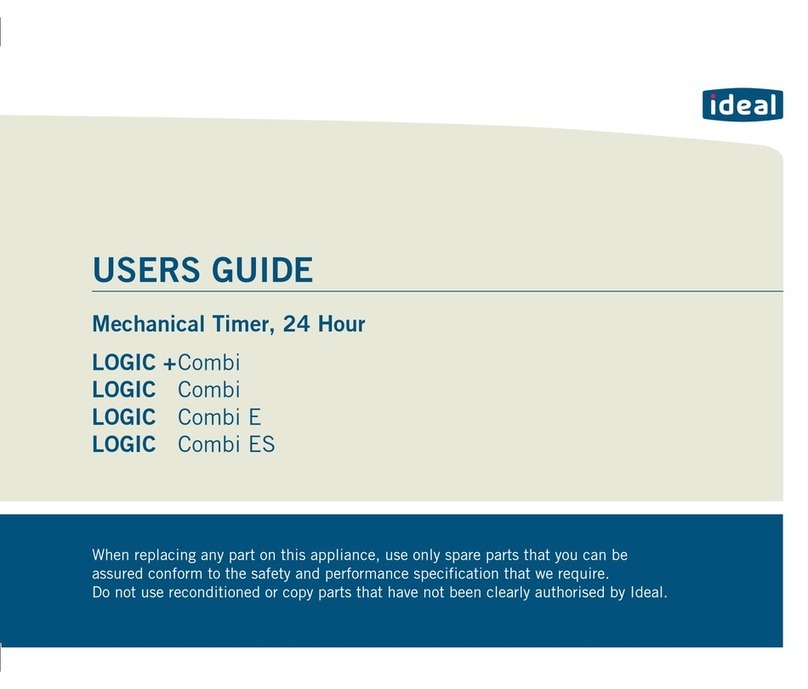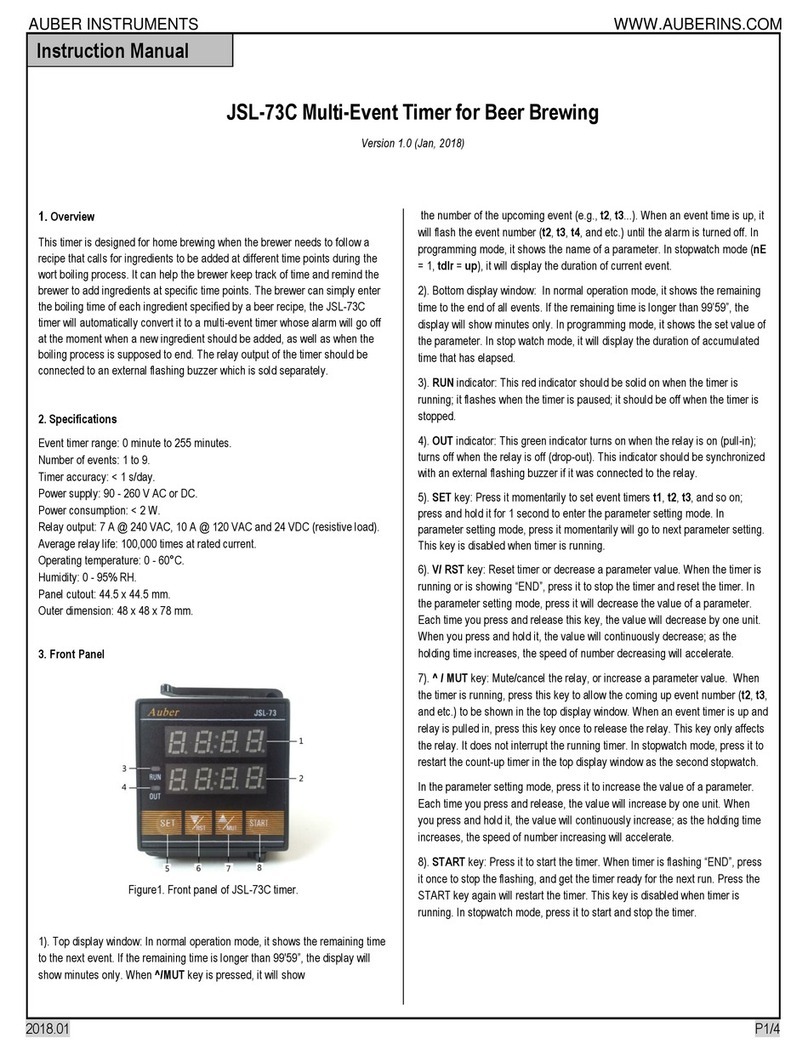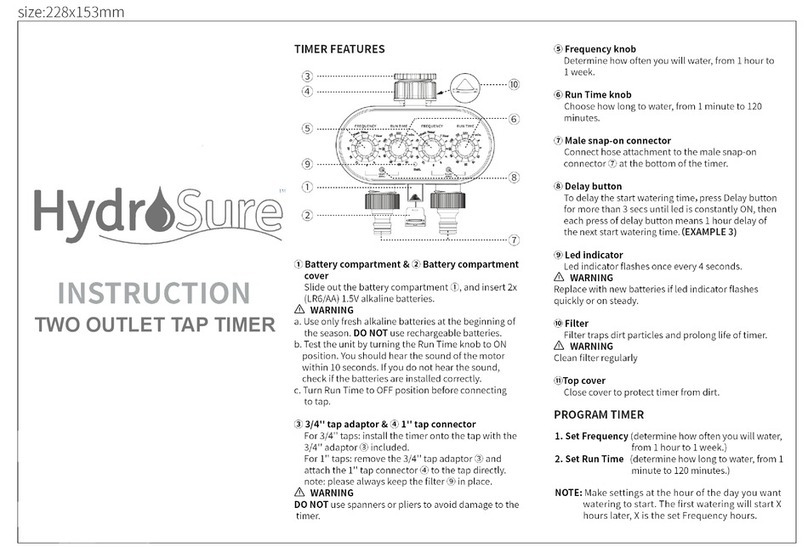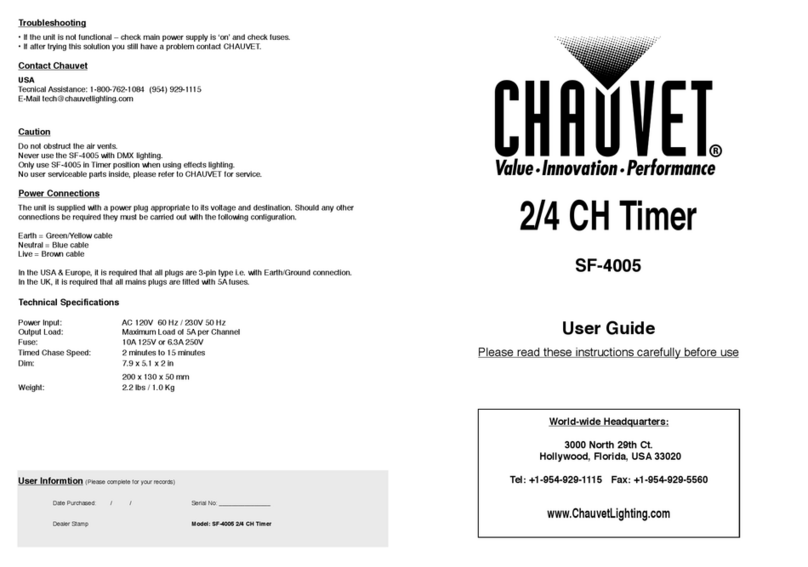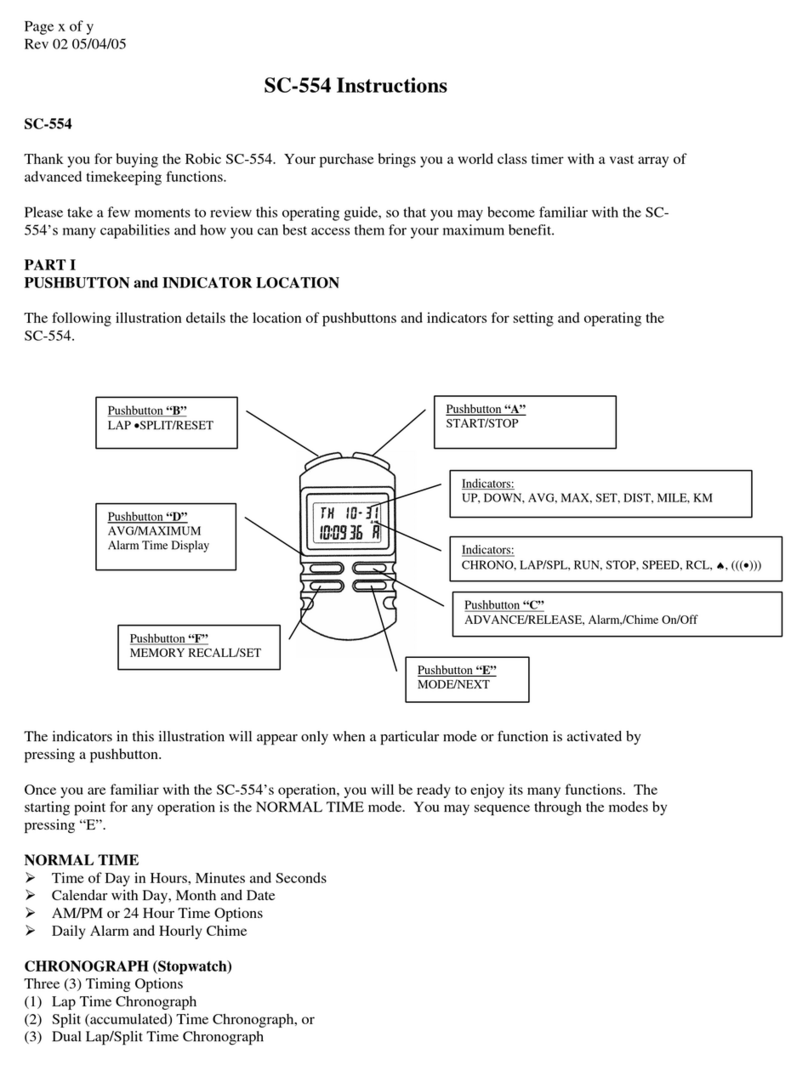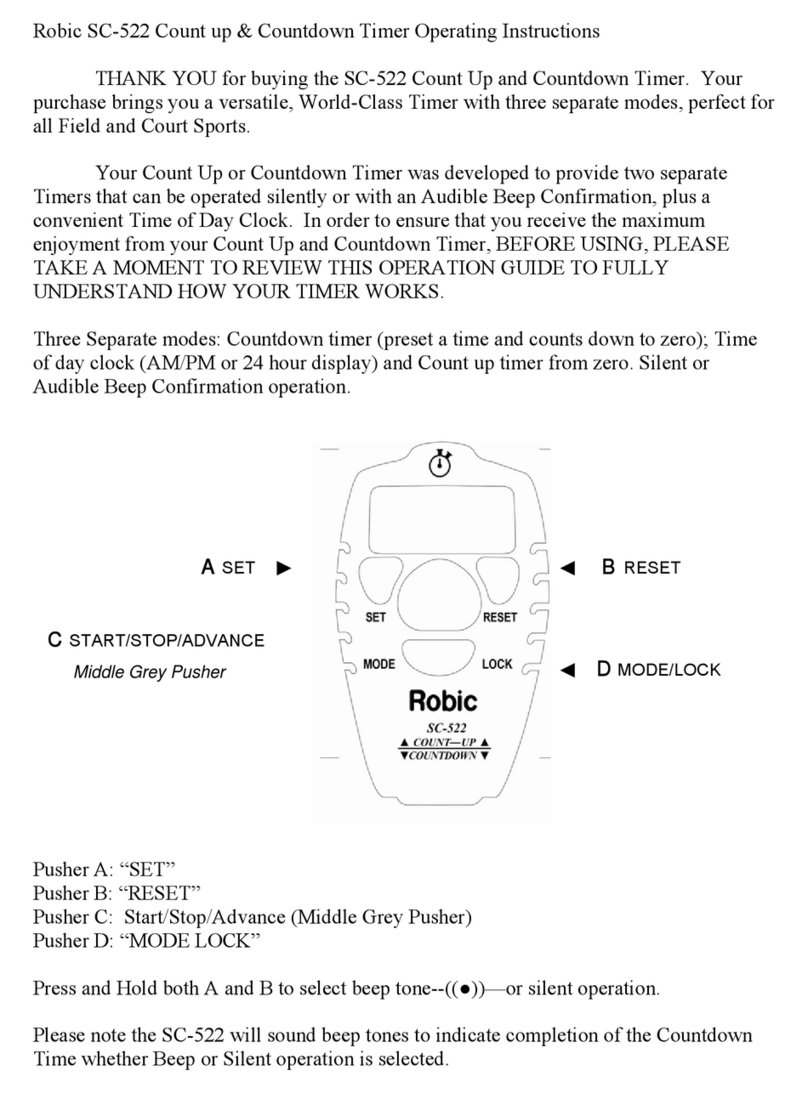CROSSBOX CBX20 User manual

Quick Start Guide
ENGLISH
Version: 1.2

Tutorial Videos
Support
Page 1
More languages available at:
Altre lingue disponibili su:
Plus de langues disponibles sur:
Mehr Sprachen erhältlich unter:
www.crossboxapp.com/downloads
Learn from tutorial videos following the link:
www.crossboxapp.com/tutorials
We are here to help! Contact us via E-Mail or Whatsapp and get a reply within
24 hours.
+436648459130
Join the Crossbox Facebook-Group for news, updates and the option to ask
question:
Group name: Crossbox Community
https://www.facebook.com/groups/786470682145742/
Tutorial

What‘s in the box
Warranty, Damage or Loss
• 1x Crossbox CBX20
• 1x Charging cable
• 5x Helmet Mounts
• 1x Start Guide
Warranty
Page 2
Damage or Loss
1 Year Manufacturers Warranty
If your device stops working within this period (not
indicated by a crash or water damage), we replace
your device with no further charge.
Contact us if you damage or lose your CBX20 to get
a replacement (Running App subscription required;
€120 replacement fee). In case you lose your CBX20,
your device will be remotely disabled.
Returning Address
Crossbox Lap Timing E.U.
Parkstraße 22
8280 Fürstenfeld
AUSTRIA

Crossbox CBX20 Specications
Size & Weight
Operating Temperature
GNSS
Waterproofness
Battery
Page 3
Sensors
Communication
LED light colour guide
92 x 52 x 17 mm / 58 g
-10° to 50°C
GPS, Glonass, Galileo, Beidou
IP65 (Dust and splash waterproof)
Do not wash with high pressure!
Lithium Ion 500 maH
7 hours run time / 2.5 hours charge time
• GNSS
• 3-Axis-Accelerometer
• 3-Axis-Gyrometer
• Wi & Bluetooth
Searching for a proper location signal
Proper location signal found
Proper location signal found with Heart
Rate sensor connected
Charging in progress
Charging completed
Recording a session
Do not wash with high pressure!
Orange fading
Green constant
Green and blinking white edge
Yellow blinking
Yellow constant
Green blinking

Page 4
Learn about how to activate your tracker:
www.crossboxapp.com/tutorials
Activation
1. Download the App
Download the Crossbox Lap Timing app from the App Store or from
Google Play.
2. Create an account
Sign up or login with Facebook or Apple. Go to your prole, click on
„Package“ and unlock the Crossbox app by buying an app package that
ts you most. Available packages: € 29,99 / 6 months, € 7,99 / month,
€ 3,45 / 1 day. Payable as In-App-Purchase, cancel anytime.
3. Turn your CBX20 tracker on
Fully charge your CBX20 and turn it on by pressing the top button for
2 seconds.
Hold button for 2 seconds
Tutorial

4. Update CBX20‘s rmware
Turn your smartphones bluetooth on and open the Crossbox app. Go to
the „My Device“ menu and connect your CBX20 from the listed devices.
Check if there is a new rmware update existing for your tracker. If so,
it is indicated by the „Update available“ sign (1).
5. Connect a heart rate chest strap
If you own a heart rate sensor (f.e. Garmin HRM-Dual), turn the CBX20
on and open the „My Device“ menu in the app. Wear the heart rate chest
strap on your body, press the „LINK HEART RATE“ button (2) and bring
the CBX20 very close to your heart rate sensor (<20cm). Your CBX20
will connect within one minute. CBX20 will automatically connect to the
remembered HR sensor in the future.
6. Mount the CBX20 on your helmet
Stick one of the 5 provided mounting stripes to your helmet.
VERY IMPORTANT: Make sure that the temperature is higher than 15°C
and clean the area properly with brake cleaner before mounting. Mount
the CBX with the top pointing to the sky. Please watch our tutorial video
to learn about how to get started in detail.
2
1
Page 5

1. Turn your CBX20 on
Hold the power-button pressed for 2 seconds.
2. Wait for a proper GPS-Signal
After turning your CBX20 on, it starts looking for a proper GPS signal.
Searching a signal is indicated by an orange blinking LED light. Your
CBX20 changes to a green solid light once a proper GPS signal has
been found.
3. Start recording
Start recording your run by tapping the power-button once. A single
beep-sound is indicating the start of the session and the LED is sho-
wing a blinking green light.
4. Finish recording
Simply tap the power-button once again to nish your session. A single
beep-sound is indicating the stop of the session. We recommend doing
so immediately after the last lap got completed to reduce data size.
Please watch our tutorial video to learn about how to record a session
in detail.
Record a session
Page 6
Learn about how to record a session:
www.crossboxapp.com/tutorials
Tutorial

Analyze your session
1. Download the data from your CBX20 into your smartphone app
Turn CBX20 on and open the „My Device“ menu in the app. Select your
tracker from the list. All of your sessions, which are stored on the
tracker, will get displayed. Press on „Import“ to import the preferred
session to your smartphone. The CBX20 uses Wi to sync the data to
your phone, so it will ask you to join the Wi connection „CROSSBOX“.
Press „Join“. Your downloading process will get started.
2. Create a new track or use an existing track conguration
Crossbox recommends existing track congurations. Make sure that all
of the gates are intersecting your riding paths. Create your own track
conguration if there is no matching conguration available.
3. Analyze your run
Go to the „Sessions“ menu and select the run you would like to analyze.
Please watch our tutorial video to learn about analyzing runs in detail.
Page 7
Learn about how to analyze a session:
www.crossboxapp.com/tutorials
Tutorial
Reset
Hold the power button pressed for > 8 seconds until the device restarts itself
to perform a reset if required. Your recorded sessions will remain on the
tracker after a reset.

Any more questions?
We are here to help and try to reply within 24 hours.
Mail: support@crossboxapp.com
Whatsapp: +436648459130
Table of contents