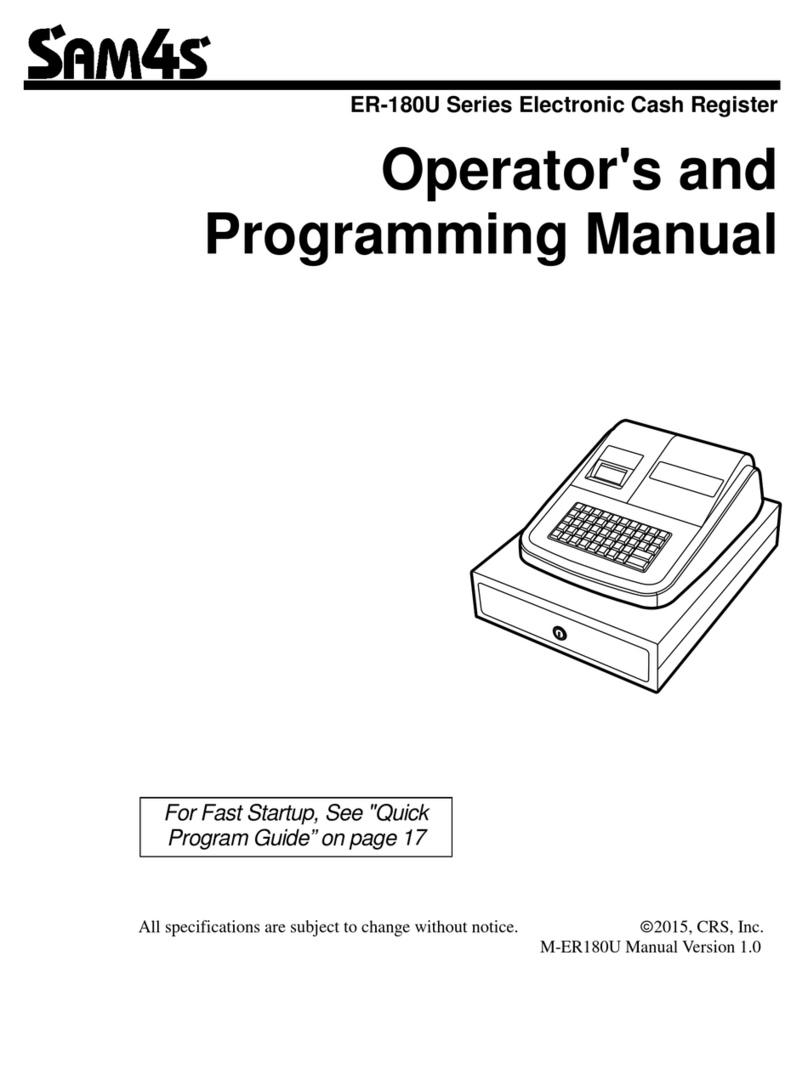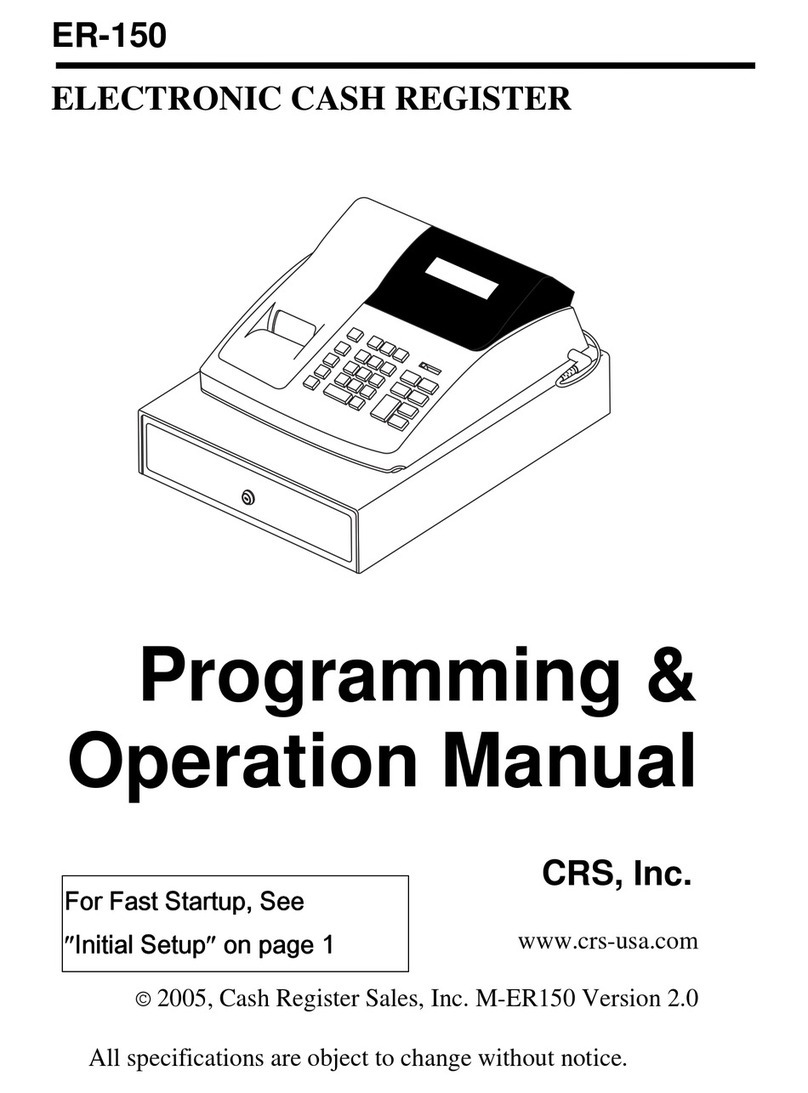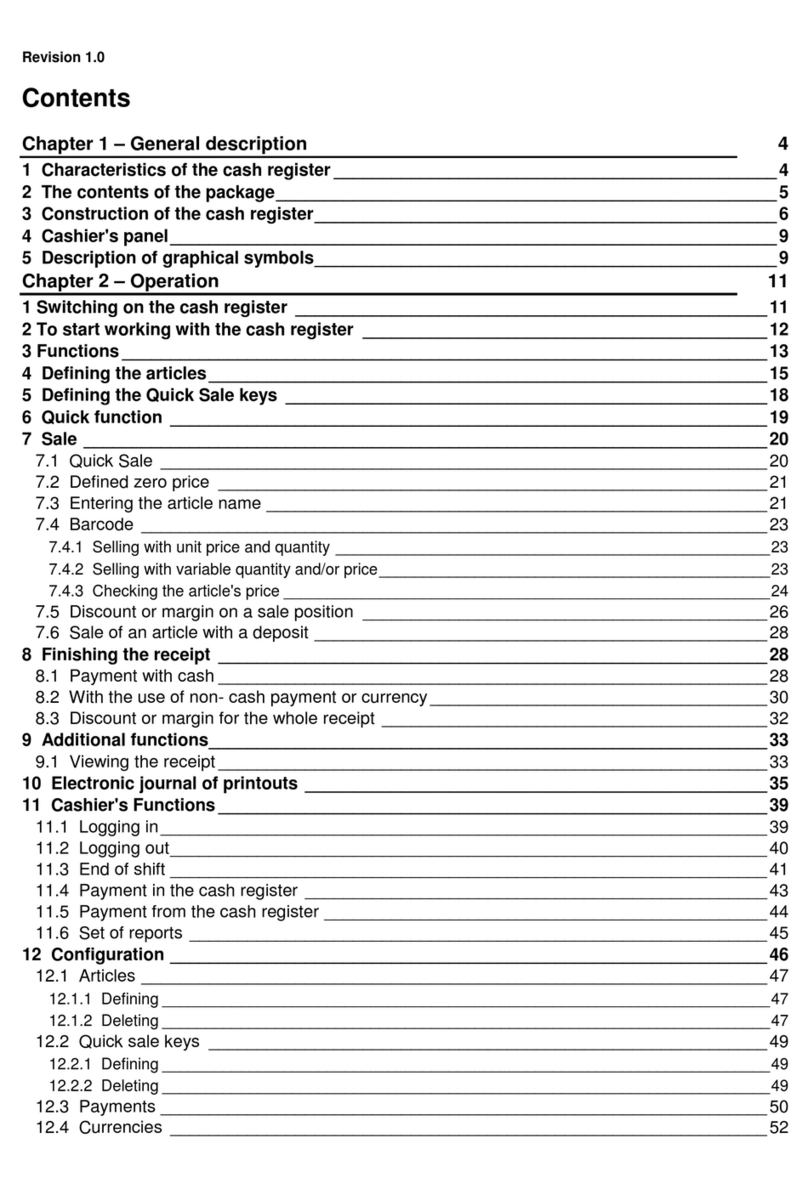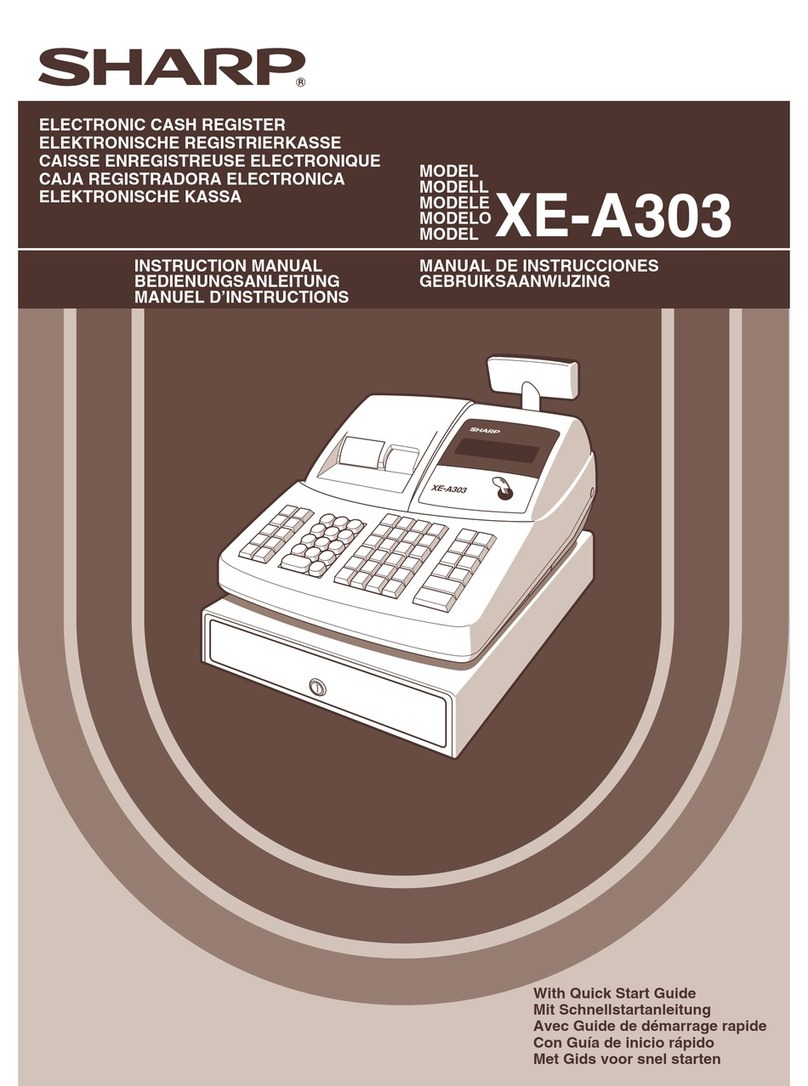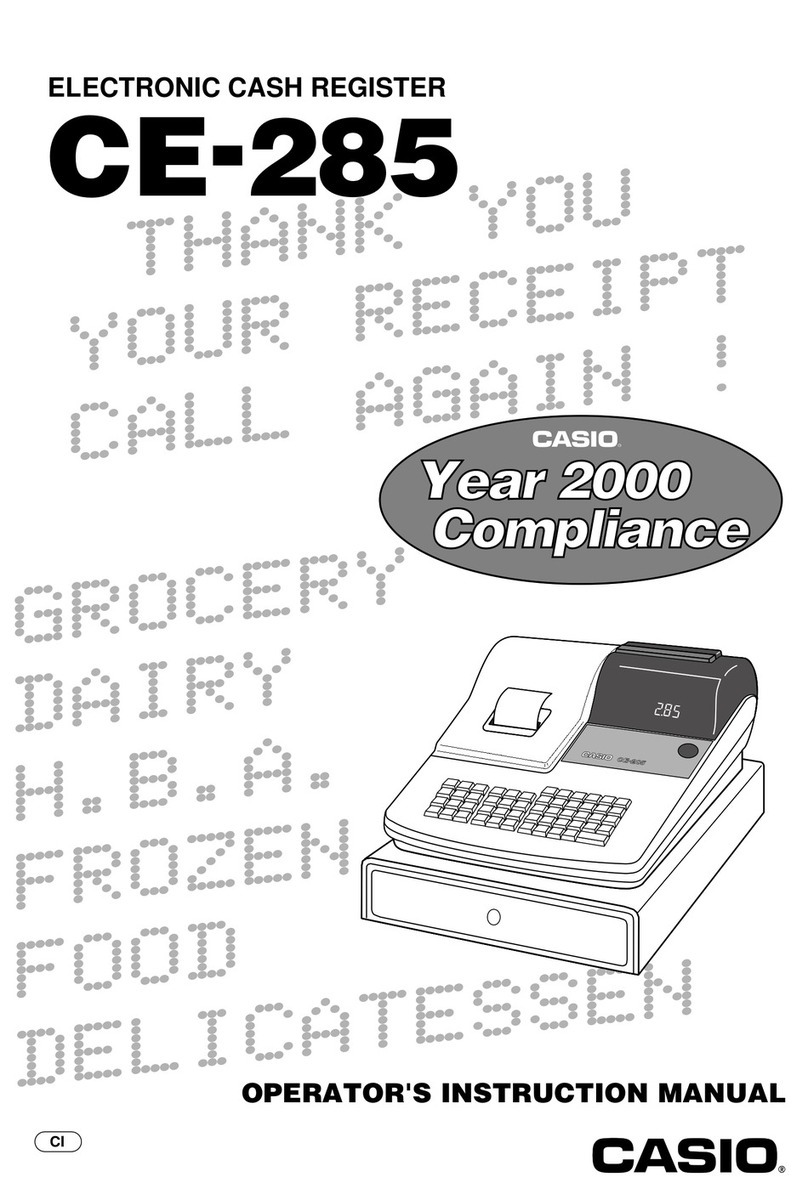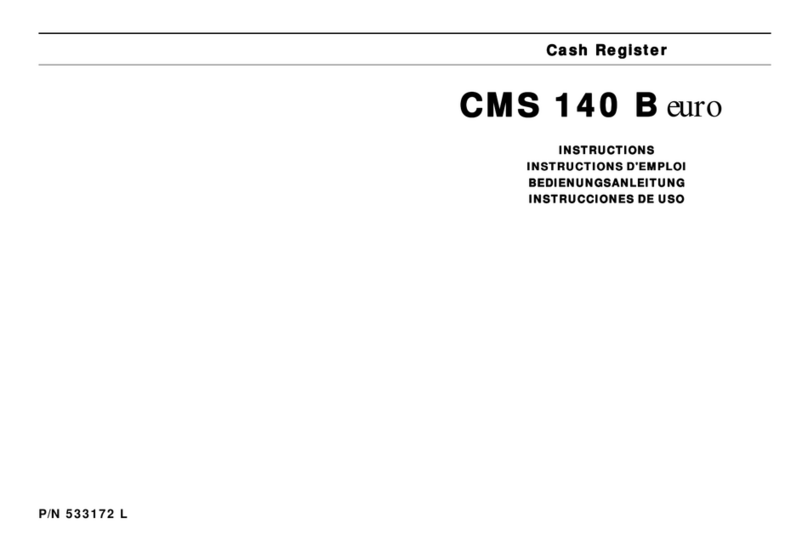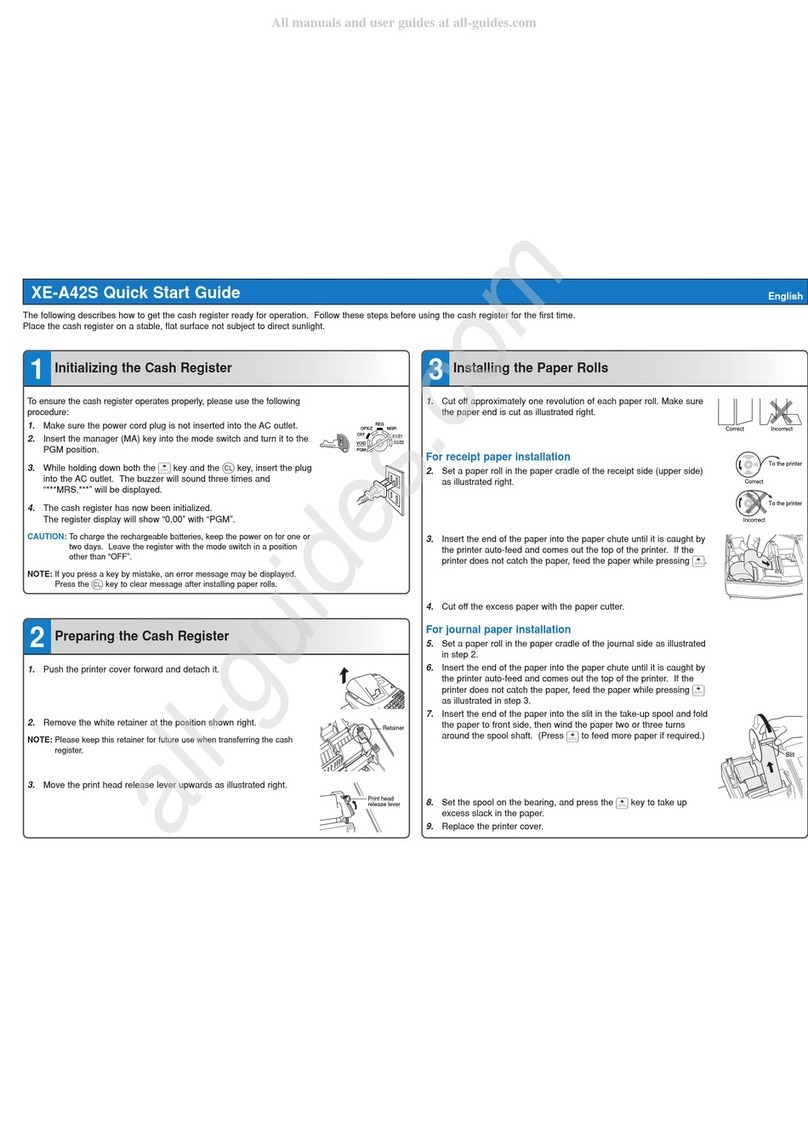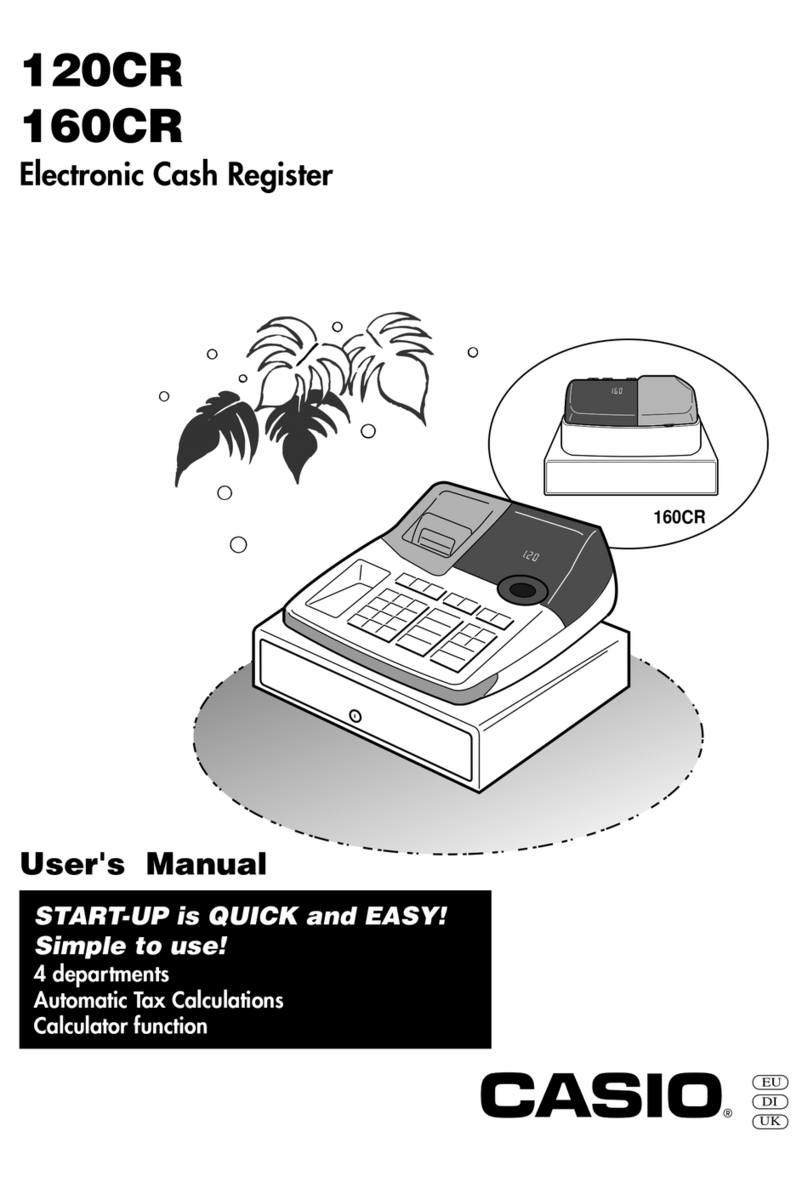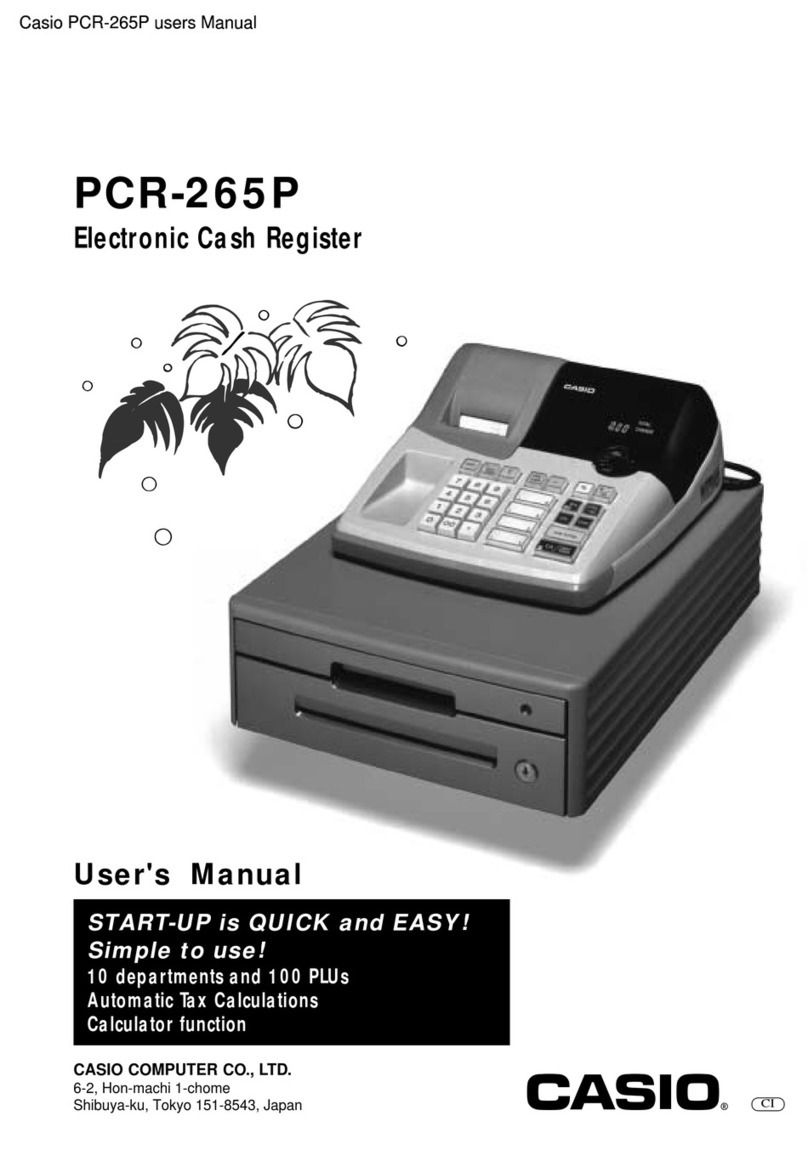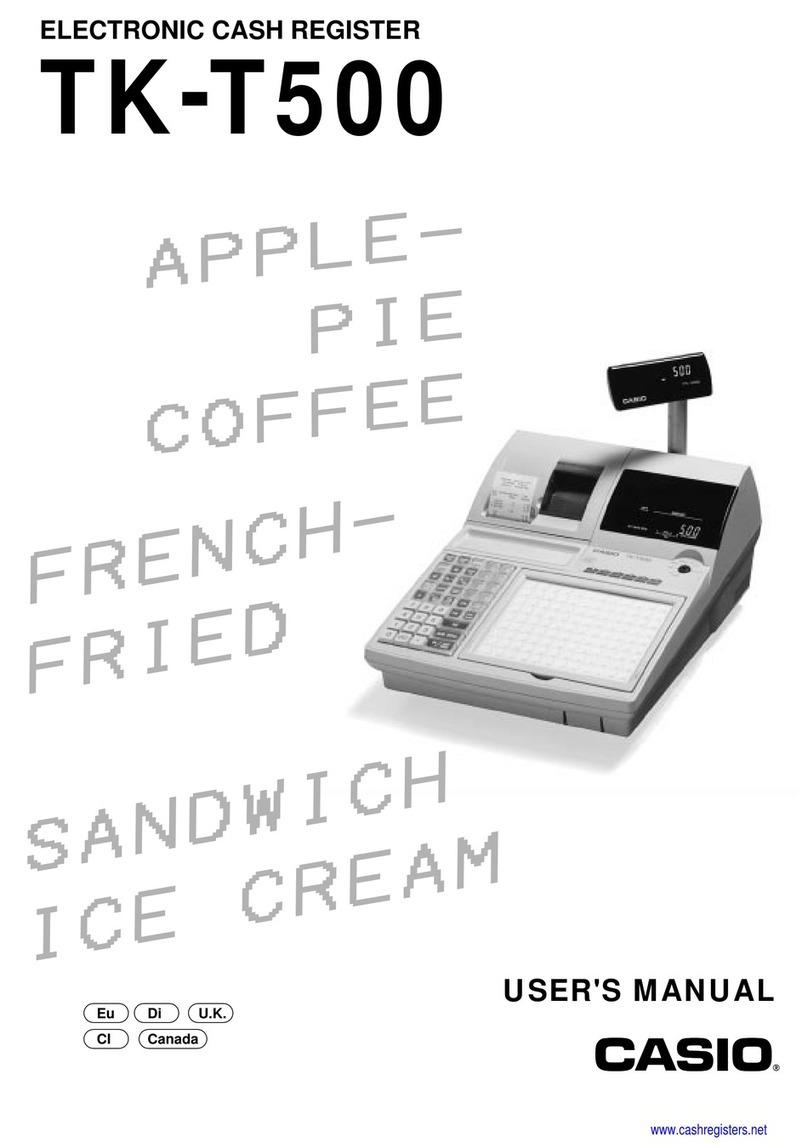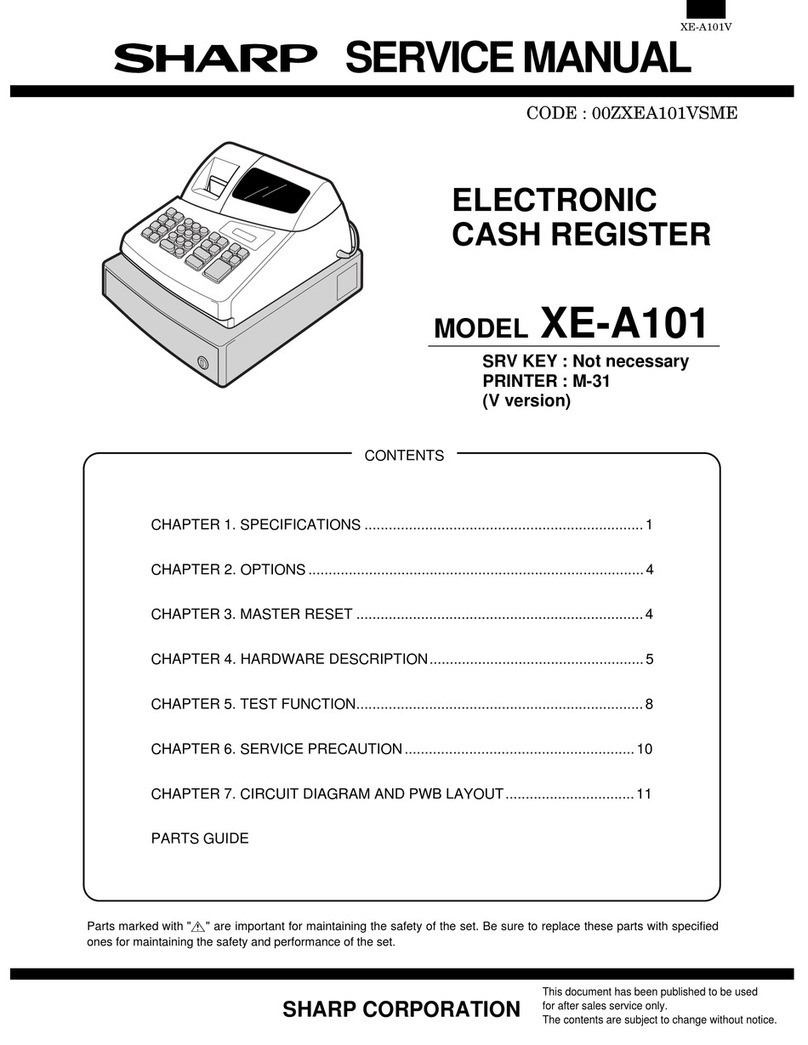CRS SAM900 User manual

SAM4s ER-900 Series
SAM900
User's Manual
Version 1.2
All specifications are subject to change without notice. 2012, CRS, Inc.
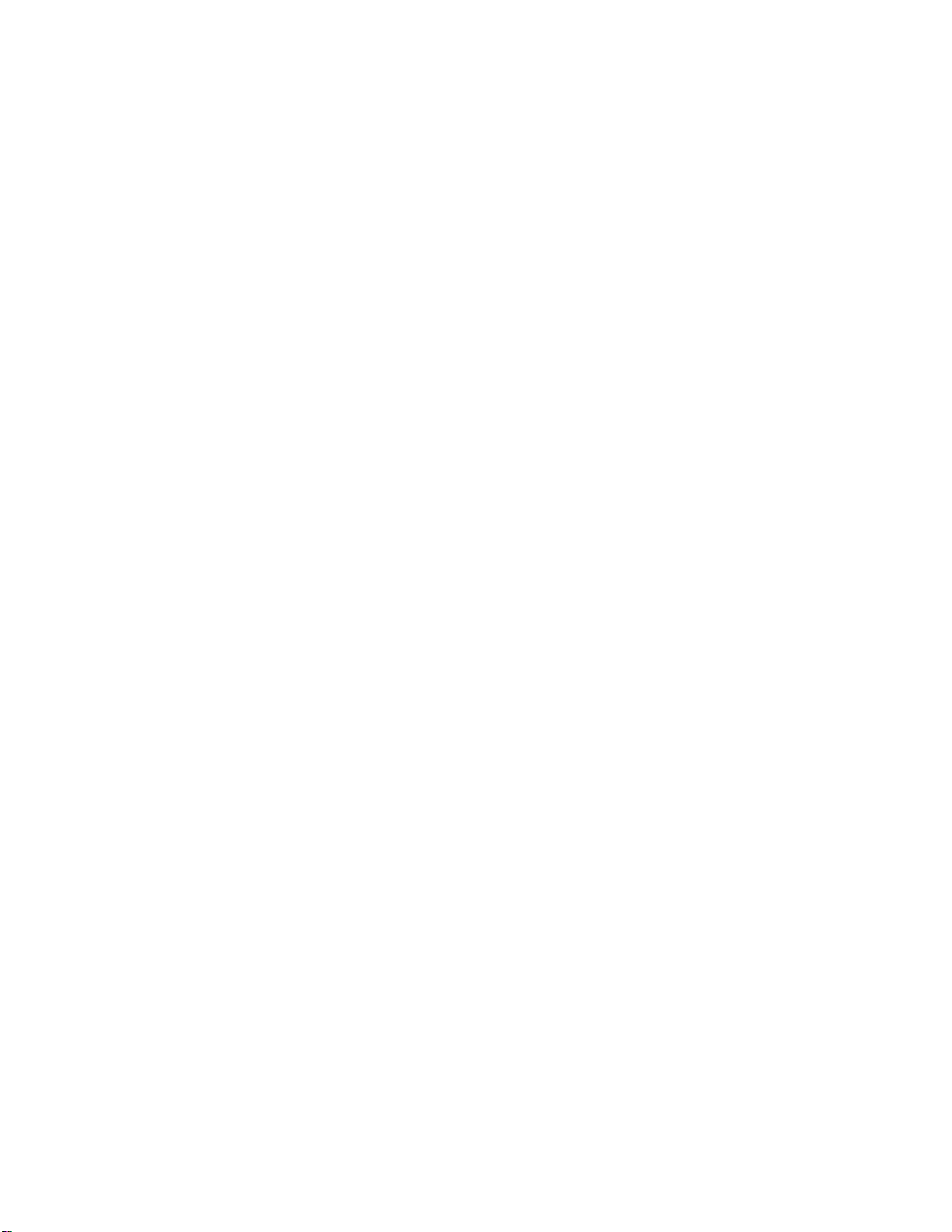
CRS, Inc.
Limited Warranty and Disclaimers of Warranty
This manual has been developed by CRS, Inc. It is intended for the use of its customers and service personnel and should be read in its
entirety before attempting to install, use or program the product(s).
Nothing contained in this manual shall be deemed to be, and this manual does not constitute, a warranty of, or representation with respect
to, the product or any of the products to which this manual applies. This manual is subject to change without notice and CRS, Inc. has no
obligation to provide any updates or corrections to this manual. Further, CRS, Inc. also reserves the right, without prior notice, to make
changes in equipment design or components as it deems appropriate. No representation is made that this manual is complete or accurate in
all respects and CRS, Inc. shall not be liable for any errors or omissions contained in this manual. In no event shall CRS, Inc. be liable for
any incidental or consequential damages relating to or arising out of the use of this manual. This document contains proprietary
information that is protected by copyright. All rights are reserved. No part of this document may be photocopied or reproduced without
prior written consent of CRS, Inc.
NOTICE
IF ANY WARRANTY IS EXTENDED TO YOU WITH REGARD TO THE PRODUCT(S) TO WHICH THIS MANUAL APPLIES, IT
IS A WARRANTY FROM THE ENTITY OR INDIVIDUAL FROM WHOM YOU DIRECTLY PURCHASED THE PRODUCT(S).
SUBJECT TO THE FOREGOING, UNLESS YOU ARE A DIRECT END USER CUSTOMER OF CRS, INC., CRS, INC. DOES NOT
EXTEND TO YOU ANY EXPRESS WARRANTY OR ANY IMPLIED WARRANTY AND EXPRESSLY DISCLAIMS ANY IMPLIED
WARRANTY OF MERCHANTABILITY, FITNESS FOR USE, OR FITNESS FOR ANY PARTICULAR PURPOSE, OR ANY
WARRANTY OF NON-INFRINGEMENT OF INTELLECTUAL PROPERTY RIGHTS IN CONNECTION WITH THE PRODUCT(S)
OR ANY SOFTWARE, DRIVERS, OR PROGRAMMING PRODUCT, WHETHER EMBEDDED IN PRODUCT(S) OR PROVIDED AS
A SEPARATE PROGRAM, OR USED IN CONJUNCTION WITH THIS/THESE PRODUCT(S). CRS, INC. SPECIFICALLY DOES
NOT WARRANT THAT THE OPERATION OF ANY DRIVERS, SOFTWARE, OR PROGRAMMING PRODUCTS LICENSED
HEREUNDER, WHETHER EMBEDDED IN PRODUCTS OR PROVIDED AS SEPARATE PROGRAMS, SHALL BE
UNINTERRUPTED OR ERROR FREE OR THAT FUNCTIONS CONTAINED IN SUCH DRIVERS, SOFTWARE OR
PROGRAMMING PRODUCTS SHALL OPERATE IN COMBINATION(S) WHICH MAY BE SELECTED FOR USE BY YOU OR
OTHERWISE MEET YOUR REQUIREMENTS.
CRS, Inc. is not responsible for any damages or loss, either direct, indirect, special, incidental or consequential, which you may experience
as a result of your purchase or use of the product(s). Your sole remedy in the event that you encounter any difficulties with the product(s)
is against the entity or individual from whom you purchased the product(s).
Revision 2.0 - April 1, 2005
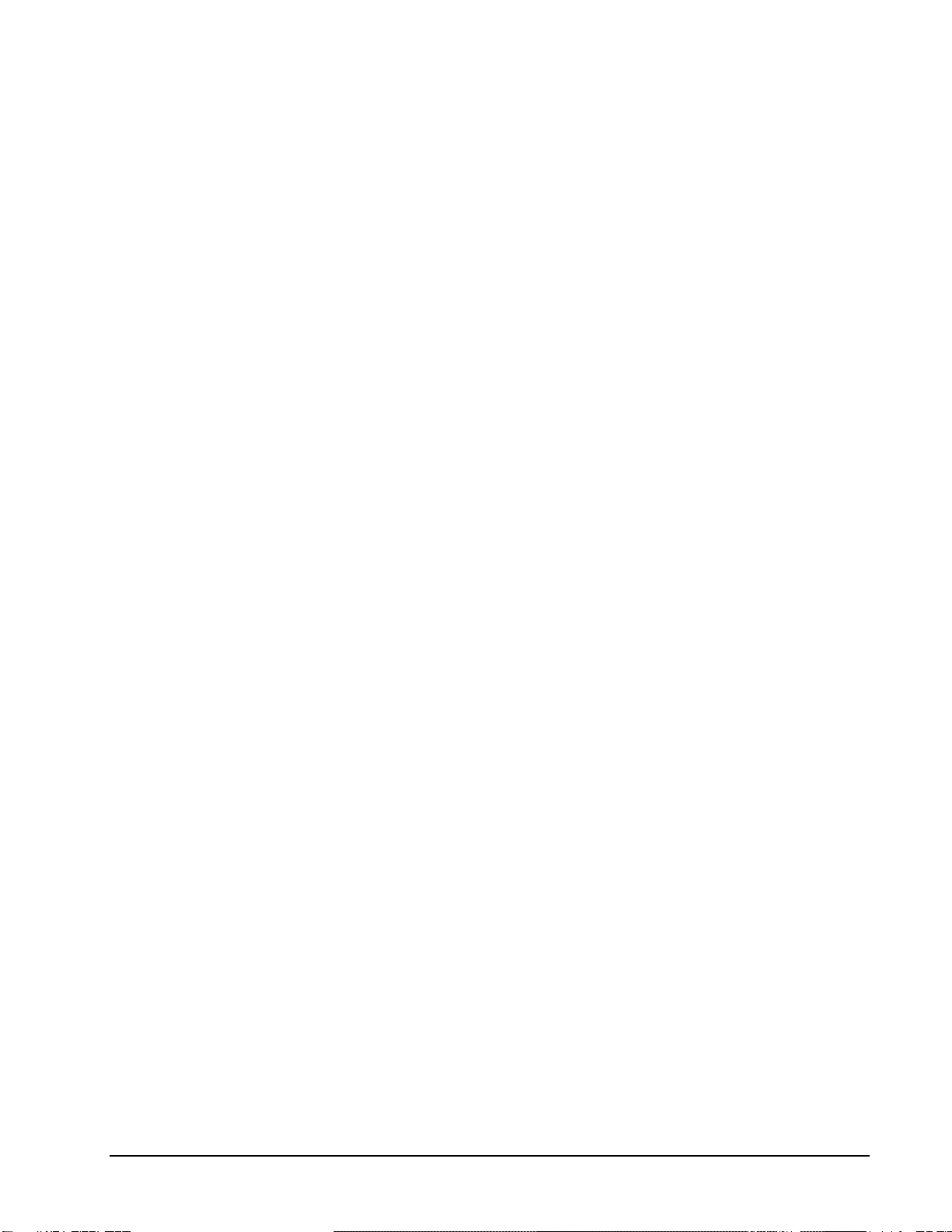
SAM900 User's Manual v1.2 Contents i
Contents
Introduction 1
Overview ...................................................................................................................................1
Features .......................................................................................................................1
Requirements...............................................................................................................1
Installing......................................................................................................................2
Cash Register Settings.................................................................................................3
RS-232 Option Chart...................................................................................................4
Preparing the ER-900 for Communicatons..................................................................5
Starting ......................................................................................................................................6
Navigating .................................................................................................................................7
Mouse and Keyboard ..................................................................................................7
Viewing Menus and Selecting Menu Items.................................................................7
Drop-Down List Boxes ...............................................................................................9
Check Boxes................................................................................................................9
Option Buttons ............................................................................................................9
Scrolling......................................................................................................................9
Interface Specifications ...........................................................................................................10
Menu Functions 11
Stores.......................................................................................................................................11
Creating a New Store ................................................................................................11
Selecting the Default Store........................................................................................13
Editing Store Information..........................................................................................14
Deleting a Store.........................................................................................................14
Edit ECR Data .........................................................................................................................15
PLU File....................................................................................................................16
Pinting Barcodes .......................................................................................................20
Group.........................................................................................................................24
Tax.............................................................................................................................25
System Options..........................................................................................................26
Print Options .............................................................................................................27
Function Keys ...........................................................................................................28
Clerks ........................................................................................................................29
Logo Description.......................................................................................................30
Financial Messages....................................................................................................31
Clerk Messages..........................................................................................................32
Misc: NLU; Tare Weights; Port Options; Keyboard Layout/Macros; Drawer Limit;
Machine No.; Check Change.....................................................................................33
Mix and Match ..........................................................................................................38
Stock..........................................................................................................................39
Communications......................................................................................................................40
Polling .......................................................................................................................40
Send Programs to ECR (Download) .........................................................................42
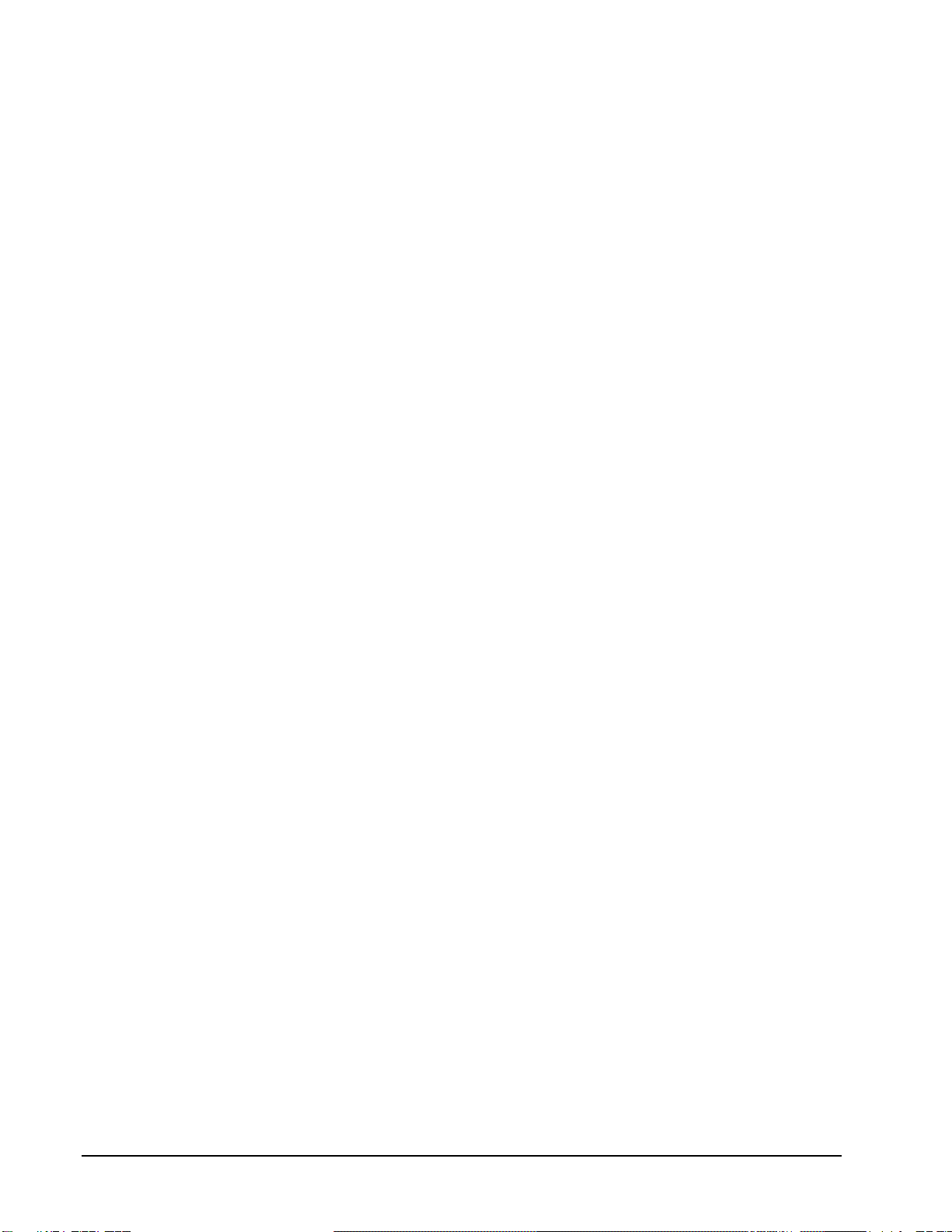
ii Contents SAM900 User's Manual v1.2
Receive Programs from ECR (Upload).....................................................................43
Polling Setup File......................................................................................................44
Download Bitmap Image...........................................................................................45
Print .........................................................................................................................................48
Daily Poll File............................................................................................................49
Log Files....................................................................................................................50
PLU File ....................................................................................................................53
PLU Range ................................................................................................................54
Consolidated Store Report.........................................................................................55
Changed PLU Report ................................................................................................56
Remove....................................................................................................................................57
Old Poll Files.............................................................................................................57
Log Files (Upload, Download, Poll) .........................................................................57
Utilities ....................................................................................................................................58
Copy a Store..............................................................................................................58
Copy PLU File...........................................................................................................59
After Polling..............................................................................................................60
Set Auto Poll .............................................................................................................62
Length of Polling Time .............................................................................................63
Backup Poll Data Files..............................................................................................63
Design ER-920/ER-940 Keyboards ..........................................................................64
Design Generic Keyboard .........................................................................................65
Fix PLU File..............................................................................................................66
Calculate Number of PLUs........................................................................................66
View Memory Allocation..........................................................................................67
Quit..........................................................................................................................................67
Appendices 68
Structure of Stores ...................................................................................................................68
File Definitions........................................................................................................................69
SAM900 PLU File Structure ...................................................................................................69
Structure of Polling Files.........................................................................................................71
Sample Reports........................................................................................................................73
Financial Report ........................................................................................................73
Time Report...............................................................................................................74
PLU Report................................................................................................................75
Clerk Report (Data for One Clerk Only)..................................................................75
Group Report.............................................................................................................76
Troubleshooting Common Problems.......................................................................................77
Hardware...................................................................................................................77
Software.....................................................................................................................77
SAM4s ER 900 Series...............................................................................................77
SAM900 Software......................................................................................................77
Cabling Diagrams....................................................................................................................78
Cable Pinouts.............................................................................................................79
Manual Revision Record 81

SAM900 User's Manual v1.2 Introduction 1
Introduction
Overview
Features
SAM900 controls the connection between a SAM4s ER 900 Series (ER-920, ER-925, ER-940
or ER-945) electronic cash register and an IBM compatible PC running in a Windows XP (or
later) environment. Using SAM900 at your PC, you can:
Connect directly, via telephone modem or by Internet.
Upload program files from the register to the PC.
Edit cash register programs.
Download program files to the register from the PC.
Download bitmap images for custom pre/post logos.
Poll reports from the register, save, display or print them at the PC.
Poll all stores, or individual stores.
Poll unattended at a predetermined time.
Download preamble/postamble bitmap files.
SAM900 converts polled reports to ASCII files, ready to be used by other PC
applications.
Requirements
To use this utility, you must have:
Pentium 100 or faster CPU.
32 MB RAM.
150 MB minimum hard disk space available.
Dedicated serial port (RS-232C).
VGA or SVGA display.
Windows XP or above operating system.
US Robotics SportsterModems are recommended for remote connections (for both PC
and ECR sites.)

2 Introduction SAM900 User's Manual v1.2
Installing
Notes:
SAM Polling software requires a USB software key to be installed on the PC running the
software to access all of the polling and programming features. Software can be installed on a
PC without the key, but it can be used only for program saving/loading.
The connection from the ECR to your PC requires a serial port on the PC. See “Cabling
Diagrams” on page 78 for more information on cables and connections.
1. Load the SAM900 program CD into your CD drive (or load via SD/USB memory device).
2. From the Windows Desktop, double click the My Computer icon.
3. Select your CD ROM drive (usually drive "D".)
4. Choose Setup. The Welcome dialog displays.
5. Click Next. The Ready to Install dialog displays.
6. Click Next. The Install Directory dialog displays.
7. Click Next. The Select Shortcut Folder dialog displays.
8. Click Next. When all files are copied, the Finished dialog displays.
9. Click Finish.
10. Next, the HSAP SRM loads the driver for the software key.
11. When the driver installation is complete, the Aladdin HASP SRM dialog displays.
12. Click OK.
13. Remove the CD ROM. Your installation is complete.

SAM900 User's Manual v1.2 Introduction 3
Cash Register Settings
To communicate with your SAM4s ER-900 Series ECR, you must set the RS232C port for the
PC function.
Setting the RS232C Port Options
You must select ‘PC’ as the device that is attached to the RS-232C communications port.
You must define the device(s) attached to the RS-232C communications ports, and the
options for the device(s).
1. Turn the control lock to the Sposition.
2. Enter 80(enter 81to program the second port; 82for the optional third port; and
83for the optional fourth port) and press the SUBTL key.
3. Enter 5and press the X/TIME key. (The complete RS-232C option chart follows for
your reference.)
4. Enter 1(the value for PC) and press the CASH key.
5. Repeat from step 2 for additional options you wish to program.
6. Press CASH to exit the program.
XTIMEOPTIONSUBTL08 CASHVALUE CASH
XTIMEOPTIONSUBTL18 CASHVALUE CASH
Port 1
(standard)
Port 2
(standard)
XTIMEOPTIONSUBTL28 CASHVALUE CASH
Port 3
(option)
XTIMEOPTIONSUBTL38 CASHVALUE CASH
Port 4
(option)

4 Introduction SAM900 User's Manual v1.2
RS-232 Option Chart
Address Option Value Selection
1 Baud Rate 0 9600 BPS
1 1200 BPS
2 2400 BPS
3 4800 BPS
4 19200 BPS
5 38,200 BPS
6 57,600 BPS
7 115,200 BPS
2 Parity 0 NONE
1 ODD
2 EVEN
3 Data Bits 0 8 BITS
1 7 ITS
4 Stop Bits 0 1 BIT
1 2 BIT
5 Device Function 0 NONE
1 PC
2 SCALE
3 Remote Journal (TVS
Interface)
4 Remote Printe
r
5 Liquor Dispense
r
6 Scanne
r
7 COIN
8 EFT Device
9 Pole Display
10 PDC
6 Initial Feeding Line KP 0 - 20
7 End Feeding Line KP 0 - 20
8 Initial Feeding Line Slip 0 - 20
9 Print Line On Guest Check 0 - 50
10 Scale Type 0 NCI
1 CAS
2 CAS Ounce

SAM900 User's Manual v1.2 Introduction 5
Address Option Value Selection
11 Printer Type 0 NONE
1 SAM4s ELLIX10
2 SAM4s ELLIX20
3 SRP-270/270, SNBC M280
4 SRP-350,
SNBC R580/2002NP/880NP
5 CITIZEN 3550
6 CITIZEN 810
7 CITIZEN 230
8 EPSON TM T88-2
9 EPSON U200
10 EPSON U295
11 EPSON U300
12 EPSON U325
13 EPSON U375
14 STAR SP-200
15 STAR SP-298
16 STAR SP-300
17 STAR TSP-200
12 Display Type 0 EPSON
1 ICD
Preparing the ER-900 for Communicatons
The register must be ready for communications:
Connect the register directly to the PC with the appropriate cable. See “Cabling
Diagrams” on page 78.
The register power must be on.
A clerk must be signed on.
The register cannot be inside of a transaction.
The key lock can be in any position other than OFF.
It is not necessary to manually place the register in PC Communications mode.
SAM900 will automatically place the register in PC Communications mode when
communications are initiated.

6 Introduction SAM900 User's Manual v1.2
Starting
1. Click the Start button, click Programs, click SAM900, and then click SAM900.exe.
2. The SAM900 main menu screen displays.
YOU MUST DO THIS FIRST!
Before you can attempt communications or editing, you must create at least one
store. Refer to "Creating a New Store" on page 11.
After creating a store, you must Receive (Upload) information from the ECR.
Refer to "Receive Programs from ECR (Upload)" on page 43.
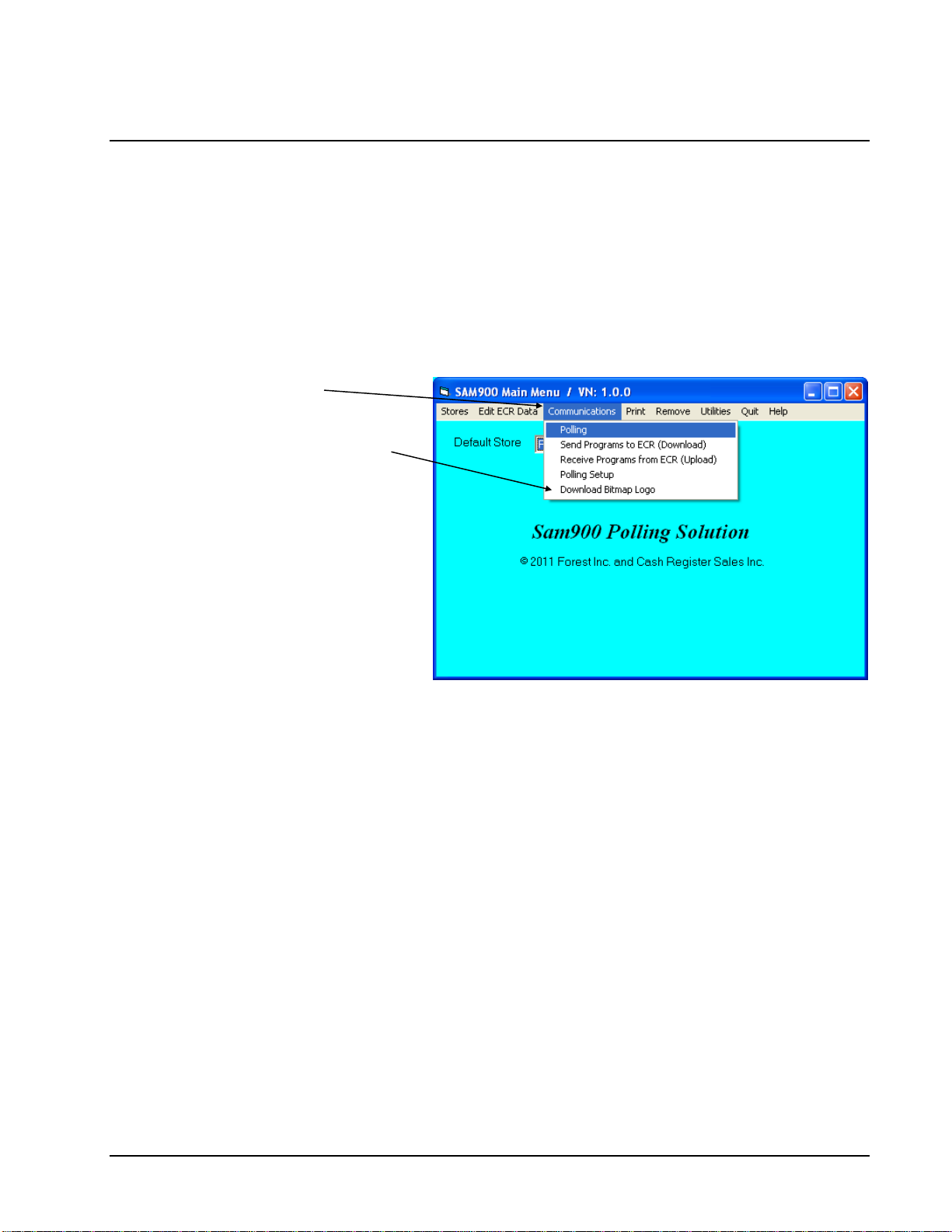
SAM900 User's Manual v1.2 Introduction 7
Navigating
Mouse and Keyboard
You can choose a menu, menu item, or a command by clicking on it with your mouse.
Viewing Menus and Selecting Menu Items
1. Point at a menu item with your mouse.
2. Point at your choice on the menu and click the left mouse button.
Menu Item
Menu Choices

8 Introduction SAM900 User's Manual v1.2
Cascading Menus
1. The arrow indicates additional choices cascade from the first menu.
2. Move the mouse pointer in the direction of the arrow to display additional choices.
Arrow
Cascading Menu
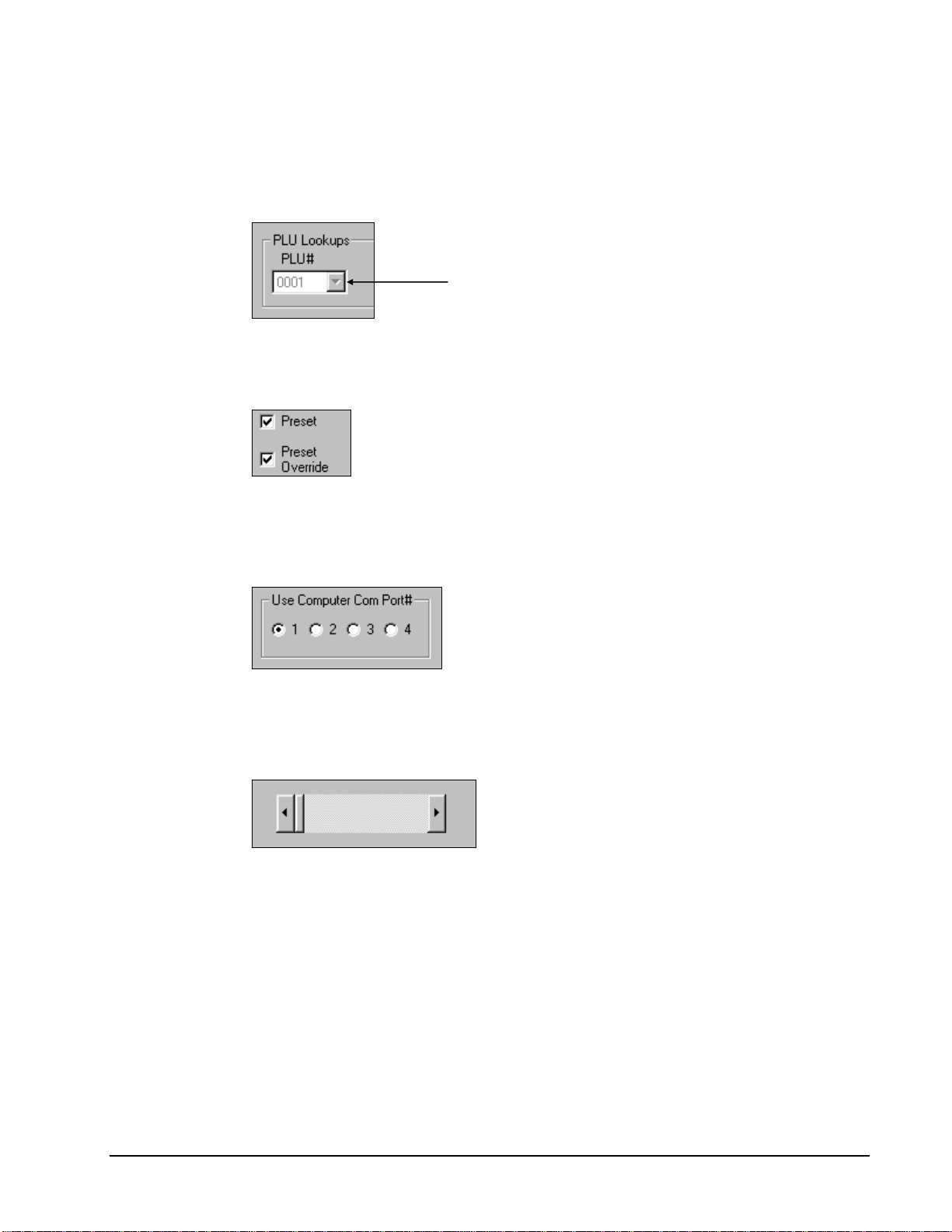
SAM900 User's Manual v1.2 Introduction 9
Drop-Down List Boxes
Click on the arrow in the box to open the drop-down list box and display a list of choices.
Click on an item to select it. (If all the choices are not in view, scroll bars are provided.)
Check Boxes
Click on a check box to make a selection. Click the check box again to deselect the item
Option Buttons
Click on one of the option buttons (also called radio buttons) to make a selection. Your
previous selection will pop-up when a new selection is made.
Scrolling
Move the scroll box to select the item you wish to work with. Drag the scroll box or
click the scroll arrows to find your selection.
Click here

10 Introduction SAM900 User's Manual v1.2
Interface Specifications
Communications Specifications
Asynchronous Operation
Communication Mode Half Duplex
Baud Rate Select: 2400, 4800, 9600 or 19,200 BPS
Signal Level RS-232C
Character Bits 8
Parity Bits None
Stop Bits 1
Error Detection Data sum check
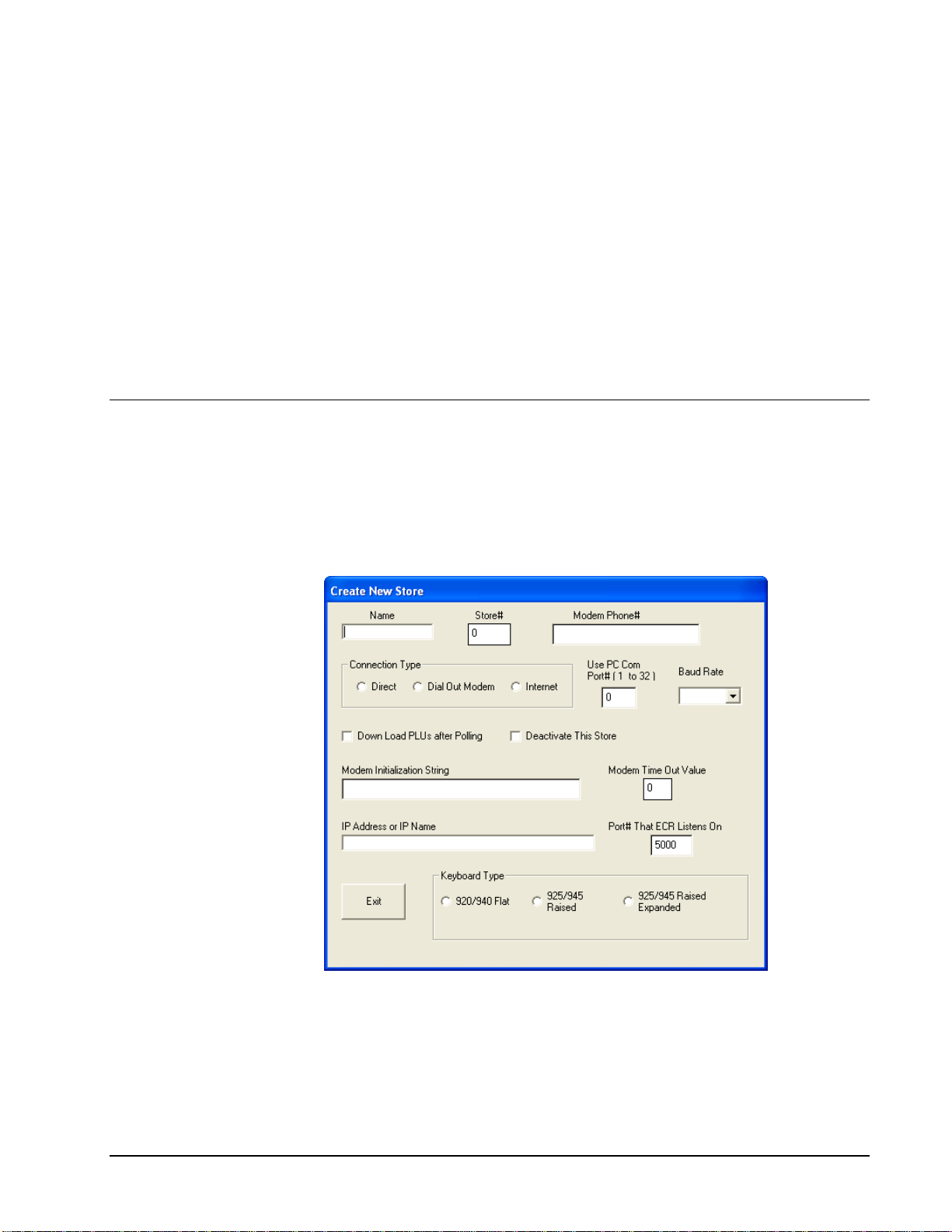
SAM900 User's Manual v1.2 Menu Functions 11
Menu Functions
Stores
A store must be created before any communications or editing can take place.
Creating a New Store
1. Choose Create New from the Store menu to create a store. You can create an unlimited
number of stores. The Create New Store dialog displays.
2. Complete the Create New Store dialog according to the Store Information table on the
following page.
3. Click Exit to save store information.

12 Menu Functions SAM900 User's Manual v1.2
Store Information
Field Name Required
/Optional
Description/Instructions
Name R Enter an eight-character store name.
Store# O Enter a four digit number store number.
Modem
Phone# O Enter the Phone number preceded by the letter Tor Pif
you intend to communicate with the register by modem.
The Tis for TONE and the Pis for PULSE. If you
communicate direct, leave this field blank.
Connection
Type R Choose Direct, Dial Out Modem, or Internet
Use PC COM
Port# (1-32) R Enter the PC serial port (COM1- COM32) that you are
using for communications.
Baud Rate R Select 9600, 4800, 2400, 1200, or 19,200. Be sure that the
rate set on the register (Port Settings) matches the store
information rate set here.
Down Load
PLUs after
Polling
O Enter Yif you wish to download PLUs in a polling
session. When the session is finished polling, the program
will download the PLU file.
Deactivate
This Store O Select the Deactivate This Store check box if you wish the
store to be inactive.
Modem Time
Out Value R Unless otherwise indicated, the default value of 99 will be
entered automatically when the store is created
Modem Initial
String O This field is to allow you to enter any initialization
required for your modem for polling or communications.
Do not add the command prefix “AT” in this string. If you
are using the U.S. Robotics Sportster modem, it would be
good to initialize with the string S7=60. This value makes
the modem wait for up to 60 seconds to detect a carrier. If
no carrier is detected within 60 seconds after you dial, the
modem will answer back with No Carrier Detect. Do not
put into this string any E, Q or V values. The software
automatically handles these values.
IP Address or
IP Name O If connection is Internet, enter IP address or IP name.
Port# That
ECR Listens
On
O If connection is Internet, enter the port the router listens
on. (Default is 5000)
Keyboard Type R Select 920/940 Flat, 925/945 Raised, or 925/945
Expanded.

SAM900 User's Manual v1.2 Menu Functions 13
Selecting the Default Store
Click the Default Store drop-down list box to select the working store. When you have
created at least one store, the list box will display all stores created. The working store
will display in the Default Store field. All editing and programming will pertain to the
selected working store.
.
Default Store Drop-down list box

14 Menu Functions SAM900 User's Manual v1.2
Editing Store Information
1. Choose Edit from the Stores menu to edit an existing store.
2. Refer to the "Click Exit to save store information.
3. Store Information" table on page 11 to complete the Edit Store Information dialog.
4. Click Exit to save store information.
Deleting a Store
1. Choose Delete from the Stores menu to delete the working store from you hard drive. A
warning dialog displays.
2. Click Yes to delete the store.
Caution: This function will erase everything that pertains to this store. Use extreme caution
with this function. Information that is deleted cannot be recovered.

SAM900 User's Manual v1.2 Menu Functions 15
Edit ECR Data
From the Edit ECR Data menu, select a specific program area to edit that part of an existing
SAM4s ER-900 series ECR program. Remember that the options in this program allow you
to edit the same program options that you set on a standalone ER-900 through the register's
keyboard. Detailed questions about the meaning of the register options are best answered by
referring to the SAM4s ER-900 Operators and Program Manual.
Note: If you did not Upload programs from the ECR, you will get a message "The file does
not exist" if you attempt to select any of these options.
Note: If you wish to create a program for a new store, you can use the "Copy a Store"
function (see page 58) and then edit the copied program to suit your needs.
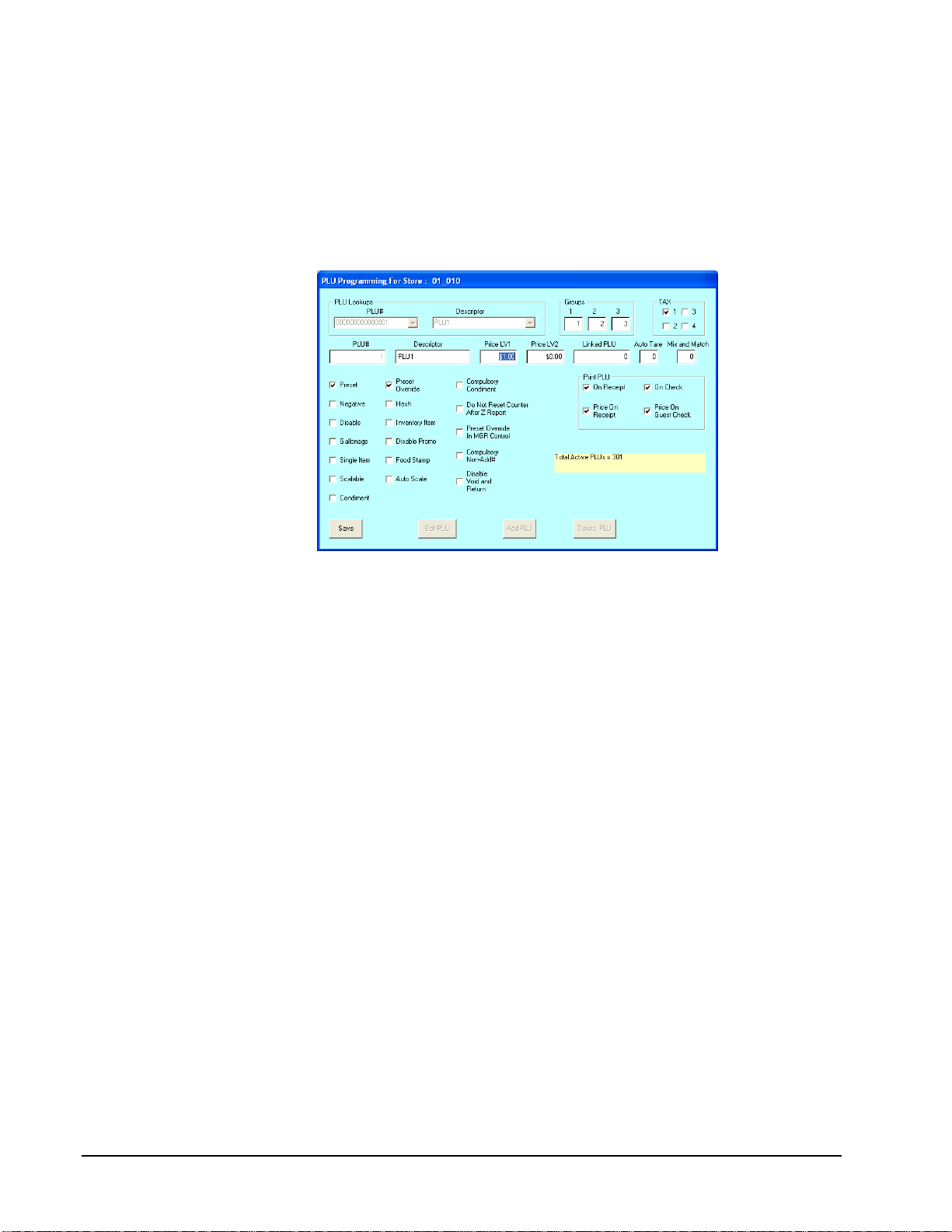
16 Menu Functions SAM900 User's Manual v1.2
PLU File
The PLU file is maintained here. Follow the instructions on the screen, or refer to the SAM4s
ER-900 Operators and Program for a complete description of your program options.
Choose PLU File from the Edit ECR Data menu. The appropriate PLU Programming
dialog box displays:
This manual suits for next models
1
Table of contents
Other CRS Cash Register manuals