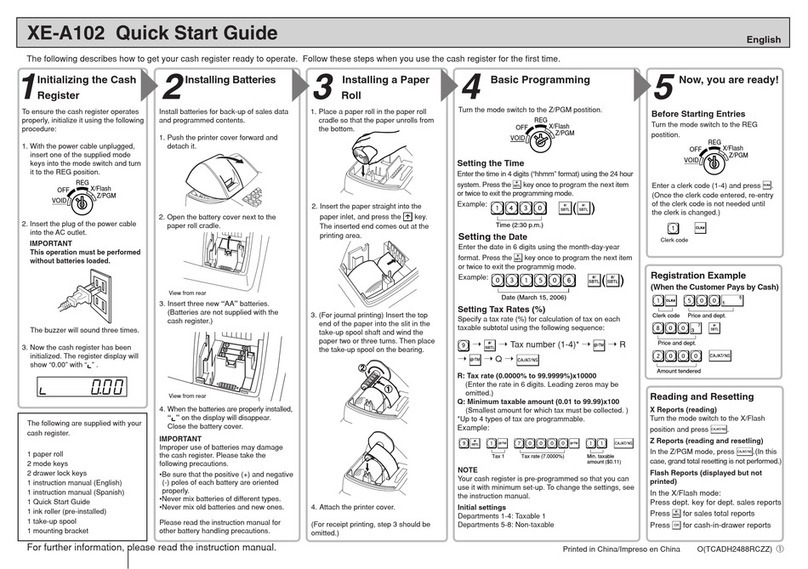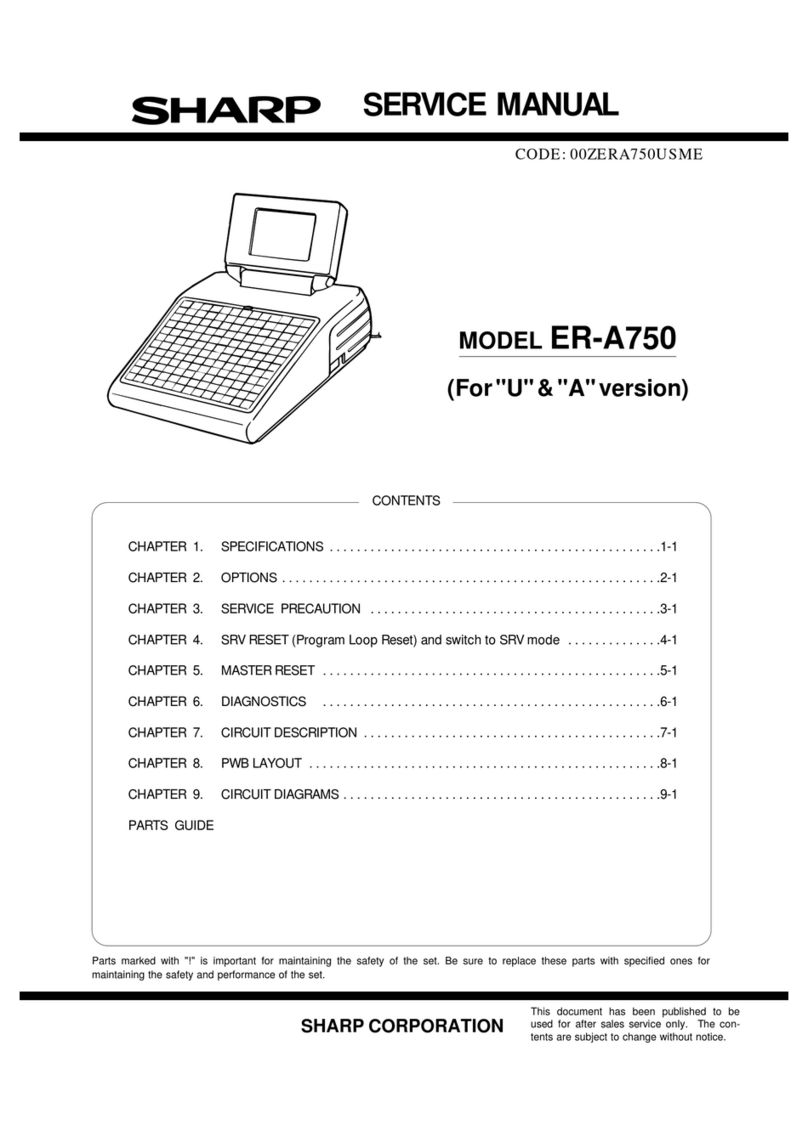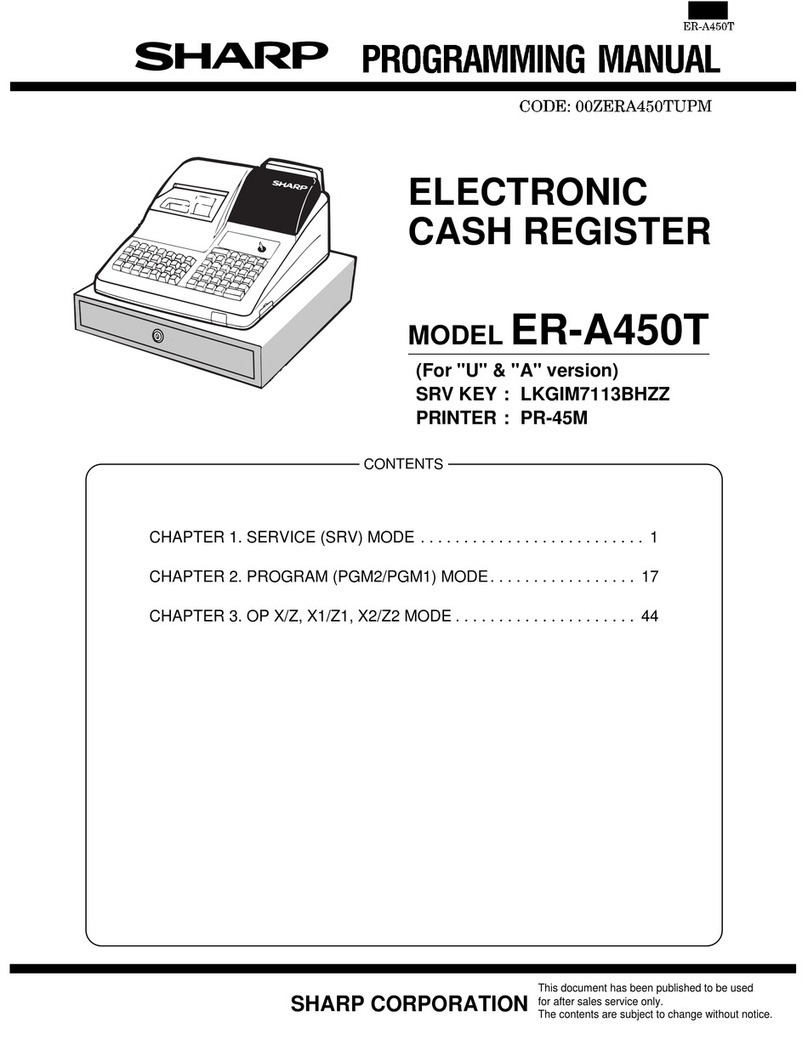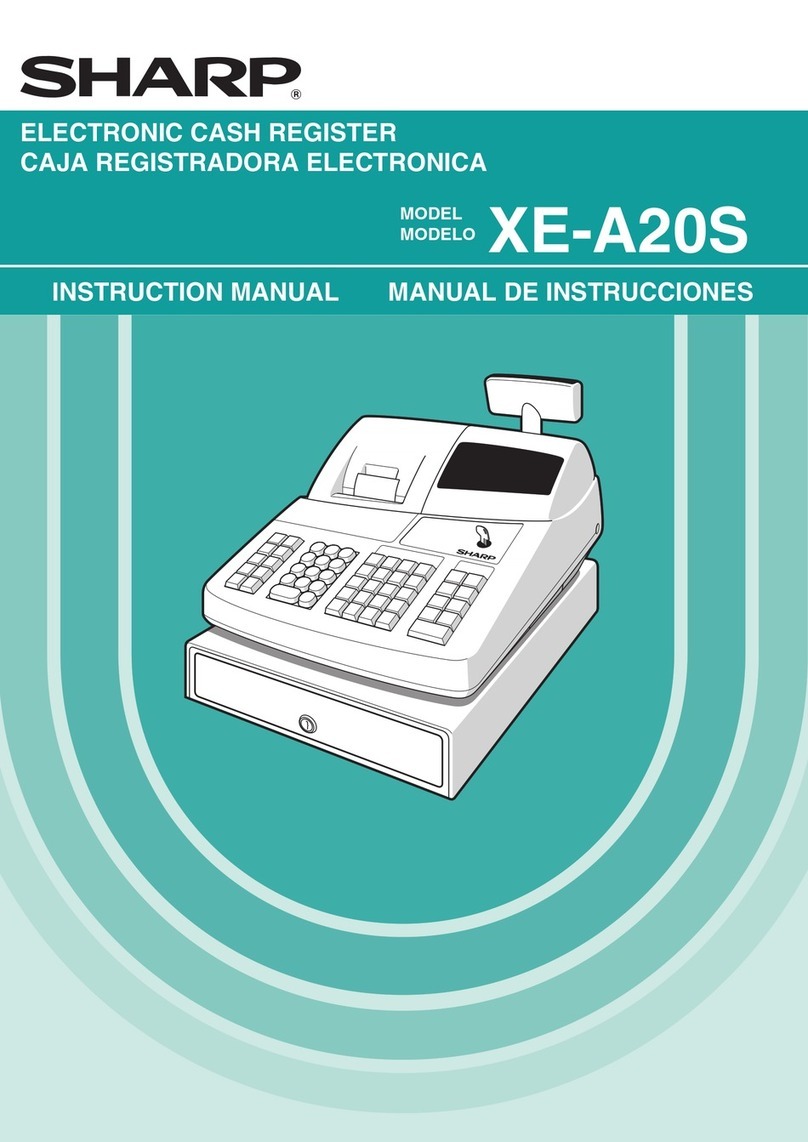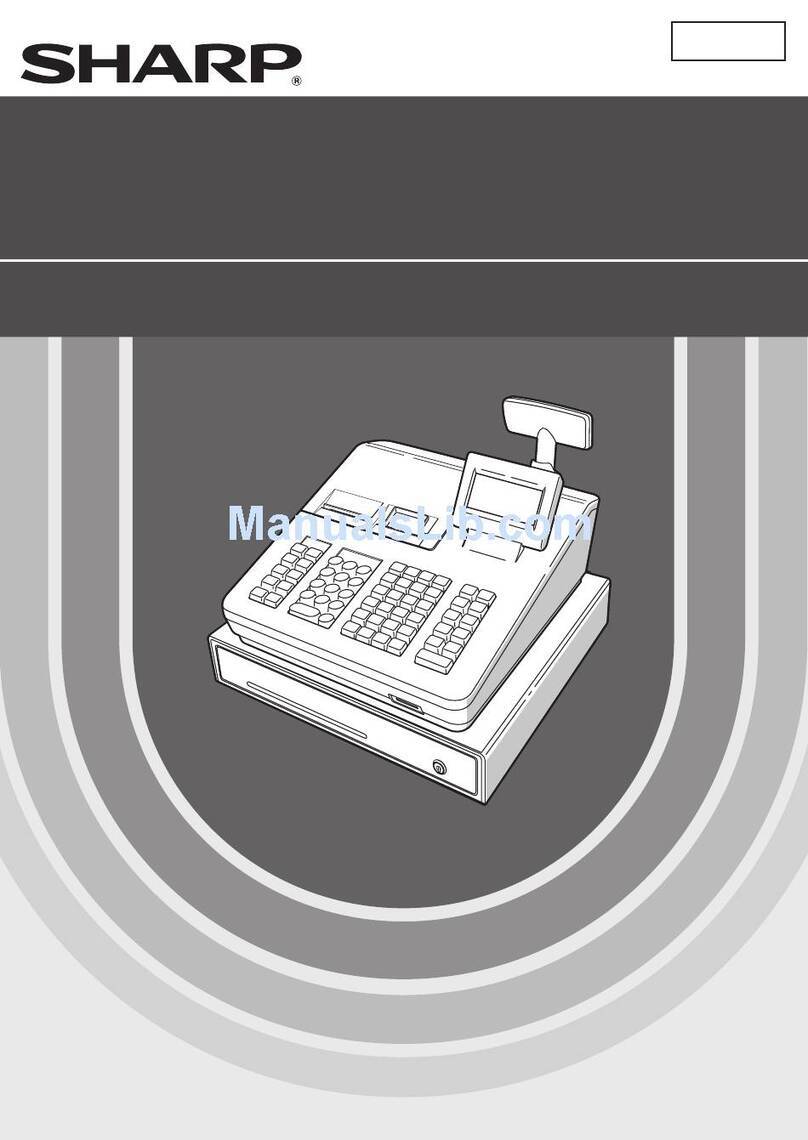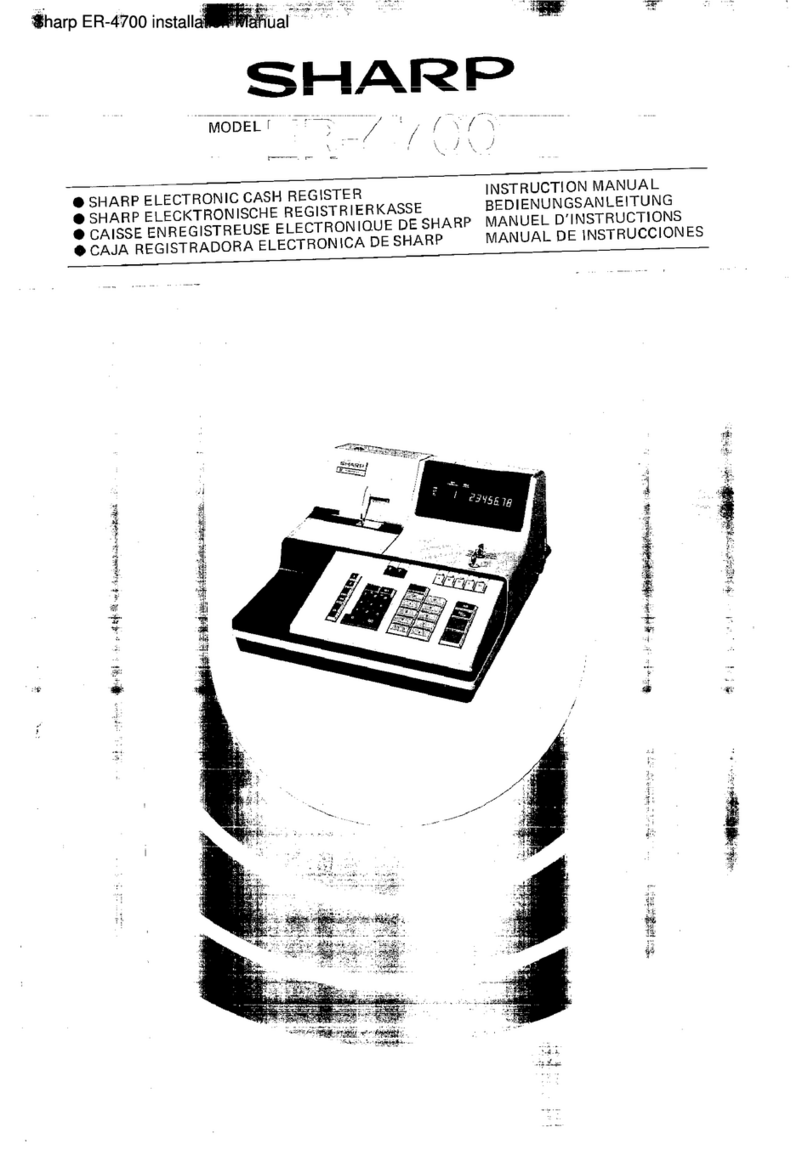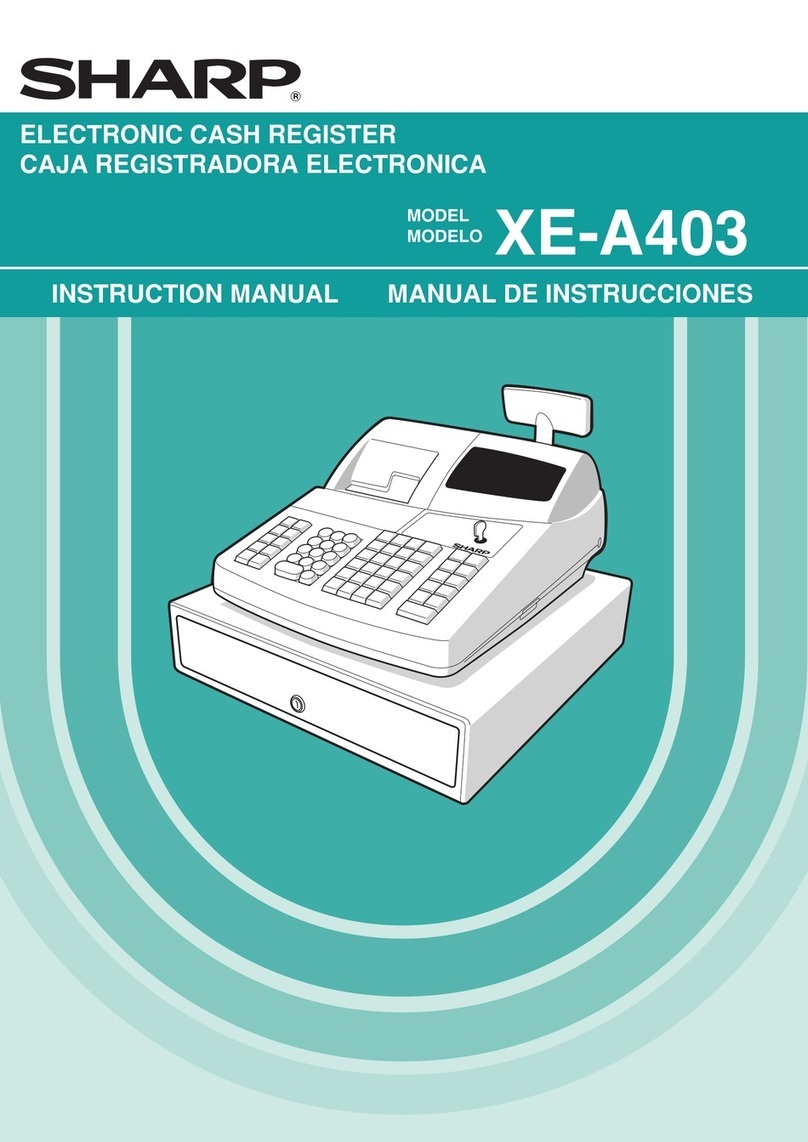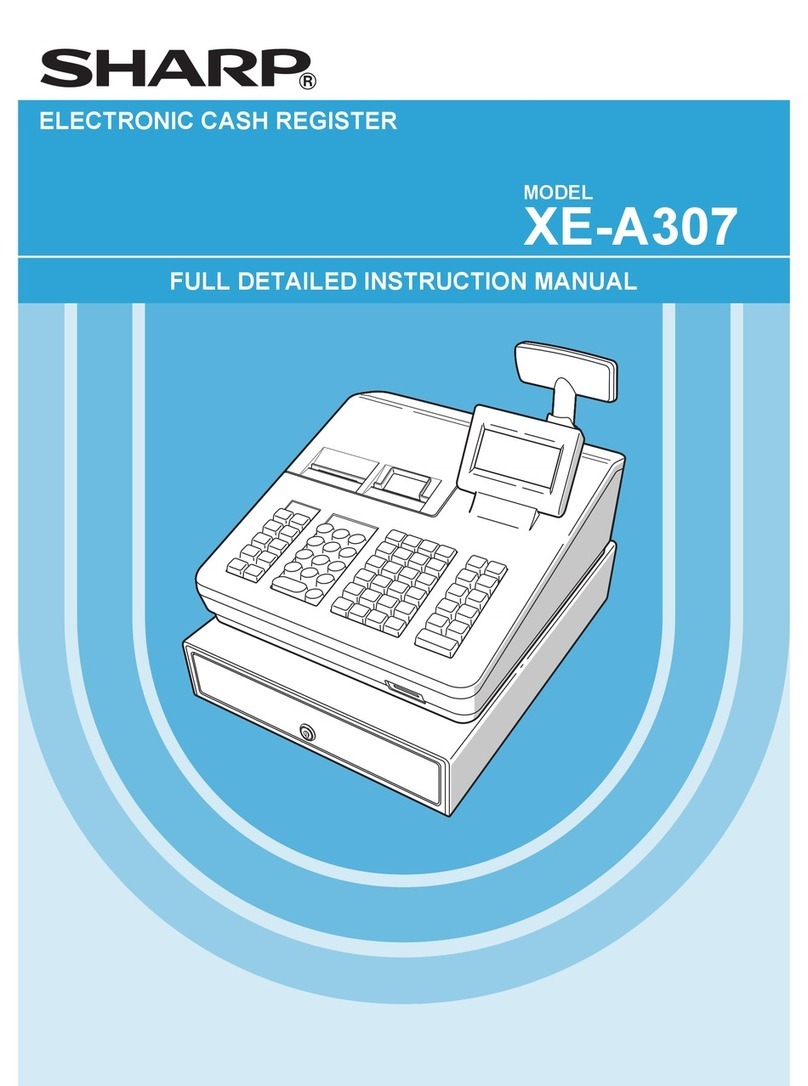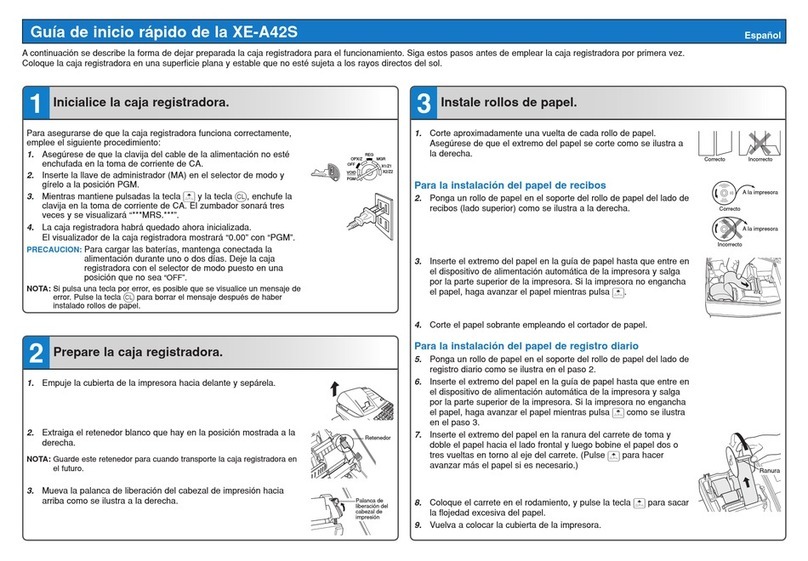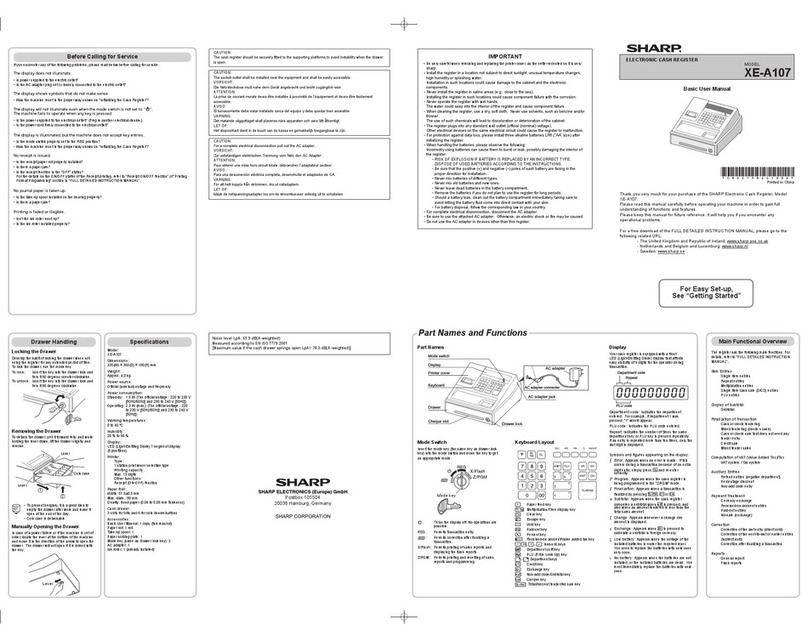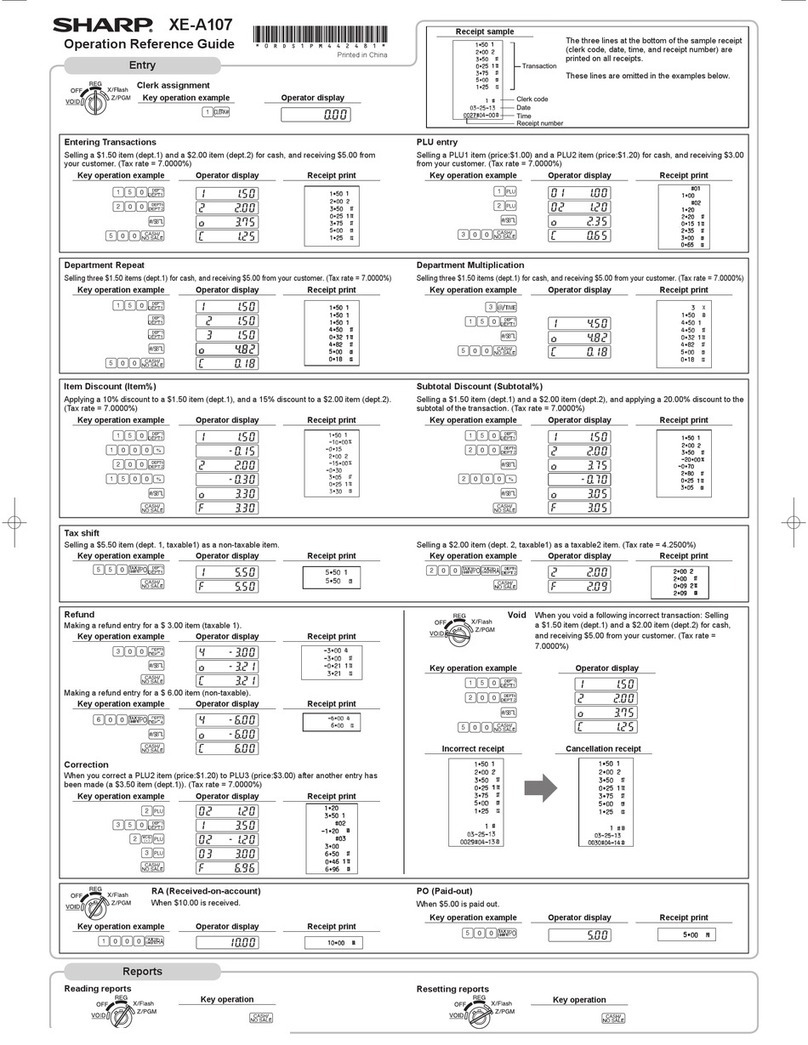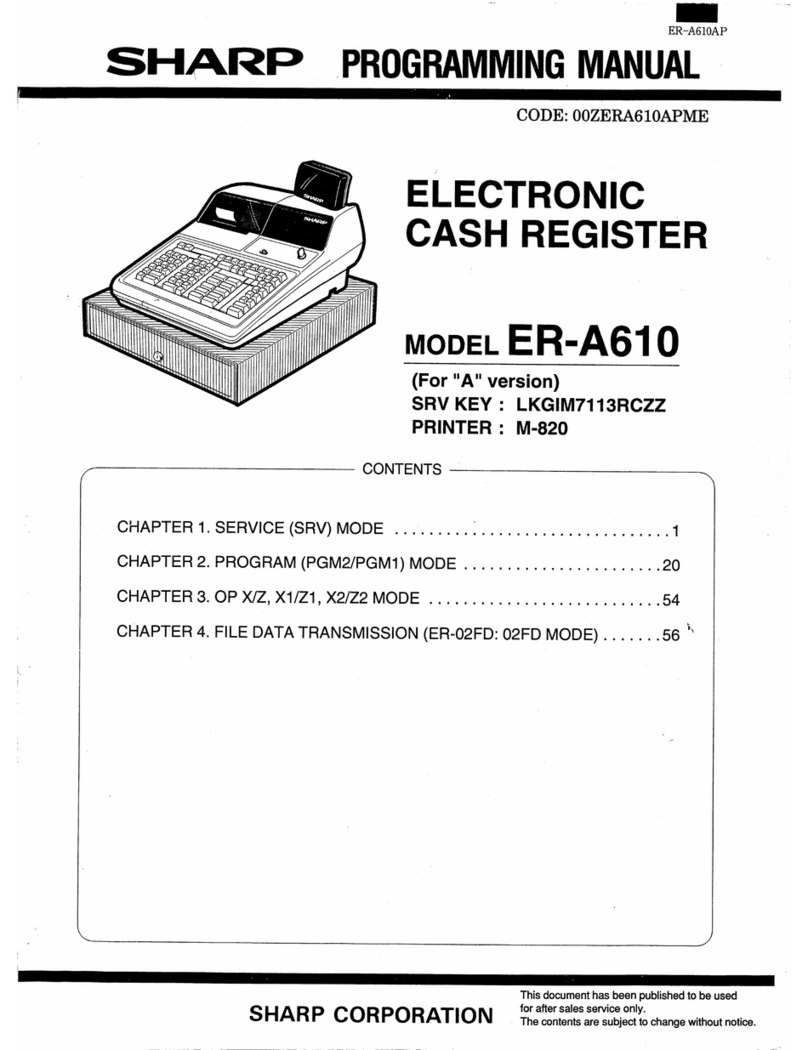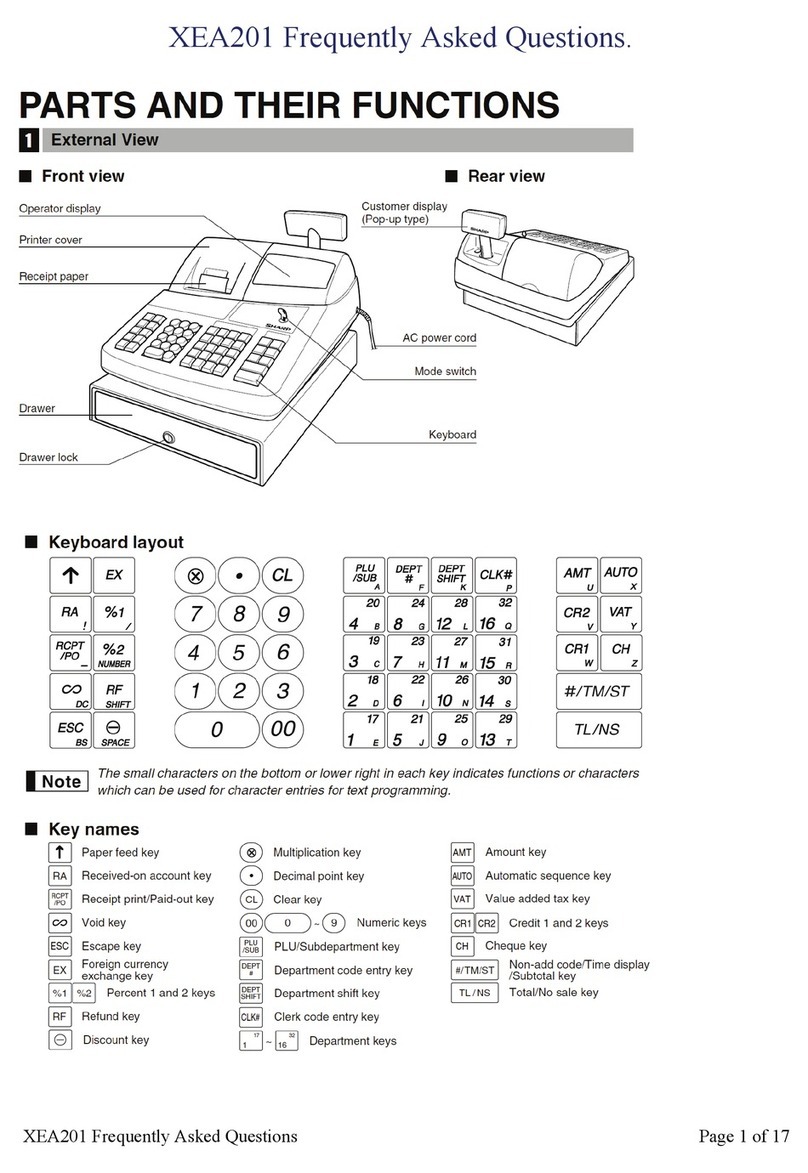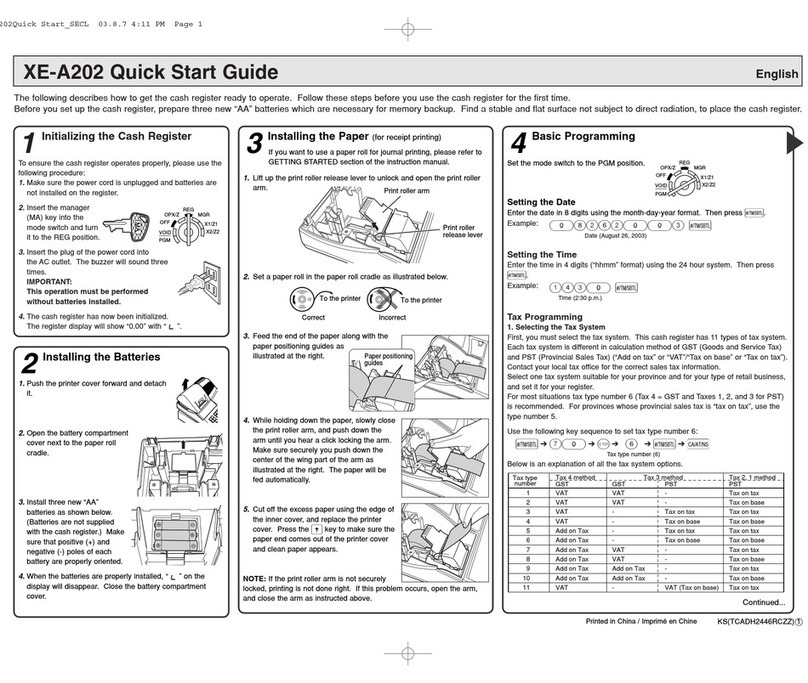When an error occurs:
When an error occurs with an alarm sound, press lto clear the error. If you do not clear the error, press Gtwice. The
transaction will be finalized in subtotal void or cash sale.
(TCADH2562RCZZ) 1
Printed in China
4Basic Programming
Set the mode switch to the PGM position.
Setting the Date
Enter the date in 8 digits using the month-day-year format. Then press s.
Example: 02262010 s
Date (February 26, 2010)
Setting the Time
Enter the time in 4 digits (“hhmm” format) using the 24 hour system. Then press s.
Example: 1430 s
Time (2:30 p.m.)
Setting Tax Rates (%)
NOTE: If you are in an area that uses a tax table for tax calculation, please refer to the programming
section in the instruction manual.
Specify a tax rate (%) for calculation of tax on each taxable subtotal using the following
sequence:
s➔9➔@➔Tax number (1 to 4) ➔@➔Tax rate (0.0000% to 100.0000%) ➔@
➔Minimum taxable amount (0.01 to 999.99) ➔s➔A
(Smallest amount for which tax must be collected.)
NOTE: Up to 4 types of tax are programmable for Tax 1 through Tax 4.
Example1: Set state tax 6.25% with tax exempt as 12¢
s9@1@6P25@ 12 s A
Tax 1 Tax rate (6.25%) Min. taxable
amount ($0.12)
Example2: Set state tax 4% with tax exempt as 0¢
s9@ 1@ 4 sA
Tax 1 Tax rate (4%)
Other Programming
The cash register is pre-programmed so it can be used with minimal set-up. For optional fea-
tures, please refer to the instruction manual.
Initial settings:
Department 1 to 10: Taxable 1
Department 11 to 99: Non-taxable
REG
OPX/Z MGR
PGM
X1/Z1
X2/Z2
OFF
VOID
5Now, you are ready!
Before Starting Entries
• Set the mode switch to the REG position.
• Enter a clerk code (1 to 40) and press L. (Once the clerk code is entered, re-entry of the
clerk code is not needed until the clerk is changed.)
Example: 1L
Clerk code
Registration Example (when selling department items by cash)
1. Turn the mode switch to REG position.
2. Enter your clerk code.
3. Enter the price for the first department item.
For example for 5.00, enter 5:, and press the appropriate
department key.
For department 21 to department 40, press Dfirst before
pressing the department key.
For department 41 and above, enter the department number
using numeric keys, and press d, then enter the price and
press dagain.
4. Repeat step 3 for all the department items.
5. Press sto display the amount due.
6. Enter the amount received from the customer. (You can omit
this step if the amount tendered is the same as the subtotal.)
7. Press A, and the change due is displayed (when the
amount received was not entered, total amount is displayed)
and the drawer is opened.
8. Tear off the receipt and give it to the customer with his or her
change.
9. Close the drawer.
REG
OPX/Z MGR
PGM
X1/Z1
X2/Z2
OFF
VOID
1L
Clerk code
5:¡
Price and dept. 1
825D™
Price and dept. 22
s
2:0
Amount tendered
A
How to download Customer Support Tool:
Customer Support Tool can be downloaded from the Sharp web site.
Please visit the Sharp web site: http://www.sharpusa.com/registersoftware