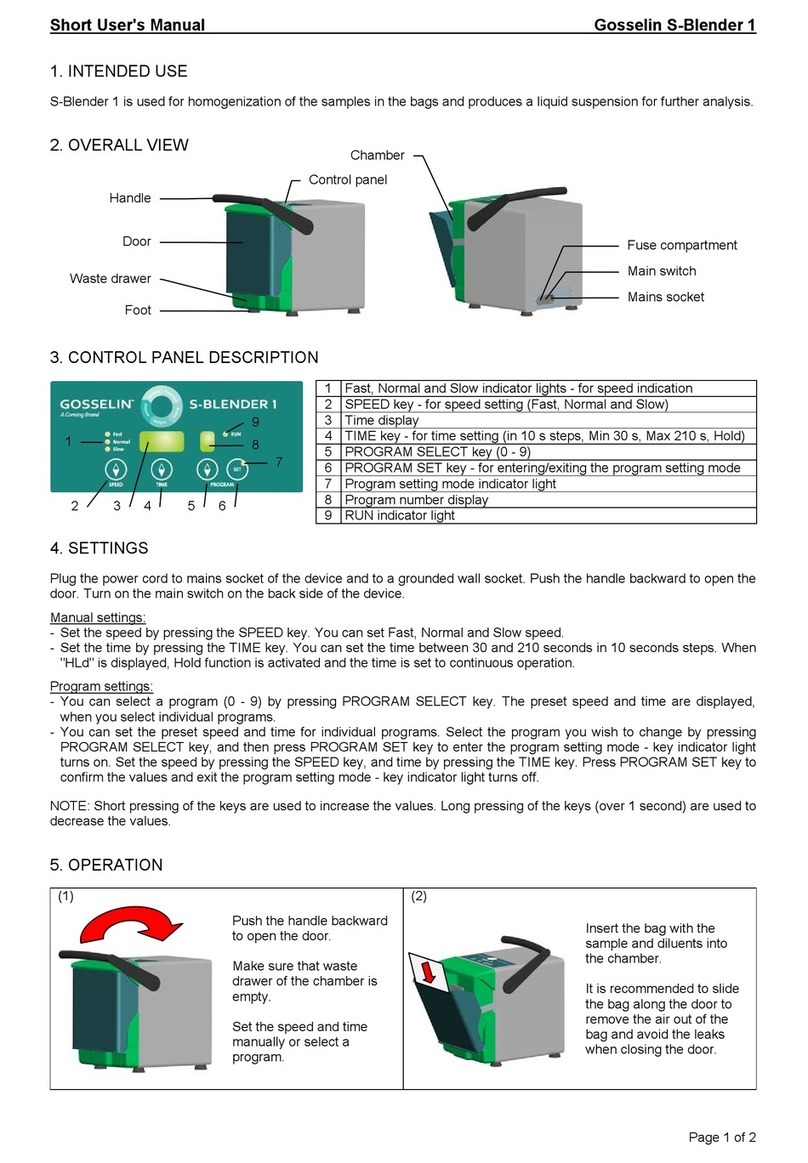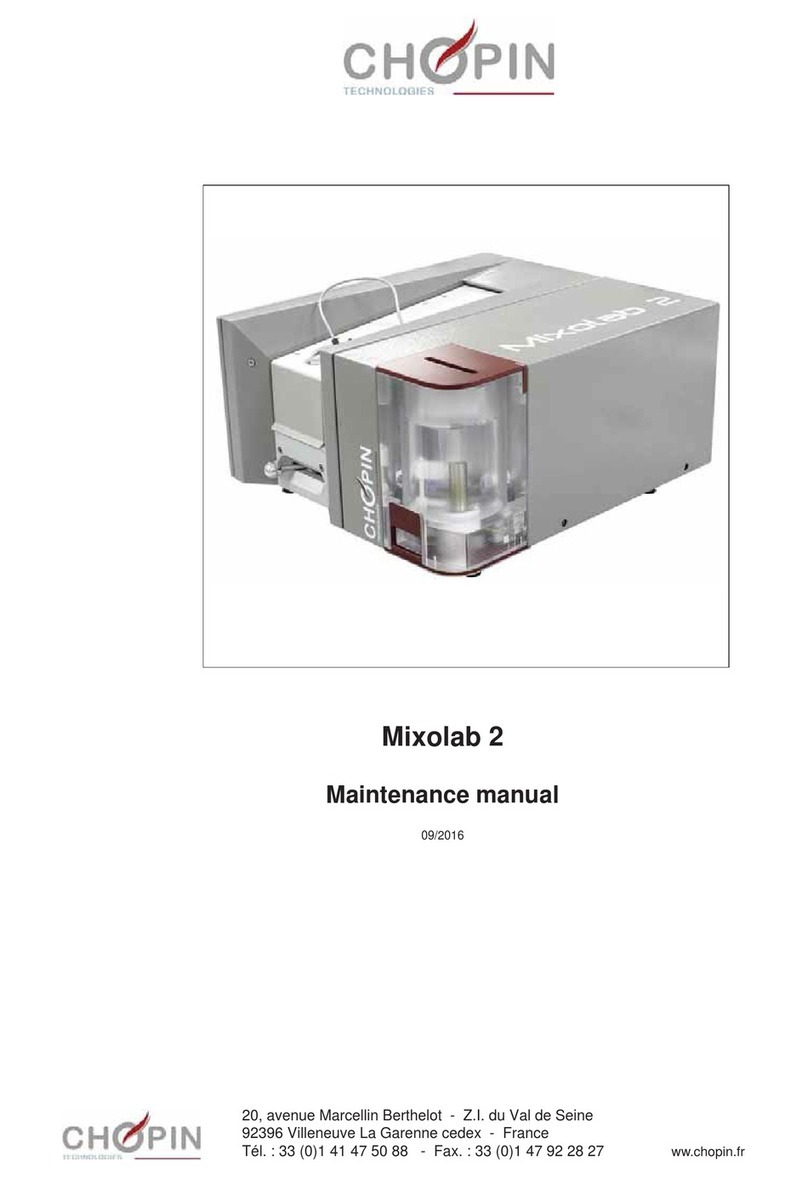CRYOPORT MVE Vario Pro User manual

MVE Biological Solutions
MVE Vari Pro Quick Reference Guide
MVE Vari Pro Quick Reference Guide - PN 14910831 Rev B
MVE Variō™ Pro
Quick Reference Guide
Multilingual
t

MVE Biological Solutions
MVE Vari Pro Quick Reference Guide
MVE Vari Pro Quick Reference Guide - PN 14910831 Rev B
Page | 1
Table of Contents
1.0
Product Identification ...................................................................................................................................... 2
1.1
The Variō Pro Controller ...........................................................................................................................................2
1.1.1
Display Panel Identification .......................................................................................................................... 2
1.1.2
Connection Panel Identification ................................................................................................................... 3
2.0
MVE Variō Plumbing Connections ................................................................................................................. 4
3.0
Adjusting Temperature Settings .................................................................................................................... 5
3.1
Adjusting Storage Chamber Temperature ...............................................................................................................5
3.2
Adjusting Temp A & B High / Low Alarms ...............................................................................................................6
4.0
Adjusting Display & Output Settings .............................................................................................................. 7
4.1
Adjusting Temperature Units ...................................................................................................................................7
4.2
Alarm Buzzer ............................................................................................................................................................7
4.3
Language Settings....................................................................................................................................................8
4.4
Printer Settings .........................................................................................................................................................8
5.0
Calibration of Temperature Probes ............................................................................................................... 9
6.0
Password & Security Setup ......................................................................................................................... 10
6.1
Password Entry Mode ............................................................................................................................................ 10
6.2
Global Password ..................................................................................................................................................... 10
6.3
Multilevel Passwords .............................................................................................................................................. 11
7.0
Variō Pro Alarms & Alarm Descriptions ....................................................................................................... 12
8.0
Contact Information ...................................................................................................................................... 14
NOTE: All MVE models are a Class 1, externally powered, continuous operation medical
device. They are not suitable for use with flammable anesthetics. This equipment has
been tested and found to comply with the limits for medical devices to IEC 601-1-2: [or
EN 60601-1-1-2:2001 or Medical Device Directive 93/42/EEC].
NOTE: MVE Variō liquid nitrogen freezers should be installed by an authorized MVE
Distributor per the MVE Variō Pro Technical Manual, PN 14930250.
Ref 14910831 Rev B

MVE Biological Solutions
MVE Vari Pro Quick Reference Guide
MVE Vari Pro Quick Reference Guide - PN 14910831 Rev B
Page | 2
1.0
Product Identification
1.1
The Variō Pro Controller
1.1.1 Display Panel Identification
Display Panel Identification Key
Front Panel
The front panel is the user interface for the Variō Pro. All displays and controls are located on the front
panel.
Display
A 4 x 20 Liquid Crystal Display (LCD) provides the user with all of the pertinent information associated
with the selected menu item. The display also shows any current alarm conditions that may exist.
FOG
CLEAR
Used to manually clear the fog from the storage area to increase visibility.
END
CLEAR
Used to manually end the fog clearing process.
SETUP
Used to enter and navigate the setup menus.
ALARM
MUTE
Used to silence the audible alarm. Also used to reset the latching alarms after the alarm condition has
been corrected.
Used to increase numeric values and toggle YES/NO or ENABLED/DISABLED settings in the setup
menus. Press once to increase incrementally. Hold the button down to scroll quickly.
Used to decrease numeric values and toggle YES/NO or ENABLED/DISABLED settings in the setup
menus. Press once to decrease incrementally. Hold the button down to scroll quickly.
ESC
Used to exit any menu or cancel any menu operation.
ENTER
Used to select any menu for editing or save any user setting.

MVE Biological Solutions
MVE Vari Pro Quick Reference Guide
MVE Vari Pro Quick Reference Guide - PN 14910831 Rev B
Page | 3
1.1.2 Connection Panel Identification
Connection
Panel
Identification
Key
Temp
A
Platinum
RTD
connection
for
primary
sensor
Temp
B
Platinum
RTD
connection
for
auxiliary
sensor
Serial
I/O
RS
-
485
input/output
connection
Manual
Fill
Manual
override
button,
forces
cooling
valves
open
Sensor/Alarm
Output
Output connection for the remote monitoring of Temp A & various alarm conditions.
Global Remote
Output connection for the remote monitoring of all alarm conditions. Any Variō Pro
system alarm will cause the normally closed (NC) and normally open (NO) contacts to
switch state. These connections may be wired to any remote monitoring system
utilizing NC or NO contacts.
Main Wire
Harness
Connection for main wire harness. All system components are wired through this
connection, with the exception of Temp A, Temp B, and the main power supply.

MVE Biological Solutions
MVE Vari Pro Quick Reference Guide
MVE Vari Pro Quick Reference Guide - PN 14910831 Rev B
Page | 4
2.0
MVE Variō Plumbing Connections
Connect a transfer line (included with freezer) from an LN2 supply tank to the fill connection at the rear of
the freezer. Optimum supply tank pressure is 22 to 35 psi (1.5 to 2.4 bar). Although the plumbing
assembly has a 50 psi (3.45 bar) pressure relief device, it is recommended that the supply tank be
pressurized below 35 psi (2.4 bar) to reduce the LN2 “flash-off” rate during cooling cycles and to
maximize the cryogenic valve life. The supply line can be insulated to minimize LN2 transfer losses. After
the transfer hose is securely coupled to the freezer and supply tank, ensure all connections are leak free
by opening the valve of the LN2 supply tank and applying a soap and water solution to each field joint.
You should not see bubbles forming at any joint. Wipe away excess soap and water when finished.
Before removing the transfer hose, ensure the LN2 supply tank valve is closed. Slowly and carefully
loosen the transfer hose connection to vent any remaining pressure in the line before disconnecting the
hose.

MVE Biological Solutions
MVE Vari Pro Quick Reference Guide
MVE Vari Pro Quick Reference Guide - PN 14910831 Rev B
Page | 5
3.0
Adjusting Temperature Settings
The following section describes how to adjust the MVE Variō system temperature and alarm settings. At
any time, the user may exit the current menu by pressing the ESC button repeatedly until the display
returns to the main screen. After 30 seconds of inactivity, the controller will automatically exit the current
menu and return to the main screen.
3.1
Adjusting Storage Chamber Temperature
1. From the home screen, press SETUP to enter setup menus. If
Password Entry Mode is enable, the controller will prompt for a
password. Use the ▲/▼ keys to scroll to the appropriate number
and press ENTER to advance the cursor to the next position.
Note: The default user password is 3 4 5 6.
2. After entering password, the first menu item is Temperature
Menus. Press ENTER.
3. Press SETUP to scroll to the Cooling Menu display and press
ENTER.
4. The first menu item will display the current temperature of the
cooling temp sensor. Press SETUP to continue.
5. To adjust the maximum (warmest) allowable chamber temperature,
use the ▲/▼ keys to select the desired value and press ENTER to
save. Press SETUP to advance to the next screen.
Note: The Variō Pro controller will not allow the user to select a maximum chamber
temp greater than or equal to the high temperature alarm setpoint. As a result, it
may be necessary to adjust the high temperature alarm prior to changing the
maximum chamber temp. See the following section for further instruction.
6. To adjust the chamber temperature deadband, use the ▲/▼ keys
to select the desired value and press ENTER to save. Note that the
chamber deadband also defines the minimum (coldest) allowable
chamber temperature.
Note: The Variō Pro controller will not allow the user to select a maximum chamber
temp / chamber deadband combination that results in a minimum chamber temp
less than or equal to the low temperature setpoint. As a result, it may be necessary
to adjust the low temp alarm prior to changing the chamber deadband.
7. Press SETUP repeatedly to scroll to the Cooling Time Alarm
display. For the initial cooling cycle, it will be necessary to disable
the alarm. Use the ▲/▼ keys to select DISABLED and press
ENTER to save. Press ESC repeatedly to return to the home
screen.
Note: It is recommended that the Cooling Time Alarm be re-enabled after the initial
cooling cycle is complete. Follow the steps above to return to the Cooling Menu and
set the Cooling Time Alarm to ENABLED.
Cooling Time Alarm
ENABLED
Use ▼▲ to adjust
Press ENTER to save
Chamber Deadband
10.0°C
Use ▼▲ to adjust
Press ENTER to save
Max Chamber Temp
-80.0°C
Use ▼▲ to adjust
Press ENTER to save
Current Cooling Temp
-60.0°C
Press ENTER for
Cooling menu
or press SETUP for
next menu
Press ENTER for
Temperature menus
or press SETUP for
next menu
Higher User Level
Required use ▲▼ to
ENTER Password
0000

MVE Biological Solutions
MVE Vari Pro Quick Reference Guide
MVE Vari Pro Quick Reference Guide - PN 14910831 Rev B
Page | 6
3.2
Adjusting Temp A & B High / Low Alarms
1. From the home screen, press SETUP to enter setup menus. If
Password Entry Mode is enable, the controller will prompt for a
password. Use the ▲/▼ keys to scroll to the appropriate number
and press ENTER to advance the cursor to the next position.
Note: The default user password is 3 4 5 6.
2. After entering password, the first menu item is Temperature
Menus. Press ENTER.
3. The first menu item is Temp A Menu. For Temp B, press SETUP to
scroll to Temp B Menu. Press ENTER.
4. Press SETUP repeatedly to scroll to the Temp A/B High Alarm
setpoint screen and use the ▲/▼ to select the desire value and
press ENTER to save. Press SETUP to continue.
5. To adjust the Low Temperature Alarm setpoint, use the ▲/▼ to
select the desire value and press ENTER to save. Press ESC
repeatedly to return to the home screen.
Temp A/B Low Alarm
-95.0°C
Use ▼▲ to adjust
Press ENTER to save
Temp A/B High Alarm
-75.0°C
Use ▼▲ to adjust
Press ENTER to save
Press ENTER for
Temp A/B menu
or press SETUP for
next menu
Press ENTER for
Temperature menus
or press SETUP for
next menu
Higher User Level
Required use ▲▼ to
ENTER Password
0000

MVE Biological Solutions
MVE Vari Pro Quick Reference Guide
MVE Vari Pro Quick Reference Guide - PN 14910831 Rev B
Page | 7
4.0
Adjusting Display & Output Settings
4.1
Adjusting Temperature Units
1. From the home screen, press SETUP to enter setup menus.
If Password Entry Mode is enable, the controller will prompt
for a password. Use the ▲/▼ keys to scroll to the
appropriate number and press ENTER to advance the
cursor to the next position.
Note: The default user password is 3 4 5 6.
2. After entering password, press SETUP to scroll through the
menu items. When the Display and Output screen appears,
press ENTER.
3. The first menu item is the Temperature Units screen. Use
the ▲/▼ keys to select either °C, °F, or K. Press ENTER to
save.
4.2
Alarm Buzzer
1. From the home screen, press SETUP to enter setup menus.
If Password Entry Mode is enable, the controller will prompt
for a password. Use the ▲/▼ keys to scroll to the
appropriate number and press ENTER to advance the
cursor to the next position.
Note: The default user password is 3 4 5 6.
2. After entering password, press SETUP to scroll through the
menu items. When the Display and Output screen appears,
press ENTER.
3. Press SETUP to scroll to the Advanced Display and Output
menu and press ENTER.
4. The first menu item is the Alarm Buzzer menu. Use the
▲/▼ keys to enable/disable the audible alarm buzzer. Press
ENTER to save.
Alarm Buzzer
ENABLED
Use ▲▼ to adjust
Press ENTER to save
Press ENTER for
Advanced Display
and Output or press SETUP
for next menu
Press ENTER for
Display and Output
or press SETUP for
next menu
Higher User Level
Required use ▲▼ to
ENTER Password
0000
Temperature Units
°C
Use ▲▼ to adjust
Press ENTER to save
Press ENTER for
Display and Output
or press SETUP for
next menu
Higher User Level
Required use ▲▼ to
ENTER Password
0000

MVE Biological Solutions
MVE Vari Pro Quick Reference Guide
MVE Vari Pro Quick Reference Guide - PN 14910831 Rev B
Page | 8
4.3
Language Settings
1. From the home screen, press SETUP to enter setup menus.
If Password Entry Mode is enable, the controller will prompt
for a password. Use the ▲/▼ keys to scroll to the
appropriate number and press ENTER to advance the
cursor to the next position.
Note: The default user password is 3 4 5 6.
2. After entering password, press SETUP to scroll through the
menu items. When the Display and Output screen appears,
press ENTER.
3. Press SETUP to scroll to the Advanced Display and Output
menu and press ENTER.
4. Press SETUP scroll to the Language menu. Use the ▲/▼
keys to select either English, French, Italian, German, or
Spanish. Press ENTER to save.
4.4
Printer Settings
1. From the home screen, press SETUP to enter setup menus.
If Password Entry Mode is enable, the controller will prompt
for a password. Use the ▲/▼ keys to scroll to the
appropriate number and press ENTER to advance the
cursor to the next position.
Note: The default user password is 3 4 5 6.
2. After entering password, press SETUP to scroll through the
menu items. When the Display and Output screen appears,
press ENTER.
3. Press SETUP to scroll to the Advanced Display and Output
menu and press ENTER.
4. Press SETUP to scroll to the Printer menus and press
ENTER.
5. The first menu item is the Print Interval menu. Use the ▲/▼
keys to adjust setting to the desire value and press ENTER
to save.
Print interval
30 min
Use ▲▼ to adjust
Press ENTER to save
Press ENTER for
Printer menus
or press SETUP for
next menu
Press ENTER for
Advanced Display
and Output or press SETUP
for next menu
Press ENTER for
Display and Output
or press SETUP for
next menu
Higher User Level
Required use ▲▼ to
ENTER Password
0000
Language
ENGLISH
Use ▲▼ to adjust
Press ENTER to save
Press ENTER for
Advanced Display
and Output or press SETUP
for next menu
Press ENTER for
Display and Output
or press SETUP for
next menu
Higher User Level
Required use ▲▼ to
ENTER Password
0000

MVE Biological Solutions
MVE Vari Pro Quick Reference Guide
MVE Vari Pro Quick Reference Guide - PN 14910831 Rev B
Page | 9
5.0
Calibration of Temperature Probes
Each of the temperature sensor probes used with the Variō Pro have been calibrated at the factory using
the Low Temperature Range method. This calibration method provides a level of accuracy of +/-1.8°F or
+/-1°C when operated at an altitude range of 1000ft – 1500ft (305m - 457m). Further calibration should
not be required unless desired by the user. Refer to the Variō Pro Technical Manual (PN 14930250) for
information on calibration methods and procedures.

MVE Biological Solutions
MVE Vari Pro Quick Reference Guide
MVE Vari Pro Quick Reference Guide - PN 14910831 Rev B
Page | 10
6.0
Password & Security Setup
6.1
Password Entry Mode
1. From the home screen, press SETUP to enter setup menus.
If Password Entry Mode is enable, the controller will prompt
for a password. Use the ▲/▼ keys to scroll to the
appropriate number and press ENTER to advance the
cursor to the next position.
2. After entering password, press SETUP to scroll through the
menu items. When the Password Menus screen appears,
press ENTER.
3. The controller will prompt for a password. Use the ▲/▼
keys to scroll to the appropriate number and press ENTER
to advance the cursor to the next position.
4. The first menu item is the Password Entry Mode display.
Use the ▲/▼ keys to enable/disable password entry mode
and press ENTER to save.
6.2
Global Password
1. From the home screen, press SETUP to enter setup menus.
If Password Entry Mode is enable, the controller will prompt
for a password. Use the ▲/▼ keys to scroll to the
appropriate number and press ENTER to advance the
cursor to the next position.
2. After entering password, press SETUP to scroll through the
menu items. When the Password Menus screen appears,
press ENTER.
3. The controller will prompt for a password. Use the ▲/▼
keys to scroll to the appropriate number and press ENTER
to advance the cursor to the next position.
4. Press SETUP to scroll to the Change Global Password
display and press ENTER.
5. Use the ▲/▼ keys to scroll to the desired number and press
ENTER to advance the cursor to the next position. When
complete, press ENTER to save.
6. At the Confirm New Password? display, use the ▲/▼ keys
to select either YES to confirm, or NO to cancel. Press
ENTER to save.
Confirm new
Password?
NO
Use ▲▼ to adjust
Global Password
Use ▲▼ to adjust
Press ENTER for next
XXXX
Press ENTER to
Change global
Password or press SETUP
for next menu
Higher User Level
Required use ▲▼ to
ENTER Password
0000
Press ENTER for
Password menus
or press SETUP for
next menu
Higher User Level
Required use ▲▼ to
ENTER Password
0000
Password Entry Mode
ENABLED
Use ▲▼ to adjust
Press ENTER to save
Higher User Level
Required use ▲▼ to
ENTER Password
0000
Press ENTER for
Password menus
or press SETUP for
next menu
Higher User Level
Required use ▲▼ to
ENTER Password
0000

MVE Biological Solutions
MVE Vari Pro Quick Reference Guide
MVE Vari Pro Quick Reference Guide - PN 14910831 Rev B
Page | 11
6.3
Multilevel Passwords
1. From the home screen, press SETUP to enter setup menus.
If Password Entry Mode is enable, the controller will prompt
for a password. Use the ▲/▼ keys to scroll to the
appropriate number and press ENTER to advance the
cursor to the next position.
2. After entering password, press SETUP to scroll through the
menu items. When the Password Menus screen appears,
press ENTER.
3. The controller will prompt for a password. Use the ▲/▼
keys to scroll to the appropriate number and press ENTER
to advance the cursor to the next position.
4. Press SETUP to scroll to the Change Password 1 display
and press ENTER.
5. Use the ▲/▼ keys to scroll to the desired number and press
ENTER to advance the cursor to the next position. When
complete, press ENTER to save.
6. At the Password 1 Level display, use the ▲/▼ keys to
select the desired access level for password 1.
7. At the Confirm New Password? display, use the ▲/▼ keys
to select either YES to confirm, or NO to cancel. Press
ENTER to save.
Security
Access
Levels
LEVEL
1
LEVEL
2
LEVEL
3
LEVEL
4
Fog Clear
End Clear
Alarm Mute
Change
Display Units
Level 1 + :
Temp Settings
Time & Date
Settings
Calibration
Menus
Language
Selection
Hot Gas Bypass
Menus
Level 2 + :
Communications
Settings
Programming
Level 3 + :
Password
Settings
Confirm new
Password?
NO
Use ▲▼ to adjust
Password 1 level
Use ▲▼ to adjust
Press ENTER for next
1
Password 1
Use ▲▼ to adjust
Press ENTER for next
XXXX
Press ENTER to
Change Password 1
or press SETUP for
next menu
Higher User Level
Required use ▲▼ to
ENTER Password
0000
Press ENTER for
Password menus
or press SETUP for
next menu
Higher User Level
Required use ▲▼ to
ENTER Password
0000

MVE Biological Solutions
MVE Vari Pro Quick Reference Guide
MVE Vari Pro Quick Reference Guide - PN 14910831 Rev B
Page | 12
7.0
Variō Pro Alarms & Alarm Descriptions
The MVE Variō Pro controller is equipped with a total of 15 system status alarms, all of which may be
customized by the user to suit the needs of the application. The various alarm indication screens and the
corresponding descriptions are shown below:
Alarm Display
Description
ALARM
High Temp A
The Temp A sensor is reading above the user defined high temperature
Started at:
01/01/2011 12:00 PM
alarm setting.
ALARM
High Temp B
The Temp B sensor is reading above the user defined high temperature
Started at:
01/01/2011 12:00 PM
alarm setting.
ALARM
Low Temp A
The Temp A sensor is reading below the user defined low temperature
Started at:
01/01/2011 12:00 PM
alarm setting.
ALARM
Low Temp B
The Temp B sensor is reading below the user defined low temperature
Started at:
01/01/2011 12:00 PM
alarm setting.
ALARM
Temp A Sensor Fail
The Variō Pro has lost communication with the Temp A sensor. The sensor
Started at:
01/01/2011 12:00 PM
has either been disconnected from the controller or has been damaged.
ALARM
Temp B Sensor Fail
The Variō Pro has lost communication with the Temp B sensor. The sensor
Started at:
01/01/2011 12:00 PM
has either been disconnected from the controller or has been damaged.
ALARM
Inlet Sensor Fail
The Variō Pro has lost communication with the inlet sensor. The sensor
Started at:
01/01/2011 12:00 PM
has either been disconnected from the controller or has been damaged.
ALARM
Cooling Sensor Fail
The Variō Pro has lost communication with the cooling sensor. The sensor
Started at:
01/01/2011 12:00 PM
has either been disconnected from the controller or has been damaged.
ALARM
Supply Time X min
The Supply Time alarm is triggered when the temperature of the incoming
nitrogen fails to reach the Inlet Temp Setpoint within the time specified by
Started at:
01/01/2011 12:00 PM
the Supply Alarm Delay. Once activated, the Variō Pro will terminate the
Hot Gas Bypass cycle and begin supplying the freezer with N
2
.
ALARM
Valve Stuck Open
Started at:
01/01/2011 12:00 PM
The Valve Stuck Open alarm is triggered when the Cooling Cycle has
terminated and the Inlet Temp Sensor fails to warm above the Inlet Temp
Setpoint within the time specified by the Stuck Open Delay time setting.
The Valve Stuck Closed alarm is triggered when the Variō Pro has begun
ALARM
Valve Stuck Closed
feeding N
2
to the freezer, and the Inlet Temp Sensor fails to cool to the
Inlet Temp Setpoint in the time specified by the Stuck Closed Delay time
Started at:
01/01/2011 12:00 PM
setting. Note that although this alarm is similar to the Supply Time Alarm, it
will remain active regardless of the ENABLED/DISABLED status of the
Inlet Temp Sensor.

MVE Biological Solutions
MVE Vari Pro Quick Reference Guide
MVE Vari Pro Quick Reference Guide - PN 14910831 Rev B
Page | 13
Alarm Display
Description
ALARM
Lid Open X min
This alarm is triggered when the Lid Switch Installed setting is set to YES
and the freezer lid remains open for the duration of the time specified by
Started at:
01/01/2011 12:00 PM
the Lid Open Alarm Delay. Note that by default, the Lid Switch Installed
setting is set to NO.
ALARM
Cooling Time X min
The Cooling Time Alarm is triggered when the Variō Pro has initiated a
Cooling Cycle and the Chamber Temp fails to reach the minimum chamber
Started at:
01/01/2011 12:00 PM
temp setpoint in the amount of time specified by the Cooling Time Alarm
Delay.
ALARM
Power Failure
The Power Failure Alarm is triggered when the Variō Pro is equipped with
battery backup and has been running on battery power for 30 minutes.
Started at:
01/01/2011 12:00 PM
With typical use, a battery backup equipped Variō Pro will retain
functionality for 48 hours after the loss of its primary power source.
ALARM
Low Battery
The Low Battery Alarm is triggered when the voltage of the battery backup
Started at:
01/01/2011 12:00 PM
powering the Variō Pro drops below 21VDC.
Communications
Loss Unit 1
The Communications Loss screen is displayed in the event that the Display
Screen has been disconnected from the Variō Pro control board. This
Started/Ended at:
01/1/11 12:00
screen does not necessarily indicate a loss of system functionality, but it
does impair the user’s ability to monitor the system status.
If any alarms occur, contact your authorized MVE Distributor or customer/technical service.
MVE Biological Solutions - Americas
+1-844-683-2796
customerservice.usa@mvebio.com
breeders.cs@mvebio.com
MVE Biological Solutions - EMEA
+44 7718 488236
customerservice.europe@mvebio.com
breeders.europe@mvebio.com
MVE Biological Solutions - Asia
Customer Services: +86 28 6572 9660
Jessy Yang - Direct: +86 28 6572 9668
China:
[email protected]m Asia:
csasia@mvebio.com

MVE Biological Solutions
MVE Vari Pro Quick Reference Guide
MVE Vari Pro Quick Reference Guide - PN 14910831 Rev B
8.0
Contact Information
MVE Biological Solutions - Americas
+1-844-683-2796
customerservice.usa@mvebio.com
breeders.cs@mvebio.com
MVE Biological Solutions - EMEA
+44 7718 488236
customerservice.europe@mvebio.com
breeders.europe@mvebio.com
MVE Biological Solutions - Asia
Customer Services: +86 28 6572 9660
Jessy Yang - Direct: +86 28 6572 9668
China:
[email protected]m Asia:
csasia@mvebio.com
Table of contents
Popular Laboratory Equipment manuals by other brands
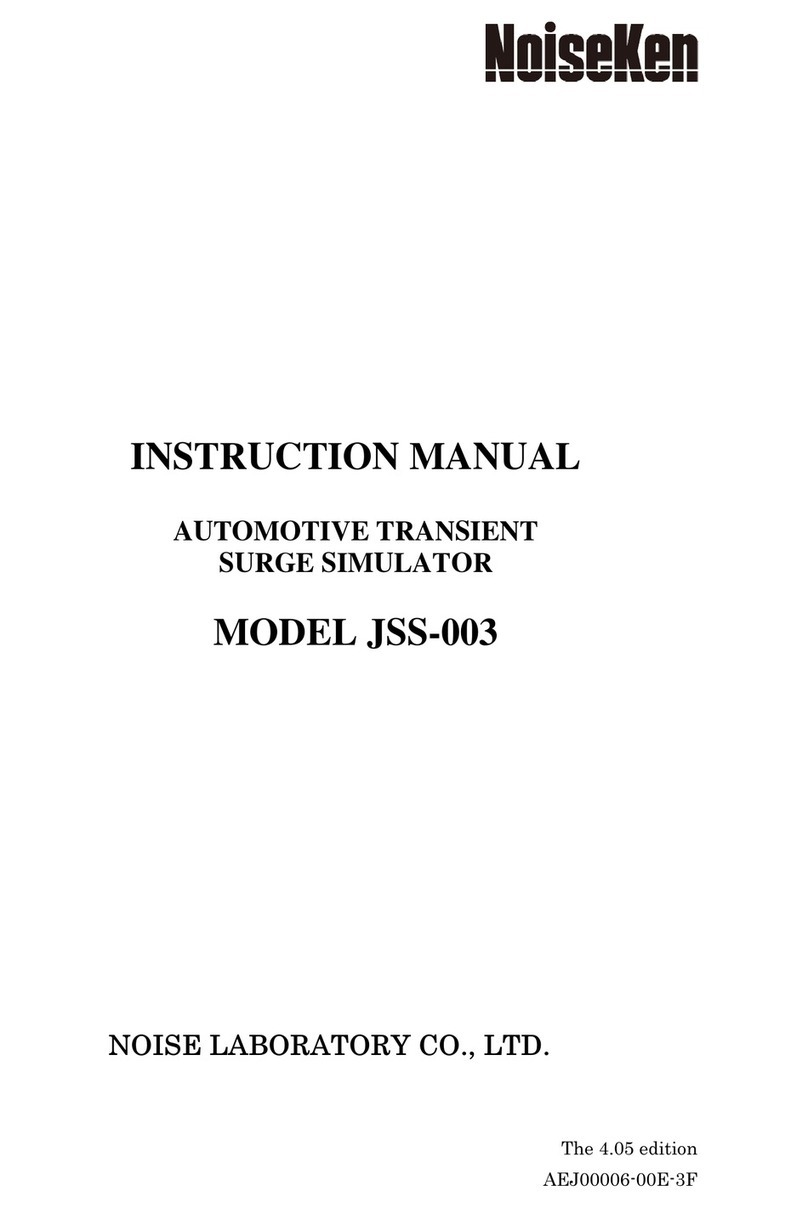
NoiseKen
NoiseKen JSS-003 instruction manual
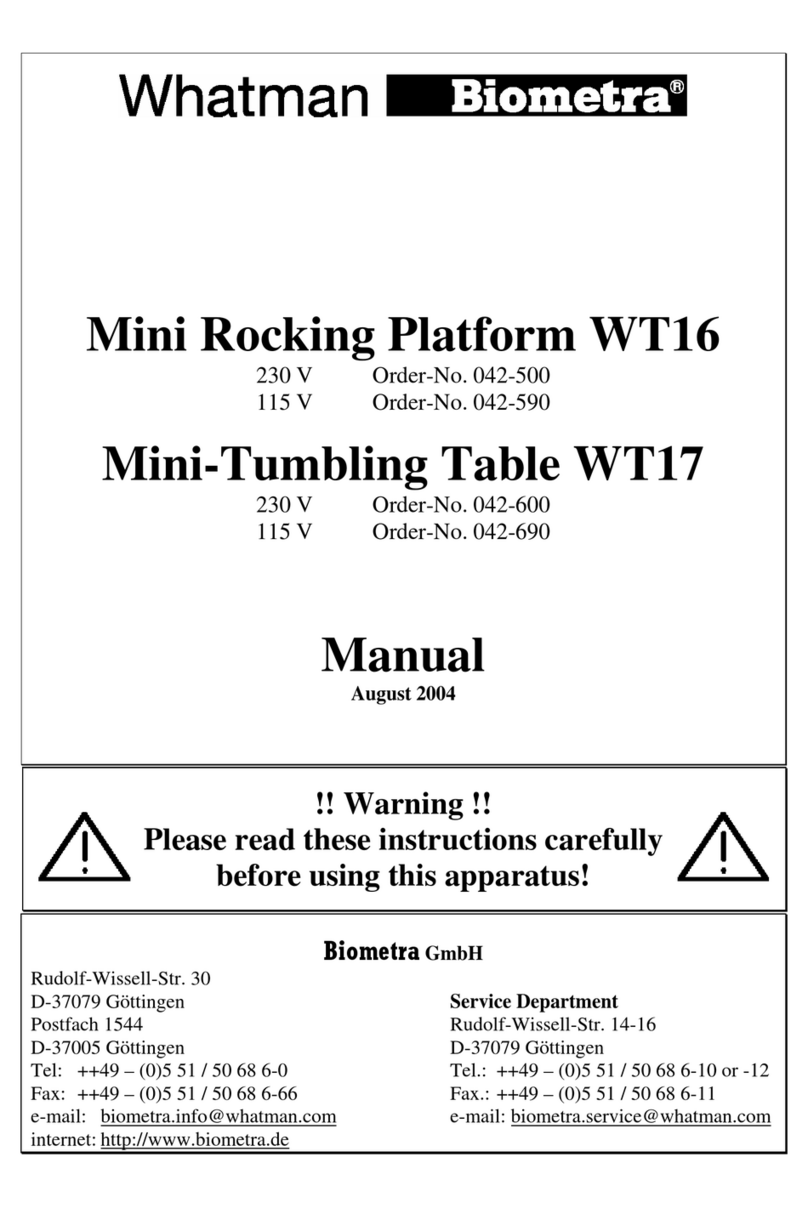
Biometra
Biometra Whatman WT16 manual

Teledyne Cetac Technologies
Teledyne Cetac Technologies Oils 7400 Series installation guide
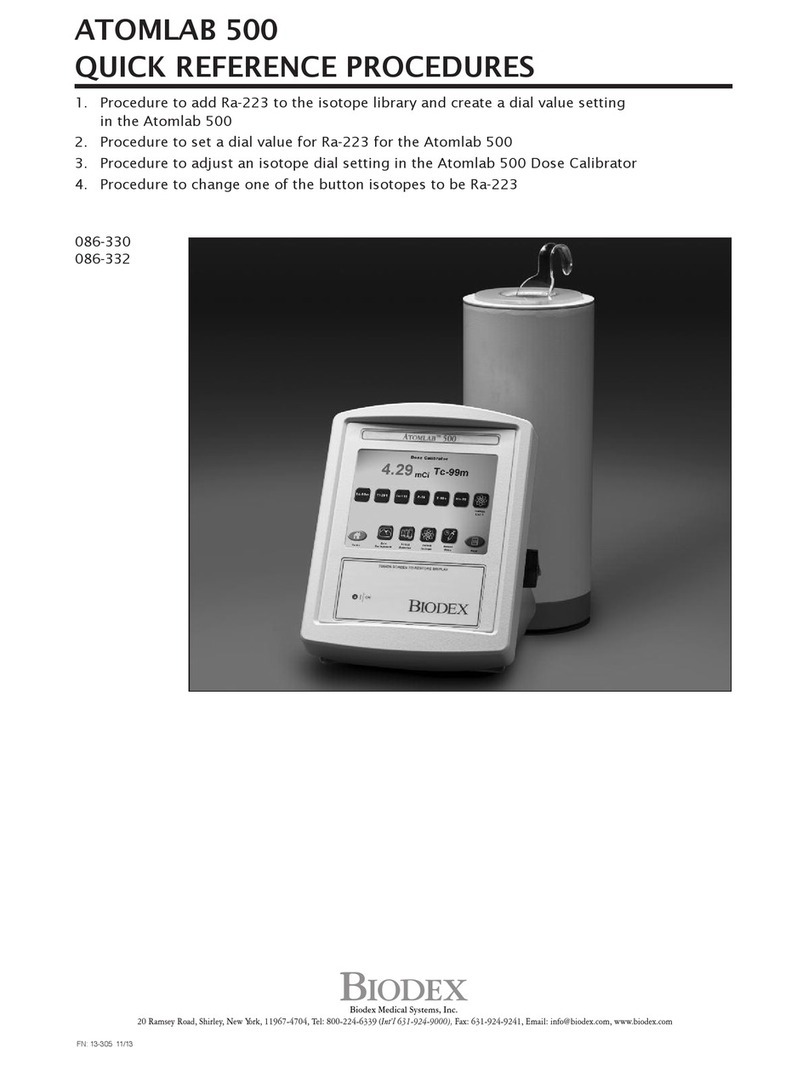
biodex
biodex ATOMLAB 500 Quick Reference Procedures

Miele professional
Miele professional G 7896 DOS operating instructions

Bibby Sterilin
Bibby Sterilin Techne FB-08 owner's manual