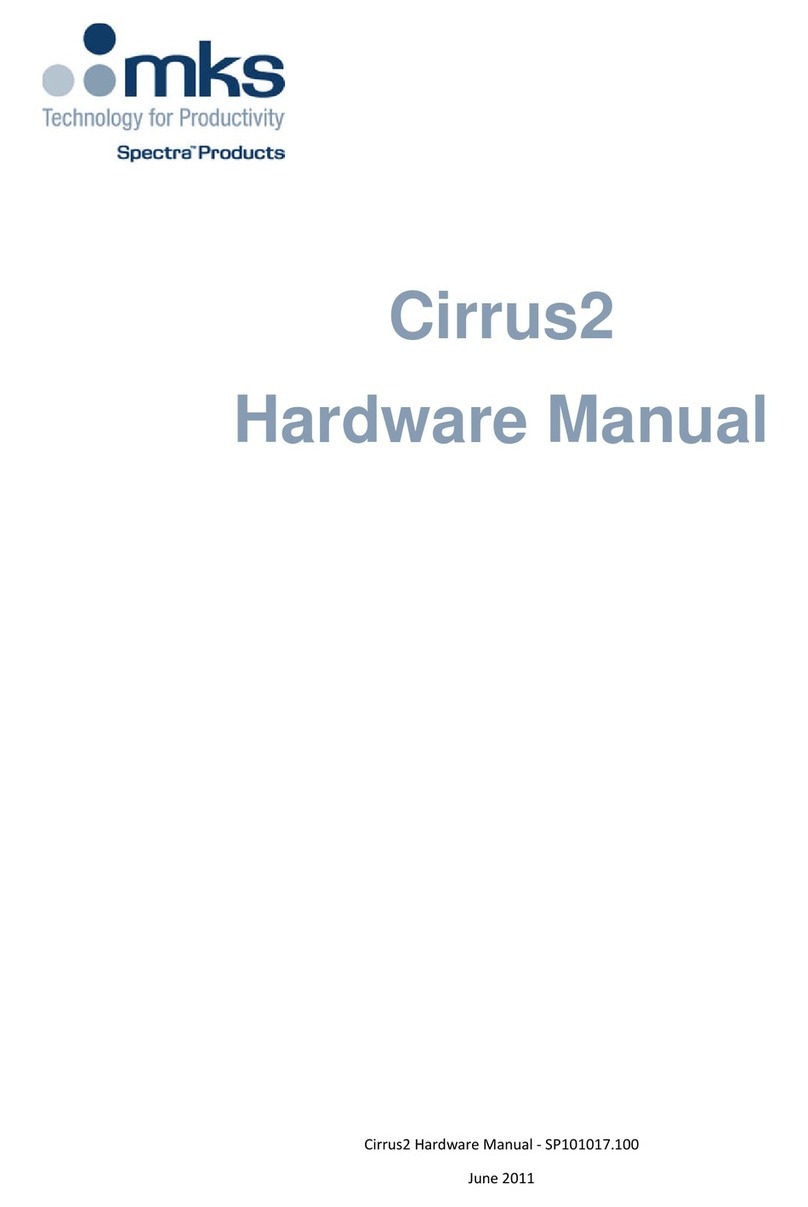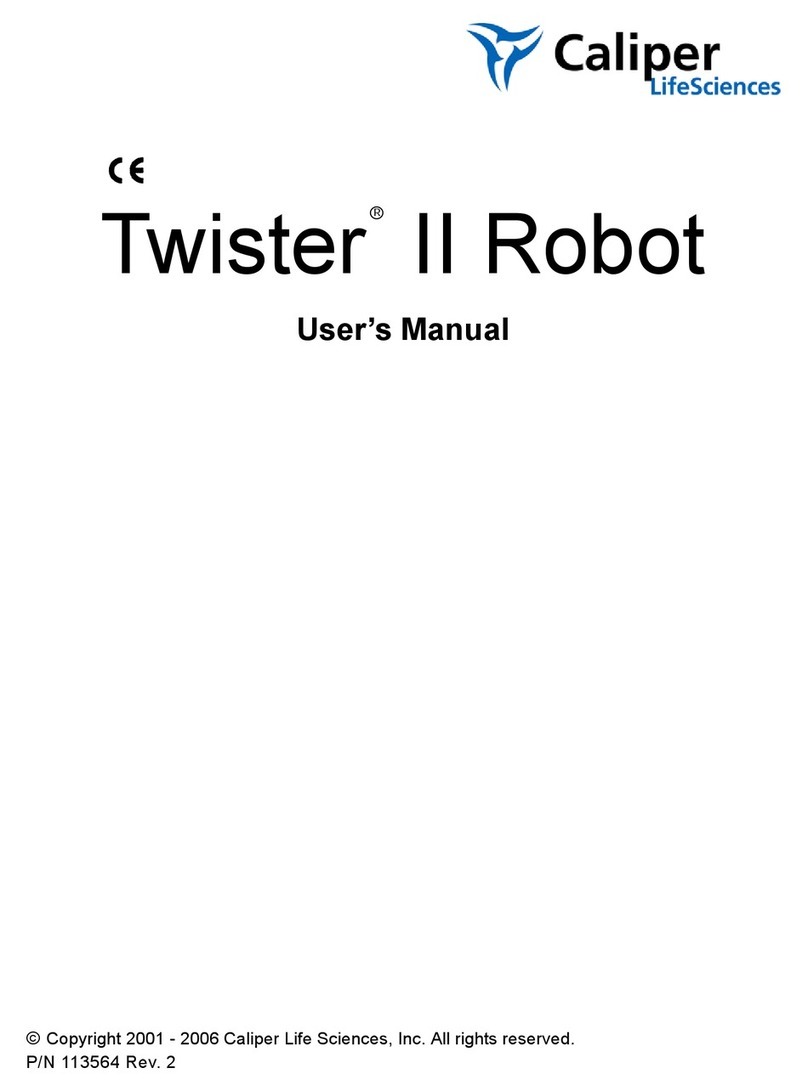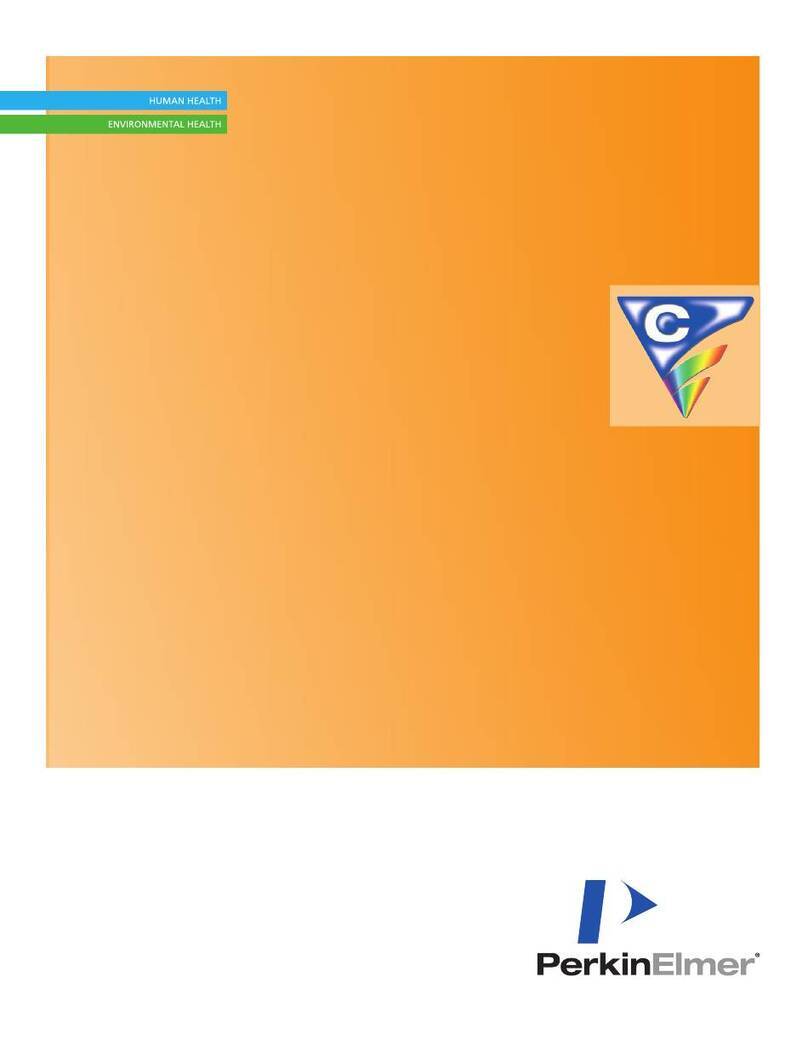ZKTeco V4L User manual

Overview1Power InGND12VEthernetTX+RX+TX-RX-AL+AUX485AIWD1BELL-GNDGND+12VGNDIWD0WD0WD1485BBELL+AL-NC
COM
NOBUTGNDSENGNDRS485LockAlarmAuxiliaryInputWiegandOutWiegandInBellExit ButtonSensor4-inch TouchscreenMicrophoneCard Reading Area ResetSpeakerDoorbell ButtonUSBNear-infrared FlashThermal Imaging TemperatureDetection ModuleFlashCamera & Palm CollectorNote: Not all products have the function with , the real product shall prevail.

Recommended Palm GesturesNote:1. Place your palm within 30-50 cm of the device.2. Place your palm in the palm collection area, such that the palm is placed parallel to the device.3. Make sure to keep space between your fingers.
3
KEEP EFFECTIVEDISTANCE OF30-50 cmKEEP SPACESBETWEENYOUR FINGERSDO NOT KEEPYOUR FINGERSCLOSEDO NOT KEEPPALM OUTSIDECOLLECTION AREADO NOT KEEPYOUR FINGERSFOLD/CURLEDInstallation Environment
INSTALL INDOORSONLY
Please refer to the following recommendations for installation.AVOID DIRECT SUNLIGHT AND EXPOSUREAVOID INSTALLATIONNEARGLASS WINDOWSAVOID USE OF ANYHEAT SOURCENEAR THE DEVICEKEEP EFFECTIVEDISTANCE OF0.3m-2mRecommended Standing Position2

Forehead Temperature DetectionInstallation height: 1.55mFOV (Field Of View) of the thermalimaging device: 50°
Temperature detection distance: 0.3m to 1.2mHeight of the face adapted fordetection: 1.2m to 2m155CMSpecificationStandard valueRemarkOperating EnvironmentDistance (between face and device)Measurement AccuracyIndoor, Avoid wind, Avoid direct sunlight,16°C to 35°C (60.8°F to 95°F)30cm to 120cm (0.98ft to 3.94ft)±0.3°C (±0.54°F)The recommended operating temperature is 25°C (77°F)The recommended distance is 80cm (2.62ft)This value is tested at a distance of 80cm or 2.63ft under 25°C(77°F) environment.Note: The temperature measurement data is only for reference, and not for any medical purposes.Installation RequirementsThe installation requirements and indications associated with the device are given below:Indoor constant TemperatureEnvironment3

4
TCP/IPAlarmSmoke DetectorLockExit ButtonDoor SensorCard ReaderStandalone InstallationPower Connection12V DCGNDGND12VRecommended AС Adapter1) 12V ± 10%, at least 3000mA.2) To share the power with other devices, use an AС Adapter with higher current ratings. ZKBioAccess IVS

5Ethernet ConnectionClick [COMM.] > [Ethernet] > [IP Address] , input the IP address and click [OK].Note: In LAN, IP addresses of the server (PC) and the device must be in the same network segment when connecting to ZKBioAccess IVS software.IP address: 192.168.1.130Subnet mask: 255.255.255.0876RJ 4554321TX+TX-RX+RX-Default IP address: 192.168.1.201Subnet mask: 255.255.255.0ZKBioAccess IVSDoor Sensor, Exit Button & Alarm ConnectionAL+NC
COM
NOGNDAL-BUT
AUX
SENGND485AIWD1IWD0485BBELL+BELL-GNDGNDDoor SensorExitButton
+
-
Smoke Detector
-+
Alarm's Power Switch
+-
AlarmCOMNO

DC12VLock Relay Connection61) Device not sharing power with the lockAL+485AIWD1+12VGNDIWD0485BNC
COM
NOGND+12VGNDFR107Normally Closed LockDC12V2) Device sharing power with the lockNormally Closed LockAL+485AIWD1+12VGNDIWD0485BNC
COM
NOGND+12VGNDFR107The system supports both Normally Opened Lock and Normally Closed Lock. The NO Lock (normally opened when powered) is connected with 'NO1' and 'COM' terminals, and the NC Lock (normally closed when powered) is connected with 'NC1' and 'COM' terminals. The power can be shared with the lock or can be used separately for the lock, as shown in the example with NC Lock below:DC12V

AL+485AIWD1IWD0485BNC
COM
NOGND7 RS485 ConnectionWiegand Reader ConnectionWiegand card reader connects to the top 4 pins of the wiegand terminal and the last two pins are used by the Access Controller, as shown in the following figure. It sends the credentials to the device via wiegand communication.The RS485 lets user connect to multiple readers to the device. RS485 can be connected to the terminal, as shown in the figure below. GND485+485-Wiegand Reader+12VIWD1IWD0GND+12VGNDWD0WD1 RS485 ReaderAccess Controller WD0 WD1

User RegistrationMethod 1: Register on the deviceWhen there s no super administrator set in the device, click on enter the menu. i toAdd a new user and set User Role to Super Admin, then thethe system will request foradministrator’s verification before entering the menu. It is recommended to register asuper administrator initially for security purposes.Click on > [] > [] to register a new user. The options include User Mgt.New Userentering the User ID and Name, setting User Role, registering Palm, Face, Card Number, Password and adding Profile Photo.User Mgt.New UserAll UsersDisplay StyleWelcome2021-04-29 14:31Thursday2021-04-29LEnroll FaceEnrolled SuccessfullyPalm RegistrationEnrolled Successfully1111*****1New UserUser IDNameUser RolePalmFaceCard NumberPasswordProfile PhotoAccess Control RoleNormal UserMike8Main MenuUser Mgt.User RoleCOMM.SystemData Mgt.PersonalizeUSBManagerAutotestSystem InfoAccess ControlLAttendance Search

9Method 2: Register on ZKBioAccess IVS softwarePlease set the IP address and cloud service server address in the Comm. Menu option on the device.Search DeviceSearchNo device found? D ownload Search Tools to Local DiskDevice TypeSerial NumberTotal ProgressSearched devices count:1IP AddressIP AddressMAC AddressSubnet MaskGateway AddressSerial NumberDevice TypeSet ServerOperations192.168.213.79255.255.255.0192.168.213.1AddThe current systen communication port is 6609, please make sure the device is set correctly.CloseRefreshNewDeleteExportSearch ControlSet upView / Get CommunicationStep 1Step 2Step 3AddDevice Name Icon TypeAreaAdd to LevelClear Data in the Device when Adding[Clear Data in the Device when Adding] will delete data in the device(except eventrecord), please use with caution!OKCancel192.168.213.79DoorArea NameStep 4Note: If the device has optional dynamic QR code function, you need to use the ZKBioSecurity to connect the device and perform the corresponding operation to support the QR code function.For more details, please refer to the ZKBioAccess IVS User Manual.Click [Add] in operation column, a new window will pop-up. Select Icon type, Area, and Add to Level from each dropdowns and click [OK] to add the device.Click [Personnel] > [Person] > [New] and fill in all the required fields to register a new users in the software.Click [Access] > [Device] > [Control] > [Synchronize All Data to Devices] to synchronize all the data to the device including the new users.2.3.4.Click [Access] > [Access Device] > [Device] > [Search] to search the device on the software. When an appropriate server address and port is set on the device, the searched devices are displayed automatically.1.

10Method 3: Register on the phoneOnce the ZKBioAccess IVS software is installed, the users could enroll their face via a browser application on their own mobile phone.1. Click [Personnel] > [Parameters], input ‘’http://Server address: Port’’ in the QR Code UGL bar. The software will automatically generate a QR code. Scan the QR code or login onto ‘’http://Server address: Port/app/v1/adreg’’ by the mobile phone to register users.PersonnelPersonDepartmentPending ReviewCustom AttributesParametersPersonnel ID SettingThe Maximum Length:Support Letters:Personnel ID Auto-increment:Card SettingThe Maximum Length:Card Format Display:Pending Personnel SettingEnable Auto-audit:Self-service RegistrationQR Code URL:Yes NoYes NoBits(Binary)Decimal HexadecimalYes Nohttp://Server address:PortDownload QR code image932OKCard ManagementPersonnel RegistrationPersonnel RegistrationPersonnel IDFirst NameLast NameLast NameMike4835OKPersonnelPersonDepartmentPending ReviewCustom AttributesParametersCard ManagementPersonnel IDNameThe current query conditions NoneRefresh Review DeletePersonnel IDFirst NameLast NameMobile PhoneStatusCreate TimeOperationsDelete4835Mike1-150 rows per pageJump To1/0 PageTotal of 0 recordsWelcome, admin2. The users will be displayed in [Personnel] > [Pending Review], click on [Review] option and assign a department and click [OK] to successfully add the user.

Main MenuUser Mgt.User RoleCOMM.SystemData Mgt.PersonalizeUSBManagerAutotestSystem InfoAccess ControlAttendance SearchL11Ethernet and Cloud Server SettingsClick on > [COMM.] > [Ethernet] to set the network parameters. If the TCP/IP communication of the device is successful, the icon will be displayed in the upper right corner of the standby interface.Click on > [COMM.] > [Cloud Server Setting] to set the server address and server port,that is, the IP address and port number of the server after the software is installed. If the device communicates with the server successfully, the icon will bedisplayed in the upper right corner of the standby interface.192.168.163.2000.0.0.04370255.255.255.0192.168.163.1IP AddressSubnet MaskGatewayDNSTCP COMM. PortDHCPDisplay in Status BarEthernetADMS8881110.80.38.74Server ModeEnable Domain NameServer AddressServer PortEnable Proxy ServerCloud Server SettingHTTPSNote:While pairing the device with ZKBioAccess IVS software. Make sure that the option Enable Domain Name is disabled and the correct server address and port are entered.Server Address: Set as the IP address of the ZKBioAccess IVS server. Server Port: Set as the service port of ZKBioAccess IVS (the default is 8881).

Main MenuUser Mgt.User RoleCOMM.SystemData Mgt.PersonalizeUSBManagerAutotestSystem InfoAccess ControlAttendance SearchL12Attendance RecordAccess Control SettingClick on to enter the access control management interface and > [Access Control]set relevant parameters of access control.Access Control OptionsTime Rule settingHolidaysCombined VerificationAnti-passback SetupDuress OptionsAccess ControlClick on > [Attendance Search] > [Event Logs] to enter the logs query interface, input the user IDand select the time range, the corresponding event logs will be dis-played. 03-0303-0403-054231324143211:2511:25 11:2211:2511:2911:29 11:2111:2811:2611:2711:27 11:2711:27Personal Record SearchDateUser IDTimeNumber of Records:04Number of Records:04Number of Records:04Main MenuUser Mgt.User RoleCOMM.SystemData Mgt.PersonalizeUSBManagerAutotestSystem InfoAccess ControlAttendance SearchLEvent LogsAttendance PhotoBlocklist ATT PhotoAttendance SearchPassword/Face/Palm1Gate Control ModeVerification ModeDoor available time periodNormal open time periodMaster DeviceAuxiliary input configurationSpeaker AlarmReset Access SettingAccess Control OptionsNoneInSlave DeviceOutVerify mode by RS485Card Only

Main MenuUser Mgt.User RoleCOMM.SystemData Mgt.PersonalizeUSBManagerAutotestSystem InfoAccess ControlAttendance SearchL13Detection Management Settings > [] > []to . Click on SystemDetection Management enter the setting interface❷ When Allow unregistered people to access is enabled, optionally, set Enable capture of unregistered person to save the temperature data. ❶You can set the value of High temperature alarm threshold, and enable the Temperature over the range; access denied and the Trigger external alarm, the device will send an alarm prompt when the temperature of the user detected exceeds the set value, meanwhile the user will be forbidden to access, as shown in the following figure. The method of enabling Mask detection is also the same.08:50Successfully verified.Name:MikeUser ID:1Verify:FaceNormal temperatureOTemp.: 36.6CMask Detected08:50Failed to verify.Verify:FaceUser ID:1Without maskHigh body temperatureOTemp.: 38.6CDate TimeAccess Logs SettingFacePalm Parameter Video intercom parameter ResetDetection ManagementUSB UpgradeDevice Type Setting37.300.00Enable temp. screening with infraredHigh temperature alarm thresholdTemp. over the range; access deniedTemperature deviation correctionTemp. UnitTemperature measurement distanceDisplay Thermodynamics FigureDisplay Body TemperatureEnable mask detectionDeny access without maskDetection ManagementFarOCOCDisplay Body TemperatureEnable mask detectionDeny access without maskAllow unregistered people to accessEnable capture of unregistered personTrigger external alarmClear external alarmExter alarm delay(s) Update FirmwareDisplay Thermodynamics FigureDetection Management

Note:Effective distanceFace: 0.3m-2mTemperature: 30cm-120cmEffective distance:
Palm: 30cm-50cm
The effective distance for temperature detection is within 30-50cm for the palm and 0.3-2m for the face.Temperature measurement data is only for reference, and not for medical use.Remove the mask to register the face, and wear the mask while recognizing the face. The type of mask, the size of the face covered by the mask, and bangs will affect the facial recognition process.Recommended for indoor use only.Facial verification for masked individuals will increase FAR. Palm verification for masked individuals is recommended.1.2.3.4.5.14Once ZKBioAccess IVS software installed, users could perform temperature detection management on browser.Real-time monitoring on the ZKBioAccess IVS softwareSet the IP address and cloud service server address on the device and add the device to the software.Click [Temperature Detection] > [Temperature Management] > [Real-time Monitoring] to view all the events include the Abnormal Temperature, No Masks and Normal Records. Click [Temperature Management] > [Statistics Panel] to view the analysis of statis-tical data and view the personnel with normal temperature.1.2.3.

15For more details, please refer to the ZKBioAccess IVS User Manual.Welcome, adminTemperature ManagementReal-Time MonitoringReal-Time MonitoringTotal:0000Abnormal TemperatureNormal RecordsNo Maskso52.1CMask:Name:Department:Time:None(19961107)null09:50:48NoneTemperature:Name:Department:Time:36.65°CUnregisterUserNULL14:42:00Temperature:Name:Department:Time:36.65°CUnregisterUserNULL14:42:00Temperature:Name:Department:Time:36.65°CUnregisterUserNULL14:42:00Temperature:Name:Department:Time:36.65°CUnregisterUserNULL14:42:00NoneNoneNoneName:Department:Temperature:Mask:Time:UnregisterUserNULL36.57°CYes15:01:39Name:Department:Temperature:Mask:Time:UnregisterUserNULL36.57°CYes15:01:39Name:Department:Temperature:Mask:Time:UnregisterUserNULL36.57°CYes15:01:392020-05-22 11:03:07Temperature ManagementReal-Time MonitoringStatistics PanelStatisticsTimeTodayThe current query conditions NoneRefreshViewNormal temperaturePeoplePersonnel IDDepartment NameThe current query conditions NoneRefreshPersonnel IDFirst NameDepartmentNumberDepartment Name31SalesTemperature abnormalNormal temperatureTemperature abnormalUnmeaured body temperatureUnmeasured body temperature1-250 rows per pageJump To1/1 Page21SalesWelcome, adminStatistics PanelReal-Time MonitoringStatistics PanelTemperature Raw RecordAbnormal Temperature RecordDepartment Daily StatisticsParametersMonthly Statistics Automatic ReportTemperature Raw RecordAbnormal Temperature RecordDepartment Daily StatisticsParametersMonthly Statistics Automatic ReportAs shown in the following figure.

On the server, choose [System] > [Authority Management] > [Client Register] to add a registered App client. 2.QR Code as the Mobile CredentialOpen the APP, enter the IP address or domain name of the server, and its port number, scan the Register QR-code. After the connection is successful, tap on Employee to switch to the Employee Login screen. Enter the Employee ID and Password (Default: 123456) to login.3.Tap [Mobile Credential] on the APP, and a QR code will appear. Place the phone screen right in front of the device QR code scanner. For details, please refer to the 4-inch Thermal Imaging Product User Manual.4.161.Note:For more details of Dynamic QR Code, please refer the ZKBioSecurity Mobile APP User Manual.2.Place your phone within 15-50cm of the device (distance depends on the size of the phone screen and the density of the QR code). Do not block the camera and the QR code.1.

ZKTeco Industrial Park, No. 32, Industrial Road, Tangxia Town, Dongguan, China.Phone : +86 769 - 82109991 Fax : +86 755 - 89602394www.zkteco.comCopyright 2021 ZKTECO CO., LTD. All Rights Reserved.
Table of contents