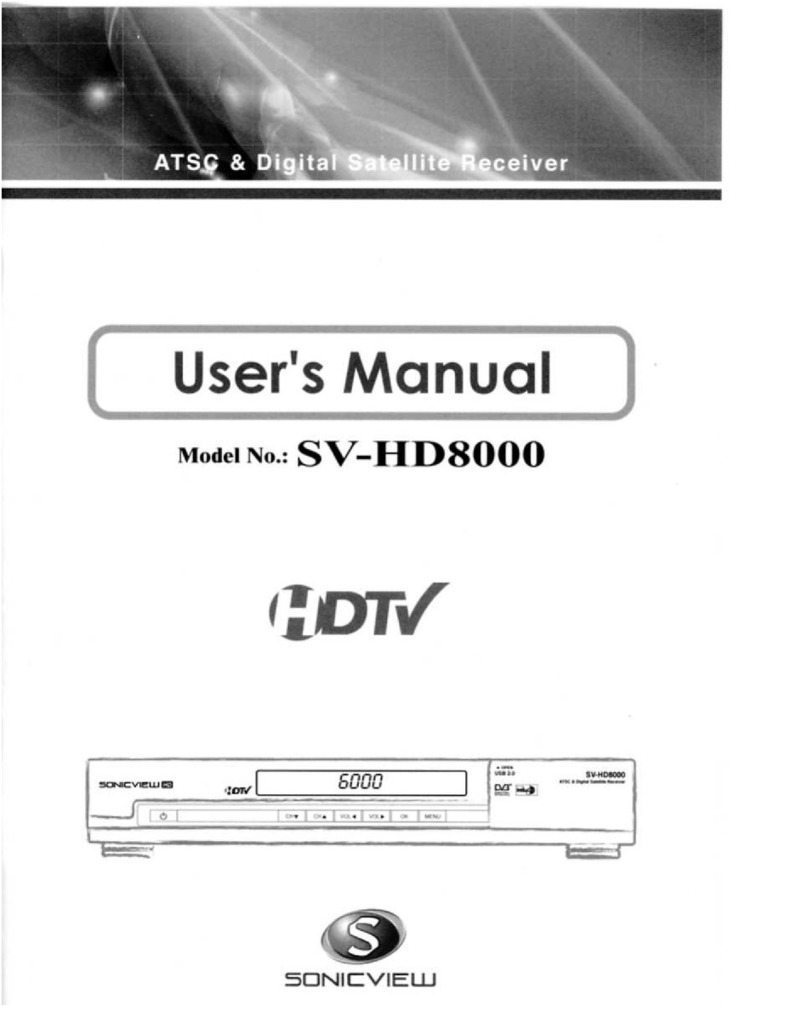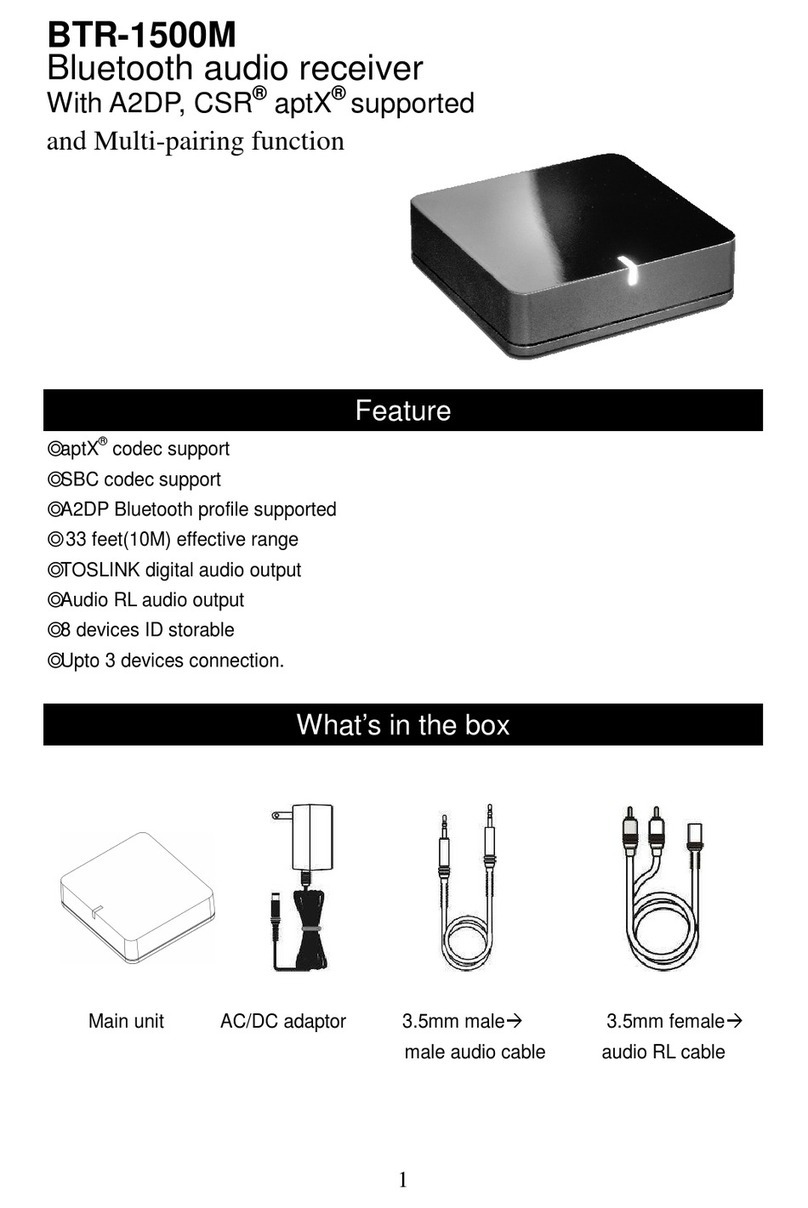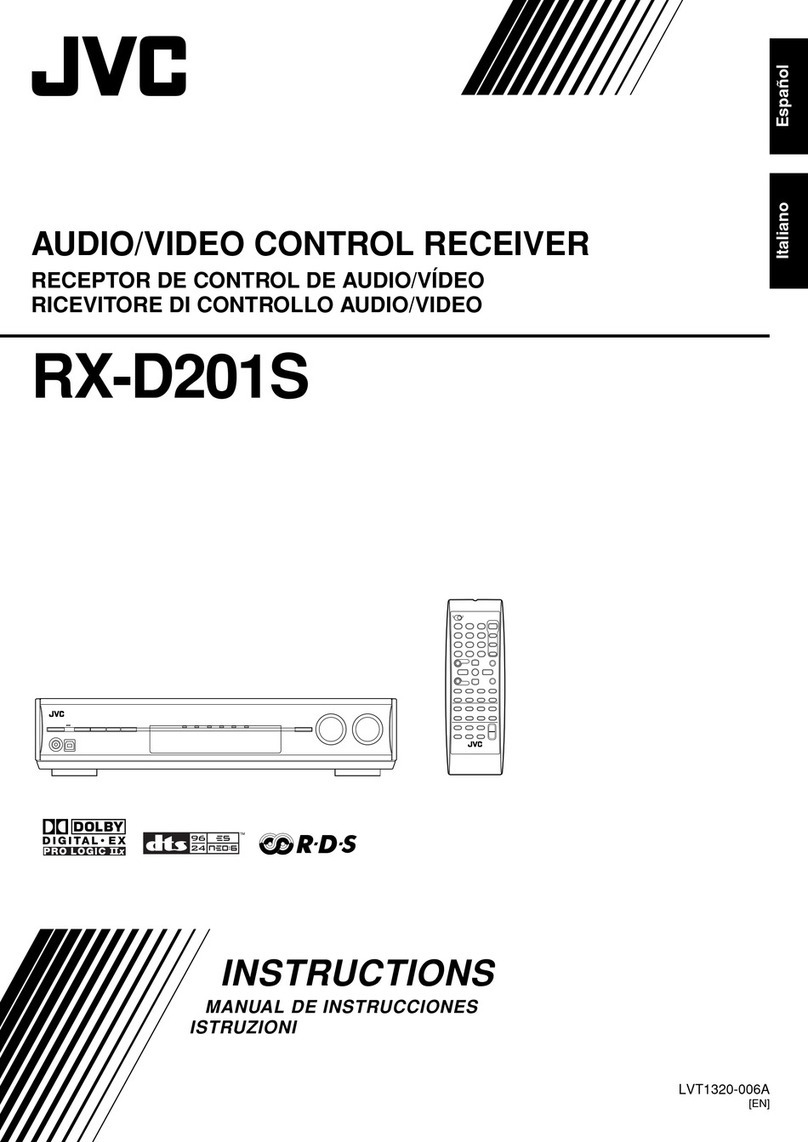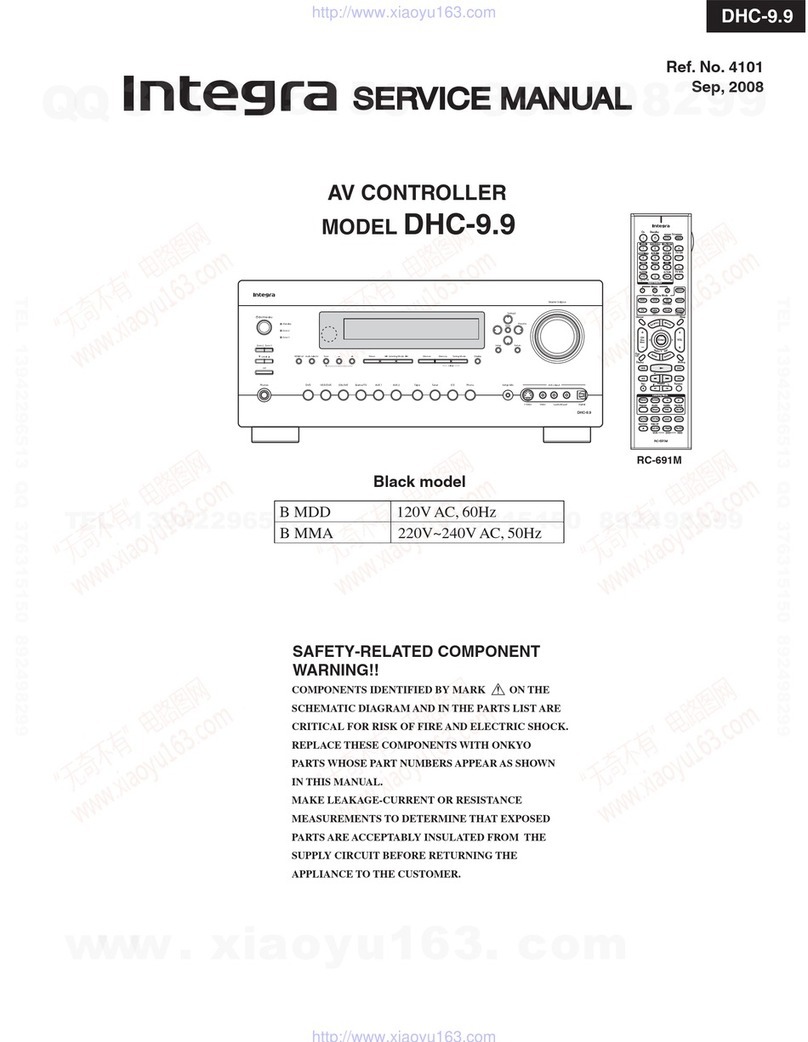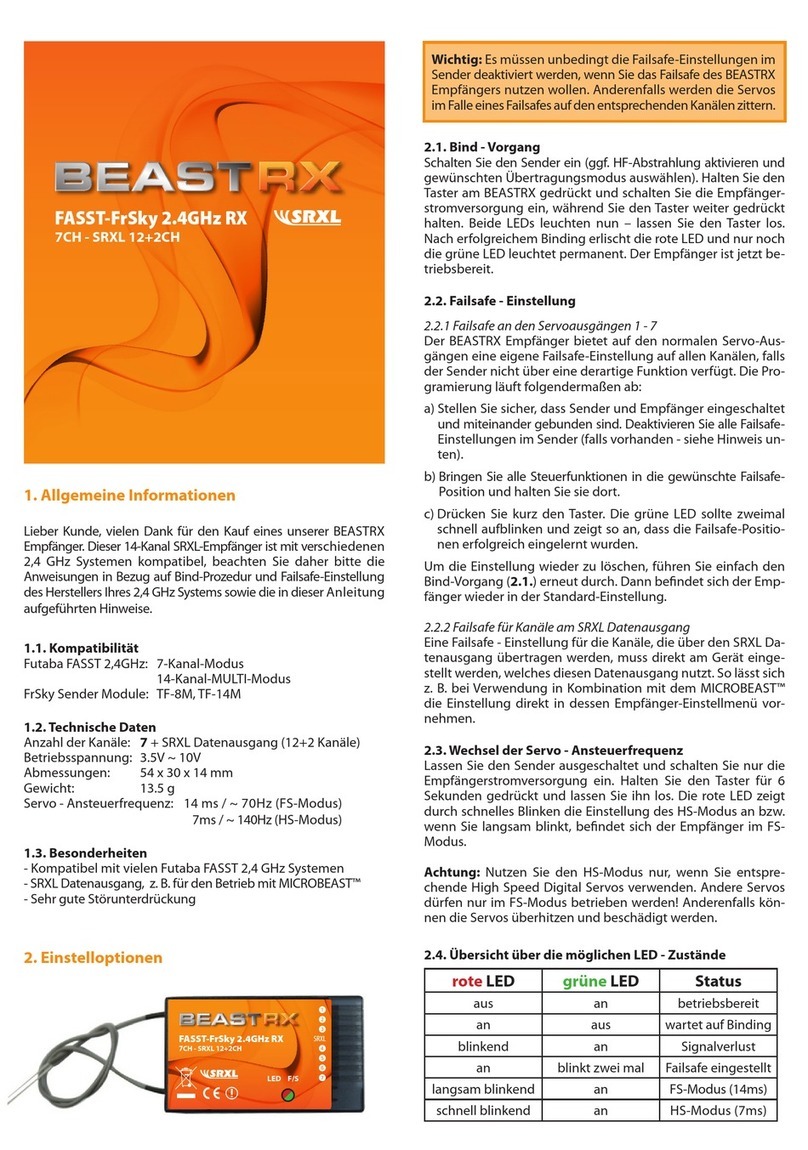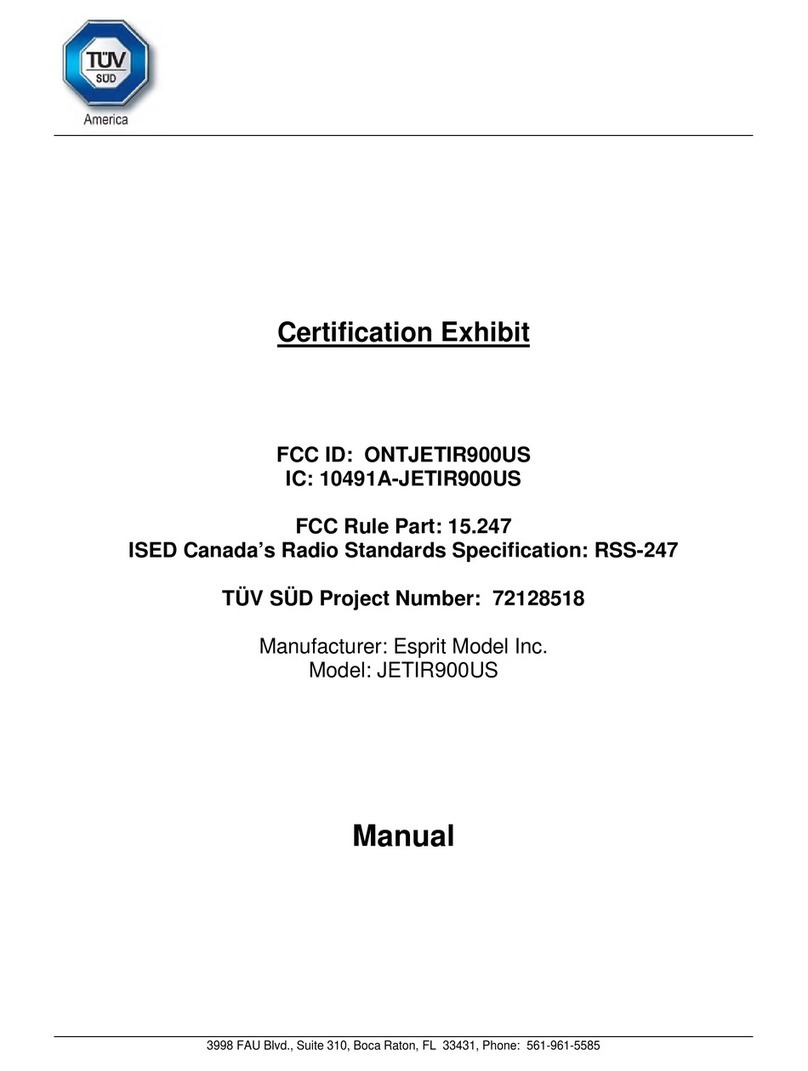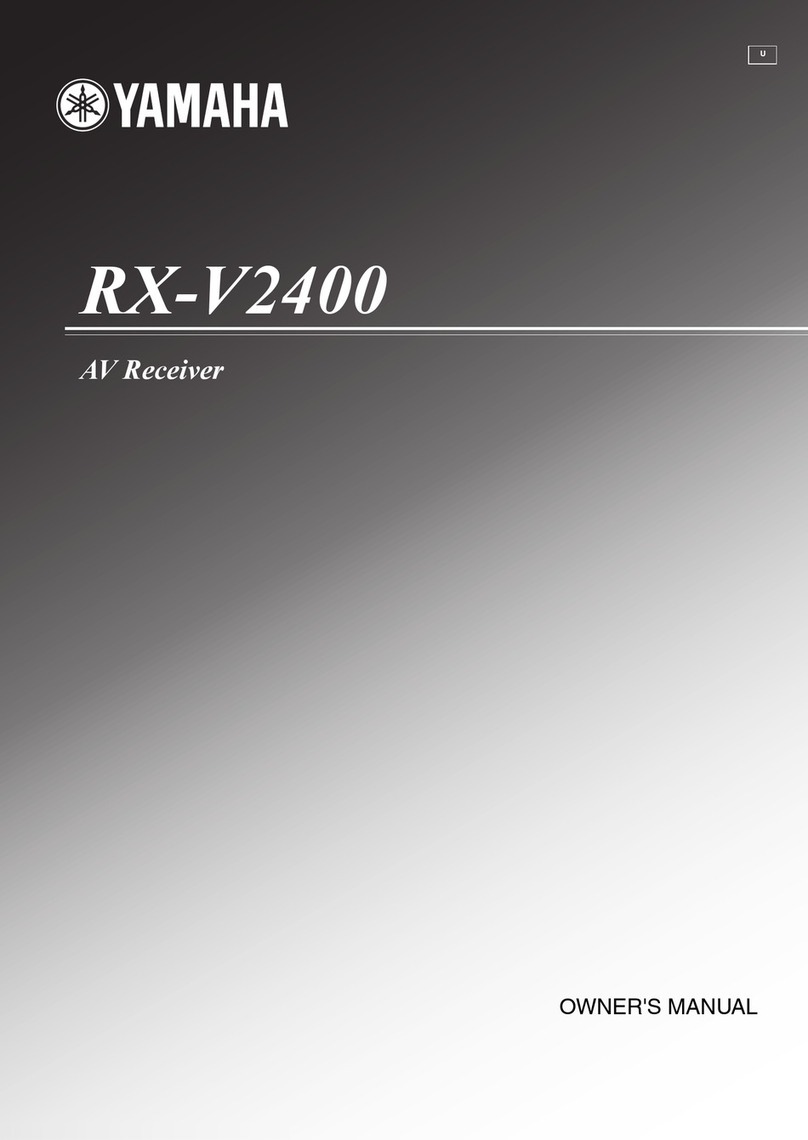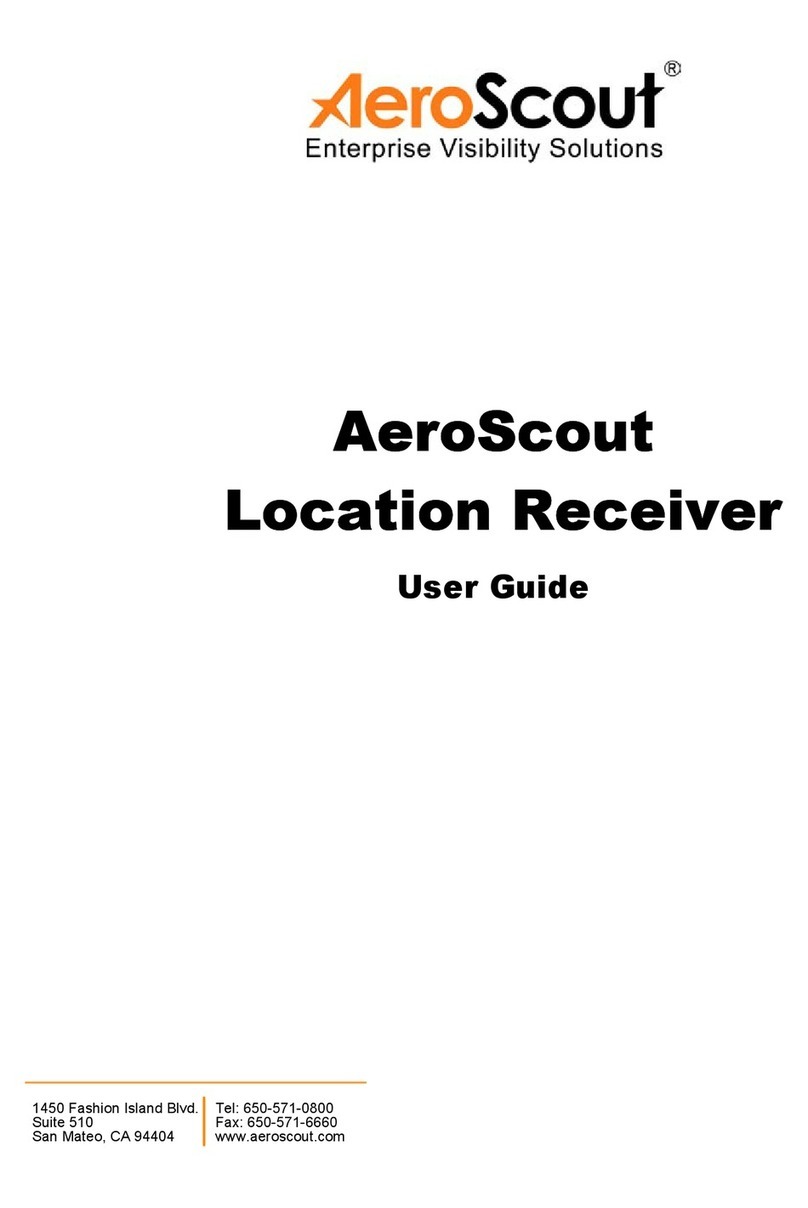CryptoBox 500 User manual

FOR
RECORDING
& PLAYBACK
PVR TIMESHIFT
FOR AUTOMATIC
PAUSE & PLAY
ECO
Low power
consumption
in Stand By
ETHERNET
NETWORK
CONNECTION
1x SLOT FOR
SMARTCARD
1xCX
1x SLOT FOR
CAM MODULES
1xCI RS232
FOR
ADVANCED USERS
400MHz
WiFi
SUPPORT *WITH
RECOMMENDED
USB WiFi DONGLE
VFD
DISPLAY
*ONLY FOR
550HD
FOR
MULTIMEDIA
AND MORE...
2xUSB optical
S/PDIF
CryptoBox 500-550HD
User Manual


1
Content
Safety Precaution ....................................................................3
1. Reference········································································· 4!
1.1 General Features ························································· 4!
1.2 Accessories ······························································· 5!
2. Product Overview······························································· 6!
2.1 Front Panel ······························································· 6!
2.2 Rear Panel ································································ 8!
2.3 Remote Control Unit (RCU) ··········································· 9!
3. Connection with Other Device ··············································· 11!
3.1 Connecting to TV······················································· 11!
3.2 Connecting the Antenna ··············································· 12!
4. Installation ······································································ 14!
4.1 Powering On ···························································· 14!
4.2 Antenna Settings························································ 14!
4.3 Fast scan ·································································20!
4.4 Factory Default ························································· 20!
4.5 USALS Setup ··························································· 21!
5. Channel Manager ······························································ 22!
5.1 Edit Channel····························································· 22!
5.2 Edit Favorite····························································· 23!
5.3 Sort Channels ··························································· 24!
5.4 User Channel List ······················································ 24!
6. Settings ·········································································· 25!
6.1 System Settings ························································· 25!
6.2 OSD Setup······························································· 26!
6.3 Parental control ························································· 26!
6.4 Times····································································· 27!
6.5 CA Menu ································································ 29!
6.6 CI Menu·································································· 29!

2
6.7 Connecting to the LAN ················································ 30!
6.8 USB Update ····························································· 31!
6.9 Network Update ························································ 31!
6.10 About STB ····························································· 31!
7. X-tras ············································································ 32!
7.1 Calendar ·································································32!
7.2 Games ···································································· 32!
7.3 Network Apps··························································· 32!
8. Multimedia······································································ 34!
8.1 Basic Operations························································ 34!
8.2 Setting···································································· 36!
8.3 Play Files ································································ 37!
9. Basic Operation ································································ 41!
9.1 Audio····································································· 41!
9.2 Satellite List ····························································· 41!
9.3 EPG······································································· 42!
9.4 Subtitle ··································································· 43!
9.5 Teletext ·································································· 43!
9.6 Find channel····························································· 43!
9.7 Program Information··················································· 44!
10. Channel List ··································································· 45!
10.1 OK List ·································································45!
10.2 Favorite List ··························································· 45!
11. USB Control··································································· 46!
11.1 Recording and Timeshift············································· 46!
11.2 PVR List································································ 47!
12. Additional Information ······················································ 48!
12.1 Trouble Shooting······················································ 48!
12.2 Technical Specification ·············································· 51!
12.3 Glossary ································································ 52!

3
Safety Precaution
This STB has been designed and manufactured to satisfy the international
safety standards. Please read the following safety precautions carefully before
operating this receiver.
!Main Supply:
Before operating, please check the units operating voltage is 90~250V AC
50/60Hz.
!Overload:
Do not overload a wall outlet, extension cord or adapter, neither use damaged
power cord or touch it with wet hand as this may result in electric shock.
!Liquid:
The receiver shall not be exposed to dripping or splashing water, and that no
objects filled with liquids, such as base, shall be placed on the apparatus.
!Ventilation:
Keep the slots on top of the receiver uncover to allow sufficient airflow to the unit.
Do not put the receiver on soft furnishings or carpets. Do not expose the
receiver to direct light or do not place it near a heater or in humid conditions. Do
not stack other electronic equipments on top of the receiver.
!Cleaning:
Plug out the receiver from the wall outlet before cleaning. Clean the receiver by
a soft cloth or mild solution of washing-up liquid (no solvents).
!Connection:
Disconnect the receiver from the mains when you connect it to satellite LNB or
disconnect it from LNB. Failure would possibly cause damage to the LNB.
!Location:
Put the receiver indoor in order to avoid lightening, raining or sunlight.
!Uncover:
Do not remove the cover, to reduce the risk of electric shock. Contact qualified
and licensed service personnel to repair the receiver, or contact your dealer.

4
1. Reference
1.1 General Features
DVB-S/DVB-S2 Satellite Compliant (MPEG-II/ MPEG-IV/ H.264)
SCPC & MCPC receivable from Ku and C band satellites
Universal, Single, Single S & C Band Wideband LNB
Sensitive Tuner with Loop-Through
DiSEqC1.0/1.1/1.2/1.3 (USALS)
Unicable Supported
Blind search supported
Auto DiSEqC Search
PAL/NTSC Conversion
True full Color (32 bits) on screen display (OSD)
Storing memory: 100 satellite, 4000 transponders and 6100 channels
8 favorite group and parental lock supported
Multi-language menu supported
Multi-language audio supported
Multi-language DVB Subtitle output
7 days Electronic Program Guide (EPG)
Teletext output through VBI and OSD
USB 2.0 Interface
CI module Supported
Support many network functions

5
1.2 Accessories
l Users manual
l Remote Control Unit
l Batteries
Figure 1.Accessories

6
2. Product Overview
2.1 Front Panel
Figure 2. Front Panel
1. Power LED
Power indicator.
2. Display
It displays channel information. In standby mode it displays local time.
3. Power button
Switch between operation and standby modes.
4. CH+/CH-
Change channel in viewing mode and move the cursor up/down in menu mode.
Figure 2. Front Panel

7
1. Power LED
Power indicator.
2. Display
It displays channel information. In standby mode it displays local time.
3. Power button
Switch between operation and standby modes.
4. CH+/CH-
Change channel in viewing mode and move the cursor up/down in menu mode.

8
2.2 Rear Panel
Figure 3. Rear Panel
1. LAN
Connect to the internet using an Ethernet cable.
2. SPDIF
Digital Audio output (Optical).
3. TV SCART
Connect to the TV using a Scart cable.
4. DV-OUT
Connect to the TV using an HDMI cable.
5. USB2.0
One USB 2.0 Host Port.
6. LOOP OUT
Connect another receiver.
7. LNB IN
Connect the satellite antenna cable.
8. RS232
Connect to the computer using a serial line.
9. ON/OFF
Power on/off.

9
2.3 Remote Control Unit (RCU)
You can control this receiver by this remote controller with full function.
1. STANDBY: Switch between operation and standby modes.
2. F1: Accessorial function.
3. SHIFT: Enable/Disable timeshift.
4. MUTE: Mute audio.
5. I I : Pause/Time shift.
6. !!: Fast rewind.
7. "":Fast forward.
8. : Record.SLEEP: Set sleep time.
9. ": Play.
10. stop recording and playing.
11. MENU: Activate main menu.
12. EXIT: Exit current menu step by step..
13. //!/":Navigates through the Menus
14. OK: Confirm
15. RELOAD: Move to the previous viewed channel.
16.EPG (Electronic Program Guide): Display the program
guide.
17. V+/V- : Change volume in viewing mode.
18. P+/P-: Change program.
19. INFO: Display the program information.
20. FAV: Display favorite channel list you set before.
21. NUMERIC KEY (0~9): Enter a TV/radio channel number
or menu option number
22. PAGE-/PAGE+: Page up/down on menu or channel list.
23. MEDIA : Access to the USB menu.
24. SAT: Show the scanned satellite list.
25. SUB: Display the subtitle language list.
26. TV/RAD: Switch between TV and RADIO.
Figure 4. Remote
Control Unit

10
27. FIND: Quickly find channels which you want.
28. V-FORMAT:Set the screen mode.
29.TXT: Display the teletext.
30. AUDIO: Display the audio list

11
3. Connection with Other Device
The following diagram shows you the connections among receiver, TV, LNB and
other equipment, please read this first if you are not sure about the connection,
and it will guide you to the correct connection.
3.1 Connecting to TV
Figure 5. Connecting to TV & VCR

12
3.2 Connecting the Antenna
You can connect one fixed dish LNB directly to the LNB IN, or connect at least
two dishes LNB by DiSEqC Switch.
Figure6. Connecting to Dish LNB

13
Figure7. Connecting to Dish LNB

14
4. Installation
You should install the receiver when powering on your product for the first time
after purchase.
Tip: The default password is 0000. If you have forgotten your password, please
contact your local product distributor.
4.1 Powering On
1. Connect the power cord of the product to a wall outlet.
2. Ensure the ON/OFF switch at the rear of the product is switched to ON.
3. Power on by pressing the STANDBY button on the remote control or the
STANDBY button at the front of the product.
4.2 Antenna Settings
Antenna Settings allows you to configure the antenna setting parameters.
Menu->INTALLATION->Antenna Settings
1. Satellite:Highlight the
satellite you want to search.
2. Transponder (TP for short):
Press the ◄/►button to
change the TP.
3. LNB Type:Press the ◄/►
button to change the LNB
frequency.
4. LNB Power: Press the ◄/►button to select the required LNB power.

15
5. 22kHz:Press the ◄/►button to select ON, OFF or Auto.
6. DiSEqC 1.0:Press the ◄/►button to select the required DiSEqC1.0 input.
7. DiSEqC 1.1:Press the ◄/►button to select the required DiSEqC1.1 input.
8. Motor:Press the ◄/►button to select DiSEqC1.2 or USALS.
9. Network search: Press the ◄/►button to select ON or OFF if you want to
implement network search.
10. Start search: Press the ◄/►button to select Satellite & Multi-Sat & Blind
scan & Transponder & Multi-Transponder which you want to start search.
4.2.1 Antenna Settings for Satellite
Press the ◄/►or OK button you can see the pre-stored Satellite list, in this
menu, you can execute select, Add, Move, Delete, Rename Satellites.
"Select
In this menu, you can press the ▲/▼keys choose the satellite which you want
to use, and then press the OK to confirm the setting.
"Add
Press RED button to add a new
satellite. Here you can input new
Satellite angle, Satellite Direction
(East, West), Band (Ku, C). OK to
confirm the setting and this new
satellite will be added to the end
of the Satellite list.
"Move
In this menu, you can Select the satellite that you want to move from the satellite
list by pressing the GREEN button, then press OK, you will be asked to move
the satellite to put where, input the destination number and press OK. Then you
can move one satellite from one position to another.

16
"Delete
You can delete the user satellite. Select the satellite that you want to delete from
the satellite list. Then press the YELLOW button. You will be asked to confirm
whether delete the satellite or not. If you select YES, all the channels and
transponders in the selected
satellite will be deleted. And the
selected satellite will disappear.
"Rename
You can press the BLUE button
to change the satellite name.
When the keyboard popup, you
can select the character which
you want to edit the name.
4.2.2 Antenna Settings for Transponder
If you change the satellite, the transponder will be changed automatically. You
will find the transponder list of selected satellite here. In this menu, Press the
◄/►or OK button you can see the pre-stored Transponder list, and you can
execute Select, Add, Delete, Edit
Transponders.
"Select
In this menu, you can press the ▲/
▼keys choose the Transponder
which you want to use, then press
OK to confirm the setting.
"Add
You can press the RED button to add a transponder. Here you can input new

17
Transponder frequency, choose polarization (Ver, Hor), input new symbol rate,
and choose FEC (1/2, 2/3, 3/4, 6/5, 7/8, Auto). OK to confirm the settings, and
this new Transponder will be added to the TP list in ascend order sorted by
frequency.
"Delete
You can delete the Transponder of the satellite. Select the Transponder that you
want to delete from the TP list. Then press the GREEN button. You will be asked
to confirm whether delete the satellite or not. If you select YES, all the channels
in the selected Transponder will be deleted, and the selected Transponder will
disappear.
"Edit
In this menu, you can press the ▲/▼keys choose the Transponder which you
want to Edit, press BLUE button to edit. Here you can set the Transponder
frequency, polarization (Ver, Hor), symbol rate and FEC, then press OK to
confirm your settings, the Transponder can be changed to the one you want.
4.2.3 Search Channels from Satellite
A: Satellite Search
1. Highlight the Satellite and press the OK button to enter satellite list. And then
select one satellite you want to search.
2. Complete the antenna settings of this satellite.
3. Highlight the Start Search and select satellite then press the OK button to
confirm.
B: Multi Satellites Search
1. Highlight the Start Search and select Multi satellites then press the OK
button.
2. Highlight the satellites in the satellite list, but make sure they are all
configured to your DiSEqC Switch before press the OK to mark them.

18
3. Press Exit will start searching programs of the satellites you have marked.
C: Blind Search
1. Highlight the Satellite and press the OK button to enter satellite list. And then
select one satellite you want to search.
2. Complete the antenna settings of this satellite.
3. Highlight the Start Search and select Blind Search then press the OK button
to confirm.
D: TP Search
1. Highlight the Satellite and press the OK button to enter satellite list. And then
select one satellite you want to search.
2. Complete the antenna setting of this satellite.
3. Highlight the Transponder and press the OK button to enter TP list. And then
select one transponder you want search.
4. Highlight the Start Search and select Transponder then press the OK button
to confirm.
E: Multi TP Search
1. Highlight the Satellite and press the OK button to enter satellite list. And then
select one satellite you want to search.
2. Complete the antenna setting of this satellite.
3. Highlight the Start Search and select TP Search then press the OK button to
confirm.
4. Highlight the transponders in the TP list press the OK to mark them.
5. Press Exit will start searching programs of the transponders you have
marked.
4.2.4 Antenna Settings for Motor
Menu-> INTALLATION ->Antenna Settings->Motor
This manual suits for next models
1
Table of contents
Other CryptoBox Receiver manuals