Crystal Acoustics Teevy Bar User manual

TeevyBar Quick Guide
Thank you for purchasing Crystal Acoustics Teevy Bar
TVs demand for great soundeep and powerful bassincredible dispersion, to bring your TV to life.
connect numerous devicesenjoy countless hours of non compromised listening.
unexpectedly deep and clear bass.
Acoustic Features:
7 DriversBalanced Directivity everywhere in the room
Ideal In-Room response using WiSound technology
Incredible Bass48Hz
Place it
Connect it
Connect Teevy Bar
1. Optical: If available, use this connection for best quality
2. RCA: Connect both left and right
3. AUX 3.5mm: Connect to the headphone
4. USB: Play songs from your USB HDD/Flash or charge your phone/tablet
5. Ethernet: Get network access
Control it
Control Teevy Bar
remote control.
Select it
Use the on the unit or on the remote control,
to cycle
Bluetooth enabled device (phone,tablet, computer, etc).
musicwill play through the unit.
To add anotherrepeat from step 2. Teevy Bar may store up to eight
WiSound Speaker
Conventional Speaker
Power ON/OFF
Previous Track
Play/Pause
Learning Function
Mute
Volume Up
Next Track
Volume Down
Bluetooth Pairing
Input Selector
Web Radio Presets
Blue
White
Green
Yellow
Color
Bluetooth
Optical
Aux
Input
Input colors
Note: If in maximum volume you are experiencing
crackling soundBass passages,
the protection mechanism
Turn down the volume a bit!
Note: 3.5mm socketpriority over the RCAAuxiliary Source. In this case the RCA input is muted.
Note: To save powerautomatically turn offno sound 30 minutesturn on again once it receives a signal.
1
2
3
4
5
in front of your TV. You can alter-
natively mount it on the wall, or place it on a shelf
rack, taking care not to cover the unit’s side speakers.
Note: Before use, place the included self adhesive feet on the
bottom corners of the speaker
To mount your Teevy Bar on the walldrill two holes:
1. The
distance between the two holes is 750mm.
2. Drill the holes on the wall
3. Place the plugs in the holes on the wall fully (you
4. hooks in the plugs.
5. Hang your Teevy Bar on the wallhigh/mid drivers looking
up and sideways. After placing it, pull gently on each side, to make
1. Select the Bluetooth input on the remote by
cycling Inputs.
2. To pairpress
and hold the pairing button for about 5sec.
start blinking.
3. to be
paired to connect to Teevy Bar. Successful pair-
‘beep’
the Bluetooth indicator stop blinking.

Charge it
Use App StoreGoogle Play WiSound application (Wi-Fi connection and internet access are required).
Run the Appfollow on screen guide
To add the first speaker
Note: If you use Ethernet connectionjust run the App
network status LED
Useful:
If there is no Wi-Fi router available, you can connect your phone/tablet directly TeevyBarX_YY
Wisound1234change this password through the App or through your speaker’s web interface
(10.10.10.254Network tab)
Group It
Useful:
one or more groups
more than one Slavesame Master
In a Group, even if the source is Optical / Line in / Bluetooth, you can listen to Slave speakers playing the same song as the Master speaker (Redirect feature)
volume of all the speakers in a group by using Volume buttons of your phone/tablet
GroupLeft (L) , Right (R) or Left/Right (LR), by touching the relevant icon.
You can control Teevy Bar’s volumeTV’s remote control
4. Repeat steps 1-3 for Vol-
Some TV remotes may not be compatible Learning function
Play it
local songs or USB songs through My Music
Web Radio through TuneIn
Input through Line In / Bluetooth / Optical
Search for online songs through Search
Access your Favorites through Favorites
Web servicescorresponding icons
Useful:
stream their music to the entire group of speakers without downloading any Apps or having to connect to your sensitive Wi-Fi
pair their phones/tablets via Bluetooth to the Master speaker
Preset it
To assignpreset
access the presetselect Wi-Fi as input press the relevant button on the remote.
1. Press Add Device button 2. Type the password of your wifi network
3. Press the WPS button on the back of your
speaker next
4. The App searches the speaker
automatically adds it to your network
5. select the speaker’s name
or set a custom one
6. To add more speakers, press + on the top
rightrepeat steps 1-5
ungroupdrag the slave speaker below the
middle line can play differ-
ent music.
In the list of the available speakersdrag one speaker and drop
it over another speakerpart of a
groupMaster’sSlave speakers.
1. LEARN button on remote
for about 2 seconds
2. Press either Vol+ on speaker’s remote
fast blinking)
3. Press relevant Vol+ on TV’s remote
stops blinking)
CH
You can charge any USB
plug itUSB Power Out.
2. your favorite station 3. Press the small icon next to the
web radio station
4.
preset number
1. Select TuneIn
6
7
8
9
10
11
Other Crystal Acoustics Speakers System manuals

Crystal Acoustics
Crystal Acoustics CASB240 User manual

Crystal Acoustics
Crystal Acoustics CASB320 User manual
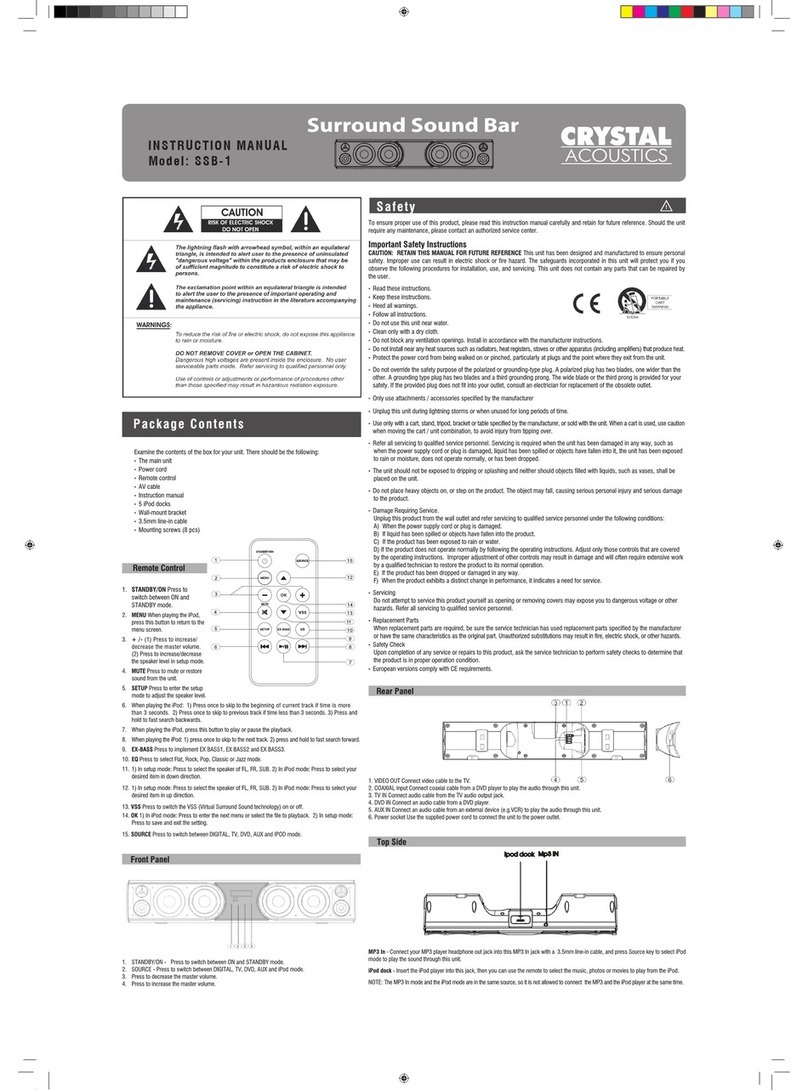
Crystal Acoustics
Crystal Acoustics SSB-1 User manual

Crystal Acoustics
Crystal Acoustics TX-8SUB User manual

Crystal Acoustics
Crystal Acoustics THX-T3 SE User manual
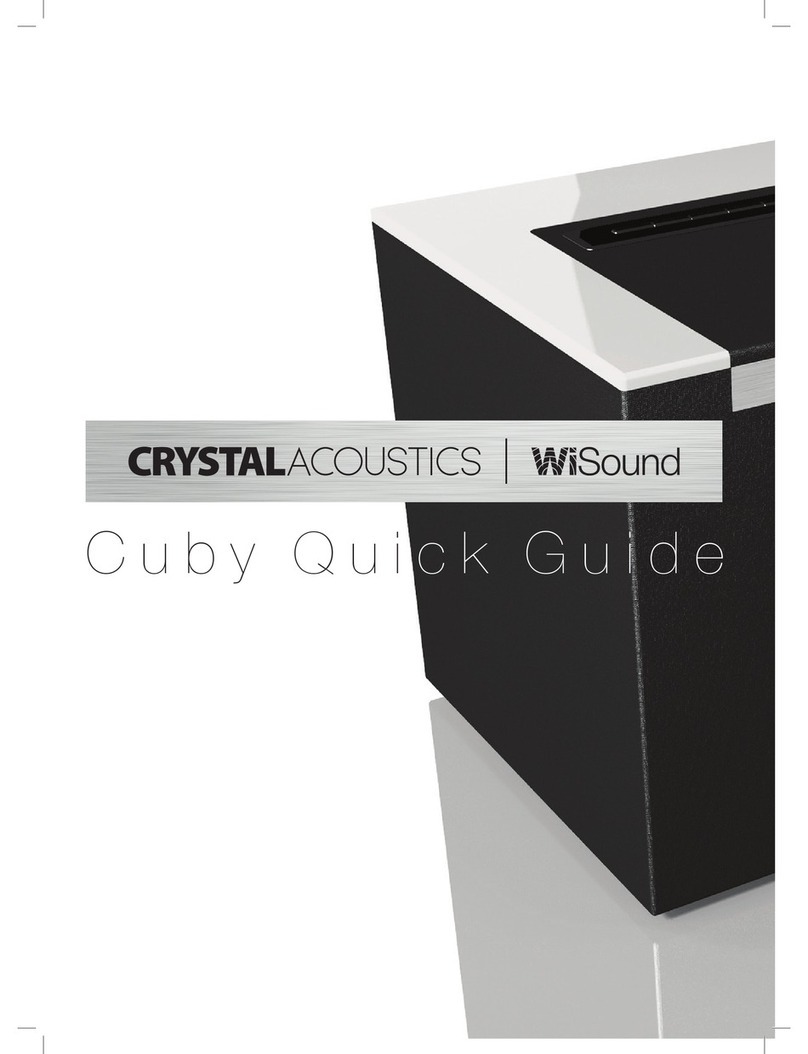
Crystal Acoustics
Crystal Acoustics Cuby 5 User manual

















