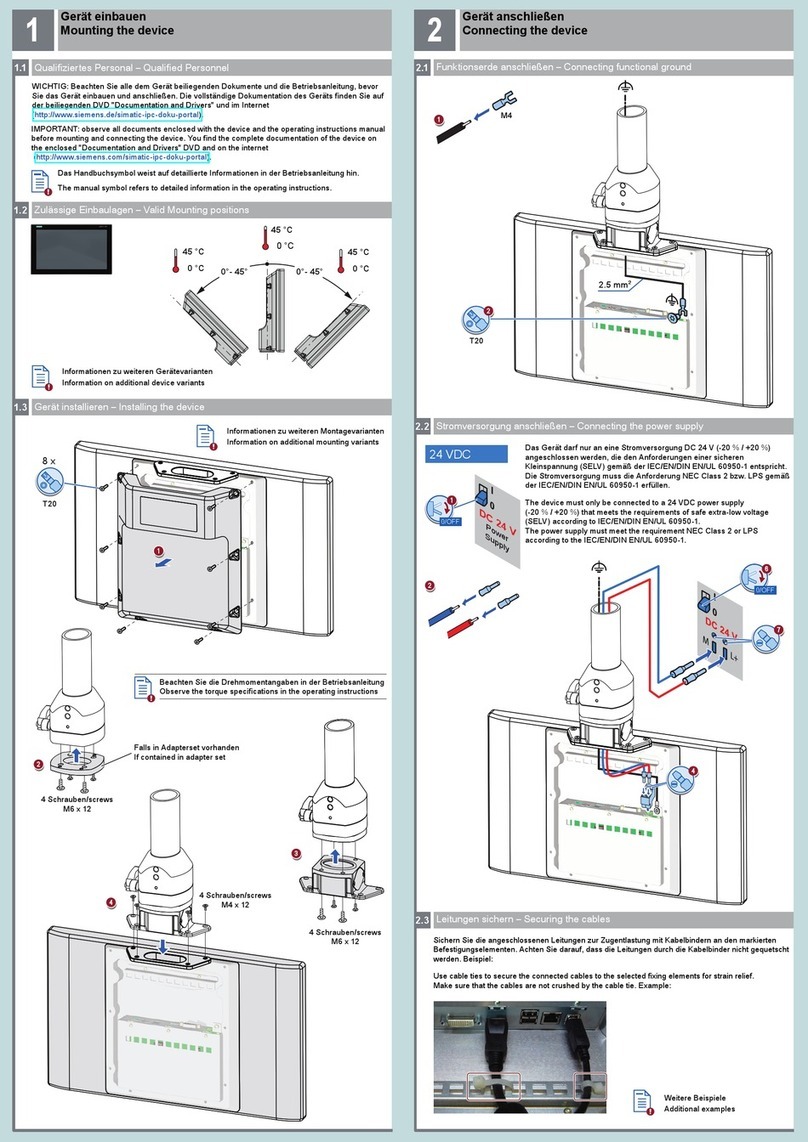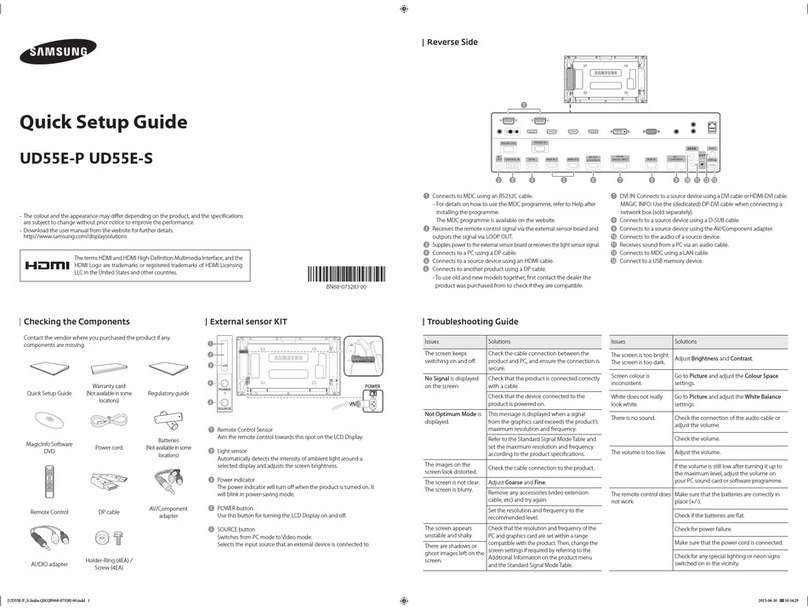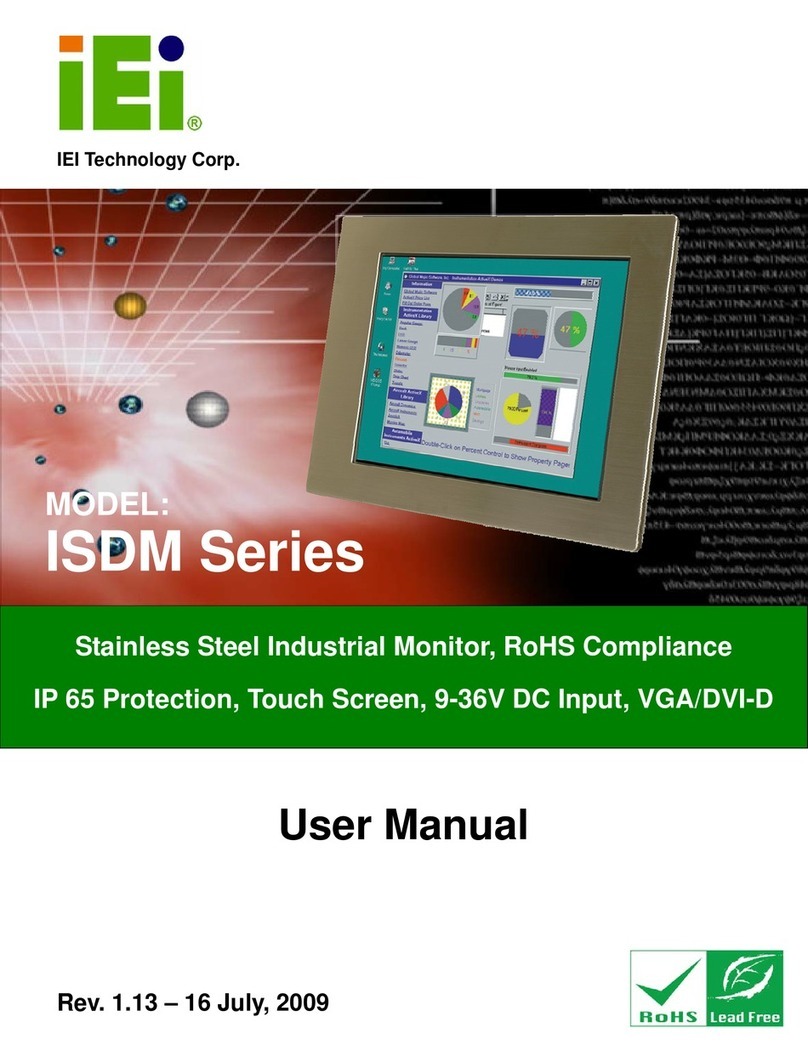Crystal Image Technologies RMP-161-F21 User manual

UM-CV-751-RMP-F21-Q113V1 www.rackmountsales.com
User Manual
751
8U Rackmount Display Panel
RMP-161-F21
Options :
- SDI / MCS
- AV / HDMI / Audio
- Touchscreen / DC power
- MIL-type or lockable connector
dedicated KVM switch and rackmount screen technology
21.5” FHD 1920 x 1080 LCD

UM-CV-751-RMP-F21-Q113V1 www.rackmountsales.com
Legal Information
First English printing, October 2002
Information in this document has been carefully checked for accuracy; however, no guarantee is given to the correctness
of the contents. The information in this document is subject to change without notice. We are not liable for any injury or
loss that results from the use of this equipment.
Safety Instructions
Please read all of these instructions carefully before you use the device. Save this manual for
future reference.
■ Unplug equipment before cleaning. Don’t use liquid or spray detergent; use a moist cloth.
■ Keep equipment away from excessive humidity and heat. Preferably, keep it in an air-conditioned environment with
temperatures not exceeding 40º Celsius (104º Fahrenheit).
■ When installing, place the equipment on a sturdy, level surface to prevent it from accidentally falling and causing
damage to other equipment or injury to persons nearby.
■ When the equipment is in an open position, do not cover, block or in any way obstruct the gap between it and the
power supply. Proper air convection is necessary to keep it from overheating.
■ Arrange the equipment’s power cord in such a way that others won’t trip or fall over it.
■ If you are using a power cord that didn’t ship with the equipment, ensure that it is rated for the voltage and current
labeled on the equipment’s electrical ratings label. The voltage rating on the cord should be higher than the one listed
on the equipment’s ratings label.
■ Observe all precautions and warnings attached to the equipment.
■ If you don’t intend on using the equipment for a long time, disconnect it from the power outlet to prevent being
damaged by transient over-voltage.
■ Keep all liquids away from the equipment to minimize the risk of accidental spillage. Liquid spilled on to the power
supply or on other hardware may cause damage, fi re or electrical shock.
■ Only qualifi ed service personnel should open the chassis. Opening it yourself could damage the equipment and
invalidate its warranty.
■ If any part of the equipment becomes damaged or stops functioning, have it checked by qualifi ed service personnel.
What the warranty does not cover
■ Any product, on which the serial number has been defaced, modifi ed or removed.
■ Damage, deterioration or malfunction resulting from:
□ Accident, misuse, neglect, fi re, water, lightning, or other acts of nature, unauthorized product modifi cation, or
failure to follow instructions supplied with the product.
□ Repair or attempted repair by anyone not authorized by us.
□ Any damage of the product due to shipment.
□ Removal or installation of the product.
□ Causes external to the product, such as electric power fl uctuation or failure.
□ Use of supplies or parts not meeting our specifi cations.
□ Normal wear and tear.
□ Any other causes which does not relate to a product defect.
■ Removal, installation, and set-up service charges.
Regulatory Notices Federal Communications Commission (FCC)
This equipment has been tested and found to comply with the limits for a Class B digital device, pursuant to Part 15 of
the FCC rules. These limits are designed to provide reasonable protection against harmful interference in a residential
installation.
Any changes or modifi cations made to this equipment may void the user’s authority to operate this equipment. This
equipment generates, uses, and can radiate radio frequency energy and, if not installed and used in accordance with the
instructions, may cause harmful interference to radio communications.
However, there is no guarantee that interference will not occur in a particular installation. If this equipment does cause
harmful interference to radio or television reception, which can be determined by turning the equipment off and on, the
user is encouraged to try to correct the interference by one or more of the following measures:
■ Re-position or relocate the receiving antenna.
■ Increase the separation between the equipment and receiver.
■ Connect the equipment into an outlet on a circuit different from that to which the receiver is connected.

UM-CV-751-RMP-F21-Q113V1 www.rackmountsales.com
< Part. 3 > Options
3.1 3G / HD / SD-SDI Broadcast-grade input
3.2 MCS Multi-display control solution
3.3 AV3.0 Upgrade :
DVI-D + VGA + HDMI + BNC + S-Video + Audio
3.4 F21" Touchscreen : Resistive, Capacitive, Multi-touch
3.5 48V, 24V or 12VDC power
3.6 MIL-type or lockable connector
P.10
P. 11
P.12
P.13
P.14
P.15
< Part. 2 > Specifi cations / OSD / Remote Controller
2.1 Product Specifi cations
2.2 On-screen Display Operation ( OSD )
2.3 Picture In Picture ( PIP ) / Picture By Picture ( PBP )
P.4 - 5
P.6 - 7
P.8 - 9
< Part. 1 > RMP-161-F21
1.1 Package Content
1.2 Structure Diagram & Dimension
1.3 Installation
Contents
P. 1
P.1 - 2
P. 3

UM-CV-751-RMP-F21-Q113V1 www.rackmountsales.com
■ It is very important to mount the equipment in a suitable cabinet or on a stable surface.
■ Make sure the place has a good ventilation, is out of direct sunlight, away from sources of excessive
dust, dirt, heat, water, moisture and vibration.
The equipment comes with the standard parts shown in package content. Check and make sure they are
included and in good condition. If anything is missing, or damaged, contact the supplier immediately.
Unpacking
Before Installation
How To Clean Your LCD Monitor
Caution :
■ To avoid the risk of electric shock, make sure your hands are dry before unplugging your monitor from or
plugging your monitor into an electrical outlet.
■ When you clean your monitor, do not press down on the LCD screen. Pressing down on the screen can
scratch or damage your display. Pressure damage is not covered under warranty.
■ Use only cleansers made specifi cally for cleaning monitors and monitor screens. Cleansers not made to
clean monitors and monitor screens can scratch the LCD display or strip off the fi nish.
■ Do not spray any kind of liquid directly onto the screen or case of your monitor. Spraying liquids directly
onto the screen or case can cause damage which is not covered under warranty.
■ Do not use paper towels or abrasive pads to clean your monitor. Using an abrasive pad or any wood based
paper product such as paper towels can scratch your LCD screen.
Cleaning Your Monitor
To clean your LCD safely, please follow these steps :
Disconnect the power cord.
Gently wipe the surface using a clean, dry microfi ber cloth. Use as little pressure as possible.
1
2
Cleaning Tough Marks and Smudges
To remove tough marks and smudges, please follow these steps :
Disconnect the power cord.
Spray a small amount of non-abrasive cleanser on a microfi ber cloth.
Gently wipe the surface. Use as little pressure as possible.
Wait until your monitor is completely dry before plugging it in and powering it up.
1
2
Caution : Do not spray or apply any liquids directly onto the monitor. Always apply the solution to your
microfi ber cloth fi rst, not directly on the parts you are cleaning.
3
4

UM-CV-751-RMP-F21-Q113V1 www.rackmountsales.com
Standard
AV3.0 upgrade
Option
Power VGADVI-D HDMI
Audio
out - in - in
Video PC
S-VideoBNC
: DVI-D + VGA + HDMI w/ speaker
: DVI-D + VGA + HDMI + BNC + S-Video + audio
: SDI, USB for touchscreen & DC power
LCD panel
LCD membrane
Latch to release the display panel from the
rear bracket
Rear mounting bracket
Power adapter basket
< 1.1 > Package Content RMP-161-F21
P. 1
< Part 1 >
RMP-161-F21 unit X 1
- 6ft VGA cable X 1
- Power adapter X 1
- Power cord X 1
- Fastener screw for rear bracket x 2
< 1.2 > Structure Diagram
1
3
Front view
3
1
2
Rear view
4
2
4
Power adapter
Power cord
5
5

UM-CV-751-RMP-F21-Q113V1 www.rackmountsales.com
< 1.2 > Dimension
P. 2
Front View Side View
UNIT : mm
1mm = 0.03937 inch
Bottom View
Model Product Dimension
(W x D x H)
Packing Dimension
(W x D x H)
Net
Weight
Gross
Weight
501.9 x 64 x 353 mm
19.8 x 2.5 x 13.9"
555 x 124 x 537 mm
21.9 x 4.9 x 21.1"
10 kg
22 lb
13 kg
28.6 lb
RMP-161-F21

UM-CV-751-RMP-F21-Q113V1 www.rackmountsales.com
< 1.3 > Installation RMP-161-F21
P. 3
■ Mount the rear bracket with M6 screw set.
■ 8 x M6 screw set are required.
M6 screw sets are not provided.
Step 1
Step 2
■ Insert the upper part of the RP-F821
display panel into the rear bracket.
■ Push the lower part of the RP-F821
display panel into the rear bracket.
Step 3
Step 4
■ Fix the RP-F821 display panel into the rear
bracket with two fasteners ( Left & right side ).
■ Lock the RP-F821 display panel by the
latch ( on the bottom left & right side ).
rear bracket
latch
Fastener screw

UM-CV-751-RP-F821-Q317V2 www.rackmountsales.com
LCD
Panel Manufacturer
Panel Size ( diagonal ) 21.5-inch Widescreen TFT color LCD
Display pixel ( dots x lines ) 1920 x 1080
Brightness ( typ. ) 250
Contrast Ratio ( typ. ) 1000:1
Color 16.7 M
ViewingAngle ( L/R/U/D ) 85/85/80/80
Response Time ( ms ) 5
Dot pitch ( mm ) 0.248
Display Area ( mm ) 476.64H x 268.11V
Surface treatment Haze 25%, Hard-coating
Surface hardness 3H
Backlight Type LED
MTBF ( hrs ) 30,000
Video
Connectivity Digital HDMI HDMI 1.3, CEA-861-D
DVI DVI-D, TMDS single link
Analog VGA Analog 0.7Vp-p
Composite ( RCA ) NTSC & PAL
S-Video ( 4-pin ) NTSC & PAL
Plug & Play DVI / VGA VESAEDID structure 1.3
Synchronization VGA Separate, Composite & SOG
Audio
Connectivity Audio Input Connector 3.5mm stereo jack
Impedance / Power level 30kΩ/ 750mV
Audio Output Connector 3.5mm stereo jack
Resistance / Power level 30kΩ/ 2.8V
Speaker Dual Stereo Speaker 2W x 2
*When the audio output is connected, speaker output is OFF
Power Power Supply Range Auto-sensing 100 to 240VAC,
50 / 60Hz
Power Consumption Screen ON Max. 32W
Power saving mode Max. 4W
Power button OFF Max. 1W
< 2.1 > Product Specifications
P.5
< Part 2 > RMP-161-F21
Regulatory Safety FCC & CE certified
Environmental RoHS2 & REACH compliant

UM-CV-751-RP-F821-Q317V2 www.rackmountsales.com
Environmental
Conditions Operating Temperature 0 to 55°C degree
Humidity 20~90%, non-condensing
Altitude 16,000 ft
Storage / Non-operating Temperature -20 to 60°C degree
Humidity 5~90%, non-condensing
Altitude 40,000 ft
Shock 10G acceleration (11ms duration)
Vibration 5~500Hz 1G RMS random
Applicable
Format DVI-D / VGA Input PC Signal 1920 x 1080 x 60Hz
1360 x 768 x 60Hz
1280 x 1024 x 60 / 75Hz
1280 x 960 x 60Hz
1280 x 768 x 60 / 75Hz
1152 x 864 x 75Hz
1024 x 768 x 60 / 70 / 75Hz
848 x 480 x 60Hz
800 x 600 x 60 / 72 / 75Hz
720 x 400 x 70Hz
640 x 480 x 60 / 72 / 75Hz
640 x 400 x 70Hz
640 x 350 x 70Hz
HDMI Input * PC Signal Same as VGA
Video Signal 1080p : 50 / 60Hz
1080i : 50 / 60Hz
720p : 50 / 60Hz
480p : 60Hz
576p : 50Hz
Audio Signal 2ch Linear PCM ( 32 / 44.1 / 48 KHz )
*In some circumstances, if the user connects the LCD to PC via HDMI port
for video and audio signals, the LCD may display incorrectly on a full screen.
If so, please adjust the display card setting on display size to fix the issue.
P.6
Physical
Specification Product ( W x D x H ) 501.9 x 64 x 353 mm
19.8 x 2.5 x 13.9 inch
Packing ( W x D x H ) 585 x 124 x 557 mm
23 x 4.9 x 21.9 inch
Net Weight 10.3 kgs / 22.7 lbs
Gross Weight 12.7 kgs / 27.9 lbs

UM-CV-751-RMP-F21-Q113V1 www.rackmountsales.com
Exit the OSD screen
Go back to the previous on-screen sub-menu or
main menu
Scroll through menu options and adjust
the displayed control
Display the OSD menu
Act as an Enter key to select screen setting options
Turn the monitor on or off
Membrane Switch Function
Remark : All LED touch buttons in WHITE light.
The LED of Power touch button will fl ash continuously when there is no signal input.
All the LED touch buttons will automatically turn off after 10 minutes of idle status ( except the Power ).
Light up all membrane buttons, please press any button for 1 - 2 seconds ( except the Power ).
1
2
P. 6
< 2.2 > On-screen Display Operation ( OSD )
Picture
Picture mode : Standard / Vivid / Soft / User mode to choose
Brightness : Adjust background black level of the screen image
Contrast : Adjust the difference between the image background
(black level) and the foreground (white level)
Hue: Adjust the screen hue value
Saturation : Adjust the saturation of the image color
Picture size : Adjust the image size
Color temp : Standard / Cool / Warm / User to choose
Noise reduce : Reduce the noise of the image
Sharpness : Adjust the image from weak to sharp
1
Table of contents
Other Crystal Image Technologies Industrial Monitor manuals