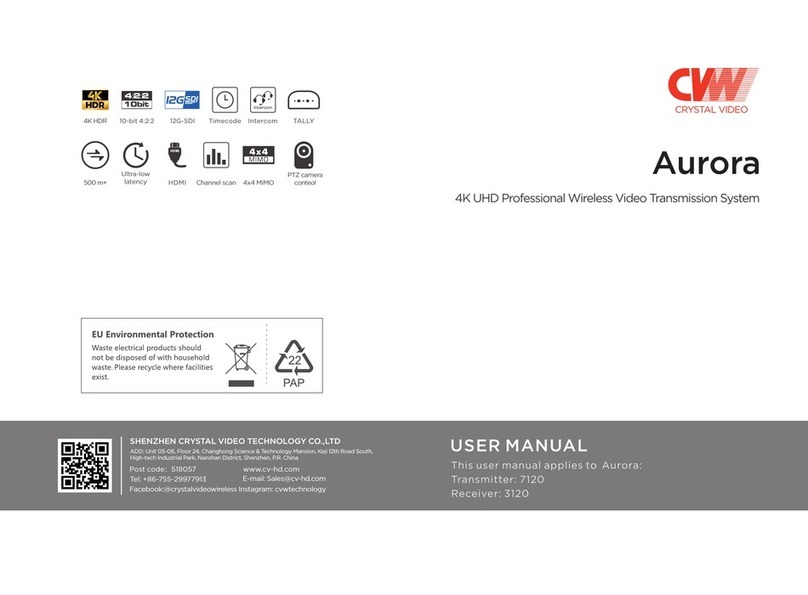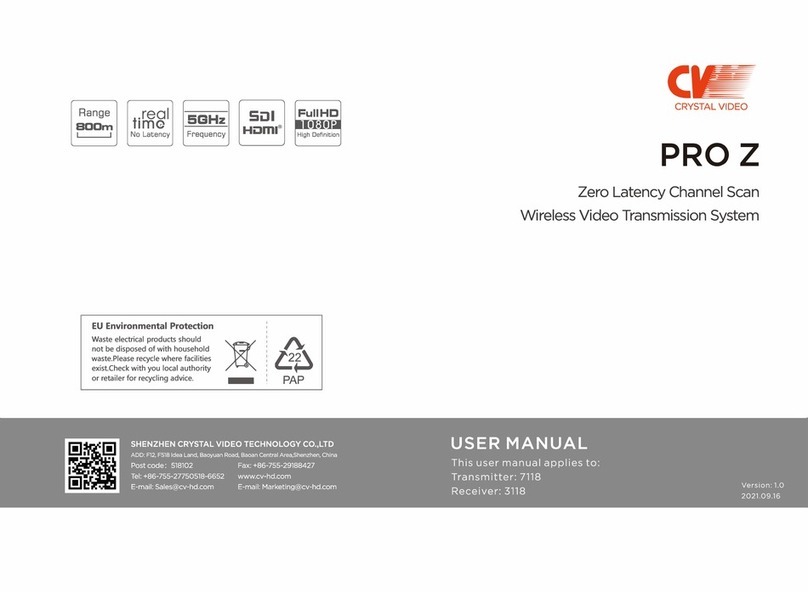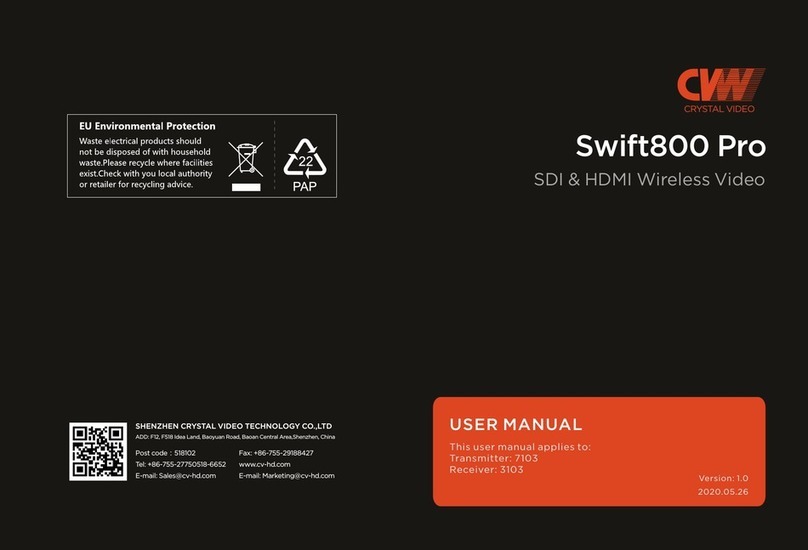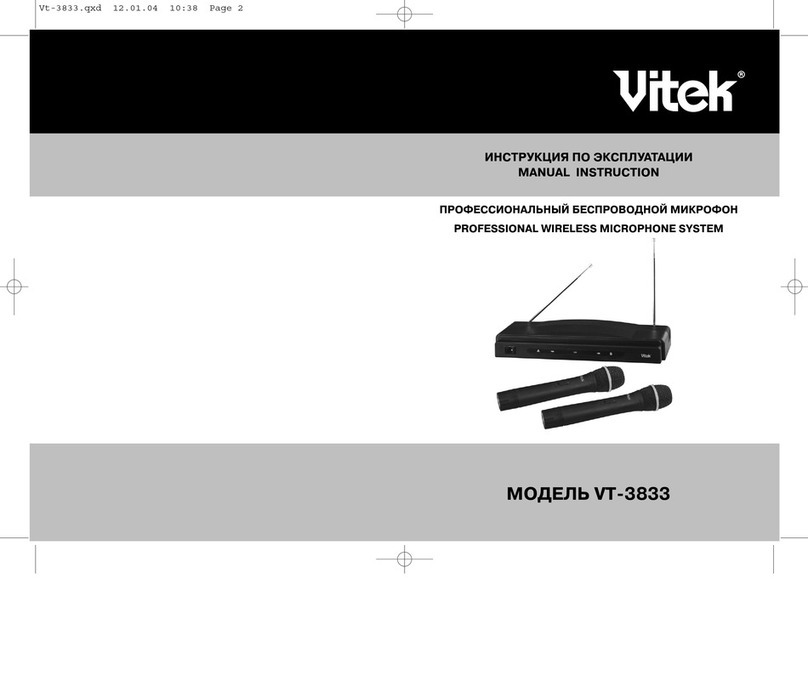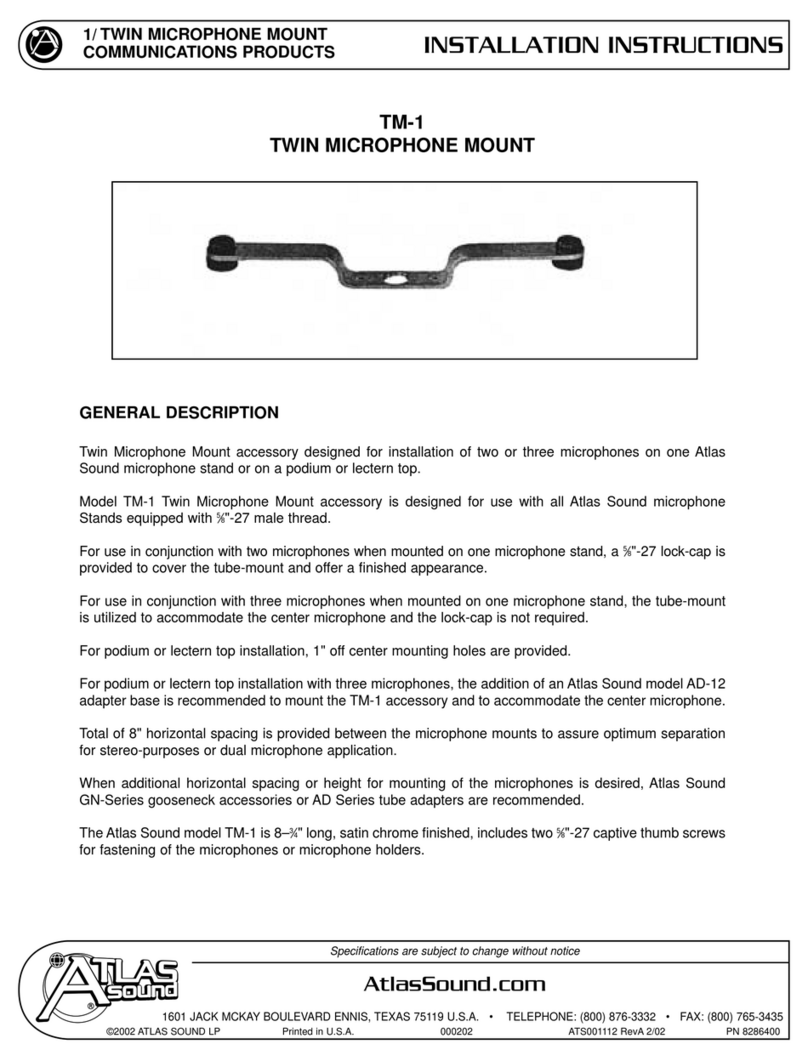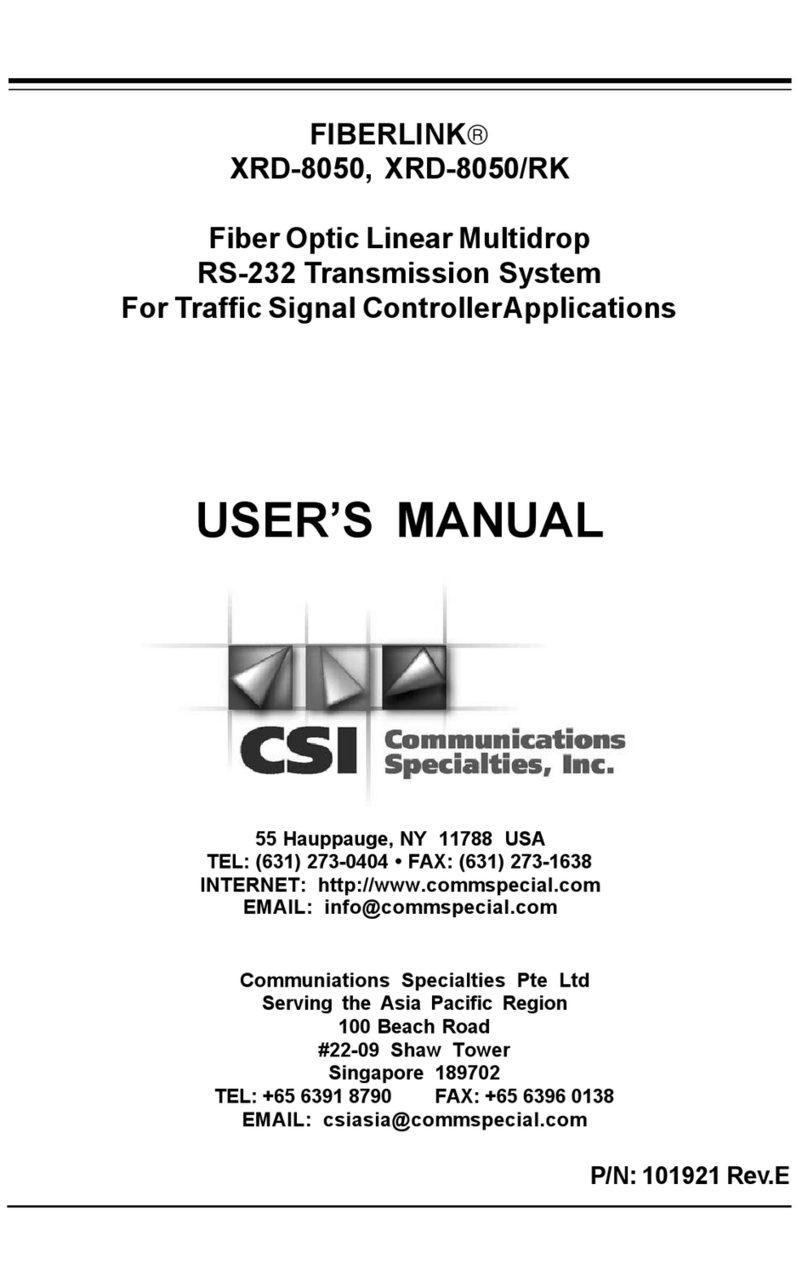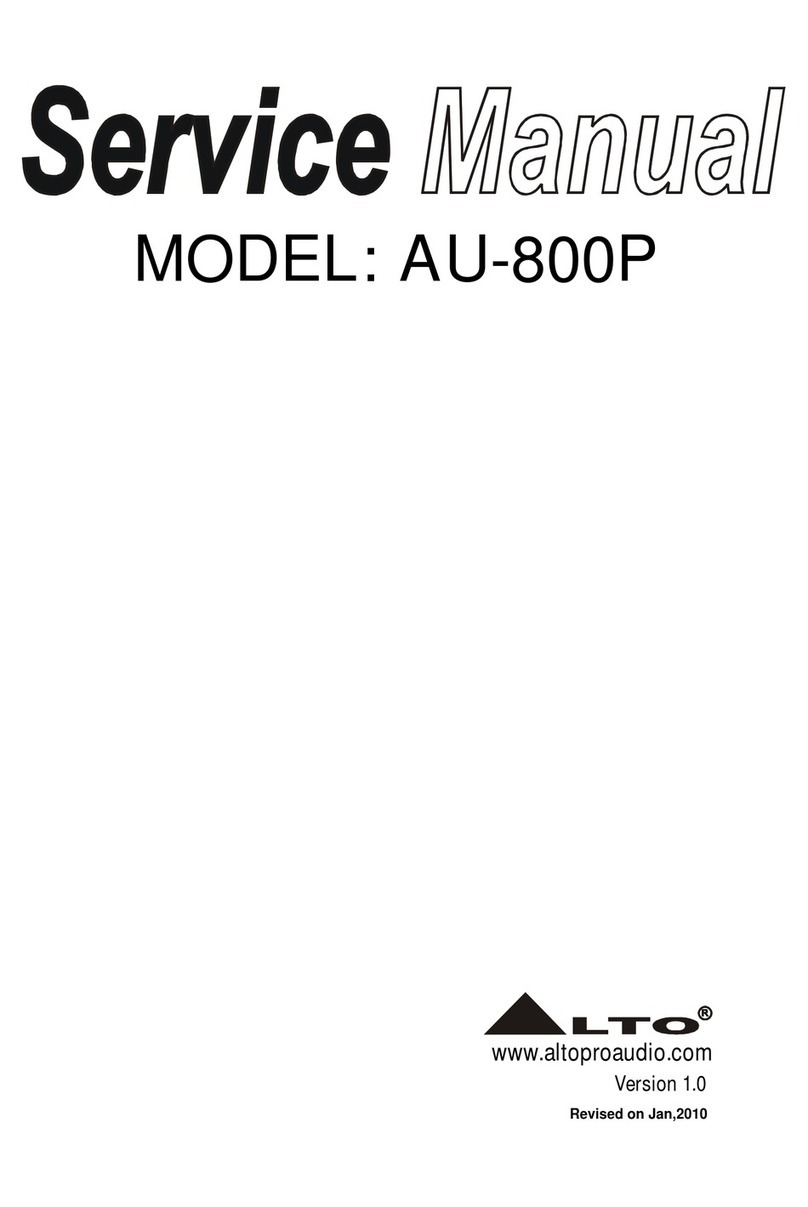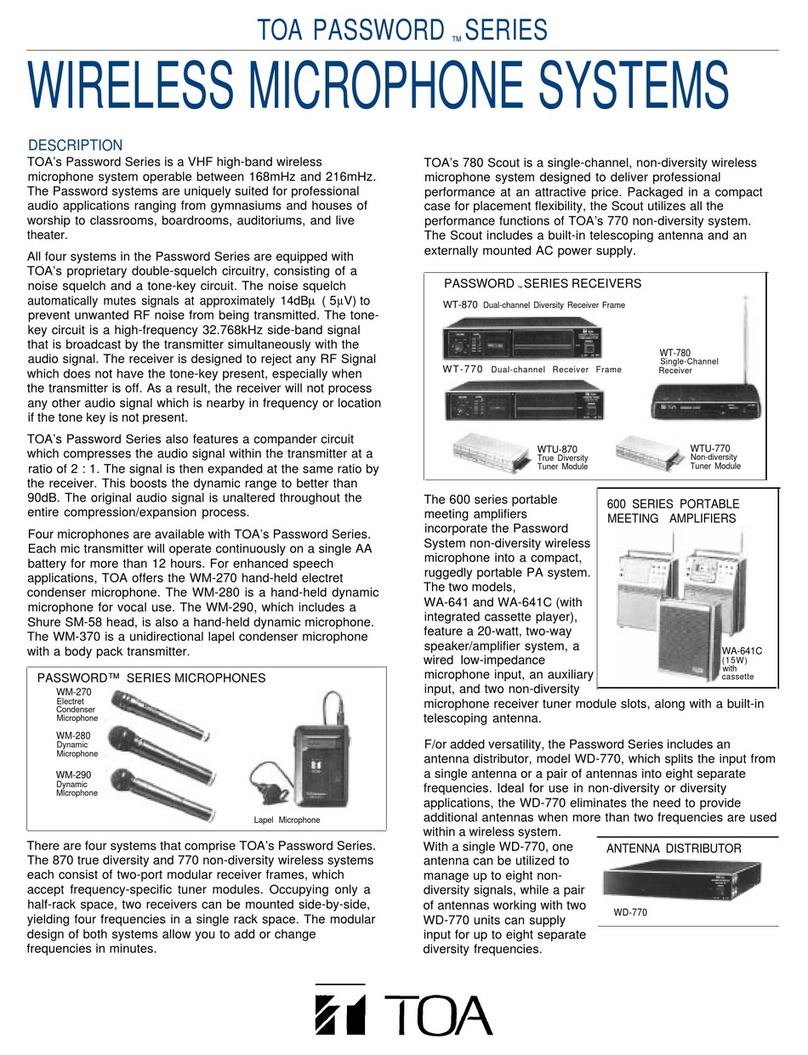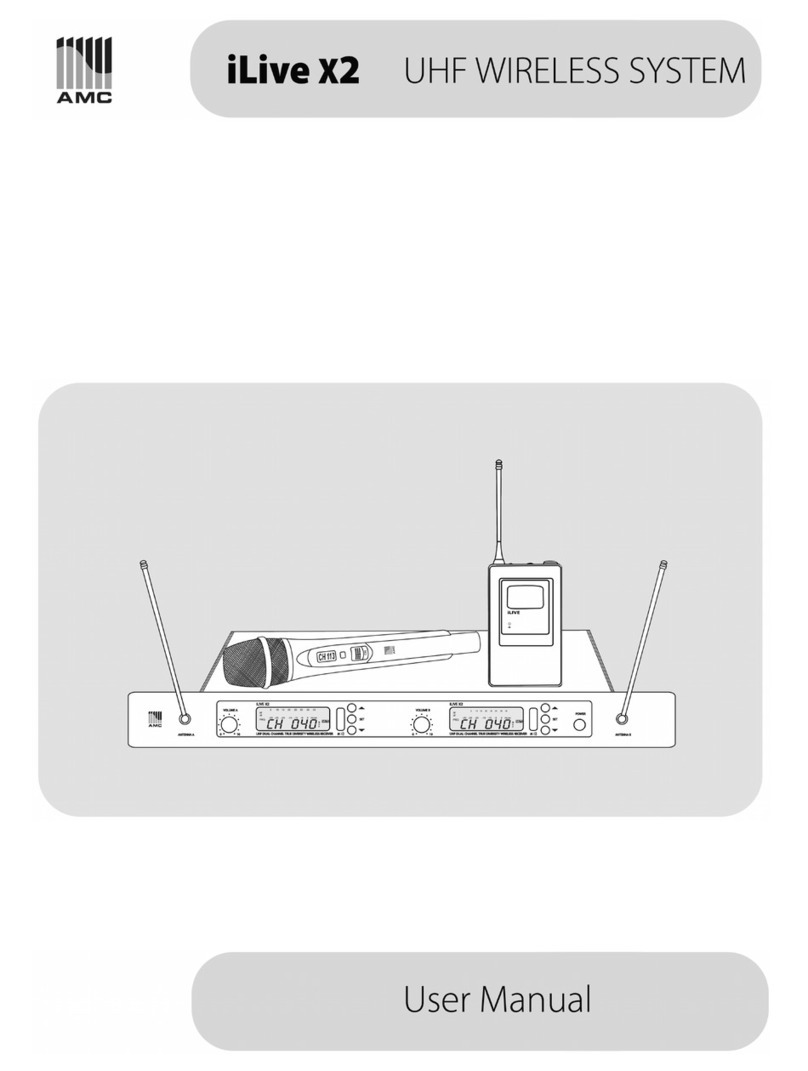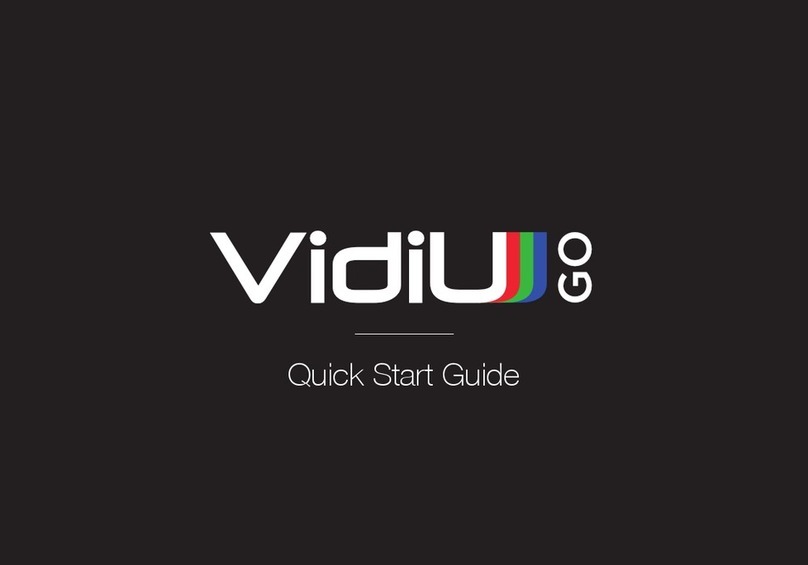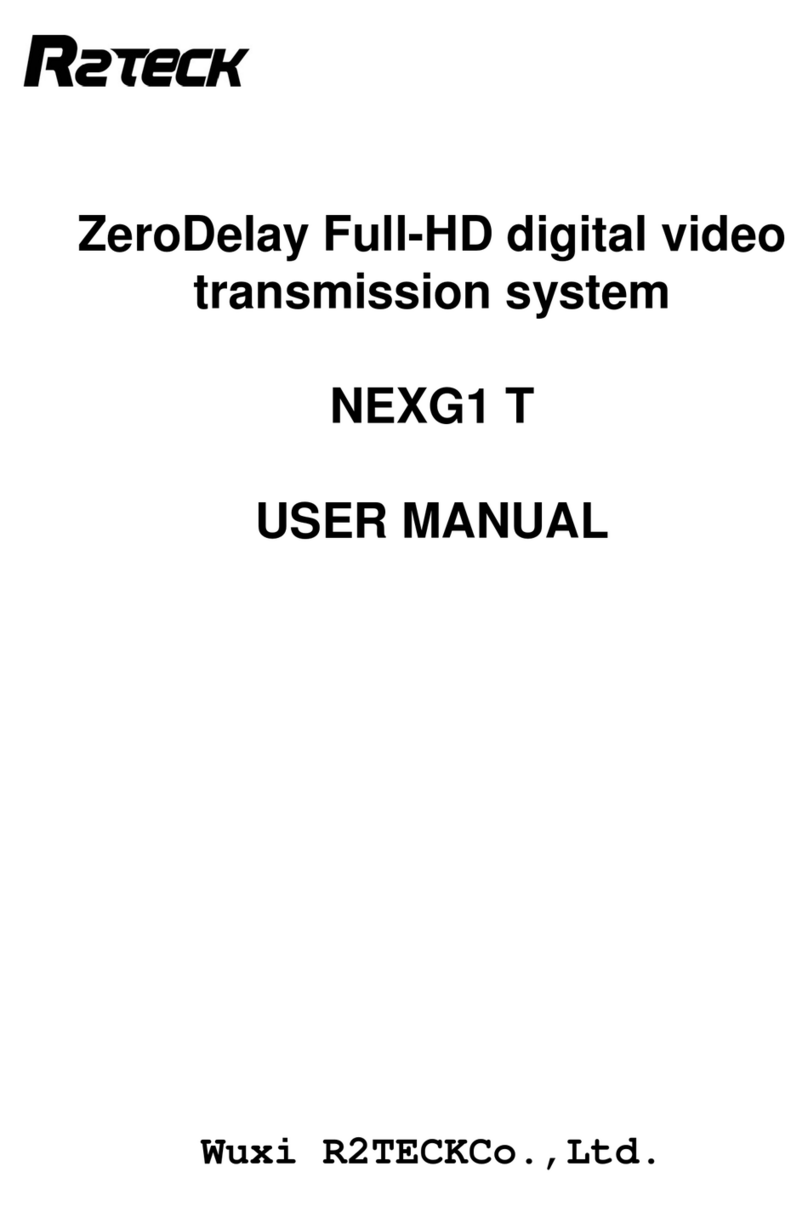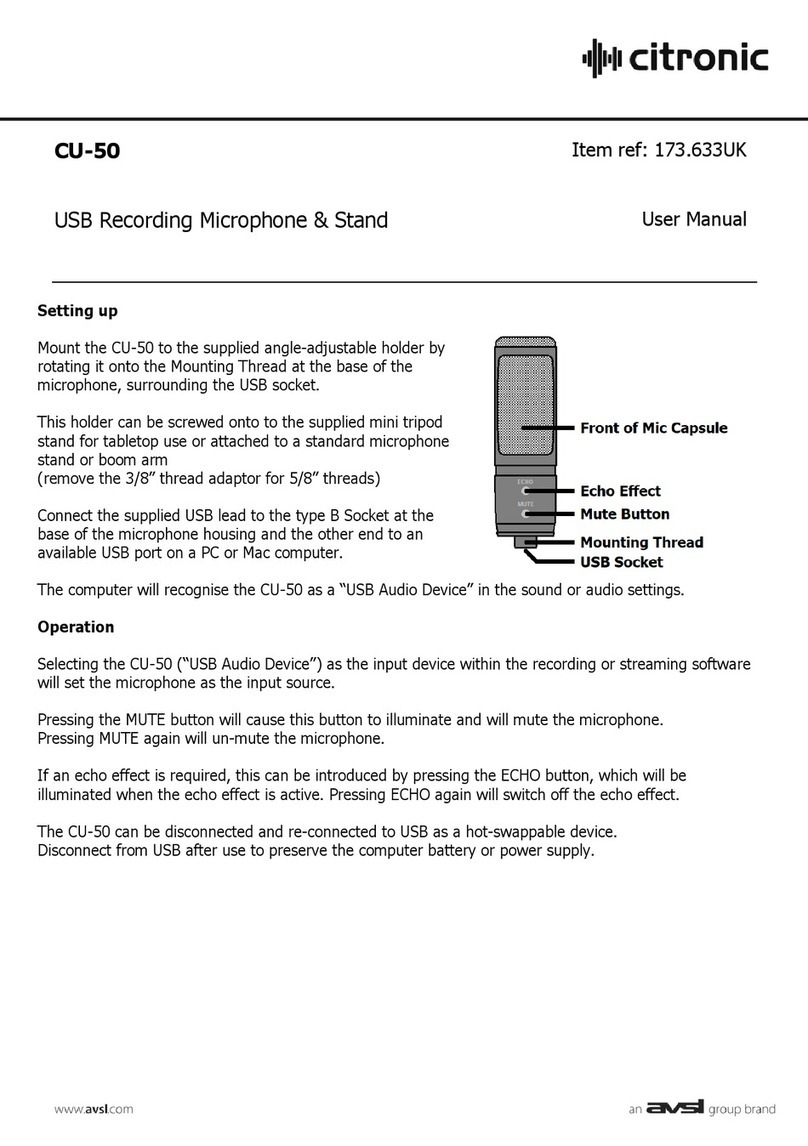Crystal Video CV6608 Series User manual

USER MANUAL
This user manual applies to:
Transmitter : CV6608/ CB8801/ CB8808/ CB2601
Receiver : CV6620/ CB3801
Waste electrical products should not
be disposed of with household waste.
Please recycle where facilities exist.
Check with you local authority or retailer
for recycling advice.
EU Environmental Protection
WIRELESS HD TRANSMISSION SYSTEM

Please read this user manual before you use this product, it contains all the notes and impor-
tant things regarding operating this product.In accordance with the safet precautions and
operating instructions listed on this user manual, our applies provided the product is handled
properly for its intended use, but may not apply to below cases:
● Repairs or product modification and alterations have been executed by unauthorized
personnel.
● The damages are caused by accidents including but not limited to lightning, fire, exposed
to rain or water,and moisture.
● Do not use provided power adapter with specific power voltage which are not compliant
with the rated voltage range in the attached label of the power adapter in package.
● The model label on the product has been modified or the warranty tag has been removed
by unauthorized personnel.
The high temperature in the process of operating the device
may cause the high risk of scalding.
To reduce the risks of electricity, do not remove or open the
cover. No user-serviceable parts are inside. Please return to
original factory for maintenance
Safety Precaution
● As connecting any equipment (such as any player or TV , etc.),
please turn off the power to the product before any operation is undertaken.
● Power outlet: To prevent electric shock or fire, short circuit, please make sure the type of
electrical plug used on the receiver's and transmitter's power cord are compliant with the
rated voltage range in the attached label of the power adapter in package.
● Power cord: Do not place any heavy articles above on the power cord. To avoid being
stepped on or pinched by heavy items, the power cord should not be located on the place
where people pass by frequently.
● Power overloading: Avoid overloading wall's electrical outlets and extension cord or other
multi-socket; otherwise could result in electronic shock or fire.
● Lightning: For protection from lightning or when the product is left unattended for a long
period, please disconnect it from the power source.
● Please disconnect the power cord from the power outlet when you are not using the
receiver and transmitter, this will reduce the risk of electric shock or fire.
Danger: Be careful with electricity.
● This product should not be exposed to dripping or splashing. Do not place any object filled
with liquid on the product(eg. vases).
● To avoid electric shock, please do not block or stick anything on the air vent of product; do
not remove the cover or put the object just like pins, steel wire into the gap of the air vent.
● Please place the receiver/emitter on a flat with hard and stable surface.
● Ventilation: please do not block the air vents on the receiver/transmitter or place any heavy
object on top of them . Blocking the air flow can damage the product itself. Please make
sure that there is adequate ventilation distance between the receiver and TV, and also put
the product away from direct sunlight or any source of heat.
● Water Exposure: To reduce the risk of electric shock or fire , please do not expose the
receiver/transmitter to rain or moisture.
● We're no responsible for any damage or result caused by unsing other adapters instead of our
standard adapters
Important Information Warning
● Although the product has provided the function of data encryption when transmitting,
you still need to pay attention to deliberate signal interception. There will be the
Possibility of a third party intentionally intercept the transmission signal since the product
adopt wireless communication. Please do not use the product on confidential and important
communications, or life-related communications The main concern is that the content of
wireless communication might be received by the third party's wireless devices deliberately
or accidentally.
● The impact of radio waves (such as the following environment may cause the abnormal
audio and video(blocked image, noise ...etc.).
1 ) Transmit near the wall which is hard for the radio waves to get through.
2 ) Quite close to the refrigerator, metal fitment and appliances, or next to the crowded
situation.
● This product has been tested and manufactured to comply with national electrical safety
rules, however, there will be noise caused by the interference with other machines in rare
cases. If the interference is happened, please keep a certain distance away from other
machines.
● The product is susceptible to interference from 5GHz wireless local area network or other
wireless devices.
● Optimal range between transmitter and receiver is between 1 meter and 30 meters within
line of sight indoor.
● Please do not set up the transmitter and receiver in metal shelf, or it will hinder the
wireless communications.
● 1080P/60 Hz Wireless transmitting.
● It will take 15-20 seconds to boot the system before wireless communication start, the
media receiver can not be operated during this time.
● This wireless product for indoor only,has minute amounts of radiation, pls keep at least 20cm away fro
m
while using
Special Notice
Danger!
High vo ltage
Beware of
hot surfaces!
Caution!
Please use our standard power adapter.Detailed information
refer to the rated voltage range showed on the label at
the back of package's power adapter.
Please

01 02
CONTENTS
About the instructions 02
Brief introduction 02
Packing List 03
Interface Introduction 05
Wireless HD Transmitter introduction(CV6608, CV8801, CB8808, CB2601) 05
Wireless HD Receiver introduction(CV6620, CV3801) 07
Installation and Use 09
Connect to HD player 09
How to connect to PC 10
12
Installation instructions for CB3801 14
Basic Function 16
IR Remote Extension Connector Instruction 16
Unicast (point-to-point) Code Matching Procedures 17
Extension Operation Instruction 18
WHDI Function 18
WHDI Remote Control Operation Instruction 19
HID Keyboard/Mouse Remote Control Operation Instruction 23
3D Video Transmission 25
Appendix 27
OSD(On Screen Display)27
List of Supported HID Wireless Keyboard/Mouse Model 27
Graphic Card Setting 28
Indictor description 32
Product Specifications 34
Troubleshooting 35
CONTENTS
wireless transmission, no other special function supporting.
Keyboard/Mouse Remote Control function and the 3D video transmission function.
Basic model of product support point to point, multi-point to multi-point
Cv6608, CV6620, CB8801, CB8808,CB3801, CB2601
Product model suffix with a "H" means supporting HID PC Remote Control function.
CV6620H,CB8801H,CB8808H,CB3801H,CB2601H
Product model suffix with a "W" means supporting WHDI software function.
CV6608W, CV6620W, CB8801W, CB8808W, CB3801W, CB2601W
Product model suffix with a "D" means supporting 3D video transmission function.
CV6608D,CV6620D,CB8801D,CB3801D,CB2601D
Product model suffix with "WHD" means supporting WHDI software, HID
CV6620WHD, CB8801WHD, CB3801WHD, CB2601WHD, CB8808WH
◆
◆
◆
◆
◆
Thank you for choosing this product. This product adopt the latest high-definition
(HD) wireless audio/video(AV) transmission technology which can enable the wireless
transmission of any uncompressed HD 1080P video and audio from an HD source
device(Set-top-box/ HD Player/ Blu-ray DVD/ PC/ TV/ Game Machine/Recorder) to an
HD display device(LCD TV/LED TV/Projector). You can always enjoy the quality of life
and more convenient life without the expense, mess or hassle of HD cables.
■Support 1080P/60Hz, no latency with using real-time HD video transmission technology
■Support point-to-point, multi-point to multi-point transmission
■Support USB HID remote control,
■Support IR remote control .(Support 38K remote’s signal protocol.)
■Compatible with EDID 1.1, support HDMI 1.3 (3D series product support HDMI 1.4)
■Support 128 AES image encryption
■Support OSD, WHDI 1.0 specifications
■Full hardware design, no software requested, plug-and-play.
- Please read this manual carefully before you use these products and retain it properly for
future reference.
- If there is any doubt or difficulty in the process of product usage, please feel free to contact
us or the dealer.
- The company reserves the authority to amend the specification.
- The user manual is applied to the following model of wireless HD transmitter and receiver:
About The Instructions
Product Feature
Brief Introduction
CB2601 Loop Output Installation Instruction

03 04
Note: The WHDI remote control is standard accessories of model CV6620W, CV6620WD,
CV6620WH,CV6620WHD which support WHDI software function, and USB cable is the
optional accessories of model CV6620H and CV6620WHD.
AV Sender Packing List
STICK Packing List
* Please take all the actual accessories as the standard.
HUB Packing List
TX: CB2601
Note: Mini HDMI adaptor and power supply are the optional accessories, please consult
the supplier before your purchase.
Please check the packing list carefully after unpacking, if any part is missing, please
contact your dealer. Accessories of all models are subject to the following packing list.
TX:CB8808
RX:CB3801
Packing List
Wireless HD Transmitter
CB2601 x 1 Base x 1 IR Remote Extension
Connector X 1
HDMI Cable x 1
Power Supply
(5V/2A) x 1
RX:CV6620 TX:CV6608
Wireless HD Receiver
CV6620 x 1 Base x 1
Power Supply
(5V/2A) x 1
* Mini USB to USB female x 1
( OPTIONAL )
WHDI Remote Control x1
(CV6620W/ CV6620WD/
CV6620WHD )
Wireless HD
CB8808 x 1
Transmitter
TX:CB8801
Wireless HD
Transmitter
CB8801 x 1
USB Cable
x 1
* HDMI to Mini HDMI
( )OPTIONAL
*
OPTION
HDMI Adapter
( )
VGA Adapter
x 1
*Adapter
5V/1A
() OPTION
USB Cable
x 1
*Adapter
5V/1A
() OPTIONAL
Audio Cable
x 1
Wireless HD Receiver
CB3801 x 1 Bracketx 1 HDMI Cable x 1
Power Supply
(5V/2A) x 1 AD Adapter
x 1
* Mini USB to USB female x 1
( )OPTIONAL
WHDI Remote Control x1
(
CB3801W / CB3801WH/
CB3801WD/CB3801WHD )
IR Remote Extension
Receiver x 1
* Mini USB to USB female x 1
( )OPTIONAL
Wireless HD Transmitter
CV6608 x 1 Base x 1
Power Supply
(5V/2A) x 1
IR Remote Extension
Connector X 1
Audio Cable
x 1

Interface Introduction
05 06
VGA IN
AUDIO IN
HDMI IN
DC IN
IR
HDMI OUT
MINI USB IN
IR slot
HDMI IN
DC IN
MINI USB IN
HDMI IN
Wireless HD Transmitter
Model: CB8808
AUDIO IN
MINI USB IN
VGA IN
Transmitter Interface Introduction
CB8808
CB8801
CV6608
CB2601
1. DC IN
2. MINI USB INPUT PORT
3. HDMI IN
4. VGA IN
5. AUDIO IN
6. IR SLOT
7. CODE KEY
8. NETWORK INDICATOR
Connect this port to 5V/2A power adapter( spec: 5.5mm, DC 5V ).
connect Mini USB input port to the computer’s USB port or the 5V/1A power
adapter (optional) by the USB cable for power supplying.
(Note:CB2601 do not support power supplying through mini USB)
* HID Keyboard/Mouse Remote Control function is supported when connected the
mini USB input port to the computer.
Connect to the HDMI Output port of a HD AV source device.
Connect to the VGA port of computer.
Connect to the audio output port of computer by the audio cable.
Remote control function is available when the supplied IR remote extension
connector is connected to IR out port.
Code Key Function: press the code key for 5 seconds , the transmitter will turn into
the code matching process.
CB2601: Switch VGA/HDMI input source through pressing code matching key shortly.
CV6608/CV2601
On: The wireless network connection
is successful .
Off: The wireless network connection
is failed .
Flash Rapidly: The device is faulty.
between transmitter and receiver
between transmitter and receiver
CODE KEY
NETWORK
INDICATOR
VIDEO
INDICATOR
CODE KEY
NETWORK
INDICATOR
VIDEO
INDICATOR
CODE KEY
NETWORK
INDICATOR
VIDEO
INDICATOR
CODE KEY
NETWORK
INDICATOR
VIDEO
INDICATOR
VGA 2
INDICATOR
HDMI 1
INDICATOR
Wireless HD Transmitter
Model: CB8801
Wireless HD Transmitter
Model: CV6608
Wireless HD Transmitter
Model: CB2601

07 08
Wireless HD Receiver
Model: CV6620
MINI USB IN
HDMI OUT
DC IN
Receiver Interface Introduction
CV6620
CB3801
MINI USB IN
HDMI IN
DC IN
IR IN
1. DC IN
2. HDMI IN
3. MINI USB INPUT PORT
4. CODE KEY
5. NETWORK STATUS INDICATOR
6. VIDEO INDICATOR
7. IR SENSOR(RECEIVING) WINDOW
Connect this port to 5V/2A power adapter ( spec: 5.5mm, DC 5V ).
Connect to HDMI Output of a HD display devices (HDTV, projector).
* HID Remote Control function is supported when connected the mini USB input port
to the Mouse or keyboard.
Note: MINI USB port do not support power supply
Code Key Function: press the code key for 5 seconds , the receiver will turn into the
code matching process.
(It needs to use remote control to match code under WHDI software mode)
CV6620
On:The wireless network connection between transmitter and receiver is successful .
Off: The wireless network connection between transmitter and receiver is failed.
Flash:The device is faulty
CV3801
On:The wireless network connection between transmitter and receiver is successful .
Flash slowly: Transmitter is ready for connecting.
Flash rapidly: The device is faulty.
On: The video source is connected successfully.
Off: The video source is failed to connect.
The remote control is aligned to the IR sensor window of receiver when using.
Note: The extended function which marked in * requires hardware supporting, as to
more detailed information, please refer to the operation instructions of HID
Keyboard/Mouse Remote Control
CB8801/CB8808
On: The wireless network connection between transmitter and receiver is successful .
Flash Slowly: Transmitter is ready for connecting.
Flash Rapidly: The device is faulty.
On: The HD AV source is connected successfully.
Off: The HD AV source is failed to connect.
ON:HDMI input is selected currently.
OFF:HDMI input is not selected currently.
ON: VGA input is selected currently.
OFF: VGA input is not selected currently.
HDMI out port supports loop out function, it is to connect to a high definition
display devices (HDTV, projector) when using.
Note: The extended function which marked in * requires hardware supporting, as to
more detailed information, please refer to the operation instructions of HID Keyboard/
Mouse Remote Control function on P23.
9. VIDEO INDICATOR
10. HDMI INDICATOR
11. VGA INDICATOR
12. HDMI OUT
IR RECEIVER
CODE KEY
NETWORK
INDICATOR
VIDEO
INDICATOR
CODE KEY
NETWORK
INDICATOR
VIDEO
INDICATOR
Wireless HD Receiver
Model: CB3801

09 10
POO3
HD PLAYER
Transmitter Receiver
HD TV
HD MI I N
POWER
POO3
HD MI O UT
HDMI
HDMI
IR O UT
Transmitter
HD PLAYER
HDMI cable
USB HDMI OUT
POWER
HDMI
HD MI I N
HDMI
HDMI cable
RX:1.x.xx
1920x1080P Freq:5xxx
NETWORK CONNECTING...
Network
Video
HDMI USB
Laptop
USB cable
Tran smitter
TX:CB8801
HDMI Interface
HDTV
POO3
RX:1.x.xx TX:1.x.xx
CONNECTED.
1920x1080P Freq:5xxx
NETWORK CONNECTED. VIDEO
HD TV
RX:1.x.xx TX:1.x.xx
CONNECTED.
1920x1080P Freq:5xxx
NETWORKING CONNECTED. VIDEO
Receiver Remote controler
Connect to HD player
1. Install the transmitter and receiver respectively on base.
*To avoid affecting the transmission distance and image effect, please do not
place any article on or beside the transmitter.
2. Connect the transmitter with player by the HDMI cable.
3. Plug the IR extension cable into the IR Out jack of transmitter, place the IR
remote extension connector in front of player's IR receiving window.
4. Power on transmitter and turn on the HD player.
5. Connect the receiver with HDTV / Projector by HDMI Cable.
6. Power on HDTV and receiver. When the transmitter and receiver are properly
connected and the network has been connected, OSD information on TV screen
will be prompted as: “ NETWORK CONNECTING...”
7.Wait for 15 to 25 seconds, the network and video indicators will turn on,
after that, the video connection is successful. TV screen display player's
broadcasting content and OSD information on TV screen will be prompted as
“NETWORK CONNECTED, VIDEO CONNECTED"
8. Use HD player's remote control at TV's side to control HD player
1.CB8808 should be connected with the VGA port through the VGA adapter.
2.Connect CB8801/CB8808 to Laptop/PC USB port by the USB cable; connect
the Audio In port of transmitter with Audio Out port of Laptop/PC by the
audio cable.
How to connect to PC
Product Installation Instructions
IR remote
extension connector
Power supply
HD TV Power supply
Transmitter
HD PLAYER
IR remote
extension connector Receiver

11 12
USB HDMI OUT
POWER
HDMI
HD MI IN
Receiver
HDMI cable
Projecter
HD TV
HDMI
VGA USB
AU DIO O UT
Network
Video
Laptop
VGA adapter
USB cable
Audio cable
Transmitter
TX:CB8808
VGA Interface
RX:1.x.xx
1920x1080P Freq:5xxx
NETWORK CONNECTING ...
OSD
5. Wait for 15 to 25 seconds, the network and video indicators will turn on , the
video connection is successful. OSD information on projector (HDTV) screen will
be prompted as “NETWORK CONNECTED, VIDEO CONNECTED" and display video
source content of PC/ Laptop's desktop.
R
R
X
X
:
:
1
1
.
.
x
x
.
.
x
x
x
x
T
T
X
X
:
:
1
1
.
.
x
x
.
.
x
x
x
x
1
1
9
9
2
2
0
0
x
x
1
1
0
0
8
8
0
0
P
P
F
F
r
r
e
e
q
q
:
:
5
5
x
x
x
x
x
x
N
N
E
E
T
T
W
W
O
O
R
R
K
K
C
C
O
O
N
N
N
N
E
E
C
C
T
T
E
E
D
D
.
.
V
V
I
I
D
D
E
E
O
O
C
C
O
O
N
N
N
N
E
E
C
C
T
T
E
E
D
D
.
.
POO3
HDMI
HDMI OUT
HDMI
VIDEO
NETWORK
H1
V2
2
1
VGA AUD IO O UT
Transmitter
VGA cable
Audio cable
3. Connect CV6620 with the projector(HD TV)by HDMI cable.
4.Power on projector(HDTV) and receiver. When the transmitter and receiver are
properly connected and the network has been connected, OSD information on
projector screen will be prompted as: "NETWORK CONNECTING ..."
6. If the wireless network status indicator turns on, but this video status indicator
doesn't turn on, please set the computer as “Copy main display” or “Extended
the main display”.(please refer to P28)
CB2601 Loop Output Installation Instruction:
1. Connect the VGA port of CB2601 to VGA port of the laptop device by the VGA
cable and connect the Audio In port of transmitter with Audio Out port of
laptop by audio cable.
2. Connect HDMI port of CB2601 with HD player by HDMI cable, plug the IR
extension cable into the IR slot jack of transmitter, place it in the front of player's
IR receiving window.
Power supply
Power supply
Laptop
IR remote
extension connector
HD Player
HDTV

13 14
USB HDMI OUT
POWER
HDMI
HDMI OUT
HDMI
RX:1.x.xx
1920x1080P Freq:5xxx
NETWORK CONNECTING...
VIDEO
NETWORK
H1
V2
HD Player
RX:1 .x.xx TX: 1.x. xx
1920x1080P Fre q:5x xx
NET WORK CO NNECT ED. VIDE O CONNE CTED.
Remote control
RX:1 .x.xx TX: 1.x. xx
1920x1080P Fre q:5x xx
NET WORK CO NNECT ED. VIDE O CONNE CTED.
VGA
HDMI
VIDEO
NETWORK
H1
V2
HD MI O UT USB
HDMI
HDM I OUT
HDMI
Transmitter
HD TV
HDMI cable 1.HDMI In
2.VGA In
90°
360°
VIDEO NETWORK
Barcket Barcket
HD MI I N
HDMI
HD TV
Connecting to CB3801...
HDMI
IR Receiver
Receiver
3. Connect“HDMI OUT”port on CB2601's front panel to the HDTV1 by the HDMI
cable, the TV screen will show the content of default input source. Switch VGA /
HDMI input source by pressing code matching key shortly.
4. Connect the the receiver to tne HDTV2 by HDMI cable. Power on HDTV
and receiver. When the transmitter and receiver are properly connected and the
network has been connected, OSD information on TV screen will be prompted
as:"NETWORK CONNECTING ..."
5. Wait for 15 to 25 seconds, the network and video indicator will turn on, that is the
video connection is successful. OSD information on ( projector ) HDTV screen will
be prompted as “NETWORK CONNECTED, VIDEO CONNECTED", and then screen
show the content of default input source. The program is show on TV1 and TV2
simultaneously.
Installation instructions for CB3801
1. Screw CB3801 with the bracket, rotate the screw clockwise until fix it, adjust
the receiver up and down, then fix it with proper angle, and twist the wrench
clockwise to fix the direction of receiver.
2.Connect the CB3801 with monitor by HDMI cable ,plug the IR cable into the IR
jack of receiver and use the supplied double sided tape to fix the IR head in the
front side of the monitor. Plug into the power supply of receiver, the OSD
information on TV screen will be prompted as: “Connecting to CB3801”
HDMI cable
HDTV Power supplyReceiver
HD TV 1
Transmitter
HD TV 2
Receiver
Laptop
Power supply
Switch VGA / HDMI
input

15 16
HD Player
IR remote
extension connector
Transmitter
Receiver
HD TV
Remote control
1
2
NNEETTWWOORRKK
VVIIDDEEOO
VIDEO NETWORK
RX:1.x.xx
1920x1080P Freq:5xxx
NETWORK CONNECTING...
Receiver HD TV
Remote controller
Tran smitter
Connected to CB3801
3. Wait for 15 to 25 seconds, the network and video indicators will turn on, the
video connection is successful. OSD information on projector (HDTV) screen will
be prompted as “Connected to CB3801" and display video source content of PC/
Laptop.
Notice: As to the specific model of transmitter's installation steps, please refer to
the product installation instruction in this chapter.
IR Remote Extension Connector Instructions
Use HD player's remote control at TV's side to control HD player.
Operating Instructions
1.Plug the IR extension cable into the slot out jack of transmitter, place the IR
remote extension connector in front of the player.
2.When the system is working properly, users can use HD player's remote control
at TV side to control HD player; it should be aligned to IR sensor window of receiver.
Remarks
(1) Remote extension connector only supports 38KHz remote's signal protocol.
(2) Please make sure the transmitter and receiver are located in the effective
reception distance and range, if they are located out of the range, the signal
wouldn't be received.
Basic Function

17 18
RX:CV6620 TX:CV6608
1
3
RX:CV6620 TX:CB2601
2
Press the code keys
simultaneously for
3~5 Sec
TX:CB8801/CB8808
RX:CV6620
NNEETTWWOORRKK
VVIIDDEEOO
TX2:CB8801W
Stick0203
TX1:CV6608W
DVB
TX3:CV6608W
SONY BD
VIDEO
NETWORK
H1
V2
RX1:CV6620W RX2:CB3801W
Connecting to Stick0203...
OSD Display
VIDEO NETWORK
Code matching are defult set in factory ,user do not need to repeat this operation.
Operation of re-matching code for TX and RX
1. Power on transmitter and receiver.
2. Use tweezers or paper clips to press the code key of transmitter and receiver for
5 seconds and then loosen from the code key.
3. Wait for 30 to 60 seconds, the network indicators of transmitter and receiver will
turn on, after that, the code matching is successful. If code matching is not
successful, please repeat the code matching procedures.
Unicast (point-to-point) Code Matching Procedures
*Product model suffix with a "W" means supporting WHDI function.
Supported model: CV6608W, CV6620W, CB8801W, CB8808W, CB3801,CB2601W
WHDI (Multipoint-to-Multipoint/Multi-cast) function means that a receiver can be
connected to many transmitters respectively, and the transmitter can also be
connected to different receivers respectively. Users can choose to connect to any
different transmitter by WHDI remote control at receiver's side.(HD video source)
Example Applications of WHDI Function (3 transmitters and 2 receivers )
1. Match code of 2 receivers with 3 transmitters respectively.
2. Connect transmitter to different HD device source respectively by HDMI cable
and power on the devices.
(As to the device installation instruction, please refer to the installation
instructions for specific model of product on P09)
3. Connect 2 receivers to HDTV respectively by HDMI cable.
4. Power on receiver and HDTV, the receiver will automatically connecting to
the transmitter which was connected with the receiver successfully last time,
the OSD information on TV screen will be prompted as the following picture:
WHDI Function
Press the code keys
simultaneously for
3~5 Sec
Press the code keys
simultaneously for
3~5 Sec

19 20
NNEETTWWOORRKK
VVIIDDEEOO
TX2:CB8801W
Stick0203
TX3:CW
SONY BD
B2601
TX1:CV6608W
DVB
RX2:CV3801W
RX1:CV6620W
HDTV1
HDTV2
VIDEO
NETWORK
H1
V2
Connected to Stick0203
Adding Stick0203
Press OK to continue or Exit to cancel
2
Transmitter
Transmitter
Setup
Remove Video Source
Modify Video Source
Add new Video Source
Receiver
WHDI Remote Control
1
Adding Stick0203... Connected to Stick0203
VIDEO NETWORK
5. Wait for 15 to 25 seconds, the network and video indicators will turn on, the
OSD information on TV screen will be prompted as the following picture and
the disappear in 3 seconds.
6. You can use WHDI remote control to select different transmitter (player)
OK
1
1
2
2
3
3
MENUEXIT SOURCE
DELETE ADD GUEST
INPUT DEVICES
WHDI Remote Control
1 .MENU
2 .EXIT
3. SOURCE
4. Direction
key
5. OK
6. DELETE
7. ADD
8. GUEST
9. 1st Video
source
10. 2nd Video
source
11. 3nd Video
source 1
1
2
2
3
3
O
O
K
K
1. Enter the main menu
2. Return to previous menu
3. ENTER [Select Video Source]
4. Operate for up, down, left and right
directions on the menu screen
5. Press OK to confirm the operation
6. Enter [Remove Video Source]
7. Enter [Add New Video Source]
8. System powering down
9. Connect to 1st Video source
10. Connect to 2nd Video source
11. Connect to 3nd Video source
Add New Video Source (WHDI Product Code Matching)
WHDI supports multiple transmitters with one receiver. You can add additional
transmitters as refer to the following steps:
1. Press [MENU] key of the WHDI remote control to enter the main menu, press
direction key to enter [Add new Video Source] or press [Add] key to add video
source. Please make sure that the remote control is pointing to receiver's IR
sensor window at the operation process.
2. Press the code key of transmitter for 3~5 seconds and then loosen from the
code key, OSD information will be prompted as “Please Activate Registration
On Transmitter Unit”.
5. If there need to add more new video source, please repeat the above 1 to 4 steps.
3. Press [OK] key to enter the code
matching process.
4. The code matching will be completed
after about 30 seconds, and the video
source will be connected to automatically.
WHDI Remote Control Operation Instruction
Press the code keys
simultaneously for
3~5 Sec

21 22
Removing Stick0203
Press OK to continue or Exit to cancel
Removing Stick0203.. Setup
Remove Video Source
Modify Video Source
Add new Video Source
Select Video Source
WHDI Remote Control
2. Use [UP]/[DOWN] direction keys to choose
a video source, press [OK] key to confirm
connecting to the one selected.
1. Press [Source] key, the list of video
sources will be displayed on screen.
Remove Video Source
Quick Connect to Video Source
Setup
Add new Video Source
Modify Video Source
Disconnect Wireless Link
Remove Video Source
Choose Source To Remove
Stick0203
Select Video Source
SONY BD
DVB
Setup
Stick0203
Connected to Stick0203
Rename Video Source
Powering Down..
Power Down Mode
Select Video Source
SONY BD
DVB
Setup
Stick0203
Rename Video Source
itck0203R
Choose Source To Rename
SONY BD
DVB
Stick0203
Setup
Add new Video Source
Remove Video Source
Modify Video Source
Wireless Off
1. Press [1] key of input devices to connect directly to the 1st video source in the source
list; Press [2]/[3] key to connect directly to 2nd/3rd video source in the source list.
1. Choose [Remove Video Source] on the
main menu or press [DELETE] key to
enter [Remove Video Source] menu.
quick
2. Select the video source wanted be
deleted from the video source list.
3. press [DELETE] key 5. The video source is removed,
return to main menu.
4. Press [ok] to Remove
1. Press [MENU] key and choose "Modify
Video Source " from main menu.
2. Select the video source needed
renaming from the video source list
and press [OK] to confirm.
3. Use [LEFT ][RIGHT]direction keys to
change cursor position Use [UP][DOWN]
to modify the content of the character
4. Press [OK] to save the modified name.
1. After pressing [GUEST ] key, system will
enter power down mode.
2. Press [GUEST] again to resume work.
1. When receiver disconnect from transmitter
and there is not any operation to run, the
system will turn into Standby Mode, and the
OSD information will be prompted as
“Wireless Off”.
2. Press [SOURCE] or [MENU] key to resume work.
Standby Mode

23 24
HID Remote Control Operation Instruction
NETWORK
VIDEO
STICK
1. Run the driver installation package , at the first installation, the language
selection dialog box will pop up as follows:
4. Since the driver is not certified by
Microsoft, so the following dialog
box may pop up several times during
installation process, please click
“Continue Anyway” to install.
5. Click “Finish” to complete the
installation.
Installation of HID Driver
2. Choose your language and click “OK”,
enter the following installation interface,
click “Next” to enter the next step.
3. Click “Install” to start installation
1
23
45
* Product model suffix with a "H" means supporting HID function.
Supported model: CV6620H, CB8801H, CB8808H, ,CB3801H,CB2601H
Function Instruction
Application of HID Function
HID Keyboard/Mouse Remote Control function support users to use keyboard/mouse at
receiver(Monitor) side to control the PC at transmitter side.
Note: Since one USB port in receiver can only support one wired
keyboard or mouse at a time, there recommend to use the wireless keyboard/mouse set
which share one USB wireless receiver connector for this HID function supporting.
1. Please make sure that both of the transmitter and receiver can support HID function.
2. Connect the Transmitter with PC's HDMI port. (CB8808 should be connected with the
VGA port through the VGA adaptor)
(Please refer to the installation step of Laptop connecting on P10 to P12.)
3. Connect the Transmitter with PC's USB port by the USB cable.
4. At this time, the PC screen will be prompted to install HID driver . As to the operation
step, please refer to the latter part of this chapter.
5. Connect Receiver to HDTV/Projector by HDMI cable, power on HDTV and receiver.
6. Wait for 15 to 25 seconds, the network and video indicators of receiver will be turn
on, TV screen will display video source content of PC/Laptop..
7. Connect the USB wireless receiver connector of wireless keyboard/mouse set or wired
Mouse/keyboard with Mini USB In port of receiver .
8. After HID driver installed, the wired/wireless keyboard/mouse will be available to use
to remote control the PC/Laptop from monitor's side.
Laptop
Wireless Keyboard/Mouse USB wireless receiver

25 26
HDMI IN
POWER
HDMI OUT
HDMI
HDMI
IR OUT
Transmitter
Player
HDMI cable
Transmitter Receiver
3D Player
3D TV
USB HD MI OU T
POWER
HDMI
HD MI I N
HDMI
HDMI cable
Remote Control
Receiver
Power supply
3D TV
3D Player
3D TV
Transmitter
Receiver
* Product model suffix with a "D" means supporting 3D video transmission function.
Supported model: CV6620D, CV6608D, CB8801D, CB3801D,CB2601D
Function Instruction
Function Application
3D Video Transmission requires transmitter and receiver's hardware supporting of
wireless transmission for 3D audio and video signal.
1.Please make sure that both of the transmitter and receiver with the Model No. can
support 3D video transmission function.
2. Please make sure both of the player and monitor can support 3D video.
3. Connect the transmitter with the player by HDMI cable.
4. Connect the receiver with the TV by HDMI cable.
5. Power on Player, Transmitter, TV and receiver
6. The network indicator of receiver will turn on in 15~25secs and 3D image will
be displayed in TV.
Note: The optional function of WHDI, HID, 3D can be combined with one another.
E.g. CV6608WD, CB8801WHD, CB8808WH, CB2601WHD, CV6620WHD.
3D Video Transmission
Power supply
IR remote
extension connector

27 28
RX:1.5.44 TX:1.5.44
1920*1080 Freq:5230
NETWORK CONNECTED. VIDEO CONNECTED.
1
2
3
4
5
6
OSD (On Screen Display)
List of Supported HID Wireless Keyboard/Mouse Model
1. Receiver software version number; 5. Working frequency:
2. Current video resolution; current wireless network frequency band
3. Network connection status indicator: 6. Video connection status indicator:
Network Connecting: Being in the process of network connecting; Video Connecting: Being in the process of video connecting;
Network Connected: Network connection is successful. Video Connected: Video connection is successful.
Only display when network connected and won't
4. Transmitter software version number; display when the network is not connected or
Only display when network connected and won't disconnected from the network.
display when the network is not connected or
disconnected from the network.
OSD will hide automatically after 3 seconds under the circumstances the video connection is successful.
Mouse+Keyboard
Mouse+Keyboard
Mouse+Keyboard
Mouse+Keyboard
Mouse+Keyboard
Mouse+Keyboard
Mouse+Keyboard
Mouse+Keyboard
Mouse+Keyboard
Mouse
Mouse
Mouse
Mouse
Game Controller
Game Controller
Game Controller
Game Controller
Result
OK
OK
OK
OK
OK
OK
OK
OK
OK
OK
OK
OK
OK
OK
OK
OK
OK
Device Name Device Type
RAPOO 1800E
Lenovo KM4901
Fuhlen U79 2.4G
HP VK429PA#AB2
Lenovo N5901A
Lenovo Ultraslim Plus Wireless KM
PRIMAX Black Silk USB KB T1
Logitech MK250
Logitech MK260
Logitech M-BT96a
Logitech M-BJ58
A4TECH OP-220
Microsoft Wired Desktop 600
BETOP BTP-C033
Logitech Gamepad F310
BETOP BTP-C036
Saitek CYBORY F.L.Y 5
1. When the device is properly connected and the network has been connected, OSD
information on display device screen will be prompted as:
" NETWORK CONNECTED, VIDEO CONNECTING... ";
2. Right-click on the desktop and select "Screen resolution";
3. As the below picture shows, there will be two monitors named ①② in panel. If only
monitor ① appeared, please click "Detect" or unplug and then plug PC's HDMI cable;
4. Select "Duplicate these displays" or "Extend these displays" in "Multiple displays"
column, click "Apply";
5. When computer screen shown on the display device, click "Keep Changes" to complete
the setup. Click "Resolution" option to change computer's output resolution. If you
can't set the resolution of 1080P under "Duplicate these displays", please change to
"Extend these displays".
1.When the device is properly connected and the network has been connected, OSD
information on display device screen will be prompted as:
" NETWORK CONNECTED, VIDEO CONNECTING... ";
2.Right-click on the desktop and select "NVIDIA Control Panel";
3.Open the "NVIDIA Control Panel", select "Set up multiple displays", it will show
the following interface:
Windows 7 System
Windows XP System (NVIDIA Graphic Card Series)
Graphic Card Setting
Appendix

29 30
*
4. Select "The same on both displays (Clone) " or "Configured independently from each
other (Dualview) ", click "Apply";
5. When computer screen shown on the display device, click "Yes" to save the setting.
6. As below picture show, select the "Change resolution" option, you can modify the
computer output resolution as dragging the "Display Resolution" progress bar.
7. Open the Control Panel, run the "Sounds and Audio Devices" as follows: Click the
"Audio" tab in the "Sounds and Audio Devices" properties card, change the "Default
device" of "Sound playback" to "NVIDIA High Definition Audio", then click "OK" to
complete the setup.
*8. This step is for HDMI audio output settings, you can skip this step if you are using VGA
interface of HD transmitter.
Windows XP System (ATI Graphic Card Series)
1. When the device is properly connected and the network has been connected, OSD
information on display device screen will be prompted as:
" NETWORK CONNECTED, VIDEO CONNECTING... ";
2. Right-click the mouse on the desktop, select "Catalyst( TM ) Control Center", open the
ATI graphics settings;
3. Select "Displays Manager" which listed in the graphics settings as refer to follow picture:
4 .Below “Attached displays currently disabled”, there will be a gray display in the display
box, if no gray display appear, please right-click "Detect Displays" or unplug and then
plug the HDMI cable;
5. Right-click the gray display, select the "Extended Main onto HDTV" or "Clone Main
with HDTV";
6. When the video image appears on the display screen, select "Yes" on the pop-up dialog
box to save the settings;
7. Click the "Desktop Area" option, change the computer's output resolution;
8. Open the computer control panel, run the "Sounds and Audio Devices";
9. This step is for HDMI audio output settings, you can skip this step if you are using VGA
interface of HD transmitter. Click the "Audio" tab in the "Sounds and Audio Devices
" properties card, change the "Default device" of "Sound playback" to "ATI HD Audio
rear output", then click "OK" to complete the setup.

31 32
Indicator Description
Windows XP System (INTEL Graphic Card Series)
1. Right-click the mouse on the desktop, select "Graphics Properties ..";
2. Select "Multiple Displays" in "Intel Graphics and Media Control Panel", change "
Operating Mode" to "Clone Displays" or "Extended Desktop";
3. Click "Apply" and select "Yes" on the pop-up dialog box to save the settings;
4. Click the "Resolution" option in the "General Settings" tab, change the output
resolution;
ON
Flash Rapidly
OFF
ON
OFF
ON
Flash Rapidly
OFF
ON
OFF
ON
Flash Rapidly
OFF
ON
OFF
V1OFF
H1 ON
H1 OFF
V1 ON
TX:CV6608
RX:CV6620
TX:CB2601
— The video source is connected successfully
— The video source fails to be connected
— The display device is connected successfully
— The display device fails to be connected
— The transmitter is connected successfully
in the wireless mode
— The transmitter fails to be connected in the
wireless mode
— The device is abnormal
— The receiver is connected successfully
in the wireless mode
— The receive fails to be connected in the
wireless mode
— The device is abnormal
— The transmitter is connected successfully
in the wireless mode
— The transmitter fails to be connected in the
wireless mode
— The device is abnormal
— The video source is connected successfully
— The video source fails to be connected
Network
Indicator
Video
Indicator
Video
Indicator
Network
Indicator
Network
Indicator
Video
Indicator
ON
OFF
ON
Flash Rapidly
Flash Slowly
TX:CB8801
TX:CB8808
— The display source is connected successfully
— The display source fails to be connected
Network
Indicator
Video
Indicator
Video Input
Indicator
Model Indicator Indicator Status Working Status
— The wireless network connection is
successful between transmitter and receiver.
— Transmitter is ready for connecting.
— The device is abnormal.
— HDMI input is selected currently.
— VGA input is selected currently.
—————
—————

ON
ON
OFF
Flash Rapidly
— The video source is connected successfully
— The video source fails to be connected
Network
Indicator
Video
Indicator
Model Indicator Indicator Status Working Status
Flash Slowly
— The wireless network connection is
successful between transmitter and receiver.
— Receiver is ready for connecting.
— The device is faulty.
* Since the product's improving process, all the performance, design and specifications of our
products are subject to minor change without prior notice.
CV6620 CB3801
Receiver
Product Specifications
5.15~5.25, 5.25~5.35, 5.47~5.725, 5.725~5.850 (GHz)
MIMO
HDMI 1.3,HDCP 1.2
18 ±2dBm
≤-65dBm
≤1ms
5 R X /1TX
≥30m
5V /2A
148 x 97 x 18 (mm)
OFDM
±10PPM
Up to 40MHz
16 ±2dBm
≥30m ( 50m with CB8801)≥
5V /2A
99 x 56 x 20.5 (mm)
≤-75dBm
≤1ms
5 R X /1TX
TV:1080p, 1080i, 720p, 576p, 480p
PC:VGA(640X480), SVGA(800X600),
XGA:(1024X768), SXGA(1280X1024)
PCM, DTS, DOCBY DIGITAL
RF communication system
Modulation mode
Receiving Sensitivity
Bandwidth
Transmission Power
Power Supply
Dimensions (W x D x H)
Frequency stability
System latency
TX/RX channel
Transmission Frequency
Transmission Distance
Standard Protocol
Video Format
Support
Audio Format Support
Tramsmitter
Frequency Stability
System Latency
TX/RX channel
Transmission Frequency
Transmission Power
Bandwidth
Transmission Distance
Receiving Sensitivity
Standard Protocol
Power Supply
Dimensions (W x D x H)
CB2601
5.15~5.25, 5.25~5.35, 5.47~5.725, 5.725~5.850 (GHz)
148 x 97 x 18 (mm) 98 x 29 x 14.5 (mm) 91.5 x 31x 17.5 (mm) 160 x 95 x 25 (mm)
CB8801 CB8808CV6608
±10PPM
Up to 40MHz
HDMI 1.3,HDCP 1.2
13 ±2dBm
≤-75dBm
≤1ms
4 TX / 1RX
≥30m
5V /2A
13±2dBm
≤-75dBm
≤1ms
2 TX / 1RX
≥25m
5V /1A
10 ±2dBm
≤-75dBm
≤1ms
2 TX / 1RX
≥25m
5V /1A
12 ±2dBm
≤-75dBm
≤1ms
4 TX / 1RX
≥30m
5V /2A
38KHz
720P@50, 720P@59, 720P@60
1080P@23, 1080P@24
HDMI 1.4, HDCP 2.0
-10 - 40℃
-20℃ - 80℃
15~85%RH
IR Mode
3D Video
Format Support
3D Standard Protocol
Operating Temperature
Operating Humidity
Storage Temperature
(OPTIONAL)
33 34

35 36
Trouble Shooting
Many noises or mosaics on the image displayed on TV
Possible Reasons: Solutions:
Audio
IR Remote Control
HID Function
Transmitter Image
Transmitter or receiver is not placed erectly.
The transmitter and receiver are out of effect range.
Place the TX or RX onto the base and maintain them erectly.
Move the receiver closer to the transmitter.
Reduce the number of solid walls between TX and RX.
Move the receiver closer to the transmitter.
Several solid wall partition TX and RX.
Place the IR remote extension connector in the front
of player and make sure the IR remote extension
connector is aligned to the IR sensor window of player.
Make sure the remote control is aligned to the IR
sensor window of receiver when using.
IR remote extension connector only supports 38KHz
remote's signal protocol.
Please refer to the HID driver's installation step in P24.
Make sure the transmitter's USB port is connected
with the computer's USB port.
Refer to the List of Supported HID Accessories Model in P27.
Move the receiver closer to the transmitter.
Reboot the transmitter and receiver.
Power on receiver.
Place the machine onto the base and maintain them erectly.
Move the receiver closer to the transmitter.
Can't use the IR extended function to remote control the player.
IR remote extension connector is misalignment to the
IR sensor window of player.
The remote control is not aligned to the IR sensor
window of receiver when using.
A few special type of players do not support infrared
remote control.
Can't use HID remote control function
Haven't installed the HID driver.
Transmitter's USB port is not connected with the
computer's USB port.
The adopted keyboard/mouse are not supported.
The keyboard/Mouse's operation progress is not continuous.
The transmitter and receiver are too far away.
Abnormal working of transmitter or receiver
Indicator status of wireless connection is off.
Receiver is not electrified.
Transmitter or receiver are not placed erectly.
The TX and RX are too far away from each other.
Open the volume of player or TV.
Turn up the volume of player or TV.
Switch the output audio format of player.
Reboot the transmitter and receiver.
Player or TV is muted.
Player or TV's volume is too low.
Current player don't support the output audio format.
Abnormal working of transmitter or receiver
There are too many obstacles between TX and RX.
Images appear on TV normally but no voice is output.
The transmitter are not connected with the IR remote
extension connector.
Plug the IR extension cable into the IR Out jack of
transmitter, place the IR remote extension
connector in front of IR windows area of player.
Solutions:
Power on transmitter.
Place the TX or RX onto the base and replace them erectly.
Move the receiver closer to the transmitter.
Reduce the number of solid walls between TX and RX.
Move the receiver closer to the transmitter.
Rematch the code of transmitter and receiver.
Power off other independent transmitter, place the
receiver away from the other sources of interference.
Connect the transmitter with player by the HDMI cable
Power on player.
Switch player to HDMI output.
Unplug and then plug the HDMI cable of the transmitter
Reboot the transmitter.
Change the HDMI cable.
Switch the player's output resolution to other modes.
Replaced with HDCP-certified TV.
Power on receiver.
Connect the receiver and TV by the HDMI cable.
Switch TV to HDMI input.
Unplug and then plug the HDMI cable of the receiver or TV.
Switch the TV to normal operation mode.
Reboot the receiver.
Re-plug the HDMI cable of the receiver or TV
Reboot the receiver
Please contact your distributor
Unplug and then plug the HDMI cable of the receiver or TV.
Unplug and then plug the HDMI cable of the TX and player.
Reboot the transmitter and receiver.
OSD Information on TV
Image
Network connect failed, Please check the device is ready
Transmitter is not electrified.
Transmitter or receiver is not placed erectly.
The transmitter and receiver are too far away.
Several solid wall partition TX and RX.
There are too many obstacles between TX and RX.
Haven't matched the code of TX and RX.
There is other transmitter which is under working
condition near the receiver.
Video connect failed,Please check the device is ready
Transmitter and player are not connected.
Player is not turned on.
Haven't switched player to HDMI output.
Poor contact of transmitter's HDMI cable
Abnormal working of transmitter
There are problems with HDMI cable between TX and player.
Player don't support the output resolution format.
The TV don't support HDCP authentication when using Blue-ray player.
No signals are input to TV
Receiver is not turned on.
Receiver and TV are not connected.
Haven't switched TV to HDMI input.
No image appear on TV
Poor contact of receiver or TV's HDMI cable
TV turn into standby mode
Abnormal working of receiver.
Abnormal color on TV screen
Poor contact of receiver or TV's HDMI cable.
Abnormal working of receiver
Receiver failure
Poor contact of receiver or TV's HDMI cable.
Poor contact of transmitter or player's HDMI cable.
Abnormal working of transmitter or receiver
Possible Reasons:
This manual suits for next models
32
Other Crystal Video Microphone System manuals