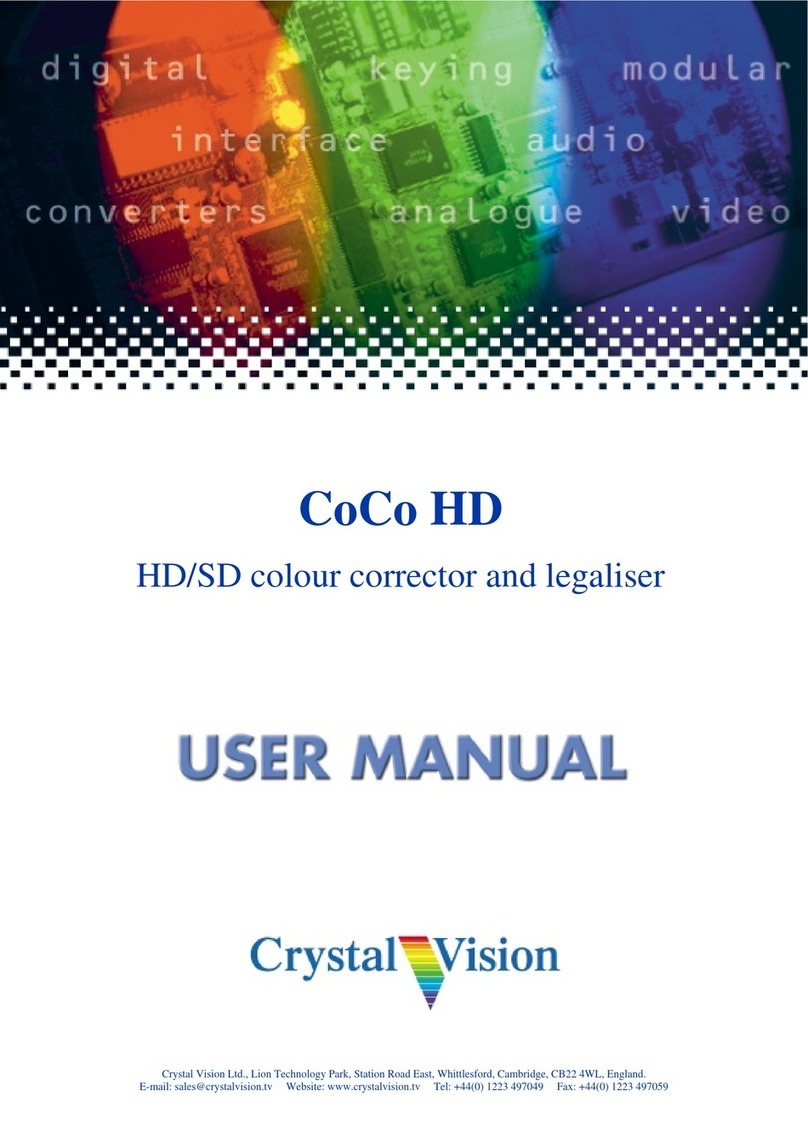Crystal Vision CoCo104 User manual




















Table of contents
Other Crystal Vision Control System manuals
Popular Control System manuals by other brands
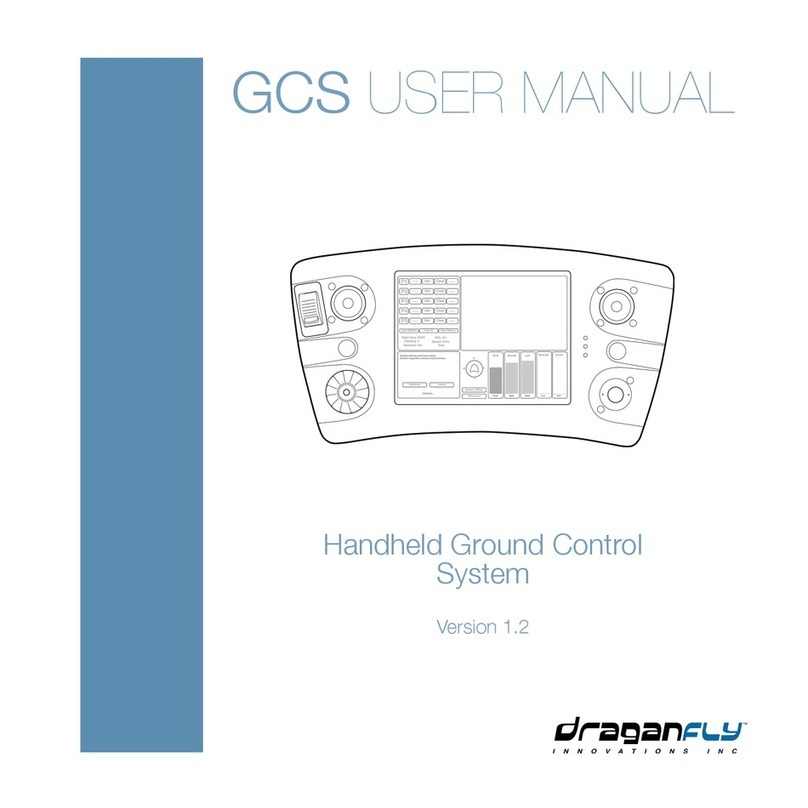
Draganfly
Draganfly GCS user manual
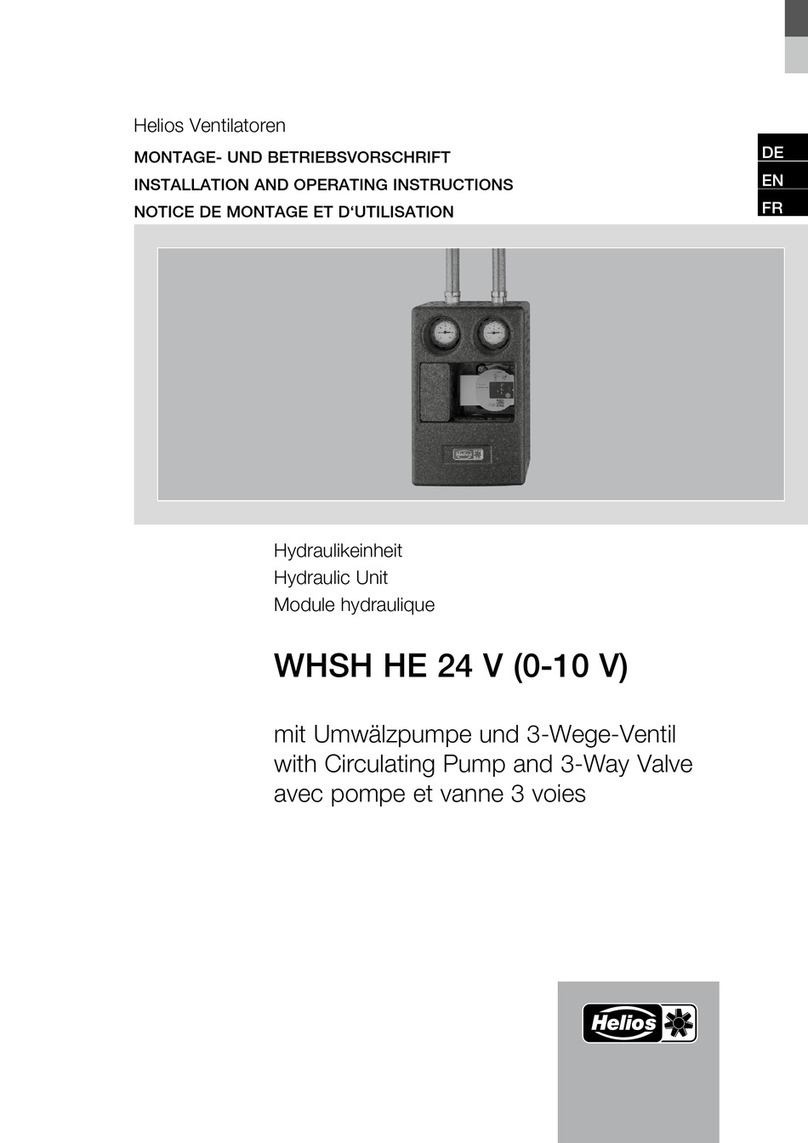
Helios
Helios WHSH HE 24 V 0-10 V Installation and operating instructions
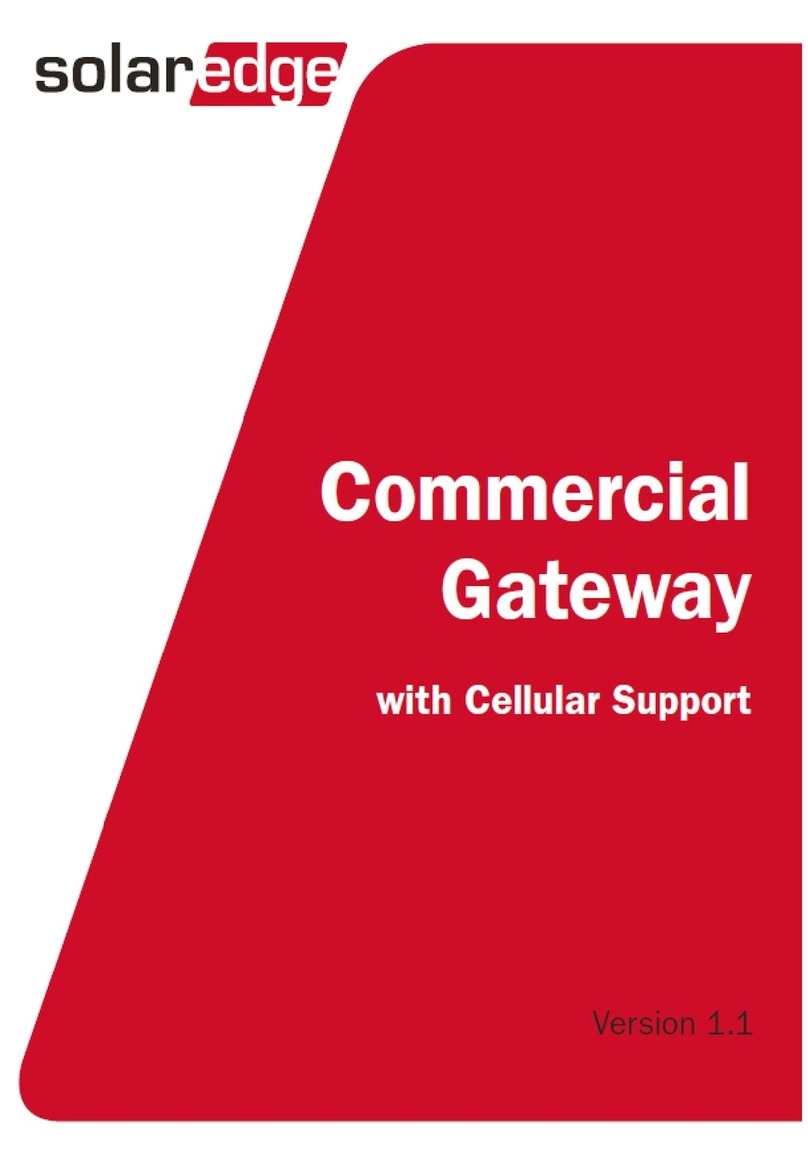
SolarEdge
SolarEdge The Commerical Gateway installation guide

Woodward
Woodward 9907-026 product manual
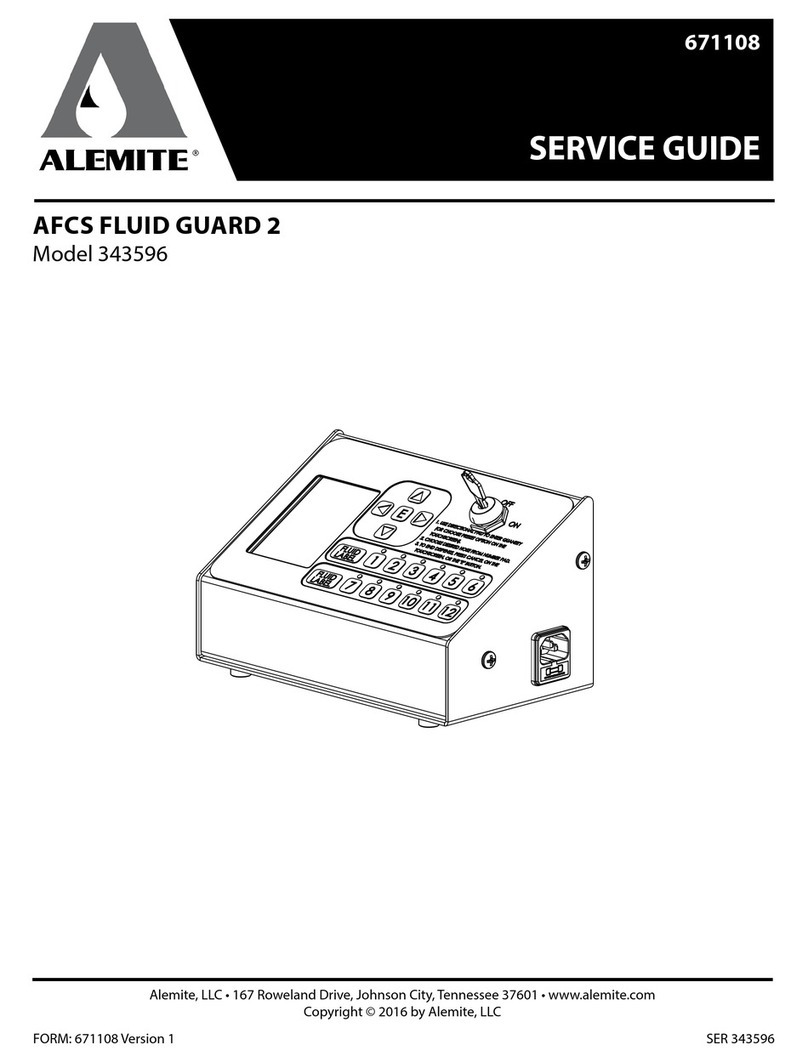
Alemite
Alemite AFCS Fluid Guard 2 Service guide

Proficient Audio Systems
Proficient Audio Systems VC60i owner's manual
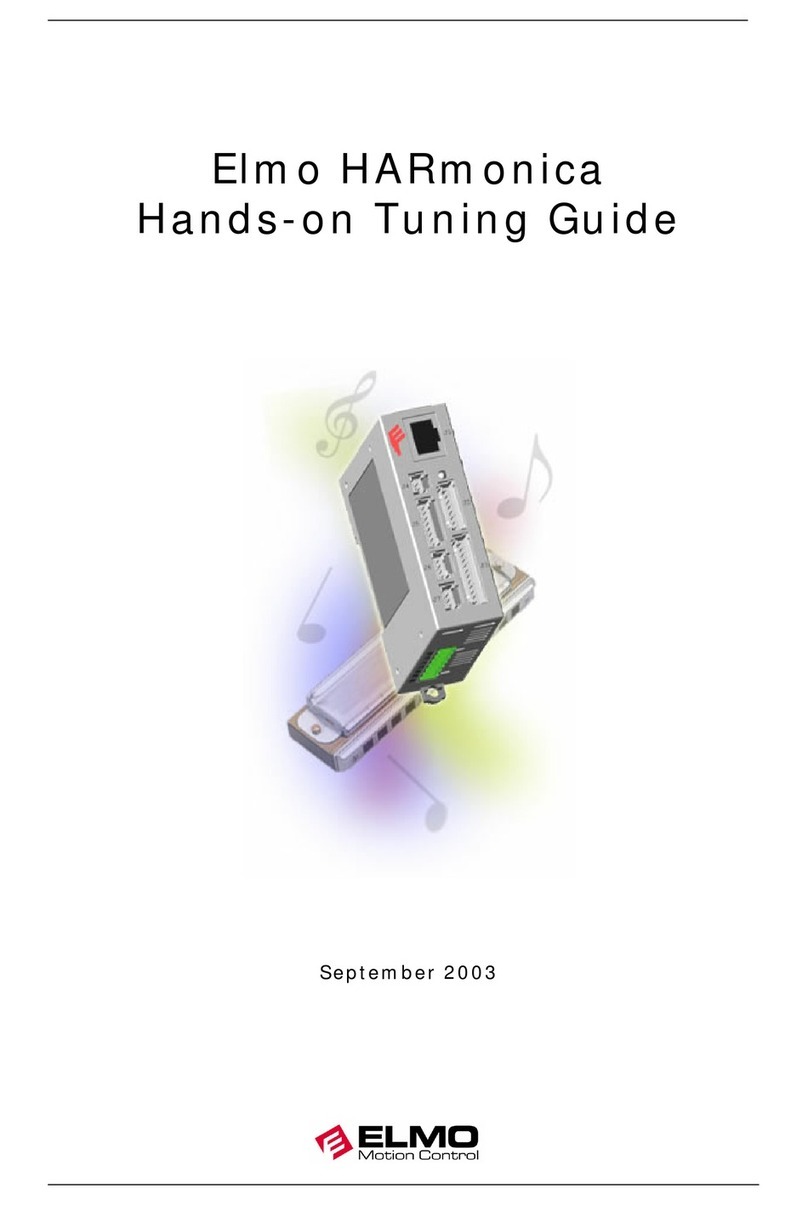
Elmo
Elmo HARmonica Tuning guide

GSM Activate
GSM Activate GSM Auto Dialler Plus manual

Power Drive
Power Drive P1000FC Quick start instructions
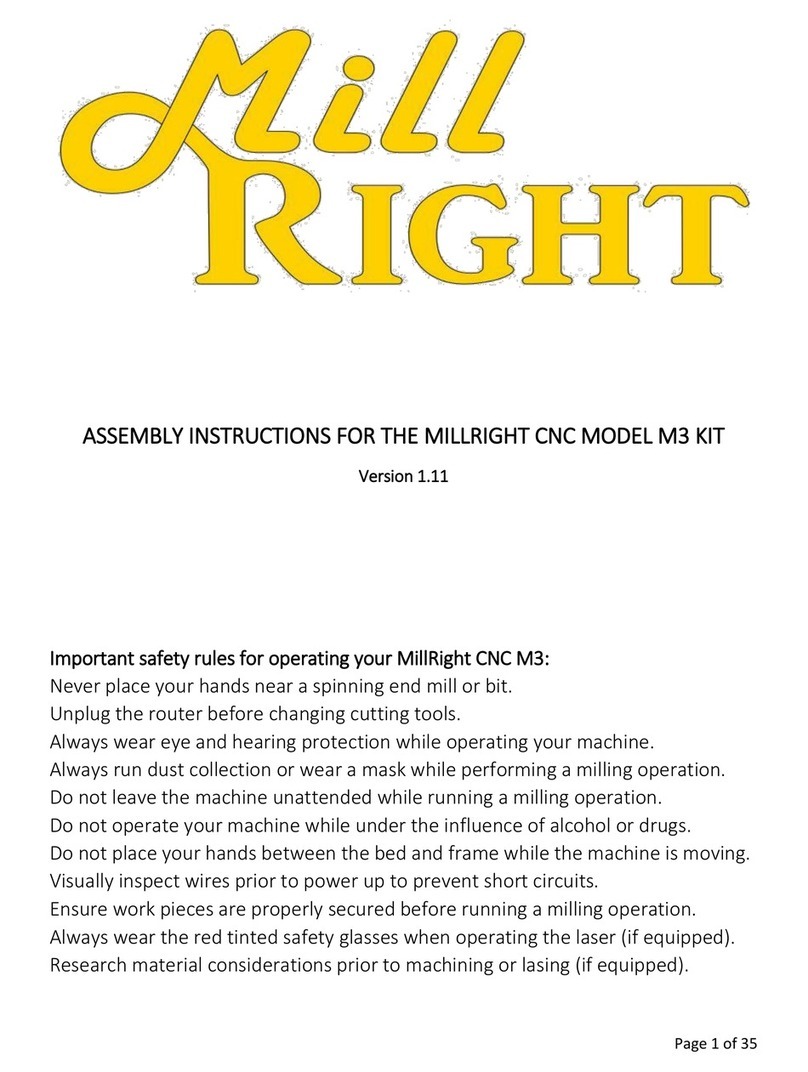
Mill-right
Mill-right M3 KIT Assembly instructions

Krom Schroder
Krom Schroder FCU 500 technical information
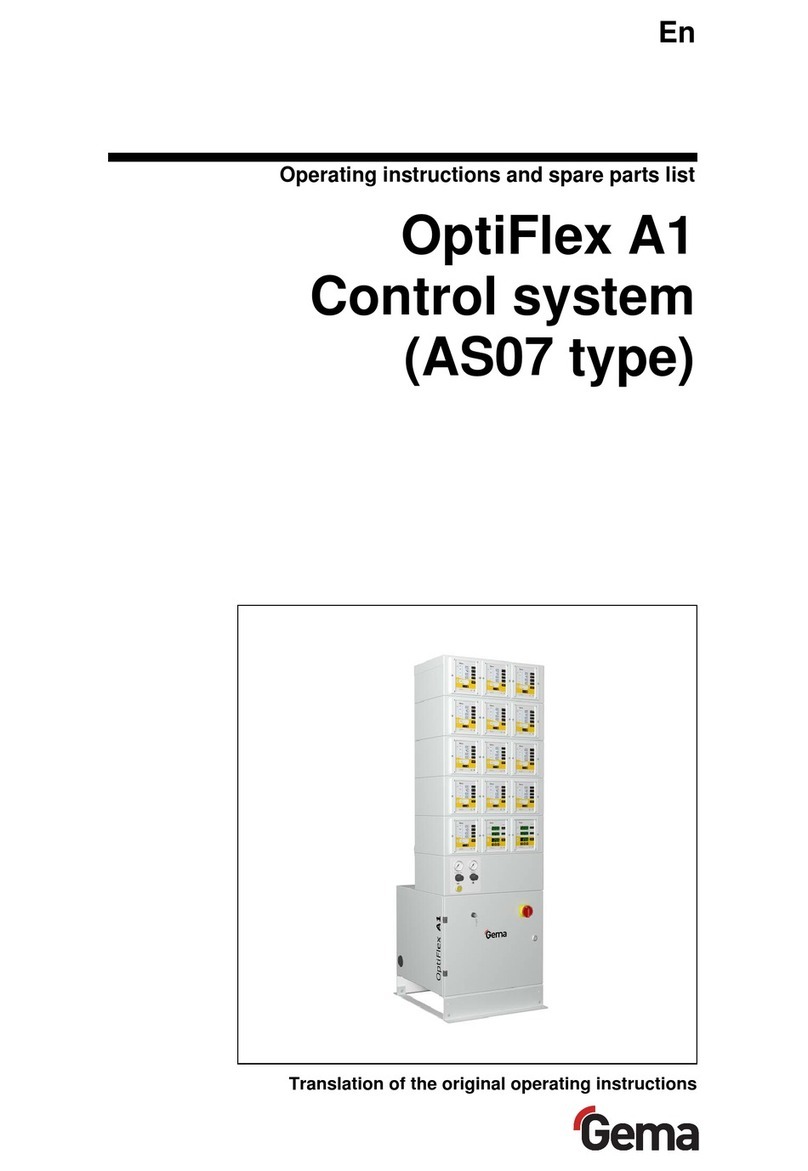
Gema
Gema OptiFlex A1 Operating instructions and spare parts list
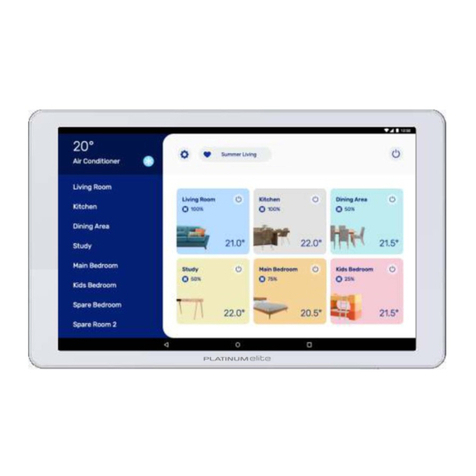
A/DA
A/DA Platinum Elite installation manual

Fly Sky
Fly Sky FS-BS6 quick start guide

Astral Pool
Astral Pool LumiPlus WiFi Acces Point Installation and maintenance manual
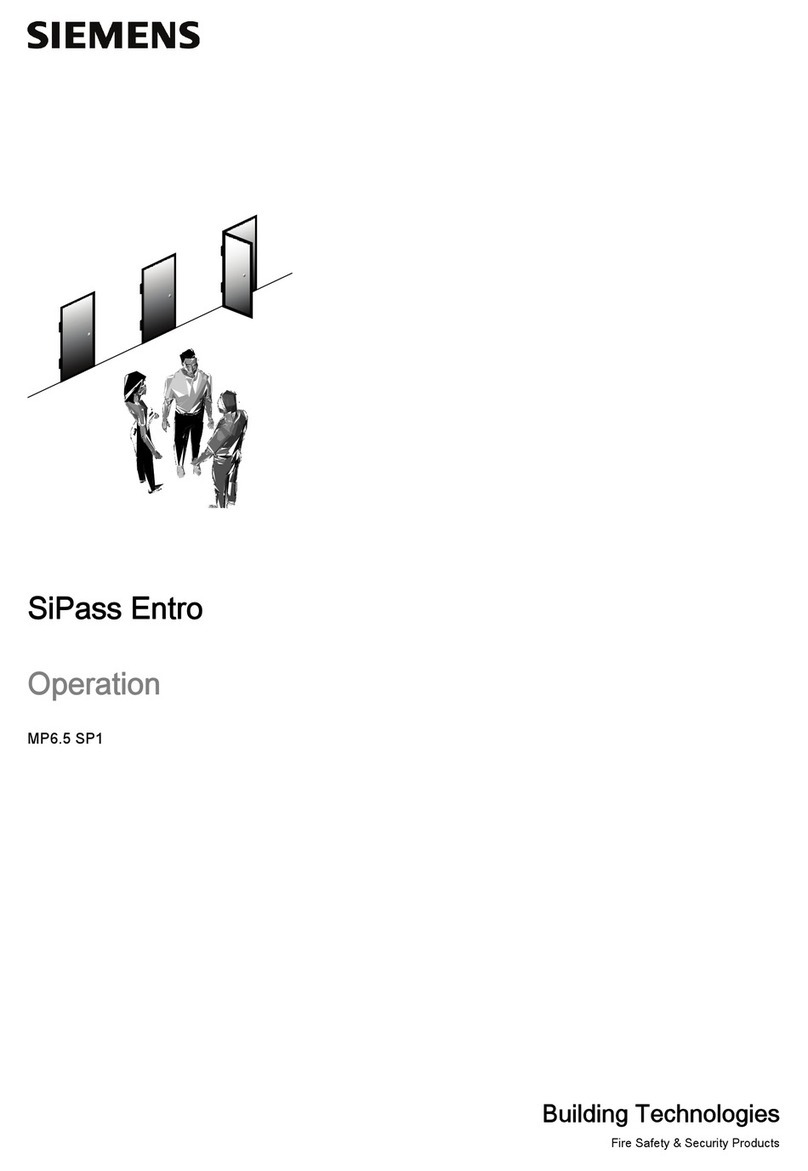
Siemens
Siemens SiPass Entro Operation manual

SITGroup
SITGroup 820 NOVA quick start guide

Ultra Max
Ultra Max UM-2100-762 Installation, operation and maintenance manual