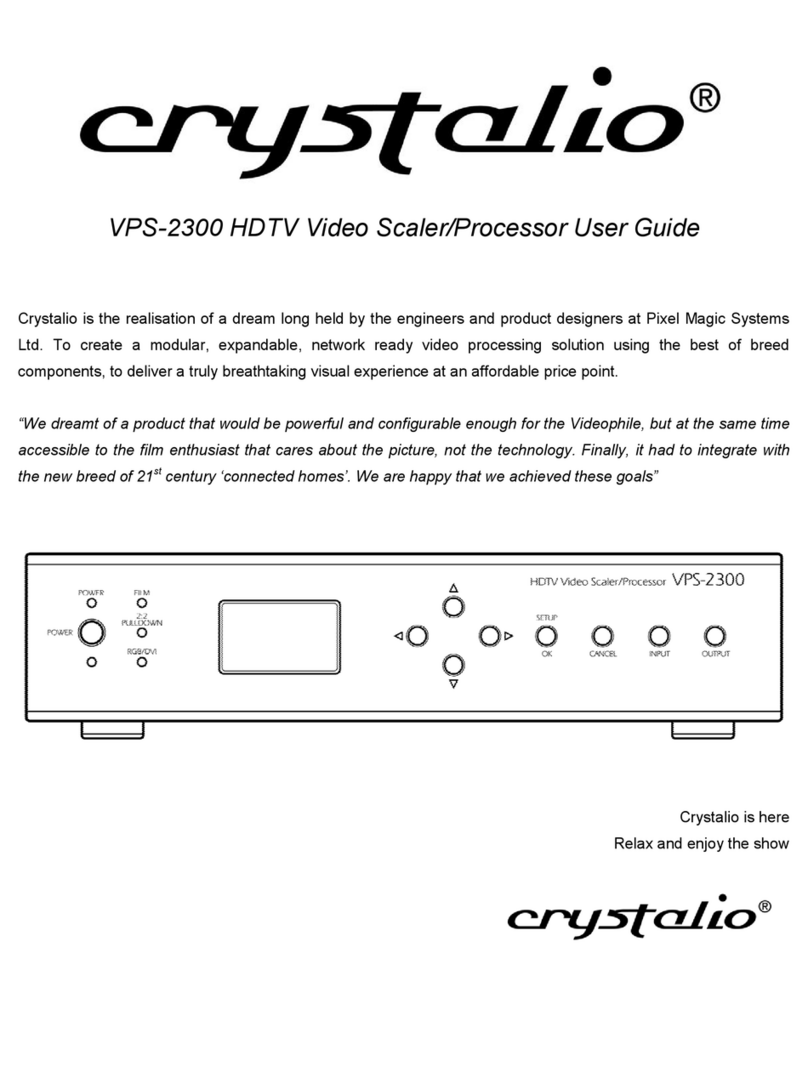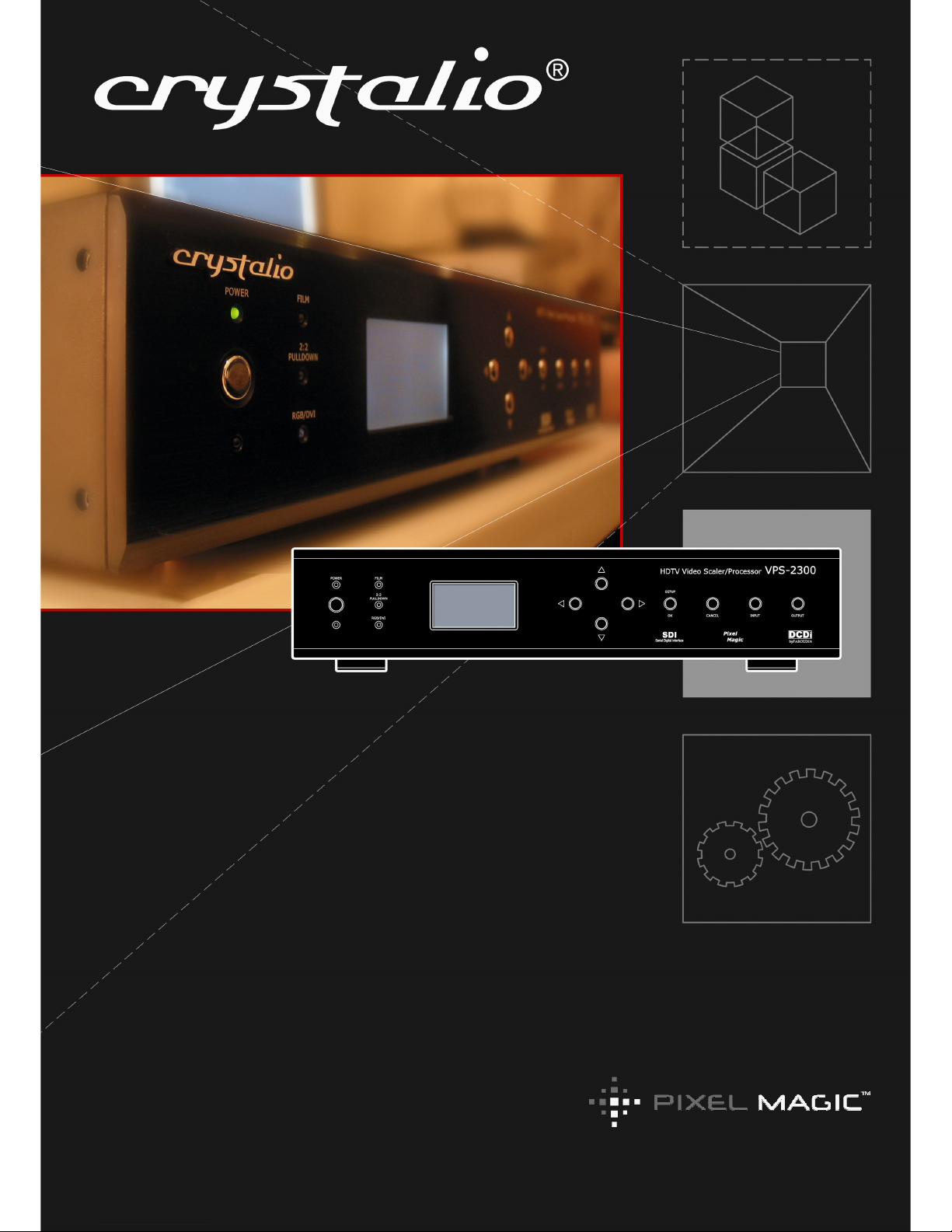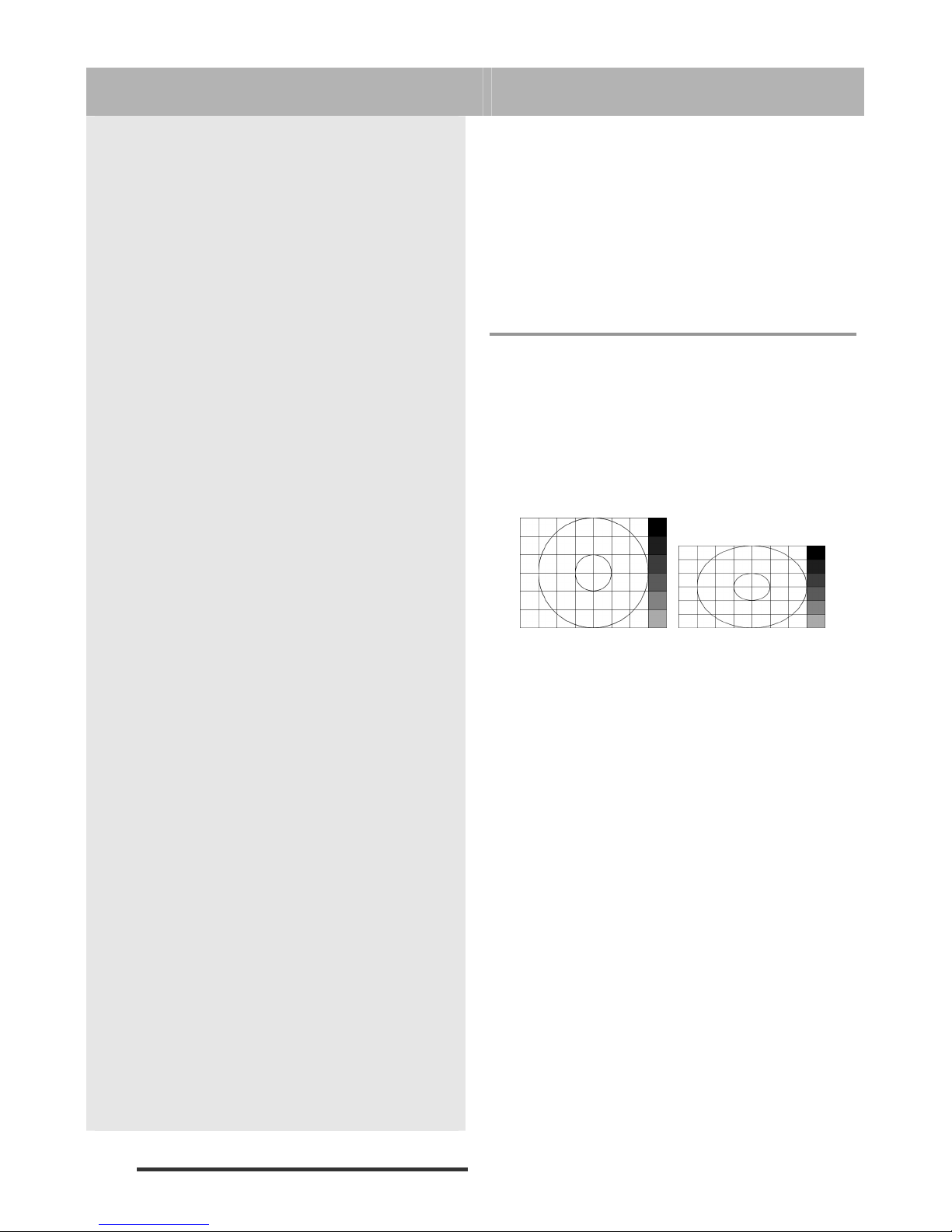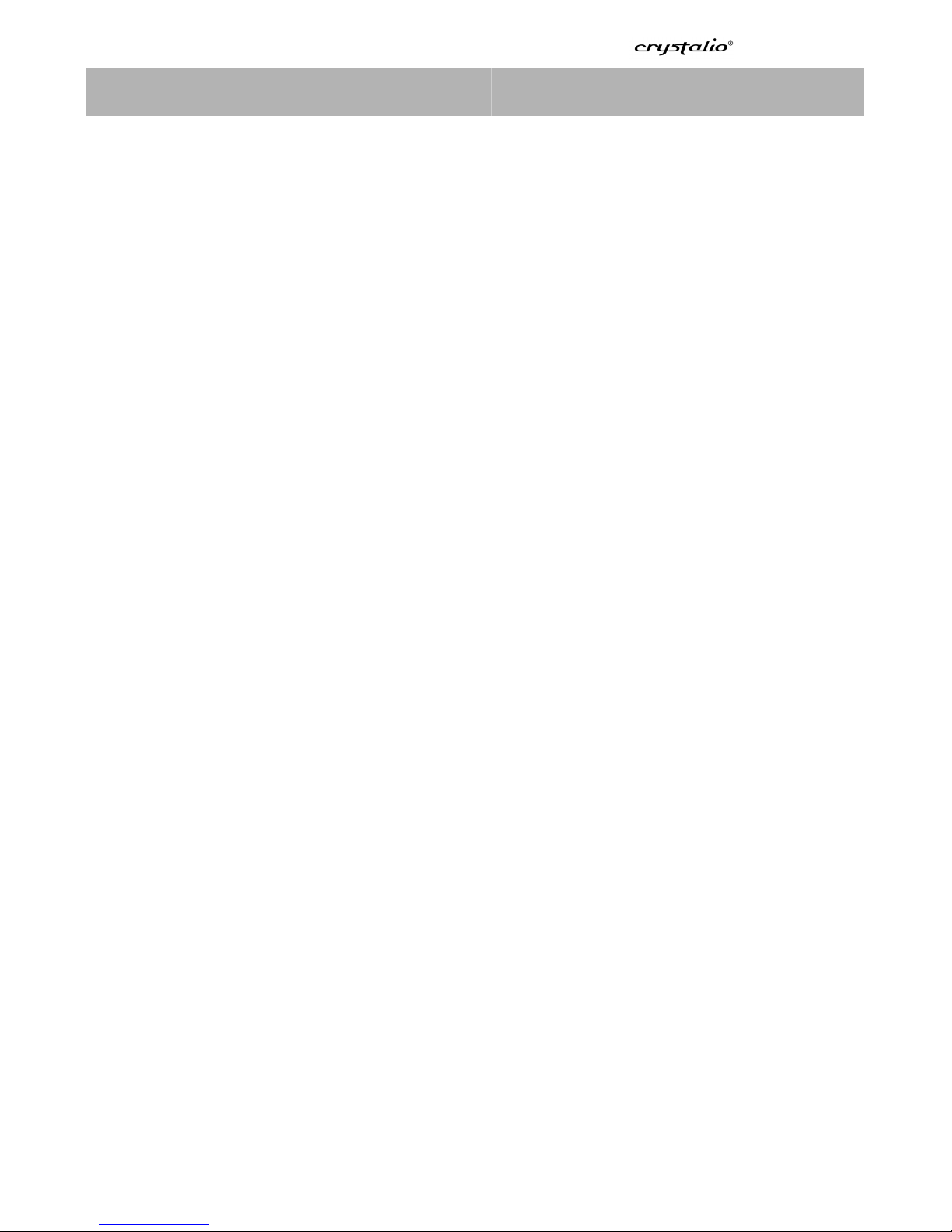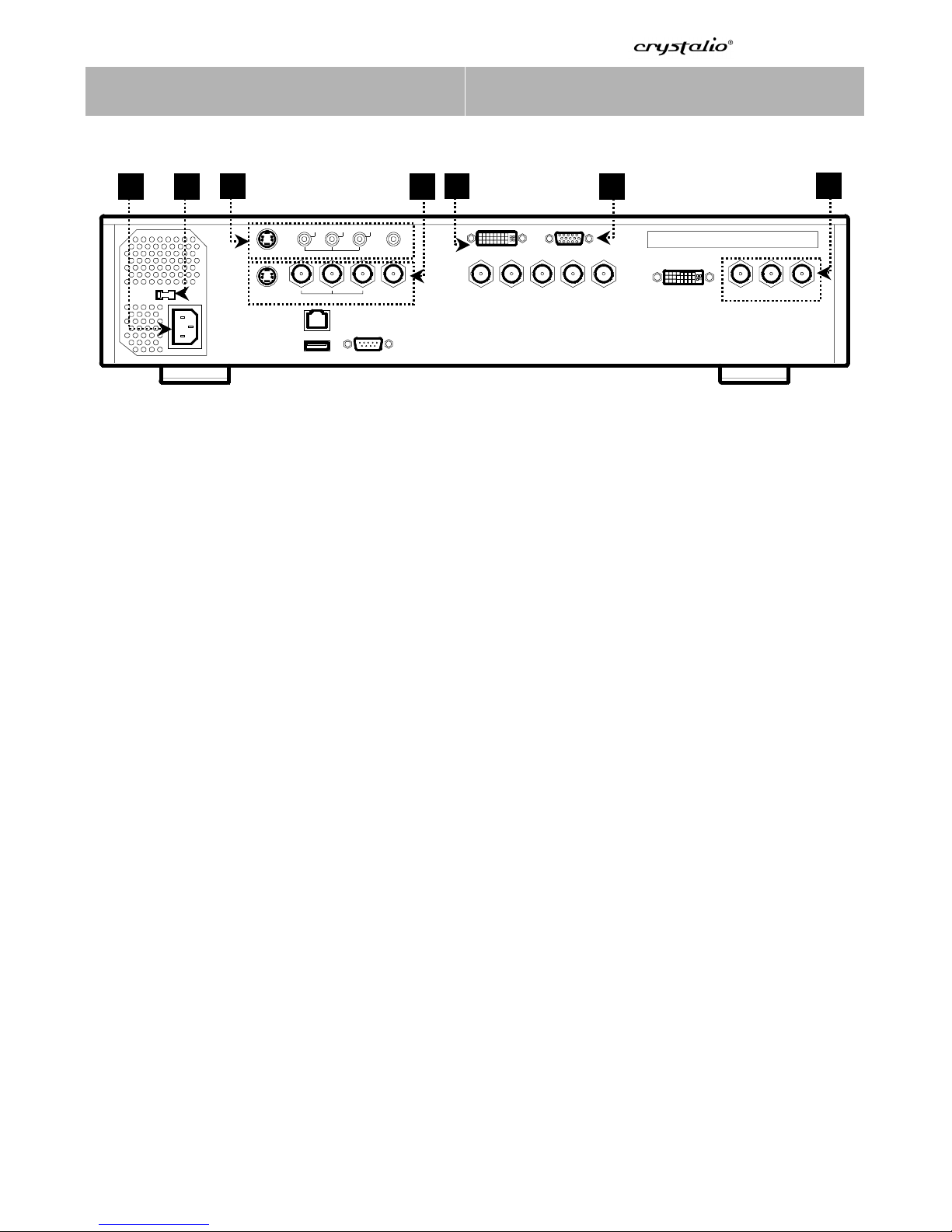VPS-2300 User Guide
1About Crystalio
Crystalio is the realization of a dream long held by many engineers and product designers but accomplished by few.
Over the years, Pixel Magic Systems Ltd. has devoted itself to the creation of a modular, expandable and network
ready video processing solution by adopting the best of breed components, with a passion to delivering a cinema-
class video image performance at an affordable price level.
“We envisaged a product that would be powerful enough and configurable for the Videophile, while at the same time
accessible to film enthusiasts who care about the picture, not the technology. More importantly, it should be so
designed that integration with the new breed of 21st Century ‘connected homes’ could readily be accomplished. We
take pleasure and pride to have achieved these goals with Crystalio.”
1.1 – Why do I need Crystalio?
Crystalio is designed to deliver the best viewing
experience from your video sources and video display
device. This is made possible by the use of the award
winning technology introduced by Faroudja®, inventor
of the DCDi®technology which is widely used in a
diverse range of domestic and professional AV
components.
You may wonder why you need a separate video
processor, if you can simply purchase a projector or a
DVD player with DCDi®technology built in. The reason
is performance and flexibility. Crystalio allows you to
have the sophisticated control over every aspect of
video processing, so that you can control the
performance of the entire video system to a far greater
extent. Crystalio also gives you the flexibility to enjoy
this feature from many different types of source
devices, from basic composite video sources right
through to pure digital SDI and DVI video. SDI (Serial
Digital Interface) is a specialist video distribution
standard for video transmission in the broadcast
industry at maximum quality over long distance by
using inexpensive co-axial cable. While this is not
available for domestic equipment, it is possible to
purchase modified domestic equipment that is SDI
enabled. DVI (Digital Video Interface) on the other
hand is a technology used by the computer industry to
connect digital displays (e.g. plasma panels, LCD
monitors etc.) to PC video cards, and this is only
suitable for relatively short distances of a few feet.
In a nutshell, Crystalio is able to maximize the
performance of any video sources, from traditional
SVHS recordings, video games consoles to high
definition TV broadcast and DVD players.
The following will give you an in-depth evolution of the
video processing history that has led to the innovation
of Crystalio. You may skip these paragraphs and go
directly to Section 1.3 for an overview of the most
cutting-edge technologies that Crystalio has embodied.
1.2 – Video Processing History
Faroudja®’s technology began in the early 1970s
when Yves Faroudja and a group of videophiles
invented state-of-the-art video processing
technologies and began licensing them to other
companies. In the 1990s, Faroudja became involved
in the specification of High-Definition TV (HDTV).
This is a new television standard which is being
introduced at different rates worldwide, and vastly
improves the quality of the image that is displayed.
How is this achieved? Well, simply by increasing the
amount of picture detail used to make the image.
To put this into perspective, a standard definition
(SDTV) image is made up of around ¼ million pixels
or points of light. This sounds like an awful lot of
information, more than it would ever be required to
display a good quality TV image. However, when
this standard was defined, the maximum screen
sizes that could be used in a domestic environment
were much smaller than those available today.
Consider that a 50” screen has four times the area
of a 25” display, with the increased use of projection
systems meaning that 100” or even 200” screen
sizes are commonplace (16 times of the visible
area). Suddenly, ¼ million is not a lot of detail at all,
and the result is any problems in the image are now
magnified to such an extent that the viewing
pleasure is reduced. The solution is to use more
pixels to make up the image, and HD increases this
by a factor of eight to 2 million. This makes a huge
difference to the quality of the image, which has
been likened to ‘looking through a window’ – it really
is that good.
However, while the hardware industry has now
started to produce affordable HD capable displays,
the availability of source devices and programming
to use with HD devices has been limited. The
amount of HD programming material is miniscule
compared to the availability of SD material, which
means that if you simply connect your SD video
source to your high quality display, you will often be
very disappointed with the results.
reference information