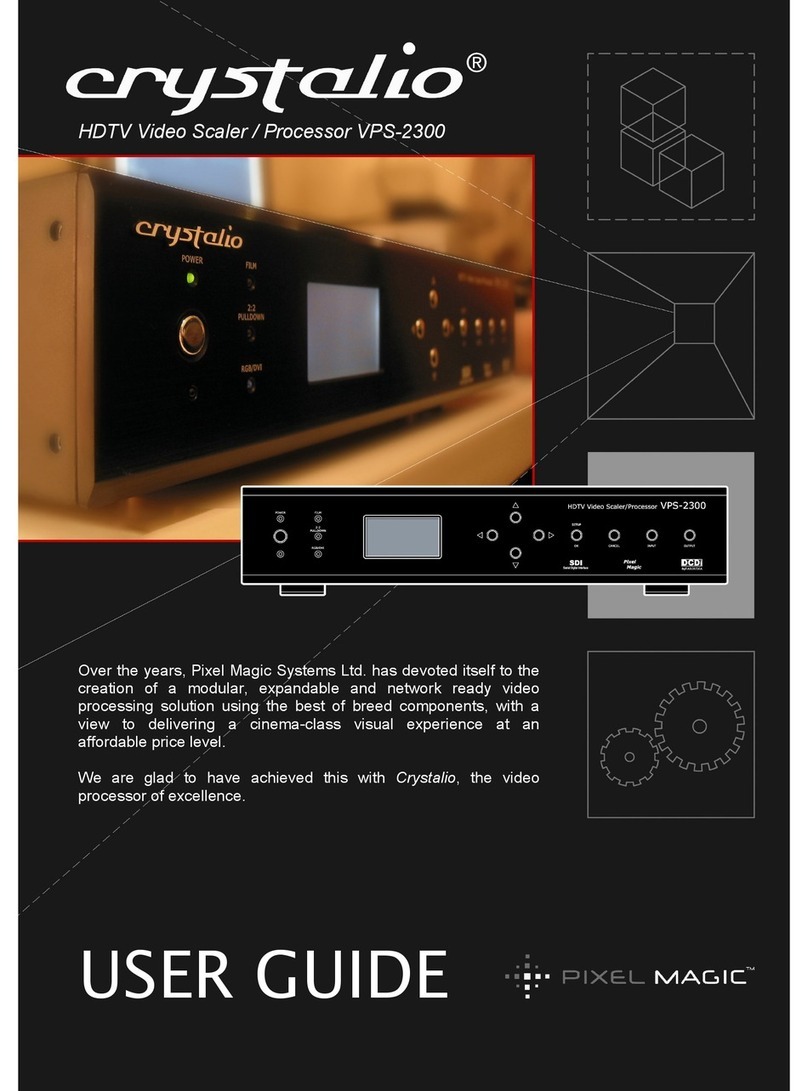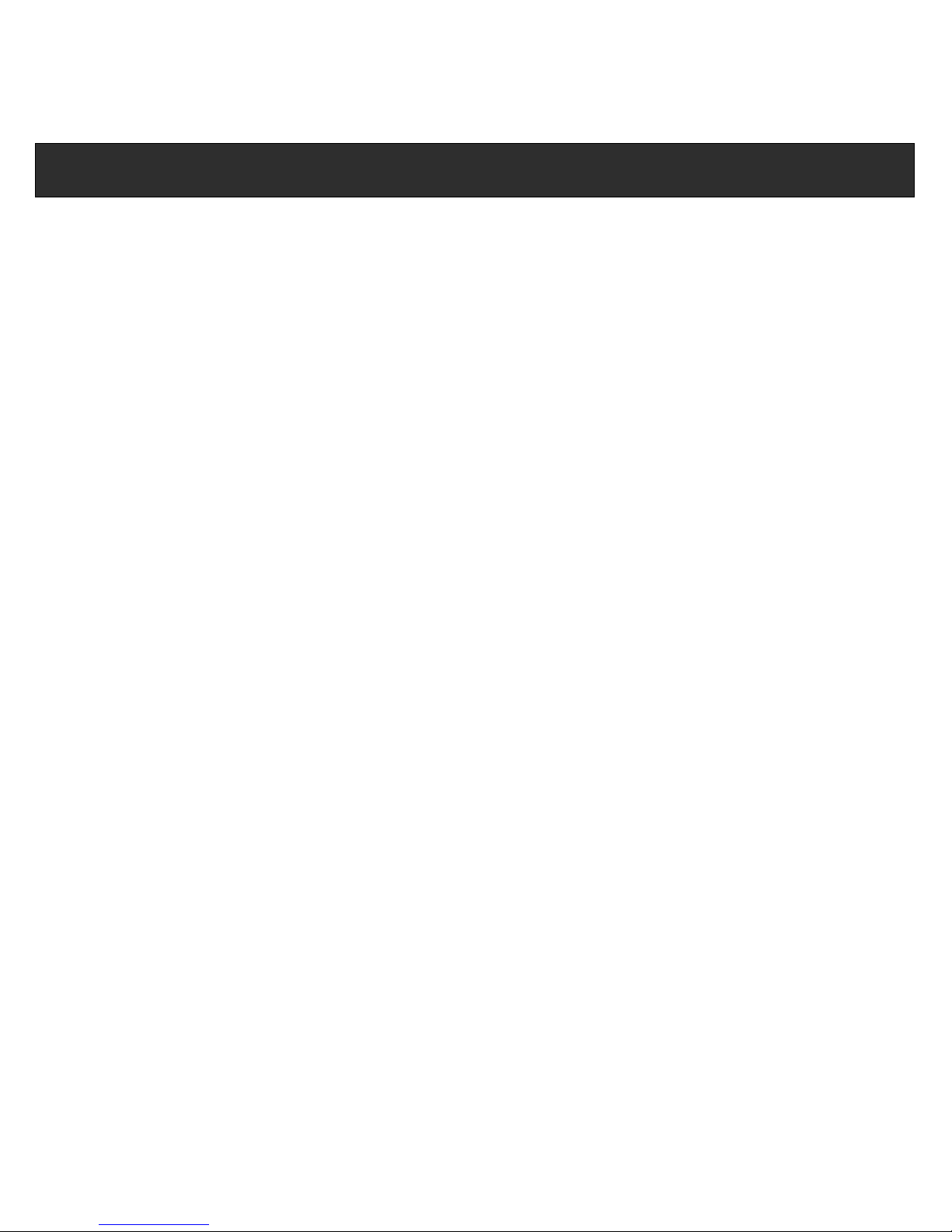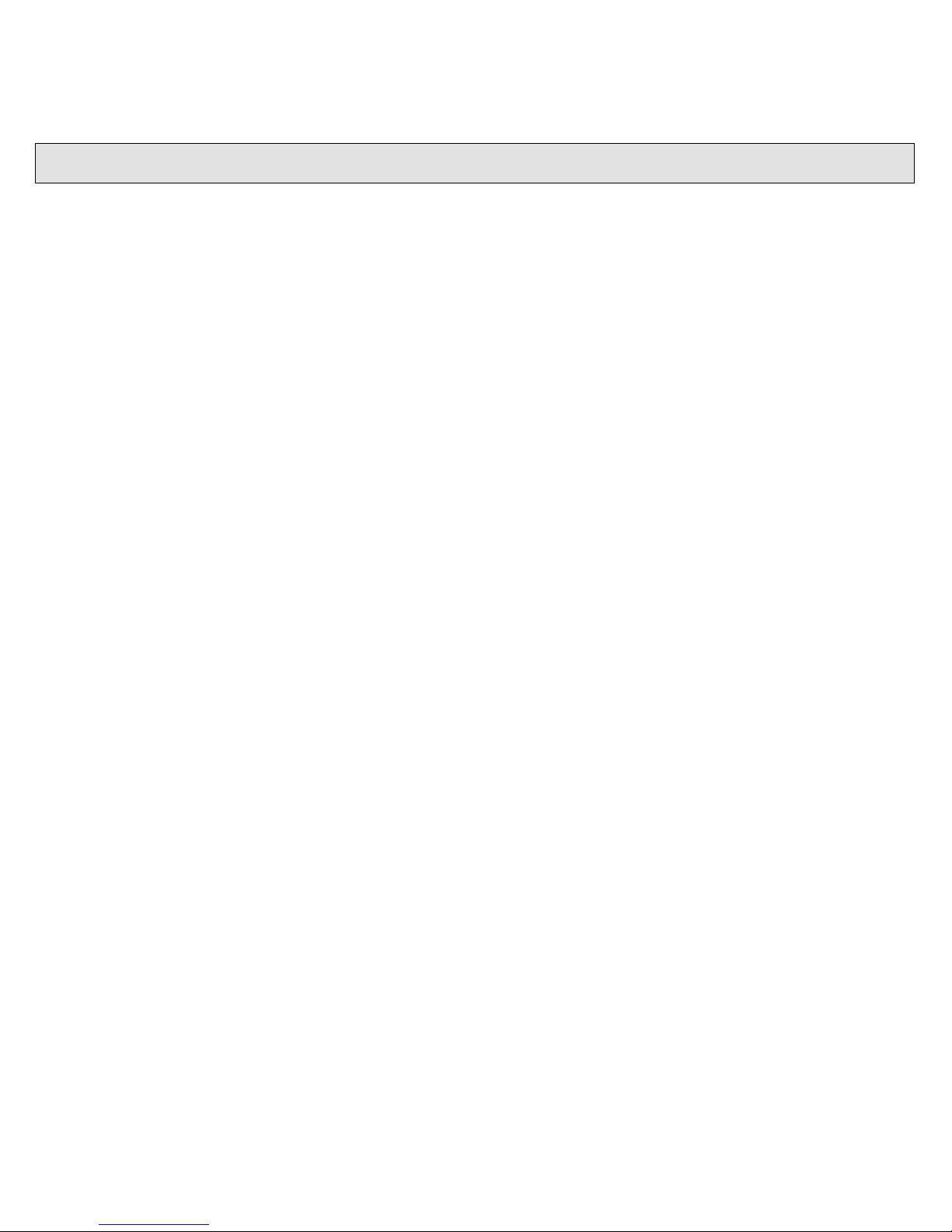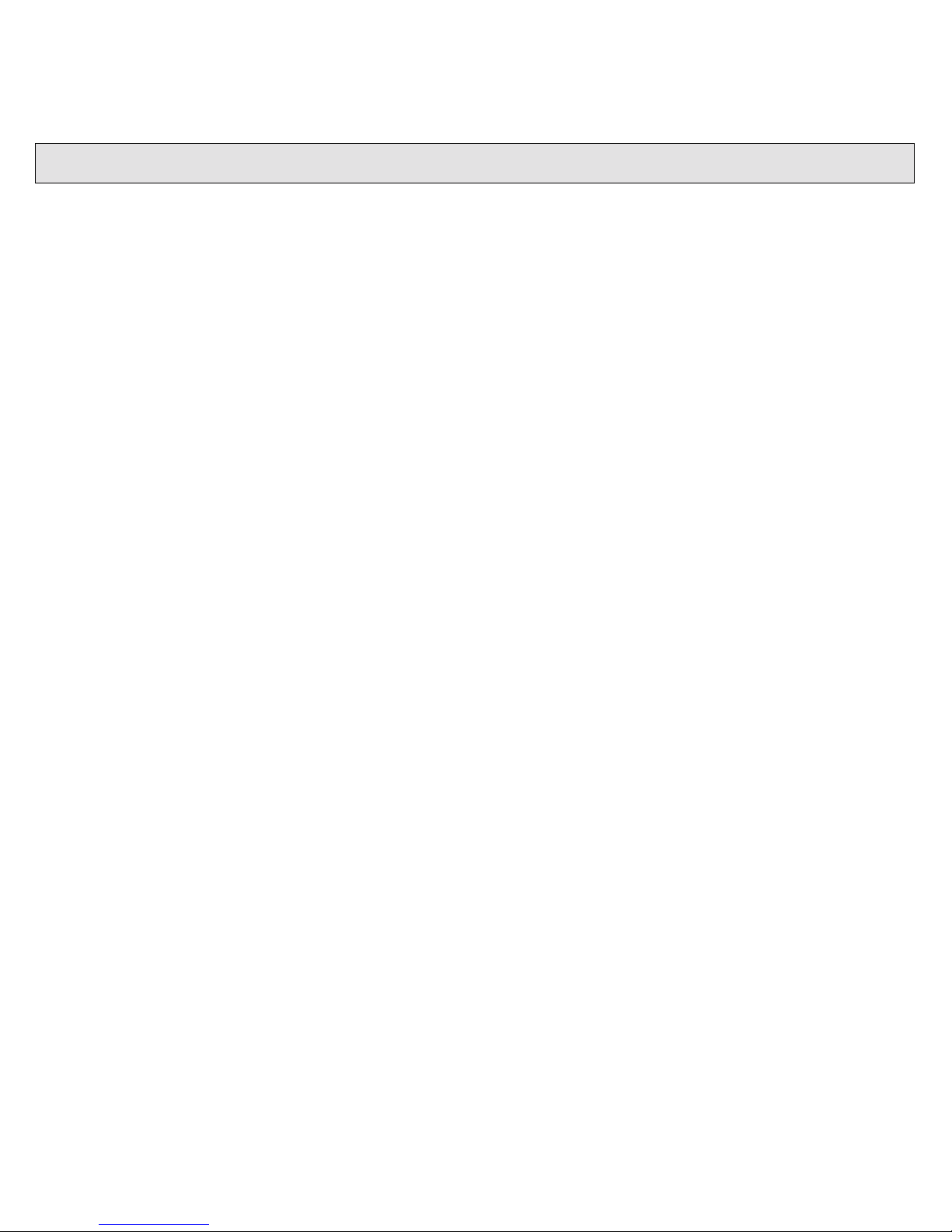Crystalio VPS-2300 User Guide
Rev 1.2.0 Page 3
Available Modes........................................................................................................................................... 26
Configuration (Standard) .............................................................................................................................. 26
Configuration (Custom) ................................................................................................................................ 27
3. Video Settings.............................................................................................................................................. 28
Description ................................................................................................................................................... 28
Available Modes........................................................................................................................................... 28
Configuration................................................................................................................................................ 29
4. Advanced..................................................................................................................................................... 30
Description ................................................................................................................................................... 30
Available Modes........................................................................................................................................... 30
5. System Config.............................................................................................................................................. 39
Description ................................................................................................................................................... 39
Available Modes........................................................................................................................................... 39
6. A.R Profile.................................................................................................................................................... 57
Description ................................................................................................................................................... 57
Available Modes........................................................................................................................................... 57
7. Video Profile................................................................................................................................................. 59
Description ................................................................................................................................................... 59
Available Modes........................................................................................................................................... 59
8. Pixel Magic System...................................................................................................................................... 62
Description ................................................................................................................................................... 62
Remote Control (Optional) ................................................................................................................................... 65
Main Menu ....................................................................................................................................................... 66
Crystalio 1 sub-menu ....................................................................................................................................... 67
Crystalio 2 sub-menu ....................................................................................................................................... 68
Crystalio 3 sub-menu ....................................................................................................................................... 69
Troubleshooting ................................................................................................................................................... 70
No LEDs displayed (including power)........................................................................................................... 70
Power LED is On, but no other LEDs shown / LCD not showing a display.................................................... 70
No Picture is Displayed ................................................................................................................................ 70
Picture is displayed but is unstable............................................................................................................... 70
Picture appears stretched............................................................................................................................. 70
Product Support................................................................................................................................................... 71
Specifications....................................................................................................................................................... 72