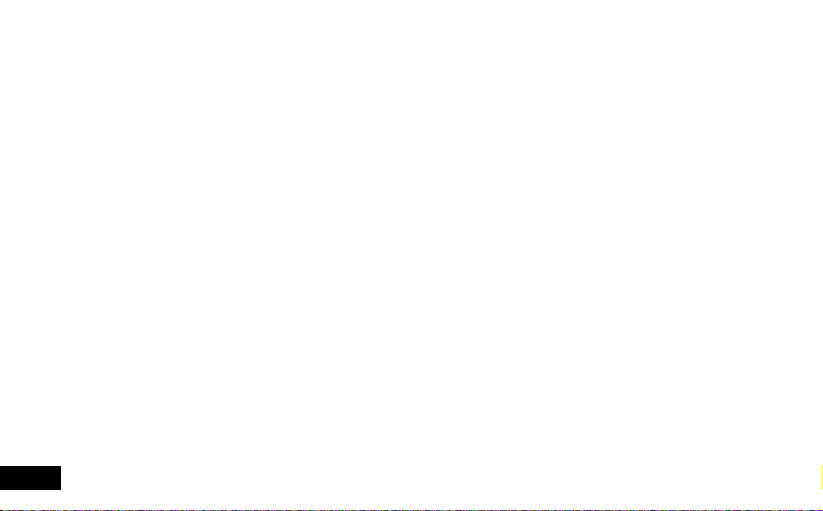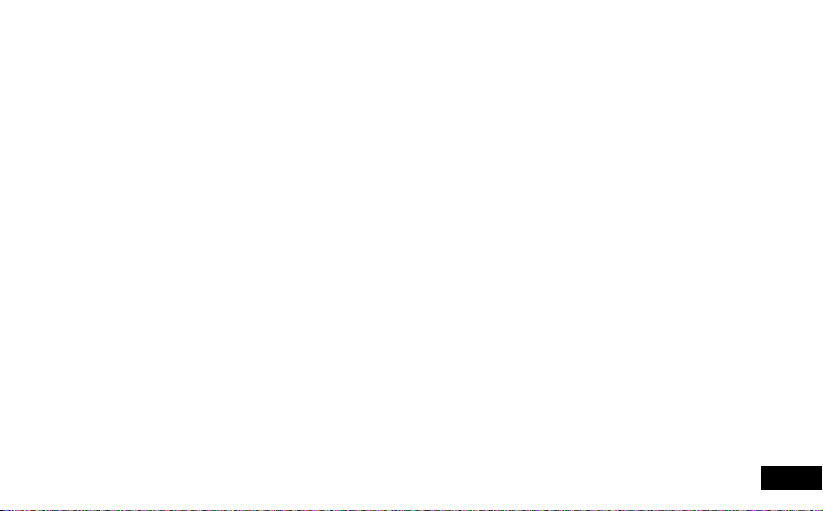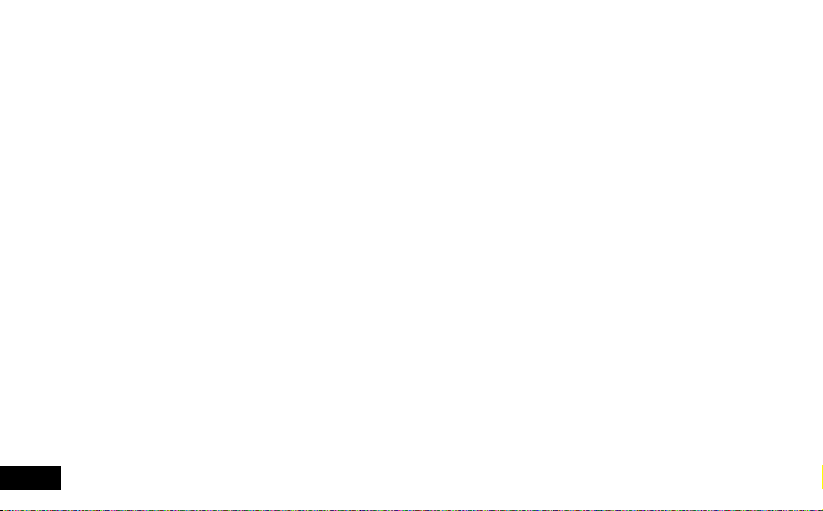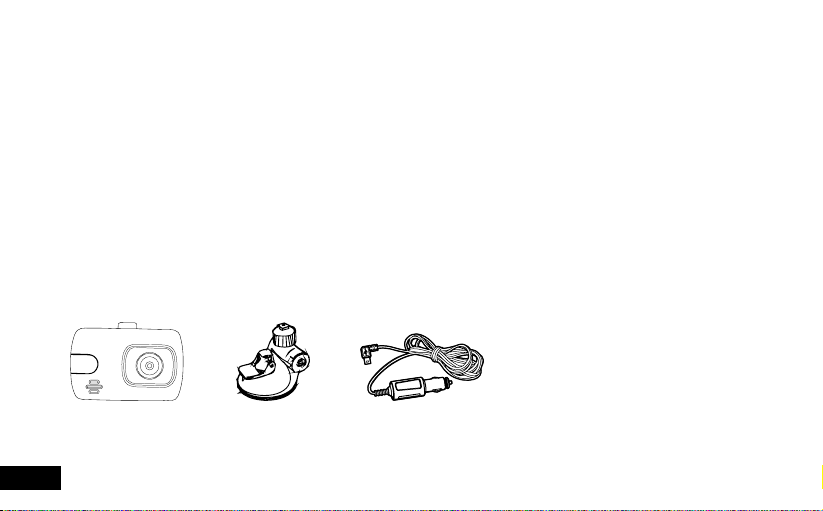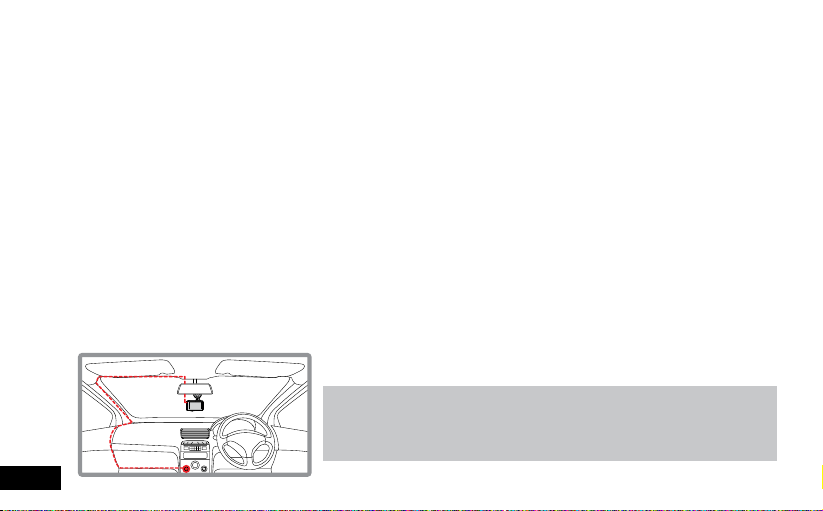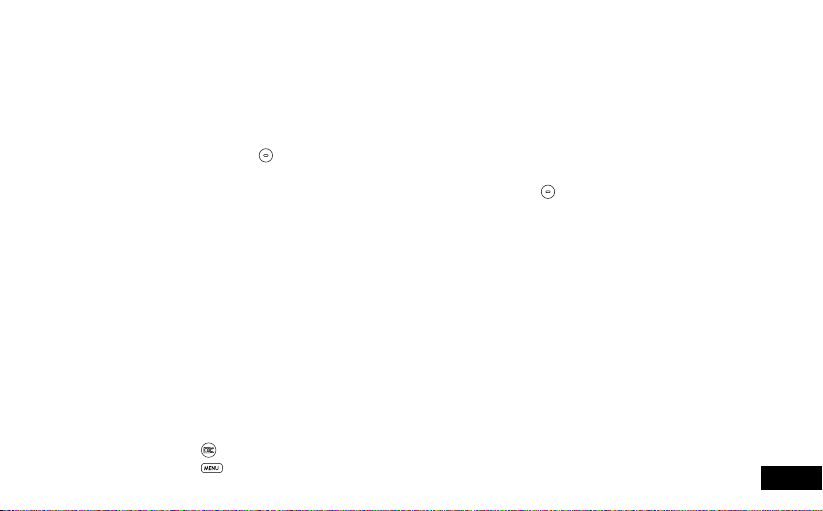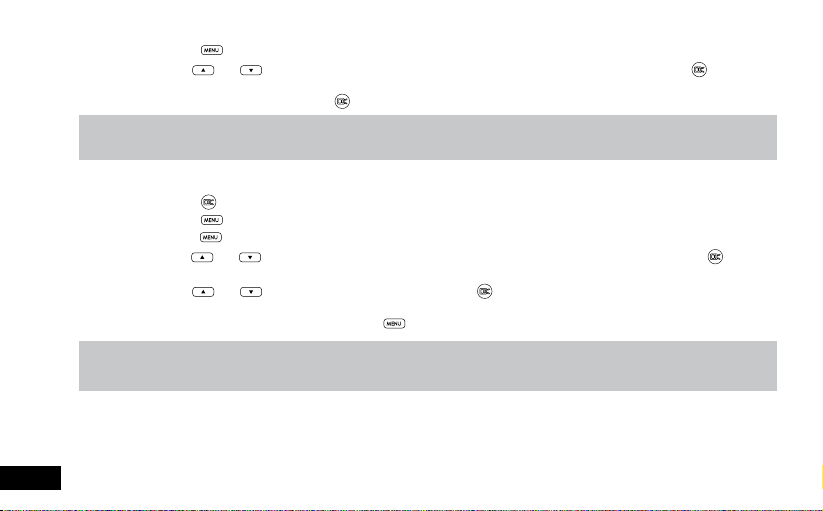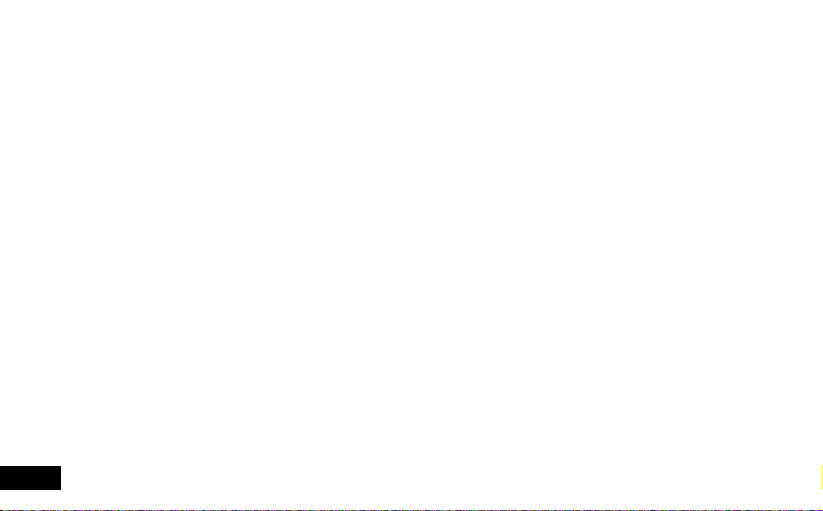
2
Caution....................................................................................................................................................................... 5
Battery warning .......................................................................................................................................................... 5
Notes on Installation ................................................................................................................................................... 5
1 Introduction .............................................................................................................................................................. 6
1.1 Features ............................................................................................................................................................. 6
1.2 Package Contents .............................................................................................................................................. 6
1.3 Product Overview ............................................................................................................................................... 7
2 Getting Started ......................................................................................................................................................... 7
2.1 Inserting the Memory Card.................................................................................................................................. 7
2.2 Installing Car DVR............................................................................................................................................... 8
2.2.1 Adjust the device position ....................................................................................................................... 8
2.2.2 Connect to Power................................................................................................................................... 8
2.3 Powering the Car DVR On / Off........................................................................................................................... 9
2.3.1 Auto Power On / Off................................................................................................................................ 9
2.3.2 Manual Power On / Off and Reset........................................................................................................... 9
2.3.2.1 Manual Power On ................................................................................................................................... 9
2.3.2.2 Power Off................................................................................................................................................ 9
2.3.2.3 Reset the device ..................................................................................................................................... 9
2.4 Playing back Video on PC................................................................................................................................... 9
2.5 Initial Settings ..................................................................................................................................................... 9
2.5.1 Formatting Inserted Micro SD Card......................................................................................................... 9
2.5.2 Set the Date / Time ............................................................................................................................... 10
2.6 Using the DVR .................................................................................................................................................. 11