myGEKOgear ORBT 956 Owner's manual

DASH CAMERA ORBT 956
Quick User Manual

WARRANTY&CUSTOMERSUPPORT
service@mygekogear.com
PRODUCT SPECIFICATION
We provide 12-Month of limited warranty for your product from the date of
purchase to be free from defects in materials and craftsmanship. For questions,
support, or warranty claims, contact us at service@mygekogear.com with you
Order Number.
*IMPORTANT: Proof of original purchase (Online order receipt is also accepted) is
required for any warranty service. myGEKOgear can only provide after sales
service for products purchased directly from myGEKOgear. If you have purchased
from a different seller, please contact them directly for service or warranty issues.
Model Orbit 956
3.0 inch IPS screen
F=1.8
Black
English, French, Spanish, Portuguese,Italian,
Japanese, Simplified Chinese, Traditional
Chinese, Russian, Polish, Dutch
12M 4032*3024 8M 3264*2448 5M 2592*1944
2M 1600*1200
ONLY Front Camera:
4K 3840x2160 (Default) 2K 2560x1440
FHD1920x1080 HD 1280x720
Front and Rear Camera:
Front 4K 25FPS+ Rear 1080 P (Default)
Front1440P + Rear1080P
Front 1080P + Rear 1080P
Support, built in GPS
Support, please download APP "ORBIT CAM”
MP4
JPG
Support
Support
Support
Power Supply, Mini USB cable
5V/2.5A
Built-in 200mAh Li-ion Battery
-30°C to 85°C
-20°C to 60°C
Screen
Aperture
Color
Language
Photo Resolution
Video Resolution
GPS
Wi-Fi
Video Format
Photo Format
Mic-phone
Speaker
Year/Month/Day/Hour/Minute
USB Port
Power Interface
Battery
Working Temperature
Storage Temperature

① Mini USB ② Power/OK
③ Rear Camera Slot (AV-IN) ④ Recording LED Indicator
⑤ Charging LED Indicator ⑥ Menu
⑦ UP ⑧ Down
⑨ Micro SD Card Slot ⑩ Speaker
Reset
① Video Mode ② Recording Indicator ③ Audio Recording Indicator
④ Motion Detection ⑤ Parking Mode ⑥ G-sensor
⑦ GPS Indicator ⑧ Micro SD Card
⑨ Loop Recording Time (When recording) / Micro SD Card Remaining Time of
Recording (When NOT recording)
⑩ Video Resolution Battery Indicator Date/Time
PRODUCT DIAGRAM
11
11 12 13
UHDP30

① Photo Mode ② Photo Resolution
③ Remaining Quantity of photo ④ Micro SD Card Indicator
⑤ Battery Indicator
① Playback Mode ② Video File Name ③ Video Resolution
④ Micro SD Card Indicator ⑤ Video Date/Time ⑥ Battery Indicator
⑦ Watermark ⑧ Date/Time Stamp ⑨ GPS Stamp
ORBIT 956
UHDP30

1. Make sure to clean your windshield
from the dust particles to ensure the
mount will stick properly.
KEYS AND FUNCTIONS INSTALLATION
Front camera installation
2. Attach the Static Clings Sticker (Strong
adhesive is strong yet leaves no residue
when removal is required) to the
windshield.
3. Insert the microSD card into the
microSD slot of the dash cam. (Note:
Please use an A-Brand high-speed
microSD card, U3 or above)
4. Then attach dash cam onto your
windshied. Set the camera lens to
pointing forward to the center when
installing it.
5. Use the USB power cable (3.5
meters) to connect the USB Port of
the dash cam
6. Then connect the USB power cable
to car's cigarette lighter socket.
7. Use the cable clip to organize and
hide the power cord so that it doesn't
interfere with the driver's vision.
8. Start the engine and the dash cam
should turn on automatically.

·Do not remove the Micro-SD card while the camera is power on.
·Otherwise it may cause Micro-SD card to be write protected and possible loss of
data or damage your memory card. Always remove/insert Micro-SD card while
camera is power off.
The rear camera equipped with a 6-meter cable is to connect to the dash-cam via
AV IN port. Please check if the provided cable is long enough to reach the rear
cam in your car. Please follow these steps for installation:
1. Connect the rear camera jack to the AV IN port of the dash cam. If connected
properly, front and rear camera video will be shown on the dash cam screen.
2. Place the rear camera on the rear windshield by using the adhesive stickers
provided.
Charging
·Please use the supplied original charger to power and USB cable to charge dash
cam.
·Do NOT Connect the camera to laptop for Charging
After inserting a SD card and powered on, press once to stop recording,
and press once to the video setting.
Resolution
Allow to choose the desired video resolution and fps(frames per second). Higher
resolution and FPS videos result in smoother videos, but also take more storage
space.
Default video resolution:Front 4K and Rear 1080P, FPS Stands for "Frames Per
Second." FPS is used to measure frame rate – the number of consecutive
full-screen images that are displayed each second.
myGEKOgear
Loop Recording — Off/ 1min/ 3mins(Default)/ 5mins
Allow to choose the desired video resolution and fps(frames per second). Higher
resolution and FPS videos result in smoother videos, but also take more storage
space.
Rear camera installation MODE (VIDEO/PHOTO/PLAYBACK) SETTING
NOTICE
Inside the rear windshield

Time Lapse — Off(Default)/ On
On: The dash cam can sustain longer operational period while reducing video file
size. Video files will be played at high-speed when playback.
Exposure — -2.0/ -1.7/ -1.3/ -1.0/ -0.7/ -0.3/ 0(Default)/ +0.3/ +0.7/ +1.0/
+1.3/ +1.7/ +2.0
To adjust video exposure setting for either brighter or darker video according to
your preference.
Motion Detection — On/ Off(Default)
Motion detection is a memory saving feature which only records footage where
motion is taking place. You should NEVER drive your car with it enabled - as this
will confuse the camera as you stop and start at lights etc.
Motion Detection is designed to be used for surveillance when your car is parked
and NOT moving. Usually when you are not inside your car. During your car is
parked and you wanted continuous surveillance.
NOTE: The Sensitivity is affected by many factors, and the available distance is
about 3 meters.
Record Audio — On(Default)/ Off
The dash cam has built-in microphone to record audio with video. You can choose
to record mute video by choosing OFF. You can also press to mute/un-mute
while video is being recorded.
Video Stamp — On(Default)/ Off
Date/Time, Latitude and longitude / live speed information will be shown on the
videos when enabled.
WiFi— On/ Off(Default)
On: The screen will display the name: Orbit 956_ac64cf4df35c and its password:
12345678.
Please keep your phone close to the dash cam (within 3m) when using WiFi, you
could control the dash cam and check the real-time video by ORBIT CAM APP on
your phone.
When enabled the dash cam won’t response to your operation by pressing the
buttons.
GPS Info
To get GPS live information: numbers of satellite, live speed, longitude, latitude.
Backup Cam Mirror — Off(Default)/ On
This feature works only on the rear camera image.
On:The image of the rear camera is as same as in the rear mirror, what on the left
in reality -> on the right of the dash cam screen;
Off::The rear camera image is as same as what you see, what on the left in reality
-> on the left of the dash cam screen."
WDR — On/ Off(Default)
Wide Dynamic Range (WDR) processes images to ensure clear recordings in bright
and dark light. This allows the Dash Cam to combine multiple images at different
levels of brightness to create one superior image.
Parking Monitoring — On/ Off(Default)
Designed to work when dash-cam is shaken during HIT&RUN event while your car
is parked. When your car gets hit and shacked, the dash cam will turn on
automatically, and start recording for 1min on internal battery, then lock that
video file before automatically turn-off, so the video file won’t erased by loop
recording function.
Please note: While you use the dash cam and the car is running, please turn OFF
this function, otherwise the dash cam will automatically turn on and off randomly.
The internal battery can provide power up to 2-3mins when it is fully charged. If
you want 24h monitoring, please use a hardwire kit to connect the dash cam to
your car battery (hardwire kit not included in the package).
G-Sensor — Off/ High/ Medium(Default)/ Low
G-sensor is a 3-axis impact gravitational accelerometer, designed to detect
physical and gravitational forces on the dash cam. Once G-sensor has triggered
due to physical or gravitational impact force on the camera, the current video file
will be locked as an emergency file so it won’t be deleted by loop cycle function.

Fatigue Driving Remind — Off(Default)/1/2/4 Hours
This feature will alerts the driver with an alarm sound.
Format Remind —Off/ 15days/ 30days(Default)/ 60days
This feature allows you to set a FORMAT REMINDER to format your Micro SD card.
Once set, the camera will remind you to format your Micro SD card at a set
interval.
Storage Space
This feature will allow you to check the storage of inserted Micro SD card into the
camera.
Total: (Micro SD Card Capacity)
Free: (Free Space of Micro SD card)
Default Setting
Here you can restore all the settings to factory default settings.
Version
Here you can check the current firmware version installed on your camera. You will
need this information in the future to check if newer version of firmware is
available.
Please visit: http://www.mygekogear.com
For latest firmware upgrade instructions.
After inserting a Micro SD card and power on, press once to stop recording,
and press and hold once and press again, then get into the photo setting.
Image Size:2M/5M/8M/12M
After inserting a Micro SD card and power on, press button once, press and
hold twice and press again,then get into the playback setting.
Speed Unit — KM/H/ MPH(Default)
You can choose desired speed option stamp to be displayed and recorded on
video stamp based on your selection.
Frequency — 50HZ/ 60HZ(Default)
To avoid the formation of bands while shooting videos under an electrical light
source, Here you should choose the frequency accordingly to your power supply
specification used in your country based on your geographical location.:
50HZ-In the UK, Africa, Australia, most of Asia and Russia
60HZ-North America, and a few other countries (Japan uses both)
Date/Time
Please set your Timezone first in system setting .
Press to select date format and hour/ minute/ second press power button
to confirm, then press to save and exit.
Screen Saver — Off(Default)/ 1 min/ 3 mins/ 5mins
On: the screen will go black and ONLY display the time after 1/3/5 minutes
Key Voice — Off/On(Default)
This feature allows you to turn ON/OFF camera button’s beep sound & any voice
confirmation.
Language — English(Default) and etc
Allow to choose your desired language of dash cam system.
License Plate Number
This feature will allow you to insert custom vehicle ID or Driver ID to be stamped
on video.
press button to choose letter/number, then press to confirm, Finally
press to save all and exit.
Timezone Setting — UTC/GMT+1 to UTC/GMT+12 & UTC/GMT-1 to
UTC/GMT-12, Default GMT +8
Photo Mode
Playback Mode

myGEKOgear GPS Player supports video playback, and even displays driving track,
speed, etc.
1. Go to our website http://www.mygekogear.com to download the myGEKOgear
Player (For Windows or macOS);
2. Install the myGEKOgear Player in your laptop, photo as below;
3. The latitude and longitude and speed will be embedded in the video.
myGEKOgear Tech Support : service@mygekogear.com
-To update the LATEST firmware version,
1. Please download the ORBIT 956 firmware file in http://www.mygekogear.com or
contact service@mygekogear.com
2. Copy the firmware file to Micro SD card ROOT file and insert MicroSD Card into
dash cam.
3. Connect to power supply and power on the dash cam, then the light will be
flash rapidly, it will take 1-2 minutes to update. The dash cam will power on
automatically when update successfully.
4. Check if the firmware version is the latest version.
5. Format the Micro SD Card in dash cam, otherwise the dash cam will update
again when next power on.
Any problems please contact us service@mygekogear.com
Protect
This feature allows to lock/unlock the video & photo files on Micro SD card.
Lock All / Lock Current / Unlock All / Unlock Current
Delete
This menu will allow you to delete current video or Delete All.
Delete Current (Delete current video file on LCD)
Delete All (CAUTION: This will Delete Entire Video & Photos from Micro SD card -
Except the protected files)
NOTICE
·The WiFi signal range is about 10feet/3 meters when there are NO obstructions
in the middle. Please NOTE that just like your home WiFi network, you can't have
WiFi signal outside your home.
·You can’t operate the dash cam when connecting WiFi. To disconnect WiFi,
press and hold 2 seconds , then press once to switch to WIFI OFF, then
press power button to exit .
1. Search for“ORBIT CAM”in App Store or Google Play Store to find the App and
then download and install it.
2. Turn on WiFi of the camera: Long press for 2-seconds to turn on the WiFi
Mode.
3. Turn on WiFi of your phone: Go to phone’s Settings > WiFi > Select Orbit
956_ac64cf4df35dCamer, then enter the default password 12345678
4. Please keep you dash cam to your phone within 3 meters. Open the ORBIT CAM
App to press“Orbit 956“, you will see the live video of dash cam on the ORBIT
CAM App when connect successfully.
WiFi
GPS
FIRMWARE UPDATE

1. Please remove the Micro SD card from camera and insert it directly in your
laptop if you have a Micro SD Card slot (otherwise please using a Micro SD Card
reader).
2. You should be able to see drive "D" or "E" or other name depending on the
pre-installed hard drives.Once you find the added flash drive, double click in it,
then you will see the Novatek- Movie / LOCK
Movie:The loop recording video files that can be overwritten.
LOCK:The video file will be locked so it will NOT be deleted by loop recording
function.
3. Then simply double click on the video to play them.
File named *********A=Front dashcam video file
File named *********B=Rear camera video file
Q:Camera showing "Memory Error" or "Please Insert Micro SD Card" even
though Micro SD card is already installed into the camera.
A:Please make sure Micro SD card is at least U3 and purchased from trusted
vendor such as Walmart, target, best buy, Ship & Sold by Amazon" etc.
Go to camera's system settings and FORMAT your Micro SD card. (make sure to
backup your videos first before formatting the Micr o SD card.) After formatting
Miro SD card, please press and hold power button to turn the camera off. Now
unplug power cable, and re-plug the power cable, camera should now turn ON
automatically and start recording.If still error please contact us.
Q:The date/time always changed.
A: Please be sure to charge your camera for at least for 6 hours.Then go to
camera's system settings > Time Zone Setting > Set your correct timezone > OK
to confirm. The date/time will updated when get GPS signal.
Q:Dashcam always turn on automatically.
A:Please RESET dashcam and update the firmware to fix the problem, if doesn’t
work please contact us.
The videos/pictures taken by Car dash cam is only for a reference, we don’t take
any responsibility due to data-loss in the abnormal circumstances. Special version:
The device will records files in normal recording status. But in the following
situation, it will lead to files to be damaged or lost;
1. If pulling out the TF card in the recording status, final video files will be
damaged or lost.
2. If there is illegal blackout in the recording status, final video files will be
damaged or lost.
3. If there is a destructive collision in the recording status, video and audio files
will be damaged or lost.
4. If there is a destructive collision in the recording status leading to Memory card
loose, video and audio files will be damaged or lost.
READING DASHCAM FILES FAQ
DISCLAIMER

Orbit 956
service@mygekogear.com
service@mygekogear.com
myGEKOgear
myGEKOgear
ORBIT CAM
Anglais, Français, Espagnol, Portugais,
Italien, Japonais,Chinois Simplifié, Chinois
traditionnel, Russe, Polonais, Néerlandais

PRODUCT DIAGRAM
UHDP30

ORBIT 956
UHDP30

1. Assurez-vous de nettoyer votre
pare-brise des particules de poussière
pour vous assurer que le support
adhère correctement.
2. Fixez l'autocollant statique
(l'adhésif fort est fort mais ne laisse
aucun résidu lorsque le retrait est
nécessaire) sur le pare-brise.
4. Fixez ensuite la caméra de tableau
de bord sur votre pare-brise. Réglez
l'objectif de la caméra pour qu'il
pointe vers le centre lors de son
installation.
5. Utilisez le câble d'alimentation USB
(3,5 mètres) pour connecter le port
USB de la caméra de tableau de bord.
3. Insérez la carte microSD dans la
fente microSD de la caméra de
tableau de bord. (Remarque : veuillez
utiliser une carte microSD haute
vitesse de marque A, U3 ou
supérieure)

6. Connectez ensuite le câble d'alimentation USB à
la prise allume-cigare de la voiture.
7. Utilisez le serre-câble pour organiser et masquer
le cordon d'alimentation afin qu'il n'interfère pas
avec la vision du conducteur.
8. Démarrez le moteur et la caméra de tableau de
bord devrait s'allumer automatiquement.
1. Connectez la prise de la caméra arrière au port AV IN de la caméra de tableau
de bord. Si elle est correctement connectée, la vidéo des caméras avant et arrière
s'affichera sur l'écran de la caméra de tableau de bord.
2. Placez la caméra arrière sur le pare-brise arrière à l'aide des autocollants
fournis.

Orbit 956
ORBIT CAM

service@mygekogear.com

REMARQUER
La portée du signal WiFi est d'environ 10 pieds/3 mètres lorsqu'il n'y a AUCUNE
obstruction au milieu. Veuillez noter que tout comme votre réseau Wi-Fi
domestique, vous ne pouvez pas avoir de signal Wi-Fi en dehors de votre
domicile.
Vous ne pouvez pas utiliser la caméra de tableau de bord lors de la connexion
WiFi. Pour déconnecter le WiFi, maintenez enfoncé pendant 2 secondes pour
revenir au mode vidéo
1. Recherchez « ORBIT CAM » dans l'App Store ou Google Play Store pour trouver
l'application, puis téléchargez-la et installez-la.
2. Activez le WiFi de la caméra : appuyez longuement pendant 2 secondes
pour activer le mode WiFi.
3. Activez le Wi-Fi de votre téléphone : accédez aux Paramètres du téléphone >
Wi-Fi > Sélectionnez Orbite 956_ac64cf4df35dCamer, puis entrez le mot de passe
par défaut 12345678
4. Veuillez garder votre caméra de tableau de bord sur votre téléphone à moins de
3 mètres. Ouvrez l'application ORBIT CAM pour "Orbit 956", vous verrez la vidéo
en direct de la caméra de tableau de bord sur l'application ORBIT CAM lorsque
vous vous connecterez avec succès.
Kacam GPS Player prend en charge la lecture vidéo et affiche même la piste de
conduite, la vitesse, etc.
1. Rendez-vous sur notre site Web http://www.mygekogear.com pour télécharger
le lecteur myGEKOgear (pour Windows ou macOS) ;
2. Installez le myGEKOgear Player dans votre ordinateur portable, photo comme
ci-dessous ;
3. La latitude, la longitude et la vitesse seront intégrées dans la vidéo.
Support technique myGEKOgear : service@mygekogear.com

-Pour mettre à jour la DERNIÈRE version du firmware
1.Veuillez télécharger le fichier du micrologiciel ORBIT 956 sur
http://www.mygekogear.com ou contactez service@mygekogear.com
2.Copiez le fichier du micrologiciel dans le fichier ROOT de la carte Micro SD et
insérez la carte MicroSD dans la caméra de tableau de bord.
3. Connectez-vous à l'alimentation et allumez la caméra de tableau de bord,
puis la lumière clignotera rapidement, la mise à jour prendra 1 à 2 minutes. La
caméra de tableau de bord s'allumera automatiquement une fois la mise à jour
réussie.
4.Vérifiez si la version du micrologiciel est la dernière version.
5. Formatez la carte Micro SD dans la caméra de tableau de bord, sinon la
caméra de tableau de bord se mettra à jour à nouveau lors de la prochaine
mise sous tension.
Pour tout problème, veuillez nous contacter service@mygekogear.com

Table of contents
Other myGEKOgear Dashcam manuals

myGEKOgear
myGEKOgear Orbit 510 Owner's manual

myGEKOgear
myGEKOgear Orbit 118 User manual

myGEKOgear
myGEKOgear Orbit 960 Owner's manual

myGEKOgear
myGEKOgear ORBIT 1120 Owner's manual

myGEKOgear
myGEKOgear ORBIT 130 Owner's manual

myGEKOgear
myGEKOgear Scout Pro User manual

myGEKOgear
myGEKOgear ORBIT 500 Owner's manual

myGEKOgear
myGEKOgear Orbit 530 Owner's manual
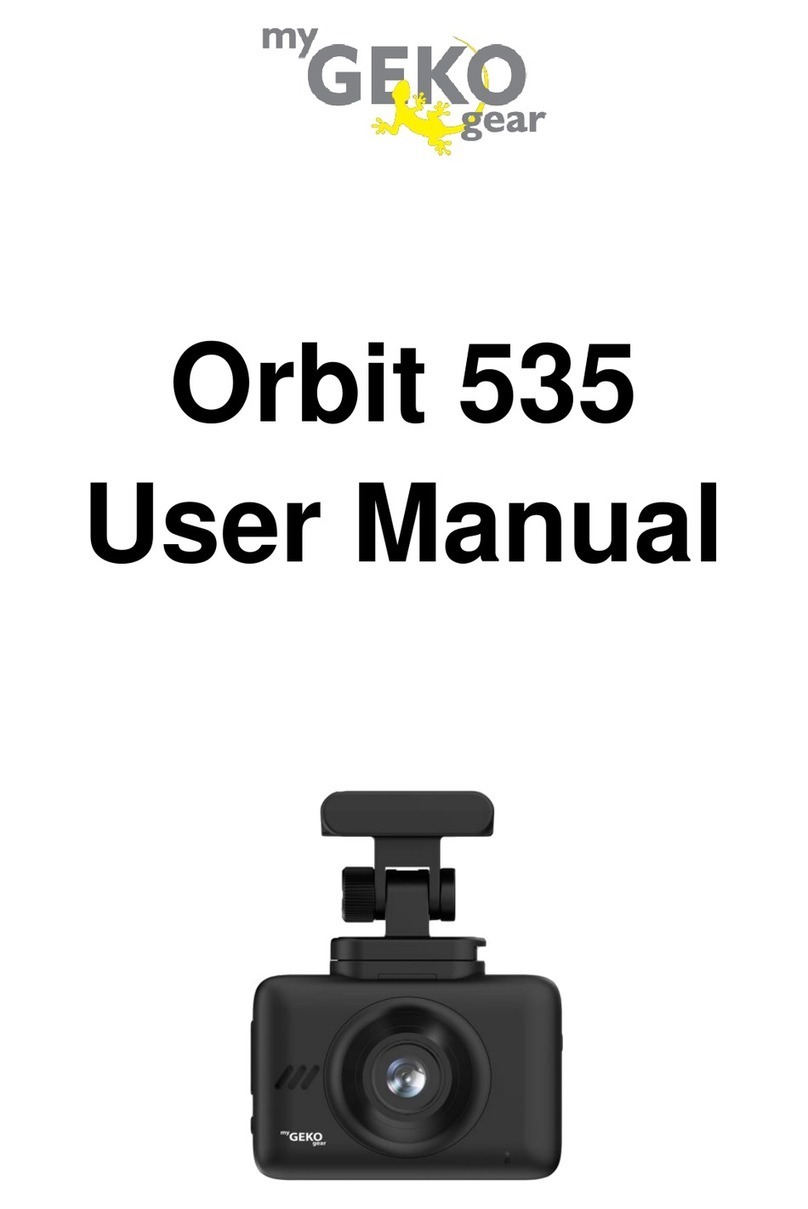
myGEKOgear
myGEKOgear Orbit 535 User manual
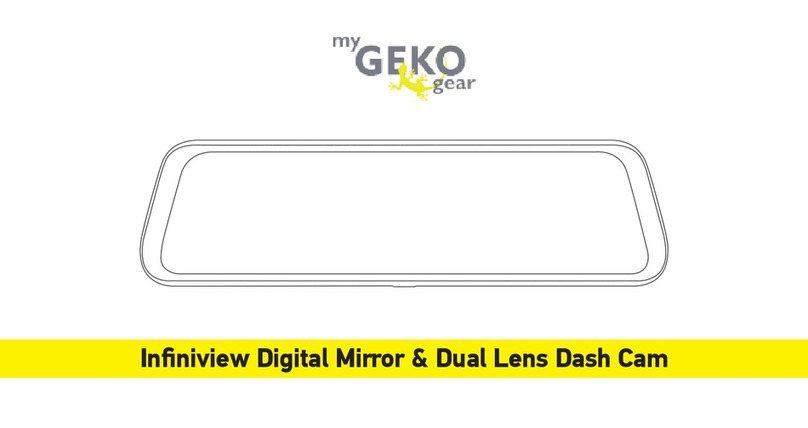
myGEKOgear
myGEKOgear Infiniview User manual




















