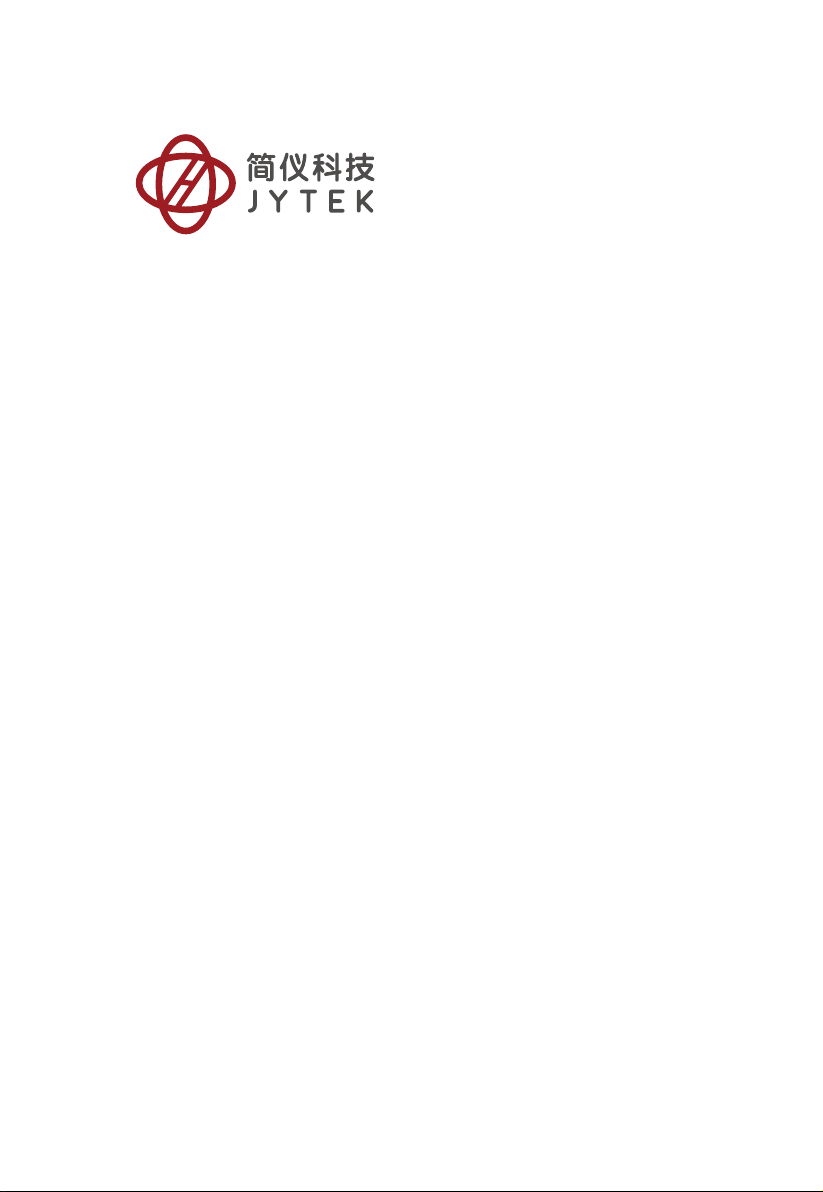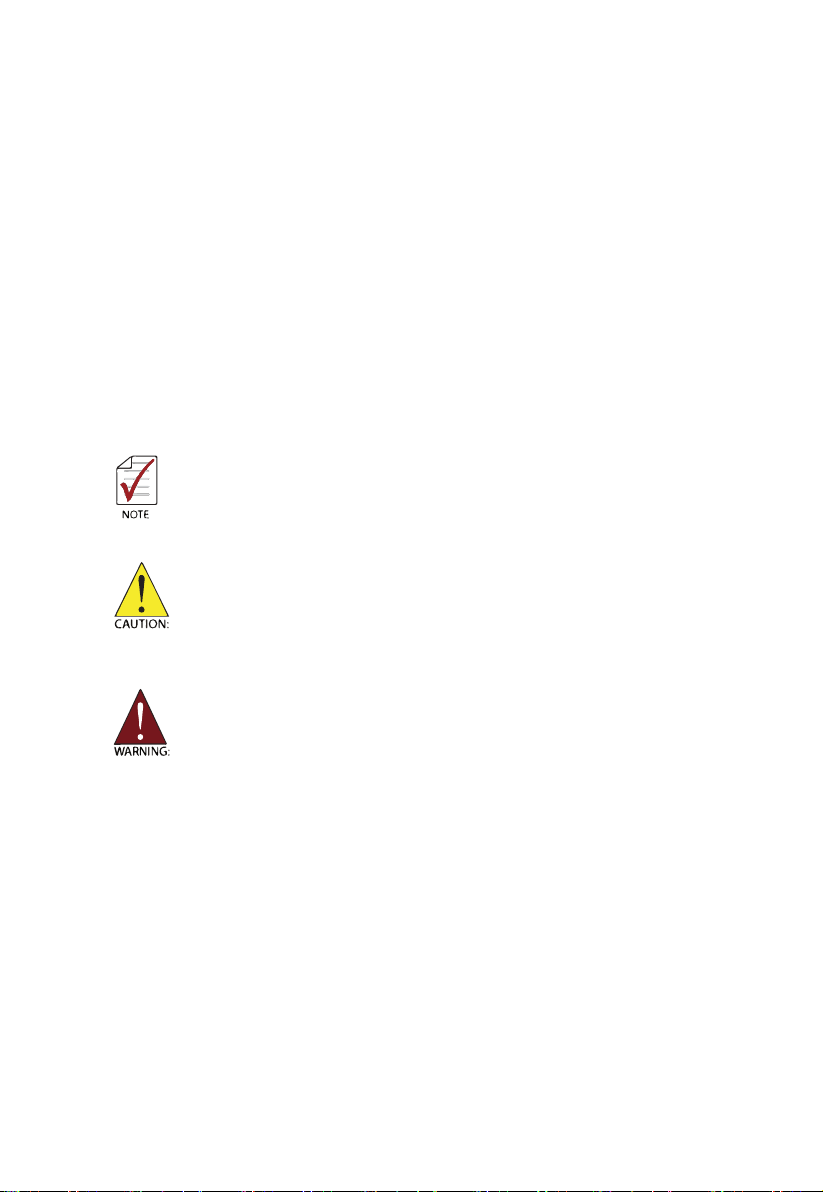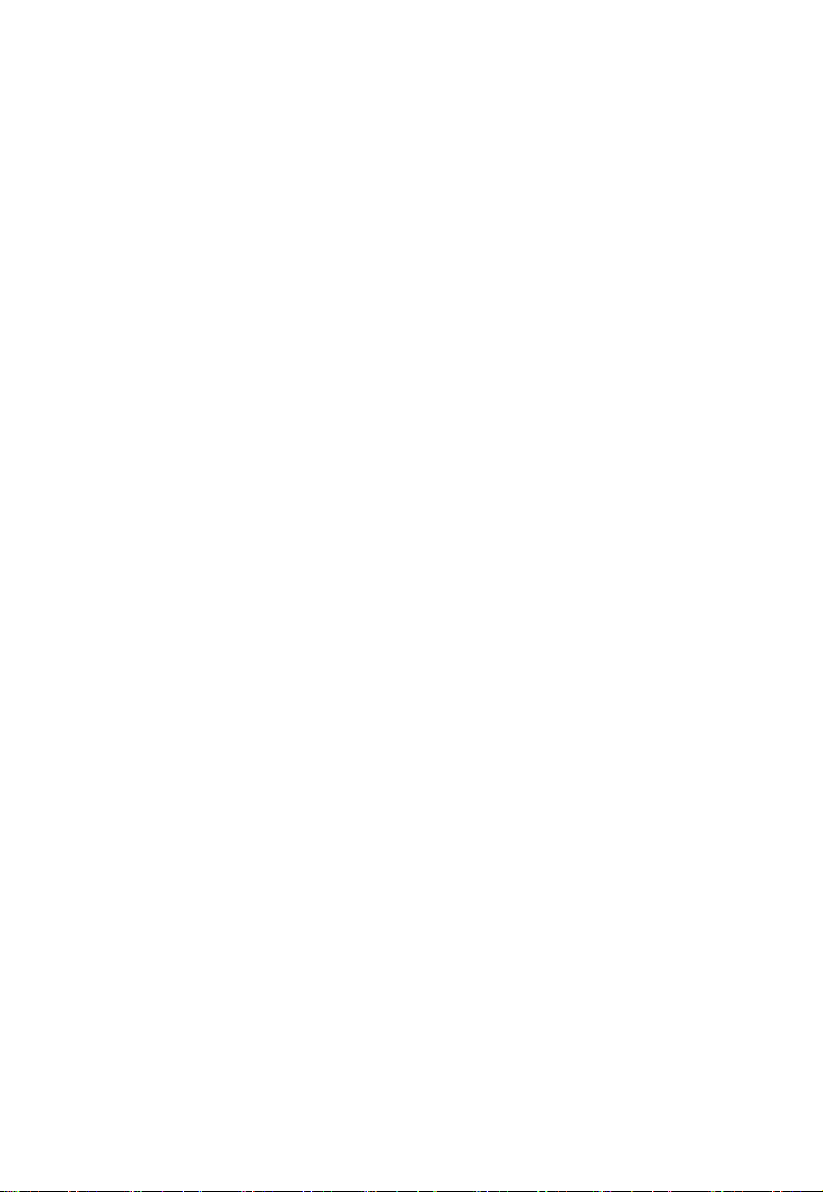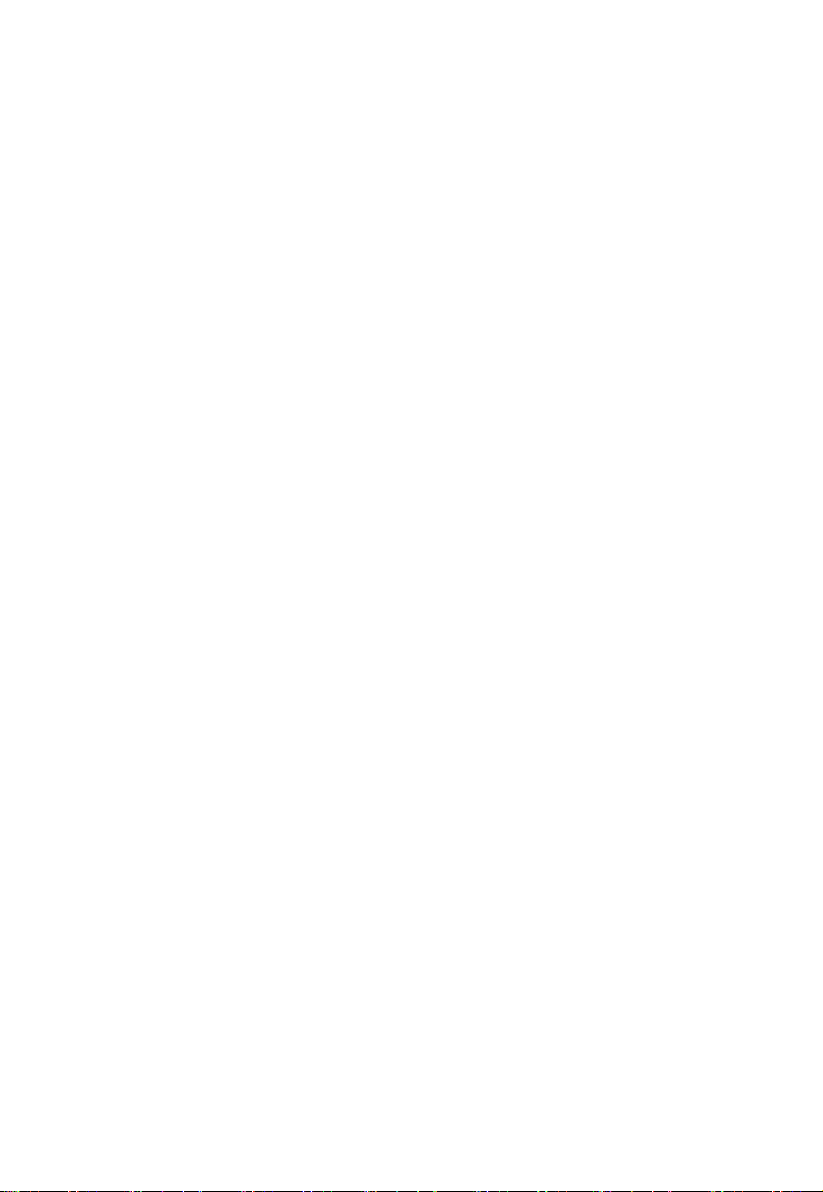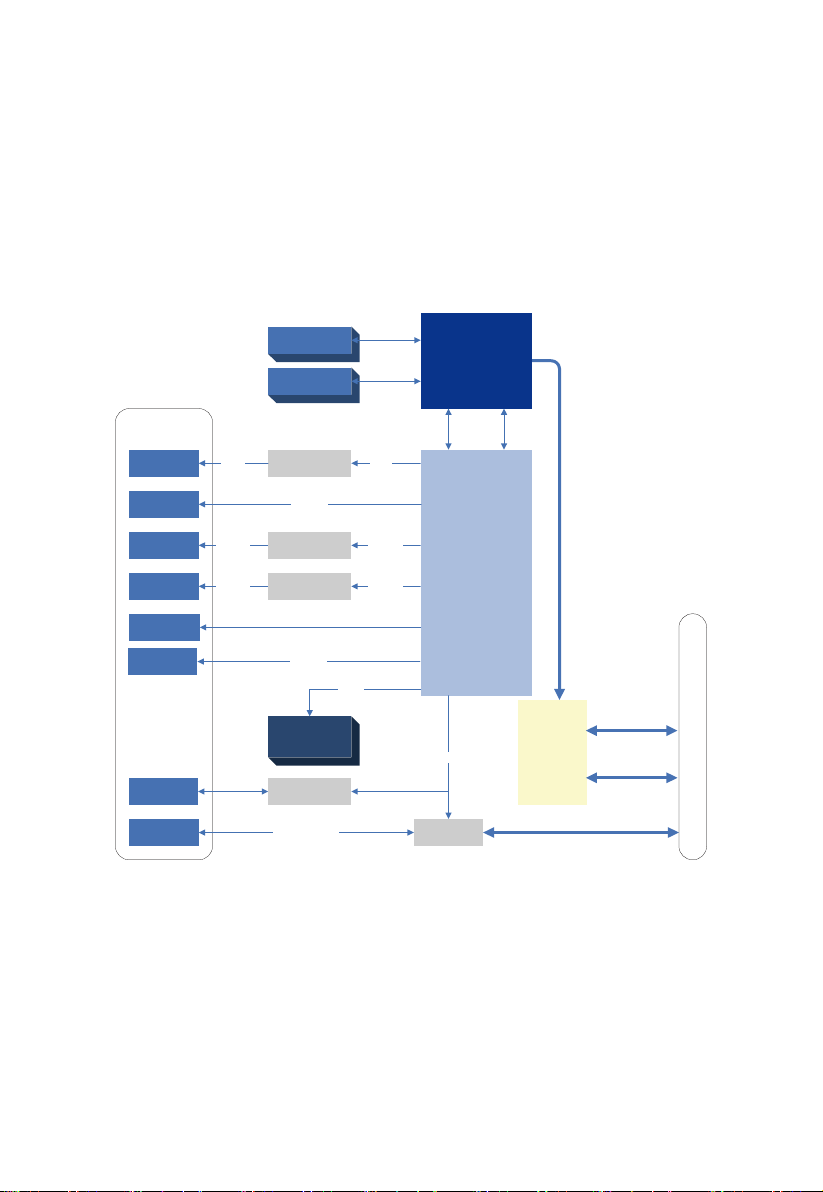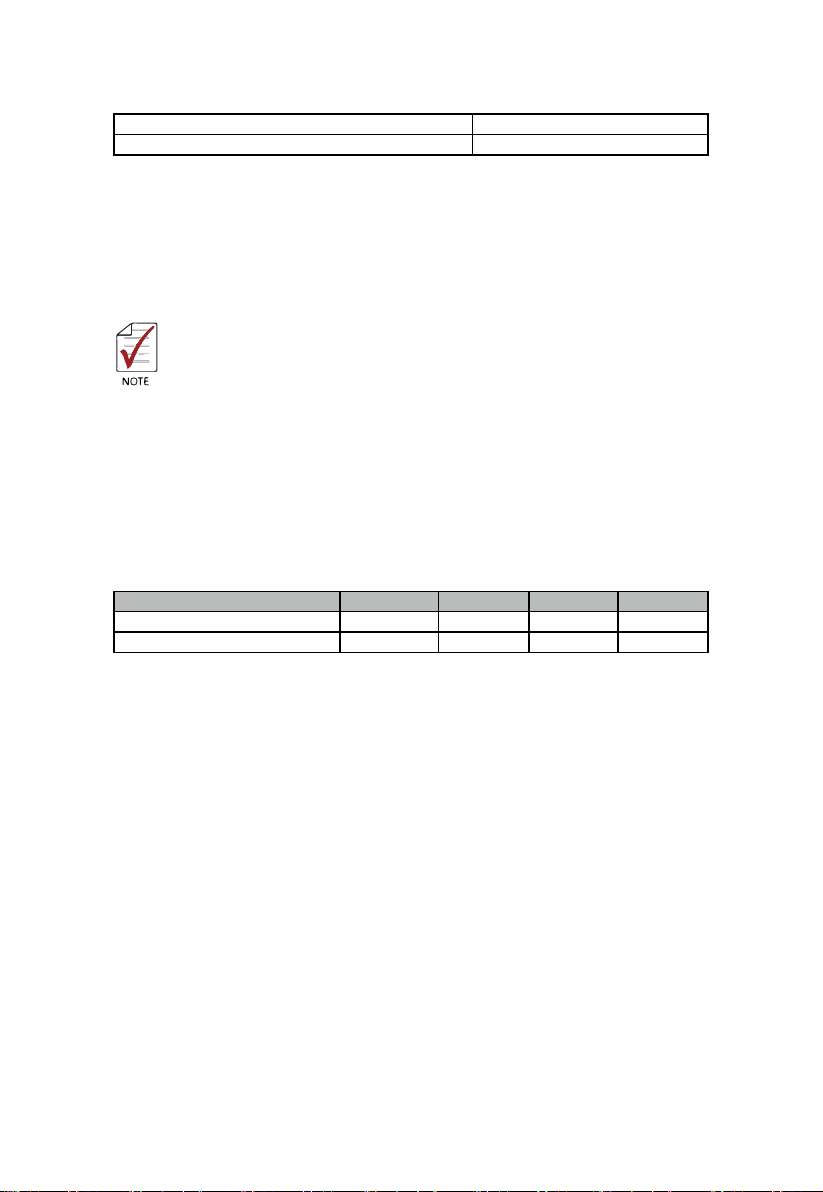II
Table of Contents
Geng Service �������������������������������������������������������������������������������������������������� I
1 Introducon������������������������������������������������������������������������������������������������ 1
1�1 Features ��������������������������������������������������������������������������������������������� 1
1.2 Specicaons ������������������������������������������������������������������������������������� 2
1�3 I/O and Indicators ������������������������������������������������������������������������������ 5
1�3�1 Front Panel������������������������������������������������������������������������������ 5
1�3�2 GPIB Connector����������������������������������������������������������������������� 7
1.3.3 Reset Buon ��������������������������������������������������������������������������� 8
1�3�4 LED Indicators ������������������������������������������������������������������������� 8
1�3�5 USB 2�0 Ports �������������������������������������������������������������������������� 8
1�3�6 Gigabit Ethernet Ports������������������������������������������������������������� 9
1�3�7 USB 3�0 Ports �������������������������������������������������������������������������10
1�3�8 COM Port �������������������������������������������������������������������������������11
1.3.9 Onboard Connecons and Sengs�����������������������������������������12
2 Geng Started�������������������������������������������������������������������������������������������13
2�1 Package Contents ������������������������������������������������������������������������������13
2.2 Operang System Installaon������������������������������������������������������������13
2.2.1 Installaon Environment ��������������������������������������������������������14
2�2�2 Installing the PXIe-63985��������������������������������������������������������14
2�2�3 Replacing the Hard Drive or Solid State Drive �������������������������15
2.2.4 Replacing the Baery Backup�������������������������������������������������16
2�2�5 Clearing CMOS �����������������������������������������������������������������������17
3 Driver Installaon ��������������������������������������������������������������������������������������18
3�1 Installing Windows Drivers ����������������������������������������������������������������18
3�2 Installing the Chipset Driver���������������������������������������������������������������18
3�3 Installing the Graphics Driver�������������������������������������������������������������18
3�4 Installing the Ethernet Driver�������������������������������������������������������������19
3�5 Installing the GPIB Driver�������������������������������������������������������������������19
3.6 Installing the Management Engine Driver������������������������������������������19
3�7 Installing the PXI Trigger Driver����������������������������������������������������������20
3�8 Installing the USB 3�0 Driver ��������������������������������������������������������������20
3�9 Installing the SMBus Driver ���������������������������������������������������������������21
3�10 Installing the RST Driver�������������������������������������������������������������������21
Appendix A - PXI Trigger I/O Funcon Reference����������������������������������������������22
A.1 Data Types ����������������������������������������������������������������������������������������22
A.2 Funcon Library��������������������������������������������������������������������������������23
A�2�1 TRIG_Init �������������������������������������������������������������������������������23
A�2�2 TRIG_Close ����������������������������������������������������������������������������23
A.2.3 TRIG_SetSoTrg���������������������������������������������������������������������24