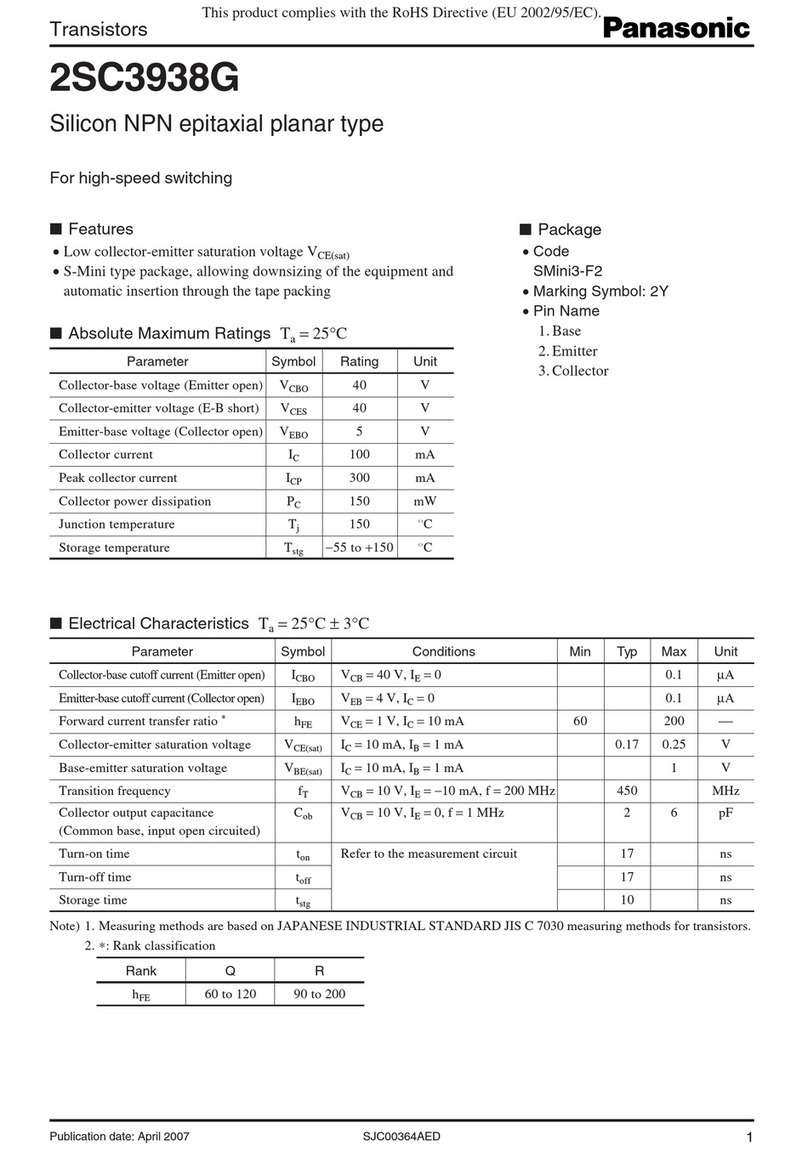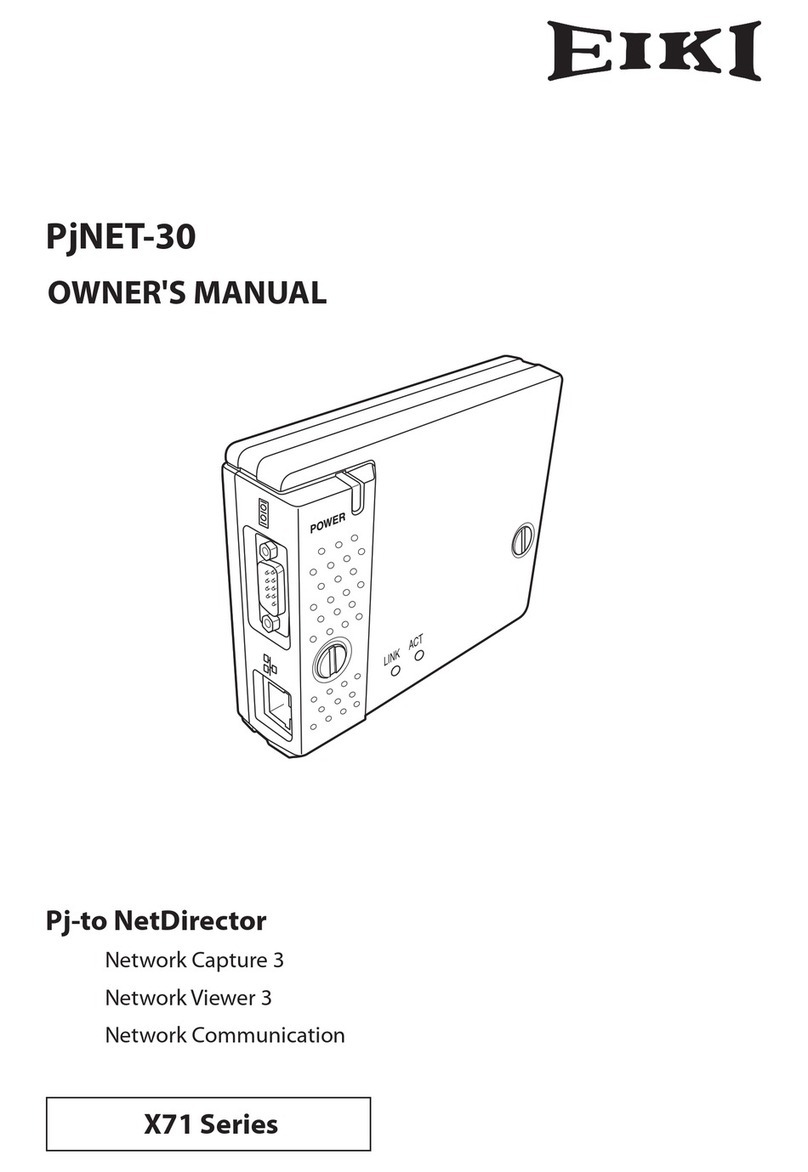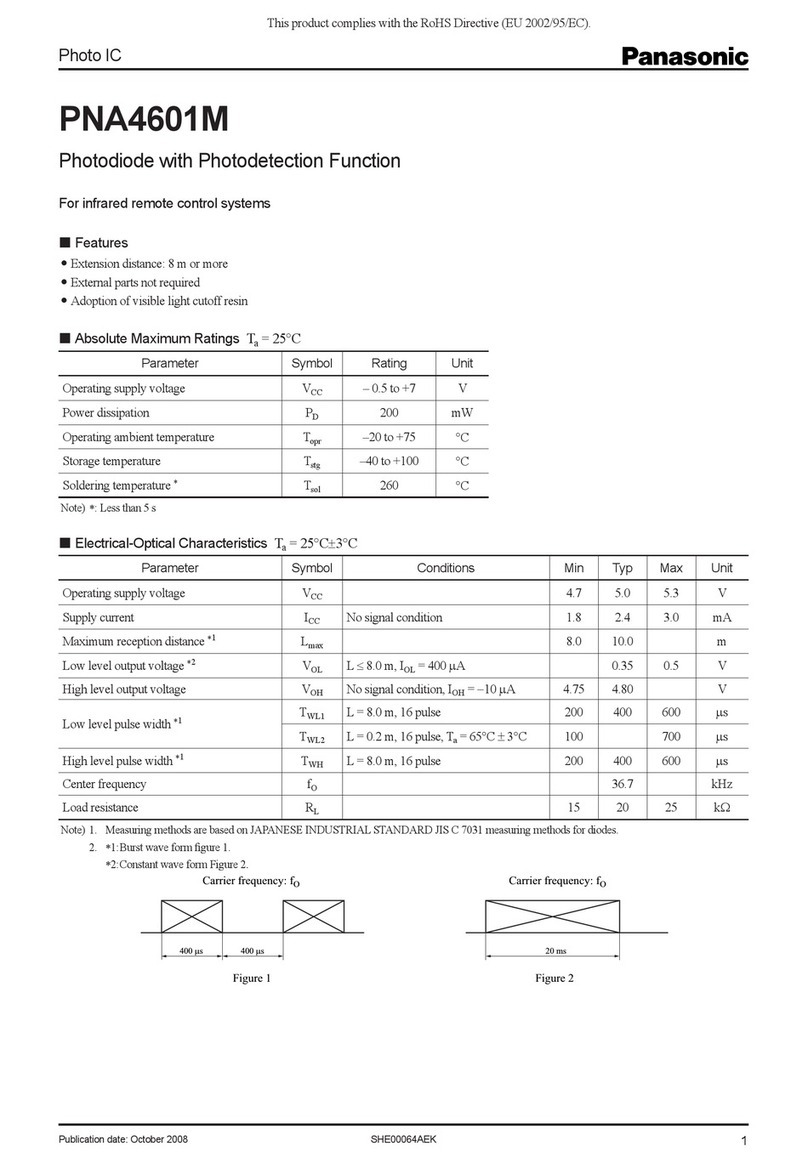CSPi Myricom nVoy Series User manual

Myricom nVoy Series
Packet Broker
Getting Started Guide
Version 1.0
March 10, 2017
PRELIMINARY

ii
Copyright © 2017 CSP, Inc.
All rights reserved.
No part of this publication may be reproduced, transmitted, transcribed, stored in a
retrieval system, or translated into any language, in any form or by any means,
electronic, mechanical, photocopying, recording, or otherwise, without prior written
permission from CSP, Inc.
All copyright, confidential information, patents, design rights and all other intellectual
property rights of whatsoever nature contained herein are and shall remain the sole
and exclusive property of CSP, Inc. The information furnished herein is believed to be
accurate and reliable. However, no responsibility is assumed by CSP, Inc. for its use,
or for any infringements of patents or other rights of third parties resulting from its use.
The Myricom, Inc. name and Myricom, Inc. logo are trademarks or registered
trademarks of CSP, Inc. All other trademarks are the property of their respective
owners.
Publishing Information
Document Revision
nPBgs 1.0
Date
March 10, 2017
Address
CSP Inc.
175 Cabot Street, Suite 210
Lowell, MA 01854
Tel: (800) 325-3110
http://www.cspi.com/ethernet-products/integrated-solutions/
PRELIMINARY

Table of Contents
WELCOME.......................................................................................................................................1
1NVOY PACKET BROKER PACKAGE CONTENTS ...............................................................2
2NVOY PACKET BROKER HARDWARE AND CABLING.......................................................3
2.1 NVOY PACKET BROKER FRONT PANEL................................................................................3
2.1.1 Power, Fan and STAT Status LEDs ............................................................................5
2.1.2 Management Port LED.................................................................................................5
2.1.3 1G/10G/25G SFP+/SFP28 Port LED...........................................................................6
2.1.4 40G/100G QSFP+/QSFP28 Port LED.........................................................................7
2.2 NVOY PACKET BROKER REAR PANEL..................................................................................8
2.3 NVOY PACKET BROKER LITHIUM BATTERY...........................................................................9
2.4 CABLING..........................................................................................................................10
3POWERING ON THE NVOY PACKET BROKER................................................................12
3.1 POWER ON SEQUENCE....................................................................................................12
3.2 POWER OFF SEQUENCE ..................................................................................................12
4SETTING UP MANAGEMENT PARAMETERS....................................................................14
4.1 SETTING UP DEFAULT SERIAL PORT SETTINGS..................................................................14
4.1.1 Serial port setup window - Tera Term........................................................................15
4.1.2 Serial port setup window - Hyper Terminal................................................................15
PRELIMINARY

ii
4.2 LOGGING ON THE CLI THROUGH THE SERIAL CONSOLE......................................................16
4.2.1 Default login information ............................................................................................16
4.2.2 CLI Navigation Keys...................................................................................................17
4.3 CONFIGURING THE NETWORK AND SYSTEM PARAMETERS..................................................18
4.4 WEB USER INTERFACE (WEB UI)......................................................................................19
4.4.1 Web UI features.........................................................................................................19
5CREATING A VIRTUAL WIRE TO CONNECT TWO PORTS.............................................20
5.1 CHANGING THE PORT NAME .............................................................................................21
5.2 CHANGING THE PORT SPEED............................................................................................22
5.3 CREATING A TAP/MIRROR PORT ......................................................................................23
5.4 DISABLING AND ENABLING PORTS.....................................................................................24
5.5 CREATING A VIRTUAL WIRE DOMAIN .................................................................................25
5.5.1 Creating a Virtual Wire with “Drag and Drop” ............................................................25
5.5.2 Creating a Virtual Wire from the Toolbar ...................................................................26
6RECOMMENDED READING MATERIAL.............................................................................31
PRELIMINARY

Welcome
The Myricom nVoy Series Packet Broker Getting Started Guide provides the user with
all the information needed to verify, setup, and operate the nVoy Packet Broker
appliance.
The getting started guide is divided into five chapters, as described below:
Chapter 1: Check the Items in nVoy Packet Broker Package
Chapter 2: Install the nVoy Packet Broker Appliance
Chapter 3: Power on and Power off nVoy Packet Broker Appliance
Chapter 4: Use Command Line Interface (CLI) to Setup Management
Parameters
Chapter 5: Create Virtual Wire Domain Between Two Traffic Ports
Should you have any questions, suggestions, or a feature request, please do not
We are more than happy to help you.
1
2
3
4
5
CLI
PRELIMINARY

Myricom nVoy Series Packet Broker version 1.0 - Getting Started Guide Page 2
1 nVoy Packet Broker Package Contents
Before you install the nVoy Packet Broker appliance, please check that the following
items have been shipped and received. Contact CSPi at support@cspi.com if any of
the items are damaged or missing.
Item Name
nVoy Packet Broker
Count
1
Item Name
Mini USB to DB9 cable
Count
1
Item Name
Cat.6 RJ45 Ethernet Cable
Count
1
Item Name
Power Cord
Count
1
Item Name
Rack Mount Kit
Count
1
Table 1: nVoy Packet Broker package contents
PRELIMINARY

Myricom nVoy Series Packet Broker version 1.0 - Getting Started Guide Page 3
2 nVoy Packet Broker Hardware and Cabling
Before you install and connect the nVoy Packet Broker, familiarize yourself with the
appliance’s hardware design and cabling requirements.
This chapter includes the following sections:
nVoy Packet Broker Front Panel
nVoy Packet Broker Rear Panel
nVoy Packet Broker Lithium Battery
Cabling
2.1 nVoy Packet Broker Front Panel
This section describes the layout of nVoy Packet Broker front panel and main
interfaces, as described below.
Figure 1: nVoy Packet Broker front panel layout.
PRELIMINARY

Myricom nVoy Series Packet Broker version 1.0 - Getting Started Guide Page 4
General description (front panel)
The following important interfaces, listed from left to right, are:
48, 1G/10G/25G SFP+/SFP28 Traffic Ports
6, 40G/100G QSFP+/QSFP28 Traffic Ports
1, Serial Console Port
1, Ethernet Management Port
1, USB Port
LEDs (front panel)
one LED indicator for each 1G/10G/25G SFP+ Ethernet port (Ports 1 to 48)
one LED indicator for each 40G/100G QSFP+ Ethernet port
(Ports 49 to 54)
one LED system indicator
Important Considerations
The nVoy Packet Broker has the hardware capability to split 1×40G/100G
QSFP+/QSFP28 port into 4×1G/10G/25G SFP+/SFP28 mapping ports.
Each QSFP+/QSFP28 port has four, Yellow/Green LEDs to indicate 4 ×1G/10G/25G
SFP+/SFP28 port link and activity status for Ports 49 to 54.
LED meaning and behavior is documented in the following sections.
PRELIMINARY

Myricom nVoy Series Packet Broker version 1.0 - Getting Started Guide Page 5
2.1.1 Power, Fan and STAT Status LEDs
Figure 2: Power, Fan, and STAT status console.
System and Power LEDs Description
PSU1
GREEN
ORANGE
OFF
Power Supply 1 working normal
Power Supply 1 failure
Power Supply 1 not inserted
PSU2
GREEN
ORANGE
OFF
Power Supply 2 working normal
Power Supply 2 failure
Power Supply 2 not inserted
FAN
GREEN
ORANGE
All fans working well
Fan is abnormal or fan fail or fan tray is not
inserted
STAT
GREEN
ORANGE
System works normal
System works abnormal
Table 2: Power, Fan, and STAT Status LED descriptions.
2.1.2 Management Port LED
Figure 3: Management port LEDs.
Management Port LEDs Description
LINK LED
(Speed)
ORANGE
GREEN
OFF
1Gbps linked
100 Mbps linked
10 Mbps linked
ACT LED
(Link/Activity)
GREEN
GREEN BLINKING
OFF
Network Link
Network Activity
No link or port disabled
Table 3: Management port LEDs description.
Link LED (Speed)
ACT LED (Link/Activity)
PRELIMINARY

Myricom nVoy Series Packet Broker version 1.0 - Getting Started Guide Page 6
2.1.3 1G/10G/25G SFP+/SFP28 Port LED
Figure 4: 1G/10G/25G SFP+/SFP28 Port LEDs
1G/10G/25G SFP+/SFP28 Port LEDs Description
1G LINK/ACT LED
(Port No. 1 to 48)
ORANGE
ORANGE BLINKING
1Gbps Link established
Transmit or receive data at 1Gbps speed
10G LINK/ACT LED
(Port No. 1 to 48)
ORANGE
ORANGE BLINKING
10Gbps Link established
Transmit or receive data at 10Gbps speed
25G LINK/ACT LED
(Port No. 1 to 48)
GREEN
GREEN BLINKING
25Gbps Link established
Transmit or receive data at 25Gbps speed
OFF
No 1G/10G/25G link in this port
Table 4: 1G/10G/25G SFP+/SFP28 Port LED descriptions.
PRELIMINARY

Myricom nVoy Series Packet Broker version 1.0 - Getting Started Guide Page 7
2.1.4 40G/100G QSFP+/QSFP28 Port LED
Figure 5: 40G/100G QSFP+/QSFP28 Port LEDs
40G/100G QSFP+/QSFP28 Port LEDs Description
100G Link/Activity
LEDs
(Port No. 49 - 54)
GREEN
GREEN BLINKING
100Gbps link established
Transmit or receive date at 100Gbps speed
40G Link/Activity
LEDs
(Port No. 49 - 54)
ORANGE
ORANGE BLINKING
40Gbps link established
Transmit or receive date at 40Gbps speed
OFF
No 40/10G Network Link in this port.
Table 5: 40G/100G QSFP+/QSFP28 Port LED descriptions.
PRELIMINARY

Myricom nVoy Series Packet Broker version 1.0 - Getting Started Guide Page 8
2.2 nVoy Packet Broker Rear Panel
This section describes the layout of the nVoy Packet Broker rear panel, as shown
below.
Figure 6: nVoy Packet Broker rear panel layout.
LEDs (rear panel)
one LED indicator for each power supply unit (2)
one LED indicator for each fan (4)
Power supply units (PSUs)
The nVoy Packet Broker has two redundant power supply units, each with its own
LEDs to indicate failure.
DANGER
The nVoy Packet Broker can draw power from one power supply
unit or the other. To prevent damage to the nVoy Packet Broker,
protect data, and avoid personal injury, observe proper ESD
precautions and disconnect the appliance from its power source
prior to moving or servicing.
Fans
nVoy Packet Broker has 4 fan trays for system cooling, and each fan tray has one LED
to indicate failure, please see below for Fan tray LED location and LED description.
Figure 7: Fan with fan status LED.
PRELIMINARY

Myricom nVoy Series Packet Broker version 1.0 - Getting Started Guide Page 9
Fan Status LEDs Description
Fan Status LED
RED
GREEN
Fan failure
Fan normal
Table 6: Fan status LED description.
2.3 nVoy Packet Broker Lithium Battery
The nVoy Packet Broker contains a 3V CR2032 Lithium battery.
Do not attempt to replace the Lithium battery with a different type.
DANGER
RISK OF EXPLOSION IF BATTERY IS REPLACED BY AN
INCORRECT TYPE. DISPOSE OF USED BATTERIES ACCORDING
TO THE MANUFACTURER’S INSTRUCTIONS.
Replacing the battery
PRELIMINARY

Myricom nVoy Series Packet Broker version 1.0 - Getting Started Guide Page 10
2.4 Cabling
The section describes how to connect the nVoy Packet Broker to the interfaces.
Prerequisites
The following are required before connecting the nVoy Packet Broker to the interfaces.
Personal computer, including:
a. A working serial port attached
b. Ethernet connectivity to the nVoy Packet Broker appliance
110V 50-60Hz power outlet with 4 Amps capacity
Cabling procedure
Connect an Ethernet cable (Cat 5 or better) from the nVoy Packet Broker
management port to a switch or PC. The management Ethernet cable is
provided.
Connect the nVoy Packet Broker console port to the PC's serial port with the
console cable provided. Fasten the screw on the DB-9 connector.
For 1G/10G/25G traffic ports, run SFP+/SFP28 copper cables or fiber optical
modules (with proper cables) from one or more SFP+/SFP28 traffic ports to the
devices. SFP+/SFP28 Direct Attach Cables (DACs) or SFP+/SFP28 fiber optical
modules and cables are not provided.
For 40G/100G traffic ports, run QSFP+/QSFP28 copper 40G/100G cables or
QSFP+/QSFP28 fiber optical modules (with proper cables) from one or more
QSFP+/QSFP28 traffic ports to the devices. The QSFP+/QSFP28 cables or
QSFP+/QSFP28 fiber optical modules and cables are not provided.
Connect nVoy Packet Broker Appliance to a power outlet with the power cord
provided
PRELIMINARY

Myricom nVoy Series Packet Broker version 1.0 - Getting Started Guide Page 11
The following diagram displays the nVoy Packet Broker with all connections in place.
Figure 8: nVoy Packet Broker with all cables in place.
PRELIMINARY

Myricom nVoy Series Packet Broker version 1.0 - Getting Started Guide Page 12
3 Powering ON the nVoy Packet Broker
This chapter describes how to power ON and OFF the nVoy Packet Broker appliance.
3.1 Power ON Sequence
Before you power on the nVoy Packet Broker appliance:
Unplug the Ethernet cable to your network first to prevent IP address conflicts.
Connect the appliance power cords to the power supply.
It takes about five minutes for the appliance to be ready for use.
Connect the Ethernet cable directly to a PC or laptop.
NOTE:
We recommend connecting the appliance to a desktop or a laptop
to change the IP address from the Web GUI.
3.2 Power OFF Sequence
The Shutdown setting enables the user to shut down the device operation.
Figure 9: Web UI - Device Operations panel.
Click [Shutdown] in the Devices Operation panel, as shown in Figure 1.
A Confirm Shutdown System window appears, as shown in Figure 2.
PRELIMINARY

Myricom nVoy Series Packet Broker version 1.0 - Getting Started Guide Page 13
Figure 10. Confirming shutdown.
Click OK to confirm shutting down the device operation.
PRELIMINARY

Myricom nVoy Series Packet Broker version 1.0 - Getting Started Guide Page 14
4 Setting up Management Parameters
Once you have cabled and powered on the nVoy Packet Broker appliance, you can
now set up the management parameters through the serial port. The settings will take
effect immediately once the parameters are set. Table 1. lists the necessary
parameters.
Parameter
Meaning
Importance
Command
Management IP
Management IP address
and netmask
Mandatory
config interface mgmt ip
Gateway
Gateway
Optional
Config interface mgmt
gateway
Date
Date and Time
Optional
Config system date
Host name
Appliance Name
Optional
Config system hostname
Description
Appliance description
Optional
Config system desc
Location
Appliance location
Optional
Config system location
Contact
Administrator contact
Information
Optional
Config system contact
Table 7: List of management parameters.
The following sections will guide you through the setup.
4.1 Setting up Default Serial Port Settings
Table 8 displays the nVoy Packet Broker appliance serial port default settings.
Setting
Value
Baud Rate
115200
Data Bits
8 bit
Stop Bits
1 bit
Parity
No
Flow Control
No
Table 8: Serial port settings.
NOTE
Your console application serial port settings must match the nVoy
Packet Broker default settings to ensure successful
communication.
The following section describes how to set up serial ports in Tera Term and Microsoft
HyperTerminal terminal emulators.
PRELIMINARY

Myricom nVoy Series Packet Broker version 1.0 - Getting Started Guide Page 15
4.1.1 Serial port setup window - Tera Term
Figure 11: Tera Term setup window.
4.1.2 Serial port setup window - Hyper Terminal
Figure 12: Hyper Terminal setup window.
115200
PRELIMINARY

Myricom nVoy Series Packet Broker version 1.0 - Getting Started Guide Page 16
4.2 Logging on the CLI through the Serial Console
The nVoy Packet Broker appliance is shipped with a default IP address to establish
TCP/IP connectivity.
4.2.1 Default login information
Default IP address
192.168.0.240
Default administrative username
Enter: admin
Default administrative account
password
There is no default password issued.
Default console port setting
Baud rate of 115200, 8 data bit, no parity, and a 1 stop bit.
Table 9: Default login information.
Figure 13: Login screen.
A successful logon displays, with navigation keys, as shown below.
Figure 14: Successful logon with navigation keys.
nVoy Packet Broker
nVoy Packet Broker
nVoy Packet Broker
nVoy Packet Broker
1.8.2.6
Firmware Version
PRELIMINARY
Other manuals for Myricom nVoy Series
2
Table of contents
Popular Network Hardware manuals by other brands

Rohde & Schwarz
Rohde & Schwarz ENV216 user manual
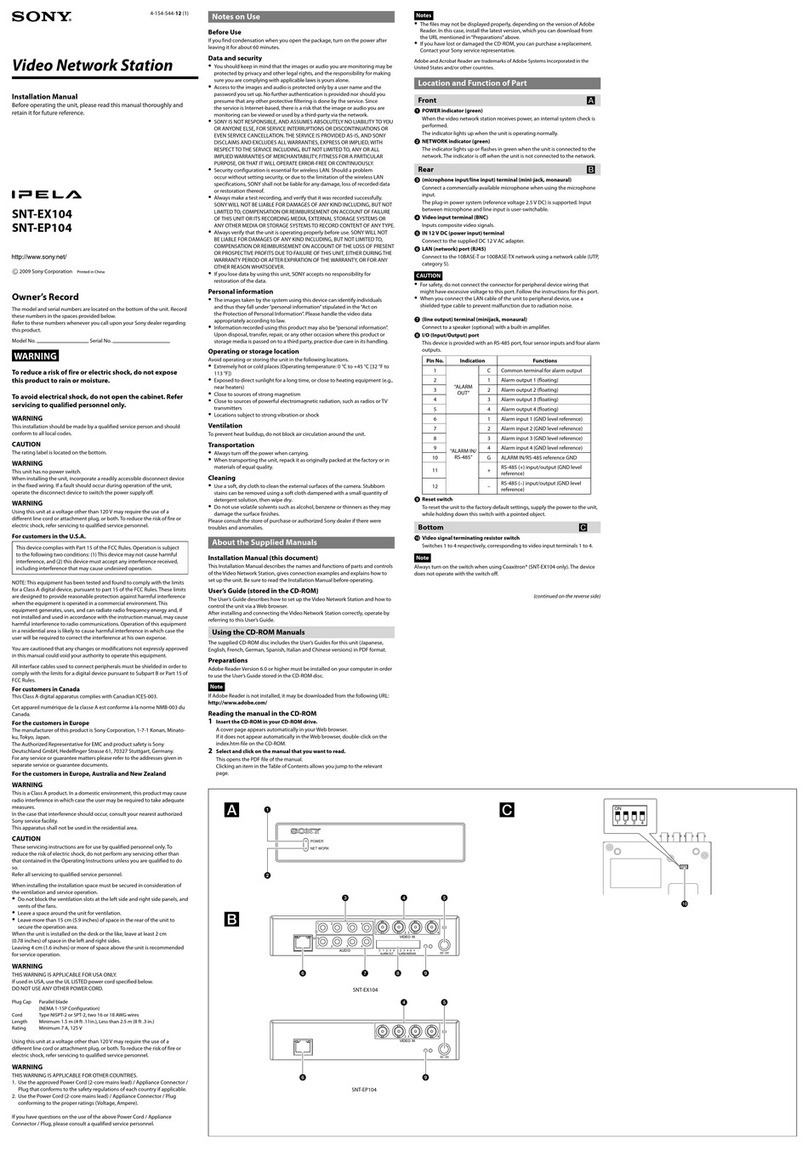
Sony
Sony Ipela SNT-EP104 installation manual

Supermicro
Supermicro SuperServer SYS-111AD-HN2 user manual

Buffalo
Buffalo LGY-PCIE-MG Quick setup guide

Leonton
Leonton REG2-2602-2C Hardware user manual
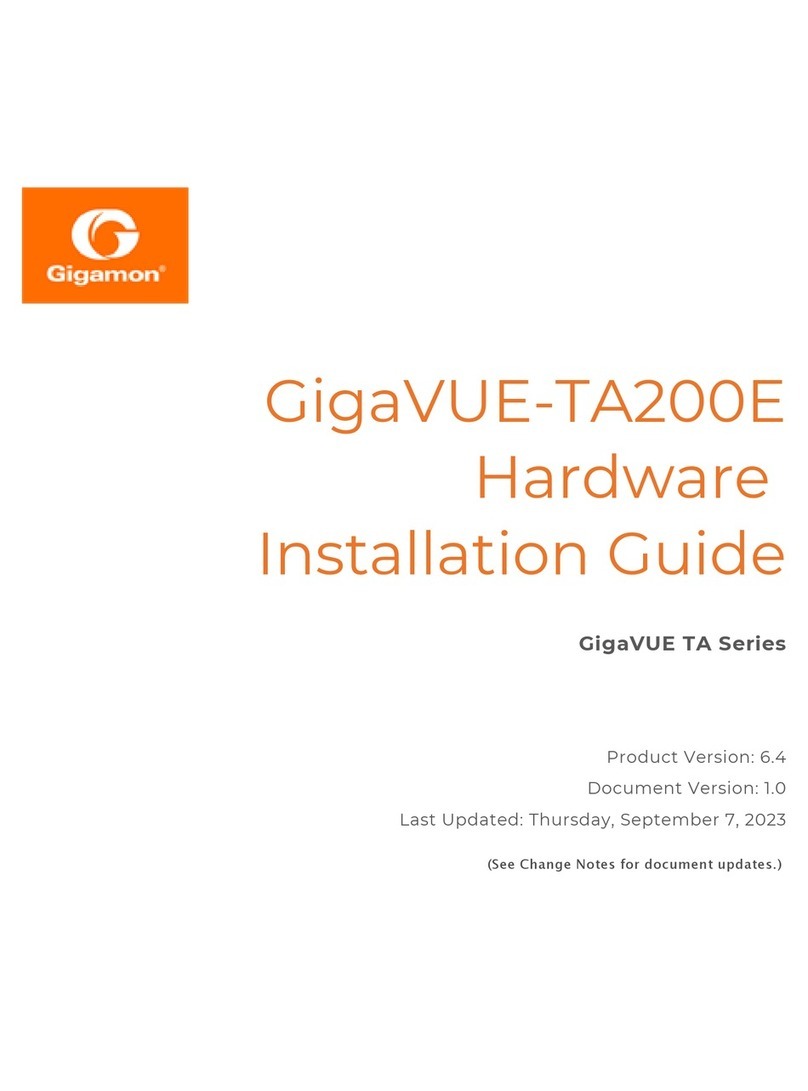
Gigamon
Gigamon GigaVUE TA Series Hardware installation guide

Matrix Switch Corporation
Matrix Switch Corporation MSC-HD161AAL product manual
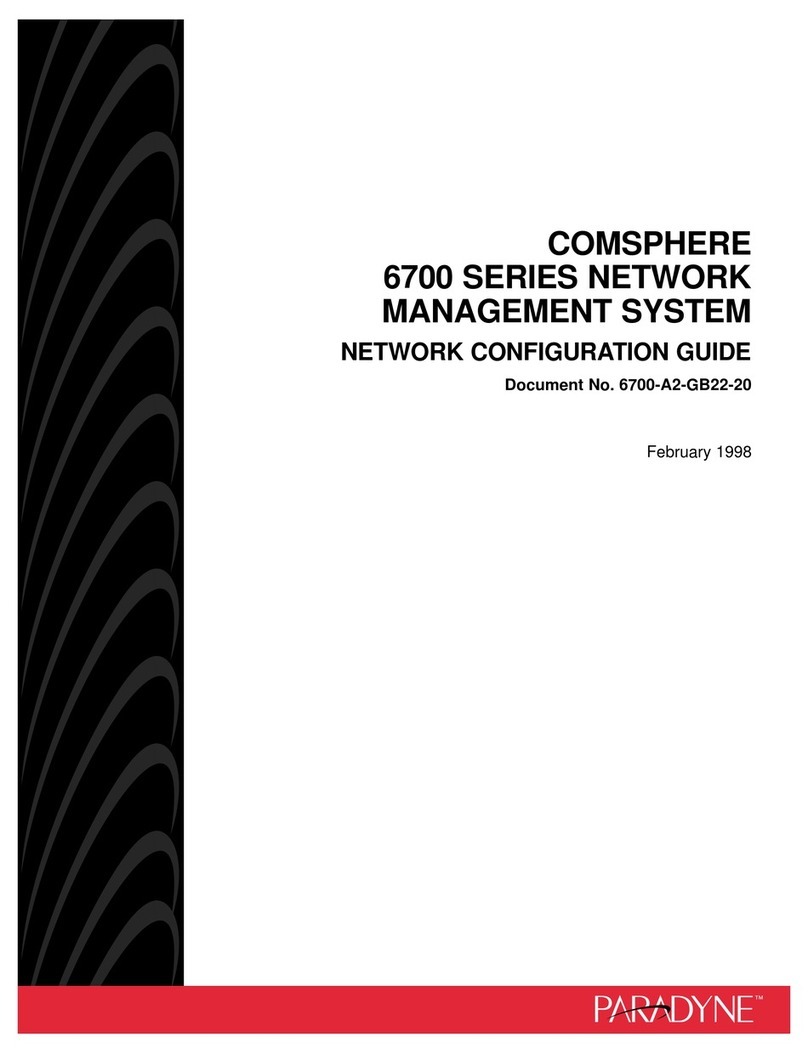
Paradyne
Paradyne COMSPHERE 6700 Series Network configuration guide

Integral Technologies
Integral Technologies DVXi TS4 user manual

WatchNet
WatchNet ENM-04 POE Quick connection guide

KonNad
KonNad C2000-RSDD-CK-CK31 user manual
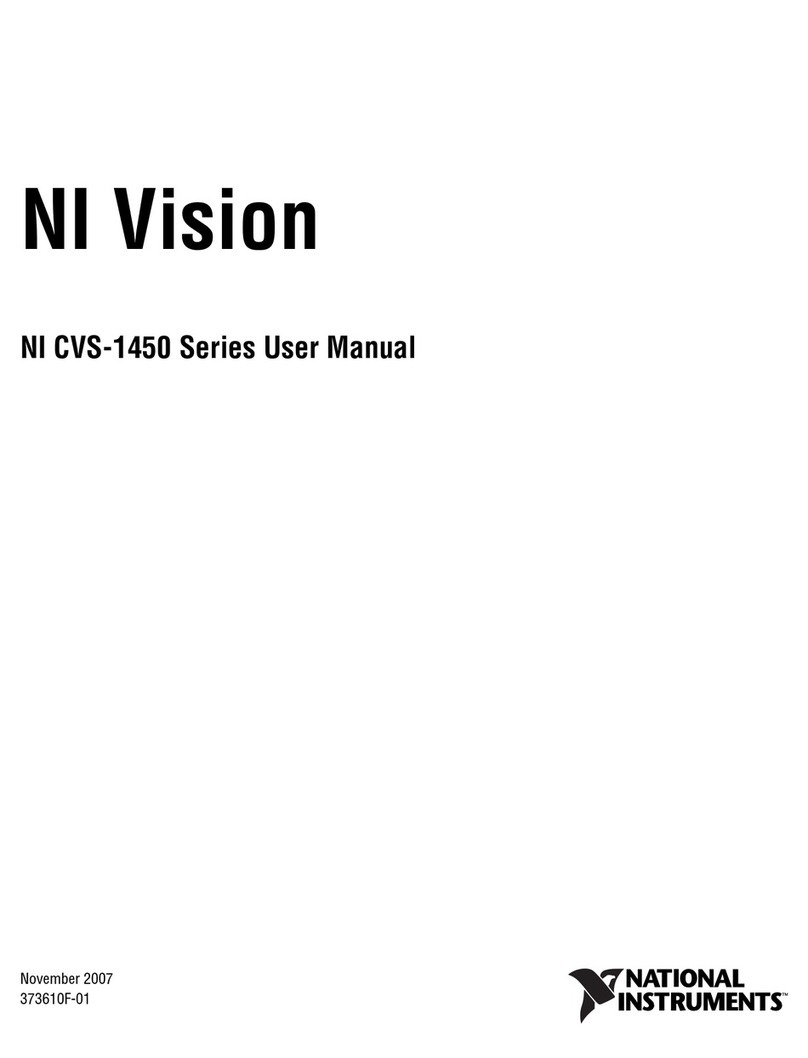
National Instruments
National Instruments NI Vision CVS-1456 user manual