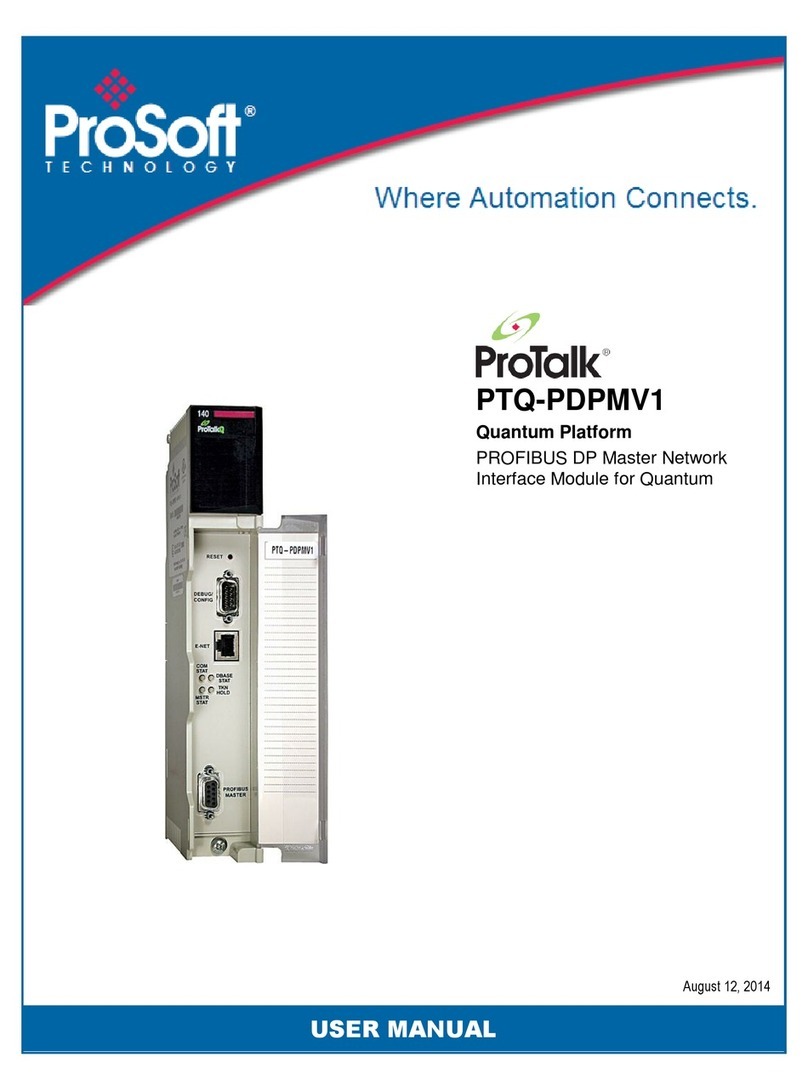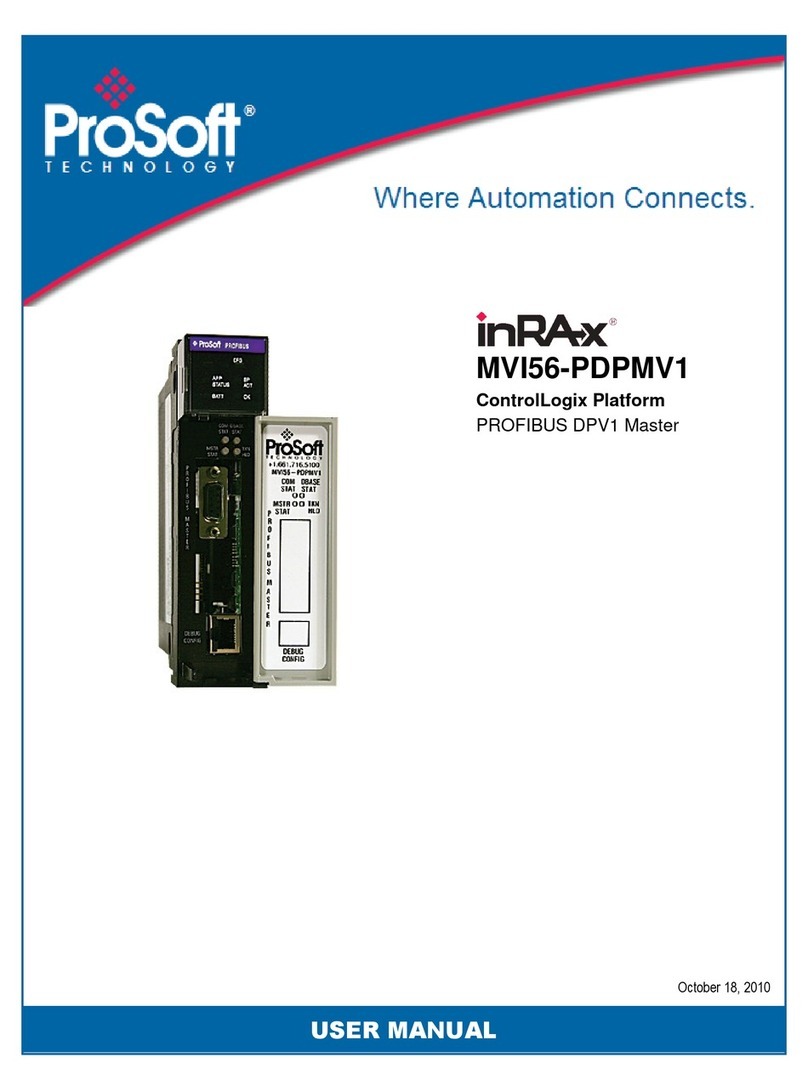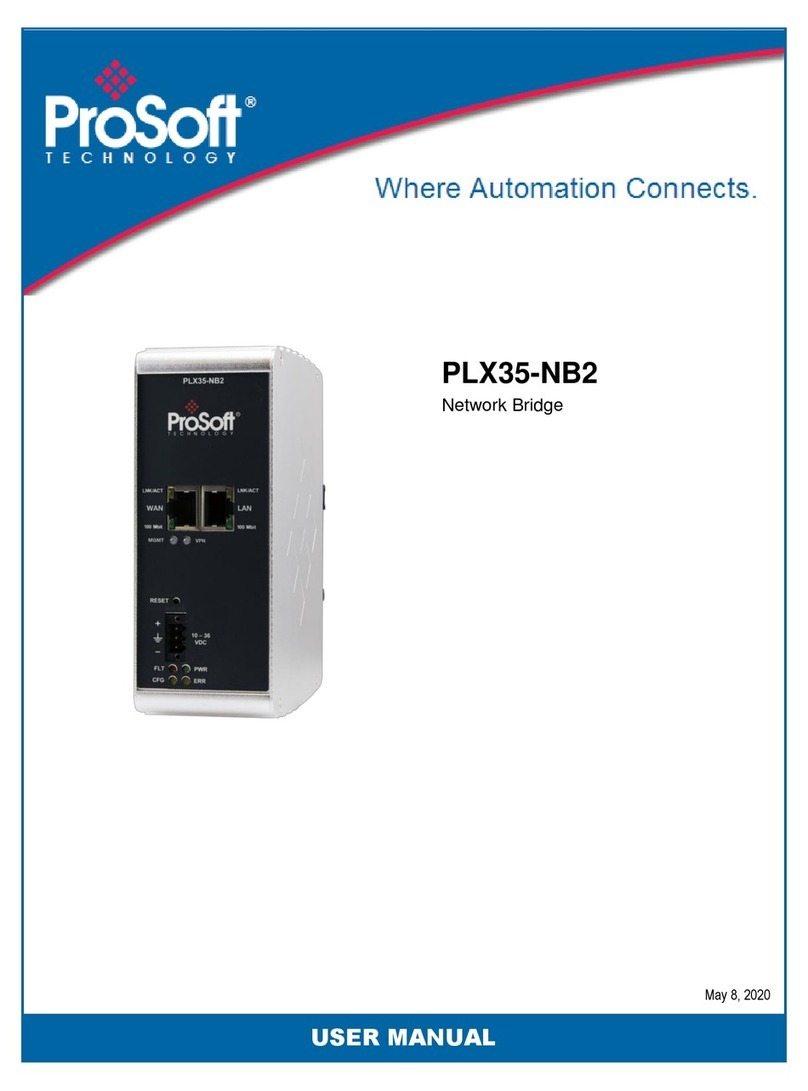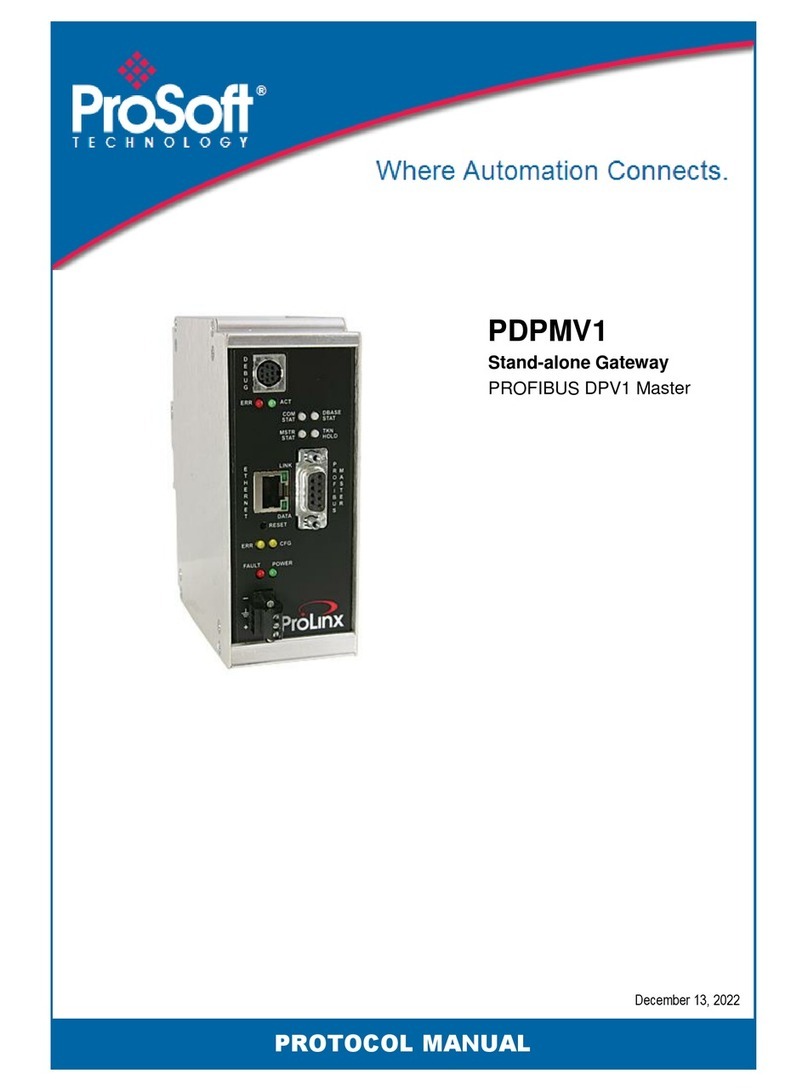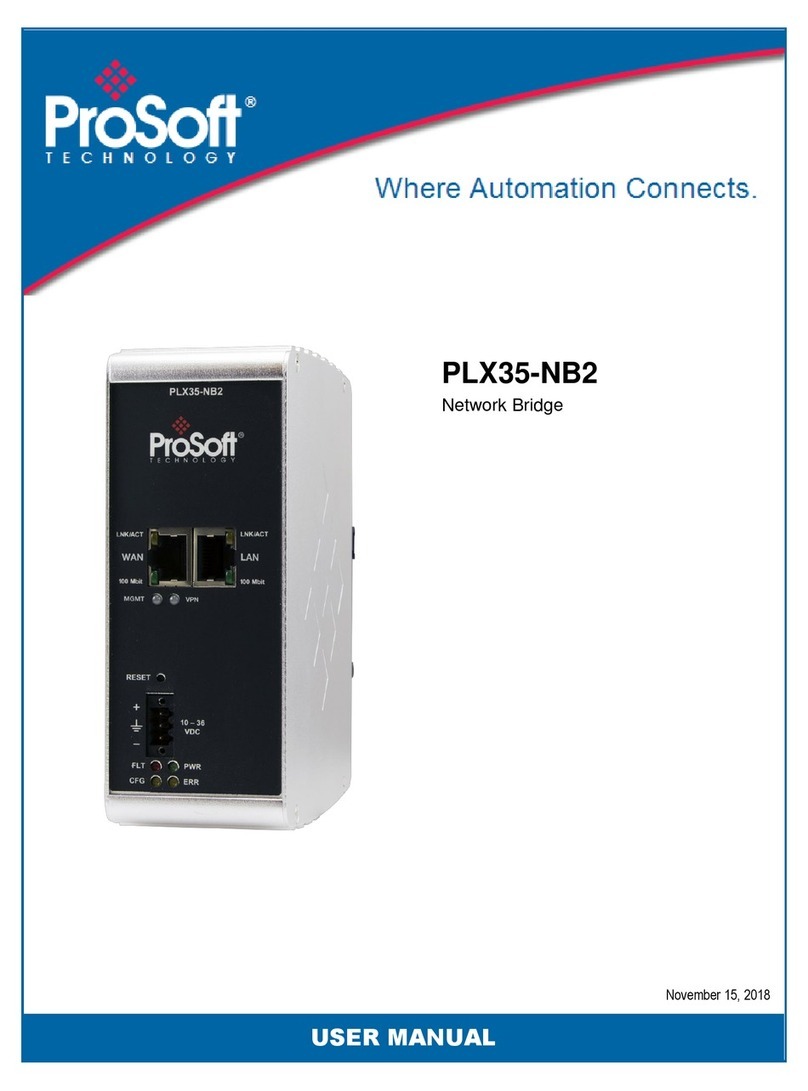PLX35-NB2 Contents
Network Bridge User Manual
ProSoft Technology, Inc. Page 4 of 69
Contents
Your Feedback Please................................................................................................................2
How to Contact Us.......................................................................................................................2
Content Disclaimer......................................................................................................................2
Important Installation Instructions................................................................................................3
Agency Approvals and Certifications...........................................................................................3
1Start Here 6
1.1 About the PLX35-NB2 Network Bridge..............................................................6
1.1.1 Specifications.....................................................................................................7
1.2 PLX35-NB2 Package Contents .........................................................................7
1.3 Jumper Information............................................................................................8
1.4 Failover and Automatic Backup & Factory Reset..............................................8
1.4.1 Failover..............................................................................................................8
1.4.2 Automatic Backup & Factory Reset...................................................................8
2Quick Start 9
2.1 Local Configuration............................................................................................9
2.2 Belden Horizon Setup and Configuration ..........................................................9
3Installing the PLX35-NB2 10
3.1 LED Indicators .................................................................................................11
3.1.1 Ethernet Port LEDs..........................................................................................12
4Local Configuration Using the PLX35-NB2 Configuration Webpage 13
4.1 Connecting to the PLX35-NB2 Webpage........................................................13
4.2 Using the Overview Tab ..................................................................................15
4.3 Setting Gateway Configuration Parameters ....................................................15
4.3.1 Open Source Software and License Information.............................................18
4.4 Configuring Login Credentials .........................................................................20
4.4.1 Advanced Configuration ..................................................................................21
4.4.2 Initial / Factory Reset Login.............................................................................22
4.5 File Relay.........................................................................................................25
4.5.1 Example #1: Transferring Files Across Segmented Networks Using FTP......29
4.5.2 Example #2: Transferring Files Across Segmented Networks Using SFTP ...35
4.6 SD Card...........................................................................................................40
4.7 Viewing Gateway Log file Activity....................................................................41
4.8 Importing a Configuration File..........................................................................42
4.9 Exporting a Configuration File .........................................................................43
4.10 Updating the Firmware ....................................................................................44
4.11 Rebooting the Gateway ...................................................................................45
4.12 Factory Reset...................................................................................................46
5Cloud-based Management Using Belden Horizon 48
5.1 Log In and Activate Belden Horizon ................................................................48
5.2 Creating and Connecting a New VPN Client...................................................51
5.2.1 Verifying the VPN Connection.........................................................................55