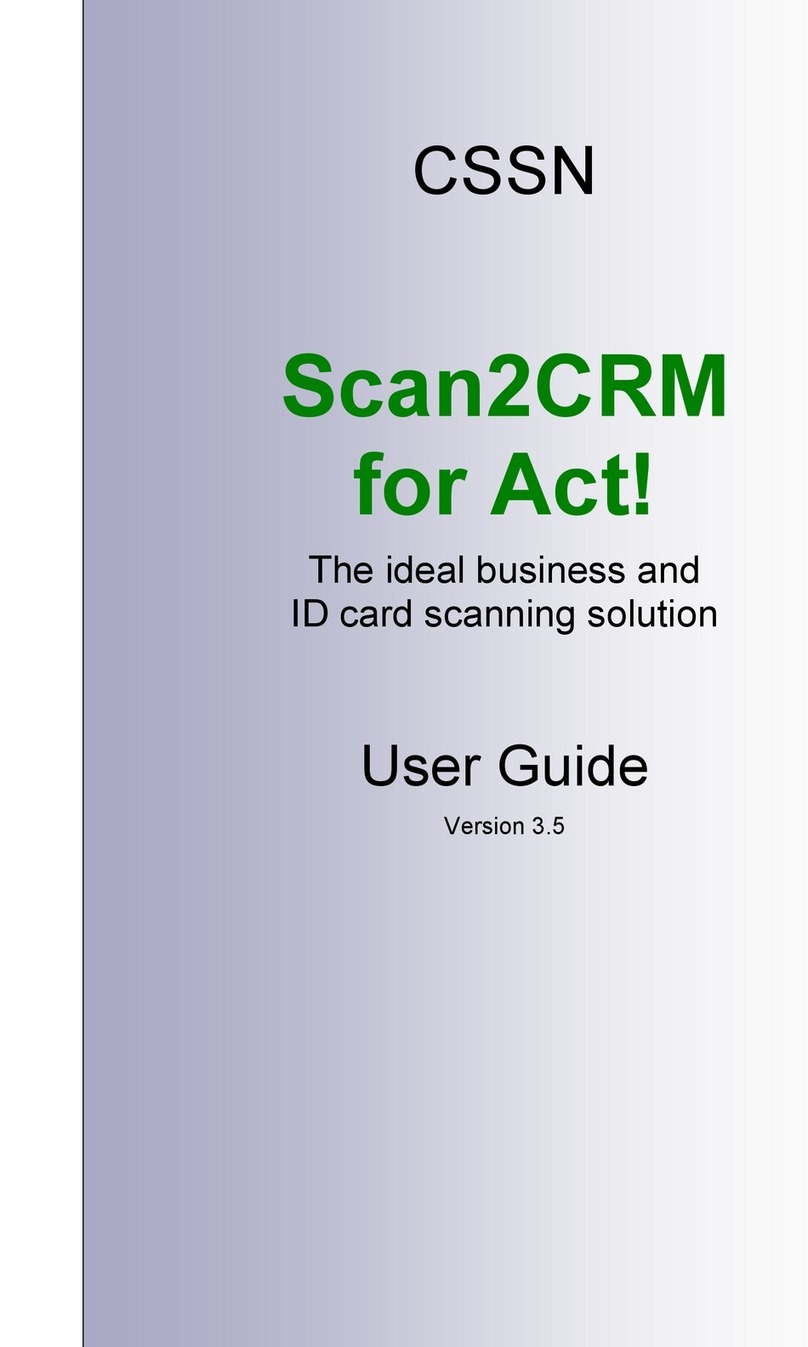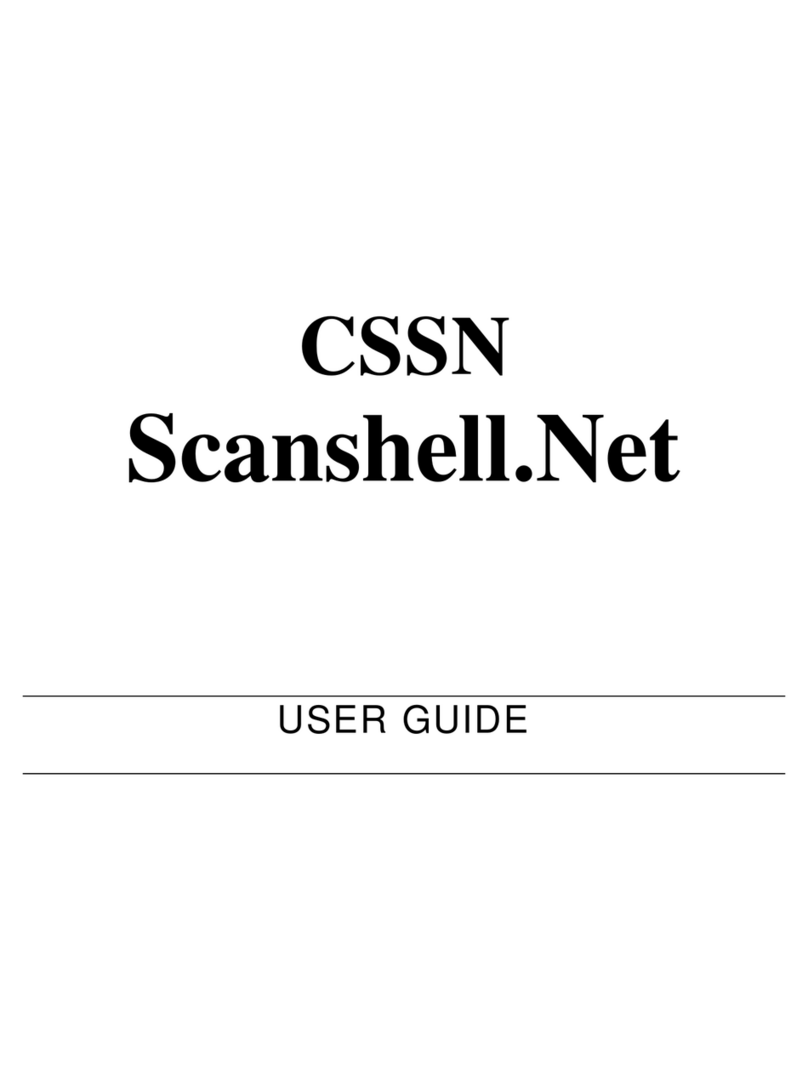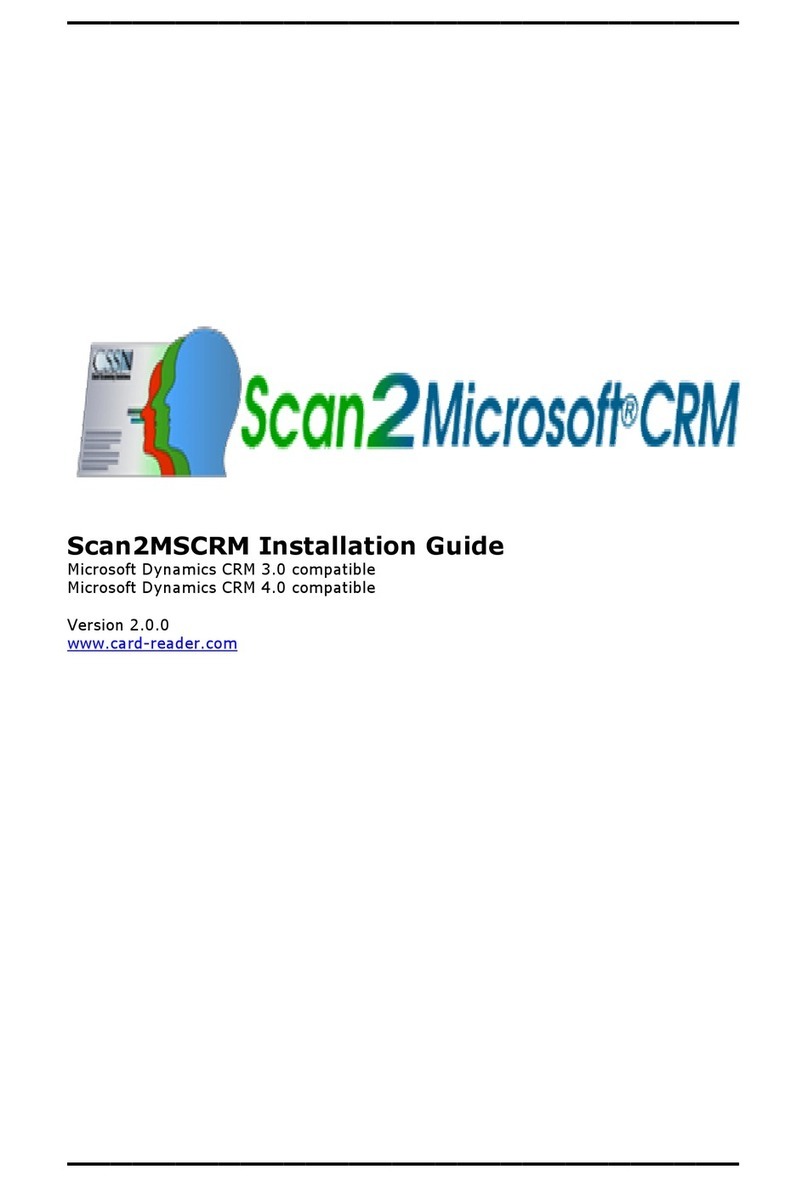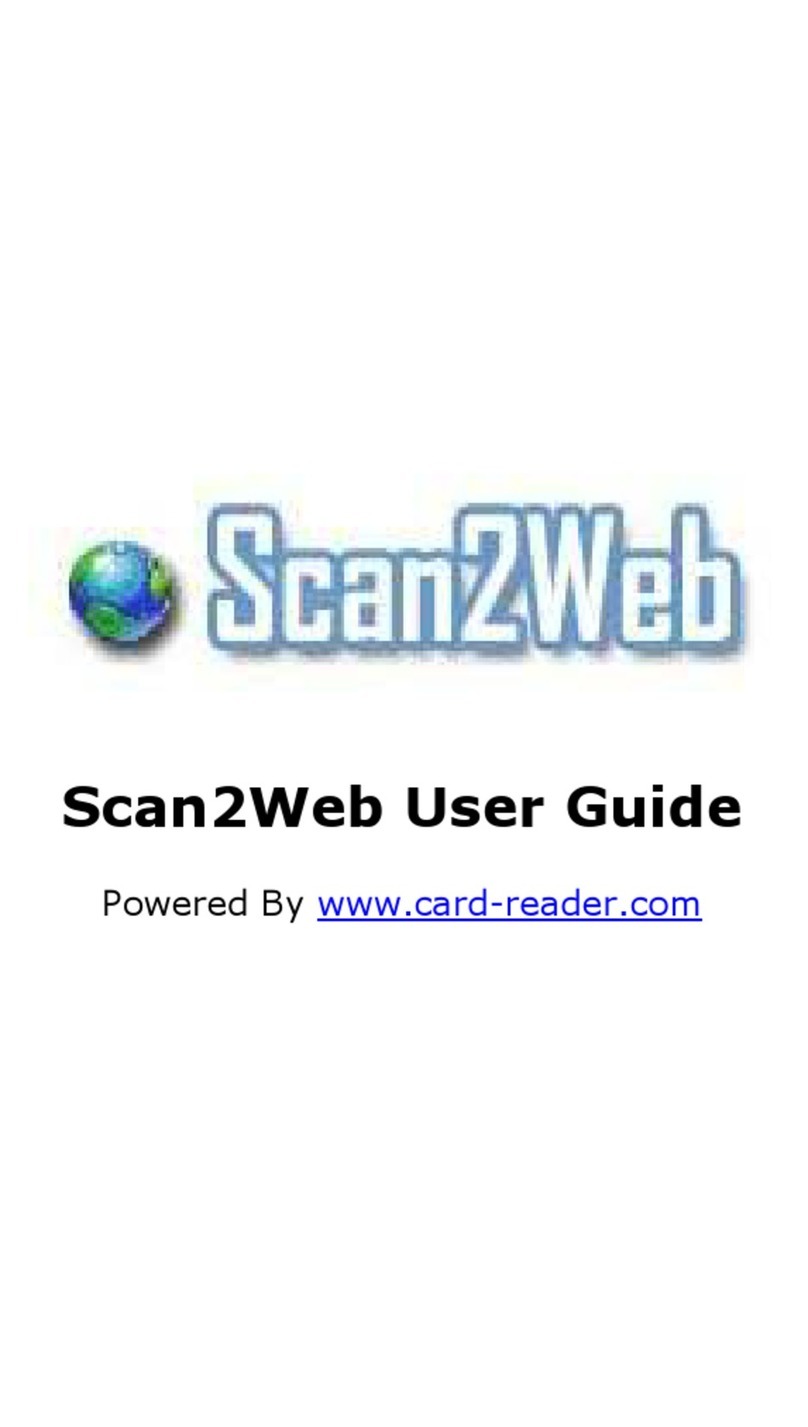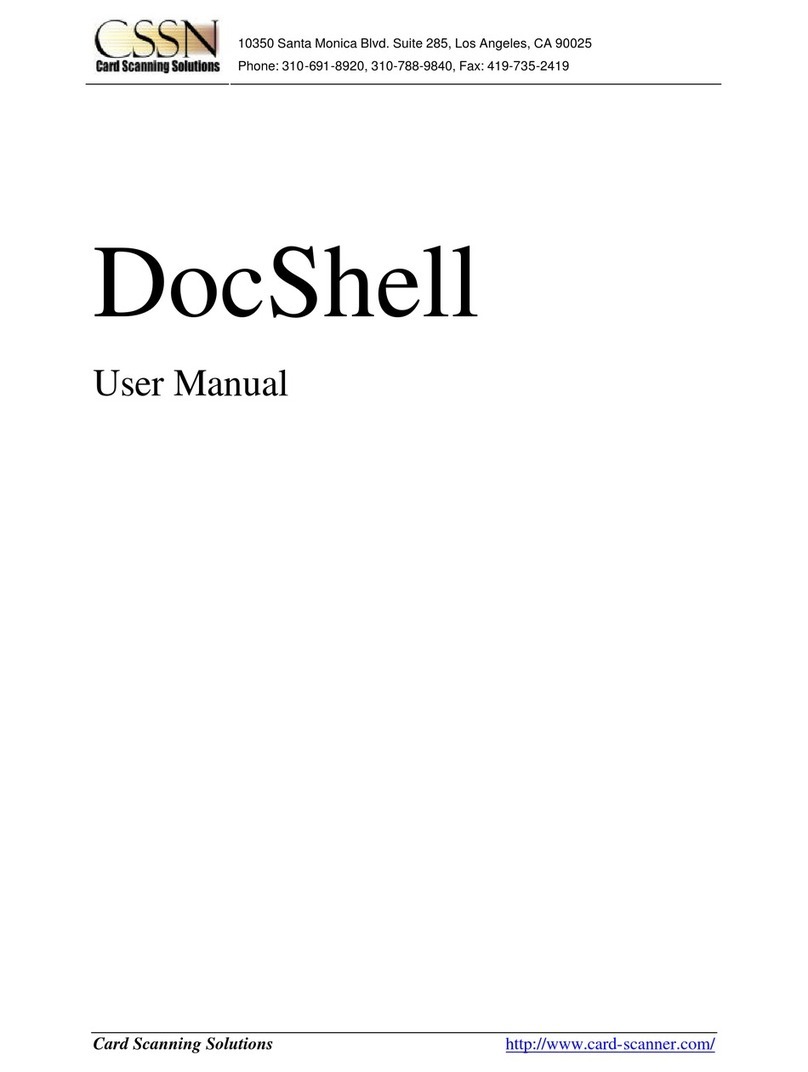Table of Content 4
IdScan User Manual version 9.0
©
Card Scanning Solutions, all rights reserved 4
ID data saving...............................................................................................................................32
ID CARD VERIFICATION................................................................................................................33
To verify a card:............................................................................................................................33
Understanding the VERIFICATION status light...........................................................................34
What to do when verification fails? ..............................................................................................34
5. SCANSHELL 800 N ...................................................................................................................35
OVERVIEW..........................................................................................................................................35
GETTING STARTED .............................................................................................................................35
THE PROGRAM INTERFACE.................................................................................................................36
THE MAIN SCREEN CONTROLS.............................................................................................................36
PROGRAM OPERATION........................................................................................................................39
Card Insertion Auto-Detect...........................................................................................................39
Category........................................................................................................................................39
Scan Image....................................................................................................................................39
Output options...............................................................................................................................39
SCANNING A NEW DOCUMENT ............................................................................................................40
CARD DATA........................................................................................................................................41
1D AND 2D MODES.............................................................................................................................42
GENERAL DOCUMENT MODE .............................................................................................................42
data saving....................................................................................................................................43
6. MAGSHELL ...............................................................................................................................44
OVERVIEW ..........................................................................................................................................44
GETTING STARTED..............................................................................................................................44
THE PROGRAM INTERFACE.................................................................................................................45
THE MAIN SCREEN CONTROLS.............................................................................................................45
SWIPING CARDS ..................................................................................................................................48
Category........................................................................................................................................48
Scan Image....................................................................................................................................48
Output options...............................................................................................................................48
SWIPING A NEW DOCUMENT................................................................................................................48
ID DATA.............................................................................................................................................48
Custom fields - User defined fields ...............................................................................................50
Editing and deleting custom fields...........................................................................................................51
ID data saving...............................................................................................................................51
ID CARD VERIFICATION................................................................................................................52
To verify a card:............................................................................................................................52
Understanding the VERIFICATION status light...........................................................................53
What to do when verification fails? ..............................................................................................53
7. CONFIGURING THE PROGRAM..........................................................................................55
AUTOMATION TAB..............................................................................................................................56
Data Source ..................................................................................................................................56
Scanner button assignment ...........................................................................................................57
Saving options...............................................................................................................................58
Image manual save .......................................................................................................................58
Image auto save ............................................................................................................................58
File Naming ..................................................................................................................................59
Driver License images tab ............................................................................................................59
General documents images...........................................................................................................60
LICENSE TEXT EXPORT TAB ...............................................................................................................61
Extract full image..........................................................................................................................62
Extract face image to file ..............................................................................................................62
Extract signature image to file......................................................................................................62
Export id data to web....................................................................................................................62
Extract ID data to a file ................................................................................................................62
Document type export strings ..................................................................................................................63
Append records:............................................................................................................................64
OCR TEXT EXPORT TAB......................................................................................................................65