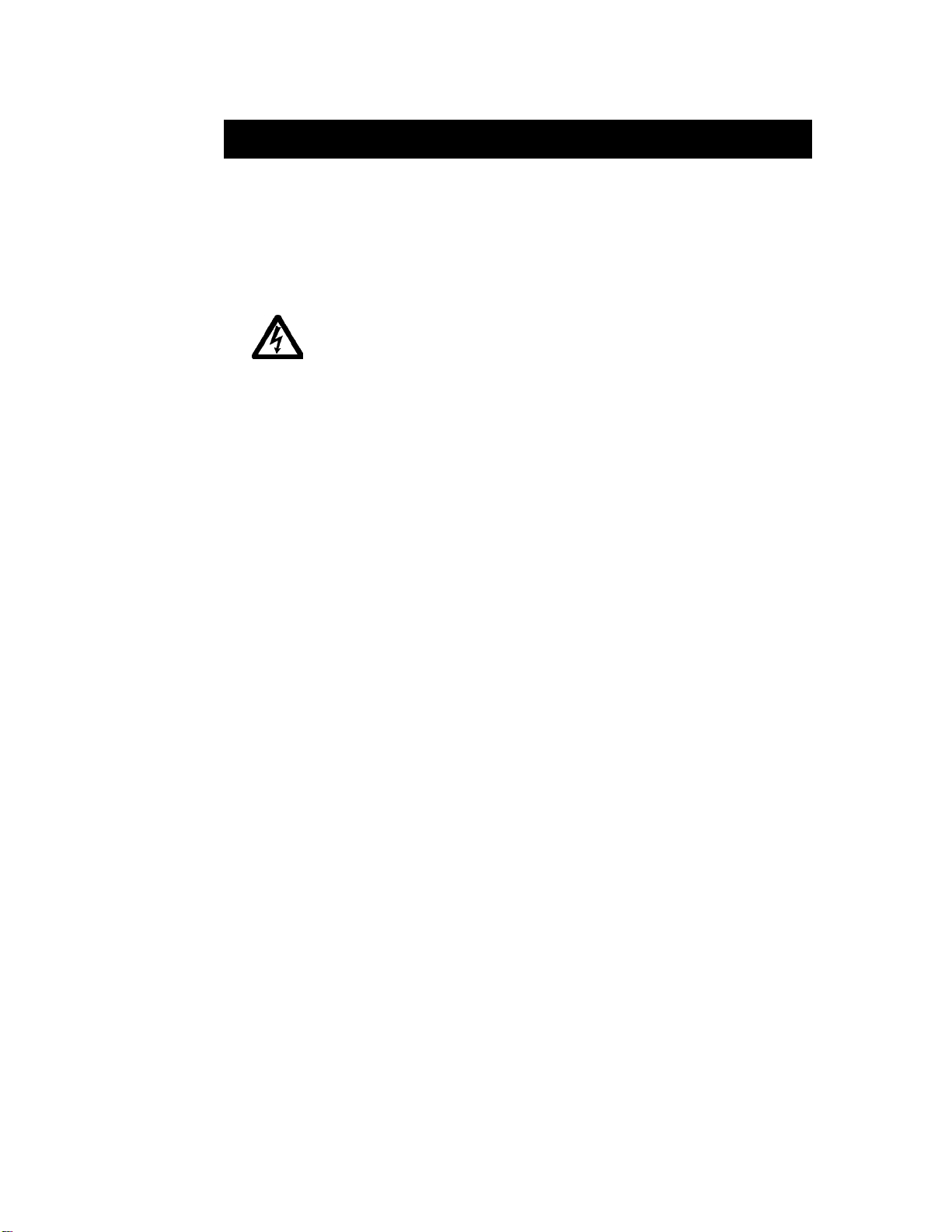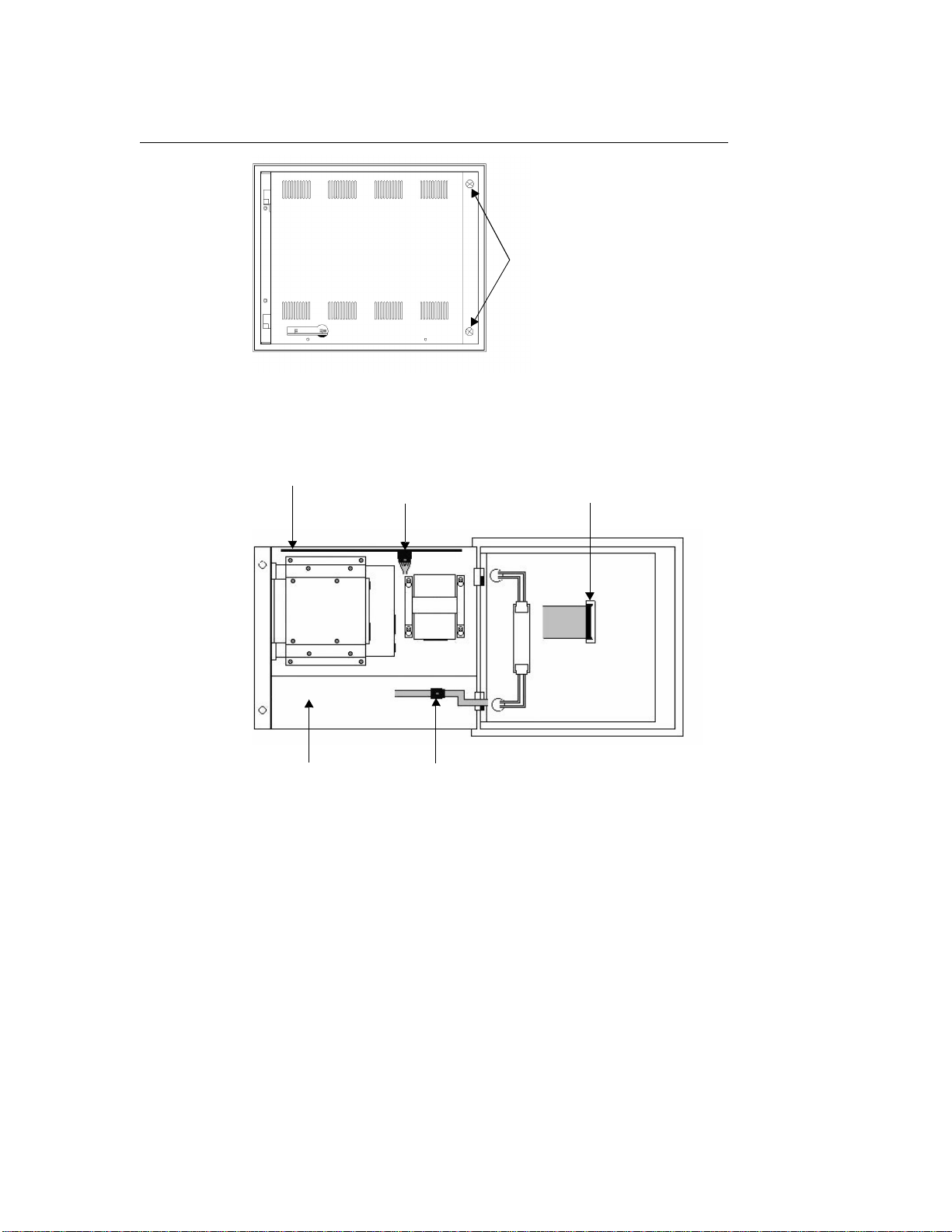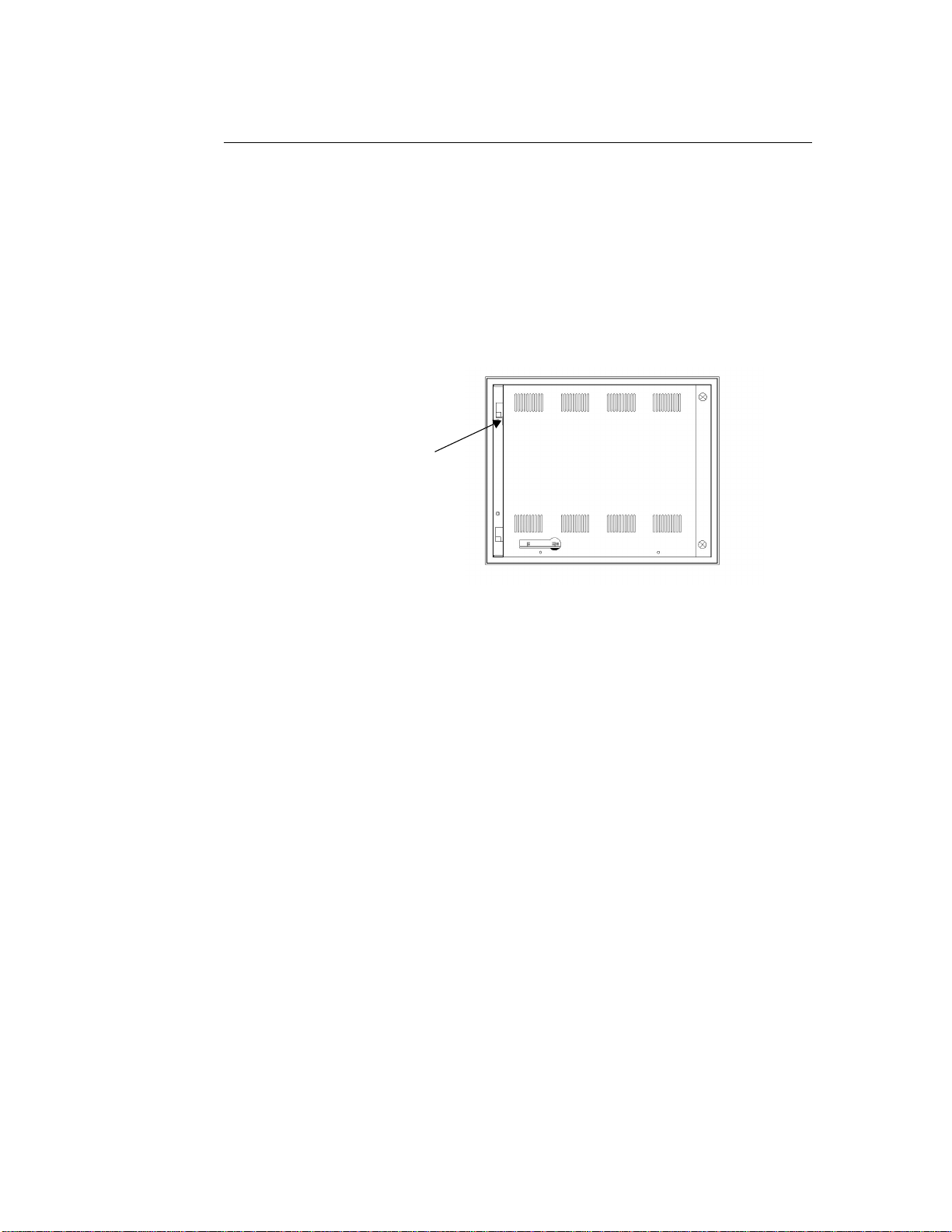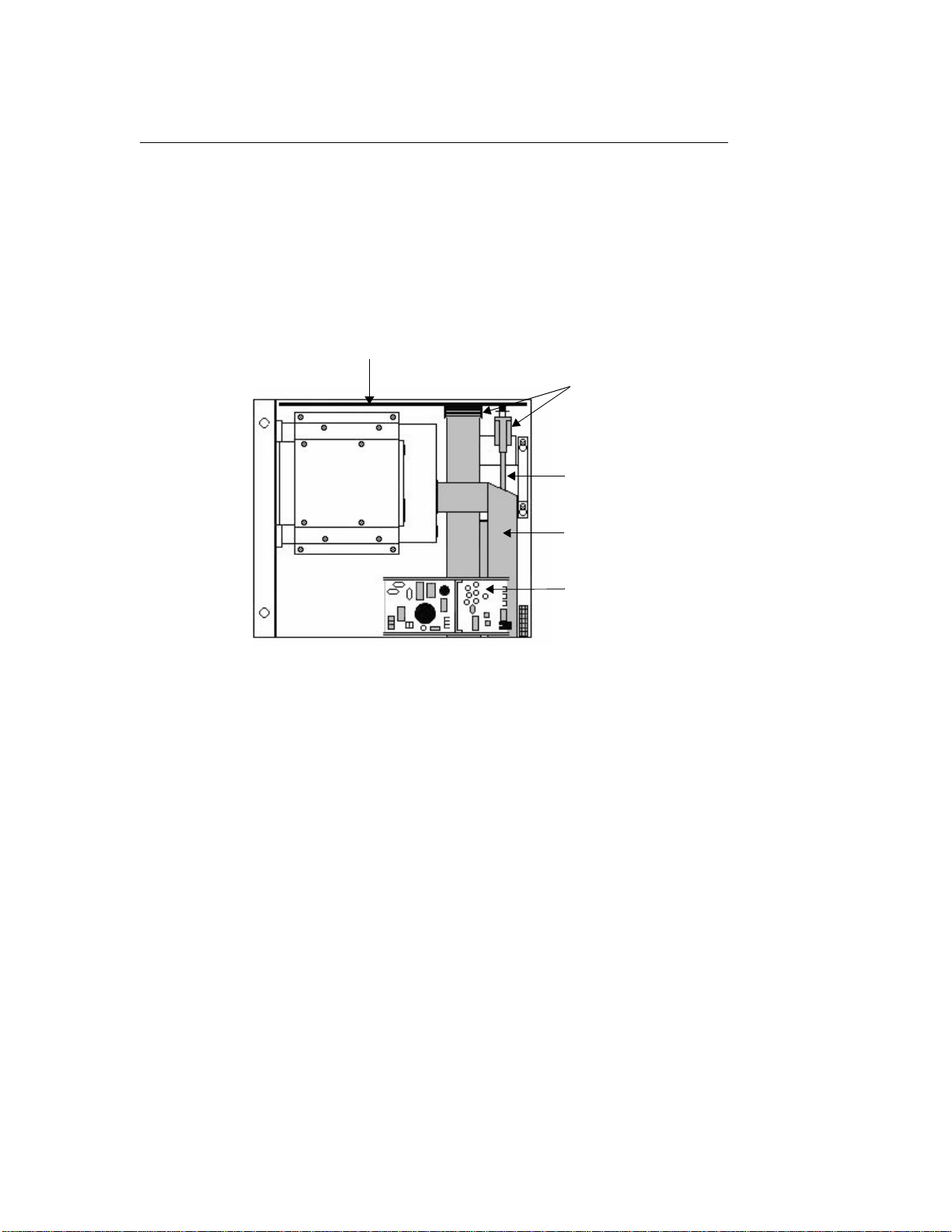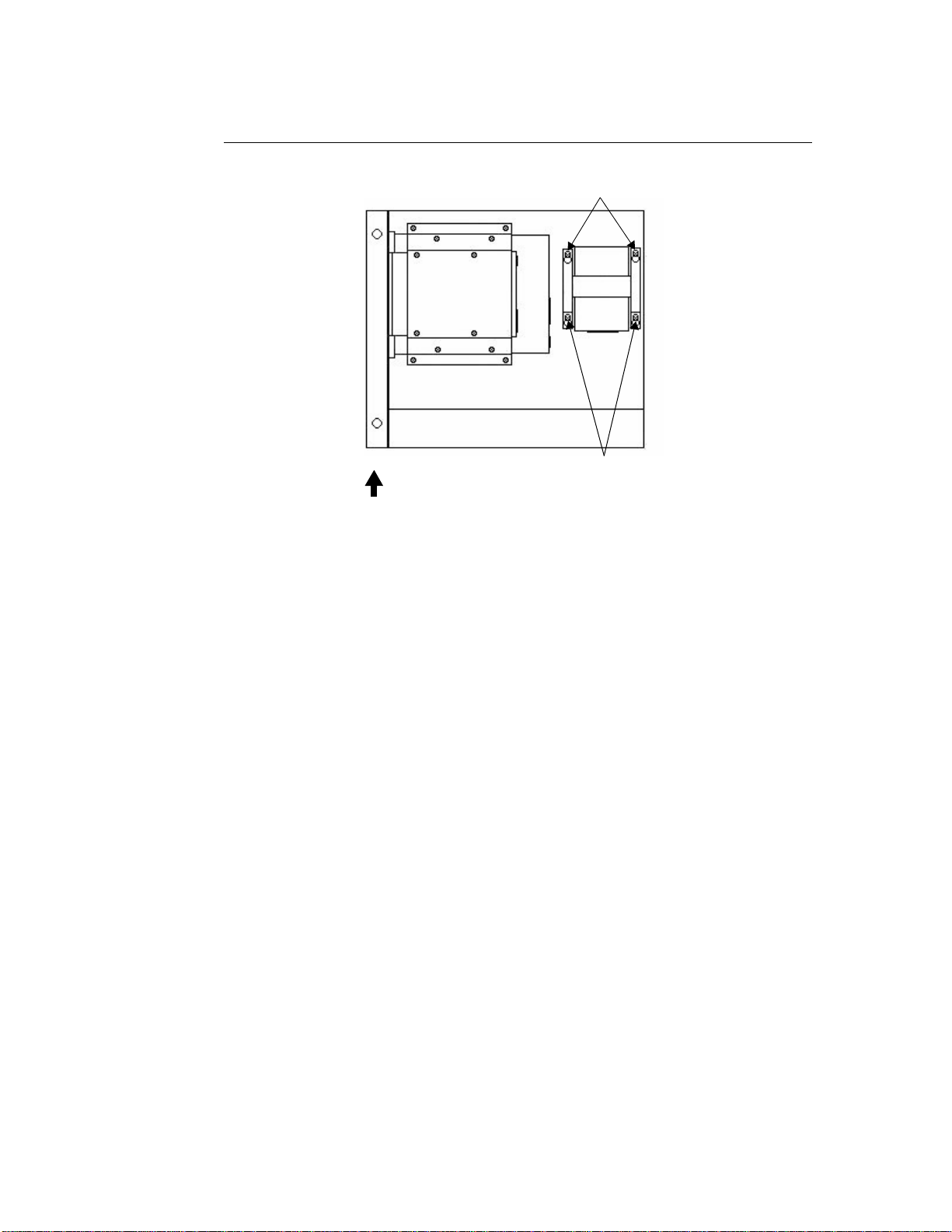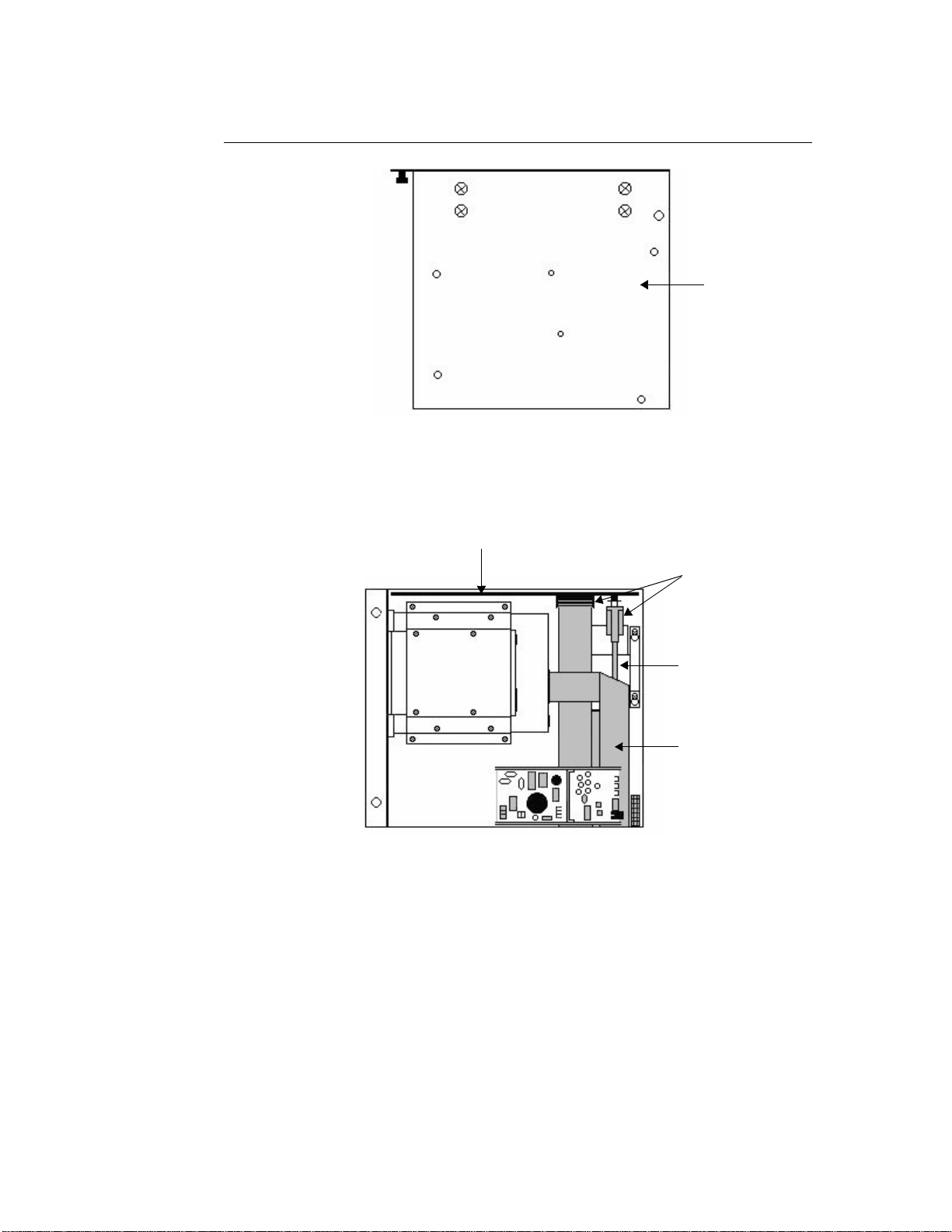PC9/P9 Hard Drive Installation
8
CTC Parker Automation
6. Insert, but do not tighten, the four retaining screws in the space
provided for the hard drive in the upper right side of the service
compartment. These screws will be provided in your Hard Drive
Replacement/Upgrade Kit.
Installing the Hard Drive
To install a new hard drive, follow these steps:
1. Attach the ribbon cable to the bottom of the hard drive.
• If this is a first-time installation, this cable will be included in
your Hard Drive Replacement/Upgrade Kit.
Note The cable end that you should attach to the hard drive has a
gray-colored key in the lower row of receptacles.
• If you are replacing a previouslyinstalled hard drive, re-attach
the cable that you removed in step 5 on page 5.
2. Place the new hard drive assembly over the four hard drive retain-
ing screws, and slide the assembly downward so that the screw-
heads fit over the small ends of the “keyhole” openings in the
bracket.
3. Tighten the four retaining screws.
4. If this is a first-time installation, fasten the free end of the ribbon
cable to its connector on the riser card.
This connector is directly below the bottom of the hard drive,
behind the cable connector for the CD-ROM drive.
5. If necessary, re-attach the CD-ROM drive cable to its connector
on the riser card.
6. Re-attach to the monitor card the video and power cables that you
removed in step 2 on page 4, or in step 5 on page 7.
7. If you have removed the power supply from the unit, replace it by
following these steps:
a. Place the backshell on its back.
b. Replace the power supply in the unit, aligning the screw holes
in the bottom of the power supply with those in the bottom of
the unit.