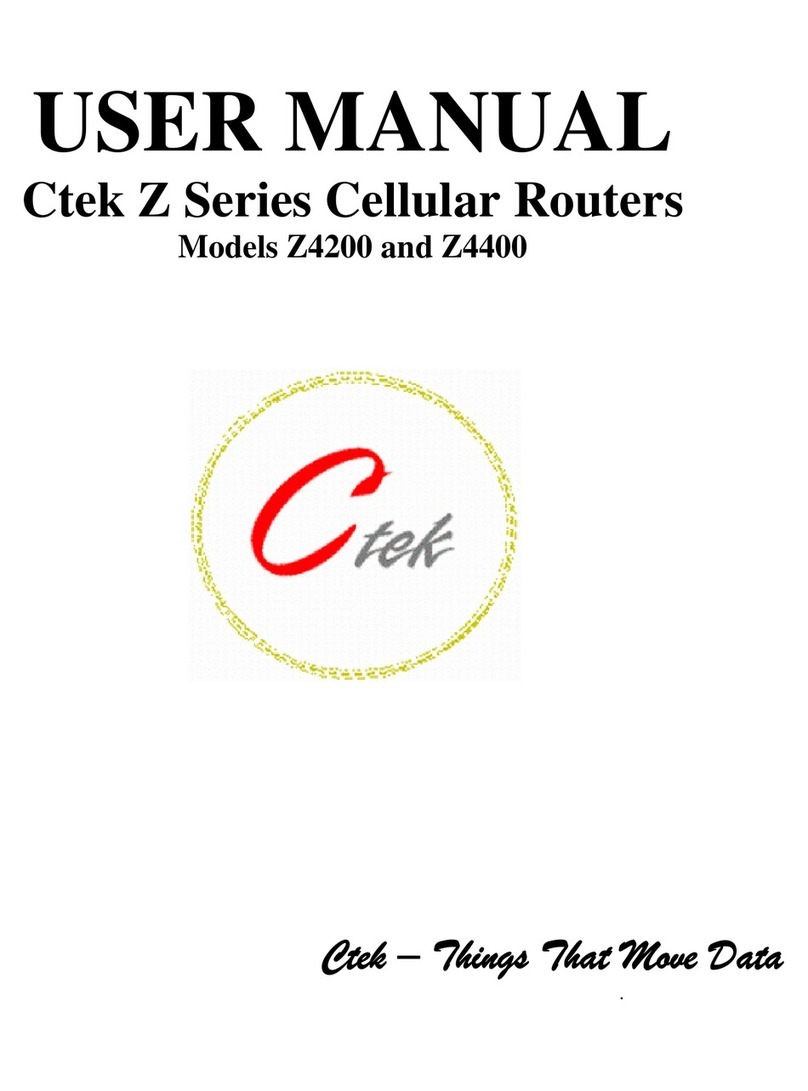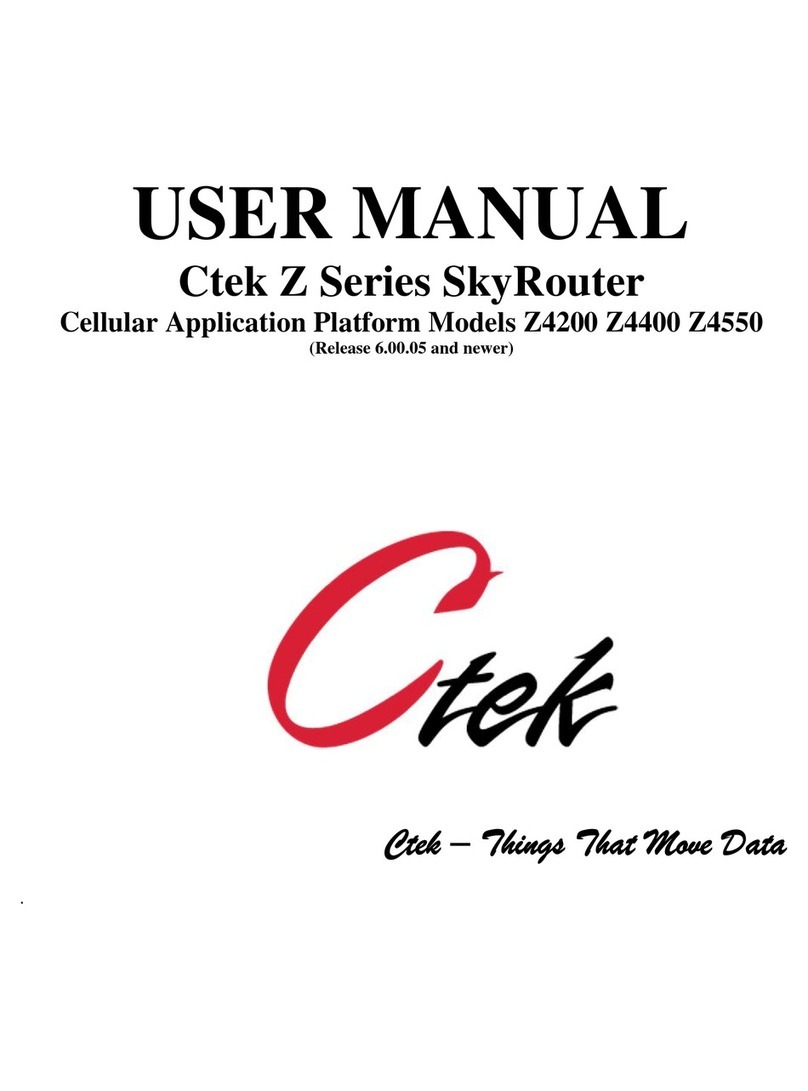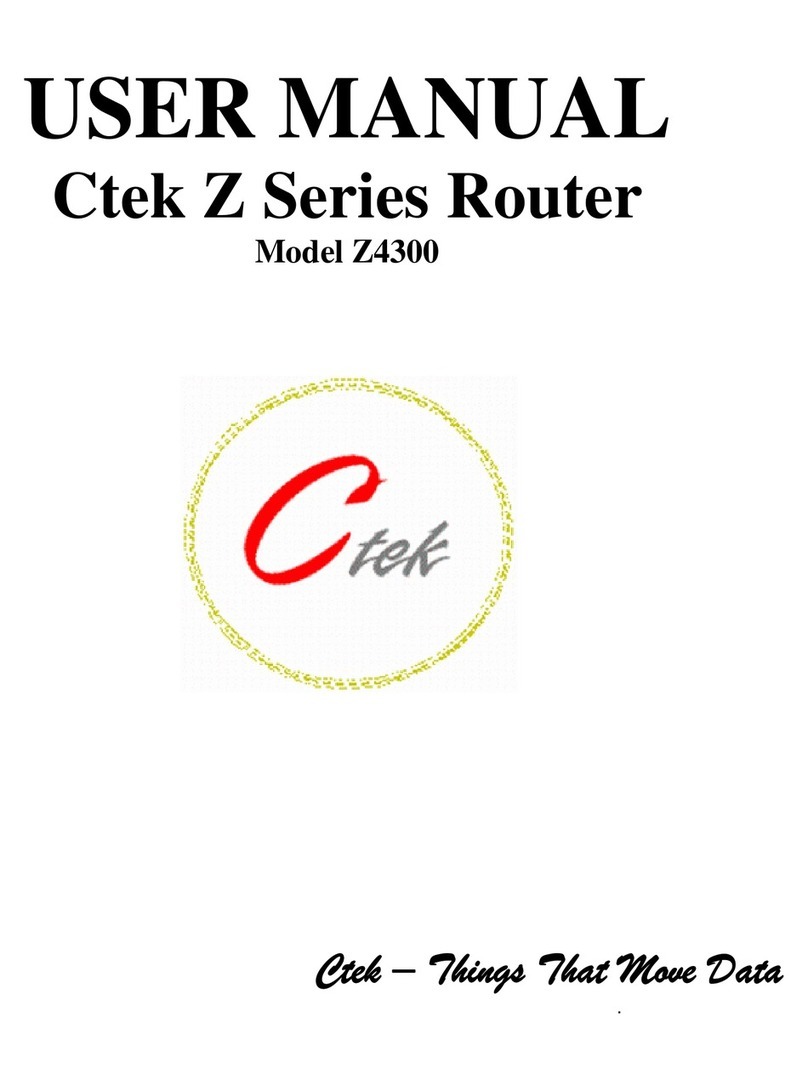FIGURE 20 - TIME SOURCE ................................................................................................................................................................29
FIGURE 21 - LOCATION SOURCE......................................................................................................................................................29
FIGURE 22 - WIRELESS STATUS (Z4200) .........................................................................................................................................30
FIGURE 23 - WIRELESS STATUS DETAILS......................................................................................................................................32
FIGURE 24 - WIRELESS STATUS Z4400............................................................................................................................................34
FIGURE 25 - ETHERNET STATUS ......................................................................................................................................................35
FIGURE 26 USER ACCOUNTS - ADD.................................................................................................................................................36
FIGURE 27 - USER ACCOUNTS SELECT...........................................................................................................................................36
FIGURE 28 - ROUTING AND FORWARDING ...................................................................................................................................37
FIGURE 29 –ADVERTISING ...............................................................................................................................................................38
FIGURE 30 - GRE TUNNELING CONFIGURATION .........................................................................................................................39
FIGURE 31 - A GRE TUNNEL..............................................................................................................................................................40
FIGURE 32 - IPSEC ADMINISTRATION ...........................................................................................................................................41
FIGURE 33 - ADMIN SCREEN CONTROL .........................................................................................................................................43
FIGURE 34 - SPRINT ACTIVATION....................................................................................................................................................44
FIGURE 35 - VERIZON WIRELESS ACTIVATION ...........................................................................................................................44
FIGURE 36 - ACTIVATION CONTROL ..............................................................................................................................................45
FIGURE 37 - ACTIVATION LOG.........................................................................................................................................................46
FIGURE 38 - MANUAL ACTIVATION................................................................................................................................................47
FIGURE 39 - SPRINT PRL UPDATE....................................................................................................................................................47
FIGURE 40 - DDNS CLIENT CONFIGURATION ...............................................................................................................................48
FIGURE 41 - USER DEFINED APPLICATIONS (STANDARD RELEASE)......................................................................................49
FIGURE 42 - APPLICATIONS (EXAMPLES)......................................................................................................................................50
FIGURE 43 - TOOLS (STANDARD RELEASE) ..................................................................................................................................50
FIGURE 44 - FLASH UPDATE CLIENT ..............................................................................................................................................51
FIGURE 45 - BACKUP/RESTORE........................................................................................................................................................52
FIGURE 46 - BACKUP/RESTORE (WITH APPLICATIONS).............................................................................................................52
FIGURE 47 - TOOLS (WITH TCOPLUS) .............................................................................................................................................53
FIGURE 48 - SIM MANAGEMENT......................................................................................................................................................53
FIGURE 49 - AT COMMAND INTERFACE ........................................................................................................................................54