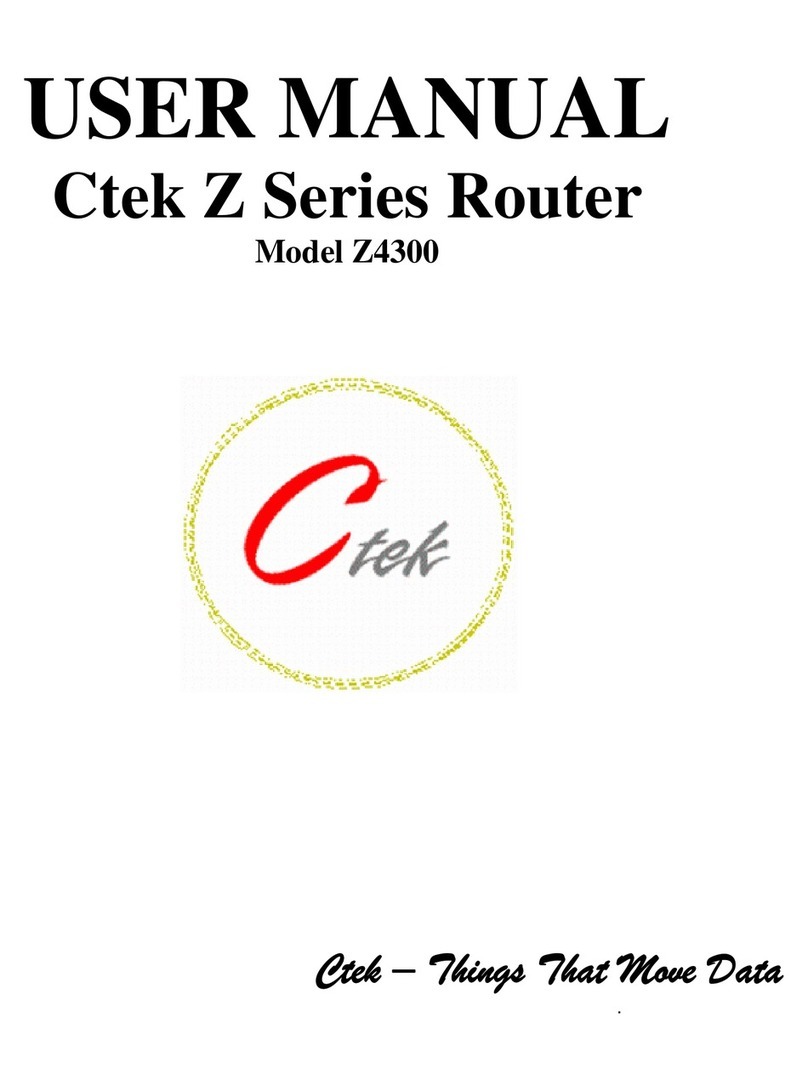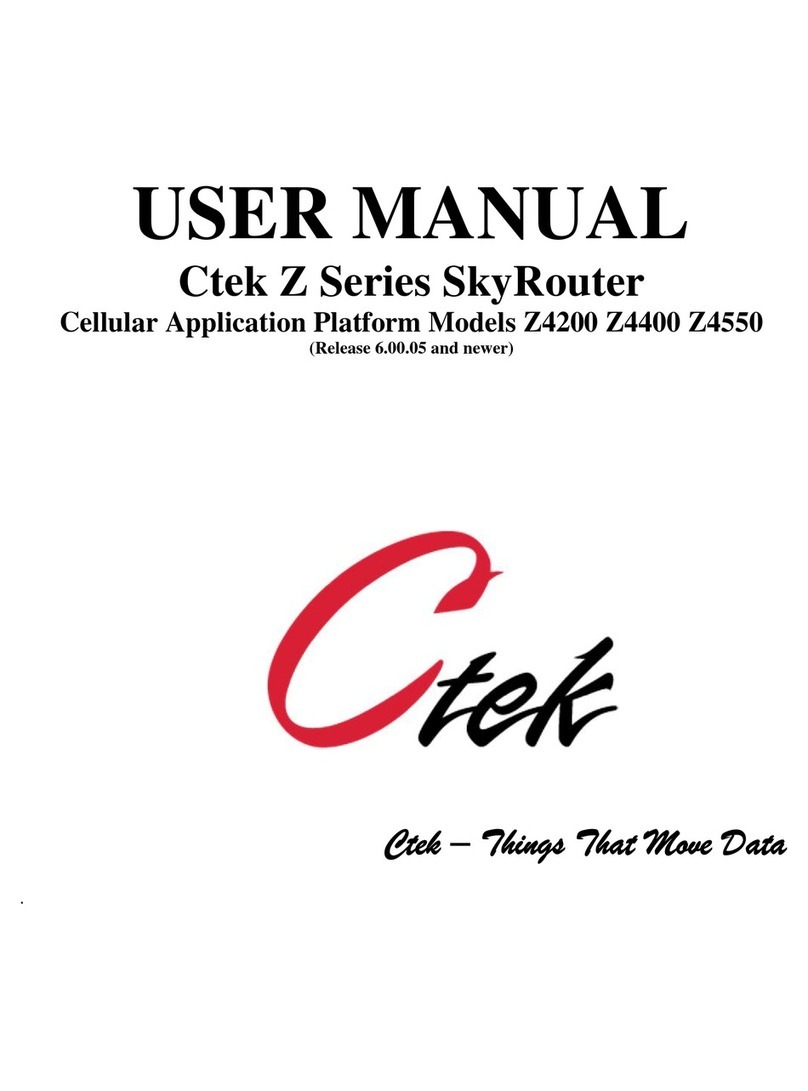26 March 2013
ii
4.4.3GRE Tunneling Services 28
4.4.4IPsec Services 30
4.4.5Serial Communications Services 32
4.4.6Admin Screen Services 40
4.4.7Wireless Activation Services (Z4200 CDMA Only) 41
4.5Options 45
4.5.1Applications 45
4.5.2Tools 45
4.5.3SIM Editor (Z4400 HSPA Only) 46
4.5.4AT Commands (Z4400 HSPA Only) 47
5SPECIFICATIONS 48
6CERTIFICATIONS 48
7APPENDIX A – DISCRETE I/O ELECTRICAL DRAWINGS 49
Table of Figures
FIGURE 1 - LIGHTS AND SWITCHES..................................................................................................................................................3
FIGURE 2 - DB9 CONNECTOR..............................................................................................................................................................4
FIGURE 3 – Z4200S MODEL CONNECTORS.......................................................................................................................................5
FIGURE 4 – Z4200U MODEL CONNECTORS......................................................................................................................................5
FIGURE 5 - WINDOWS CONFIGURATION .........................................................................................................................................6
FIGURE 6 - LOGIN SCREEN..................................................................................................................................................................7
FIGURE 7 - Z4200 TOP MENU...............................................................................................................................................................8
FIGURE 8 - Z4400 MENU........................................................................................................................................................................9
FIGURE 9 - Z4200 TOP MENU WITHOUT ROUTING.......................................................................................................................10
FIGURE 10 - Z4200 (CDMA) WIRELESS INTERFACE......................................................................................................................11
FIGURE 11 - Z4200 NETWORK SELECT............................................................................................................................................11
FIGURE 12 - Z4400 (HSPA) WIRELESS INTERFACE .......................................................................................................................13
FIGURE 13 - ETHERNET CONFIGURATION.....................................................................................................................................15
FIGURE 14 - RS232/485 CONFIGURATION.......................................................................................................................................16
FIGURE 15 - RELAY INPUT CONFIGURATION...............................................................................................................................17
FIGURE 16 - RELAY OUTPUT CONFIGURATION...........................................................................................................................19
FIGURE 17 - WIRELESS STATUS (Z4200).........................................................................................................................................20
FIGURE 18 - WIRELESS STATUS DETAILS Z4200 ..........................................................................................................................21
FIGURE 19 - WIRELESS STATUS Z4400............................................................................................................................................23
FIGURE 20 - ETHERNET STATUS......................................................................................................................................................24
FIGURE 21 = PASSWORD ADMINISTRATION.................................................................................................................................25
FIGURE 22 - ROUTING AND FORWARDING...................................................................................................................................26
FIGURE 23 - ADVERTISING................................................................................................................................................................27
FIGURE 24 - GRE TUNNELING CONFIGURATION.........................................................................................................................28
FIGURE 25 - A GRE TUNNEL..............................................................................................................................................................29
FIGURE 26 - IPSEC ADMINISTRATION ...........................................................................................................................................30
FIGURE 27 - SERIAL COMMUNICATIONS MENU..........................................................................................................................32
FIGURE 28 - TCP PAD CONFIGURATION.........................................................................................................................................33
FIGURE 29 - UDP PAD CONFIGURATION........................................................................................................................................38