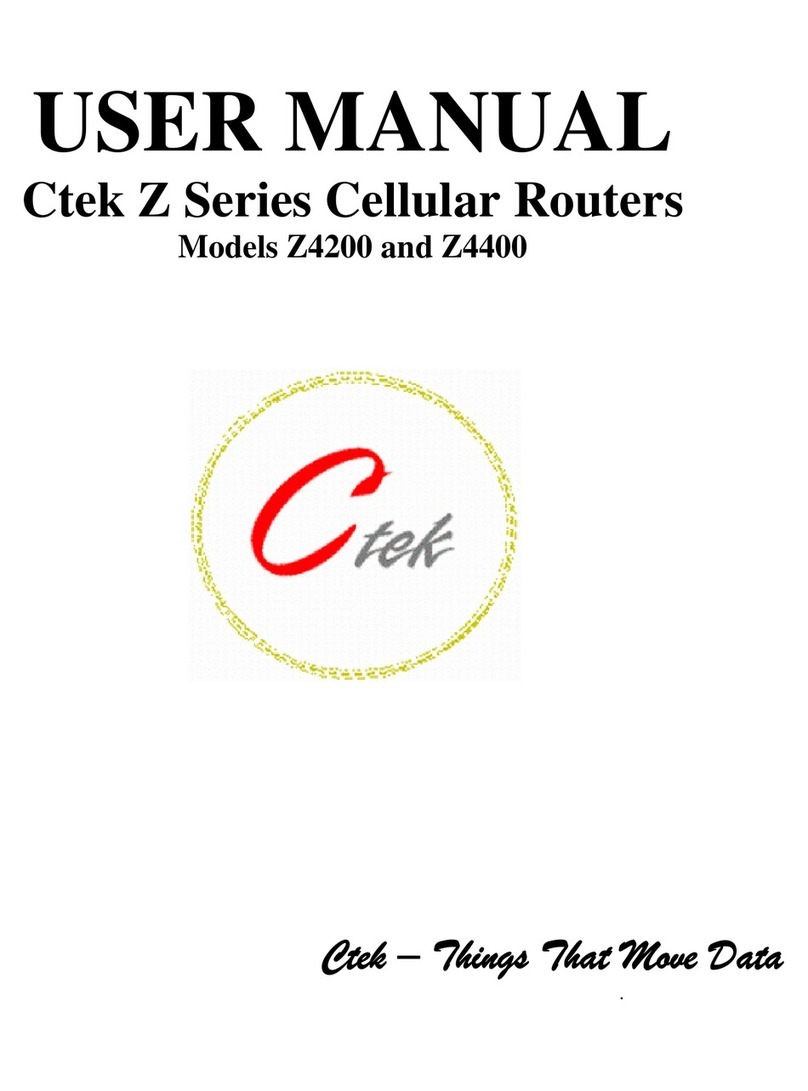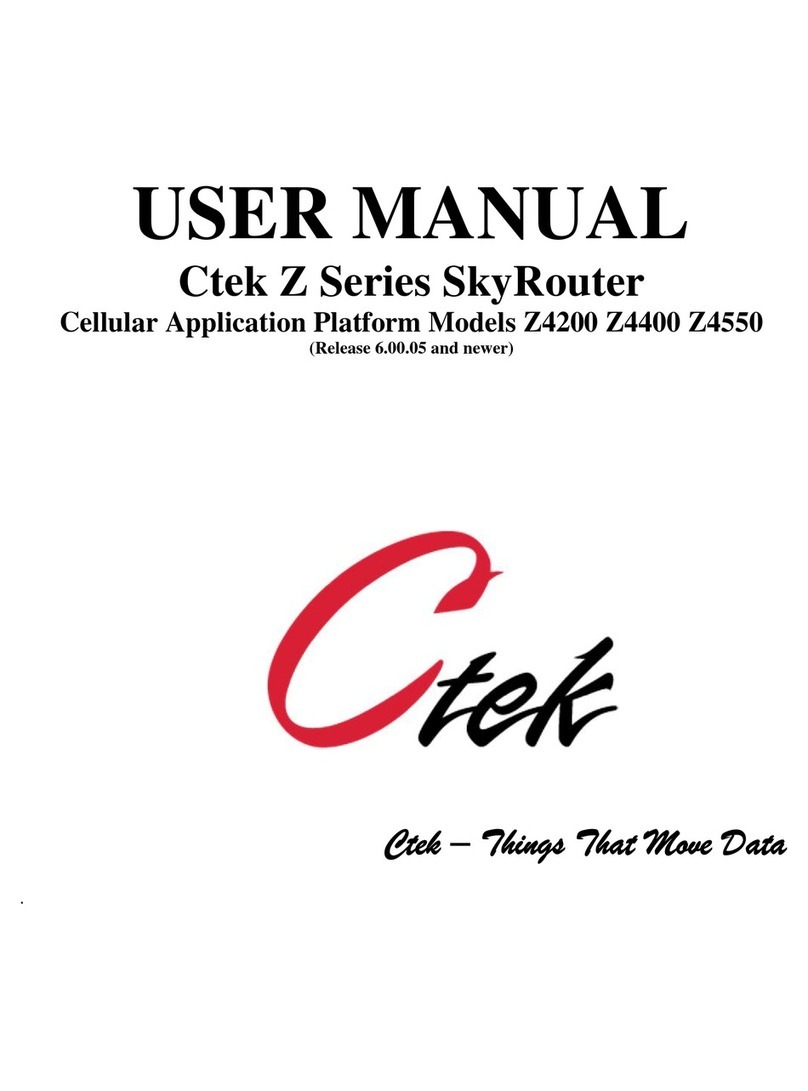22 September 2009
1
Preface
Welcome to the Ctek Z4300 Router User’s Guide. The Z4300 is an EDGE model with GPRS fallback. The configuration
and administration of the 4300 model is identical to previous generations of SkyRouters with the exception of a few small
differences noted in the text. The User’s Guide will explain the basic operation of the routers and take you through the
necessary settings to get your wireless application online. Additional information and applicable technical notices can be
found at www.ctekproducts.com.
1 Introduction
Wireless routers provide application and network designers with a bridge between the world of IT infrastructure and the
evolving wireless data networks. With the Z Series the wireless transport is fully integrated into the product’s routing fabric
meaning that you can approach the setup and operation of this product much as with any other IP addressable device.
Wireless considerations are reduced to the absolute minimum necessary to register and make connections on a network.
1.1 Theory Of Operation
The Z Series router is a complete IP router that routes traffic over LAN Ethernet (10/100baseT) connections. The wireless
features of the router simply extend the IP routing capabilities to include routing and network address translation (NAT)
over GSM EDGE wireless networks. A fallback GPRS transport is also provided. As with most routers Ctek’s Z Series can
be viewed as having a Local Area Network (LAN) side and a Wide Area Network (WAN) side. Traffic originating at the
router’s Ethernet or Serial port is considered LAN traffic. The Wide Area Network connection is over the wireless
network’s EDGE/PRS transport.
1.2 Features
This manual covers Ctek Z4300 and contains the following feature and functions.
1) Ethernet
a. Static Addressing
b. Dynamic (DHCP) Server
c. DHCP Client
d. Configurable DNS address
e. Configurable Gateway, Sub net mask, and Broadcast address
f. Port Forwarding
g. Service management
2) EDGE/GPRS Interface
a. Enable/Disable Wireless Routing
b. Enable/Disable inbound IP requests
c. Name Server Interoperability with UDP or SMS
d. DDNS Interoperability with BIND or MS Server
e. Administration web server port address selection
f. Home Network Selection
3) RS232
a. Configurable Bit Rate
b. Configurable for Start/Stop Bits, Flow Control, and Parity
c. Local and remote Telnet Access
d. Enhanced Packet Assembly and Disassembly (PAD) function.