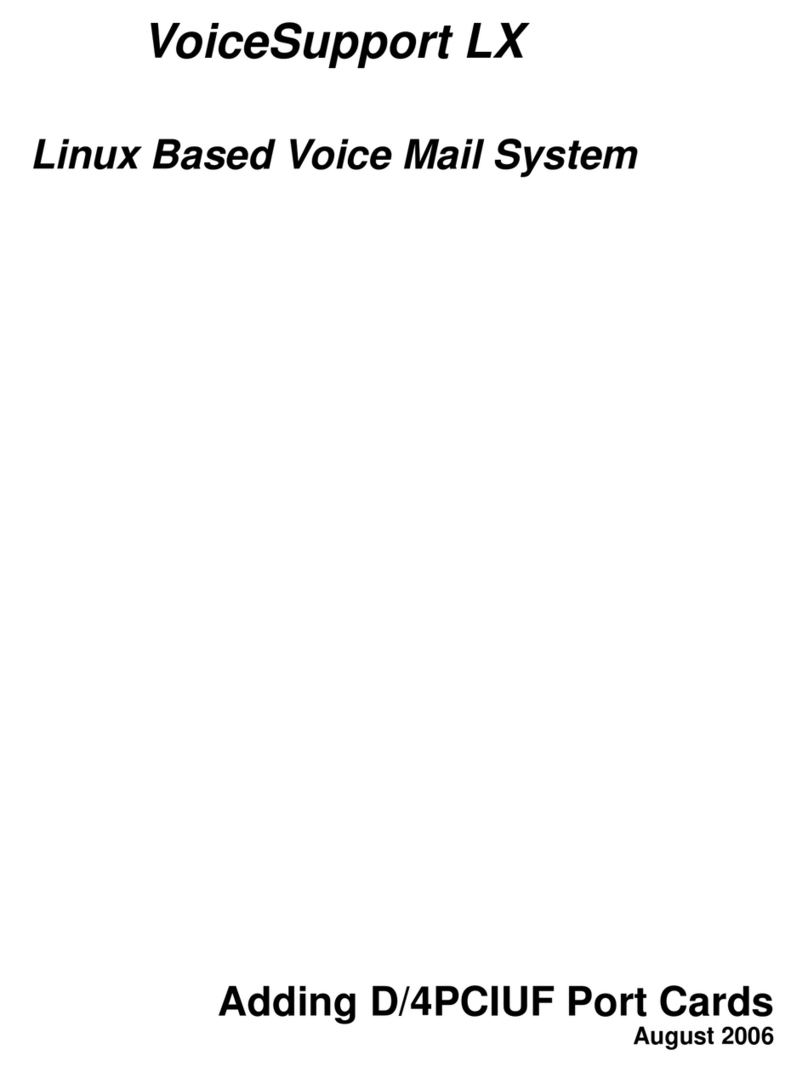General battery notice
DANGER - Batteries supplied by CTL for use with your product have been
tested for compatibility and should only be replaced with approved parts.
A battery other than the one specified by CTL, or a disassembled or
modified battery is not covered by the warranty.
Battery abuse or mishandling can cause overheat, liquid leakage, or an
explosion. To avoid possible injury, do the following:
Do not open, dissemble, or service any battery.
Do not crush or puncture the battery.
Do not short-circuit the battery, or expose it to water or other liquids.
Keep the battery away from children.
Keep the battery away from fire.
Stop using the battery if it is damaged, or if you notice any discharge or
the buildup of foreign materials on the battery leads.
Store the rechargeable batteries or products containing the rechargeable
batteries at room temperature, charged to approximately 30% to 50% of
capacity. We recommend that the batteries be charged about once per
year to prevent overdischarge.
Do not put the battery in trash that is disposed of in landfills. When
disposing of the battery, comply with local ordinances or regulations.
Do not attempt to remove or replace the built-in rechargeable battery.
Replacement of the battery must be done by a CTL- authorized repair
facility or technician.
Only recharge the battery strictly according to instructions included in the
product documentation.
Lithium-Ion Battery Warning
CAUTION: Danger of explosion if battery is incorrectly replaced.
Replace only with the same or equivalent type
recommended by the manufacturer. Dispose of used
batteries according to the manufacturer’s instructions.
DO NOT throw the CTL CBx2 Chromebook in municipal waste. This product has been
designed to enable proper reuse of parts and recycling. This symbol of the crossed
out wheeled bin indicates that the product (electrical, electronic equipment, and
mercury-containing button cell battery) should not be placed in municipal waste.
Check local technical support services for product recycling.
6 Safety Information