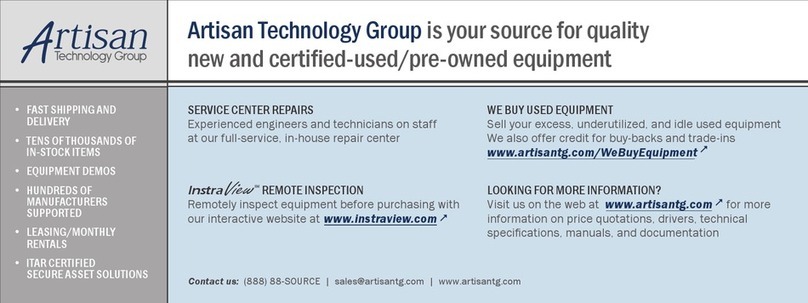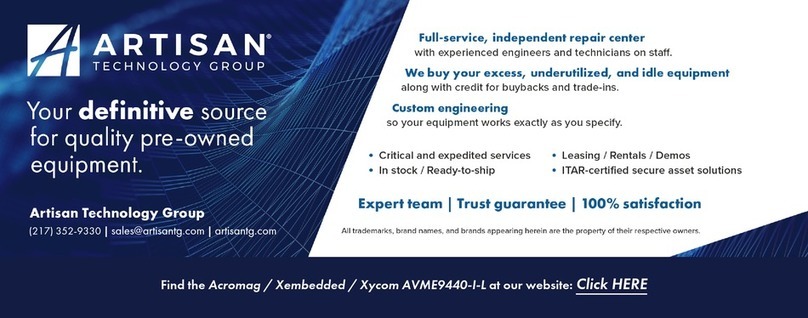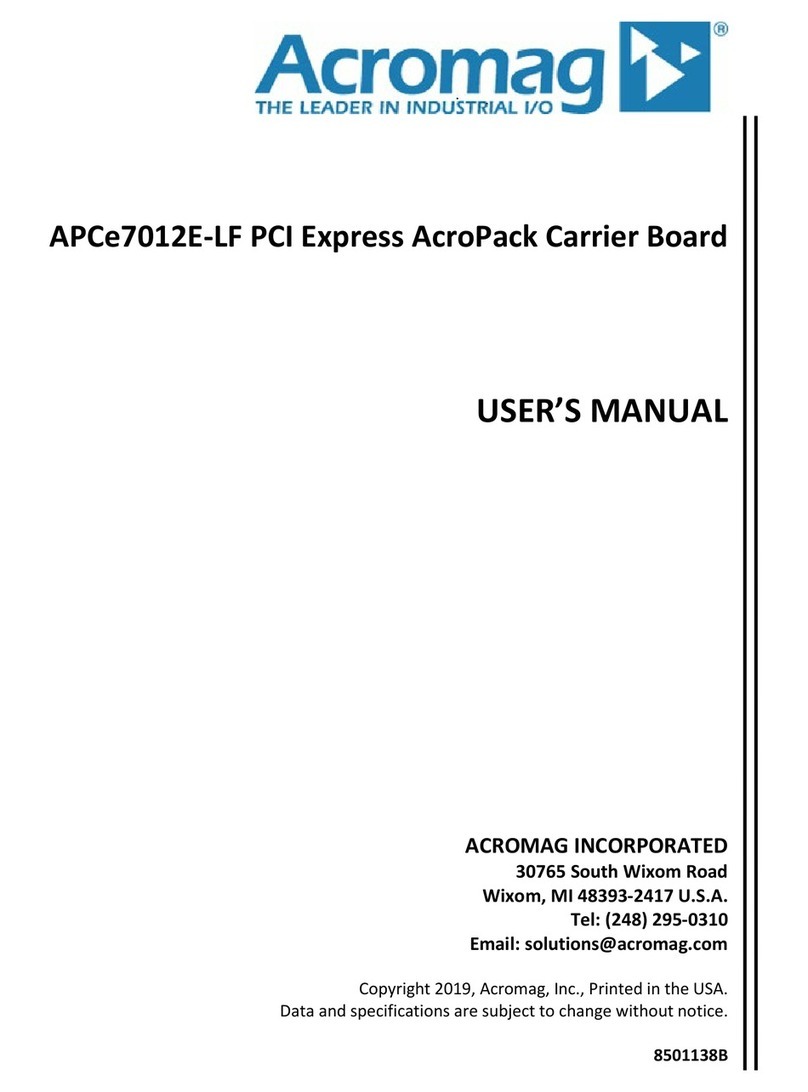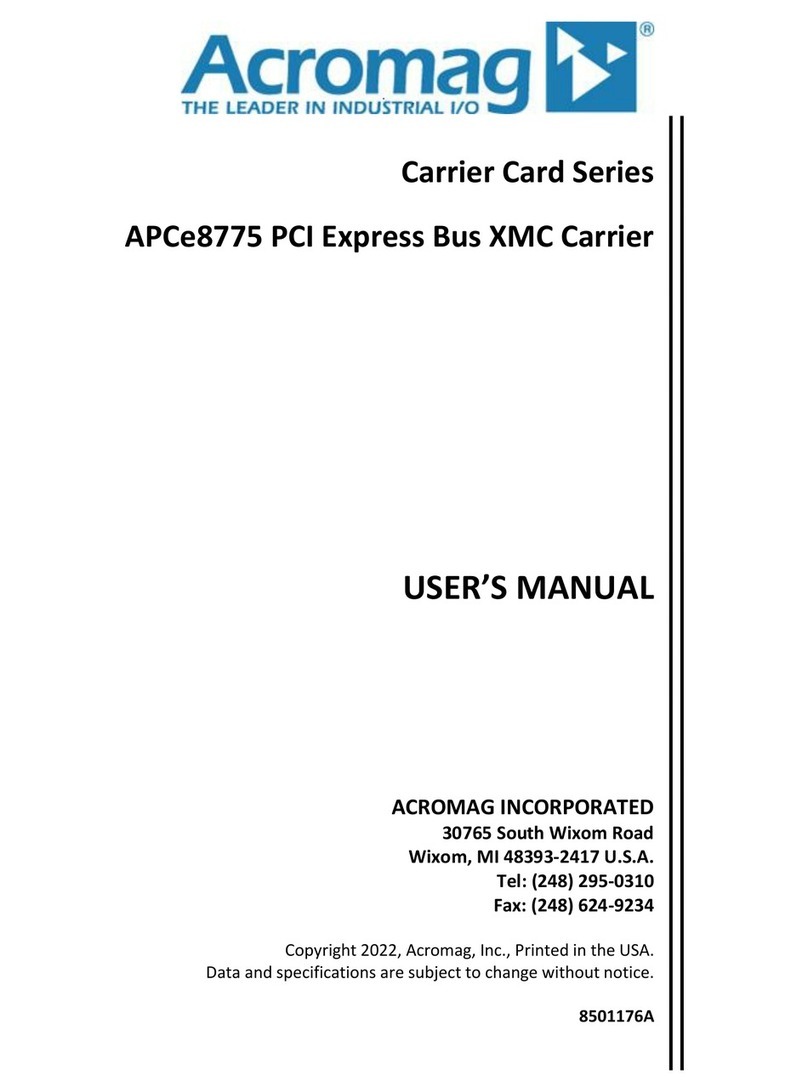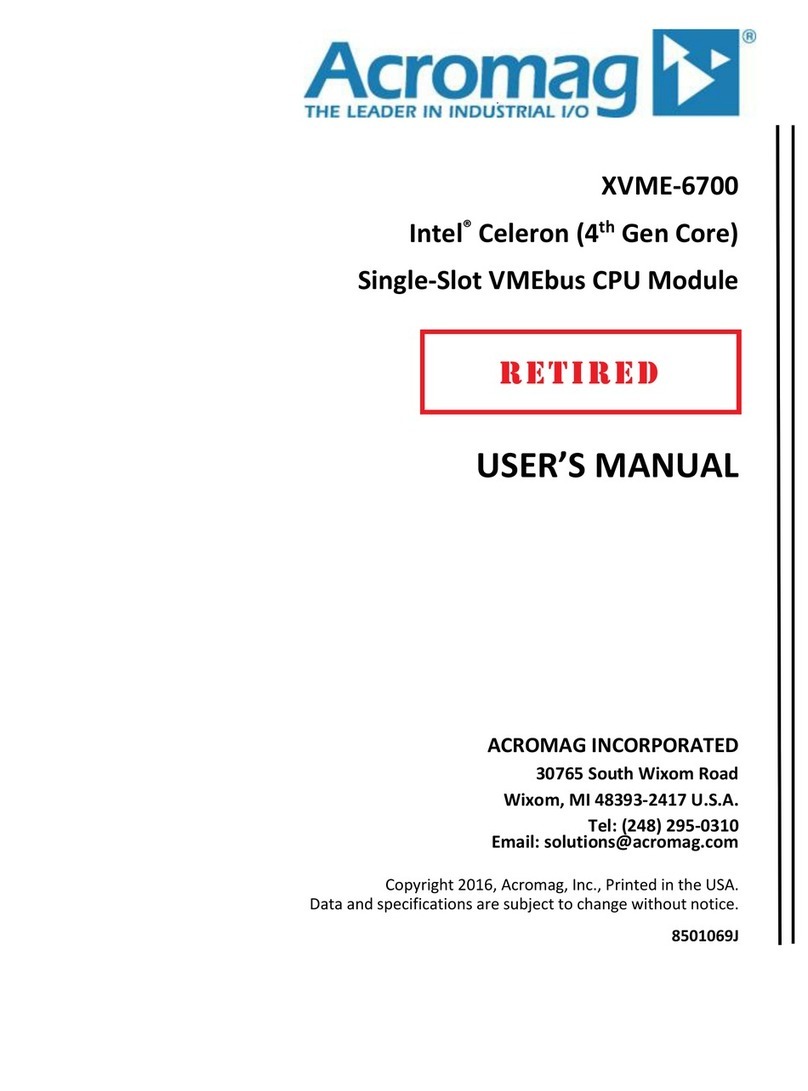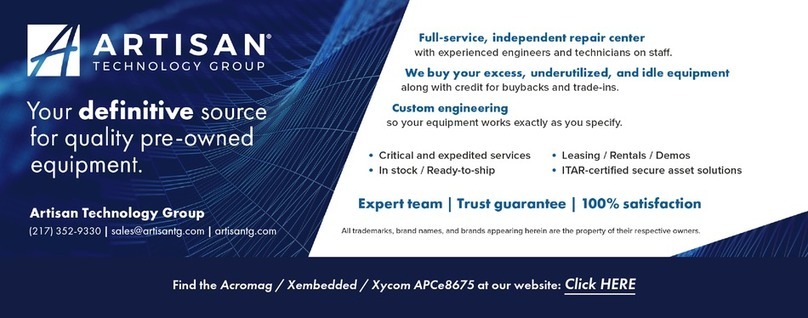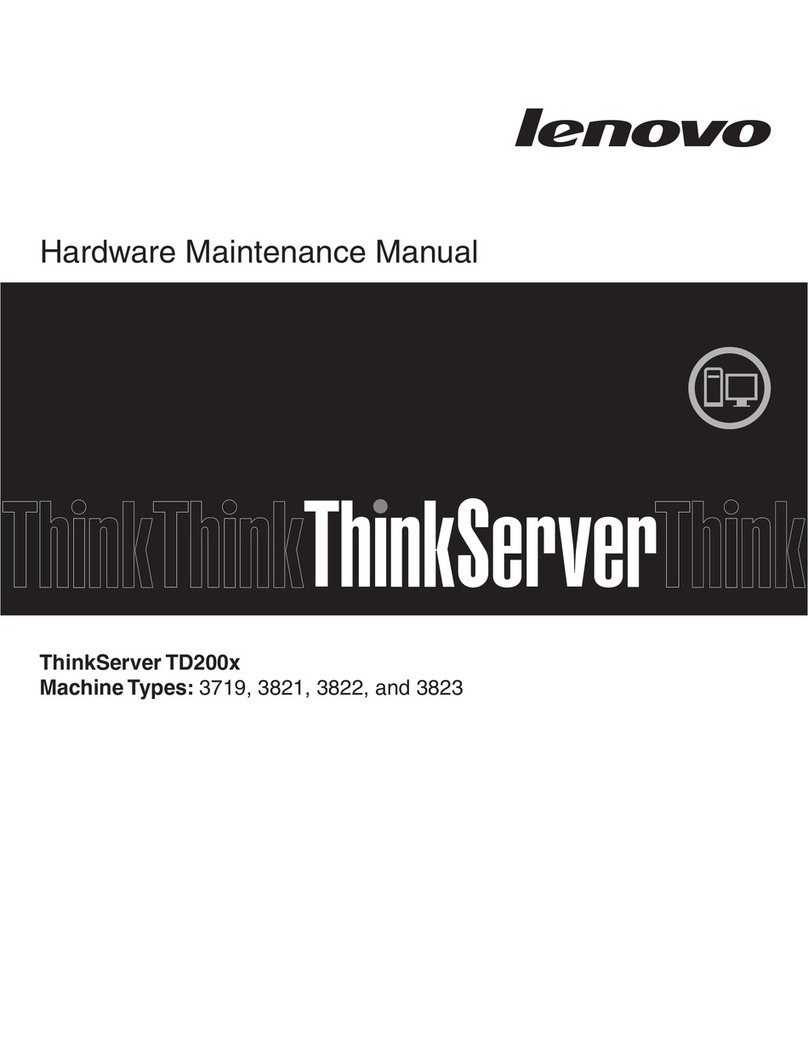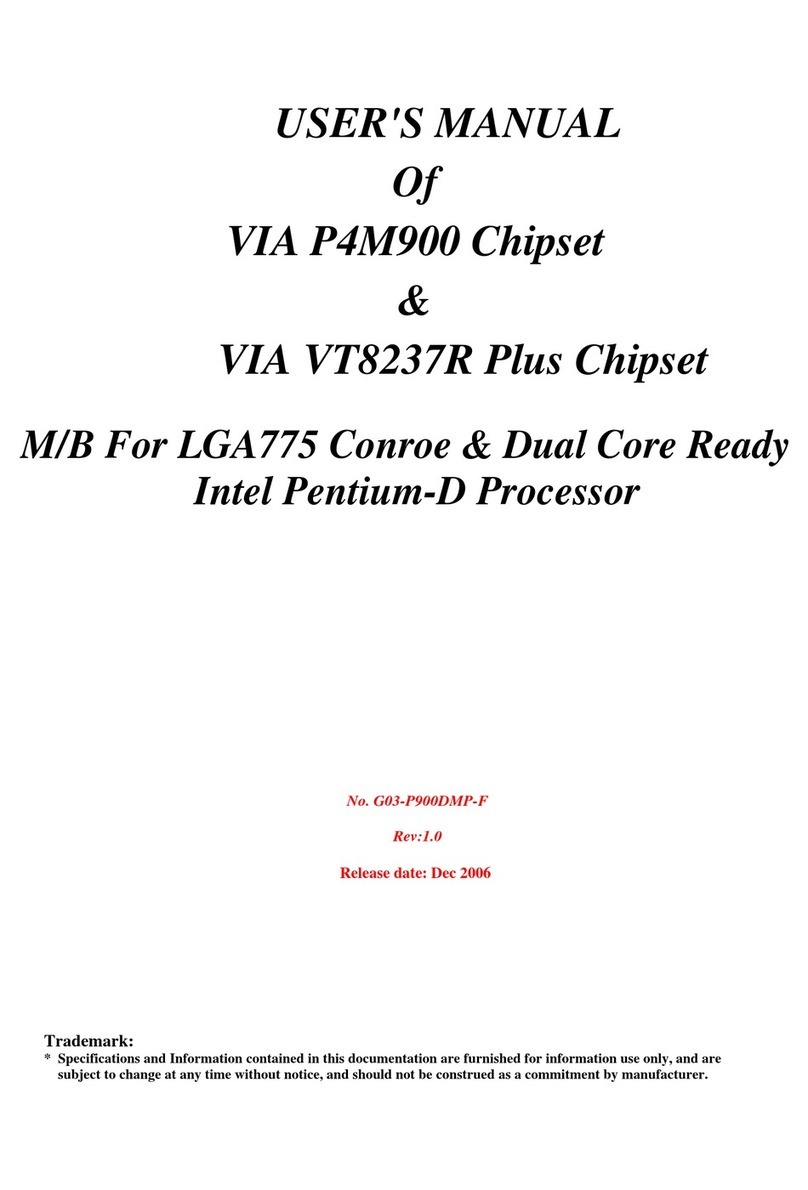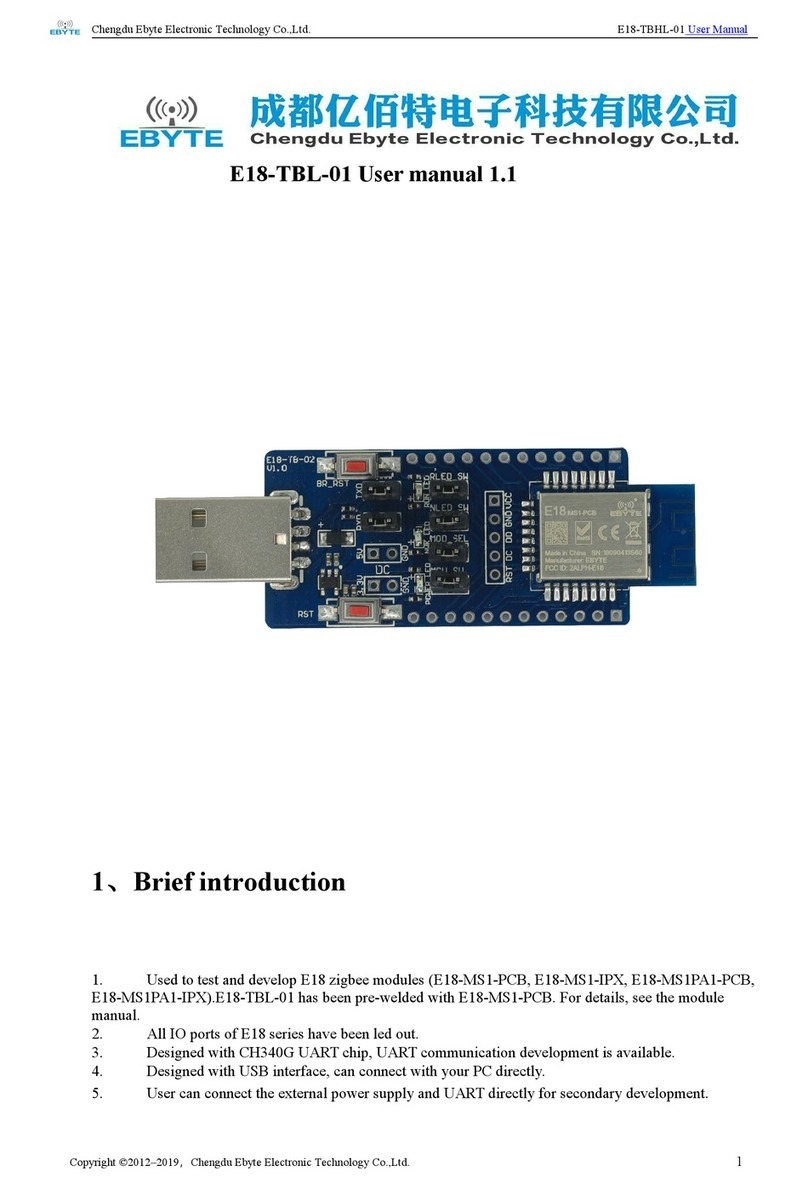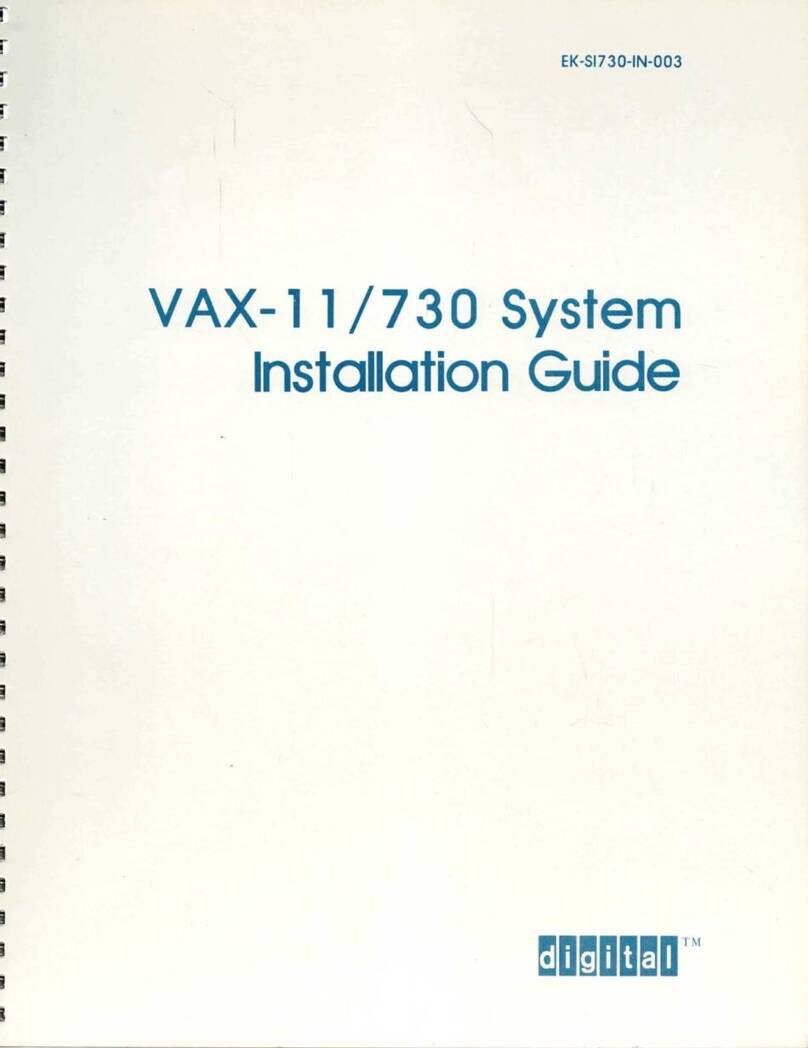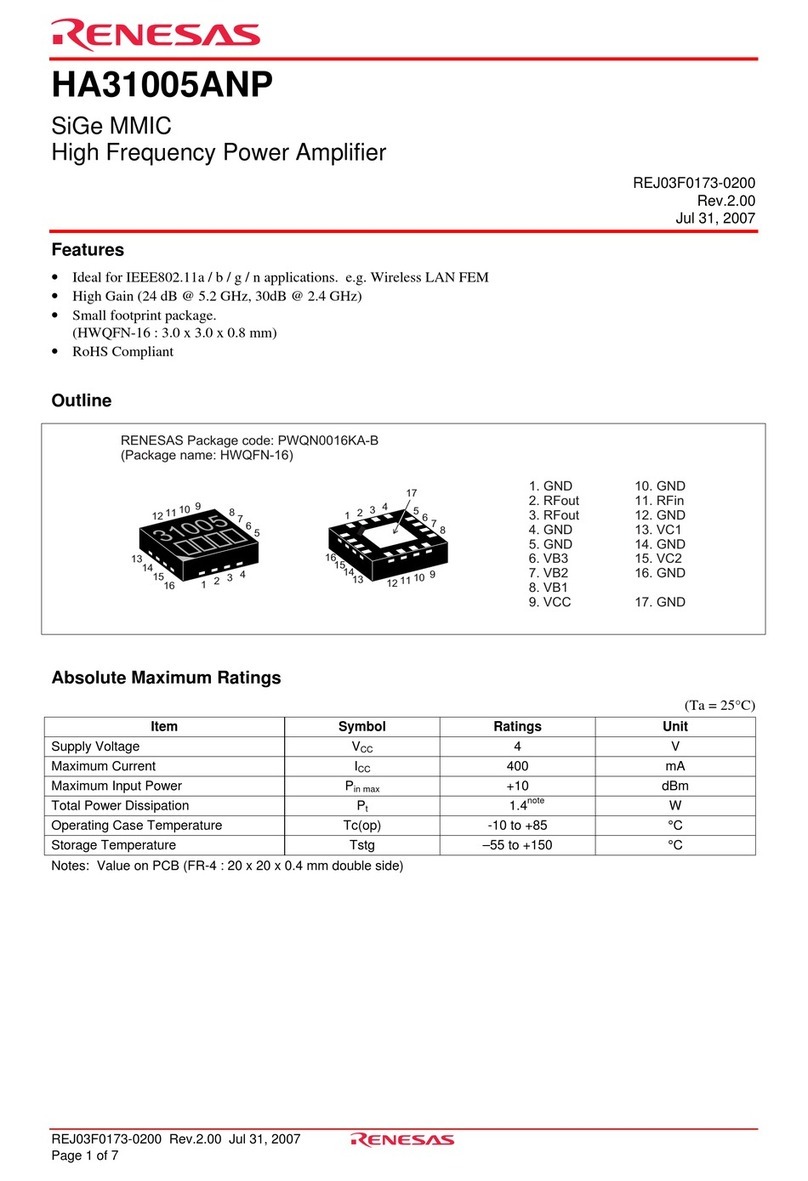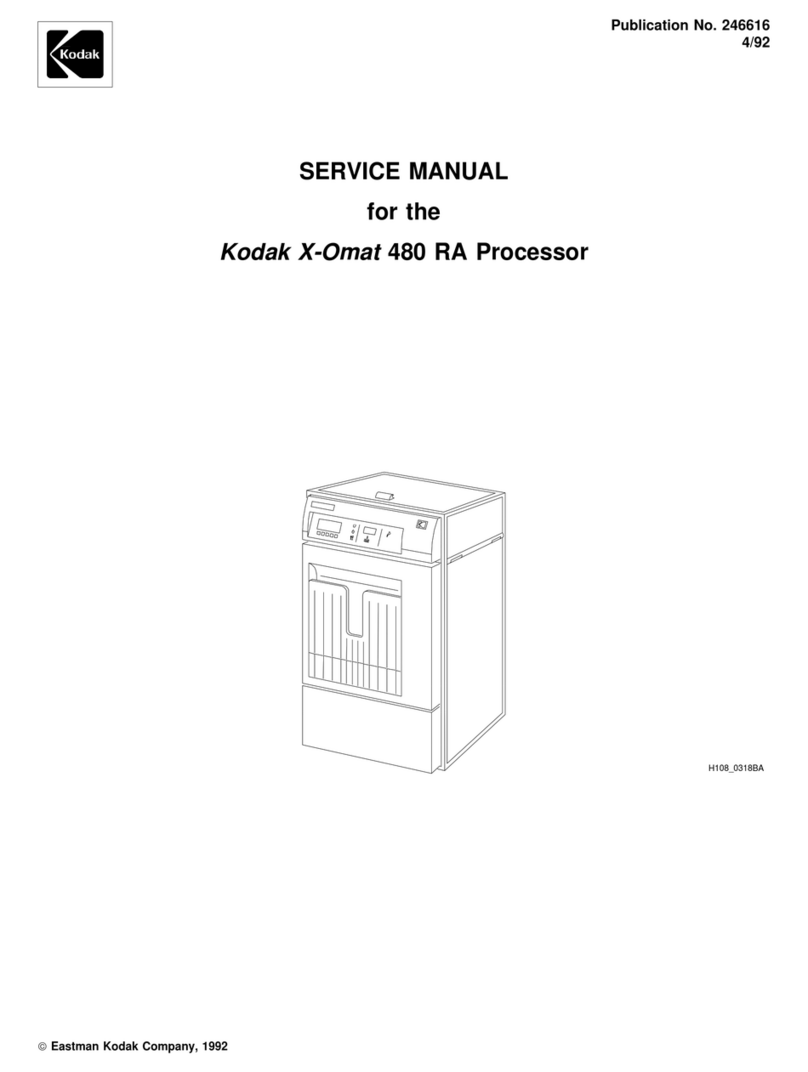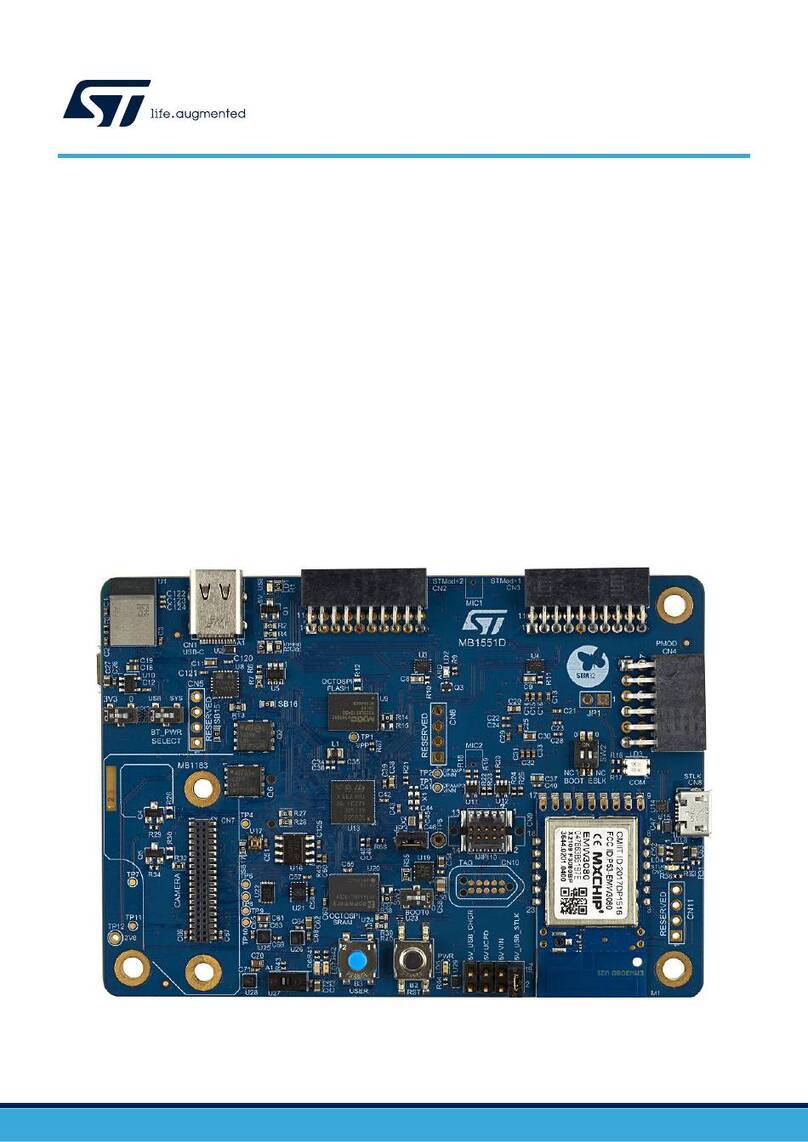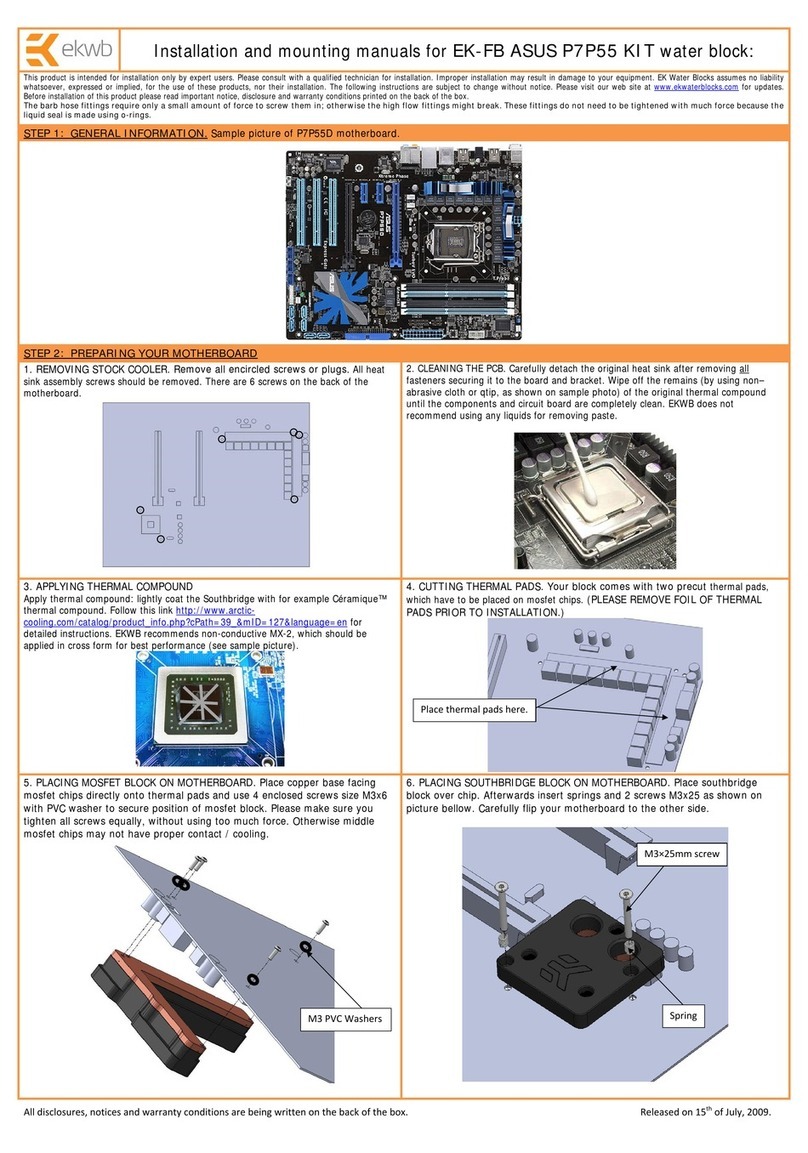I/O SERVER User’s Manual Industrial PC
__________________________________________________________________
________________________________________________________________________
Acromag, Inc. Tel:248-295-0310 Fax:248-624-9234 Email:solutions@acromag.com http://www.acromag.com
The I/O Server Industrial computer provides users with a mobile rugged
computing option with a wide variety of integrated I/O connections. The
IOS-7200 has a built in 500MHz AMD®Geode processor with 512MB of
DDR RAM and features two Ethernet ports, four USB ports, audio, video,
and two COM ports. The I/O Server’s built in carrier card allows for users
to select up to four plug-in I/O modules that provide a wide range of
industrial input/output including digital, analog inputs, analog outputs,
counter-timer modules, and a module with a customer programmable
FPGA. All these items are packaged in a small rugged fanless form factor
with an extended operating temperature range. Refer to the table below
for available I/O Server models.
Front I/O Type
Front I/O Connector
OPERATING
TEMPERATURE
RANGE
AMD®Geode LX800 500MHz
512MB DDR
Intel®Atom N270 1.6GHz
1GB DDR2
Both models are available with a -WIN suffix. These versions include an
8GB Industrial CompactFlash®with a Windows®Embedded Standard
image and license.
The I/O Server and IOS modules are suitable for use in Class I, Division 2,
Groups A, B, C, and D hazardous locations or non-hazardous locations
only.
The following models are the available IOS modules, which are cULus
listed and can only be used in the IOS-7200 & IOS-7400 I/O Server. All
IOS models operate at the full operating temperate of the base I/O Server
unit. Refer to the individual manuals for each of the IOS modules for
further information.
Models: IOS-220-8, IOS-220-16, IOS-231-8, IOS-231-16, IOS-320, IOS-
330, IOS-341, IOS-EP201, IOS-EP202, IOS-EP203, IOS-EP204, IOS-520,
IOS-521, IOS-560, IOS-560-I, IOS-571, IOS-572, IOS-408, IOS-409, IOS-
440-2, IOS-445, IOS-470, IOS-482, IOS-483, and IOS-484.
.
Rugged Embedded PC –The IOS-7200 includes an embedded
500MHz AMD®Geode processor with 512MB of installed DDR RAM.
This is a low power fanless design with high-reliability operation that is
shock and vibration resistant.
High-density, Interchangeable I/O –Each I/O server supports up to
four separate IOS module to enable mix and match flexibility for a wide
variety of field I/O.
Extended Temperature Range –The IOS-7200 has a wide operating
temperature range even with four IOS modules installed under a full
system load.
Table 1.1: I/O Server Basic
Models