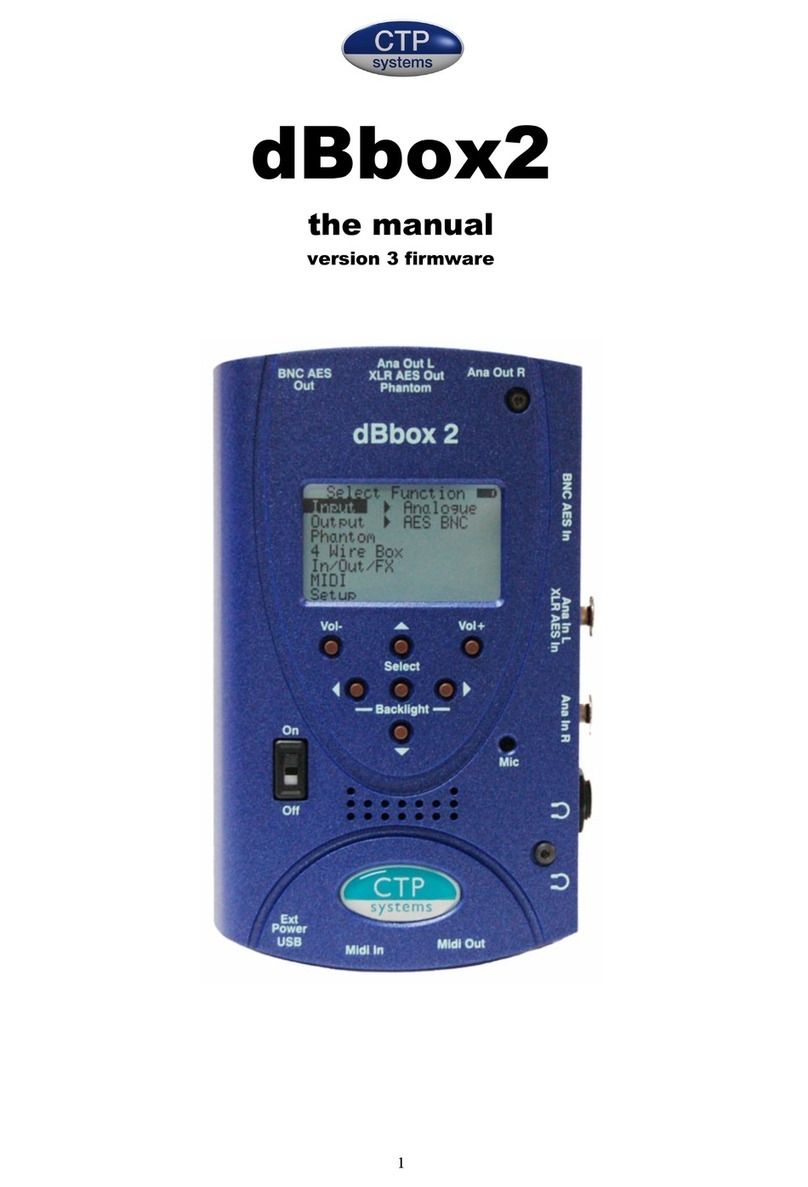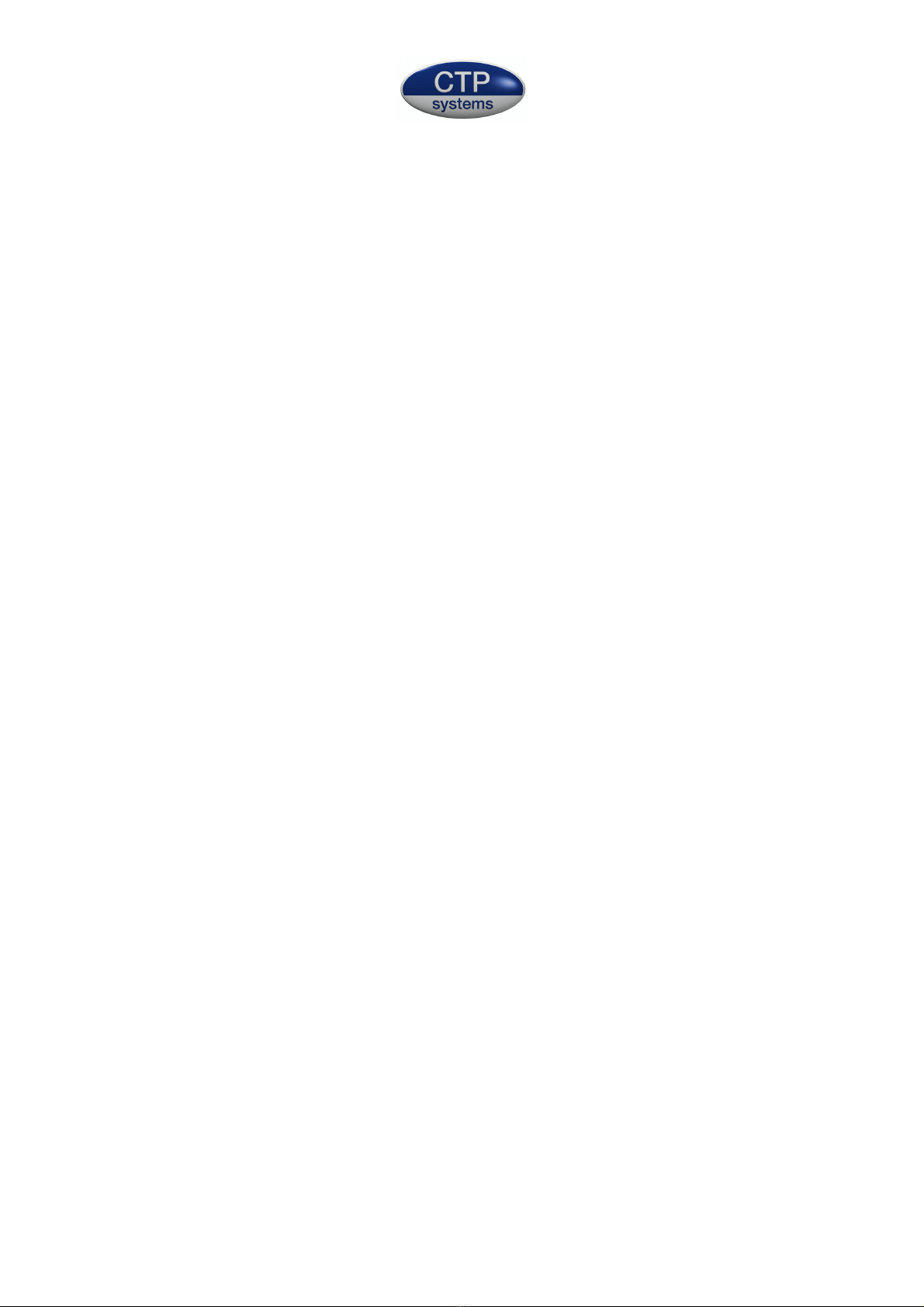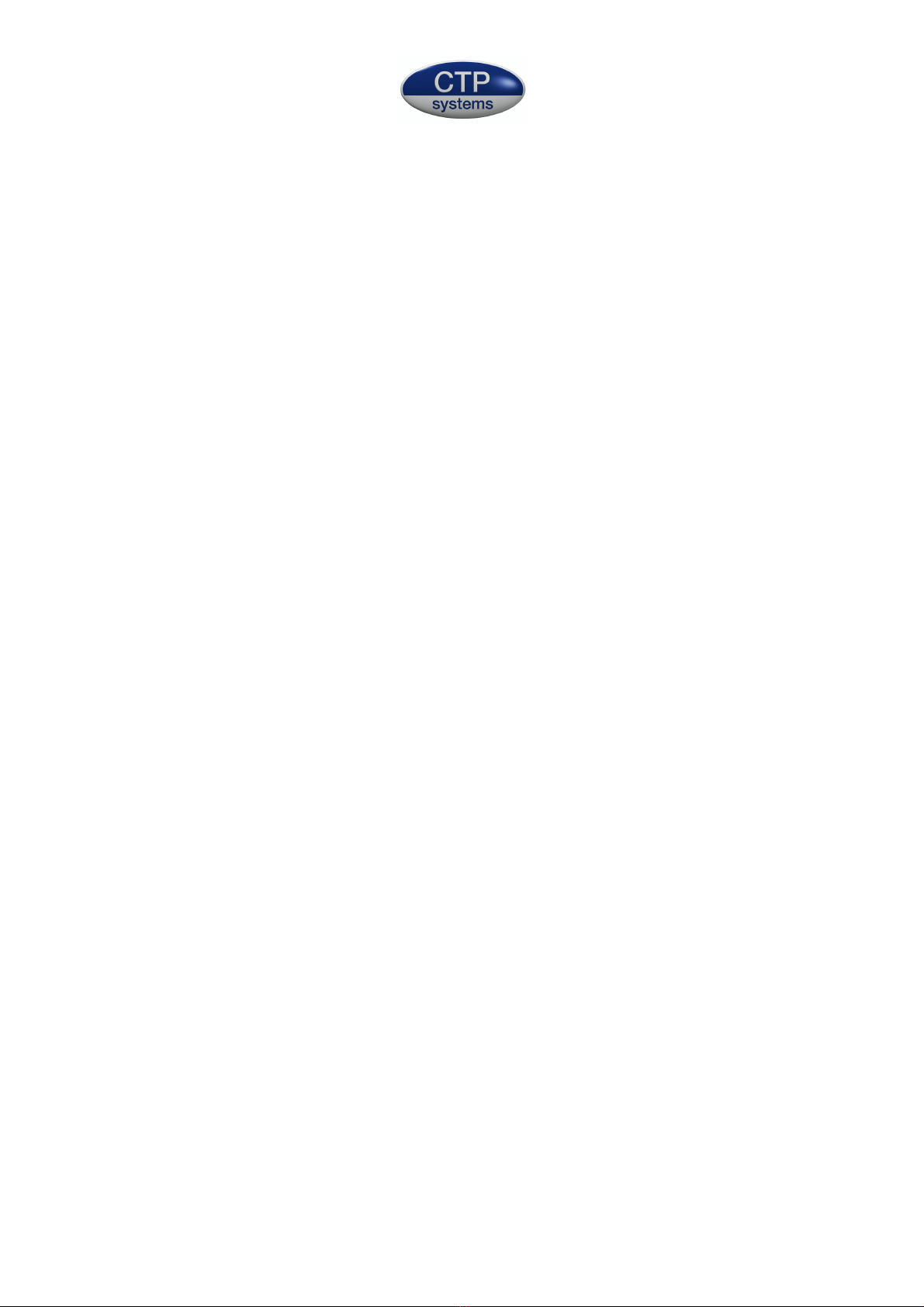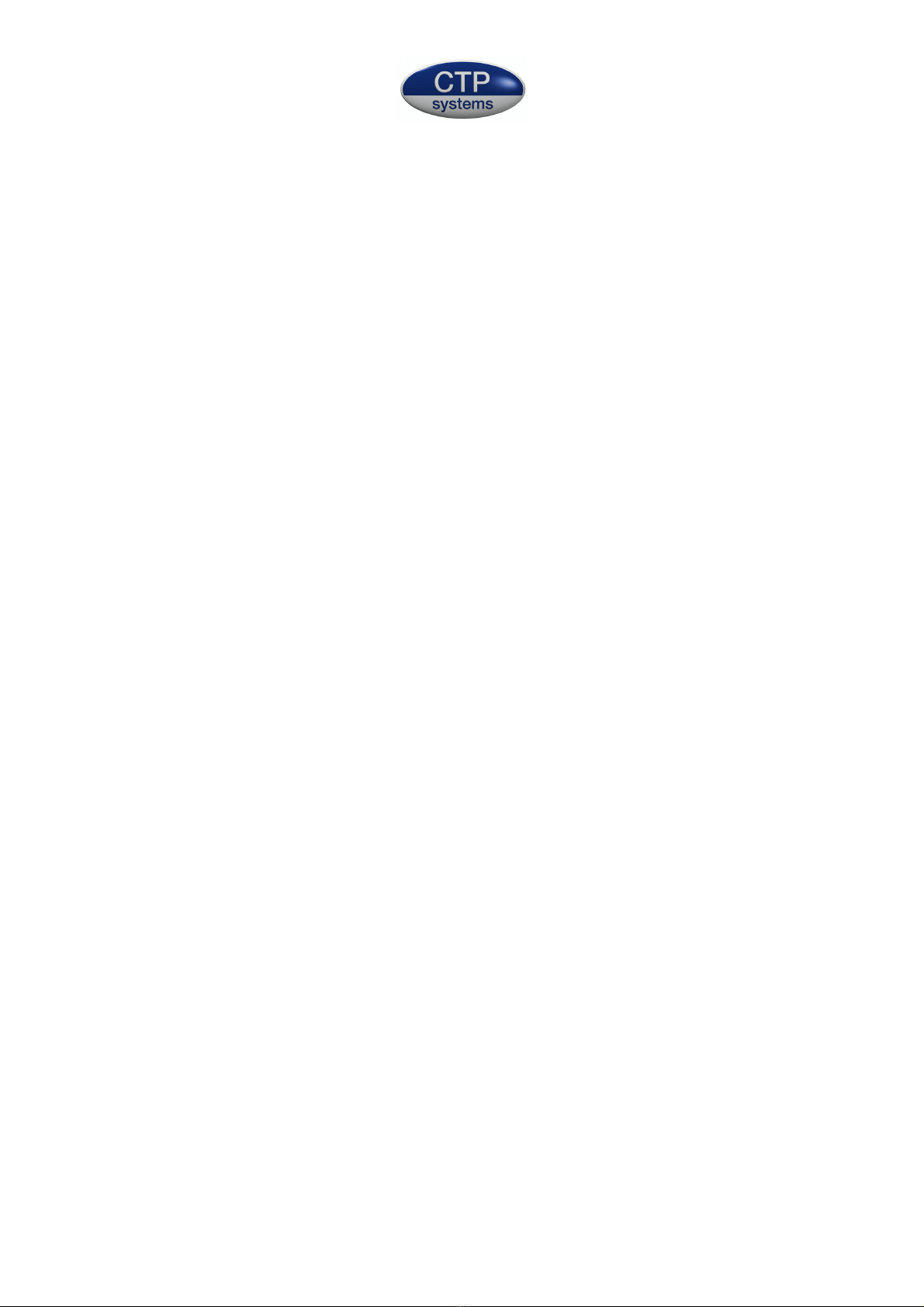
2
Introduction - version 4 firmware
The dBbox3 is an evolution of our original dBbox designed primarily for use by sound
and audio installation engineers. The unit is fitted with a powerful digital signal
processor and separate microcontroller providing huge flexibility for future firmware
updates. The unit allows monitoring, metering and generation of both stereo
analogue and AES/EBU audio from a pocket sized unit. The dBbox3 includes a simple
five button menu interface to make any test as simple as possible. With the dBbox3
you can listen to and meter AES/EBU at many sample rates, analogue line and
microphone level signals with or without phantom power. The unit can analyse
sample rate, bits, status word and errors. It can send tone at various levels and
frequencies, send microphone input to analogue line or AES/EBU output at 48kHz or
96kHz, test phantom power, test MIDI transmit and receive, read and generate
linear timecode, generate up to 80mS of delay and it even has a built in torch.
dBbox2 to dBbox3
Several ‘under the bonnet’ hardware changes have been made on the transition
from dBbox2 to dBbox3.
The unit now has a more efficient power supply for longer battery life. There is also
an auto switch off system. The accuracy of the test timecode generator has been
improved and the cable tester now also tests the XLR earth wire. Improvements have
been made to the MIDI circuitry and we have added a LED ‘torch’. We have
increased the loudspeaker volume and other improvements have been made for
more flexibility with future firmware updates.
Some general information
The battery symbol on the top right of the display shows if you have enough battery
power for the current function. A solid block is a full battery. The dBbox3 has an
intelligent battery management system that switches off all electronics not in use for
a particular test. Different functions use varying amounts of power, generating
phantom from a 9 volt battery uses a lot of power and should be avoided for
extended periods unless on external power. The unit may be made to switch off
automatically if not used for a selectable period of 1 to 127 minutes.
When on external power (via the mini USB connector) the battery symbol will
change to USB.
Press < and > together to toggle the LCD display backlight on and off.
Inserting a jack into the ¼ inch or 3.5mm headphone socket will cut the internal
loudspeaker. Press Select and the Up button for one second to switch the LED light
on. Press again for one second to switch it off.
Meter scale may be selected to either PPM or VU for analogue inputs and PPM,VU,
-18dBFS or -20dBFS for digital inputs.