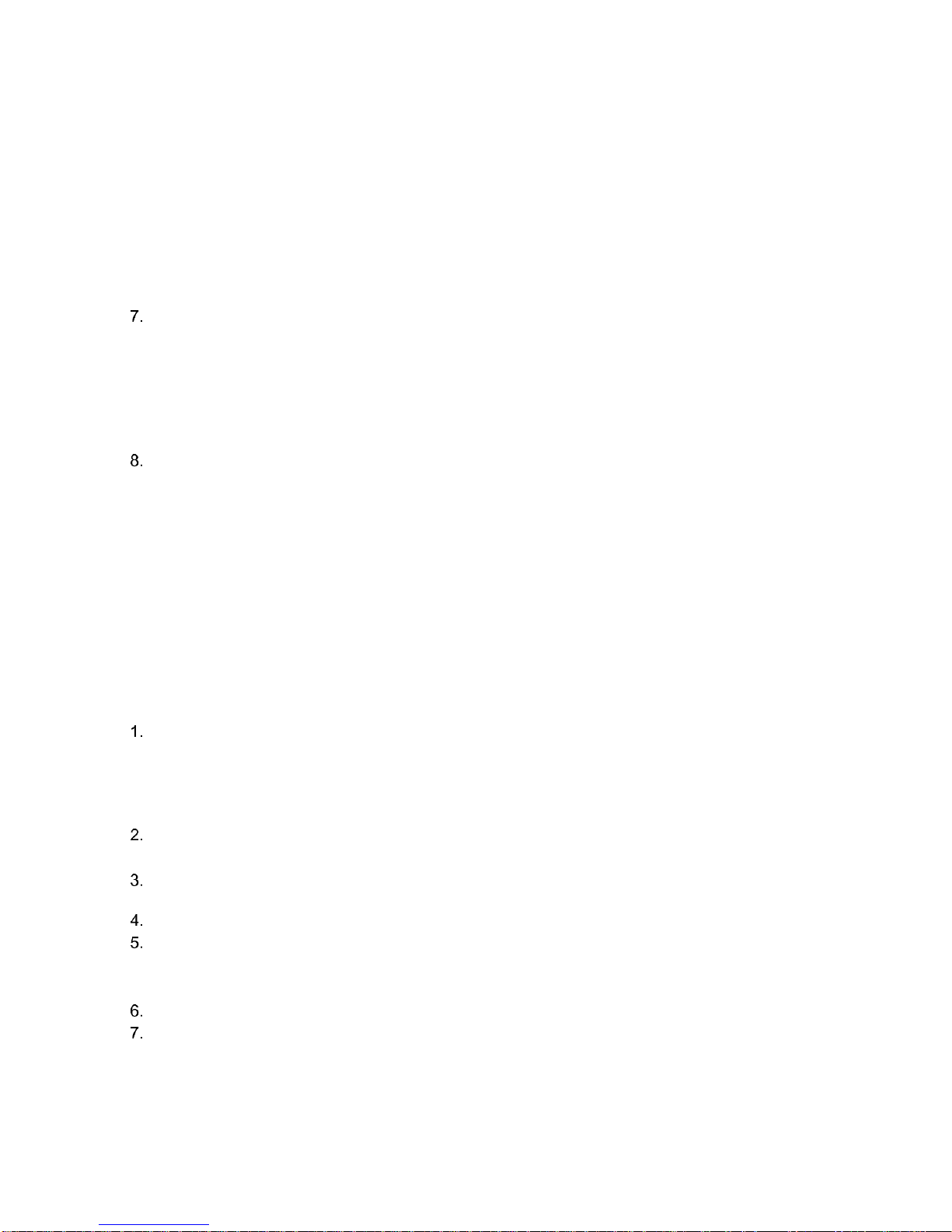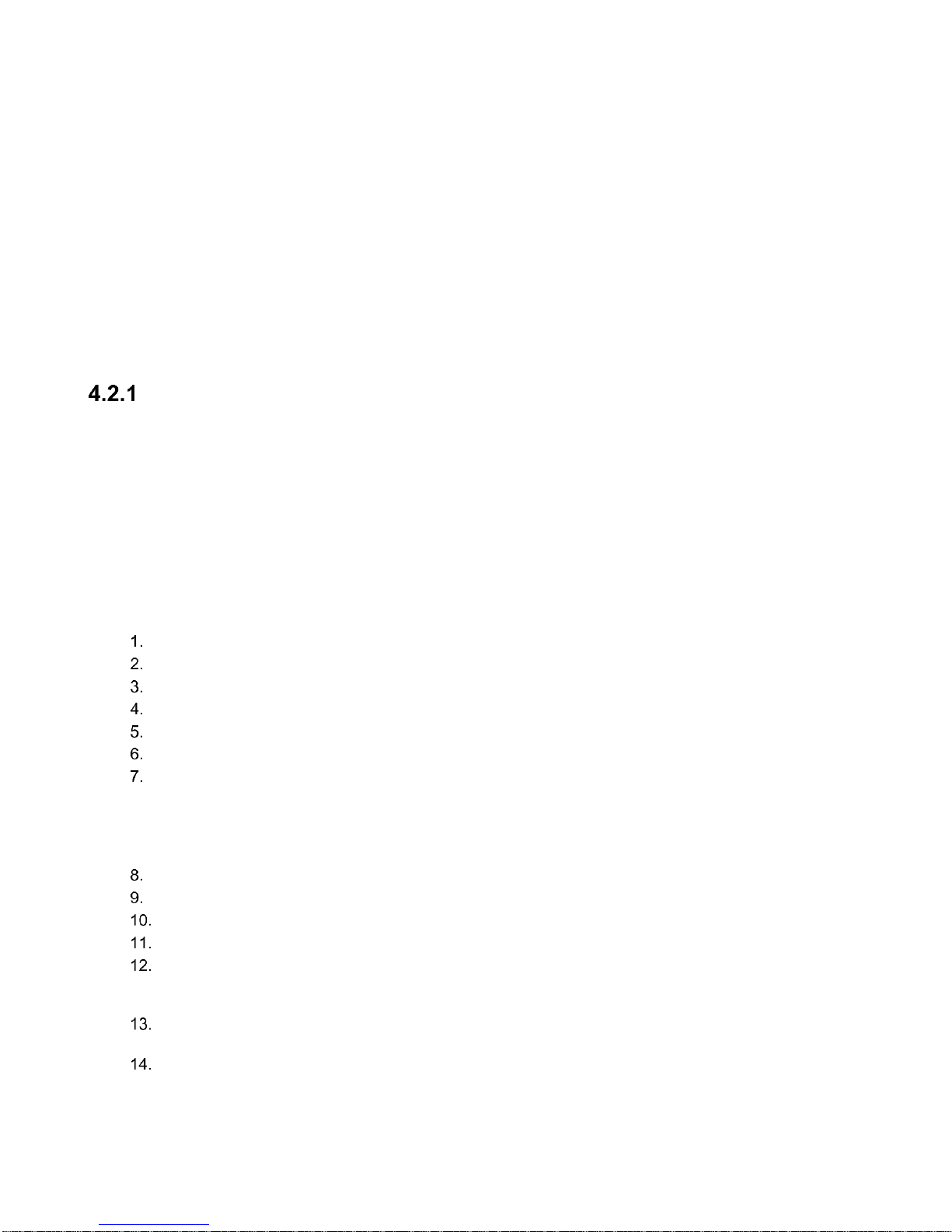Table of Contents
1INTRODUCTION......................................................................................................................................3
2PREREQUISITES.....................................................................................................................................3
3SYSTEM ACCESS...................................................................................................................................3
4PREDICITIVE SCENARIOS (FRONT-END COMPONENTS).................................................................5
4.1 Banking....................................................................................................................................................5
Customer Attrition Analysis.......................................................................................................................5
4.2 Consumer Products .............................................................................................................................10
Brand Sentiment and Sales Analysis .....................................................................................................10
Demand Data Analysis...........................................................................................................................12
Product Fulfillment and Optimization......................................................................................................14
4.3 Finance ..................................................................................................................................................18
Company Performance Analysis ............................................................................................................18
Late-Payment Management ...................................................................................................................18
Customer Cash Collection Analysis .......................................................................................................19
4.4 Manufacturing.......................................................................................................................................22
Customer Demand and Inventory Management.....................................................................................22
Overall Equipment Effectiveness............................................................................................................23
Asset Breakdown Analysis .....................................................................................................................24
Maintenance Cost Analysis ....................................................................................................................28
4.5 Portfolio & Project Management.........................................................................................................34
Project Profitability Analysis....................................................................................................................35
4.6 Retail......................................................................................................................................................42
Market Basket Opportunities ..................................................................................................................42
Customer Loyalty Programs...................................................................................................................43
Store Clustering......................................................................................................................................45
4.7 Sales & Marketing.................................................................................................................................47
Customer Segmentation.........................................................................................................................48
Market Segmentation..............................................................................................................................49
Market Campaign Success.....................................................................................................................50
Product Recommendation ......................................................................................................................51
Pipeline and Revenue Forecasting.........................................................................................................53
4.8 Telco.......................................................................................................................................................56
Churn Modeling and Offer Recommendation.........................................................................................59
Post-Paid Analysis..................................................................................................................................64
Rotational Churn Detection.....................................................................................................................65
Multi-SIM Detection ................................................................................................................................68
5HANA MODELS (OPTIONAL BACK-END COMPONENTS)................................................................73
6OPEN SOURCE R INCLUDING INSTALLATION (OPTIONAL)...........................................................82
7SECURITY ASPECTS............................................................................................................................82
8APPENDIX..............................................................................................................................................82
8.1 Further Documentation........................................................................................................................82
8.2 SQL Scripts ...........................................................................................................................................82